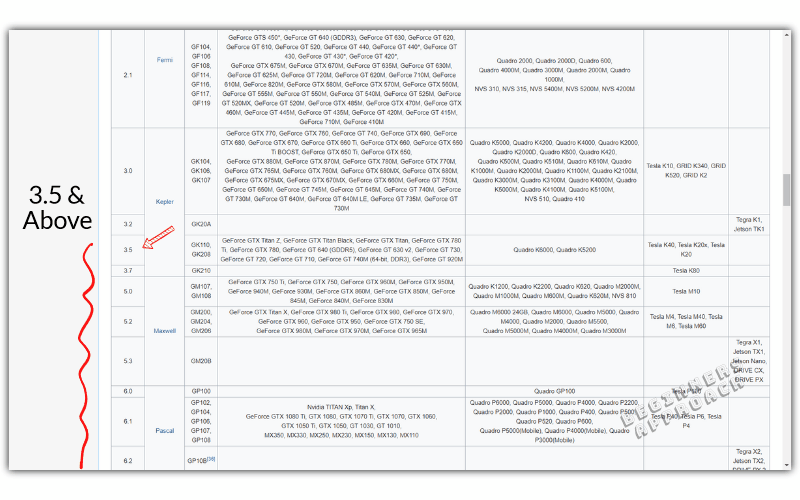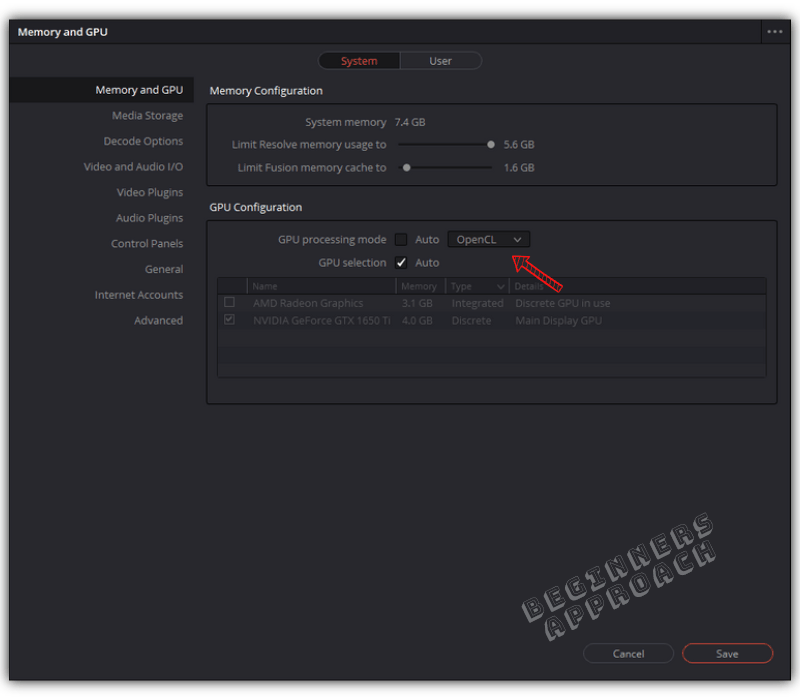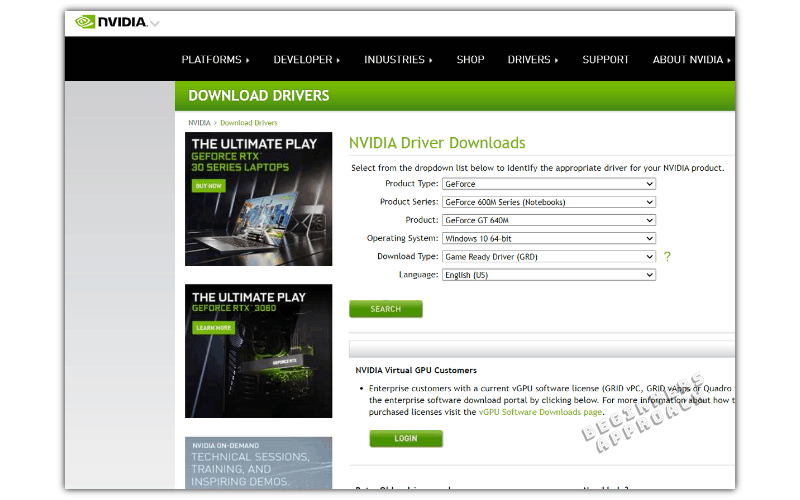- Login
- Register
- FAQ
- Search
- It is currently Sun Feb 12, 2023 6:02 pm
- Print view
Error Code -59 Resolve 17
- Message
John Arrbuckle
- Posts: 1
- Joined: Sun Apr 11, 2021 12:06 am
- Real Name: John Green
Sun Apr 11, 2021 12:22 am
Heyo, I’ve used resolve since ver 15, and recently upgrade my pc to a new one. However on getting GPU error -59. I’ve tried going to auto Open Cl off, and that didn’t fix it. I tried re downloading NVIDIA drivers and that didn’t fix either. I had a similar problem on resolve 16, but was able to fix thru open cl jargon. I’m thinking it has something to do with current GPU (GTX 760, i know its old.. the one that was better kicked the bucket shortly after obtaining my new pc) I remembered reading when fixing problem on resolve 16, that many others with older but still capable GPU’s were facing same issue.
I seem to still be able to move clips, and edit them however i get no playback in timeline, and when looking for clips there’s no image besides static.
It’s kind of annoying and if there is a fix that would be great to know how to fix it.
PC specs:
Ryzen 3700x
32gb 3200mhz
Gtx 760
Thanks for reading, hopefully someone can help me out!
Sun Apr 11, 2021 6:25 am
The gtx760 is not viable for v17, or v16.3
Try v16.2 from the BMD support web site
DaVinci Resolve Product Manager
Sun Apr 18, 2021 12:50 pm
I’m now getting the same error — on Linux
RTX3080 ( Yeah — sorry — I have one )
Centos 7.3
Driver 465.19.01
Latest Resolve Studio 17.
Dongle.
Has anybody found a solution ?
Sun Apr 18, 2021 3:21 pm
Okay I solved my error -59 by deselecting auto detect in gpu hardware settings and forcefully selecting cuda rather than opencl.
posercomposer
- Posts: 3
- Joined: Fri Sep 18, 2020 11:57 pm
- Real Name: Robert Weber
Wed Apr 21, 2021 1:07 am
So, I backed up to v16.2.8, and my project database is incompatible. Is there any way to restore it? Don’t think I’m going to be upgrading my GTX 680 any time soon.
Interestingly, I get the same error in 16.2.8, but aside from the clips not showing a still in the clip bin (or stills in the timeline) everything seems to play back just fine. I wonder if I can roll back the NVidia driver, because I know I did my last video (about two months ago) in v17.
Jim Simon
- Posts: 23995
- Joined: Fri Dec 23, 2016 1:47 am
Wed Apr 21, 2021 2:08 pm
A version 17 database can’t be opened in earlier versions.
dbrgn0815
- Posts: 1
- Joined: Sun Apr 25, 2021 10:34 pm
- Real Name: Daniel Burger
Sun Apr 25, 2021 10:36 pm
I also have the GTX 760. Downgrading the nVidia driver to 461 helped, Resolve 17 now works fine!
wwaazzaa
- Posts: 1
- Joined: Sun May 23, 2021 6:35 am
- Real Name: freddy picot
Sun May 23, 2021 9:46 am
Bonjour j’ai aussi le problème du code erreur -59, le logiciel marché très bien il y a une semaine mais depuis une maj j’ai le code erreur.
j’ai une geforce gtx 770, pilote à jour , windows à jour tout marche bien.
j’ai regardé plusieurs forums pour trouver une solution, je ne peux pas rétrograder les pilotes de ma carte graphique, je ne peux pas changer dans les préférences la détection du matériel gpu pour passer de opencl à cuda ( cuda n’apparait tout simplement pas dans l’onglet), j’ai désinstaller et réinstaller la version 17 et la version 16.2.8. je ne peut pas faire click droit sur l’application pour mettre la compatibilité avec windows 10 puisque dans les onglets ça s’arête a windows 8(ce qui me parait logique mais je l’ai vu dans une soluce).
pourquoi une vidéo que j’ai créé il y a deux semaines ne peut plus être vue a cause de l’erreur -59 maintenant?
si quelqu’un a la solution merci.
vladislavic
- Posts: 2
- Joined: Thu Mar 11, 2021 4:14 pm
- Real Name: vlad bukowski
Mon Sep 06, 2021 6:16 pm
wwaazzaa wrote:Bonjour j’ai aussi le problème du code erreur -59, le logiciel marché très bien il y a une semaine mais depuis une maj j’ai le code erreur.
j’ai une geforce gtx 770, pilote à jour , windows à jour tout marche bien.
j’ai regardé plusieurs forums pour trouver une solution, je ne peux pas rétrograder les pilotes de ma carte graphique, je ne peux pas changer dans les préférences la détection du matériel gpu pour passer de opencl à cuda ( cuda n’apparait tout simplement pas dans l’onglet), j’ai désinstaller et réinstaller la version 17 et la version 16.2.8. je ne peut pas faire click droit sur l’application pour mettre la compatibilité avec windows 10 puisque dans les onglets ça s’arête a windows 8(ce qui me parait logique mais je l’ai vu dans une soluce).
pourquoi une vidéo que j’ai créé il y a deux semaines ne peut plus être vue a cause de l’erreur -59 maintenant?
si quelqu’un a la solution merci.
Bonjour, en voyant votre post je croyais un moment que c’est moi qui l’as posté! Pour vous dire a quel point je le même problème. J’en ai 2 gtx 770 en sli et encore quelques semaines tout fonctionné parfaitement jusque que j’ai cette erreur 59. Je rien changé dans configuration matériel ni dans davinci, ça arrivé comme ça. Je serais très intéressé savoir si vous avez réussis trouver une solution et si oui la quelle?
Merci
Egami_1
- Posts: 14
- Joined: Mon Feb 22, 2021 3:33 pm
- Real Name: Mohamed Egami
Thu Oct 14, 2021 7:34 pm
dbrgn0815 wrote:I also have the GTX 760. Downgrading the nVidia driver to 461 helped, Resolve 17 now works fine!
wow, this awesome, thank you a lot , i have the same problem after upgrading to DR Studio 17.3.2 from the free version , i have tried your method and the error disappear, you can not believe what graphic card i have , it is GTX 660 ti and even i do not have Cuda option enabled , strangely it is working fine with openCl, i know i know i have to upgrade this garbage GPU , I’m in a process of building a new PC but finding a good GPU is almost impossible now
i have received my new BMPPC 6k yesterday , i optimized 1minute and 30second of a 6k footage (6144*3456) for just experimenting in 45 minutes with my dying PC
X-Raym
- Website
- Posts: 125
- Joined: Thu Apr 18, 2013 4:05 pm
- Location: France
- Real Name: Raymond Radet
Mon Jan 31, 2022 12:38 pm
Thx for this thread,
I just updated my graphic drivers(GeForce 680GTX) and got error -59,
reverting back to previous driver make davinci 17.4 works again.
My DaVinci Resolve Scripts: https://github.com/X-Raym/DaVinci-Resolve-Scripts
Donation: https://paypal.me/extremraym
francescangeli.a
- Posts: 1
- Joined: Sun Feb 27, 2022 5:14 pm
- Real Name: Andrea Francescangeli
Sun Feb 27, 2022 6:36 pm
thanks dbrgn0815 it worked for me too w11 64
Mark Workman
- Posts: 1
- Joined: Wed Apr 20, 2022 6:26 am
- Real Name: Mark Workman
Wed Apr 20, 2022 6:54 am
I’m not sure how this applies to other people because I am repurposing an HP ML 350 G6 server to run DaVinci resolve. However, I had the dreaded Error 59 with DR17 and DR18 Beta with both a GTX 1050 ti and a GTX 1060 6GB. I believe it started happening after installing different NVIDIA drivers but the error remained after uninstalling them. The PCs performance was appalling given it has 96GB RAM and 2 Xeon processors.
After the usual head banging, testing and pondering I read that someone got a good result simply by forcing CUDA in the system preferences. I found CUDA was selected and auto was off but the graphics card was being auto selected. So, for the sake of completeness I set the system manually to the GTX 1060 6GB rather than letting it be auto selected in the DR preferences -> System -> Memory and GPU.
The change on restarting DR18 Beta was immediate and dramatic. Everything worked very quickly without complaint. The performance of the proxy generator went from 9fps to an average of 250fps and I rendered a short interview that was heavily colour graded short in 1 minute 50 seconds rather than 17 minutes so something got seriously fixed.
I don’t know if this is simply because I am converting an old server with less modern features or it is something to do with auto select in DR preferences -> System -> Memory and GPU. In any case it is a quick and easy thing to try before delving into the black art of graphics card engineering to fix error 59.
Return to DaVinci Resolve
Who is online
Users browsing this forum: bmmatbon, Google [Bot], hiixdcaaw766, Steve Alexander and 84 guests
Most users get some sort of GPU issue or the other while working on DaVinci Resolve.
Sometimes you might face GPU (graphics card) related issues when…
You update Resolve to the latest version.
Or…
When you update the Nvidia drivers. Or it could be due to other reasons as well.
Today we’ll see how to fix these GPU related issues in DaVinci Resolve.
Without wasting time, let’s get started.
Is DaVinci Resolve GPU Intensive?
DaVinci Resolve is GPU intensive in the sense that the GPU does all the image processing heavy-lifting as per BlackMagic Design. Whereas other video editors rely heavily on CPU.
So DaVinci Resolve will naturally demand a good discrete GPU with a minimum of 2 GB onboard memory (4 GB and above is preferable).
Related Article:
How to Make DaVinci Resolve Use GPU (Helpful Tips!)
Most Commonly Used GPUs in DaVinci Resolve
Both Nvidia (CUDA) and AMD Radeon (OpenCL) are good. But the most commonly used GPUs come under Nvidia, for example:
- GeForce GTX Series like 970, 1080, 1650 Ti. etc, – for Consumers
- Quadro series – for Professionals
- Tesla series – Data Center
Because of a lot of graphics card variants in Nvidia and Radeon, there arises a need to properly update your computer with the right version of drivers (to run the hardware).
Why does DaVinci Resolve Throw GPU Errors?
DaVinci Resolve usually throws GPU errors whenever there are any compatibility issues with the graphics card, video driver and the version of DaVinci Resolve.
Hence it is very important for you to check whether your graphics card is supported, whether you have the latest or reliable version of video driver (like Nvidia Studio driver) and the latest or stable Resolve.
Though you don’t have control over the DaVinci Resolve software, you can make sure you have the right GPU with the correct video driver installed.
Some of the most common GPU issues faced in DaVinci Resolve are:
- GPU Configuration Warning
- Unsupported GPU processing mode
- GPU Error – like “Davinci resolve gpu failed to perform image processing error 702”
- GPU Memory Full
Related Article:
GPU & DaVinci Resolve (9 Things Most Beginners Don’t Know)
GPU Configuration Warning, Unsupported GPU Processing Mode & GPU Failed to Perform Image Processing Error
The GPU configuration warning will say “DaVinci Resolve is using OpenCL for image processing because the installed Nvidia driver does not support CUDA 11.0…“.
Starting from DaVinci Resolve version 16.2.7 and afterwards (including version 17), BlackMagic has come up with a minimum requirement for hardware GPU types and Nvidia drivers (Mac, Windows and Linux).
| OS | GPU Hardware Type | Minimum Nvidia Driver Version |
|---|---|---|
| MacOS 10.14.6 Mojave | Metal or OpenCL 1.2 | |
| Windows 10 Creators Update | CUDA 11.0 or OpenCL 1.2 | 451.82 |
| Linux CentOS 7.3 | CUDA 11.0 or OpenCL 1.2 | 450.51.06 |
The table clearly tells that for Windows, your Nvidia GPU (graphics card like GeForce GTX 1650) should support CUDA 11.0.
In other words…
Your Nvidia GPU should have a minimum compute capability of 3.5 and a minimum Nvidia driver version of 451.82.
(If you think it is too technical, just hang on. Just have your GPU name ready for the next step).
How to Check your Nvidia GPU Card is Supported by DaVinci Resolve?
- Navigate to Wikipedia GPU CUDA Support List.
- Search for your GPU card by pressing “Ctrl + F”.
- After locating your card, check the first column “Compute Capability (version)“.
- The Compute capability version should be equal to or greater than 3.5.
- If it is less than 3.5, Resolve won’t support your GPU card for versions after 16.2.7 (including version 17).
You can also check the compute capability from Nvidia website as well.
If the “compute capability” for your card is greater than 3.5, there is nothing for you to do.
But if it is less than 3.5, then you won’t be able to use CUDA in Resolve.
Instead you’ll have to go to the menu “DaVinci Resolve” -> “Preferences” -> “System” -> “Memory and GPU” -> “GPU Configuration” -> against “GPU Processing Mode” uncheck “Auto” and select “OpenCL” instead of CUDA.
If “OpenCL” doesn’t improve the performance, then keep the option as CUDA.
Go to Nvidia Driver Downloads, and select your graphics card from the list, search and download the appropriate driver and install it.
See if this improves your situation.
If you still have issues, then probably you might need to upgrade your graphics card (whose compute capability is more than 3.5).
Or roll back to previous versions of DaVinci Resolve (like 16.2.6) to check your existing card is getting supported in Resolve or not.
My GPU card is Eligible But Still Resolve Says It Is Un-Supported
If your graphics card has a compute capability of over 3.5, and Resolve says it’s unsupported, then you need to update your Nvidia driver version to a newer one.
For Windows, the minimum driver version is 451.82.
For Linux CentOS, the minimum driver version is 450.51.06.
Go to the Nvidia Driver Downloads, select your graphics card from the list, search and download the appropriate driver and install it.
DaVinci Resolve GPU Memory Full
When you work on high resolution footage like 4K UHD in a 4K timeline and do a lot of image processing like color grading, OFX plugins, Fusion effects, etc, Resolve might throw “GPU Memory is Full” error.
I get this error when I click on Fusion tab (after applying effects, transitions to the clips).
There is so much image processing happening that your Nvidia GPU might not have sufficient memory to handle them all.
Or…
When the GPU Processing Mode is set to “Auto” (which results in “OpenCL” being selected instead of “CUDA”).
Here’s how to fix the DaVinci Resolve GPU Memory Full issue in DaVinci Resolve 17:
- Go to the menu “DaVinci Resolve” -> “Preferences” -> “System” -> “Memory and GPU” -> “GPU Configuration” -> against “GPU Processing Mode” uncheck “Auto” and select “CUDA” instead of “OpenCL”.
- Against “GPU Selection”, uncheck “Auto” and manually select the available Nvidia card in your system.
- Restart DaVinci Resolve.
This should get rid of the error.
If the above fix doesn’t work, then try this work-around:
- Try to reduce the timeline resolution to 1920 x 1080p (if you were using 4K UHD = 3840 x 2160), by clicking on the “Project Settings” (bottom right hand corner cog wheel).
- Click on “Master Settings” -> “Timeline Resolution” -> “1920 x 1080 HD” or “1280 x 1080 HD”. (Before delivering, you have the option to render in 4K UHD).
If after doing all the above, if you still have issues with your GPU, then either update Resolve to the latest version or roll back to the previous version.
Most probably the latest version should have bug fixes and could support your GPU without any issues.
Still facing issues?
Then click on this link to generate log files and share it in the BlackMagic forum (scroll to this section “The Last Step – Getting Help from BlackMagic Design Support Staff”)
You may be also interested in the below posts:
- Set up DaVinci Resolve 18 the Right Way (& Fix Issues)
- (How to Troubleshoot): DaVinci Resolve Keeps Crashing!
- Tips to Save Your Precious Work in DaVinci Resolve (IMPORTANT!)
- 6 Ways to Fix DaVinci Resolve Media Offline Issue [NEW]
- 14 Ways to Fix DaVinci Resolve Not Opening Issue
Source:
BlackMagic Forum
—>
-
Главная
-
RandomTopics
-
Davinci Resolve 17 | Error Code -59 | The GPU failed to perform image processing | Fixed
Просмотров: 4 602
Johnny coconut
11 часов назад
I don’t see cuba as an option
BlowBow
1 неделя назад
Legend
Ja,Fanatyk
1 неделя назад
Works <3 Thanks
ᄋᄉᄋ
1 неделя назад
thank you ㅜㅜㅜㅜㅜㅜㅜㅜㅜㅜㅜㅜㅜㅜㅜㅜㅜㅜㅜㅜㅜㅜㅜㅜㅜㅜㅜㅜㅜㅜㅜㅜ
JSG Music
1 неделя назад
brother, thank you very much for your video, just tell me where to click two, you have solved a problem that had been bothering me for a long time, eternal thanks
Reda stories
2 недели назад
Bro u saved me😂❤❤
Thank u so much 
iSprayYouPray
3 недели назад
i dont got cuda as a choice 
El Lobo Azul
4 недели назад
gracias por este video
Juan Ribot
1 месяц назад
you are my g!!! I love you with all my heart, wish you the best in life <3 @RandomTopics
Arthur Oliveira Silva
1 месяц назад
THANK UUUUUUU
PROVEN GRILL
1 месяц назад
you are a genius! 
Phönix Fly
1 месяц назад
Vielen vielen Dank!!!!!!!!!!!!!!!
DJE FILMES Eliabe Lima OFICIAL
1 месяц назад
GLORIA A DEUS, OBRIGADO MEU IRMÃO JA ESTAVA PREOCUPADO COM ESSE ERRO
Abaza
1 месяц назад
Thanks man, you’re awesome.
BRUH? Do The Unexpected
1 месяц назад
Thanks! Of all the tutorials I watched this one actually worked. Appreciate your help!
DripMuminpappa
2 месяца назад
Thank you so much! This really helped!
Rahmat Dwi Putra
2 месяца назад
bruh, now my davinci dont even run when i click
Fire & Ice Band
2 месяца назад
I have a Nvidia GTX 660. There is no CUDA option. Just OpenCL.. What do i do? Buy a newer graphics card?
nox
3 месяца назад
thank you
Emil Ensminger
3 месяца назад
Why don’t I have a CUDA option
Copyright ©
Video-muzika.ru
На нашем портале вы можете посмотреть самые популярные и свежие ролики за 2019 год
info@video-muzika.ru Почта для обратной связи , жалоб и предложений