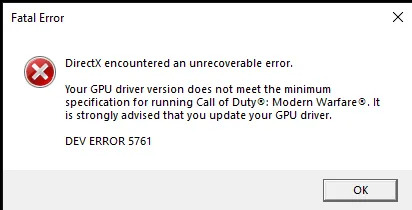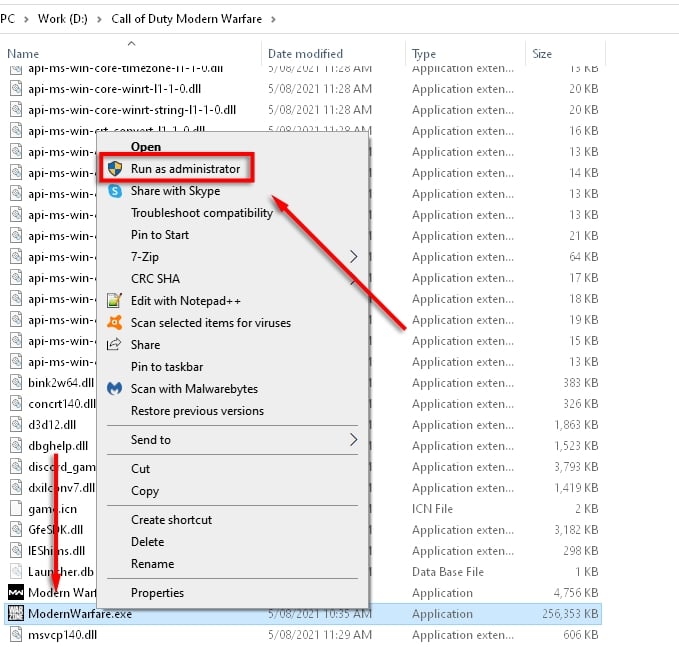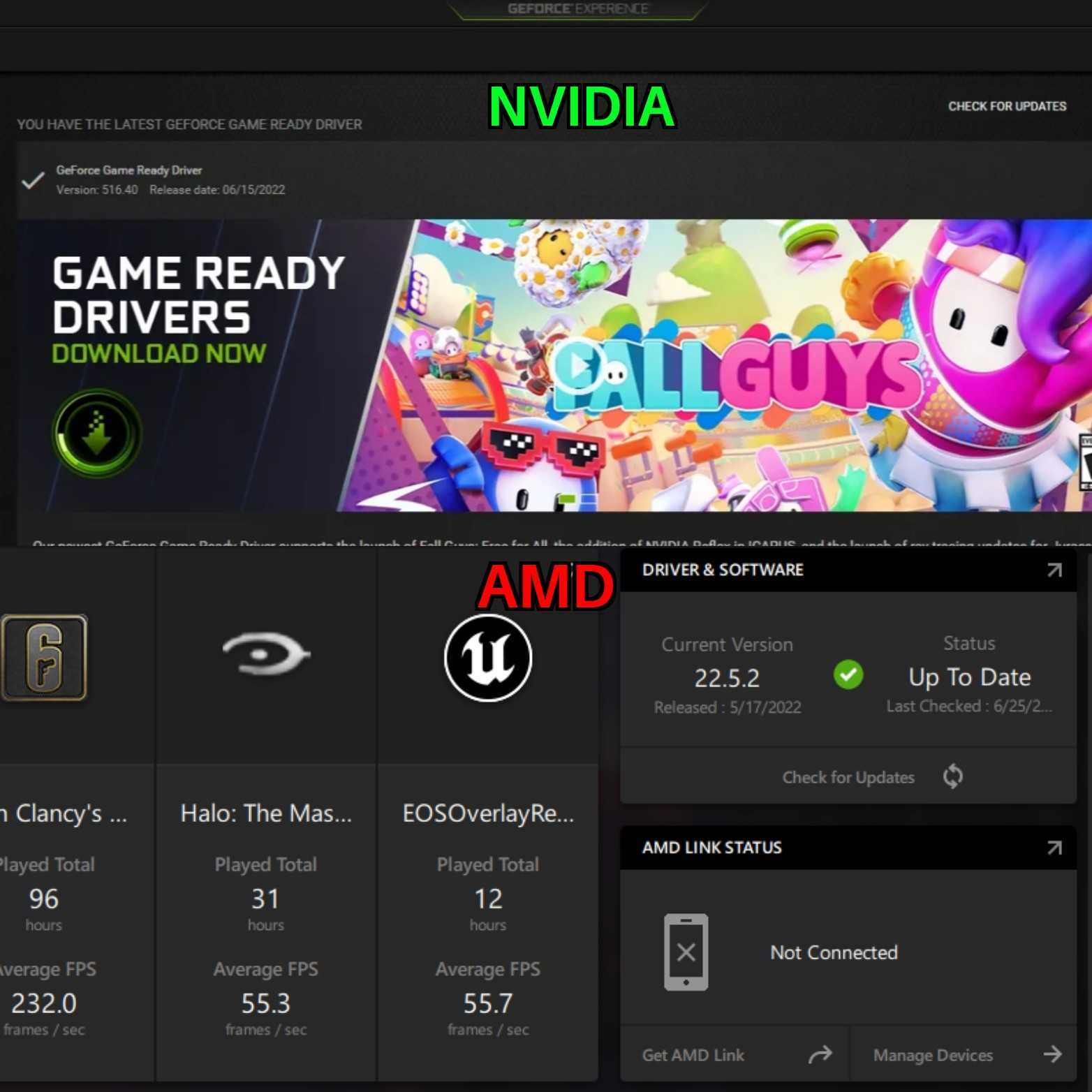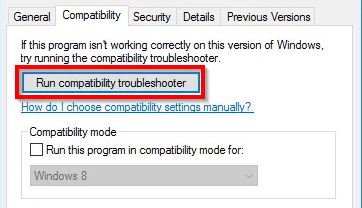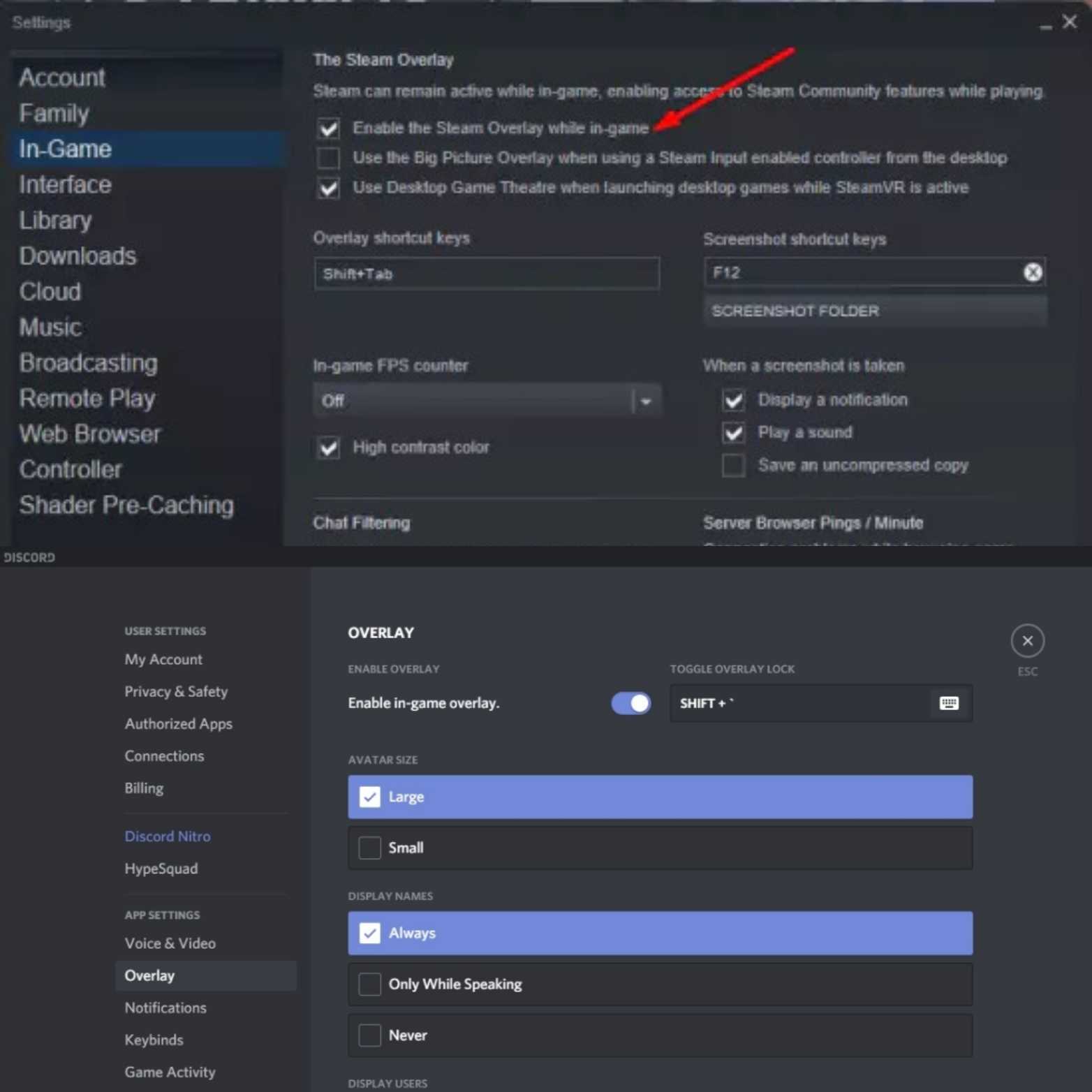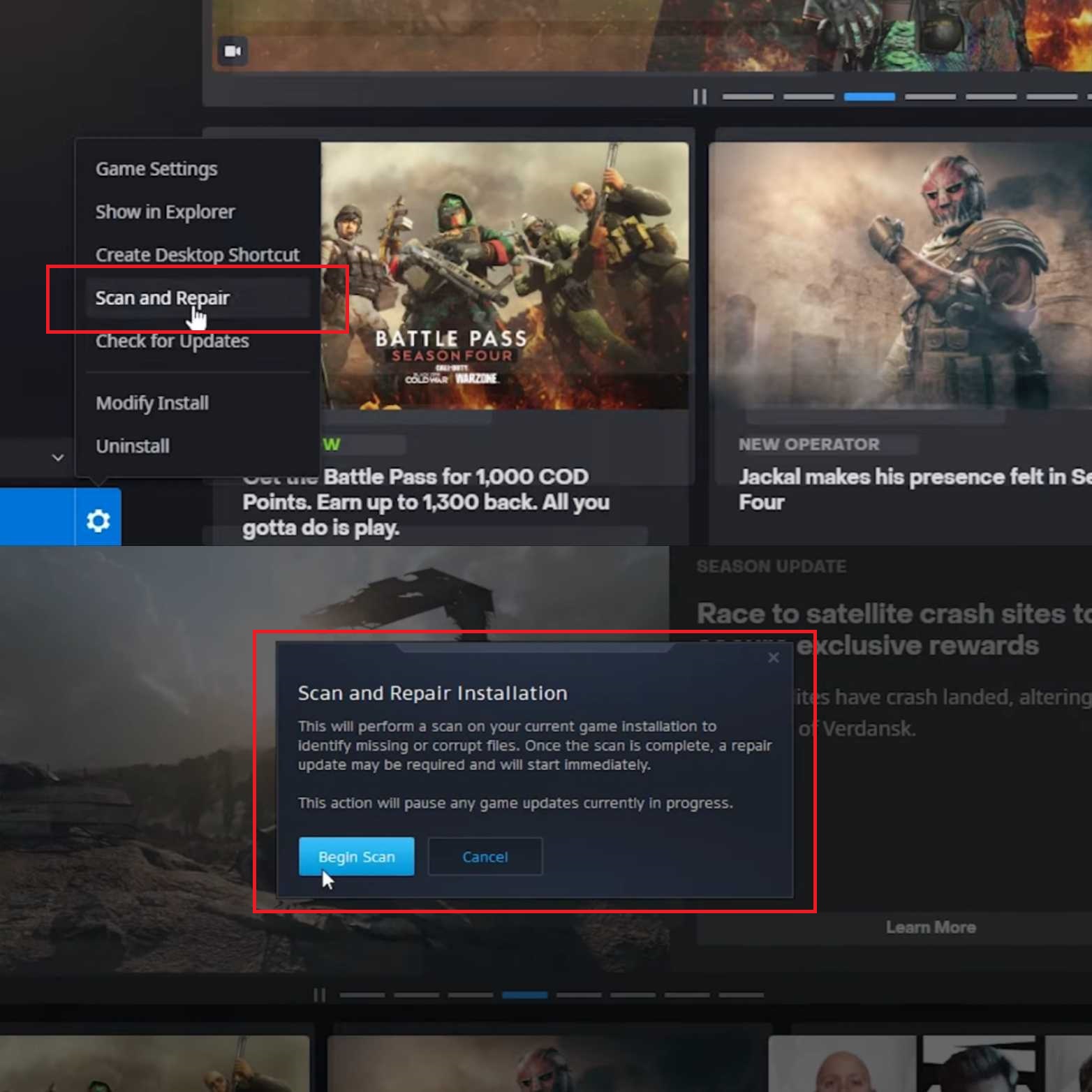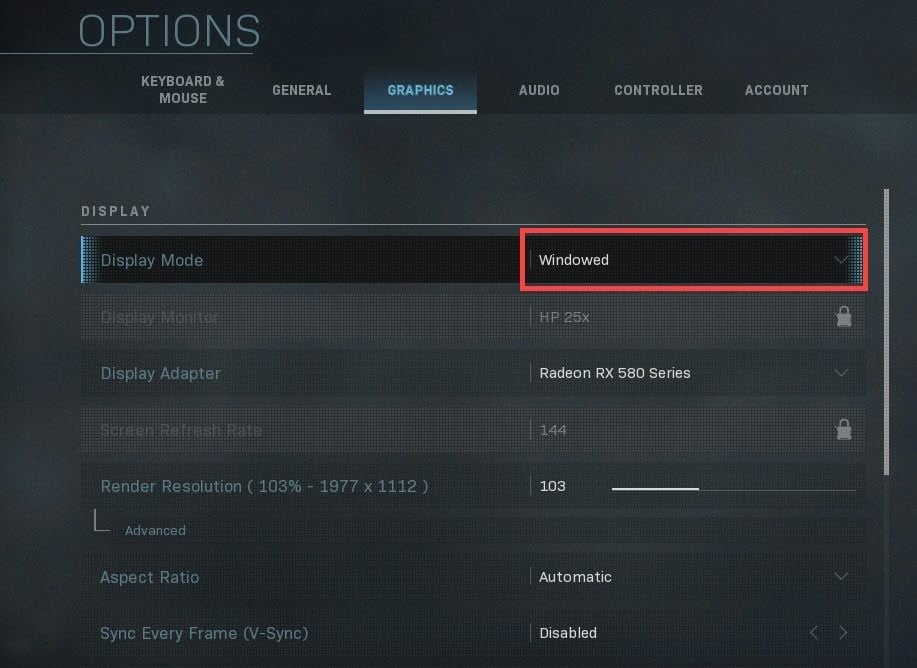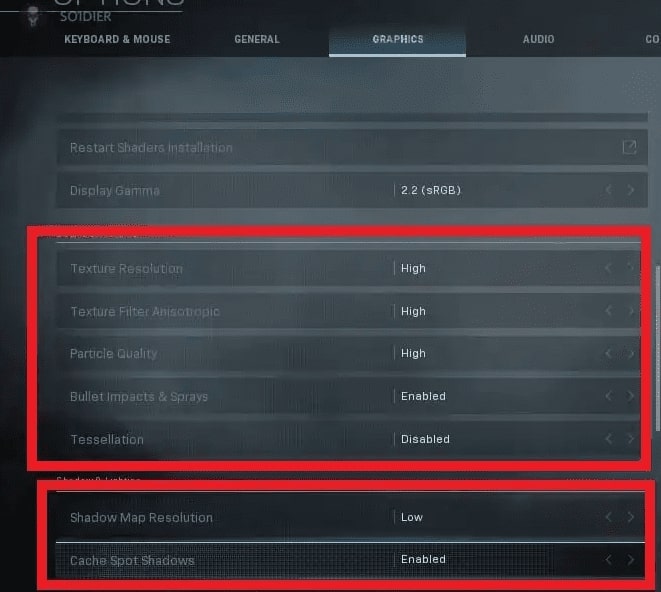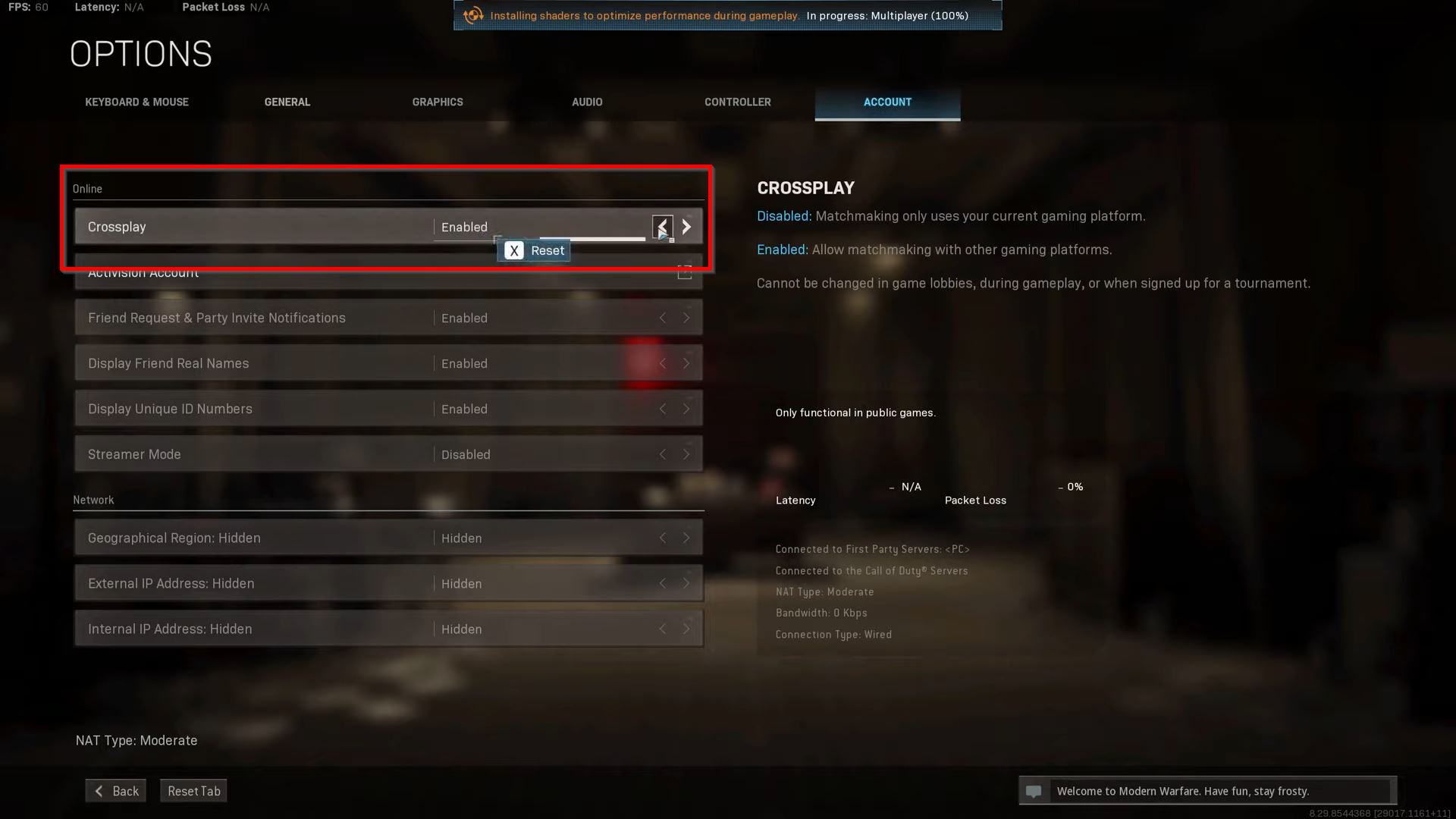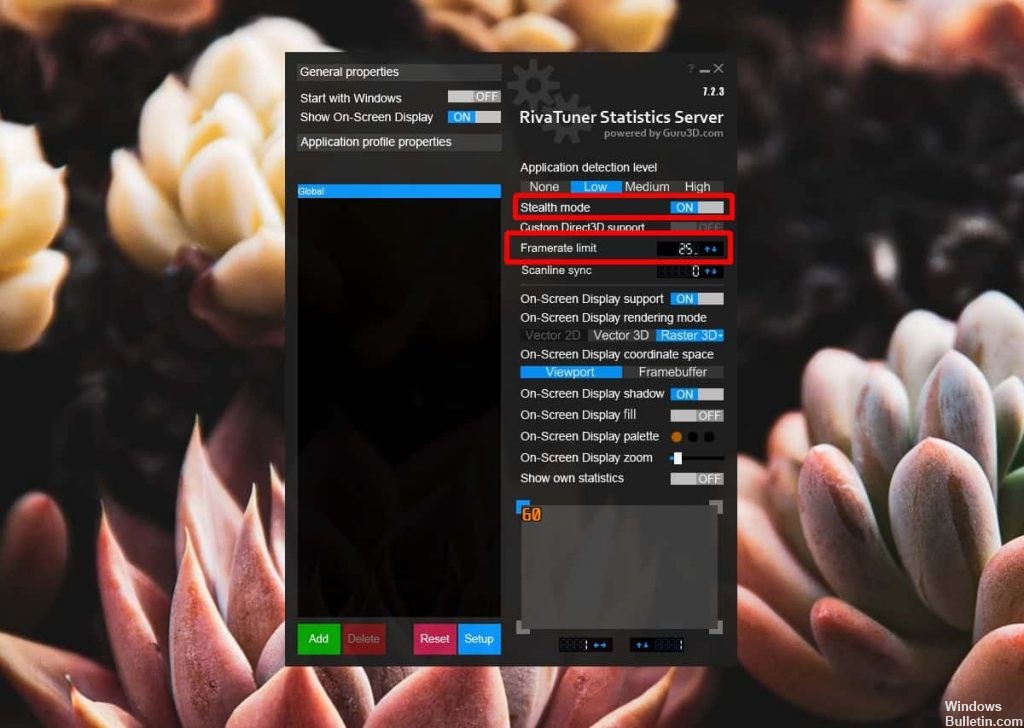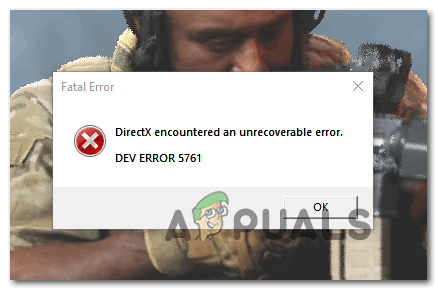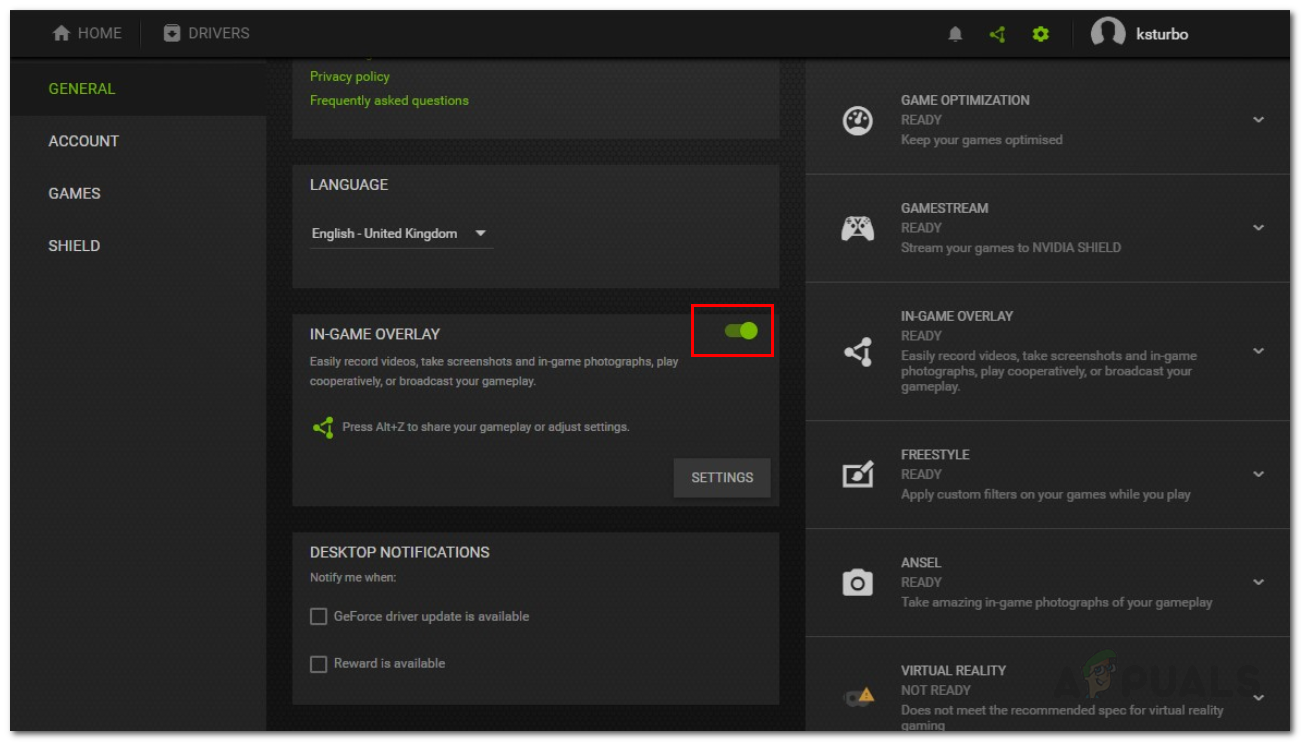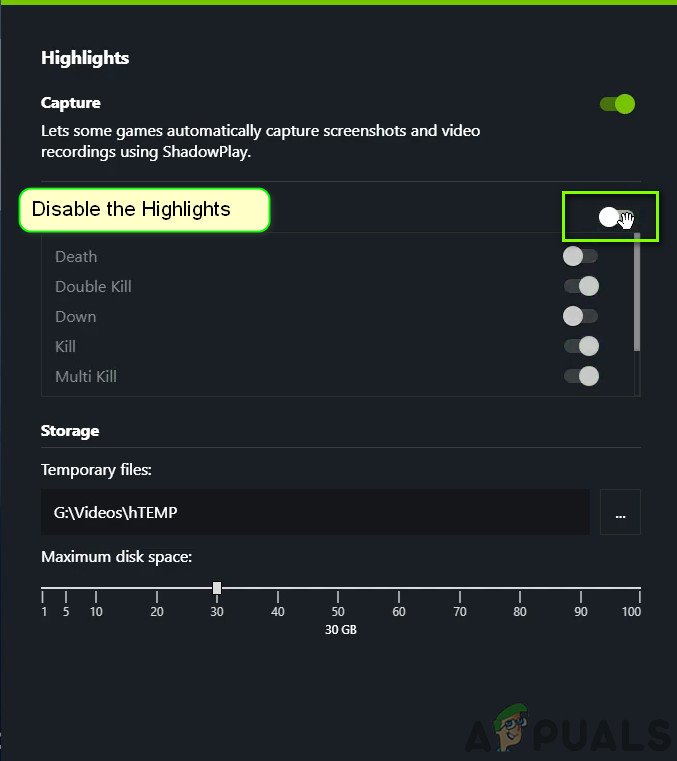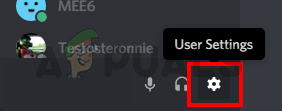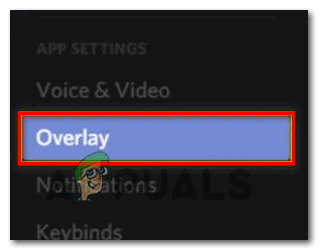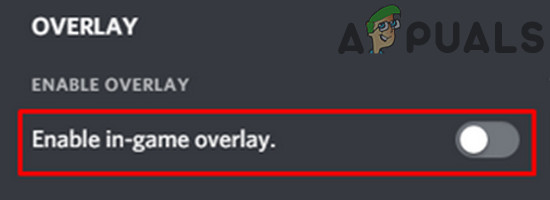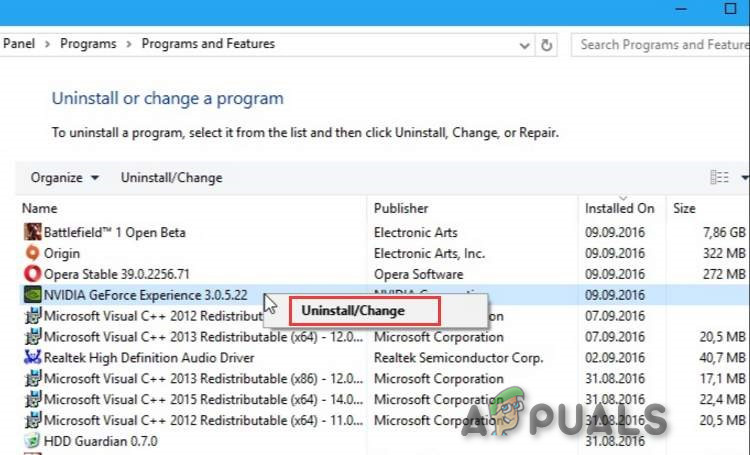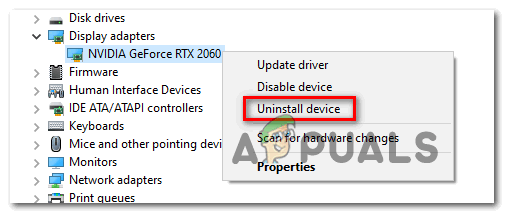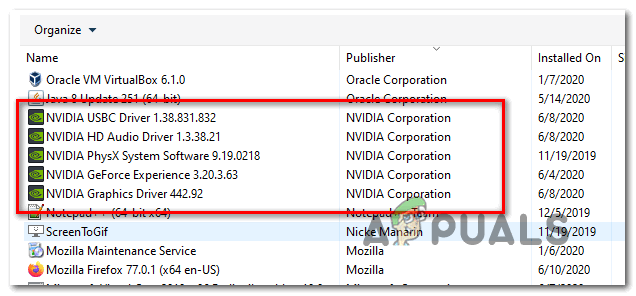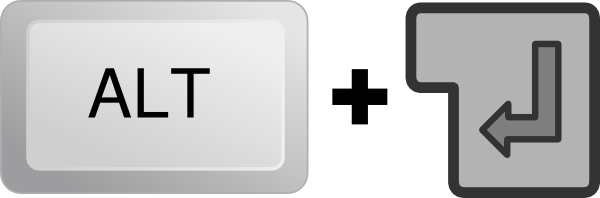При попытке запустить Call of Duty Modern Warfare в Steam, система может неожиданно заблокировать этот процесс сообщением об ошибке «Dev Error 5761». Узнаем, что предшествует возникновению этой ошибки и способы ее исправления.
Содержание
- 1 Причины ошибки
- 2 Отключение оверлея
- 2.1 Отключение наложения Nvidia
- 2.2 Отключения оверлея Discord
- 2.3 Удаление функции наложения
- 3 Переустановка драйвера видеокарты
- 4 Запуск в полноэкранном режиме без рамки
- 5 Запуск в оконном режиме
Причины ошибки
Если при запуске Call of Duty Modern Warfare сталкиваетесь с критической ошибкой Dev 5761, то она может возникнуть по следующим причинам:
- Произошел конфликт между двумя инструментами наложения, которые пытаются одновременно контролировать экран игры. Чтобы этого избежать, нужно отключить функцию внутриигрового оверлея одного из приложений.
- Неправильно установленный драйвер видеокарты или отсутствуют некоторые файлы в его составе, которые, возможно, антивирус отправил на карантин.
- Неполадка с отображением экрана, когда игра вылетает при попытке присоединиться к онлайн-сеансу. Ошибка устраняется путем переключения игры в полноэкранный режим без рамки.
Отключение оверлея
Если сообщение об ошибке Dev 5761 начало возникать при использовании программ OBS (Open Broadcaster Software) или NVIDIA Highlights, вполне возможно, что имеете дело с распространенным сбоем, который возникает при записи экрана или обнаружении оверлея. Infinity Ward предоставила несколько исправлений, но проблема остается на некоторых конфигурациях ПК.
Во многих случаях проблема вызвана конфликтом между двумя функциями наложения, в частности, между OBS и Nvidia Experience или OBS и внутриигровым оверлеем Discord. Чтобы остановить конфликт, нужно отключить функцию наложения одной из этих программ.
Отключение наложения Nvidia
Выйдите из игры, затем отройте программу Nvidia Experience. В разделе Общие переведите переключатель в положение «Отключено» для функции внутриигрового оверлея.
После примените изменения и выйдите из Nvidia Experience.
Откройте Call of Duty Modern Warfare и перейдите в раздел Nvidia Experience. Затем перейдите в меню Настройки – Графики, прокрутите страницу до опции NVIDIA Highlights и установите ее в положение Отключено (Disabled).
Примените изменения, затем включите внутриигровое наложение, который хотите использовать, и перезагрузите игру.
Отключения оверлея Discord
Откройте Discord и перейдите в настройки щелчком на значок шестеренки в нижней части окна.
Кликните на вкладку Оверлей в левом вертикальном меню (в разделе Настройки приложения).
Отключите переключатель на опции внутриигрового наложения. Примените изменения и попробуйте запустить Call of Duty MW. Посмотрите, прерывается ли ее запуск ошибкой 5761.
Удаление функции наложения
Откройте раздел «Программы и компоненты» командой appwiz.cpl, запущенной из окна Win + R.
Найдите в списке приложение, которое активирует оверлей и удалите его. Например, выделите курсором Nvidia GeForce Experience, щелкните по нему правой кнопкой и выберите пункт «Удалить». Следуйте инструкции на экране, чтобы завершить этот процесс, затем перезагрузите ПК.
Попробуйте запустить COD Modern Warfare и посмотрите, блокируется ли запуск ошибкой 5761.
Переустановка драйвера видеокарты
Если не удалось исправить ошибку предыдущим способом, возможно, игру не удается запустить из-за неправильно установленного драйвера видеокарты. Не исключено также повреждение некоторых связанных файлов, вызванным заражением вредоносными программами или ложным срабатыванием, которое привело к перемещению зависимостей драйвера на карантин. Поэтому попробуйте переустановить графические драйвера, следуя инструкции.
Откройте Диспетчер устройств командой devmgmt.msc из окна Win + R.
Разверните вкладку «Видеоадаптеры», кликните правой кнопкой мыши на используемой видеокарте и выберите «Удалить».
Если в системе установлены встроенный графический процессор и дискретная видеокарта, нужно удалить последний, поскольку используется для воспроизведения игры. После удаления выйдите из Диспетчера устройств.
Теперь перейдите в раздел «Программы и компоненты» командой appwiz.cpl из окна WIn + R.
Отсортируйте список программ по «Издателю», чтобы было удобнее удалить все программное обеспечение поддержки, используемое графическим процессором.
После удаления перезагрузите ПК, в ходе которого Windows будет вынуждена задействовать универсальные драйверы.
Теперь нужно загрузить и установить оригинальные драйверы для дискретной видеокарты из сайта NVIDIA, AMD или Intel. Например, если используете видеокарту Geforce, введите запрос в интернете «Расширенный поиск NVIDIA» и в результатах поиска перейдите на указанный сайт.
Введите требуемые данные о модели видеокарты, версию операционной системы и кликните на кнопку «Поиск». При отображении результатов, загрузите последнюю версию программного обеспечения. Запустите загруженный файл и следуйте инструкции до завершения установки. После перезагрузите ПК. Попробуйте запустить Call of Duty Modern Warfare, которую не удавалось из-за ошибки 5761.
Запуск в полноэкранном режиме без рамки
Если функция оверлей не используется, попробуйте запустить игру, а затем переключить ее на полноэкранный режим без рамки.
Чтобы переключить Call of Duty Modern Warfare на полноэкранный режим без рамки, откройте игру в обычном режиме и нажмите Alt + Enter.
Если этот метод не сработал, перейдите к следующему методу.
Запуск в оконном режиме
Чтобы избежать ошибки Dev 5761 при запуске, попробуйте принудительно открыть Call of Duty в оконном режиме, затем запустить функцию наложения с доступом администратора.
Кликните правой кнопкой мыши на исполняемом файле COD MW и настройте его на запуск в оконном режиме.
После изменения параметров принудительного перевода игры в оконный режим, кликните правой кнопкой мыши на инструмент наложения и выберите пункт «Запуск от имени администратора».
Затем зайдите в настройки Call of Duty и измените параметры графики, чтобы вернуть ее в полноэкранный режим.
Эта ошибка Call of Duty Modern Warfare Dev Error 5761 возникает на ПК, когда некоторые пользователи пытаются запустить игру через Steam или при использовании OBS (Open Broadcaster Software) или аналогичного инструмента для потоковой передачи игрового процесса в Интернете.
Call of Duty Modern Warfare Ошибка 5761
После изучения этой проблемы выясняется, что существует несколько различных причин, которые могут привести к этой фатальной ошибке:
- Конфликт наложения в игре. В большинстве случаев эта проблема возникает из-за конфликта между двумя инструментами наложения, которые пытаются одновременно контролировать экран игры. Если этот сценарий применим, вы сможете решить эту проблему, отключив внутриигровые функции наложения одного из инструментов или полностью удалив его.
- Непоследовательные драйверы графического процессора — это может также вызвать неправильно установленный драйвер графического процессора или сканирование AV, которое в конечном итоге изолировало некоторые зависимости драйвера графического процессора. В этом случае вам следует переустановить текущие драйверы графического процессора, а затем переустановить их по официальным каналам.
- Проблема с отображением экрана — если вы видите, что игра вылетает, как только вы пытаетесь присоединиться к онлайн-сеансу, вы, вероятно, сталкиваетесь с проблемой отображения. Некоторым пользователям, столкнувшимся с той же проблемой, удалось решить эту проблему, вынудив игру переключиться в полноэкранный режим без полей. Если это не сработает, вы также можете попробовать открыть игру в оконном режиме и принудительно запустить наложенный инструмент с правами администратора.
Способ 1: отключение внутриигрового наложения
Если вы сталкиваетесь с этой ошибкой при попытке использовать программное обеспечение, такое как OBS или Nvidia Highlights, скорее всего, вы сталкиваетесь с общим сбоем, который приводит к сбою игры при записи экрана или обнаружении наложения на экране.
Infinity Ward выпустила несколько исправлений для этой проблемы, но некоторые пользователи все еще сообщают об этой проблеме.
К счастью, если проблема вызвана двумя конфликтующими инструментами наложения, вы сможете решить проблему, отключив ненужное наложение в игре или полностью удалив этот инструмент. В большинстве случаев конфликт возникает либо между OBS и Nvidia Experience, либо между OBS и Discord в игре.
Если у вас включены наложение Nvidia Experience и Discord, следуйте одному из приведенных ниже руководств (под-руководство A и под-руководство B), чтобы отключить функцию наложения в игре, чтобы остановить конфликт. Если вам действительно не нужен второй оверлейный инструмент, и вы просто хотите от него избавиться, следуйте третьему руководству (под-руководство C).
A. Отключение оверлея Nvidia
Если вы используете оверлейную технологию от Nvidia Experience, следуйте приведенным ниже инструкциям, чтобы отключить наложение в игре и основные моменты от Nvidia:
- Выключите игру, затем откройте Nvidia Experience. Как только вы окажетесь внутри, перейдите на вкладку Общие в следующем разделе. Затем перейдите в левое меню и отключите переключатель, связанный с оверлеем в игре.
Отключение наложения в игре
- После применения этой модификации сохраните изменения и закройте Nvidia Experience.
- Снова откройте Call of Duty Modern Warfare, пройдите первый экран, откройте меню «Опыт Nvidia» и перейдите к «Параметры»> «Графика», затем прокрутите до «Подсветка Nvidia» и установите для него значение «Отключено».
Отключение NVIDIA Highlights
- Сохраните изменения, затем включите внутриигровой оверлей, который вы хотите активно использовать, и перезапустите игру.
B. Отключение Discord Overlay
- Откройте приложение Discord. Если вы видите экран сразу, откройте системный трей и дважды щелкните значок, чтобы открыть окно Discord.
- В приложении Discord найдите настройки пользователя (значок шестеренки) в нижней части окна.
Discord User Setting Выбор
- Как только вы окажетесь в меню настроек пользователя, перейдите на вкладку «Наложение» в вертикальном меню слева (в разделе «Настройки приложения»).
Открытие меню наложения в Discord
- В меню «Наложение» отключите переключатель, связанный с «Включить наложение в игре».
Отключить Включить наложение в игре
- Сохраните изменения, затем запустите игру еще раз и посмотрите, исправлена ли проблема.
C. Удаление функции наложения экрана
- Нажмите клавишу Windows + R, чтобы открыть диалоговое окно «Выполнить». Затем введите «appwiz.cpl» и нажмите Enter, чтобы открыть меню «Программы и компоненты».
Введите appwiz.cpl и нажмите Enter, чтобы открыть список установленных программ.
- Как только вы окажетесь в меню «Программы и компоненты», прокрутите список установленных программ и найдите оверлейное программное обеспечение, которое вы планируете удалить.
- Когда вы увидите его, щелкните его правой кнопкой мыши и выберите «Удалить» из появившегося контекстного меню.
Удалите NVIDIA GeForce Experience
- На экране удаления следуйте инструкциям на экране для завершения удаления, а затем перезагрузите компьютер.
- После завершения процедуры запустите игру еще раз и посмотрите, исправлена ли проблема.
Если COD Modern Warfare все еще не работает с той же Dev Error 5761, и вы не используете 2 оверлейных инструмента, перейдите к следующему руководству ниже.
Способ 2: переустановка графических драйверов
Если вы ранее установили, что не имеете дело с проблемой наложения, возможно, вы имеете дело с неправильно установленным драйвером графического процессора или с некоторым повреждением, вызванным заражением вредоносным ПО или ложным срабатыванием, которое в итоге изолировало зависимость от драйвера.
Если этот сценарий применим, вы сможете исправить проблему, удалив текущие драйверы графического процессора вместе с физическим модулем, который вы используете в настоящее время, прежде чем переустанавливать их снова.
Если вы ищете пошаговые инструкции по переустановке графических драйверов, следуйте приведенным ниже инструкциям, чтобы сделать это через диспетчер устройств:
- Откройте диалоговое окно «Выполнить», нажав клавишу Windows + R. Затем введите «devmgmt.msc» и нажмите Enter, чтобы открыть диспетчер устройств.
Запуск диспетчера устройств
- Как только вы окажетесь в диспетчере устройств, прокрутите вниз список установленных устройств и раскройте раскрывающееся меню, связанное с адаптерами дисплея.
- В меню «Адаптеры дисплея» щелкните правой кнопкой мыши драйвер графического процессора, который вы хотите удалить, и выберите «Удалить устройство» из появившегося контекстного меню.
Удалите устройства с графическим процессором
Примечание. Если у вас есть как встроенный, так и выделенный графический процессор, вам нужно только удалить специальный графический процессор, так как он будет использоваться при игре в игру.
- После завершения удаления закройте Диспетчер устройств, затем откройте диалоговое окно «Выполнить», нажав клавишу Windows + R. На этот раз введите «appwiz.cpl» и нажмите клавишу «Ввод», чтобы открыть меню «Программы и компоненты».
Введите appwiz.cpl и нажмите Enter, чтобы открыть список установленных программ.
- В меню «Программы и компоненты» начните с нажатия на столбец «Издатель» вверху, чтобы упорядочить каждое установленное программное обеспечение в зависимости от его издателя.
Щелкните столбец «Издатель», чтобы упорядочить результаты приложения.
Примечание. Это позволит вам удалить все драйверы и программное обеспечение поддержки, используемое вашим графическим процессором.
- Ищите каждую запись, опубликованную вашим производителем графического процессора, и систематически удаляйте каждую, пока все не будет удалено и ваша операционная система не будет вынуждена переключиться на общие драйверы.
Удаление каждого драйвера и программного обеспечения, связанных с вашим драйвером графического процессора
- После удаления каждого выделенного драйвера перезагрузите компьютер и дождитесь завершения следующего запуска. При следующем запуске Windows начнет использовать общие драйверы.
- После того, как ваш компьютер загрузится, вам нужно переустановить выделенные драйверы. Самый быстрый способ сделать это и убедиться, что физический модуль установлен правильно, — это использовать один из фирменных инструментов, выпущенных наиболее популярными производителями графических процессоров, для автоматической установки отсутствующих обновлений:
- После переустановки каждого драйвера графического процессора перезагрузите компьютер в последний раз и посмотрите, устранится ли проблема при следующем запуске компьютера.
Если та же проблема все еще возникает, перейдите к следующему исправлению ниже для другого обходного пути.
Способ 3: переключиться в полноэкранный режим без полей
Если вы не используете какой-либо инструмент для наложения, один из обходных путей, который, похоже, подойдет многим пользователям, — это запустить игру, а затем заставить ее переключиться в полноэкранный режим без полей. Но имейте в виду, что в зависимости от вашего графического процессора это может привести к потере некоторых кадров из-за внутренней задержки кодирования при использовании этого метода.
Чтобы переключить Call of Duty Modern Warfare на FullScreen Bortherless, откройте игру как обычно, и пока вы находитесь в лобби (не работает, если вы присоединились к игре), нажмите Alt + Enter.
Нажмите Alt + Enter в основной игре Lobby
Если это не работает для вас, перейдите к следующему потенциальному исправлению ниже.
Способ 4: открытие в режиме окна
Если ни одно из приведенных выше исправлений не помогло вам, вам следует рассмотреть обходной путь, который многие затронутые пользователи успешно использовали, чтобы избежать ошибки Dev 5761. Как выяснилось, вы можете избежать ошибки запуска, если принудительно Чтобы запустить игру в оконном режиме, дождитесь ее открытия, затем запустите инструмент наложения с правами администратора.
Следуйте инструкциям ниже, чтобы открыть Call of Duty Modern Warfare в оконном режиме и инструмент Overlay с доступом администратора:
- Щелкните правой кнопкой мыши исполняемый файл COD MW, который вы используете для запуска игры, и настройте его для работы в оконном режиме.
- После того, как вы изменили параметры, чтобы перевести игру в оконный режим, щелкните правой кнопкой мыши инструмент наложения и выберите «Запуск от имени администратора» из контекстного меню.
Запустите инструмент наложения как администратор
- Зайдите в настройки игры и измените настройки графики, чтобы принудительно вернуть игру в полноэкранный режим.
- Поиграйте в игру и посмотрите, позволяет ли этот обходной путь избежать ошибки Dev 5761.
COD Warzone game has its bugs and glitches to tinker with, including issues like the Dev error-5476 and Dev error-6039 on display. Today we are specifically going to discuss the eight different ways how to fix the Dev error 5761 in Warzone without any worries.
The guide will entail most of the causes behind the Dev error 5761 of the game. We will also be mentioning how to fix this error code via various methods discovered by the community and other verified sources.
Key Highlights
- The Dev Error 5761 in Warzone is generated by the DirectX software that crashes your game mainly during matches or when you are in the main menu.
- More than one In-game overlay program working in the background, graphics card drivers that are outdated, and display issues can lead to Dev Error 5761 in Warzone.
- To avoid this issue, you can first try running Warzone as Administrator.
- Also, updating the graphics card driver has worked for many players.
- If your game is glitching and crashes at the boot-up, consider enabling the “Run compatibility shooter” feature in the properties option.
- In addition, disabling the overlay programs that are running in the background can rid you of this bland error.
- If nothing else works then repair and scan the game files in the Battle.net App, tweak your display options in the settings, tone down your graphics settings, and disable the crossplay to resolve Dev Error 5761.
What is the Dev Error 5761 in Warzone?
Right off the bat, it is important first to understand the dev error. Warzone is plagued with multiple dev errors, not to mention some errors targeting specific platforms. The majority of which may include the Error Code 4, which oddly occurs only for the Xbox Platform of the game.
The Dev error 5761 is an issue caused by the DirectX software. It is an API that handles game programming and various multimedia tasks. The API is carefully designed to run multiple commands written in its specifications. It is a fatal error which means you can get booted out of the game in an instant.
So the error only occurs for PC players of the game. The issue can be annoying to clear as most players of the game are not knowledgeable about the DirectX software. That is not to say that it isn’t complicated to solve. The dev error 5761 will mostly arise during your matches or whilst in the main menu of Warzone.
By taking a quick look at the causes behind the dev error, the reasons behind its occurrence will become apparent for the player to understand. Speaking of which, there is another problematic error that may sometimes make you unable to access the Content Package of Warzone.
The Causes of the Dev Error 5761 in Warzone
Upon investigating the issue in the game as well as chatting with various players of Warzone who had managed how to fix the dev error 5761. The causes of the issue are pretty straightforward to explain and understand:
- In-Game Overlay Conflict: In most cases, the problem will be caused if two or more overlay apps are running in the background. However, you should easily be able to fix the issue by either disabling the in-game overlay features of the apps, or you can choose to uninstalling them simply.
- Outdated GPU Drivers: Graphics card drivers end up causing some imbalance to your API Software like DirectX. Ideally, it would help if you reinstalled the updated GPU drivers and then avoided causing any other issues to the other graphical software of your system.
- Screen Display problems: If you notice that the game crashes as soon as you attempt to join a match, you’re probably dealing with a display error. Few users who are facing the same issue have managed to fix this by swapping to Fullscreen Borderless mode. You could also try opening the game in Windowed mode.
There are eight best solutions to resolve the dev error as quickly as possible. We have done the research for these methods by scouring the Official Support Forums of the game. Further valuable information was secured by chatting with players on the Reddit and Discord communities of Warzone.
We have already stated above how most of the causes for the error are just a couple of Graphical issues. There isn’t anything you should be too concerned about as you will run into these problems quite often as a PC gamer.
Before we begin, we highly recommend checking out similar critical issues causing errors like the Error code Diver and the Error Code Vivacious in the game. So without further delay, here are the following methods for players to resolve the Dev Error 5761 in the game.
Related to this: Warzone Dev Error 6070
Running the Game as Administrator
Running different apps or software by granting it admin privileges can be highly beneficial to an extent. It essentially means that the program or software will have permission to rewrite certain system folders.
This is the first step you should follow if there is nothing wrong with anything else in your system. It is quite an effective method for games that have problems with their multiplayer or online aspects. Doing it will prevent the Warzone application from prompting any sort of errors, including the Dev Error 5761.
- Locate the folder in which you have the Modern Warfare app installed.
- Right-click on it and select the Run as administrator option.
- It will ask for a confirmation to run it on Administrator and simply agree to that option.
- Alternatively, you can view the properties of the Battle Net launcher file by right-clicking on it.
- Here on the compatibility menu, there should be the option to run the launcher as an admin.
- Check back in the game if the issue has been resolved for you.
Updating Graphics Card Drivers
The GPU drivers play a major role in maintaining a stable and smooth overall performance for all your games. It is one of the necessary driver components of your gaming PC and software related to graphic programs on it. DirectX can cause the dev error 5761 if you do not regularly update your GPU drivers for Warzone.
Warzone is quite a taxing game for most systems out there. Various assets require the proper rendering and scaling, so these drivers do just that for most games. They provide the backbone of most modern powerhouse games to run in a stable condition on your system.
Most graphics cards have dedicated overlays through which you manage their driver updates and statistics. Both Nvidia and AMD users can safely check these updates through the main menu of the overlays. The driver updates are periodically delivered by the Official developers of each GPU Company.
You will just need to manually “Check for Updates” often for new drivers to install, as Warzone and many other games sometimes have their tuning support linked to up-to-date graphics drivers.
Check for Game file Compatibility
This is a quick fix most players can apply if the game ends up freezing and crashing right at the startup. Most importantly, the dev error 5761 can occur at that moment, too, as DirectX API launches with your game.
So “Checking for File Compatibility” is not a confusing procedure. It is the simplest way how to fix the tedious dev error 5761 in Warzone. The setting is present in most Windows 10 systems. The streamlined process is just as simple as navigating to the main game file:
- Firstly locate the main application of Modern Warfare (.Exe) and right-click on it.
- Click on the properties option at the bottom and navigate to the compatibility tab.
- Finally, just click on the “Run compatibility troubleshooter.”
- The method has seemed to work for a handful of players on the game forums.
Remove Applications Running in the Background
Basically, overlay apps or just any application running in the background can cause some sort of interference and cause errors and issues for players in various games. It is just as true for a beefy game like Warzone.
The overlay applications of software such as Steam and Discord can heavily affect your RAM usage. It will, in turn, cause some annoying issues to the DirectX software as well as your currently running game.
There are even more background applications that should be kept relatively off at all times. These include the Windows Game bar and the OBS recording software. Even if you don’t use them, regardless of which, they will run in the background of your systems. So they should be manually turned off or, better yet, uninstalled.
As long as you keep unnecessary overlays or background applications to a bare minimum, you should have no trouble running Warzone without worrying about too much load on your system causing errors.
Repairing the Game Files in Battle Net
Despite what many players would admit, some updates and installations can be corrupted, which can cause some vital game files to disappear from your system. It causes several errors, such as the Dev error 5761 here.
However, you have the luxury of being able to “Scan and Repair” the game files in most game launchers. It will help you easily restore any missing or corrupted files of the main game. The process is mandatory if you face a power outage or any abrupt shutdown that causes your game to run poorly or with major issues.
The procedure to repair your files in the Battle Net launcher is quite self-explanatory and similar to Steam, where you have the option to “Verify Files for Integrity”. There is nothing too much over-the-top to do and complete.
- First of all, make sure the game is turned off and not running.
- Locate the game in your library and click on the gear icon alongside it.
- Clicking it will open the drop-down menu you usually use to “check for updates” in the battle net launcher.
- If there are any missing files, the process will notify you of them and reinstall them automatically.
- Once the whole process is done, regardless of all files being at 100 percent, launch the game and check if the error persists so we can move on to the next solution.
Switching your Display Settings
There have been several instances where players swapped between their display settings which in turn resolved the Dev error 5761 for them in Warzone. It is led to believe that changing between either the Windowed or Fullscreen Borderless options may clear the error.
It is a convenient workaround that was suggested by most players around player support forums. The method is quite easy to explain as Fullscreen normally displays the game at max resolution and fidelity. The other two display modes that we have mentioned will allow the game to tank less performance in displaying it.
It is honestly worth experimenting around with each of the display modes and finding out which one can fix the dev error for you in the simplest way possible. They each provide their own specific performance statistics.
Lowering your in-game FPS & Graphic Settings
If you are running the game at high graphical settings, there will be chances where you might crash the textures or rendering techniques of it. Usually, players will look to tune these settings to learn how to fix most of the issues, such as the Dev error 5761 in Warzone.
Often at times running games at preset settings will always be bad for your system. The first priority in any game that you boot up for the first time on your PC should be to adjust your graphic settings.
You should never take a risk or gamble at running games at unintended settings for your system. Preferably, most of the Mid to Low-end systems should be running in accordance with the minimum requirements of games. This is worth keeping in mind because Warzone is a heavy game to run on those kinds of systems.
The recommended settings that should be kept to the lowest as possible should be settings featuring Shadows and Volumetric textures because they are extremely demanding on your system. Most importantly, Limiting your Frames to 60FPS can also be a great way to fix our current DirectX issue.
Disabling Crossplay Functionality in the Game
Although it may sound bizarre but disabling the Crossplay functionality in Warzone can prove to be one of the last useful methods to know how to fix the Dev error 5761 easily.
It is a working method discovered by the players in the game’s fanbase and one that many still use to this day so they can get rid of a few other dev errors or connection problems. To our understanding, multiplayer matchmaking with Console players will cause overlapping of various textures and FPS in the online lobby.
You will notice the issue kicking right away as soon as you start a match in the game. The crossplay mechanic can be instantly toggled off in the main game settings menu. It is really worth testing out to solve the error issue.
Takeaways
The Warzone battle royale was a breakthrough success for the Modern Warfare title. It was a gateway to Activision truly polishing and reinventing the Call of Duty formula from the ground up.
However, with such a gigantic size of the game, there were bound to be several bugs or glitches as well as game-breaking problems to undermine its potential. We can only hope that Infinity Ward keeps pushing updates out that solely address these unconventional Dev Errors which have ruined the game.
Each of the eight following methods will help you solve the dev error 5761 as soon as possible. The last route you can choose is to contact Activision on their Official support forums. Lastly, the error itself is not very tricky to solve and is actually one of the few annoying dev errors which can resolve with the methods we mentioned.
This wraps our error fix guide on how to decipher the Dev error 5761 in Warzone. If you have any further methods to add or questions regarding the solutions, let us know in the comments below!
COD Warzone is a popular free-to-play battle royale to grace the genre alongside Fortnite and Apex Legends. The game is developed by Infinity Ward and published by Activision.
Was this article helpful?
Thanks! Do share your feedback with us. ⚡
How could we improve this post? Please Help us. ✍
Вы сталкиваетесь с ошибкой разработчика 5761 при игре в Call Of Duty Warzone? Не волнуйтесь, эта проблема обычно решается самими игроками. В этом руководстве по устранению неполадок вы узнаете, как решить эту проблему.
Что означает ошибка разработчика 5761 в Call Of Duty Warzone?
Ошибка разработчика 5761, ошибка, которая может возникать как в Call Of Duty Modern Warfare, так и в Warzone, является одной из распространенных проблем DirectX, о которых часто сообщают игроки на ПК. Таким образом, эта ошибка отсутствует на других платформах, таких как PlayStation (PS4 | PS5) или Xbox (One | Series X | S).
Причины появления ошибки 5761 разработчика DirectX в Call Of Duty Modern Warfare или Warzone
Существует ряд причин ошибки разработчика 5761, поэтому давайте кратко обсудим каждую из них ниже.
Случайный глюк.
Ни одна игра не идеальна, и время от времени в некоторых из них могут появляться ошибки, как незначительные, так и ломающие игру. Иногда незначительная ошибка может исчезнуть после перезапуска игры, но в других редких случаях может потребоваться обновление от разработчика или радикальное вмешательство игрока, например переустановка.
Ошибка кросс-игры.
Некоторые игроки сообщают, что отключение функции кросс-игры, которая позволяет игрокам с других платформ играть вместе, было эффективным средством избавления от ошибки разработчика 5761. Это означает, что для них на их ПК может быть обнаружена ошибка, которая по какой-либо причине влияет на функцию кросс-игры.
Повреждены игровые данные.
Иногда файлы игры могут быть повреждены. Иногда это может происходить, когда игра прерывается или принудительно закрывается при попытке сохранить или установить обновление.
Помехи от стороннего приложения.
Известно, что другие сторонние приложения вызывают ошибки или проблемы, такие как сбои, задержки или производительность игры. Ошибки разработчика иногда возникают из-за плохого приложения, поэтому, если вы запускаете другие приложения во время игры в Call of Duty Modern Warfare или Warzone, вы можете отключить их.
Устаревшие драйверы видеокарты.
Некоторые формы ошибок разработчиков DirectX могут возникать из-за устаревших драйверов, особенно из-за видеоадаптеров. Убедитесь, что на вашей видеокарте установлена последняя версия драйверов.
По умолчанию ваш компьютер должен автоматически проверять наличие обновлений драйверов графического процессора, но вы всегда можете вручную проверить наличие новых.
Аппаратные ограничения.
Видеоигры, такие как недавние игры Call Of Duty, требуют приличного оборудования для работы. Если вашему компьютеру несколько лет, вам следует подумать о том, чтобы проверить, совместима ли ваша компьютерная игра с имеющимся у вас оборудованием.
Проблемы с программным обеспечением Windows.
В других случаях определенная ошибка разработчика DirectX, такая как 5761, может возникать из-за устаревшего программного обеспечения Windows. Убедитесь, что ваше системное программное обеспечение полностью обновлено, чтобы исправить ошибку разработчика 5761.
Как исправить ошибку 5761 разработчика Call Of Duty Warzone?
Вот решения, которые вы можете попробовать при исправлении ошибок DirectX или dev:
Исправление №1: проверьте наличие обновлений.
Убедиться, что программная среда вашего ПК полностью обновлена, — это один из простейших способов предотвратить ошибки и исправить известные. Обновления также время от времени вносят эстетические изменения, а также другие визуальные улучшения.
На этом этапе вы хотите обновить три основных компонента:
- игры (в частности, COD Modern Warfare и Warzone)
- драйверы
- программное обеспечение Windows
Обновить игру Call Of Duty Warzone несложно, так как она не позволит вам перейти на подбор игроков, если клиент игры устарел.
Для ваших драйверов, особенно для вашего графического процессора, есть несколько способов их обновления. Вы можете либо позволить специальному программному обеспечению, например NVIDIA GeForce Experience, определять наличие новых доступных обновлений, либо сделать это вручную через диспетчер устройств.
Для обновлений Windows ваш компьютер должен быть настроен по умолчанию для самостоятельного обновления, но вы также можете проверить это вручную в системных настройках.
Исправление №2: отключите кросс-игру.
Если все обновлено, но проблема остается, следующее решение, которое вы можете попробовать, — отключить кросс-игру. Кросс-игра — это функция в некоторых играх Call Of Duty, которая позволяет вам играть с другими игроками с других платформ, отличных от вашей. Итак, если вы в основном играете в Warzone на ПК, а ваши друзья находятся на консолях (PlayStation или Xbox), вы все равно можете играть вместе в команде, включив кросс-игру.
Проблема в том, что некоторые игроки Warzone обнаружили, что эта функция не работает. В настоящее время от Infinity Ward нет официальных сообщений о каких-либо возможных проблемах с этой функцией, и мы не знаем, что это основная причина некоторых ошибок DirectX, таких как ошибка разработчика 5761. Тем не менее, если вы не пытались включить ее прочь, сделайте это сейчас и посмотрите, будет ли это иметь значение.
Если проблема возвращается, даже если кросс-игра отключена, включите ее снова и перейдите к следующему решению ниже.
Исправление №3: Убедитесь, что компьютер поддерживает игру.
COD Warzone — требовательная игра, и если ваш компьютер не успевает за ней, вы можете столкнуться с проблемами производительности системы, такими как задержка игрового процесса, низкий FPS, отключение, сбои и ошибки. Попробуйте проверить системные требования COD Warzone, чтобы узнать, сможет ли ваш компьютер с этим справиться.
Исправление №4: Запустите Warzone с более низкими настройками.
Если ваш компьютер слабый или не может правильно управлять игрой при запуске, вы можете попробовать настроить параметры графики, чтобы найти наилучшие параметры, с которыми может справиться ваша машина. Если вы заметили, что ваш игровой процесс Warzone замедляется, вылетает, отображаются графические ошибки или есть сбои, такие как низкий FPS, одно из исправлений, которое вы должны сделать, — это посмотреть, улучшится ли ваш игровой процесс, когда вы опустите графику. настройки.
Исправление №5: Закройте другие приложения.
Некоторые геймеры заметили, что на их ПК ошибки DirectX возникают только при игре в Warzone вместе с определенными приложениями. Эта проблема не универсальна, поэтому нет убедительных указаний на то, что конкретная сторонняя программа и Warzone не могут работать вместе.
Если вы столкнулись с ошибкой разработчика Warzone 5761, когда другое приложение активно или работает в фоновом режиме, скорее всего, это совпадение или вызвано уникальной ошибкой в вашей системе.
Некоторые из проблемных приложений, которые, как сообщается, включают следующее:
- OBS
- GeForce Experience
- Игровая панель
- Приложения с функцией наложения или параметрами наложения (например, MSI Afterburner, Discord, OBS)
Лучший способ проверить, не мешает ли стороннее приложение работе вашей игры Warzone, — закрыть любую программу, работающую в фоновом режиме.
Исправление №6: Восстановите игровые файлы.
Чтобы исправить возможную проблему с поврежденными игровыми файлами, вы также можете использовать инструмент восстановления Battle.net под названием «Сканировать и восстановить».
Исправление №7: удалите и переустановите.
Если ни одно из вышеперечисленных решений не помогло, попробуйте переустановить Warzone, чтобы исправить ошибку DirectX dev 5761.
ДРУГИЕ ИНТЕРЕСНЫЕ СТАТЬИ:
- Как исправить ошибку неудачного присоединения к группе Outriders | НОВОЕ и ОБНОВЛЕННОЕ 2021
- Как исправить поврежденные данные Nintendo Switch | НОВОЕ и ОБНОВЛЕННОЕ 2021
- Как исправить ошибку 5759 разработчика Call Of Duty Warzone | НОВИНКА 2021 г.
- Как исправить ошибку 6164 разработчика Call Of Duty Warzone | НОВИНКА 2021 г.
Посетите наш канал androidhow на Youtube, чтобы увидеть больше видео и руководств по устранению неполадок.
Call of duty warzone is a battle royale game. Battle royale games have been one of the trending genres of games. Cod Warzone is one of the recent installments from the activation, released on March 10, 2020; the game has been trending since its release. The game can be played on consoles as well as PC. Recently, many users have been facing Dev Error 5761 Modern Warfare, also known as warzone startup error. Users have reported that the error appears right after launching the game. Now talking about the error, it is not critical and can be fixed using some basic solutions.
Causes of Dev Error 5761 Code Problem Issue
Dev Error 5761 Modern Warfare can be caused due to several reasons. Users have reported that if they play the game without admin permission, it will crash and give them the error. Furthermore, some users claim that background apps like discord, stream lab, and obs also cause the issue. Furthermore, some game settings also cause this issue.
- Issues with the Graphics Settings
- Memory Boost/ Game Boosting applications are enabled
- Missing Administrator Privileges
- Background apps like discord, obs, streamlabs are running
Similar Type of Dev Error 5761 Code Problem Issue
- Warzone Reddit
- Cod warzone
- War zone Dev Error 5761 Modern Warfare
- Dev error 5671
- Dev error 5523
- Dev error 5763
- Dev error 6071
- Dev error 1202
- Dev error 5759
- Dev error 6068
Now let’s proceed to all the possible ways by which you can easily fix Call of Duty Warzone Dev Error 5761 Modern Warfare within a few seconds. Below are all the methods demonstrated using steps.
1. Run the Game with Administrator Privileges
So the first way users have fixed the Dev Error 5761 Modern Warfare issue is by running the game using admin privileges. Run the launcher file with admin permissions.
- STEP 1. Right-click on the desktop shortcut of the game, and choose the open file location
- STEP 2. Once you get to the game files folder, look for the launcher file
- STEP 3. Now right-click on the launcher file and choose Run as an administrator
- STEP 4. For Permanent, make this program run as administrator, again Right Click on the Modern Warfare launcher file
- STEP 5. Go to Properties
- STEP 6. Move to the Compatibility Tab
- STEP 7. Below check on Run this program as an Administrator checkbox
2. Disable Background Applications
If you try running the game with background applications like discord, obs, Spotify, or similar apps, you will get into the Dev Error 5761 DirectX error. Furthermore, the game-boosting application also causes this issue. So make sure to disable them before running the game.
Below is the list of some applications that you cant use while running the game. Although you can run these applications after launching the game.
- Performance monitoring and Game boosting application
- Broadcasting And Streaming applications
- Video and audio recording applications
- Sharing apps
- GeForce Experience
- Discord
- Spotify
- Game Bar
- OBS
3. Change Graphics Settings
Users have reported that there is a setting in the game, an under-display mode called Fullscreen borderless. You have to enable this setting to run the game. So that you will get rid of the modern warfare dev error 5761 code.
- STEP 1. Run call of duty warzone in safe mode
- STEP 2. Now go to Settings and then go to the Graphics
- STEP 3. Under the Display Mode, choose Fullscreen Borderless
4. Putting Game to a Lower FPS 7 Reducing Textures
If you are running the game with a high graphics setting, then there is a chance that this is the Dev Error 5761 DirectX issue you are getting this error. Maybe your system is too powerful to run the game in high settings. Your system is unable to process the graphics as well as high-game FPS. So to fix the issue, you have to lower both of these settings down.
- Lower FPS settings to 60
- Reduce the graphics’ texture
5. Disable Crossplay
Multiple users have confirmed that if crossplay is enabled, the error seems to appear. So it is suggested that we disable the crossplay by following the below modern warfare dev error 5761 steps.
- STEP 1. While you are in the game, go to Options
- STEP 2. Now Click on the Account tab
- STEP 3. Here locate the Crossplay option and Disable it
- STEP 4. Now try running the game
Conclusion:
In this troubleshooting guide, we have seen some methods that can fix Dev Error 5761 Modern Warfare code. We have briefly talked about the possible causes of this issue as well.
We hope your Dev Error 5761 Modern Warfare issue is fixed; for more guides like this, follow us. Thank you!
Обновлено 2023 января: перестаньте получать сообщения об ошибках и замедлите работу вашей системы с помощью нашего инструмента оптимизации. Получить сейчас в эту ссылку
- Скачайте и установите инструмент для ремонта здесь.
- Пусть он просканирует ваш компьютер.
- Затем инструмент почини свой компьютер.
Ошибка разработчика 5761 в Call of Duty Modern Warfare происходит на ПК, когда некоторые пользователи пытаются запустить игру через Steam, или когда они используют OBS (Open Broadcaster Software) или аналогичный инструмент для потоковой передачи игры через Интернет.
Если вы получаете ошибку Call Of Duty Modern Warfare Dev 5761 каждый раз, когда играете, это руководство должно вам помочь. Ниже вы найдете наиболее распространенные причины этой проблемы и решения, которые мы собрали по всему Интернету за последние несколько месяцев. Мы надеемся, что одно из этих исправлений подойдет вам.
В чем причины ошибки 5761 при вызове дежурного?
Есть ряд различных факторов, которые могут вызвать эту ошибку. Наиболее частыми подозрениями являются поврежденные файлы игры, стороннее программное обеспечение, поврежденные драйверы графического процессора или проблемы с программным обеспечением.
- Поврежденные файлы игры.
- Плохие сторонние приложения.
- Устаревшие драйверы графического процессора.
- Неизвестная или случайная ошибка операционной системы.
Обновление GPU
19 марта Nvidia и AMD выпустили обновление своих видеокарт, в котором исправлен ряд ошибок в Call of Duty. Если вы все еще используете старый или устаревший драйвер, установите последние версии драйверов, загрузив их прямо с официального сайта или через интерфейс GeForce для пользователей Nvidia. В большинстве случаев ошибка 5761 будет исправлена путем обновления драйвера. Рекомендуется производить установку вручную, т.е. зайти на сайт производителя, скачать и установить последнюю копию. После завершения установки перезагрузите компьютер, чтобы применить изменения и воспроизвести их.
Отключите кросс-дисплей
Обновление за январь 2023 года:
Теперь вы можете предотвратить проблемы с ПК с помощью этого инструмента, например, защитить вас от потери файлов и вредоносных программ. Кроме того, это отличный способ оптимизировать ваш компьютер для достижения максимальной производительности. Программа с легкостью исправляет типичные ошибки, которые могут возникнуть в системах Windows — нет необходимости часами искать и устранять неполадки, если у вас под рукой есть идеальное решение:
- Шаг 1: Скачать PC Repair & Optimizer Tool (Windows 10, 8, 7, XP, Vista — Microsoft Gold Certified).
- Шаг 2: Нажмите «Начать сканирование”, Чтобы найти проблемы реестра Windows, которые могут вызывать проблемы с ПК.
- Шаг 3: Нажмите «Починить все», Чтобы исправить все проблемы.
Пока нет конкретной информации или причин, которые действительно вызывают проблемы в этой игре. Однако отключение опции кросс-игры, скорее всего, может решить эту проблему для некоторых игроков, поскольку это может быть одной из причин, почему игра падает на ПК с Windows. Чтобы отключить опцию кросс-игры, выполните следующие действия:
- Переходим к настройкам игры.
- Щелкните вкладку «Учетная запись»> измените параметр «Перекрестный просмотр» на «Отключить».
- Перезапустите игру и посмотрите, решена проблема или нет.
Если это не так, выполните следующие действия.
Выполните сканирование и исправьте
Для пользователей, которые играют в игру с клиентом Battle.net, вы можете использовать инструмент сканирования и восстановления. Эта функция приложения позволяет выявлять и исправлять мелкие ошибки в игре. Мы надеемся, что ошибка 5761 в игре будет исправлена путем сканирования и исправления. На главной странице запуска Battle.net> щелкните игру Warzone в списке> щелкните Параметры> выберите Сканировать и восстановить. Дайте процессу завершиться и попробуйте сыграть в игру.
Измените приоритет процесса наложенного платежа
- Призыв к долгу: современная война
- Используйте клавишу Alt, чтобы вернуться на рабочий стол
- Нажмите клавиши Control + Alt + Del, чтобы открыть диспетчер задач.
- Найдите процесс Call of Duty: Modern Warfare, как показано на прилагаемом снимке экрана, и измените его с высокого на нормальный.
- Начните трансляцию с OBS.
Отключить игровой оверлей
Если эта ошибка возникает при попытке использовать такие программы, как OBS или Nvidia Highlights, вероятно, это общий сбой, который вызывает сбой игры при сохранении экрана или при обнаружении наложения экрана на экране.
Infinity Ward выпустила несколько исправлений для этого выпуска, но некоторые пользователи все еще сообщают о проблеме.
К счастью, если проблема вызвана двумя конфликтующими инструментами наложения, вы сможете решить ее, отключив незначительное наложение в игре или полностью удалив инструмент. В большинстве случаев конфликт возникает либо между OBS и Nvidia Experience, либо между OBS и внутриигровым оверлеем Discord.
Установите параметры нижнего зазора
Мы все стараемся постоянно увеличивать настройки графики и активировать все параметры игры, чтобы получить от игры максимум удовольствия. Однако в большинстве случаев это может привести к замедлению игрового процесса, падению изображения, сбоям, икоте, замедлению реакции, графическим ошибкам и даже сбоям игры. Поэтому не забудьте установить средние или низкие настройки игры для оптимальной производительности.
Вы также можете установить ограничение FPS (кадров в секунду) на 60, пока не получите официальный патч или постоянное решение. Сделать это :
- Уменьшите настройки FPS до 60 кадров в секунду.
- Измените текстуру игры с высокого режима на нормальный режим.
Совет экспертов: Этот инструмент восстановления сканирует репозитории и заменяет поврежденные или отсутствующие файлы, если ни один из этих методов не сработал. Это хорошо работает в большинстве случаев, когда проблема связана с повреждением системы. Этот инструмент также оптимизирует вашу систему, чтобы максимизировать производительность. Его можно скачать по Щелчок Здесь
CCNA, веб-разработчик, ПК для устранения неполадок
Я компьютерный энтузиаст и практикующий ИТ-специалист. У меня за плечами многолетний опыт работы в области компьютерного программирования, устранения неисправностей и ремонта оборудования. Я специализируюсь на веб-разработке и дизайне баз данных. У меня также есть сертификат CCNA для проектирования сетей и устранения неполадок.
Сообщение Просмотров: 54
This Call of Duty Modern Warfare Dev Error 5761 occurs on PC when some users attempt to launch the game via Steam or when using OBS (Open Broadcaster Software) or a similar tool to stream gameplay on the Internet.
After investigating this issue, it turns out there are several different causes that might end up causing this fatal error:
- In-Game Overlay Conflict – In most cases, this problem will be caused by a conflict between 2 overlay tools that attempt to take control of the game’s screen at the same time. If this scenario is applicable, you should be able to fix the issue either by disabling the in-game overlay features of one of the tools or by uninstalling it altogether.
- Inconsistent GPU Drivers – An incorrectly installed GPU driver or an AV scan that ended up isolating some GPU driver dependencies might also cause this behavior. In this case, you should reinstall the current GPU drivers and then reinstall them through the official channels.
- Screen Display issue – If you see the game crashes as soon as you attempt to join an online session, you’re probably dealing with a display issue. Some users facing the same problem have managed to fix this problem by forcing the game to make the switch to Fullscreen Borderless mode. If that doesn’t work, you could also try opening the game in Window mode and forcing the overlaying tool to run with admin access.
Method 1: Disabling In-game overlay
If you’re encountering this error while attempting to use a software like OBS or Nvidia Highlights, chances are you’re dealing with the common glitch that makes the game crash when the screen is being recorded or when a screen overlay is detected on screen.
Infinity Ward has released a couple of hotfixes for this issue, but some users are still reporting this problem.
Fortunately, if the problem is being caused by two conflicting overlay tools, you should be able to fix the problem by disabling the non-essential in-game overlay or by uninstalling this tool altogether. In most cases, the conflict occurs either between OBS and Nvidia Experience or between OBS and Discord in-game overlay.
If you have both Nvidia Experience overlay and Discord overlay enabled, follow one of the guides below (sub-guide A and sub-guide B) to disable the in-game overlay function in order to stop the conflict. In case you don’t really need a second overlay tool and you simply want to get rid of it, follow the third guide (C sub-guide).
A. Disabling Nvidia Overlay
In case you’re using the overlay technology from Nvidia Experience, follow the instructions below to disable in-Game Overlay and Nvidia Highlights:
- Turn the game off, then open Nvidia Experience. Once you are inside, go to the General tab from the next-hand section. Next, move over to the left menu and disable the toggle associated with In-Game overlay.
Disabling In-Game Overlay - Once this modification has been enforced, save the changes and close Nvidia Experience.
- Open Call of Duty Modern Warfare again, get past the initial screen, open the Nvidia Experience menu and navigate to Options > Graphics, then scroll all the way down to Nvidia Highlights and set it to Disabled.
Disabling NVIDIA Highlights - Save the changes, then enable the in-game overlay that you want to use actively and restart the game.
B. Disabling Discord Overlay
- Open the Discord app. If you can see the screen right-away, open the system tray, and double-click on the icon to bring the Discord window forward.
- Inside the Discord app, look for the User settings (gear icon) in the bottom section of the window.
Discord User Setting Selection - Once you’re inside the User Settings menu, click on Overlay tab from the vertical menu on the left (under App Settings).
Opening the Overlay menu in Discord - Inside the Overlay menu, disable the toggle associated with Enable in-game overlay.
Switch off Enable in-game overlay - Save the changes, then launch the game once again and see if the problem is now fixed.
C. Uninstalling the Screen Overlay feature
- Press Windows key + R to open up a Run dialog box. Next, type ‘appwiz.cpl’ and press Enter to open up the Programs and Features menu.
Type appwiz.cpl and Press Enter to Open Installed Programs List - Once you’re inside the Programs and Features menu, scroll down through the list of installed programs and locate the overlay software that you plan on uninstalling.
- When you see it, right-click on it and choose Uninstall from the newly appeared context menu.
Uninstall NVIDIA GeForce Experience - Inside the uninstallation screen, follow the on-screen instructions to complete the uninstallation, then restart your computer.
- Once the procedure is complete, launch the game once again and see if the problem is now fixed.
If COD Modern Warfare is still crashing with the same Dev Error 5761 and you’re not using 2 overlay tools, move down to the next guide below.
Method 2: Reinstalling Graphics Drivers
If you’ve previously established that you’re not dealing with an overlay issue, you might be dealing an incorrectly installed GPU driver or with some corruption facilitated by a malware infection or a false positive that ended up quarantining a driver dependency.
If this scenario is applicable, you should be able to fix the issue by uninstalling your current GPU drivers along with the physics module that you’re currently using before reinstalling them again.
In case you’re looking for step by step instructions on reinstalling your graphics drivers, follow the instructions below for a way to do it via Device Manager:
- Open up a Run dialog box by pressing Windows key + R. Next, type ‘devmgmt.msc’ and press Enter to open up Device Manager.
Running the Device Manager - Once you’re inside Device Manager, scroll down through the list of installed devices and expand the drop-down menu associated with Display Adapters.
- Inside the Display Adapters menu, right-click on your GPU driver that you want to uninstall and choose Uninstall Device from the newly appeared Context menu.
Uninstall the GPU Devices Note: If you have both an integrated and a dedicated GPU, you only need to uninstall the dedicated GPU since that will be used when playing the game.
- Once the uninstallation is complete, close Device Manager, then open up a Run dialog box by pressing Windows key + R. This time, type ‘appwiz.cpl’ and press Enter to open up the Programs and Features menu.
Type appwiz.cpl and Press Enter to Open Installed Programs List - Inside the Programs and Features menu, start by clicking on the Publisher column at the top to order every installed software based on their Publisher.
Click the Publisher column to order the app results Note: This will allow you to ensure that you’re uninstalling every driver and support software used by your GPU.
- Look for every entry published by your GPU manufacturer and uninstall each one systematically until everything is removed and your operating system is forced to make the switch to the generic drivers.
Uninstalling every driver and software linked to your GPU driver - Once every dedicated driver is uninstalled, restart your computer and wait for the next startup to complete. At the next startup, Windows will start using the generic drivers.
- After your computer boots back up, you need to reinstall the dedicated drivers. The quickest way to do this and ensure that the physics module is correctly installed is to use one of the proprietary tools released by the most popular GPU manufacturers to install the missing updates automatically:
-
- GeForce Experience – Nvidia
- Adrenalin – AMD
- Intel Driver – Intel
- Once every GPU driver is reinstalled, restart your computer a final time and see if the problem is fixed at the next computer startup.
In case the same problem is still occurring, move down to the next fix below for a different workaround.
Method 3: Switch to Fullscreen Borderless
If you’re not using any overlay tool, one workaround that seems to work for a lot of users is to launch the game and then force it to make the switch to Fullscreen Borderless. But keep in mind that depending on your GPU, this might end up sacrificing some frames due to the inherent encoding lag of using this method.
To switch Call of Duty Modern Warfare to FullScreen Bortherless, open the game normally, and while you are in the lobby (it doesn’t work if you have joined a game), press Alt + Enter.
In case this doesn’t work for you, move down to the next potential fix below.
Method 4: Opening in Window mode
If none of the fixes above have worked for you, you should consider a workaround that a lot of affected users have successfully used to avoid the Dev Error 5761. As it turns out, you might be able to avoid the startup error if you force the game to launch in Windowed mode, wait for it to open, then run the overlay tool with admin access.
Follow the instructions below to open Call of Duty Modern Warfare in windowed mode and the Overlay tool with admin access:
- Right-click on the COD MW executable that you use to launch the game and configure it to run in windowed mode.
- Once you’ve modified the parameters in order to force the game into windowed mode, right-click on your overlay tool and choose Run as Administrator from the context menu.
Run overlay tool as Administrator - Go into the game’s settings, and modify the graphics settings to force the game back into full-screen mode.
- Play the game and see if this workaround allows you to avoid the Dev Error 5761.
Kevin Arrows
Kevin is a dynamic and self-motivated information technology professional, with a Thorough knowledge of all facets pertaining to network infrastructure design, implementation and administration. Superior record of delivering simultaneous large-scale mission critical projects on time and under budget.
We have talked a lot about the deviation errors with Call of Duty Modern Warfare and Warzone. From what we observed, there is no pattern or specific fix that addresses these errors. While one fix can work for a user, it might not work for the other. Hence, here are all the error guides on all the various dev errors 6323, 6065 & 6066, 6068, 6178, and 6328. As Warzone crosses 30 million users, we know you must be aggravated stuck with the Dev error 5761, not being in the game and the lack of support from Activation.
The error message
appears as “DEV ERROR 5761” “DirectX encountered an unrecoverable
error” indicating that the problem must be with the graphics card or the
DirectX. The error 5759 is also accompanied by the same message which leads us
to believe it belongs in the same class of error. Although the error 5761 is
not as widespread, 5759 is and that gives us some hints on the solutions.
Here are some
fixes you can try to resolve the error.
Fix 1: Update the GPU
Both Nvidia and AMD released an update for their graphics card on 19th March that has a hotfix for a range of Call of Duty errors. If you are still using the outdated or old driver, install the latest drivers either by directly downloading from the official website or the GeForce Experience for Nvidia users. Under most circumstances, the dev error 5761 will be fixed by updating the drivers. It’s recommended that you perform a manual install i.e. go to the manufacturer’s websites and download the latest copy and install. Once the install is complete, restart the PC to apply the changes and play the game.
Fix 2: Perform Scan and Repair
For users playing the game using the Battle.net client, you may want to use the Scan and Repair tool. This function within the application allows you to identify and fix minor bugs with the game. With any luck, the Scan and Repair will remove the 5761 error with the game. From the Home of Battle.net Launcher > click on the game Warzone from the list > click on Settings > select Scan and Repair. Let the process complete and try playing the game.
Fix 3: Consider Upgrading the System GPU
One of the most
common reasons for dev error 5761 is your system does not meet the minimum
system specifications, particularly the graphics card. If you get this error
message “Your GPU driver version does not meet the minimum specification”
paired with the error code, it’s worthwhile to first check the minimum and
recommended system specifications for the game.
Recommended System Specifications for 60 FPS
- Operating System – 64-bit
Windows 10 with the latest patch - CPU – Intel Core i5-2500K or
AMD Ryzen R5 1600X processor - RAM – 12GB
- HDD – 175GB
- GPU – NVIDIA GeForce GTX 970 /
GTX 1660 or Radeon R9 390 / AMD RX 580 - DirectX – 12
Minimum System Specifications
- Operating System – Windows 7
64-Bit (SP1) or Windows 10 64-Bit - CPU – Intel Core i3-4340 or AMD
FX-6300 - RAM – 8GB
- HDD – 175GB
- GPU – NVIDIA GeForce GTX 670 /
GeForce GTX 1650 or Radeon HD 7950 - DirectX – 12
If your system
does not meet the recommendation, upgrade the system and reinstall the game
from scratch, the dev error should resolve.
Fix 4: Disable Integrated Video Card and Secondary
Display
We do not know the exact reason why the second monitor causes a problem with the game but dislodging it has resolved the dev error 5761 for several users. Additionally, you may also have to disable the integrated video card on your system.
For some reason,
disabling the integrated video card (usually Intel) can fix the dev error with
COD Warzone. The process to accomplish this is straightforward. Follow the
below steps:
- Press Windows + X and
select Device Manager - Expand Display adapters
and select the integrated video card
[Intel(R) HD Graphics] - Right-click and choose Disable
device.
Fix 5: Disable Game Optimization Software
If you are using
GeForce Experience or the MSI Afterburner to optimize the game settings, it
might be causing the problem. The fix is simple disable or uninstall the
program to fix the error. You can do this either from the Task Manager or via services.msc.
The Windows Game
Bar could also be a suspect that’s causing the issue, so it worth the try to
disable it to fix Call of Duty Modern Warfare Warzone 5761 error. Here are the
steps you can follow.
- Press Windows + I and
click on Gaming - Go to the Game bar tab
- Toggle off the On switch right under the Game bar
- Next, got to the Captures
tab and toggle off the Background recording
Once done with
the above steps, try launching the game.
Fix 6: Disable Steam and Discord Overlay
Steam and Discord overlay are important features of both the software; however, in these particular situations, these functions of the programs could be causing the dev error 5761. To resolve the error, simply disable them and check if the error occurs.
Disable Steam Overlay
- From the Steam client Home Screen, click on Steam
- Click on Settings and
select the In-Game from the menu - Uncheck Enable the Steam
Overlay while in-game - Click OK to save the
changes.
Disable Discord Overlay
- Launch the Discord app and click on the gear icon at the bottom.
- Under App Settings,
select Overlay - Toggle on the Enable in-game
overlay - Click on the Games tab
- Select Call of Duty: Modern Warfare: Warzone
- Toggle off the overlay.
Now launch the
game and check if the error is fixed.
Fix 7: Update Windows
While having an outdated Windows is never recommended, in the past Windows update has been known to cause problems with the game. Having said that, a lot of users were able to resolve the dev error 5761 by simply updating the Windows. However, a word of warning though, it might prompt other dev errors to appear. But, if you are in a fix and game is already not responding you may want to try this solution.
The COD Warzone error 5761 or any other dev error is a headache if you are caught in it. We hope the above fixes can help your case. It has for a large number of users who faced this error.
Call of Duty: Warzone remains a game that is difficult to criticize. Why? Because there is little to nothing it takes risks with, preferring to play it safe. The game essentially came out a year ago with one main strategy: to milk dry an oversaturated genre. Warzone functions as an improved Battle Royale experience, phasing out the lackluster Black Ops IV entry. And we have to admit, it does its job well.
From the get-go, the game avoids the pitfalls of its competitors. The bugginess and poor graphics of PUBG do not apply here; you get crisp, sharp textures and even raytracing support. The seemingly endless TTK (time to kill) numbers in Apex Legends (thanks to all the shields and sci-fi wizardry) do not matter here. Instead, expect a straight-forward, boots on the ground experience replete with military helicopters, tanks, and other vehicles.
That said, Warzone still is not a perfect free-to-play AAA shooter. Numerous balancing issues and exploits abound, with players begging developers for reworks. For instance, a certain DMR is on the verge of making all other weapons inferior in gunfights. It’s just too good for the meta. And, more importantly, cheaters commonly use the infinite stim exploit to gain invincibility. Not something to appreciate in a competitive shooter, right?
Players now report facing Warzone Dev Error 5761 when loading up the game
A serious, potentially game-ruining bug is now plaguing the Warzone and Modern Warfare communities. The fact that it equally affects both games is unsurprising considering the two bundle together. If the massive download size, courtesy of this obligatory bundle, doesn’t frustrate gamers, this Warzone Error certainly will.
The issue presents as persistent and recurring when the player launches the game. It appears during matches, severely hindering and slowing down gameplay. It can also come up while perusing game menus outside of lobbies, it is different from a Warzone server error. Users affecting by this serious issue often report the notification message bearing the error code pop up constantly. One user even claimed their error message would reoccur every 10 seconds no matter how many times they dismissed it.
It seems the Warzone Dev Error 5761 occurs primarily on PC for now. No word on the state of console Warzone players, owing to the game’s differing build. This is at least partially a relief since a major, systemic issue on Activision’s part would take longer to resolve. At least, in this case, PC gamers can expect the developers to issue a fix eventually.
Whether this would require a patch or an update is unclear, but at the very least waiting is an option. However, in the meantime, we’ve compiled a guide with the most tried-and-tested and reliable fixes. Hopefully, this should eliminate the Warzone Dev Error 5761.
1) Restart your PC, then launch the game again
Like all great, powerful machines, the modern computer is very efficient. It essentially comprises countless, complex processes that work simultaneously. However, occasionally on startup, some of these processes can go haywire. A small corrupted memory cache, or misread code, can mean a malfunctioning process. When these errors accrue across multiple processes, you can get a systemic bug. This can lead to abnormal performance, crashes, and game errors.
Therefore, it becomes ever more vital that the timeless, “turn it off and on again” fix is used. While it sounds ineffective, this method means that affected, misbehaving processes get killed off. It also allows them to start up correctly, with clear data caches, on the new bootup. Once this is done, try launching your game.
2) Make sure that non-essential third-party apps are inactive
The worst thing that every PC player can relate to is the sheer complexity behind even seemingly simple tasks. From running certain apps to launching a game, there are infinite ways things can go wrong. Because PC players get the most freedom to experiment and customize, often at times small little issues lead to big problems. This is especially true when manually-installed third-party apps enter the mix.
While most players agree that simple apps like GeForce Experience Overlay and Throttlestop don’t harm your PC, it can still prove detrimental. This can occur when some code in those apps conflicts with the information or data in the Warzone code. While ideally this isn’t supposed to occur, the tendency of data to get corrupted is significant. Therefore, as long as these apps are active, your game may glitch out.
To make sure none of the third-party processes run in the background, uninstall them. If you absolutely need to keep them for other purposes besides Warzone, kill them off. You can do this in the Task Manager (CTRL+ALT+DEL). Simply select any running processes associated with the app, and then launch your game again.

3) Run Warzone with Admin Access
The other inconvenience in PC gaming is the overabundance of Windows Security when trying to game. While your PC’s anti-malware blocks harmful content regularly, it may mistake your game for it too. This can lead to several essential processes becoming blocked, causing a game error.
To circumvent this, launch Warzone as Admin by right-clicking on the Icon and selecting ‘Run as Admin’. This helps to let your anti-malware know to allow all processes associated with the game, by whitelisting them. This should help resolve the Warzone Dev Error 5761.
4) Update your game drivers
Sometimes, it’s missing updates that prevent issues like these from being solved. Game drivers, packages of software content, contain official fixes, optimizations for running games smoothly. It is important to regularly check for updates and apply them, to fix any errors the developers address. For Nvidia GPU users, check the GeForce Experience app. For AMD users, click here.
5) The last resort – reinstall Warzone
When your game is a massive 120 GB to install, this process is usually avoided when possible. Depending on your internet bandwidth, it could take significant time. However, it can become essential when your game root files get corrupted. Reinstalling the game deletes these bugs, repairs missing files, and optimizes the storage again. This should help clear up the Warzone Dev Error 5761.
For more on PC gaming, Call of Duty, and tips, stay tuned!