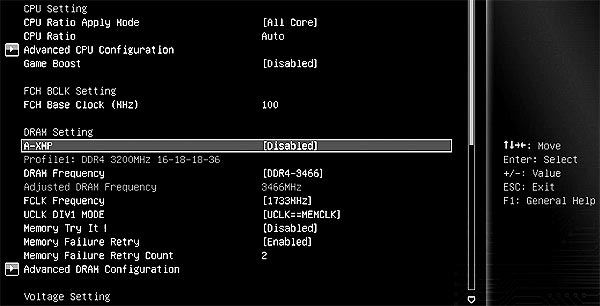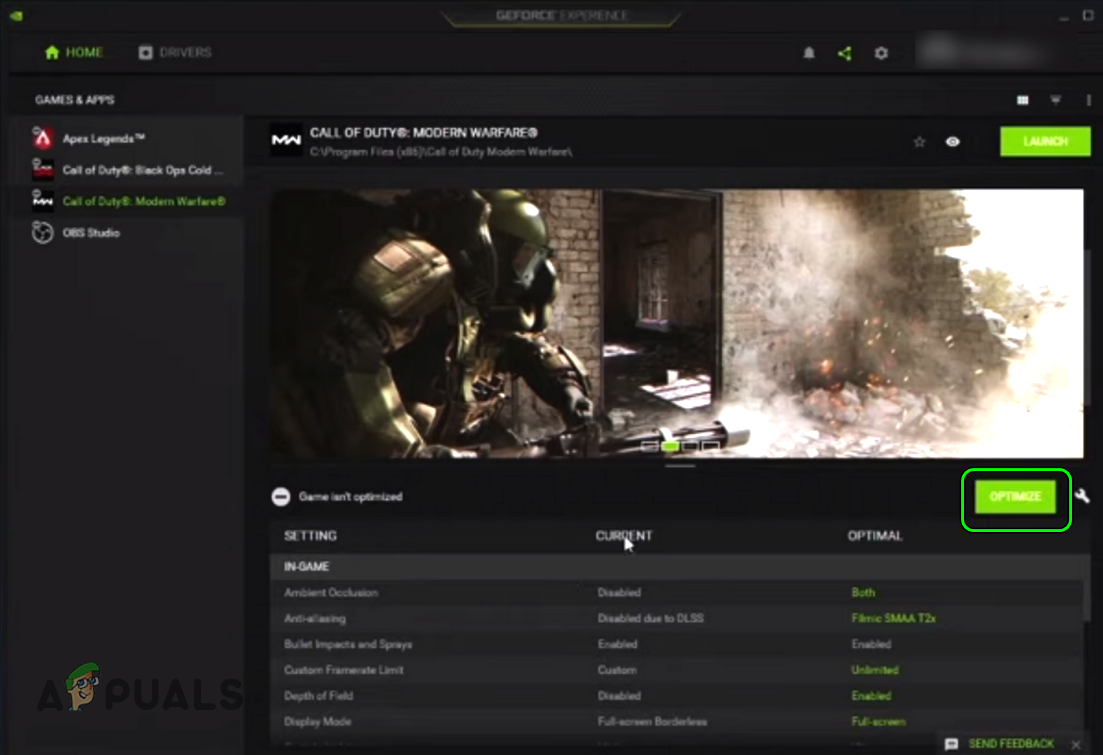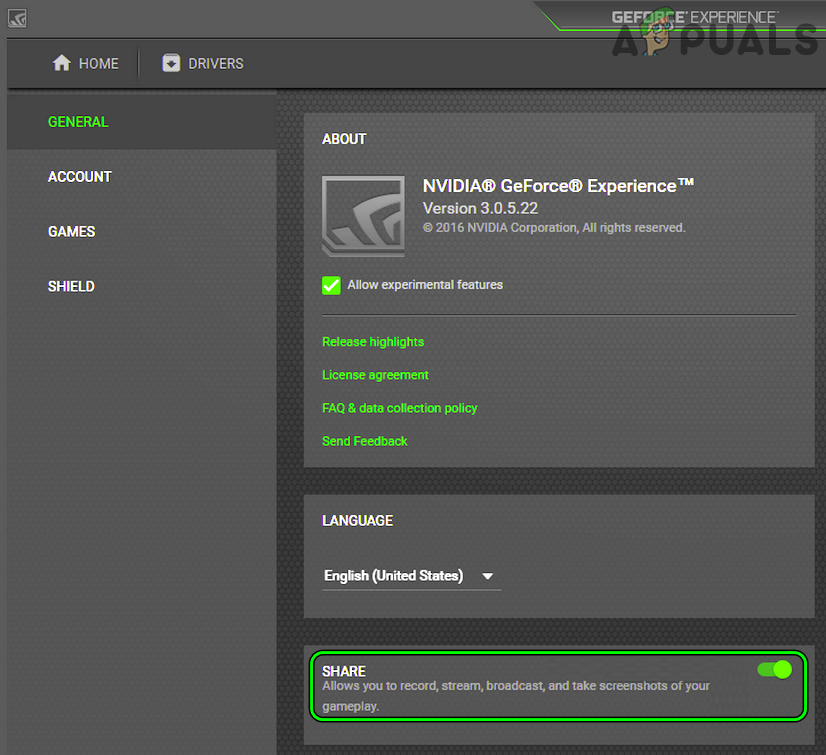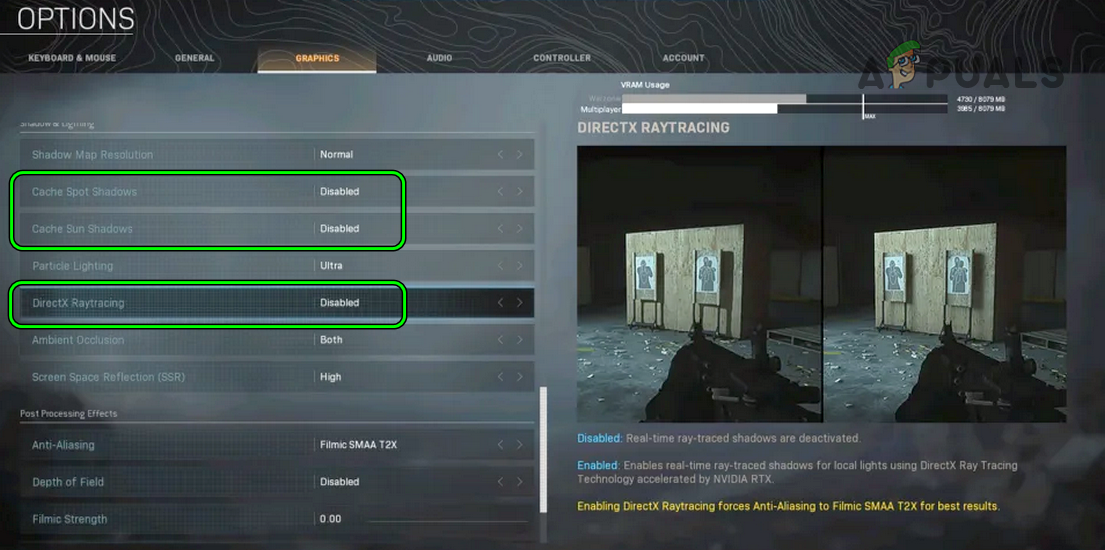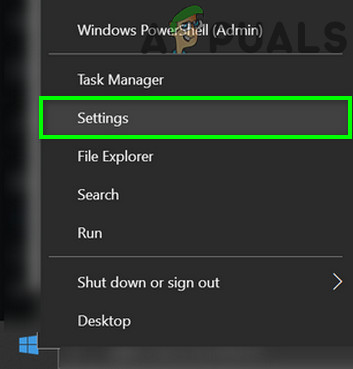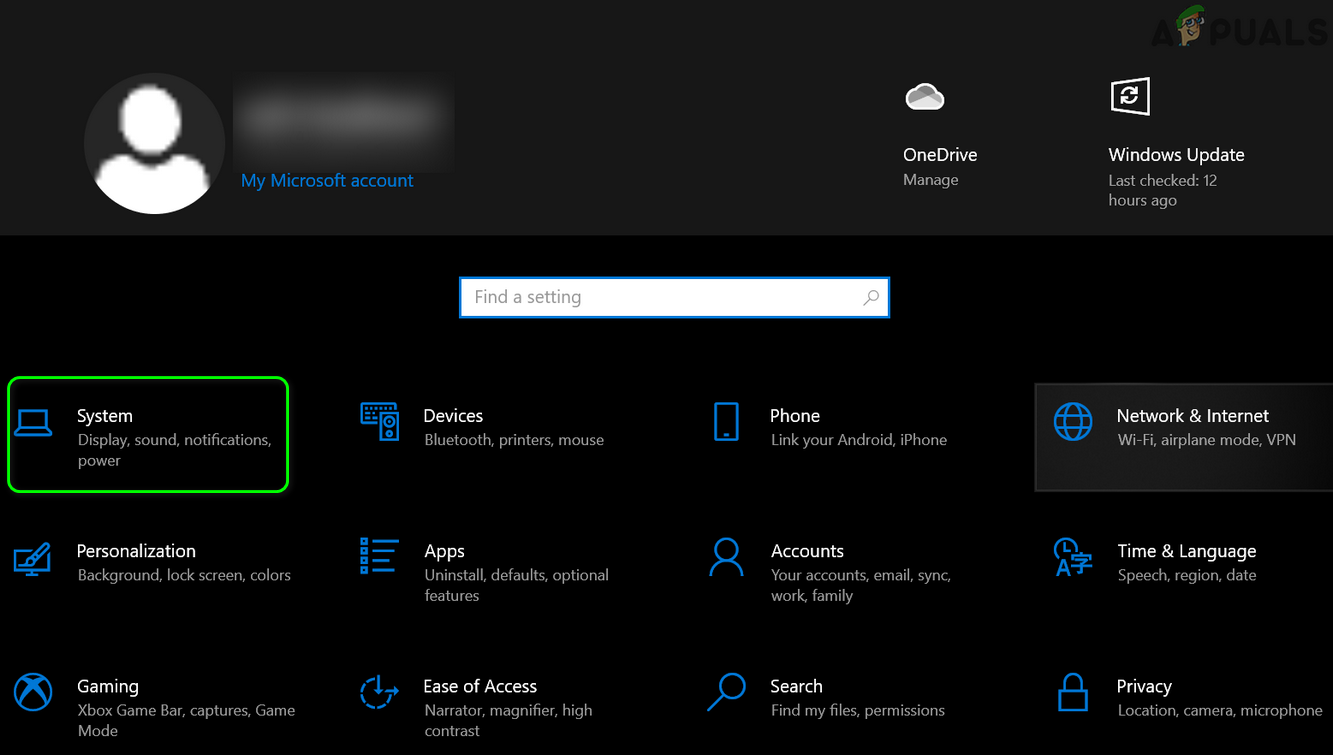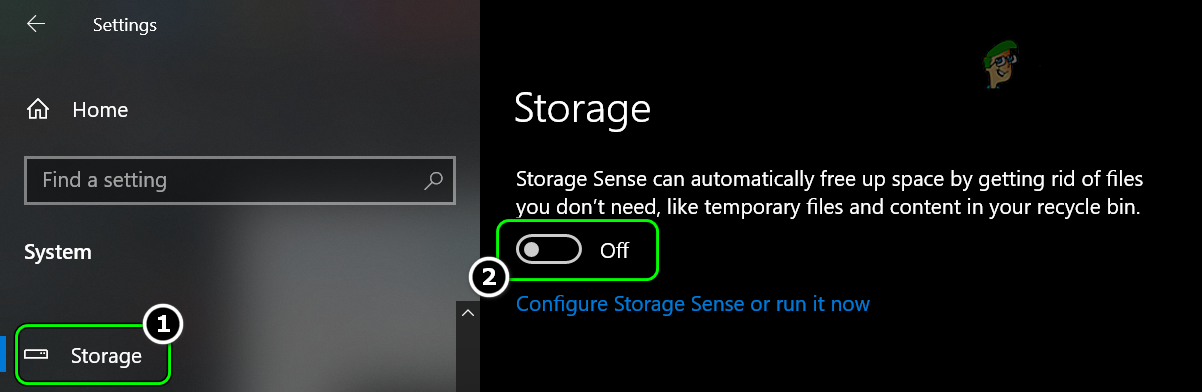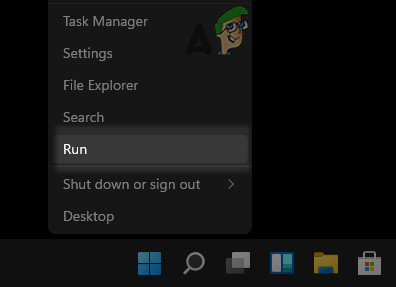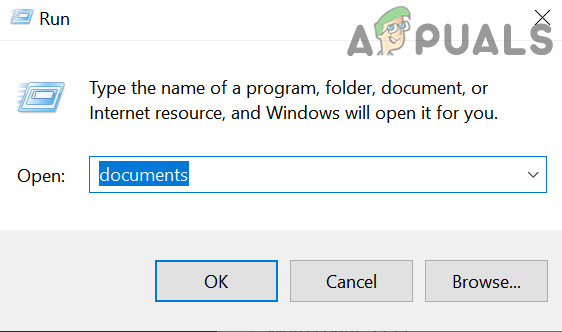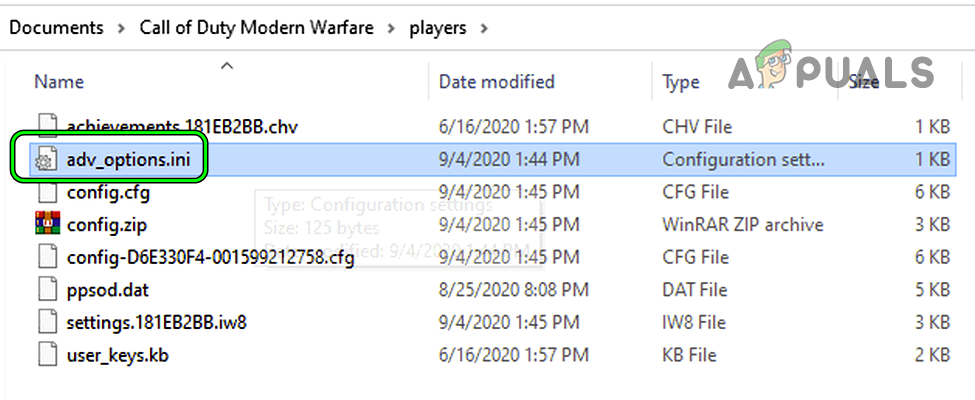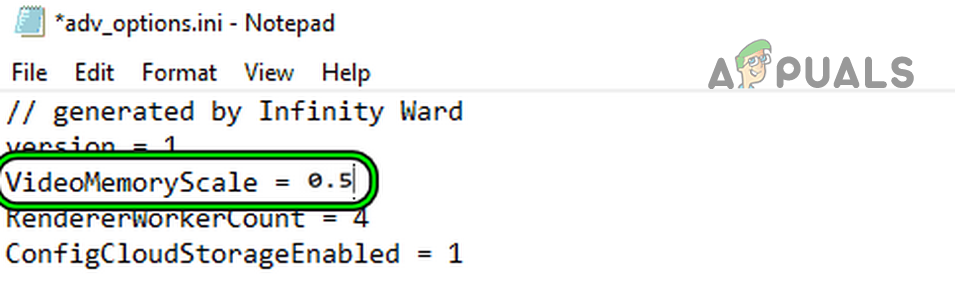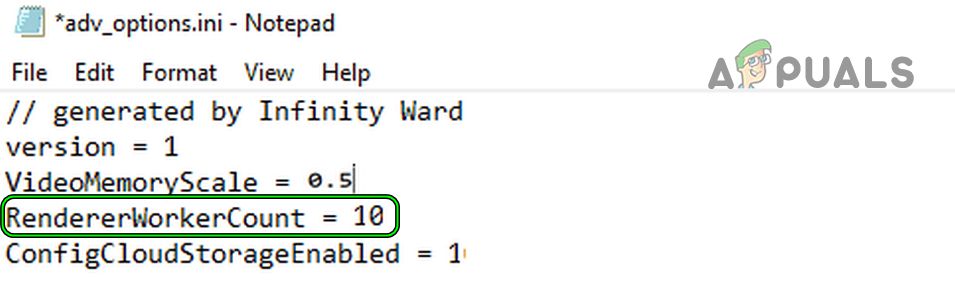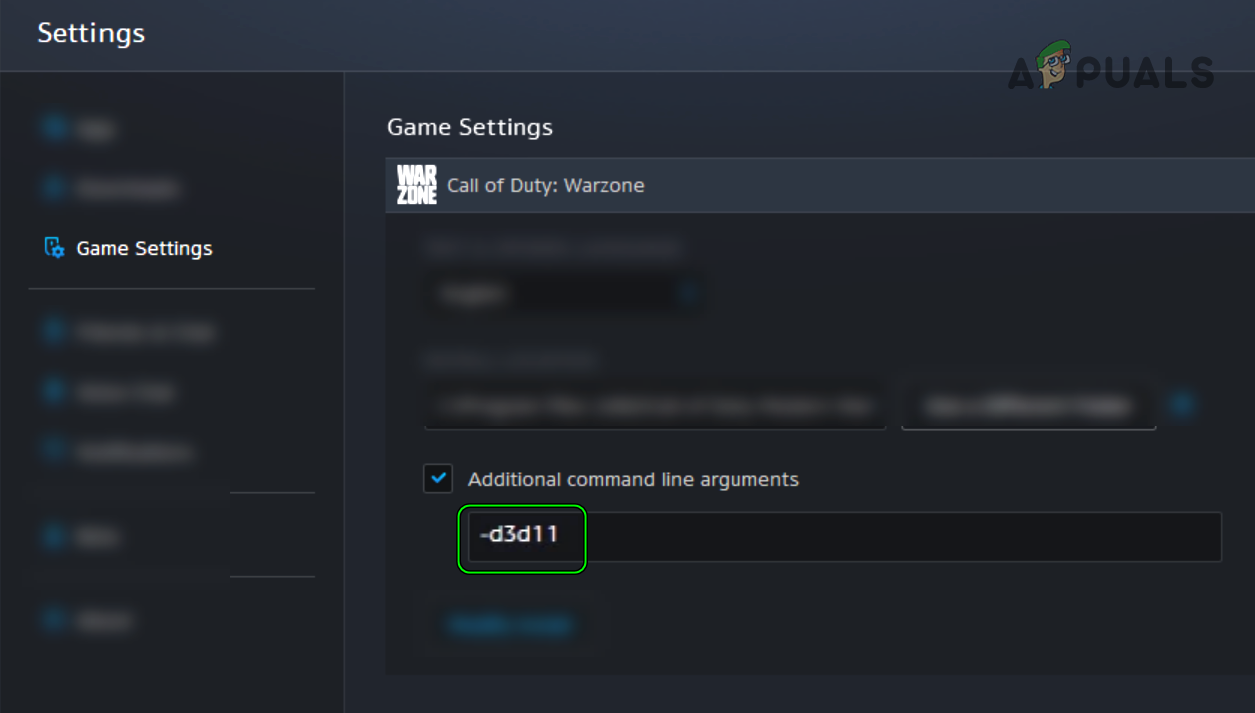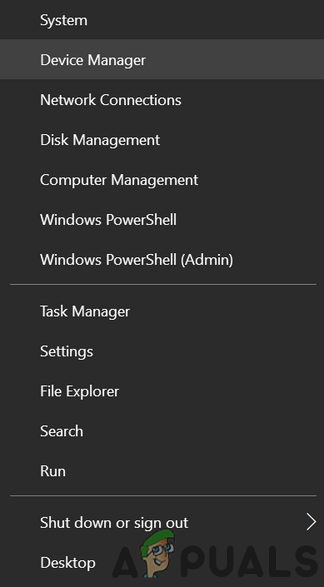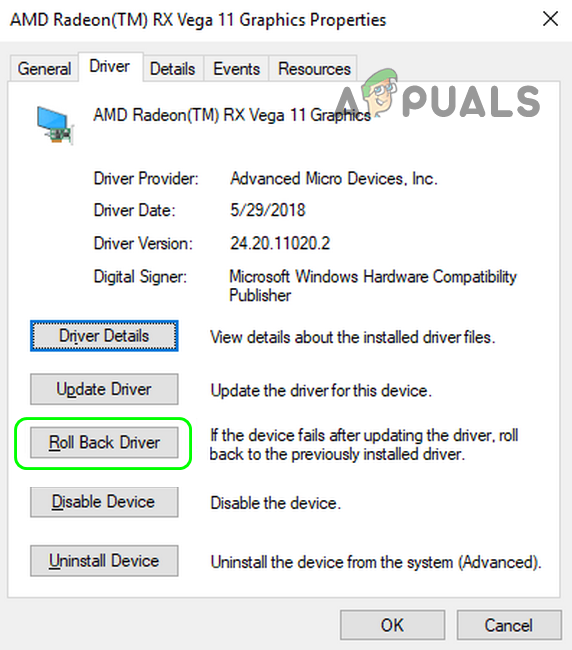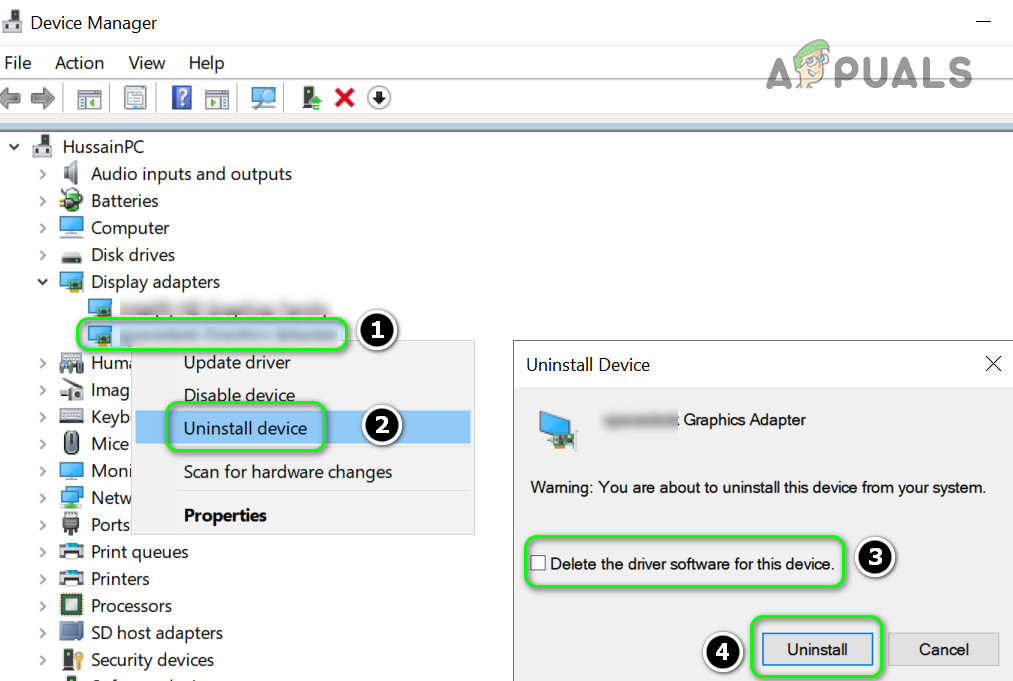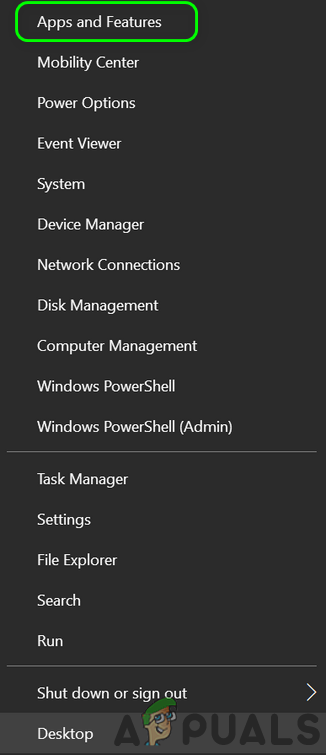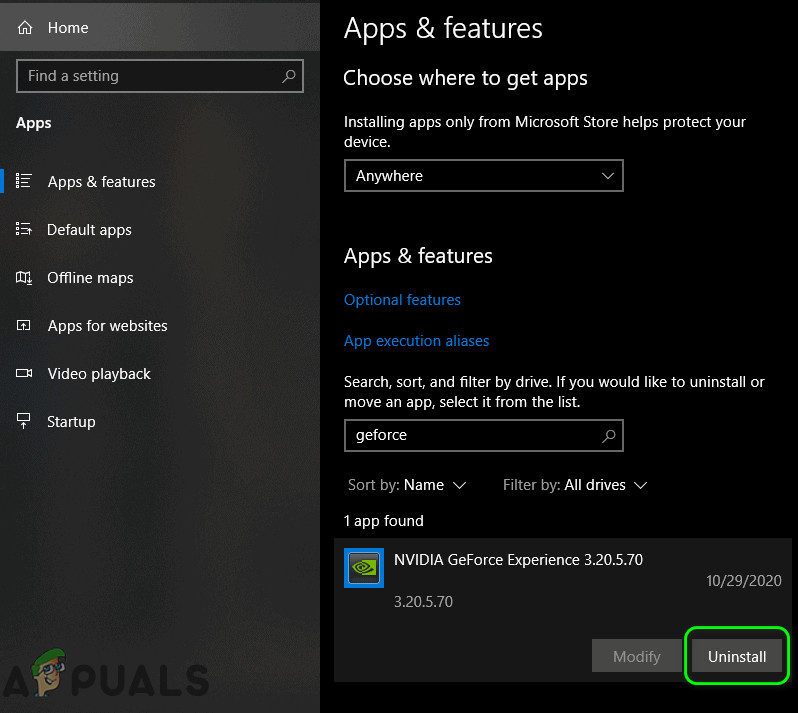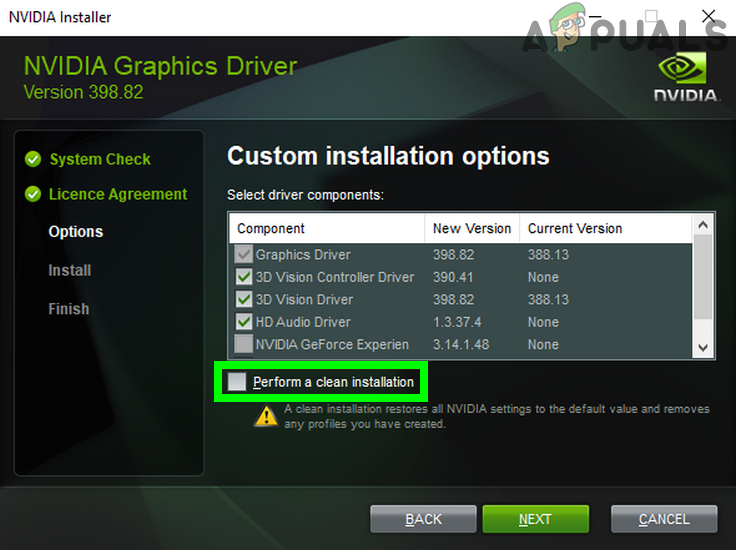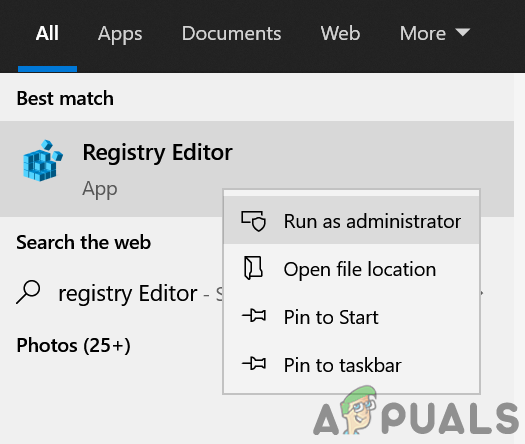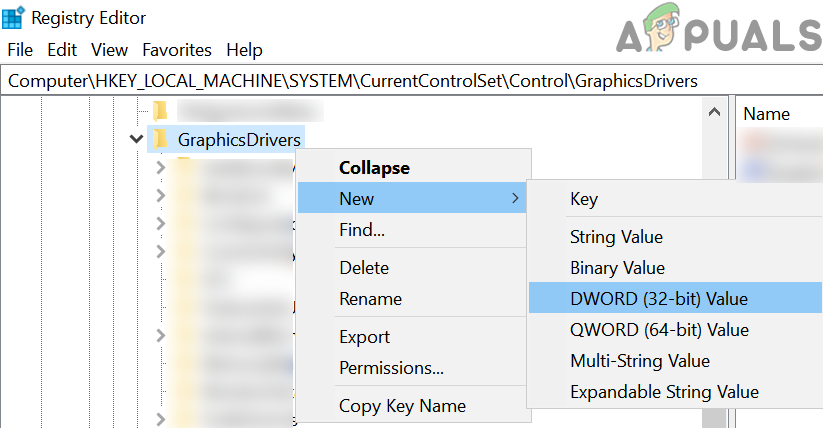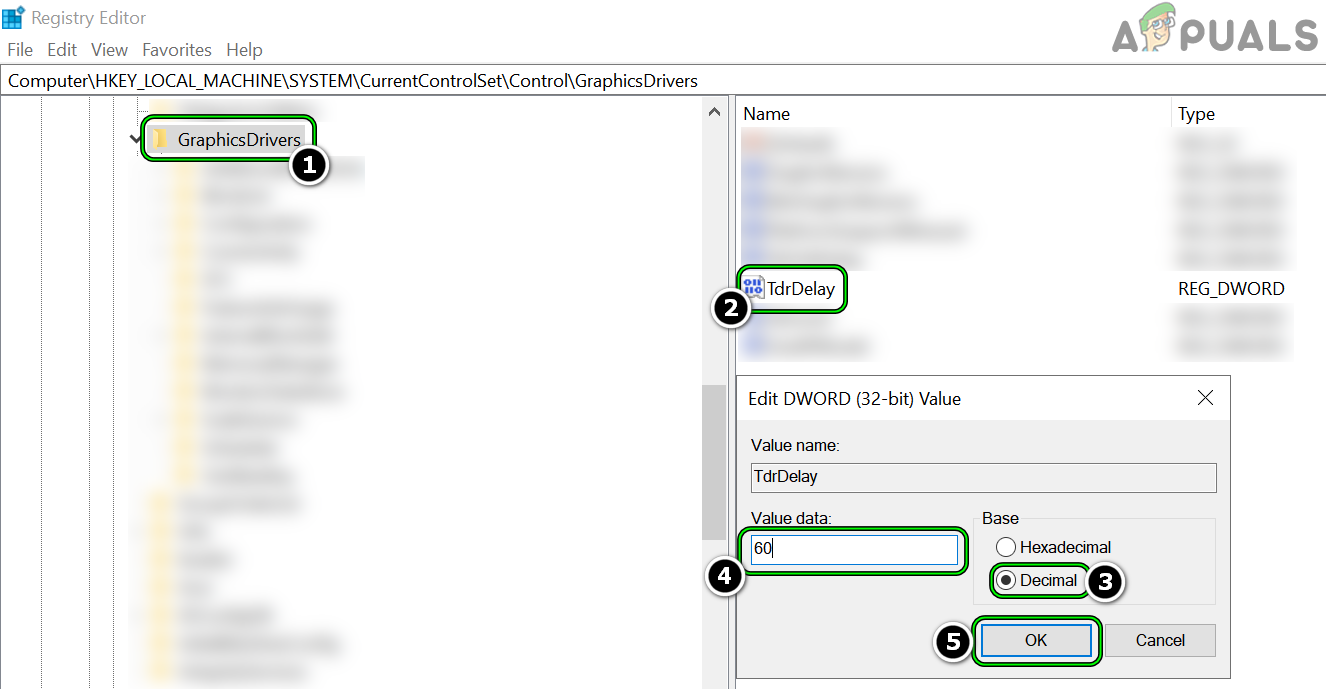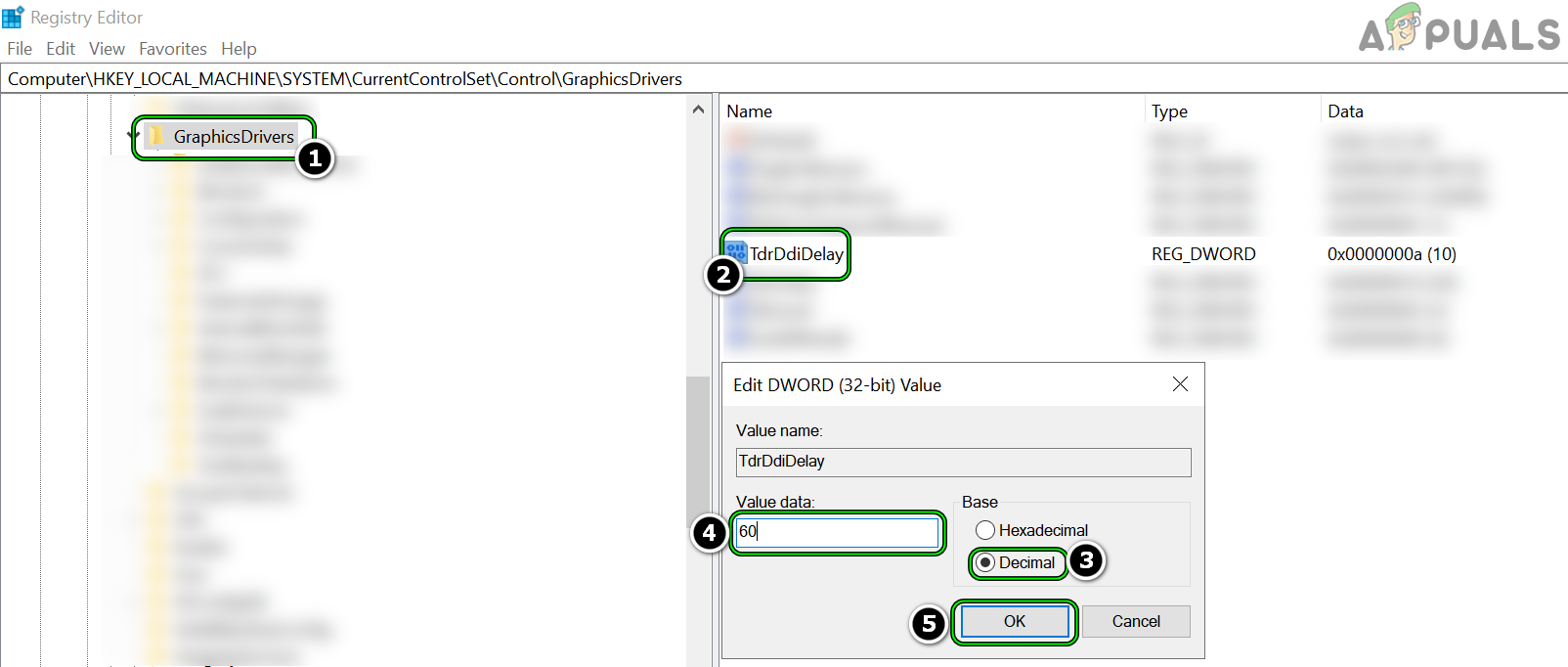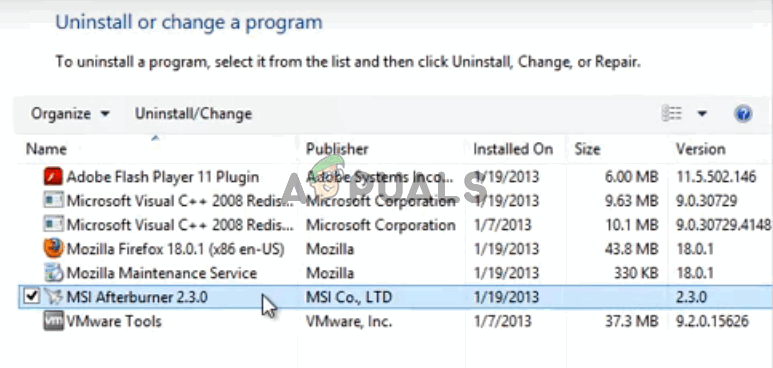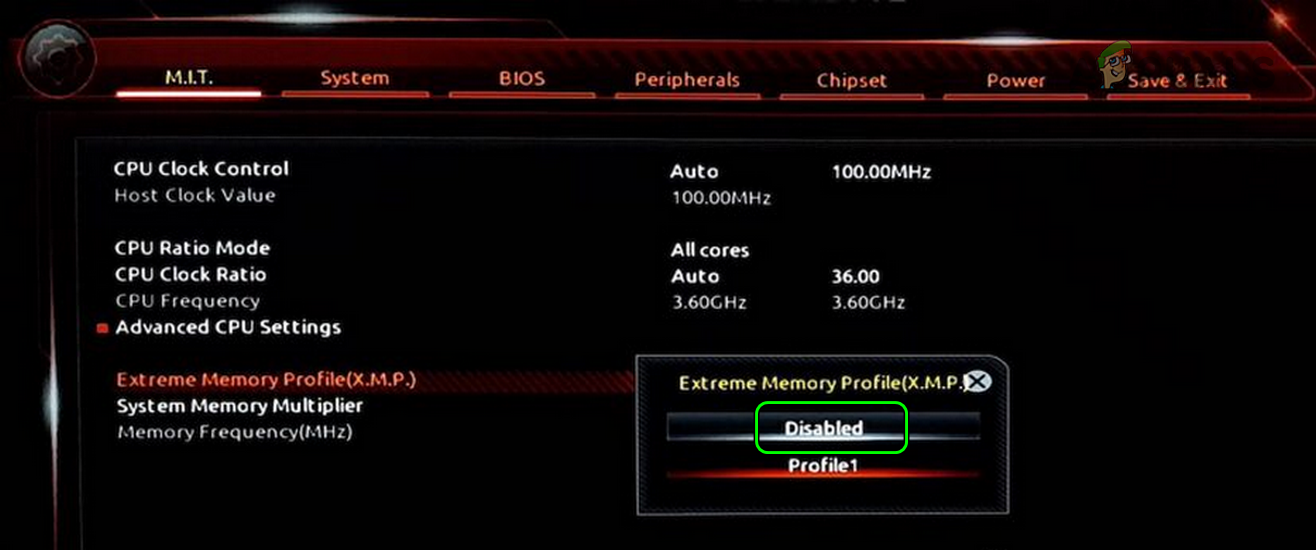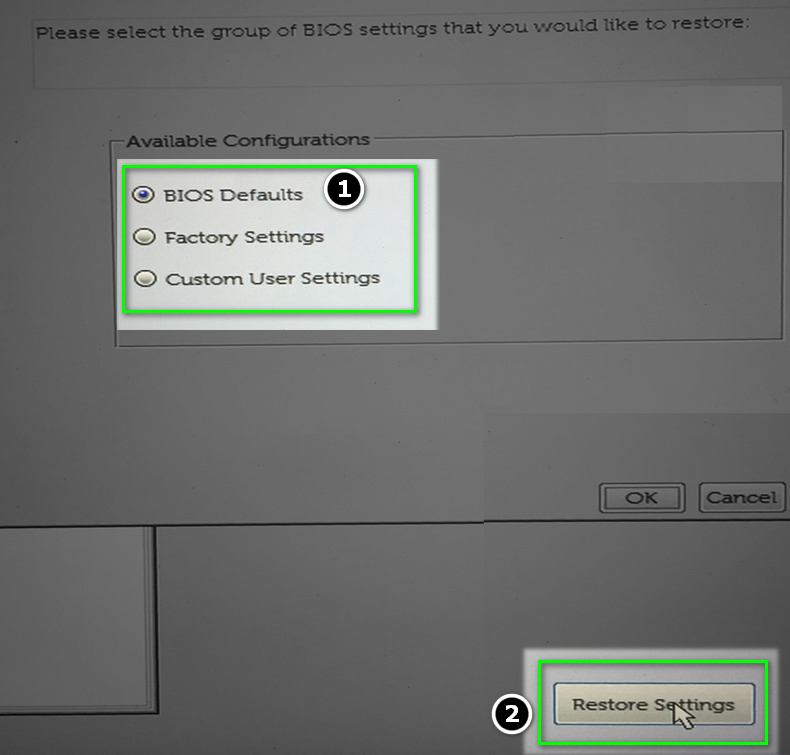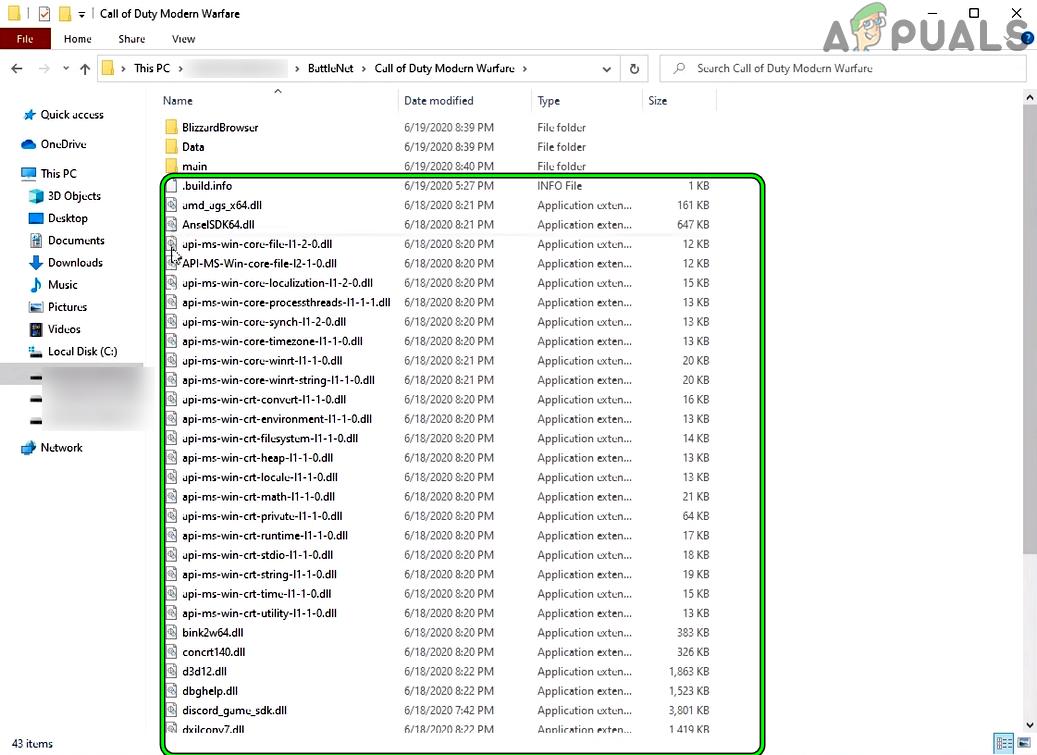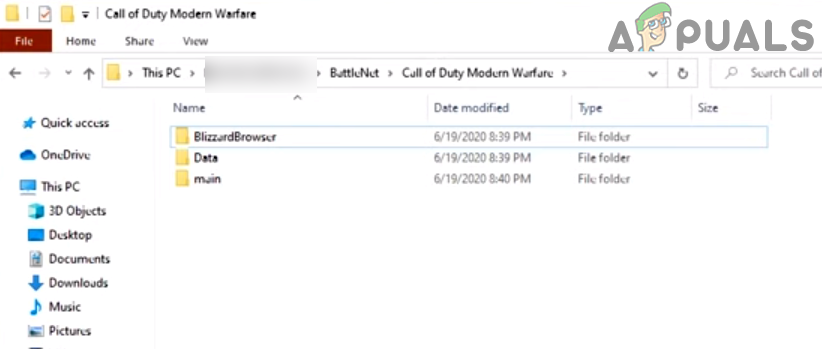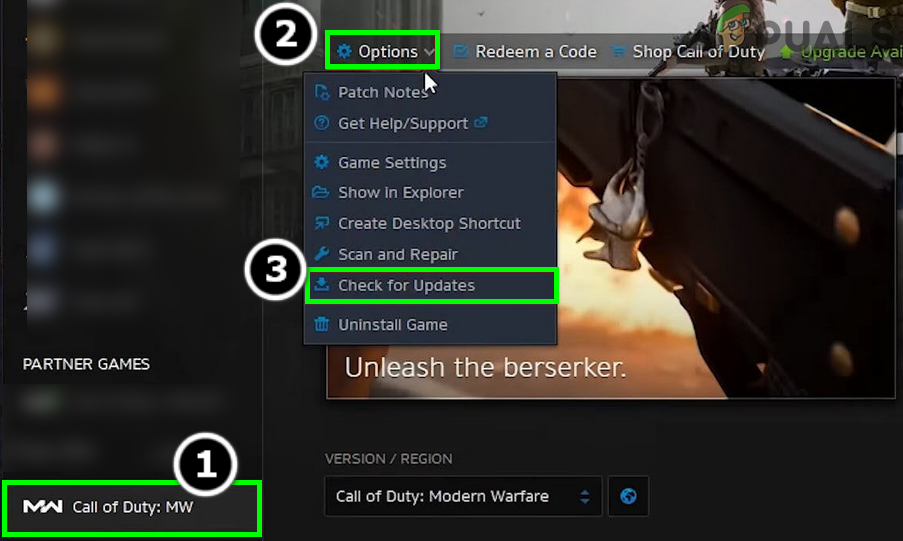Из-за ошибка 5763 (dev error 5763), как и 5624, к примеру, в Call of Duty Modern Warfare или Warzone, в подавляющем большинстве случаев указывает на то, что игра нормально загрузится не может по причине наличия проблем с оперативной памятью в системе.
… как оказалось.
В описании ошибки об этом ничего не сказано, и в службе поддержки Activision относительно этой ошибки тоже пока никаких пояснений не давали, равно как и не уточняют, как её устранять.
Не пропустите: ПРОБЛЕМЫ MODERN WARFARE 2: ВЫЛЕТАЕТ, ОШИБКИ, ТЕКСТУРЫ, DIRECTX И ПР.
И тем не менее, общественность как на официальном форуме Activision, так и ветке Modern Warfare на Reddit по ходу непродолжительных дебатов и обмена впечатлениями уже пришла к выводу, что таки да, 5763 означает, что у игры есть проблема совместимости с определенными типами и/или скоростями RAM.
И возникает она, вероятнее всего, из-за того, что комп «разогнан». Точнее, разогнана у него оперативная память. А еще точнее, в BIOS машины включен так называемый профиль XMP (т.е. Extreme Memory Profile). И MW и Warzone этого не понимает…
ошибка 5763 в CoD Modern Warfare и Warzone: как устранять
С учетом сказанног выше, устранить ошибку 5763 можно/нужно просто путем либо «ручного» понижение частоты RAM без отключения XMP, либо путем временного отключения профиля XMP в BIOS с последующим тестированием работы CoD.
как отключить профиль XMP?
Тем юзерам, для которых тема XMP в целом, и вопрос включения-выключения профиля в частности, пока в новинку (равно, как настройка BIOS вообще) сразу и настоятельно порекомендуем обратиться за помощью к более опытным и/или квалифицированным товарищам. Поскольку это именно тот случай, когда лучше немного перестраховаться, во избежание более серьезных неприятностей.
Не пропустите: ВИЗУАЛЬНАЯ ОТДАЧА В MODERN WARFARE 2 И WARZONE 2 — КАК СНИЗИТЬ ЭФФЕКТ
Ну, если вы знаете, где и как его включать, и умеете это делать, то ответ на данный вопрос для вас вряд ли актуален. Потому можно еще глянуть последний пункт этого поста (на всякий случай) и приступать к делу. Однако, напомним, чтобы отключить профиль XMP:
- полностью выключаем комп;
- включаем его и с началом процедуры запуска многократно жмем клавишу Del (или Esc, или F10, в зависимости от модели материнской платы ПК) и жмем кнопку входа в BIOS по факту её появления на экране;
- в меню BIOS находим опцию Extreme Memory Profile (XMP или X.M.P.) — на ПК с ‘материнками’ последних моделей она находится на виду, так что искать долго не придется;
- если её текущий статус — Enabled (включена), то выделяем строку и переключаем статус на Disabled (отключена);
- выходим из BIOS (не забыв сохранить изменение параметра XMP при выходе) и перезагружаем комп.
После перезагрузки запускаем и тестируем игру. Если ошибка 5763 больше не появляется, то ОК — играем дальше. Но, как мы уже отметили выше, для устранения этой проблемы не всегда обязательно полностью отключать профиль XMP.
Поэтому, если с отключенным XMP игра работает нормально, то можно попробовать включить профиль снова, но понизить частоту оперативную память ближе к её номинальному значению. Так путем непродолжительных экспериментов можно быстро выяснить, какая частота не вызывает ошибки и играть с XMP, как раньше.
Не пропустите: ЕСЛИ В MODERN WARFARE СЕТКА ПРИЦЕЛА НЕ ПЕРЕКЛЮЧАЕТСЯ: КАК ОБОЙТИ БАГ
что делать, когда ошибка 5763 в CoD возникает не из-за XMP?
Да, может быть и такое, к сожалению. Потому, если 5763 возникает и после отключения профиля XMP (или он вообще никогда не включался), то в таком случае в числе возможных причин проблемы могут быть: т.н. андервольтинг (снижение напряжения на видеокарте), оверклокинг, старый/слабый блоки питания (низкое напряжение), режим Intel Turbo Boost и пр.
В общем, так или иначе, но ошибка 5763 в подавляющем большинстве случаев однозначно указывает на наличие проблемы, которая вызвана разгоном «железа» или пониженным напряжением. Поэтому, для начала временно вырубаем XMP, а если не помогает, то далее — любые «разгонные» утилиты и Intel Turbo Boost, если таковые используются. Пока так…
The dev errors are the most reported errors on the Call of Duty series games and one such error for Warzone is dev error 5763. The error may occur on the game’s launch or during a match, making the game unplayable. Usually, the following type of message is shown:
Warzone Dev error 5763 might occur due to many factors but the following can be categorized as the main:
- Incompatible or Corrupt Graphics Driver: If the system’s updated driver is incompatible with the game or if the driver’s installation is corrupt, then it can cause Warzone to crash with error 5763.
- Low Value of TdrDelay: The value of the TdrDelay is the time the OS waits before it kills a non-responsive driver and if the GPU is taking a bit longer than the TdrDelay value of the OS, then killing of the GPU driver by the Windows OS may cause the Warzone error 5763.
- Misconfiguration of Warzone Settings: There are certain Warzone settings (like Cache Spot Shadows, Cache Sun Shadows, or DirectX Raytracing) that may require a high specs system and if the system cannot properly handle load created by these settings, then it may cause the issue at hand.
- Overclocking of CPU/GPU/RAM or Faulty/Incompatible RAM: Warzone is very picky with overclocking and any type of overclocking can cause the game’s dev error 5763. Moreover, a failing or incompatible RAM may also cause the issue under discussion.
Optimize the Warzone Settings in GeForce Experience
If the Warzone’s settings are not optimal in Nvidia GeForce Experience, then the game may show the dev error 5763 as the graphics fail to be properly rendered by the GPU. In this case, optimizing the Warzone settings in Nvidia GeForce Experience may solve the problem.
- Launch GeForce Experience and in the left pane, select the COD game.
Optimize the Call of Duty Game in Nvidia GeForce Experience - Now, if the Game is not Optimized message is shown, click on Optimize and once done, launch Warzone to check if its error 5763 is cleared.
Disable In-Game Overlay of GeForce Experience
Warzone might start showing the dev error 5763 if the GeForce’s In-Game Overlay is hindering the game’s operation. Here, disabling the In-Game Overly of GeForce Experience (aka Share) may solve the problem.
- Launch GeForce Experience and head to the General tab in Home.
- Now, near the bottom right of the screen, disable Share by toggling its switch to the off position.
Disable Share Overlay in the GeForce Experience Settings - Then launch Warzone and check if the game’s DirectX issue is resolved.
Disable Problematic Warzone’s Settings
There are different graphics-related settings of Warzone that may make the game unstable on a non-high specs system and cause the dev error under discussion. In such a case, editing the relevant settings may clear the Warzone dev error 5763.
- Launch Warzone and open its Settings.
- Now head to the Graphics tab and disable the following options:
Cache Spot Shadows Cache Sun Shadows DirectX Raytracing
Disable Cache Spot Shadows, Cache Sun Shadows, and DirectX Raytracing of Warzone - Then save the changes made and relaunch Warzone to check if the dev error 5763 is cleared.
Disable Storage Sense in the Windows Settings
If your system is configured to use the Windows Storage Sense, then it can cause the Warzone dev error 5763 as it may automatically be deleting the DirectX cached files or Warzone’s installed shaders. In this context, disabling the Storage Sense in the Windows Settings may solve the problem.
- Right-click Windows and open Settings.
Open Windows Settings - Now select System and in the left pane, head to the Storage tab.
Open System in Windows Settings - Then, in the right pane, disable Storage Sense and open Warzone.
Disable Storage Sense in Windows - Now open the game’s Options and head to the Graphics tab.
- Then select Restart Shaders Installation and wait till the Shaders are installed.
Restart Shaders Installation of the Warzone - Once done, relaunch the Warzone game and check if its error 5763 is cleared.
Edit the Advanced Options File of Warzone
The Advance options file of Warzone is responsible for many of the game’s advanced configurations and a mere misconfiguration of the settings in the Advanced Options file may cause the Warzone dev error 5763. In this scenario, editing the relevant settings of the Advance Options file may solve the Warzone problem.
- Right-click Windows and select Run.
Open the Run Command Box from the Quick Access Menu - Now navigate to the following:
Documents
Open Documents Folder Through the Run Command Box - Then open the Modern Warfare folder and double-click on Players.
Open Adv_Options.ini File in Notepad - Now open the Advanced Options file (adv_options.ini) with Notepad and set Video Memory Scale to 0.5.
Set VideoMemoryScale of Warzone to 0.5 - Then save the file and open Warzone to check if its DirectX error 5763 is cleared.
- If the issue persists, check if setting the Video Memory Scale to 0.55 clears out the problem.
- If not, check if opening the Advanced Options file of Warzone and setting the RendererWorkerCount to 10 solves the problem.
Set RendererWorkerCount of Warzone to 10
Launch the Warzone Game in DirectX 11 Mode
You may encounter the Warzone dev error 5763 if the game’s modules are not compatible with the latest DirectX version of the OS. Here, launching Warzone in DirectX 11 mode may solve the problem (for some users, the game may get a performance hit).
- Open the Blizzard launcher and select Warzone.
- Now open its Options and select Game Settings.
- Then checkmark Additional Command Line Arguments and enter the following:
-d3d11
Launch Warzone in DirectX 11 Mode by Using Additional Command Line Arguments - Now save the changes made and reopen the Blizzard launcher.
- Then launch Warzone and check if it is functioning normally.
Roll Back the Graphics Driver of the System
If the dev error 5763 started to occur after a graphics card update, then the incompatibility of the new driver with the system may be causing the Warzone’s crashing, and rolling back the same may solve the Warzone problem.
- Right-click Windows and select Device Manager.
Open Device Manager Through the Quick Access Menu - Now expand the Display Adapter tab and double click on the display device.
- Then head to the Driver tab and click on Roll Back Driver (if enabled).
Roll Back the Radeon Driver - Now follow the prompts on the screen to complete the rollback process and once done, restart your PC.
- Upon restart, launch Warzone and check if the game is clear of the error 5763.
Reinstall the Graphics Driver of the System
Warzone might crash with DirectX error 5763 if the system’s graphics driver is corrupt. In this context, reinstalling the system’s graphics driver may solve the Warzone problem. Before proceeding, make sure to download the latest graphics driver of the system from the OEM’s website (like Nvidia).
- Right-click Windows and open Device Manager.
- Now expand Display Adapters and right-click on the graphics device (like Nvidia).
- Then select Uninstall Device and in the next menu shown, checkmark Delete the Driver Software for This Device and click on Uninstall.
Check the Option of Delete the Driver Software for This Device for the Display Adapter and click on Uninstall - Once uninstalled, right-click Windows and select Apps & Features.
Open Apps & Features - Now expand the OEM’s graphics utility (like Nvidia GeForce Experience) and click on Uninstall.
Uninstall Nvidia GeForce Experience - Then confirm to uninstall the utility and follow the prompts on the screen to uninstall the OEM’s utility.
- Once done, restart your system and upon restart, if Windows tries to install a generic driver, let it complete.
- Then launch Warzone and check if it is working fine.
- If not, check if installing the latest graphics driver (with the clean installation option) solves the problem.
Perform a Clean Installation of Nvidia - If that did not work, check if uninstalling the graphics driver with a 3rd party uninstaller like DDU (Display Driver Uninstaller) and reinstalling the graphics driver (with the clean installation option) clears out the error 5763.
- If the issue continues to occur, check if installing an older version of the graphics driver solves the Warzone DirectX error.
If the issue still persists, check if disabling all the monitors except the primary monitor in the system’s Device Manager (if multi-monitors are being used) solves the problem. Check if changing the PCI-E Y splitter cable of GPU to 2 cables solves the problem.
Edit the System’s Registry to Increase its TdrDelay
Timeout Detection and Recovery delay (TdrDelay) is a Windows technique in which the Windows OS waits a certain amount of time before killing a driver due to a non-timely response. If the TdrDelay is less than what the GPU may take to render a request, then the OS may kill the graphics driver in the operation and thus cause the Warzone to crash with dev error 5763. In such a case, increasing the TdrDelay of the system by editing the system’s registry may solve the problem.
Warning: Advance with extreme caution and at your own risk as editing the PC’s registry is a skillful task and if anything goes wrong, you may cause everlasting damage to your data and system.
- Click Windows, search for RegEdit, right-click on its result, and in the sub-menu, select Run as Administrator.
Open Registry Editor as Administrator - Then navigate to the following path:
ComputerHKEY_LOCAL_MACHINESYSTEMCurrentControlSetControlGraphicsDrivers
- Now, in the right-pane, check if the TdrDelay value is present (if so, follow steps 6 and onward).
- If not, then in the left pane, right-click on the GraphicsDrivers registry key and select New>> Dword (32-bit) Value.
Create a New Dword (32-bit) Value Under GraphicsDrivers Registry Key - Now, name the value as TdrDelay and double click on it.
- Then change the Base to Decimal and set its value to 60.
Set TdrDelay to 60 - Again, create another Dword (32-bit) Value and name it as TdrDdiDelay.
- Now double click on it and change the Base to Decimal.
- Then set its value to 60 and close the Registry Editor.
Set TdrDdiDelay to 60 - Now restart your system and upon restart, launch Warzone to check if it is clear of the dev error 5763.
Uninstall MSI Afterburner
MSI Afterburner is one of the top utilities to monitor and overclock a graphic card. If the monitoring or overclocking capabilities of this application is interfering with the Warzone’s game modules, then it may result in the dev error 5763. In such a case, uninstalling the MSI Afterburner may solve the problem.
- Right-click Windows and select Apps & Features.
- Now expand Afterburner and click on Uninstall.
Uninstall MSI Afterburner - Then follow the prompts on the screen to complete the uninstallation of Afterburner and once done, restart your system.
- Upon restart, launch Warzone and check if it is working fine.
- If not, check if performing a clean boot of the Windows PC solves the problem. If so, you may find out the problematic startup application by enabling them one by one till the culprit one is found.
Disable XMP Profile in the System BIOS
Many gaming PCs come with a factory-enabled XMP (Extreme Memory Profile) profile and the overclocking by XMP is a reported culprit to cause the Warzone game to crash with dev error 5763. If your PC has this overclocking XMP profile or similar features like DOCP or EOCP, then that can cause the issue at hand. Here, disabling the XMP profile in the system’s BIOS may solve the problem.
Warning:
Proceed with extreme caution and at your own risk as editing the system’s BIOS is a proficient task and if it does not go well, then you may brick your system while causing undying damage to your data.
- Boot the PC into BIOS and select its M.I.T. tab.
- Now select Advanced CPU Options and click on XMP (Extreme Memory Profile).
Disable XMP in BIOS - Then select Disabled in the dialogue box and exit BIOS after saving the changes made.
- Now boot your system into Windows and launch Warzone to check if error 5763 is cleared.
Reset the System’s BIOS to the Factory Defaults
Warzone’s crashing with dev error 5763 could be a result of a mere misconfiguration of the system’s BIOS. In this context, resetting the PC’s BIOS to the factory defaults may clear the Warzone’s error 5763.
Warning:
Advance at your own risk as editing the PC’s BIOS is a skillful task and if it goes wrong, you may brick your PC and cause everlasting damage to your data.
- Boot your system into the BIOS and near the right bottom of the screen, click on Restore Settings.
Reset BIOS to Defaults - Then confirm to restore the BIOS settings and once completed, boot the system into Windows.
- Now launch the Battle.net launcher and open Warzone to check if it is operating fine without the dev error 5763.
If that did not work, check if disabling the Energy saving features in the BIOS (like C-states, SATA APM, etc.) and in the Windows Device Manager (especially, for LAN and USB ) solves the problem.
Delete the Warzone’s Files in the Installation Directory
Warzone may cause the dev error 5763 if its files in the game’s installation directory are corrupt and deleting these files may solve the Warzone problem.
- Right-click Windows and select File Explorer.
- Then steer to the installation directory of Warzone and select all the files except folders. Make sure only files are selected and no folder is selected.
Delete Files in the Installation Directory of Warzone - Now hit Delete and then confirm to delete the files.
Folders are Present but Files Are Deleted From the Installation Directory of Warzone - Then open the Blizzard launcher and select Warzone.
- Now open its Options and select Check for Updates.
Check for Call of Duty Warzone’s Updates - Once done, launch Warzone and check if it is operating fine without showing the dev error 5763.
If the issue persists, make sure the system’s NAT type is open, proper ports with the exact system IP are forwarded in the router settings, and then check if the game’s DirectX problem is solved.
Reinstall the Warzone Game
Warzone may start showing the dev error 5763 if Warzone’s installation is corrupt. In this case, reinstalling (100GB+ download size) the Warzone game may solve the problem. Before proceeding, make sure to back up the essential info/data of the Warzone game.
- Launch the Battle.net client and in the games, select Warzone.
- Then, open its Options menu and click on Uninstall.
Uninstall Call of Duty Warzone - Now confirm to uninstall the Warzone game and once the uninstallation is complete, restart your system.
- Upon restart, right-click Windows and open Apps & Features.
- Now expand Warzone (if shown in the installed apps) and click on Uninstall.
- Then confirm to uninstall the COD game and follow the prompts on the screen to complete the game’s uninstallation.
- Once completed, restart your system, and upon restart, delete the leftovers of the Warzone game in the following directories:
%temp% C:WindowsTemp C:Program Files (x86) C:Program Files C:Program FilesCommon FilesBlizzard Entertainment C:UsersPublicGames C:UsersPublicPublic DocumentsBlizzard Entertainment
- Once done, restart your system and upon restart, reinstall the COD Warzone game.
- Once installed, launch Warzone, and hopefully, Warzone will be cleared of the dev error 5763.
Revert the Overclock Settings of System to Stock Speeds
Warzone is reported to not go well with any type of overclocking speeds (either factory overclocked or by the user). As overclocking is a vast topic, we can just say, make sure the overclock settings (CPU, GPU, RAM, etc.) are set to stock speeds (in some cases, underclocking) and then check if the Warzone issue is resolved. Some users reported that removing the base overclock on the GPU worked for them, so, make sure that is not the case with you.
Check The System’s RAMs
If none of the above solved the dev error 5763, then most probably a faulty or incompatible RAM is causing the issue. Firstly, check if increasing the RAM voltage (e.g., from 1.35v to 1.39v) solves the problem. If that did not work, you may remove the RAM sticks one by one and launch the Warzone game till the problematic one is found. You can also use Windows Memory Diagnostic or Memtest to find out a failing RAM. If you have some spare RAM available (or can have from a friend or family), then check if using those RAMs solves the Warzone problem.
Call of Duty: Modern Warfare and Warzone are both prone to experiencing dev error 5763. This is a system-level issue, meaning it’s one you can’t fix by tweaking in-game settings. Fortunately, there’s a common way to fix dev error 5763 that involves adjusting your RAM speed. Here’s what you need to know.
Modern Warfare & Warzone | How to fix dev error 5763
Dev error 5763 is a critical error that prevents Call of Duty: Modern Warfare or Warzone from launching. In many cases, the problem stems from your PC’s RAM, particularly its clock speed. Reducing your RAM clock speed or disabling XMP should fix error 5763.
Like with so many other Call of Duty dev error codes, 5763 is without formal definition. The Activision Support team has not explained what the code means or how to fix it. However, a number of user reports from the Activision Support forums and the Modern Warfare subreddit all point to compatibility problems with specific types or speeds of PC memory.
Fortunately, RAM speed is easy to adjust in computers with reasonably modern motherboards. The first thing you should try is to disable XMP, or Extreme Memory Profile, in your system BIOS:
- Restart your computer
- During the initial startup, press the required button to access your BIOS
- This is typically ESC, Del, or F10. The correct key should appear before Windows begins loading
- In your BIOS, look for the XMP option, then set it to disabled
- This may be under a heading called memory or something similar
- Save your settings, then restart your PC with the new BIOS configuration
With luck, disabling XMP will immediately fix 5763. If it does, you can go back to the BIOS and increase your RAM speed manually up to its maximum. This will probably require some trial and error; you want to find the highest speed that still allows the game to run.
If this doesn’t fix dev error 5763, you’ll need to work through more common troubleshooting steps. It’s probably worth re-seating your RAM; alternatively, you may try different memory sticks. You’ll also want to make sure Windows and your GPU drivers are up to date, then try the Scan and Repair tool in the Battle.net launcher. Barring anything else, you may have to open a ticket with Activision Support.
Теперь игрокам Call of Duty Warzone это буквально приводит к сбою игры, и до сих пор причина или постоянное исправление не решены. Кажется, что с каждым обновлением Warzone или Modern Warfare Infinity Ward и Activision теряются где-то в куче ошибок или ненужных ошибок. Хотя игра Warzone становится очень популярной среди миллионов загрузок и активных игроков, в наши дни игроки больше всего раздражаются, и Call of Duty Warzone Dev Error 5763 — одна из них. Давайте посмотрим, доступно ли исправление.
Многие игроки Warzone сообщили о Reddit и Сообщество поддержки Activision об этом коде ошибки. Хотя некоторые игроки рекомендуют выполнить переадресацию портов, запустить игру в режиме администратора, запустить VRAM с настройками по умолчанию, переустановить игру Warzone и многое другое. Кроме того, некоторые из игроков также упомянули об отключении функции Crossplay или изменении соотношения сторон экрана на 16: 9 или даже о запуске DX11 (DirectX 11) в игре Warzone. Но не для всех.
Ошибка Call of Duty Warzone Dev 5763: есть ли исправление?
Чтобы быть очень конкретным, пока нет конкретного рекомендуемого исправления. Между тем Activision не решила эту проблему ни одним обновлением исправлений. Таким образом, нам, возможно, придется подождать дальнейшего исправления. Пользователи действительно разочарованы качеством разработки и обновления патчей с Infinity Ward и Activision.
Необходимо исправить ошибку разработчика 5763 от Модерн
И теперь игрокам нужно надежное, быстрое и постоянное обновление, которое исправит все эти проблемы должным образом. В противном случае пробовать множество решений — беспорядок, и большинству пользователей это тоже не интересно. Потому что каждому нужно постоянное решение.
А пока следите за обновлениями, чтобы узнать больше. Если у вас возникнут вопросы, дайте нам знать в комментарии ниже.
Статьи по Теме
- Как убить любого игрока в воздухе в Call of Duty Warzone
- Расположение вертолетов в Call of Duty: Warzone
- Исправить зависание при проверке сервера обновлений в COD Modern Warfare / Warzone
- Call of Duty Modern Warfare или сбой Warzone после матча: как исправить?
Субодх любит писать контент, будь то технический или иной. Проработав год в техническом блоге, он увлекается этим. Он любит играть в игры и слушать музыку. Помимо ведения блога, он увлекается сборками игровых ПК и утечками информации о смартфонах.
Here is a guide on how to fix Dev Error Code 5573 or 5763 in Warzone. Call Of Duty, Warzone is an amazing and popular battle royale video game. However, many users have reported being encountering the error code 5763 or 5573 in Warzone. This error prevents you from playing a game and can be really frustrating. If you are encountering the same issue, this guide will help you with multiple fixes to resolve the error. Try these solutions and the error will be hopefully fixed for you.
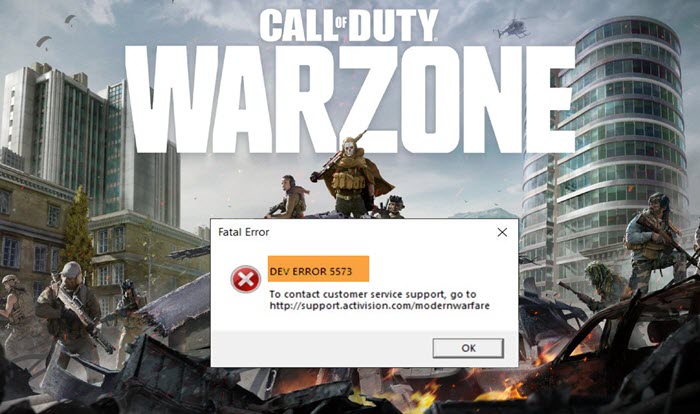
What causes a COD Dev error 5573 or 5763?
There can be several reasons for the dev error 5763 or 5573 in Warzone. Some of the possible causes of this error include:
- It can be caused because of corrupted game files. If the scenario applies, try scanning and repairing your game files.
- Outdated graphics drivers or pending Windows updates can be another reason for this dev error code.
- Some Cold War items are also known to trigger this error.
- There can be other reasons for this error as well, such as insufficient bandwidth, automated voice profanity ban, etc.
In any scenario, you can fix the issue by following the below-mentioned fixes.
Here are the methods to fix error code 5573 or 5763 in Warzone on your Windows PC:
- Verify the integrity of your game files.
- Install All COD Updates.
- Make sure you have installed all Windows updates.
- Update your graphics driver.
- Troubleshoot in a clean boot state.
- Reset game settings.
1] Verify the integrity of your game files
This Warzone dev error might be a result of corrupted or missing game files. In that case, you can try verifying and repairing corrupted game files. This has been proven to resolve the error for many users and might work for you as well.
Here are the steps to verify the integrity of your game files on Warzone:
- Firstly, launch the Battle.net client.
- Now, from the PARTNER GAMES section, choose the Call of Duty: MW.
- Next, press on Options.
- After that, click on the Scan and Repair option.
- Finally, select the Begin Scan option to start the process.
It will take some time to finish up scanning and repairing your game files. When it is finished, relaunch Warzone and check if this dev error is resolved or not. If the error is not fixed, there might be some other issues triggering error code 5573 on Warzone. Hence, try the next potential fix from the guide.
2] Install All COD Updates
Activision has worked on this error code and has released some updates to fix this error. This might not eliminate the error completely, but lower the frequency of this error. If you are facing the issue while launching the game via Battle.net, make sure there are no pending updates for COD. If there are any, download and install the updates and relaunch Warzone to check if the issue is fixed.
3] Make sure you have installed all Windows updates
You need to make sure that you have installed all the latest patches on Windows to avoid any compatibility or performance issues. Keep checking for available Windows updates on a regular basis and install all of them to keep your system updated. To do that, press Windows + I to open up the Settings app and then navigate to the Windows Update section. From here, click on the Check for updates button and it will download available updates. When done, reboot your PC and see if the problem is gone or not.
4] Update your graphics driver
If you have out-of-date or faulty graphics drivers on your system, it can be a reason for dev error 5573 or 5763 on Warzone. In case you haven’t updated your drivers in a long time, you should consider doing that now. It might fix the error for you.
You can manually update graphics drivers on Windows 11 or Windows 10. Just go to the Settings > Windows Update > Advanced options and click on the Optional updates button to check for graphics drivers updates. Simply select the graphics driver updates and then download and install them on your PC.
Another method to update your graphics driver is using free driver update software. You just need to download and install a driver updater and it will automatically check for outdated graphics drivers and install them on your PC.
When you are done updating your graphics drivers, reboot your PC and see if the dev error 5573 on Warzone is fixed.
Read: Fix Memory Error 13-71 in Call of Duty Modern Warfare and WarZone
5] Troubleshoot in a clean boot state
In order to rule out any third-party conflicts or interference that might be causing dev error 5763 or 5573 on Warzone, you can try performing a clean boot. To do that, here are the steps to follow:
- Firstly, press Windows + R hotkey to open up the Run dialog box and enter msconfig in it.
- Now, in the System Configuration window, go to the Services tab.
- Next, enable the Hide all Microsoft services checkbox to make sure you don’t disable essential Windows services.
- After that, disable or uncheck all the services except for the services that belong to hardware manufacturers, like Intel, Realtek, AMD, NVIDIA, etc.
- Then, go to the Startup tab, click on the Open Task Manager button, and disable all your startup programs.
- Go back to the System Configuration window and click on the Apply > OK button.
- Finally, reboot your PC and see if the issue is fixed or not.
6] Reset game settings
If nothing works for you, you can try deleting the user configurations files for games. This will reset your game settings and might fix the error for you. It has worked for some gamers. Here are the steps to do that:
- Open the Documents folder from your user profile.
- Look for the Call of Duty Modern Warfare/Call of Duty folder and open this folder.
- Press the Ctrl + A hotkey to select all files from this folder.
- Tap on the Delete option to delete all the selected files.
- Relaunch Warzone and hopefully, the error will be now fixed.
For Console Users:
If you are a console user, here are some tips to follow to fix this Warzone dev error:
- Try changing in-game settings to Windowed mode by going to OPTIONS > GRAPHICS and from the DISPLAY section, change Display Mode to Windowed.
- If possible, you can try switching to a different account and see if the issue is fixed.
- You can also try switching to another operator from modern Modern Warfare.
- Another fix that might enable you to resolve this issue is switching loadouts and cosmetics.
Related: Fix COD DEV ERRORS 6068, 6606, 6065, 6165, 6071, 6034, 6456, 5476, 6635, 6036.
How do I fix Dev error 6634?
You try fixing Dev error 6634 by trying some fixes like repairing your Warzone game, updating your graphics drivers, or restarting Sheders. You can also try changing some in-game settings and check if the error is resolved.
How do you fix Dev error 6068?
Some fixes that might enable you to fix dev error 6068 include running Warzone on DirectX 11 and updating graphics drivers. You can also try stopping overclocking to avoid any stability issues or unexpected crashes. Another thing you can try is checking your RAM or increasing your virtual memory.
Hope this helps!
Now read: COD Warzone Lagging or having FPS Drops on Windows.
Dev errors have been a constant problem with Call of Duty Modern Warfare & Warzone. Ever since the release of the later installment of the game Warzone, the occurrence of dev errors have become even more widespread. Today, we will look at the dev error 5763 in Call of Duty Warzone and Modern Warfare. If you encounter this error, the game crashes and won’t allow you to progress.
There are no permanent or one fix work for all for this error code. You usually have to try a bunch of fixes to see if the error resolves.
Prior to trying the fixes, we suggest you follow some of gamers modus operandi and ensure your operating system, graphics card, audio drivers are update, and you have the latest patch of the game installed. Also, make sure you are running the game with admin permission, on an HDMI monitor, and no second screen.
Furthermore, there is no unnecessary processes running in the background including overlay software and any other piece of application that optimizes the game or assists to monitor the hardware usage. Basically, disable everything other than Windows essentials and the game.
It’s also best to limit the FPS of the game to 60 frame per second. You can do this from the Nvidia Control Panel. Once, you have ensured the above, some of the fix you are try are below.
Fix 1: Disable Crossplay to Remove Dev Error 5763
Crossplay has for long been causing a lot of issue with both Modern Warfare and Warzone. If you have it enabled, disable Crossplay and try playing the game.
Fix 2: Force the Game to Run on DirectX 11
Switching back to DirectX 11 to play the game has worked for a lot of users. DirectX 11 is more stable version, but you will have to sacrifice some features which DirectX 12 brings; however, not extreme. So, let’s force the game to run in DirectX 11 mode. Here are the steps.
- Open Battle.Net Client on the PC.
- Open the game COD Modern Warfare
- Go to Options
- Check Additional Command Line Arguments and type -d3d11
- Exit and try playing the game.
Once you have performed the above steps, restart the computer and the dev error 5763 should have disappeared.
Fix 3: Revert Overclocking
If you are using a software to overclock the GPU, disable the software and revert the overclocking. Sometimes factory overclocking can also cause the error, so try running the game at 60 FPS. Nvidia users, can easily limit the FPS from the Nvidia control panel. Once you have done the above, try running the game. See if the dev error 5763 is still occurring.
That’s all we have in this guide, we will update the post as we receive more inputs on the dev error.
This is a long story but I included all these details as I thought are important to know in order to trouble shoot Dev Errors when attempting to play Warzone. If you are like me you’ve spent countless hours (I’m ashamed to admit how many hours I’ve spent) trying to find a workaround for Warzone and the Dev Errors. Trust me, I tried everything posted to date. Spend 5-10 minutes and read this post, you may have to spend like $50, but you will save a lot of trouble shooting time in the long run. Also what I’m about to say may cause some knee jerk reactions.
I have a Ryzen 5 2600 + MSI B450M Pro VDH + 650 W Thermaltake PSU + 500 GB SSD + 32 GB Corsair Vengeance LPX (4×8, DDR4 3000 MHz). My build is 1.5 years old. I had Dev Errors with Call of Duty Warzone since the beginning and it constantly crashed, I tried all of the fixes and workarounds, and some of them would work for a day but then the Dev Errors would be back. Mostly Dev Error 6068 but also had 5763, 5764, etc. Recently I re-installed Win 10 Pro 64-bit and all the drivers and then the game (did this twice actually), but that did nothing.
I was running a Sapphire RX590 Nitro+ SE and about a year ago I would occasionally get crashes during The Division 2 and I couldn’t figure out why, it would randomly crash and temps were pretty stable around or just shy of 80 C. I ran the game at lower settings and then it crashed only every once in a while so I just figured it could be the game and I moved on with my life.
Fast forward a year, I then used the same PC for Warzone and I constantly had crashes from day 1. Seemed like when I updated the drivers/Radeon software it only got worse. I was convinced it was my GPU. After talking to Althon tech support and trying a few things (and after spending a lot of time trying all the Warzone error workarounds) tech support actually thought it was a defective GPU so I sent it back via RMA process, and they sent me a refurbished unit. During the RMA process I decided to just go ahead and upgrade anyway to a MSI GTX 1660 Super, and I would use the replacement RX 590 for another build. At this point I thought that since I figured out my old GPU was defective, and when I got the GTX 1660 Super, that this game would work great, and it did…for a day, then the plague of Dev Errors returned.
So to be clear, at this point I am using the GTX 1660 Super and still having crashes. I did DDU in between cards. Also did a fresh Win 10 install later down the road. It was not driver related.
At one point I started reading posts about how it could be RAM, someone posted how Warzone requires at least 3000 MHz RAM, someone else posted how one of their sticks was actually faulty so they encouraged folks to run a memtest, someone else posted how Ryzen CPUs may not like 4 sticks of RAM, etc.
I knew the 3000 MHz thing is not right because I was able to get Warzone to run on an AM3+ build we have from like 2012 (with a GPU updated to a GTX 980) that has like 4x4GB sticks of DDR3 1333 MHz RAM (LOL obviously was not the best system but I made it work for a while) but I thought they were on to something.
My Corsair RAM model is CMK16GX4M2B3000C15. This RAM is DDR4 3000 MHz RAM. Before I bought it, I looked this up on my motherboard compatibility list (qualified vendor list, QVL), and it was on there as SPD speed of 2133 MHz, and a supported speed with XMP enabled as 2933 MHz. I figured that’s fine, I will enable XMP if needed to get near the advertised speed. However, at the time I noticed on this list it was not only just the model number but a version number as well – kind puzzling since when you buy RAM you normal do not know what version number you are getting, and on my brother’s Asus B350 motherboard list this RAM is compatible too, but it was listed twice — once as a model with a version number 4.24, and once just as a model with NO version number listed. His compatibility list actually did not have versions specified for the majority of the RAM models on his list. So anyway, I originally bought a 2×8 GB kit, which arrived and it was version 5.30, perfect – this version was on my list, ran at the speeds just mentioned, and had check marks in DIMM 1, 2, and 4 columns. I had no problems.
About a year later (earlier this year before Warzone came out but after I was done playing The Division 2) I bought another 2×8 GB kit from the same place, and didn’t really think about versions. I popped them in my PC, bios recognized all my sticks, all running at the same specs, and Windows had 32 GB of RAM available. Once I started having all these Dev Errors with Call of Duty Warzone, and after swapping GPUs, I looked more closely and realized that the version I received with my second RAM kit was actually version 3.31 – this version is NOT on my motherboard RAM compatibility list. Mind you they have the exact same exact specs (frequency, timings, etc.) as the version 5.30 but different modules – one was Hynix and one was Micron. I also noticed on the list that there were other versions of this model of RAM that did not have the DIMM 4 field checked off on the list.
The first thing I did was update my bios. That didn’t work. Seeing that I had two different versions of the same model, I took out two sticks (the v3.31) and tried to game with the original pair of sticks (v5.30), worked for a day then crashes. Then I swapped the two sticks and tried to game only with the new pair of sticks, worked for a day then crashes. Hmm…so it doesn’t seem that it is version related. I also tried both with and without XMP enabled when testing each pair, it didn’t make a difference.
I ran an 8 hour memtest with all four sticks installed over a Saturday and it came back perfect with no errors. I was dumb founded, I thought for sure I may have had faulty RAM.
With all four sticks installed (yes also they are installed appropriately in the right slots, confirmed with my manual, same versions are running dual channel) I tried running the XMP profile in bios for my RAM (which I’ve done in the past) however it did not work at all for Warzone, I got errors before I even made it to the lobby. However I got great marks for some benchmark tests with XMP enabled and it worked well for 4k videos and other games.
So at this point I’m really irritated.
I also read how underclocking or undervolting the GPU might work. I downloaded afterburner and underclocked my GTX 1660 Super. While the game did NOT crash it DID micro stutter like crazy and was not playable at all (side note I actually tried this with my RX590 before I did the RMA but had many issues with the Radeon software and with the settings never being saved, the software just constantly crashing etc.).
I basically gave up playing this game, and then:
My brother had 2 sticks of 8 GB Samsung DDR4 RAM, I looked up the model number (M378A1K43CB2-CTD) and it was on my motherboard compatibility list with speeds 2666 MHz. This is also the stock speeds of the sticks.
The funny thing is my brother had these 2 Samsung sticks PLUS a pair of ADATA DDR4 2400 MHz RAM in his PC, all four running at 2400 MHz, and he never had the Dev Errors in Warzone with his set up (he did have occasional stuttering at one point when trying to overclock his RAM so that they were all at 2666 MHz but he reverted back to auto frequency and also applied a bios update and the issues went away).
Also the funnier thing is that the Samsung RAM was NOT even on his compatibility list, but the ADATA RAM is, yet he had no issues. He has a Ryzen 5 1600 and GTX 1660 and Asus B350 motherboard. He had the 2 Samsung sticks left over from another build so he just tossed them in his PC which is why they were extra.
So anyway, I took out my Corsair Vengeance LPX RAM, put in these two Samsung sticks, set bios to defaults, confirmed RAM was being recognized and it was at 2666 MHz, booted up Warzone, and reinstalled shaders. Bam. No more crashes in Warzone. I’ve played many many hours/days since then. Even bumped majority of my settings to high and ultra and I’m getting 100 FPS in 1080p.
Here is the kicker – I had my brother try my Corsair Vengeance LPX RAM in his PC. Which by the way, the model was on his motherboard compatibility list (discussed earlier, it was listed twice once with model number + version 4.24, and once with the model number without any version number), showing SPD speed 2133 MHz and showing DOCP supported speed at 2933 MHz, and with DIMM 1, 2, and 4 all checked off on the list. With my Corsair RAM in his PC, default at 2133 MHz, and also trying with DOCP profile at 2933 MHz, his Warzone crashed almost immediately every time and the times it did not immediately crash he got Dev Errors every time he entered or started a game.
He put back in only his ADATA DDR4 2400 MHz pair of sticks (now that I am using the Samsung sticks in my PC), which his sticks are running at 2400 MHz by default, and he was back to being able to game without issues at the same level of quality and game play as before (about 80 FPS in 1080p with a mix of normal/high/ultra settings). Note: he now went from 32 GB to 16 GB of RAM but no impact.
So at the end of the day, my defective GPU threw a wrench into the mix, but the root problem was the RAM, specifically:
-
When you buy Corsair RAM (almost any RAM for that matter) you are blindly buying a version, and versions may have the same specs but different modules and while a version of a certain model was or could have been tested by the motherboard manufacturer, the version you end up getting may not have been;
-
Compatibility lists may not have all of the possible versions of a specific model of RAM even though the model number is on there, and some lists don’t even include version numbers;
-
The RAM obviously works well enough with my system to be recognized and used with everyday use and also to undergo bench marks, stress test, and memtest, 4k videos, and even other games, however likely Warzone is not that well optimized and/or exposes an inefficient part of a system leading it to crash (or it is like that on purpose in the event that they believe or know certain overclocked hardware could enable biased game play);
-
I believe that there is a multiplier (what that multiplier is likely depends on your overall build) between GPU clock speeds and RAM speeds that must be met for this game, and if the RAM speeds are not at a minimum speed based off the GPU clock speed and multiplier then for this game they simply do not play nice – this would explain why both underclocking or undervolting the GPU could fix the issue, because you are lowering the speed and with the multiplier the RAM speed may suffice (though underclocking or undervolting the GPU for me while was not really playable however the game did not crash/no Dev Errors)
-
This would also explain why I was able to run Warzone on an older AM3+ build that had DDR3 1333 MHz RAM — because the GPU in that PC had a much lower clock speed (it is a GTX 980);
-
Opinion: motherboard manufacturers should not advertise supported XMP/DOCP speeds on their compatibility/qualified vendors list, this is misleading in the sense that it may be stable hardware wise but not stable software wise and could encourage folks to buy RAM sticks really not worth buying;
-
In all fairness Corsair Vengeance LPX is advertised as optimized for Intel processors as indicated on the website, but it is irresponsible that it’s on many qualified vendor lists for Ryzen CPU motherboard combos especially by listing the supported speeds – if your speeds are 2133 MHz or less without XMP/DOCP enabled and you are running a GPU that came out in the last 2-3 years or newer, then forget it, find another RAM kit that has default speeds as high as possible, and 16 GB is more than enough for this game (if you want 32 GB make sure you buy all 32 GB as a single kit).
TL/DR: check your RAM if you are running a Ryzen CPU. Look up your motherboard RAM qualified vendor list to see if your RAM model and version numbers are on that list, and if so what the supported speeds are, especially if you are running Corsair Vengeance LPX RAM. Check to see if you only have one version or more than one version of RAM sticks. I believe there is a multiplier that if your RAM speeds are not a certain speed, based on your GPU clock speeds, then likely this is the culprit as Warzone needs higher frequency RAM. Also Warzone does not like XMP enabled so you are out of luck if you wanted to use this to boost RAM performance. Also if you have 4 sticks of RAM installed, your motherboard may not actually support 4 sticks of RAM of that specific version (even though it may say that model of 4 sticks is okay). You will need to find RAM on your compatibility list (preferably the higher the better but for people like my brother a pair of sticks that has SPD speed at 2400 MHz works perfect for him) and get those.

Call of Duty: Modern Warfare 2019 has finally been released on PC, and many players are encountering DEV Errors during gameplay such as 740, 1110, 5476, 5758, 5759, 5761, 5763, 6036, 6065, 6066, 6068, 6070, 6071, 6164, 6165, 6606 codes. I have listed all possible solutions for COD MW 2019 DEV errors here. These also apply to COD Warzone (Battle Royale).
Method #1
Try lowering the graphics settings and disable the Ray tracing. You can also try changing the resolution and the aspect ratio setting. Also, change the display mode in the graphics settings. And also, if you have a second monitor, you should try disabling it.
Method #2
Install/reinstall the DirectX.
Method #3
- Run the Battle.net Desktop app.
- Click the icon of the Call of Duty: Modern Warfare
- Click on the Options
- After that, click on the Scan and Repair
- Click the “Begin Scan”
Method #4
Need for Speed Unbound Gameplay Tra…
Please enable JavaScript
You should disable the Crossplay in game settings.
- Open the Options menu in the Call of Duty: Modern Warfare.
- Go to the Account tab.
- Set the Crossplay to Disabled.
Method #5
Turn off the OC (overclock) in Bios/UEFI and GPU software.
Method #6
Try to exit monitoring, mouse, keyboard and other background apps. MSI Afterburner, Nvidia GeForce Experience, AutoHotKey, EVGA Precision X1, RTSS Rivatuner, ASUS GPU Tweak II
Method #7
Disable the AMD Radeon Relive.
- Go to the Radeon settings. You can find it on Windows taskbar.
- Make sure Relive is turned off.
Method #8
You should disable the Game Bar and Game mode in Windows 10. Check out
Method #9
It’s annoying, but you need to try to uninstall and reinstall the Call of Duty: Modern Warfare.
Method #10
The source of the issue may be SLI. SLI especially causes «Fatal Error DEV ERROR 5759 , DirectX encountered an unrecoverable error» problem. For some reason, SLI may activate automatically after updates. So you need to disable the SLI.
You should also check out this guide, it can also help you fix DEV errors.
Please let us know in the comments below, whether you are still facing the issue. Don’t forget to specify your PC specs!
By the way, if you want to buy new games for really cheap, use this link please.