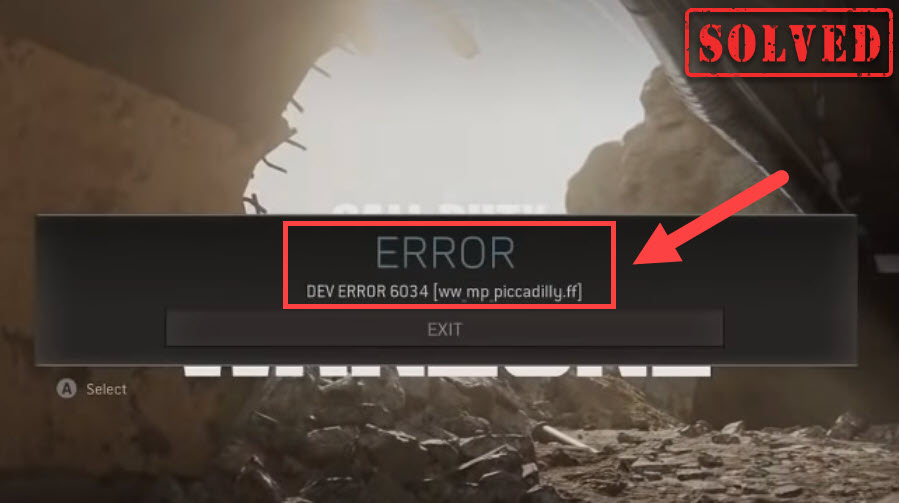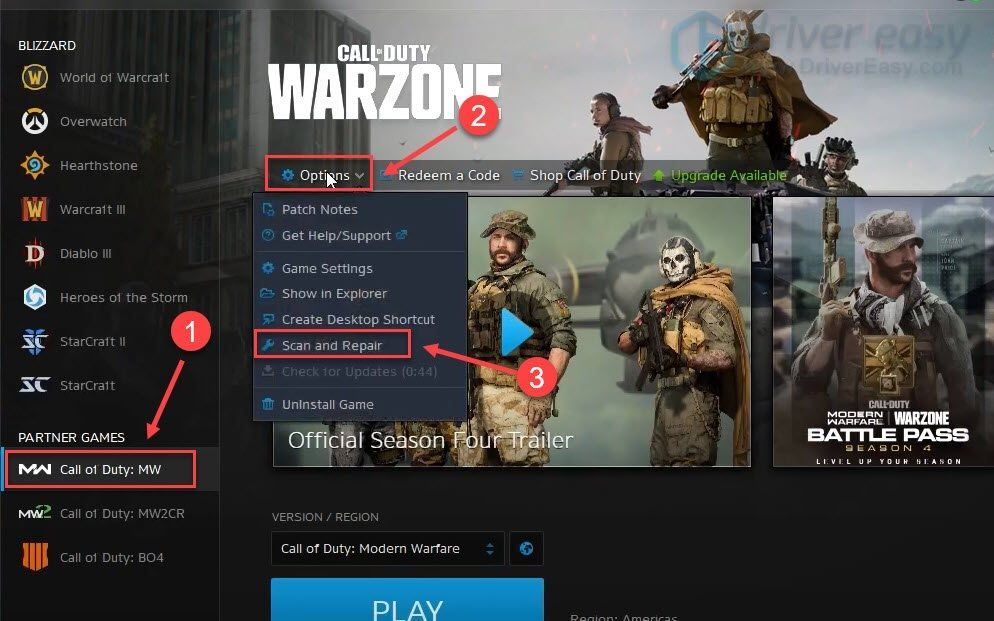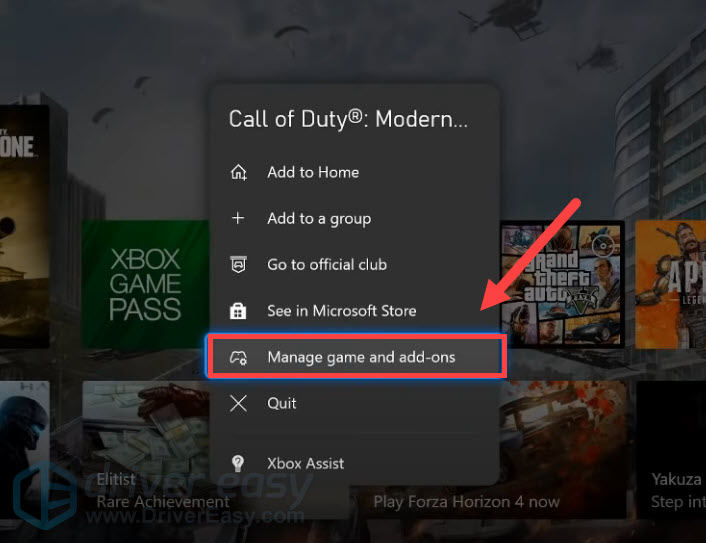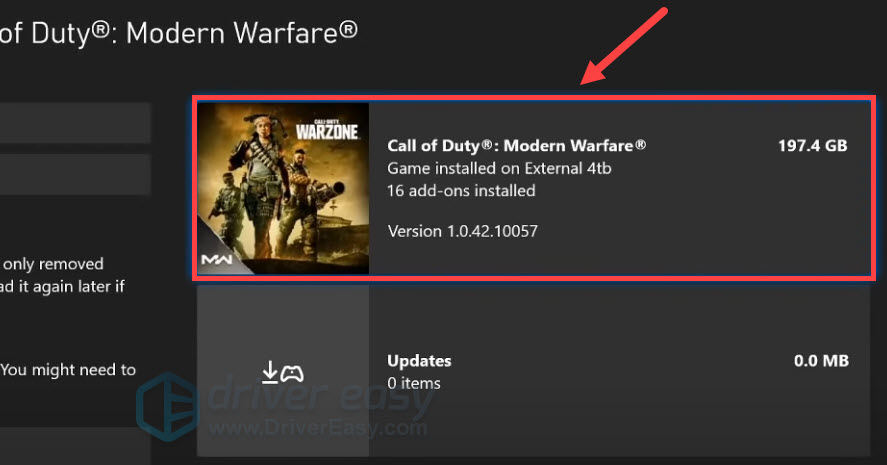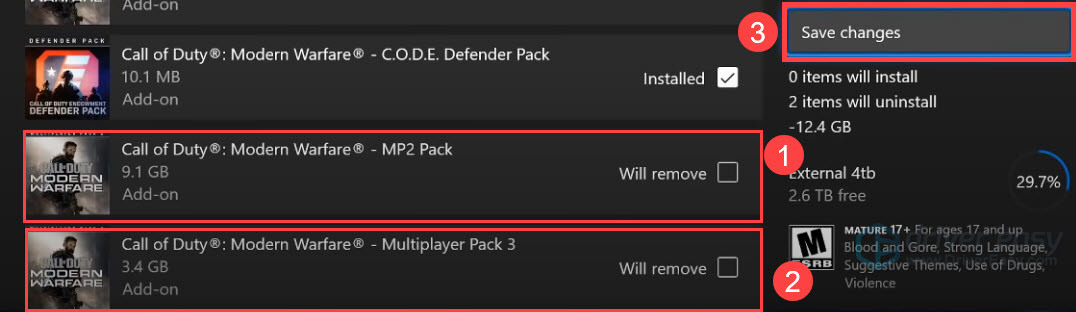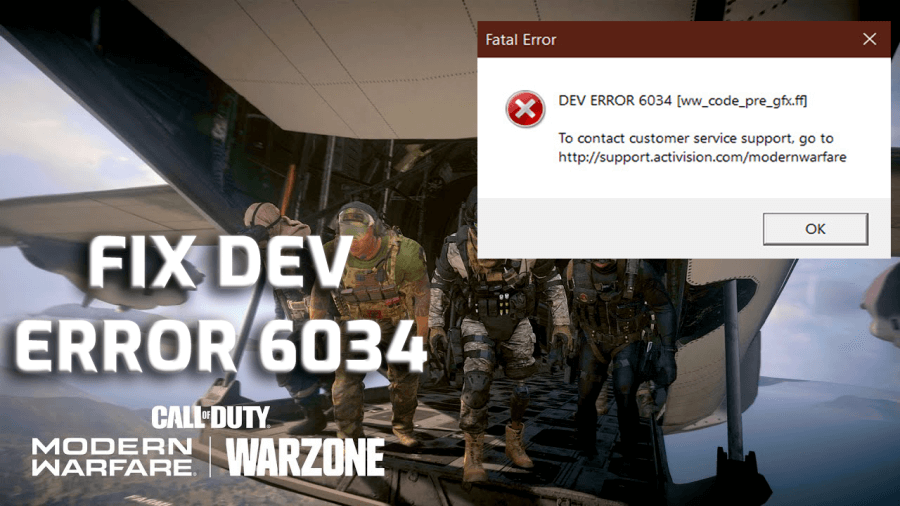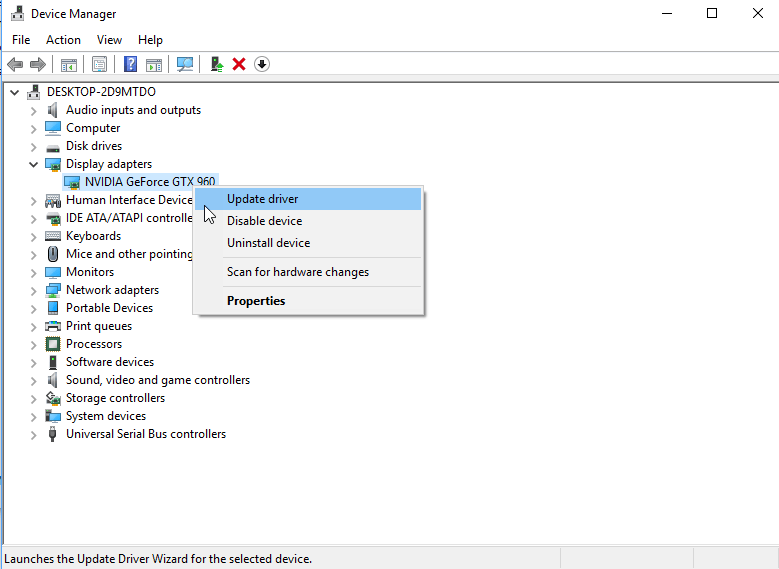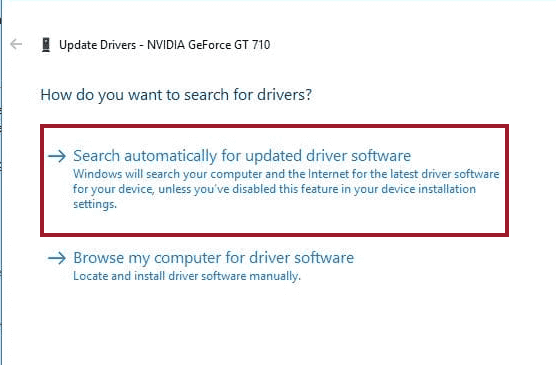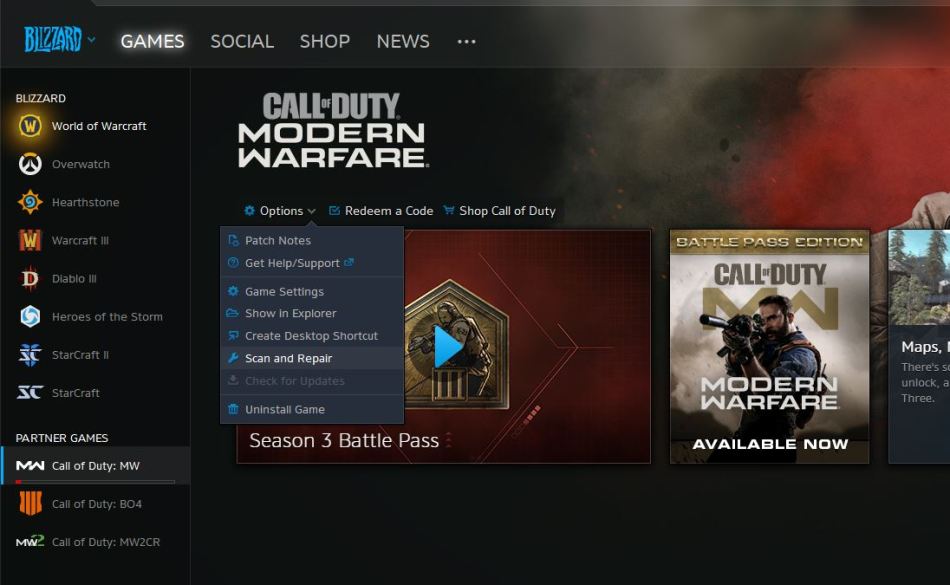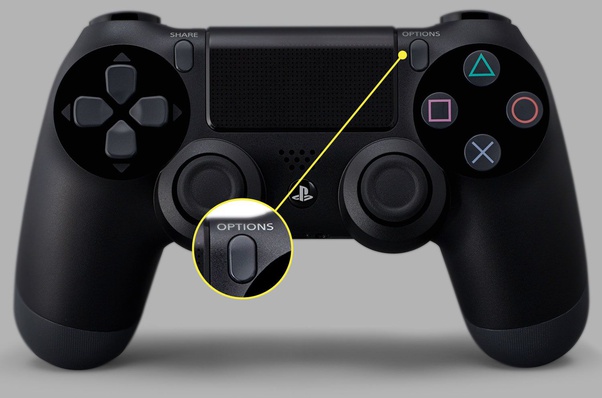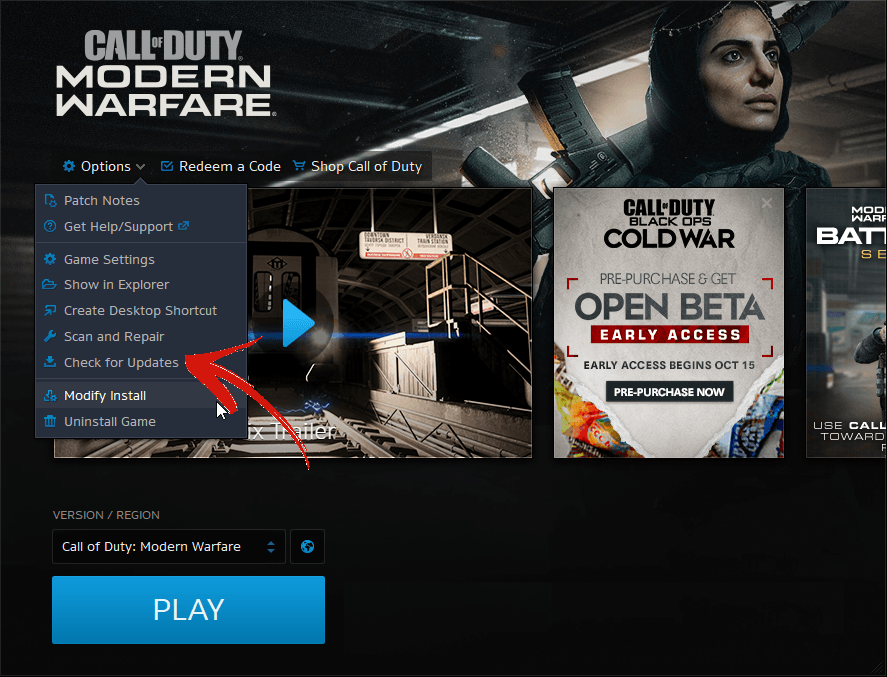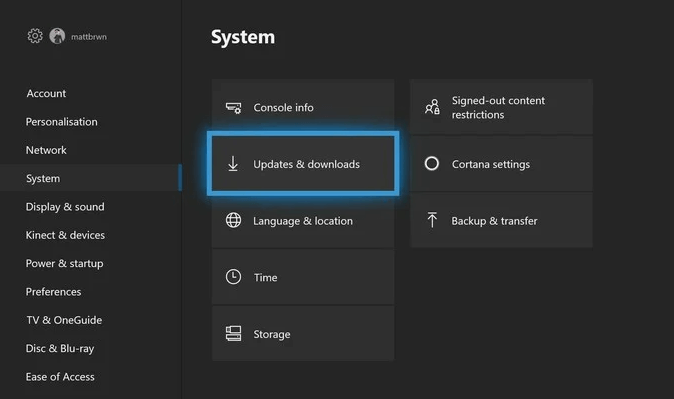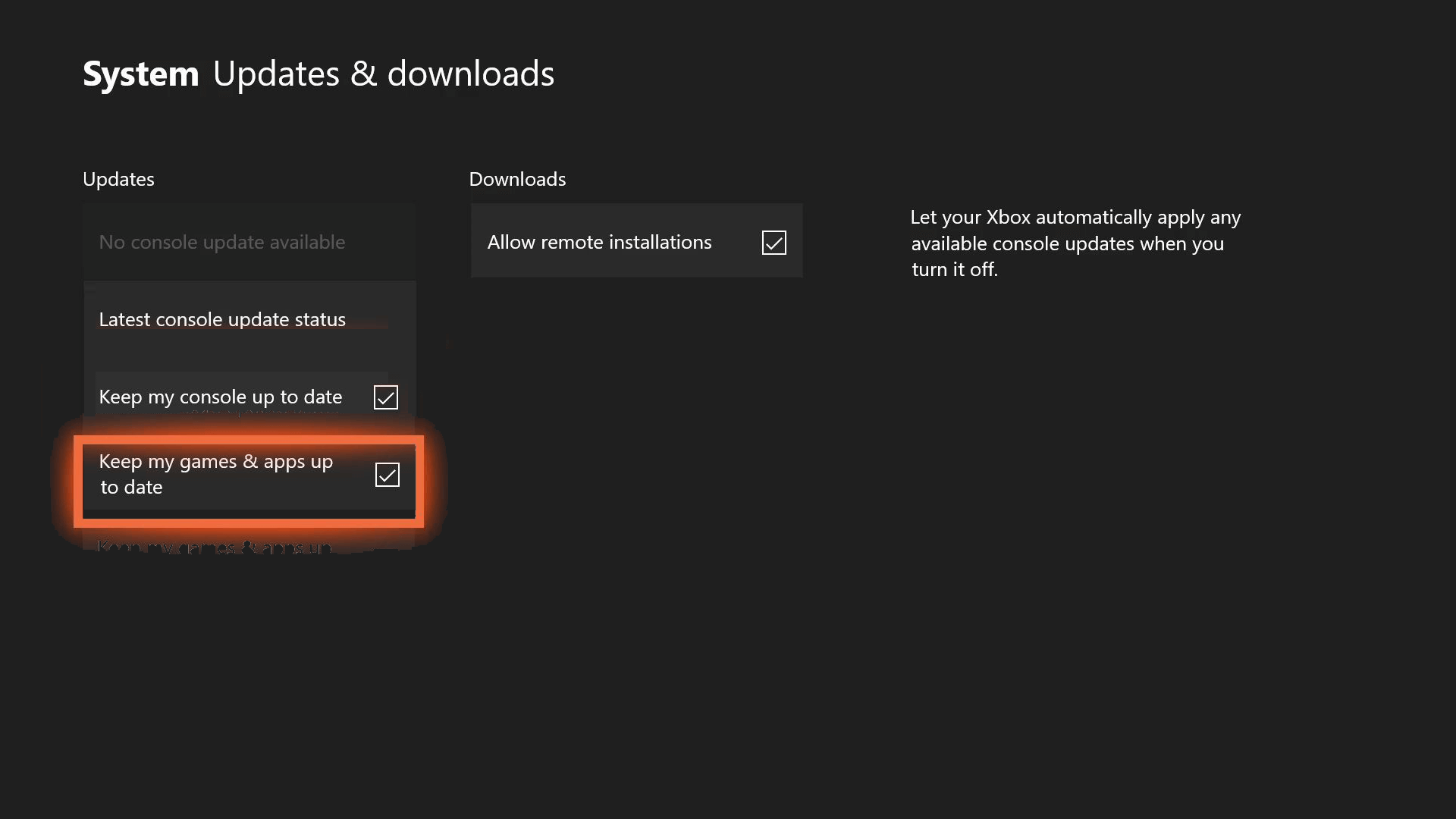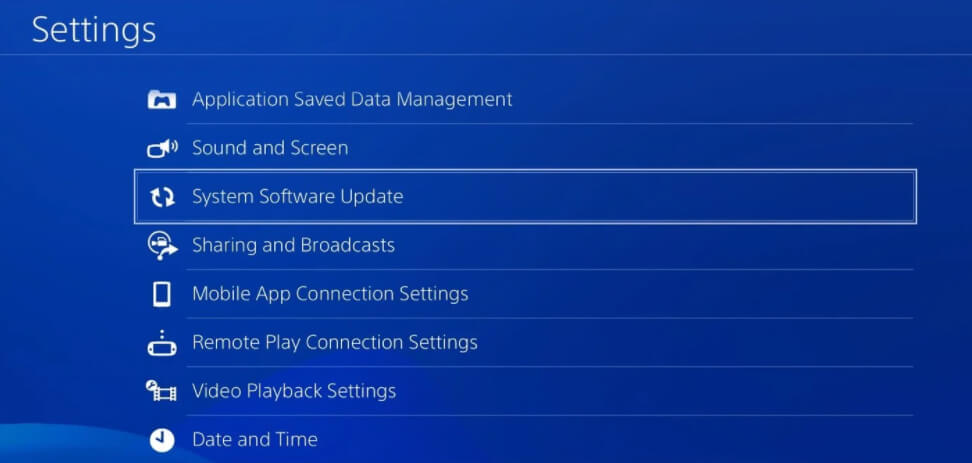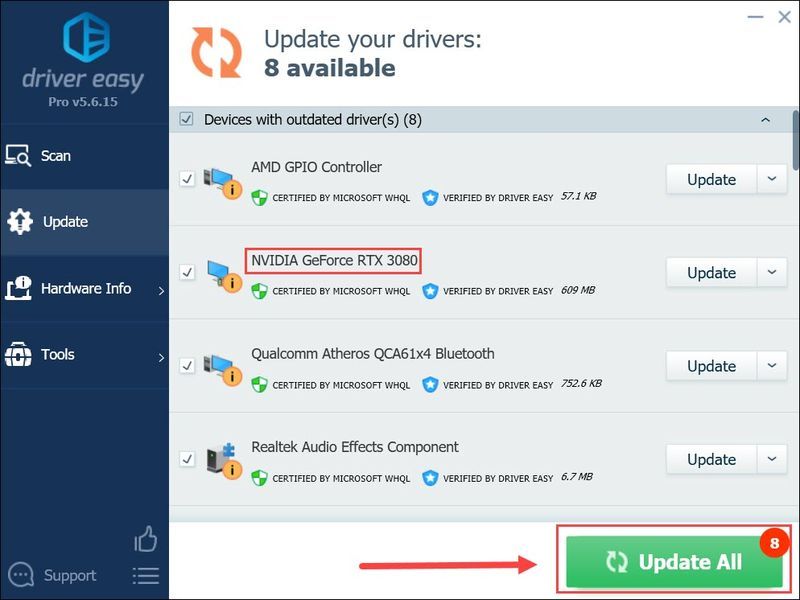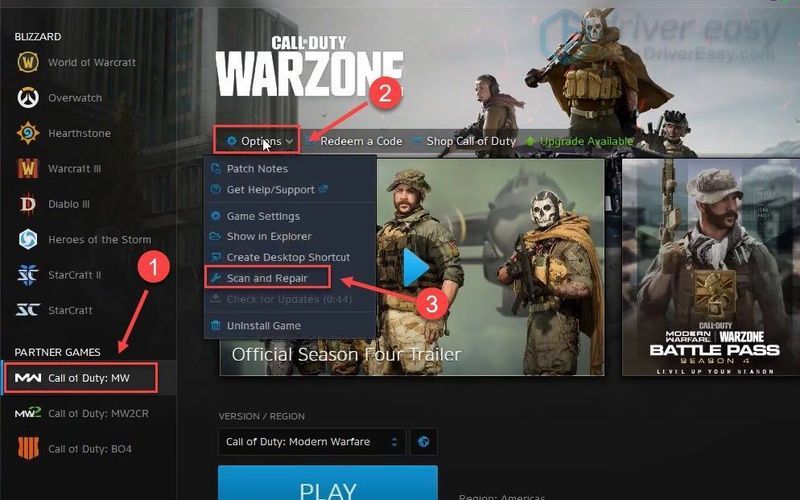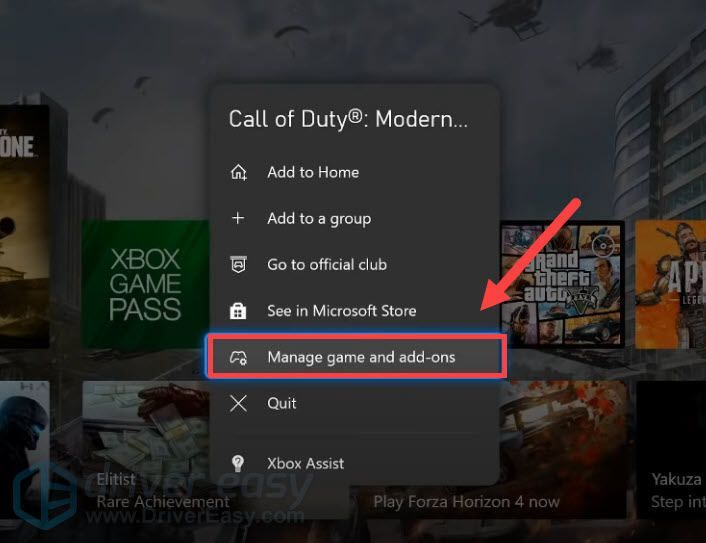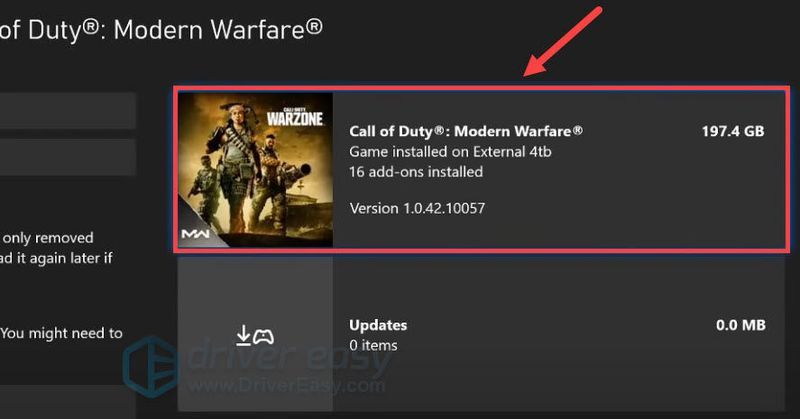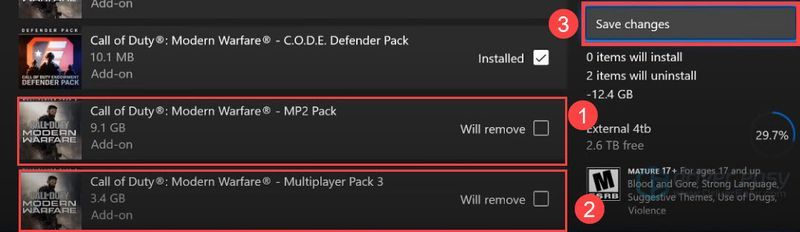Ошибка 6034 (или dev error 6034) в ПК-версии Call of Duty: Modern Warfare и Warzone возникает, как правило, на этапе запуска игры и приводит к тому, что она просто вылетает и не запускается.
Но в отличие от других ошибок типа dev error эта, как оказалось, устраняется сравнительно легко. И сейчас расскажем, как это делается.
Итак,..
ошибка 6034 в CoD Modern Warfare и Warzone: как устранять
Значит, для начала вкратце уточним: ошибка с кодом 6034 в игре указывает на факт наличия так называемых bad data. Проще говоря, на то, что какие-то файлы игры повреждены или не читаются по какой-то другой причине.
Следовательно, и устранять проблему надо путем замены «плохих» файлов на нормальные.
Правда, как и многие другие ошибки типа dev error, эта тоже не дает никакого внятного описания сути проблемы. Потому что и откуда удалять, не ясно.
И служба поддержки Activision, к слову, с пояснениями также пока не спешит. Так что, всё, что нужно для устранения проблемы, игровой общественности в очередной раз пришлось искать коллективно и без участия разработчиков.
И таки нашли. Способов несколько и разной степени полезности. Но, как показывает практика, более-менее эффективно в данном конкретном случая точно срабатывает как минимум один.
В общем, когда в CoD Modern Warfare и Warzone возникает ошибка 6034, то:
- через Диспетчер задач Windows проверяем, что CoD была полностью закрыта;
- открываем папку игры и в ней — папку install;
- из папки install удаляем следующие файлы:
.patch.result
.product
vivoxsdk_x64.dll
Launcher.db
Modern Warfare Launcher.exe
- открываем клиент Battle.net и запускаем стандартную процедуру проверки и восстановления файлов CoD;
- после её завершения запускаем игру и смотрим результат.
Если всё сделано правильно (поврежденные файлы удалены и заменены на нормальные), то CoD должна запускаться без проблем (и без ошибки 6034).
Ну и в завершение отметим также, что поврежденные файлы — это одна из самых частых причин возникновения ошибок типа dev error. Именно поэтому категорически не рекомендуется каким-то образом прерывать процессы установки или обновления игры.
То есть, когда ставим или апдейтим CoD, то лучше не нажимать никаких пауз и не выключать комп, пока игра устанавливается или обновляется. Проще подождать немного, чем потом возится с такими вот мелкими проблемами или переустанавливать игру заново…
Содержание
- Как исправить ошибку Dev 6034 в Call of Duty: Modern Warfare?
- How to Fix Dev Error 6034 in Modern Warfare | PC & Xbox
- Fixes to try:
- Fix 1: Update your graphics driver (PC)
- Option 1: Update your graphics driver manually
- Option 2: Update your graphics driver automatically (Recommended)
- Fix 2: Remove broken game files (PC)
- Fix 3: Remove Multiplayer game packs
- Fix 4: Reinstall Warzone
- How to fix CoD: Warzone & Modern Warfare Dev Error 6034
- How to fix Dev Error 6034 in Warzone & Modern Warfare
- How to Fix COD Dev Error 6034 On Xbox One/PC/PS4/PS5?
- What Causes Dev Error 6034 in Modern Warfare and Warzone?
- List of COD: Modern Warfare & Warzone Dev Error 6034
- How to Fix Call of Duty Dev Error 6034 on Windows 10 PC?
- #1: Restart Your Game
- #2: Update Graphics Driver
- Get Driver Easy to Update Graphics Driver Automatically
- #3: Update Your Windows
- #4: Delete Broken Game Files
- #5: Scan & Repair Game Files
- How to Fix Call of Duty Warzone Dev Error 6034 on Xbox One and PS4/PS5?
- 1: Restart Console
- 2: Make Sure the Game is Updated
- 3: Update Your Console
- 4: Delete Multiplayer Game Packs
- 5: Clear Console’s Cache
- 6: Change Router DNS
- Best & Easy Way to Make Your PC Error Free
- Get PC Repair Tool to Fix PC Error and Issues
- Conclusion
Как исправить ошибку Dev 6034 в Call of Duty: Modern Warfare?
Различные ошибки в серии Call of Duty являются обычным делом. В прошлых частях наблюдались баги, приводящие к удалению данных, а иногда даже к повреждению сохранений. К счастью, ошибка с кодом Dev 6034 не настолько критична, и исправляется довольно просто.
Впервые она появилась ещё на релизе игры в 2019 году, и была оперативно исправлена разработчиками. Однако с выходом последних обновлений многие пользователи вновь начали жаловаться на эту проблему. К счастью, как и два года назад, старый метод исправления всё ещё работает.
- Откройте папку с установленной Modern Warfare. Простой способ найти её – запустить лаунчер Battle.net и щёлкнуть шестерёнку рядом с кнопкой запуска, а затем выбрать «Показать в проводнике».
- Найдите следующие файлы:
Launcher.db,
Modern Warfare Launcher.exe,
patch.result,
.product,
vivoxsdk_x64.dll. - Все они должны находиться в корневой папке Modern Warfare. Не волнуйтесь, если какого-то из них нет.
- Удалите указанные файлы.
- Снова откройте Battle.net и нажмите на шестеренку настроек, рядом с кнопкой игры.
- Выберите пункт: «Сканировать и восстановить», а затем «Начать сканирование».
Хотя представители Activision не прокомментировали причину появления ошибки Dev 6034, считается, что она является результатом повреждения каких-либо файлов во время установки обновления. В ходе сканирования будут найдены отсутствующие или повреждённые элементы и скачаны новые. Наберитесь терпения, этот процесс может занять некоторое время, особенно если Modern Warfare не установлена на SSD.
Источник
How to Fix Dev Error 6034 in Modern Warfare | PC & Xbox
Last Updated: 1 year ago
A recent update of Warzone triggered a surge in reports of the Dev Error 6034 issue, which keeps crashing the game, especially in battle royale. If you happen to be seeing the same error, worry not. According to our users, there’re already some fixes that can help you get rid of the error right away.
Fixes to try:
You might not need to try them all. Simply work down the list until you land on the one that fixes the issue.
Fix 1: Update your graphics driver (PC)
One of the most common causes of game crashing is that you’re using a broken or outdated graphics driver. So before you further into anything more complicated, make sure you’re using the latest GPU driver. This could help avoid a lot of strange issues.
There’re mainly 2 ways you can update your graphics driver: manually or automatically.
Option 1: Update your graphics driver manually
If you’re a tech-savvy gamer, you can spend some time updating your GPU driver manually.
To do so, first visit the website of your GPU manufacturer:
Then search for your GPU model. Note that you should only download the latest driver installer that’s compatible with your operating system. Once downloaded, open the installer and follow the on-screen instructions to update.
Option 2: Update your graphics driver automatically (Recommended)
If you don’t have the time, patience or computer skills to update your video drivers manually, you can, instead, do it automatically with Driver Easy. Driver Easy will automatically recognize your system and find the correct drivers for your exact graphics card, and your Windows version, and it will download and install them correctly:
- Downloadand install Driver Easy.
- Run Driver Easy and click the Scan Now button. Driver Easy will then scan your computer and detect any problem drivers.
- Click Update All to automatically download and install the correct version of all the drivers that are missing or out of date on your system.(This requires the Pro version – you’ll be prompted to upgrade when you click Update All. If you don’t want to pay for the Pro version, you can still download and install all the drivers you need with the free version; you just have to download them one at a time, and manually install them, the normal Windows way.)
After updating all your drivers, restart your PC and check if the issue persists.
If the latest drivers didn’t give you luck, you can try the next fix below.
Fix 2: Remove broken game files (PC)
There’s information saying that the 6034 error is related to game files, which means you might fix it by a scan and repair. But before that, you need to delete some game files manually to ensure Blizzard downloads the latest version:
- Open the installation folder of Modern Warfare or Warzone. Find and delete the following files:
- .patch.result
- .product
- vivoxsdk_x64.dll
- Launcher.db
- Launcher.exe (Modern Warfare)
- Launch your Battle.net client.
- In the left pane, select Call of Duty: MW. Then click Options and select Scan and Repair from the drop-down menu.
- Wait for the process to complete. Then launch Warzone and check if it’s working now.
If this method doesn’t do the trick, you can take a look at the next one.
Fix 3: Remove Multiplayer game packs
Soon after the Dev Error happens, console gamers discovered that they can fix the issue by removing specific game packs. This would be less painful than a complete reinstallation, so you can give it a shot. If you don’t know how, here’s a quick example on Xbox:
- On your Xbox, select Call of Duty: Modern Warfare. Press the menu button and select Manage game & add-ons.
- Select Call of Duty: Modern Warfare. (You might also need to select Manage installation on External drive.)
- Scroll down and unselect MP2 Pack and Multiplayer Pack 3. Then select Save changes.
- Now restart your Xbox and check if Warzone is working now.
If this trick doesn’t help you, simply check out the next one.
Fix 4: Reinstall Warzone
If none of the fixes above can solve your issue, you still have a nuclear solution to reinstall your game. According to some gamers, it appears to be a potential fix for the Dev Error 6034 issue.
If you don’t want to reinstall just yet, you can also check out these advanced fixes.
Hopefully, you have fixed the issue and can now get back to the field. If you have any questions or ideas, jot them down in the comments and we’ll get back to you.
Источник
How to fix CoD: Warzone & Modern Warfare Dev Error 6034
If “Dev Error 6034” is preventing you from playing CoD: Warzone or Modern Warfare, follow this simple guide to fix your game in no time.
Warzone and Modern Warfare users will encounter the “Dev Error 6034” bug from time to time in Call of Duty, and we have a quick and simple fix for the issue.
It’s no secret that Warzone has had the odd hiccup here and there with Warzone Season 2 Reloaded being troubled by more problems. Whether it’s the return of the dreaded Stim Glitch or more invisibility worries, there always seems to be a frustrating niggle or two to contend with.
But one bug that always rears its head is the Dev Error 6034 bug that prevents players from dropping in to slay zombies in Verdansk, or enjoy Modern Warfare’s surprising new content.
The ‘Error 6034’ bug first appeared in Modern Warfare shortly after launch, and because Warzone is connected to Modern Warfare, battle royale players have encountered it too.
Follow our quick and easy guide and you should be rid of the problem in no time.
How to fix Dev Error 6034 in Warzone & Modern Warfare
Whilst there is still no official word from Activision about what causes the problem, it’s believed that Dev Error 6034 happens when Modern Warfare files become corrupted or unreadable.
A clean reinstall of the game is known to fix the issue, but there’s a much quicker solution to alleviate the problem. What you have to do is locate specific files in the Modern Warfare folder, delete them, then run a Scan and Repair which will replace the files with the correct versions.
Here’s a guide to the full process:
- Open the Modern Warfare or Warzone installation folder
- Locate and delete the following files: .patch.result, .product, vivoxsdk_x64.dll, Launcher.db, Modern Warfare Launcher.exe
- Now, open Battle.net
- Select the Options’ dropdown
- Then run Scan and Repair on Modern Warfare and/or Warzone
- These deleted files will now be replaced with working ones, and you can play Warzone again.
- Read more:First look at new Warzone 1980s revamp leaks in celebrity commercial
To prevent this problem from returning, make sure that Warzone downloads are uninterrupted. Leave your PC on until the download is complete, and avoid pausing and resuming the download when possible.
Now hop onto Warzone error free and enjoy the new streaks before Season 3 begins.
Источник
How to Fix COD Dev Error 6034 On Xbox One/PC/PS4/PS5?
Call of Duty is extremely famous among gamers and so is its errors and issues. No doubt it is one of the most playing games and has a large number of users.
Sadly, despite being a successful game, it is also not immaculate and untouched from glitches and issues. Like any other game, users face errors and issues with COD too and dev error 6034 is one of them.
It is a Call of Duty fatal error that happens each time players try to join friends online or load the multiplayer maps in the game. This error is all about the corrupted and unreadable game data that makes the game unable to connect to the server.
If you are also getting the Call of Duty dev error 6034 on Xbox One, PC or PS4/PS5, then you are not alone as there are so many users who are going through the same.
Fortunately, there is nothing to be serious about this error as it is a casual COD dev error that can be easily fixed with the tweaks and tricks I am going to share with you through this guide. So, make sure to read it till the end.
What Causes Dev Error 6034 in Modern Warfare and Warzone?
If you are randomly getting the Call of Duty Warzone dev error 6034 on Xbox One, PC or PS4/PS5, then any of the following could be responsible for this issue:
- Running outdated graphics driver
- If the console is outdated
- OS is outdated
- If the game is outdated
- When game files get corrupted and damaged
- If the console’s cache is damaged or corrupted
List of COD: Modern Warfare & Warzone Dev Error 6034
While getting this error on COD, different users are getting different dev error 6034. Here is a list of errors you may receive while getting the Call of Duty dev error 6034:
- dev error 6034 ww_code_pre_gfx.ff
- dev error 6034 eng_code_post_gfx.ff
- Warzone dev error 6034 ww_mp_emporium ff
- dev error 6034 ww_ui_boot.ff
- Modern Warfare dev error 6034 ww_mp_piccadilly ff
- dev error 6034 ww_mp_ hideout ff
If you are getting any of the above-mentioned errors with Call of Duty, then the mentioned solutions will help you to get rid of the issue. Here, I am going to show you how can you fix the error on the following devices:
How to Fix Call of Duty Dev Error 6034 on Windows 10 PC?
#1: Restart Your Game
The first and the easiest way to fix the COD Warzone & Modern Warfare dev error 6034 on Windows PC is to restart your game. For this, simply close the game and relaunch it on your PC. Now, see if doing this fixed the error or not.
#2: Update Graphics Driver
Graphics driver are essential for running the game smoothly on PC. In case, if your GPU driver has any issue or is outdated, then you may end up with the COD dev error 6034. So, ensure that you have an updated graphics driver on your system.
If it is outdated, then you may follow the given steps to update the GPU driver:
- Press Windows + R keys > on the Run window, type devmgmt.msc > press Enter.
- On the Device Manager window, click on the Display adapters.
- Right-click on the graphics driver and select Update Driver.
- On the next pop-up window, click on the Search automatically for updated driver software.
- Now, Windows will search for an updated driver and will install it automatically.
If you don’t feel like following any lengthy manual method to update device drivers, then you can go with Driver Easy. It is a tool that keeps eyes on all the device drivers of your system and keeps them updated. Not just this, but it also makes sure that the device drivers have no issue or error.
Get Driver Easy to Update Graphics Driver Automatically
#3: Update Your Windows
Not just device drivers, but your OS also needs to be updated to avoid any issue on the system. So, if you haven’t updated your WIndows for so long then you are likely to get the Modern Warfare dev error 6034 on Windows 10 PC.
To update your Windows 10 computer, you can go with these steps:
- Press Windows + I keys > click on the Update & Security.
- Go to the Windows Update tab given in the left tab.
- Click on the Check for Updates button.
- Windows will now search for the new updates.
- If there is a new update, new install it on your PC.
- Once you installed the update, restart your system.
#4: Delete Broken Game Files
As the dev 6034 error is related to the game files, repairing the game files can fix this COD issue. However, it is required to remove the broken game files before performing the scan & repair for your game.
- Open the installation folder of COD Warzone or Modern Warfare.
- Now, find the following game files and delete them:
- .patch.result
- vivoxsdk_x64.dll
- .product
- Launcher.exe (Modern Warfare)
- Launcher.db
Now, go ahead with the next solution.
#5: Scan & Repair Game Files
If your game files are damaged or corrupted, then repairing them is the only way to fix COD Warzone and Modern Warfare dev error 6034.
If you don’t to how to do it, then check out the following instructions (here, I am taking Blizzard as an example for illustration):
- Launch Blizzard client on your PC.
- Select COD Modern Warfare to repair its files.
- Click on the Options drop-down list.
- Select Scan and Repair.
- Next, click on the Begin Scan.
- Once the scanning process is finished, check if the dev error on COD has been removed or not.
How to Fix Call of Duty Warzone Dev Error 6034 on Xbox One and PS4/PS5?
1: Restart Console
It may be possible that the Dev error 6034 on Xbox One/PS4/PS5 is nothing but a small glitch that can be fixed by a simple restart.
Hence, before getting into the advanced mode, restart your console and check if it helped you to fix the error or not. If you are still getting the COD dev error 6034, then move to the next solutions.
2: Make Sure the Game is Updated
If the game is outdated, then no wonder why you are facing such issues. In this scenario, you must update the game to avoid any such errors and issues.
Follow the below-given steps to update games on PlayStation:
- Go to the home screen of PlayStation.
- Them, highlight COD Modern Warfare > press the Options button of your controller.
- Now, choose the Check For Update option.
- If there is a new update available for your game, then install it.
Update games on Xbox One:
- Press the Xbox button to launch the menu.
- Select Settings.
- Choose the Updates & downloads.
- Now, select the Keep my games & apps up to date. Keeping this option enabled will automatically update your games on Xbox One.
3: Update Your Console
The next solution in a row to fix dev error 6034 on Xbox One and PlayStation 4 & 5 is updating the console. Many users succeeded in fixing the error by updating the Xbox One and PS4/Ps5. So ideally, it should work for you as well.
Update PS4/PS5:
- Open home screen on PlayStation.
- Go to the Settings.
- Select System Software Update.
- Now, allow the system updates to get install on the console.
- Finally, reboot the PlayStation 4/5.
Update Xbox One:
- Press the Xbox button to open the menu.
- Go to the Settings option.
- Next, go to the Updates & downloads.
- Under the Updates, if you see the “Console update available” then it means that a new software update is available for the console and you may select it to perform a manual update.
- But, if your console has no new update to install, you will get this message: No console update available.
4: Delete Multiplayer Game Packs
- Launch COD: Warzone & Modern Warfare .
- In the main menu, choose Options .
- Go to the General tab.
- Choose the Game Installs .
- Before moving to the next steps ensure you have Multilayer Pack installed on your console.
- Now, install these packs:
- The first, middle, & final multiplayer packs.
- The final Multiplayer Pack
- Spec Ops & Multiplayer Compatibility Pack
- Next, select any of these packs you want to uninstall:
- Survival Pack – It’s needed for playing Special Ops Survival
- Data Pack 1 – It is required for accessing the Spec Ops, Multiplayer, and Campaign.
- Special Ops Pack – When you want to play Special Ops
- Campaign Pack 1 ( For Xbox only) – It needed to play Campaign
- Special Ops Pack 2 – It is required for playing Special Ops
- Multiplayer Pack (For Xbox only) – It is required for playing Multiplayer
- Campaign Pack 2 (For Xbox only) – It will be required for playing Campaign
- Multiplayer Pack 2 – Needed for playing Multiplayer
- Choose the Uninstall.
- Select Confirm .
5: Clear Console’s Cache
Nother way to fix this COD error is to clear the cached files of your console. It will remove all the damaged cache files and make your game playable.
Clear Cache of PS4:
- Press & hold down the PlayStation button.
- Choose Turn Off PS4.
- Now, wait for at least 10-20 seconds after the shutdown.
- Restart your PlayStation 4.
Clear Xbox One’s Cache:
- Press the Xbox’s Guide button.
- Go to Settings > select the Restart console > select Restart.
- If the console is frozen or you cannot access the Guide button, then press & hold down the Xbox button for at least 10 seconds.
- Once the console turned off, press the Xbox button to restart the console.
6: Change Router DNS
According to some users, you can fix this error by changing the router DNS with the following:
Google DNS
PRIMARY: 8.8.8.8
SECONDARY: 8.8.4.4
Open DNS
PRIMARY: 208.67.222.222
SECONDARY: 208.67.220.220
Best & Easy Way to Make Your PC Error Free
If you are struggling with PC errors/issues and looking for an advanced solution, then try the PC Repair Tool. This tool is popular for its ability to fix PC errors and issues in just a few clicks.
Now, you don’t need to waste your time and energy after manual solutions. Simply, scan your PC with this tool and left the rest work on it. It will detect and fix the errors and issues within a few seconds.
This tool is highly recommended by professionals as it fixes a wide range of Windows PC errors, such as DLL, BSOD, registry, game errors, and also keeps your PC protected from viruses/malware.
It doesn’t only fixes errors but also enhances the performance. This tool optimizes the PC to provide the maximum performance to the users.
Get PC Repair Tool to Fix PC Error and Issues
Conclusion
Now, by the end of this article, you have all the possible ways to fix Call of Duty Warzone dev error 6034 on Xbox One, PC and PS4 or PS5. As this is a very common COD issue, you may run into this error anytime. But, with the help of this article, you don’t need to struggle with it anymore.
Besides, if you have a better solution to this issue, then feel free to share it with us on Facebook or Twitter.
Hardeep has always been a Windows lover ever since she got her hands on her first Windows XP PC. She has always been enthusiastic about technological stuff, especially Artificial Intelligence (AI) computing. Before joining PC Error Fix, she worked as a freelancer and worked on numerous technical projects.
Источник
Как исправить ошибку Dev 6034 в Call of Duty: Modern Warfare?
Различные ошибки в серии Call of Duty являются обычным делом. В прошлых частях наблюдались баги, приводящие к удалению данных, а иногда даже к повреждению сохранений. К счастью, ошибка с кодом Dev 6034 не настолько критична, и исправляется довольно просто.
Впервые она появилась ещё на релизе игры в 2019 году, и была оперативно исправлена разработчиками. Однако с выходом последних обновлений многие пользователи вновь начали жаловаться на эту проблему. К счастью, как и два года назад, старый метод исправления всё ещё работает.
- Откройте папку с установленной Modern Warfare. Простой способ найти её – запустить лаунчер Battle.net и щёлкнуть шестерёнку рядом с кнопкой запуска, а затем выбрать «Показать в проводнике».
- Найдите следующие файлы:
Launcher.db,
Modern Warfare Launcher.exe,
patch.result,
.product,
vivoxsdk_x64.dll. - Все они должны находиться в корневой папке Modern Warfare. Не волнуйтесь, если какого-то из них нет.
- Удалите указанные файлы.
- Снова откройте Battle.net и нажмите на шестеренку настроек, рядом с кнопкой игры.
- Выберите пункт: «Сканировать и восстановить», а затем «Начать сканирование».
Хотя представители Activision не прокомментировали причину появления ошибки Dev 6034, считается, что она является результатом повреждения каких-либо файлов во время установки обновления. В ходе сканирования будут найдены отсутствующие или повреждённые элементы и скачаны новые. Наберитесь терпения, этот процесс может занять некоторое время, особенно если Modern Warfare не установлена на SSD.
Привет!
Со стартом 6 сезона не могу зайти в игру. Сразу ошибка как на скрине.
Пробовал по гайдам удалять все из корневой папки. Пробовал перекачать игру — результат тот же. Нашел логи ошибки, но разобраться в них не могу. Офф форум и реддит тоже результата не дали. В саппорт не дает написать с крашем. Мб кто сталкивался и решил такую ошибку?
Ссылка на архив с логами —
UPD: Был файл 009 с 0кб. Удаление и восстановление через батлнет его также скачивало в 0кб. Помогло с работающей копии вытянуть файл и запустить восстановление. Всем спасибо!
Call of Duty: Modern Warfare
If “Dev Error 6034” is preventing you from playing CoD: Warzone or Modern Warfare, follow this simple guide to fix your game in no time.
Warzone and Modern Warfare users will encounter the “Dev Error 6034” bug from time to time in Call of Duty, and we have a quick and simple fix for the issue.
It’s no secret that Warzone has had the odd hiccup here and there with Warzone Season 2 Reloaded being troubled by more problems. Whether it’s the return of the dreaded Stim Glitch or more invisibility worries, there always seems to be a frustrating niggle or two to contend with.
But one bug that always rears its head is the Dev Error 6034 bug that prevents players from dropping in to slay zombies in Verdansk, or enjoy Modern Warfare’s surprising new content.
The ‘Error 6034’ bug first appeared in Modern Warfare shortly after launch, and because Warzone is connected to Modern Warfare, battle royale players have encountered it too.
Follow our quick and easy guide and you should be rid of the problem in no time.
How to fix Dev Error 6034 in Warzone & Modern Warfare
Whilst there is still no official word from Activision about what causes the problem, it’s believed that Dev Error 6034 happens when Modern Warfare files become corrupted or unreadable.
- Read more: Warzone Ural Mountains: New Warzone map rumors & release date
A clean reinstall of the game is known to fix the issue, but there’s a much quicker solution to alleviate the problem. What you have to do is locate specific files in the Modern Warfare folder, delete them, then run a Scan and Repair which will replace the files with the correct versions.
Here’s a guide to the full process:
- Open the Modern Warfare or Warzone installation folder
- Locate and delete the following files: .patch.result, .product, vivoxsdk_x64.dll, Launcher.db, Modern Warfare Launcher.exe
- Now, open Battle.net
- Select the Options’ dropdown
- Then run Scan and Repair on Modern Warfare and/or Warzone
- These deleted files will now be replaced with working ones, and you can play Warzone again.
- Read more: First look at new Warzone 1980s revamp leaks in celebrity commercial
To prevent this problem from returning, make sure that Warzone downloads are uninterrupted. Leave your PC on until the download is complete, and avoid pausing and resuming the download when possible.
Now hop onto Warzone error free and enjoy the new streaks before Season 3 begins.
Image Credits: Activision
Пользователи Warzone и Modern Warfare время от времени будут сталкиваться с ошибкой «Dev Error 6034» в Call of Duty, и у нас есть быстрое и простое решение этой проблемы.
Ошибка «Ошибка Dev 6034» впервые появилась в Modern Warfare вскоре после запуска, и поскольку Warzone подключена к Modern Warfare, игроки Battle Royale тоже сталкивались с ней.
Следуйте нашему быстрому и простому руководству, и вы избавитесь от проблемы в кратчайшие сроки.
Хотя от Activision до сих пор нет официального сообщения о том, что вызывает проблему, считается, что ошибка Dev 6034 возникает, когда файлы Modern Warfare становятся поврежденными или нечитаемыми.
Известно, что чистая переустановка игры решает проблему, но есть гораздо более быстрое решение, чтобы облегчить проблему. Что вам нужно сделать, так это найти определенные файлы в папке Modern Warfare, удалить их, затем запустить сканирование и восстановление, которое заменит файлы правильными версиями.
Вот руководство:
- Откройте папку установки Modern Warfare или Call of Duty: Warzone.
- Найдите и удалите следующие файлы: .patch.result, .product, vivoxsdk_x64.dll, Launcher.db, Modern Warfare Launcher.exe.
- Теперь откройте Battle.net
- Выберите раскрывающийся список параметров
- Затем запустите сканирование и восстановление в Modern Warfare и/или Call of Duty: Warzone.
- Эти удаленные файлы теперь будут заменены рабочими, и вы снова сможете играть в Warzone.
Чтобы эта проблема не вернулась, убедитесь, что загрузка Warzone не прерывается. Оставьте компьютер включенным до завершения загрузки и по возможности избегайте приостановки и возобновления загрузки.
Недавнее обновление Warzone вызвало всплеск сообщений о Ошибка разработчика 6034 проблема, которая постоянно вылетает из игры, особенно в королевской битве. Если вы видите ту же ошибку, не волнуйтесь. По словам наших пользователей, уже есть некоторые исправления, которые помогут вам сразу избавиться от ошибки.
Исправления, чтобы попробовать:
Возможно, вам не нужно пробовать их все. Просто работайте по списку, пока не найдете тот, который решает проблему.
- Обновите графический драйвер (ПК)
- Удаление сломанных файлов игры (ПК)
Удалить многопользовательские игровые пакеты (Xbox) Переустановите зону боевых действий
Исправление 1. Обновите графический драйвер (ПК)
Одной из наиболее распространенных причин сбоя игры является то, что вы используете сломанный или устаревший графический драйвер . Поэтому, прежде чем переходить к чему-то более сложному, убедитесь, что вы используете последнюю версию драйвера графического процессора. Это может помочь избежать многих странных проблем.
В основном есть два способа обновить графический драйвер: вручную или автоматически.
Вариант 1. Обновите графический драйвер вручную
Если вы технически подкованный геймер, вы можете потратить некоторое время на обновление драйвера графического процессора вручную.
Для этого сначала посетите веб-сайт производителя вашего графического процессора:
- NVIDIA AMD Интел
Затем найдите свою модель графического процессора. Обратите внимание, что вам следует загружать только последнюю версию установщика драйверов, совместимую с вашей операционной системой. После загрузки откройте программу установки и следуйте инструкциям на экране для обновления.
Вариант 2. Автоматическое обновление графического драйвера (рекомендуется)
Если у вас нет времени, терпения или навыков работы с компьютером для обновления видеодрайверов вручную, вместо этого вы можете сделать это автоматически с помощью Драйвер Легкий . Driver Easy автоматически распознает вашу систему и найдет правильные драйверы для вашей видеокарты и версии Windows, а также загрузит и установит их правильно:
- Скачатьи установите драйвер Easy.
- Запустите Driver Easy и нажмите кнопку Сканировать сейчас кнопка. Затем Driver Easy просканирует ваш компьютер и обнаружит проблемные драйверы.
- Нажмите Обновить все для автоматической загрузки и установки правильной версии все драйверы, которые отсутствуют или устарели в вашей системе. (Для этого требуется Про версия — вам будет предложено обновиться, когда вы нажмете «Обновить все». Если вы не хотите платить за Pro-версию, вы все равно можете загрузить и установить все необходимые драйверы в бесплатной версии; вам просто нужно загрузить их по одному и установить вручную, как обычно в Windows.)
Pro-версия Driver Easy приходит с полная техническая поддержка . Если вам нужна помощь, обращайтесь Служба поддержки Driver Easy в .
После обновления всех драйверов перезагрузите компьютер и проверьте, сохраняется ли проблема.
Если последние версии драйверов не принесли вам удачи, вы можете попробовать следующее исправление ниже.
Исправление 2: удалить поврежденные файлы игры (ПК)
Есть информация о том, что ошибка 6034 связана с файлами игры, а значит, вы можете исправить ее с помощью сканирование и ремонт . Но перед этим вам нужно вручную удалить некоторые игровые файлы, чтобы Blizzard загрузила последнюю версию:
- Откройте папку установки Modern Warfare или Warzone. Найдите и удалите следующие файлы:
- .patch.результат .продукт vivoxsdk_x64.dll Launcher.db Launcher.exe (Modern Warfare)
- Запустите свой Battle.net клиент.
- На левой панели выберите Служебный долг: МВт . Затем нажмите Опции и выберите Сканирование и восстановление из выпадающего меню.
- Дождитесь завершения процесса. Затем запустите Warzone и проверьте, работает ли он сейчас.
Если этот метод не помогает, вы можете взглянуть на следующий.
Исправление 3: удалить пакеты многопользовательских игр
Вскоре после возникновения Dev Error консольные геймеры обнаружили, что они могут решить проблему, удаление определенных игровых пакетов . Это будет менее болезненно, чем полная переустановка, так что вы можете попробовать. Если вы не знаете, как это сделать, вот краткий пример для Xbox:
- На Xbox выберите Call of Duty: Modern Warfare. Нажмите кнопку меню и выберите Управление игрой и дополнениями .
- Выбирать Зов долга: современная война . (Возможно, вам также потребуется выбрать Управление установкой на внешнем диске .)
- Прокрутите вниз и снимите выделение Пакет MP2 и Многопользовательский пакет 3. Затем выберите Сохранить изменения .
- Теперь перезагрузите Xbox и проверьте, работает ли сейчас Warzone.
Если этот трюк вам не поможет, просто попробуйте следующий.
Исправление 4: переустановите Warzone
Если ни одно из приведенных выше исправлений не может решить вашу проблему, у вас все еще есть ядерное решение для переустанови игру . По мнению некоторых геймеров, это потенциальное решение проблемы Dev Error 6034.
Если вы пока не хотите переустанавливать, вы также можете проверить эти расширенные исправления .
Надеюсь, вы исправили проблему и теперь можете вернуться в поле. Если у вас есть какие-либо вопросы или идеи, запишите их в комментариях, и мы свяжемся с вами.