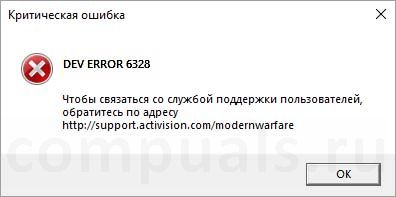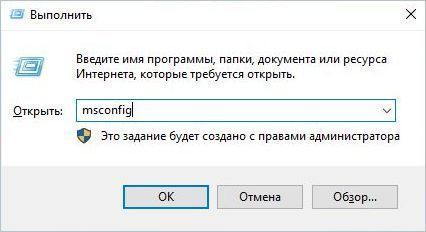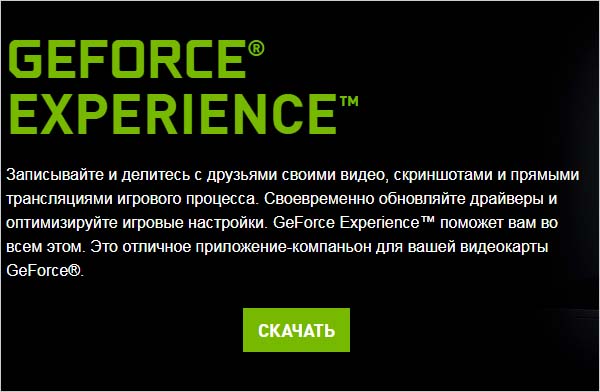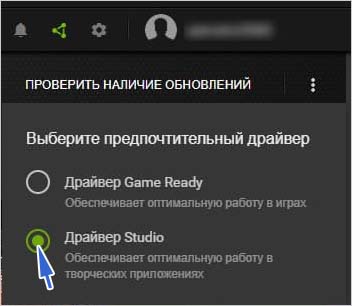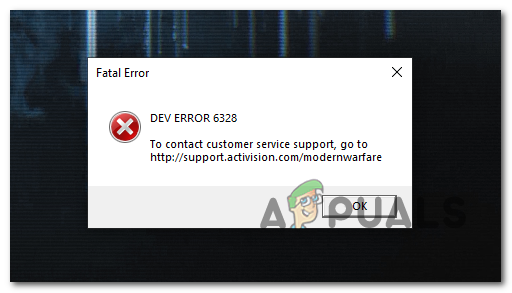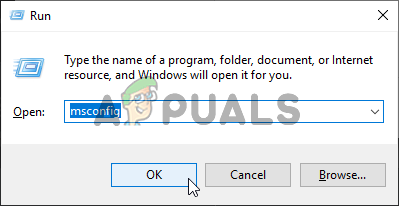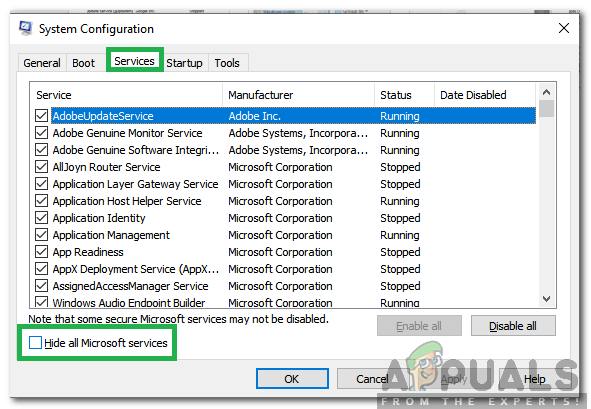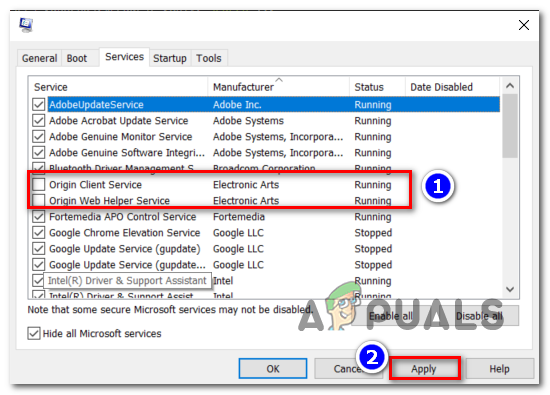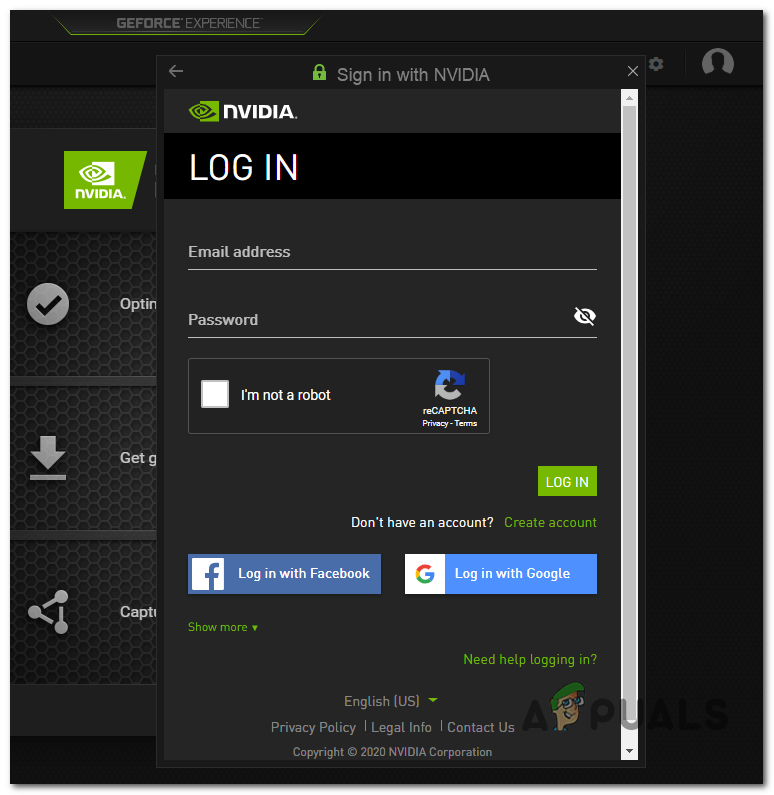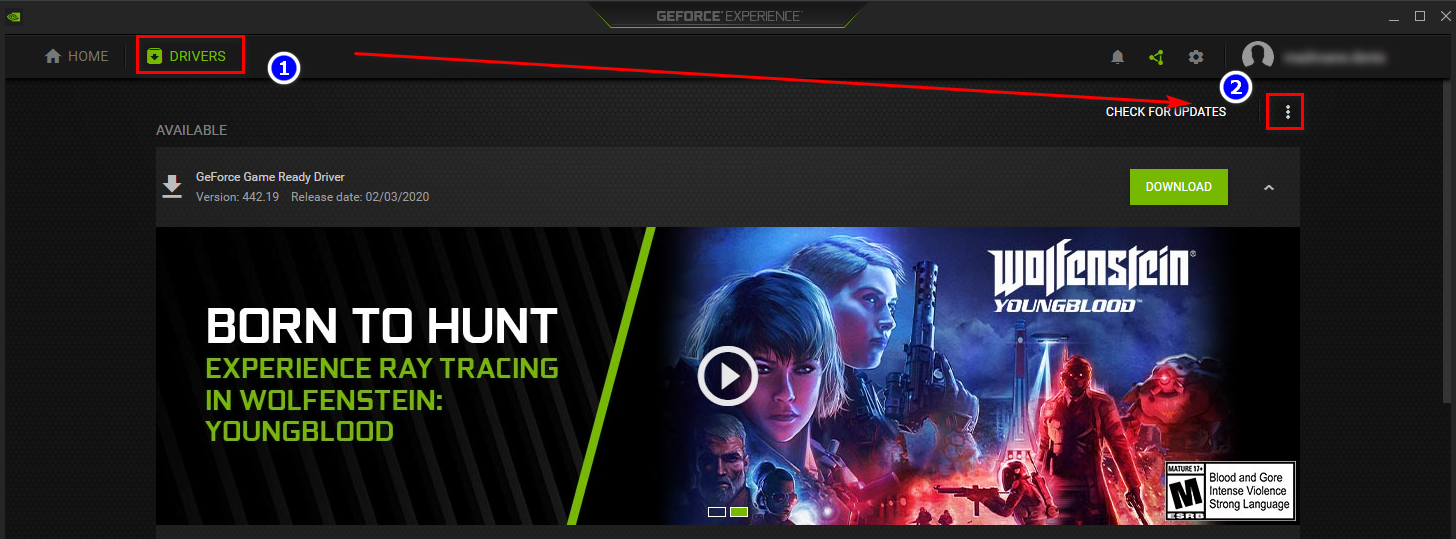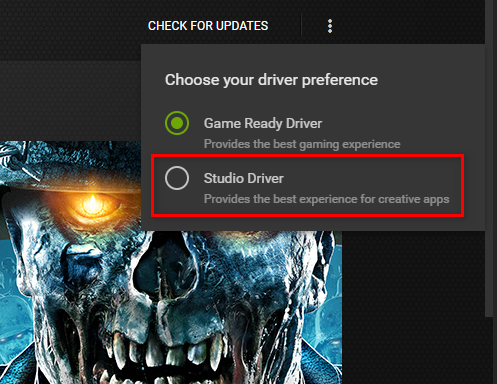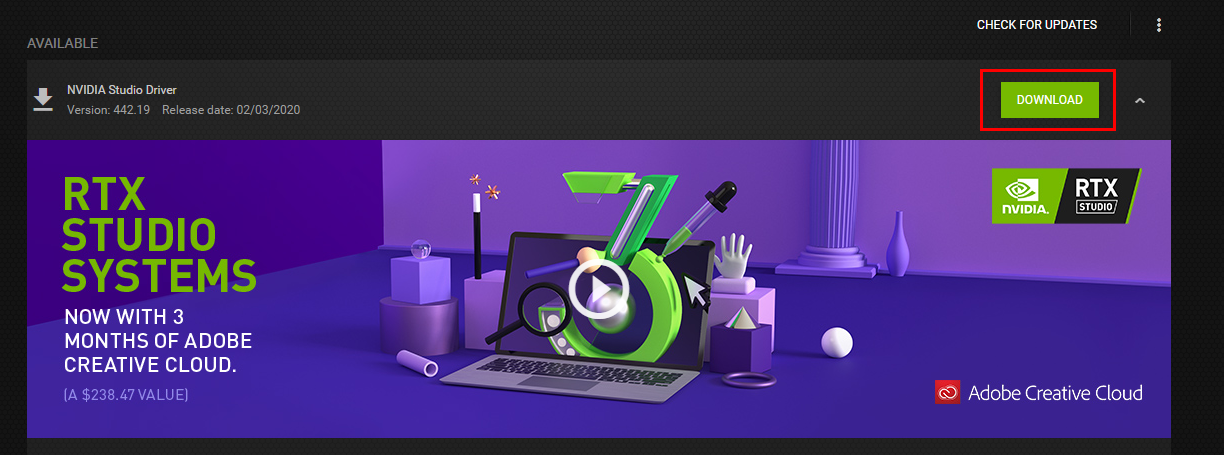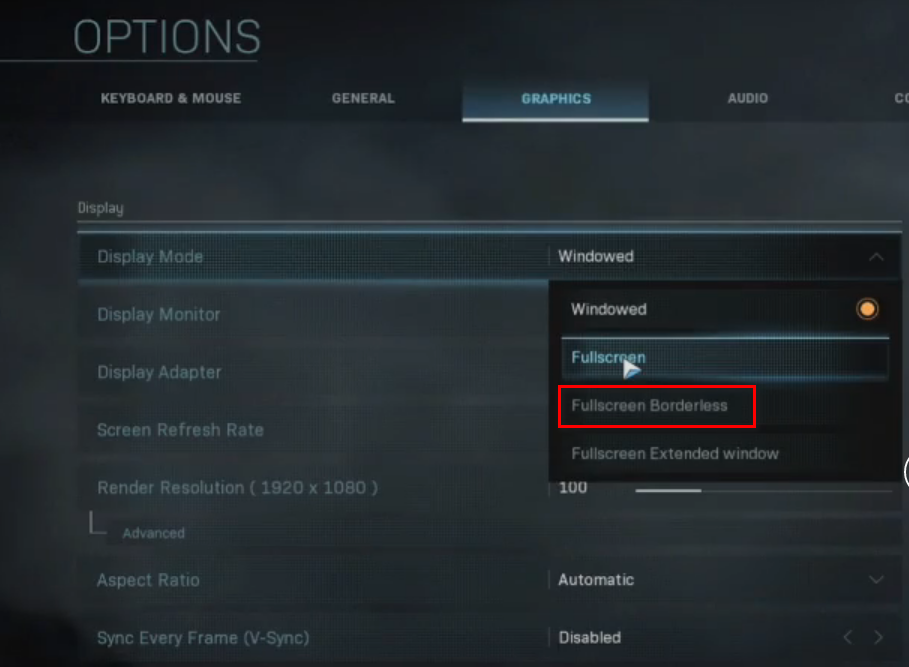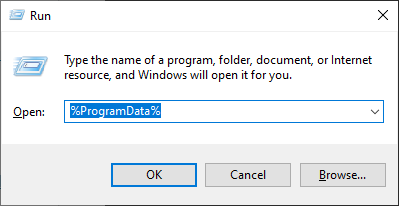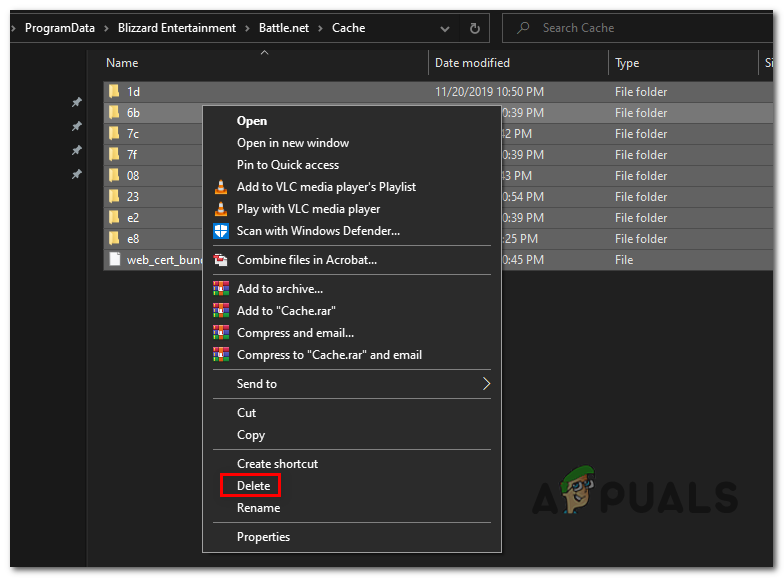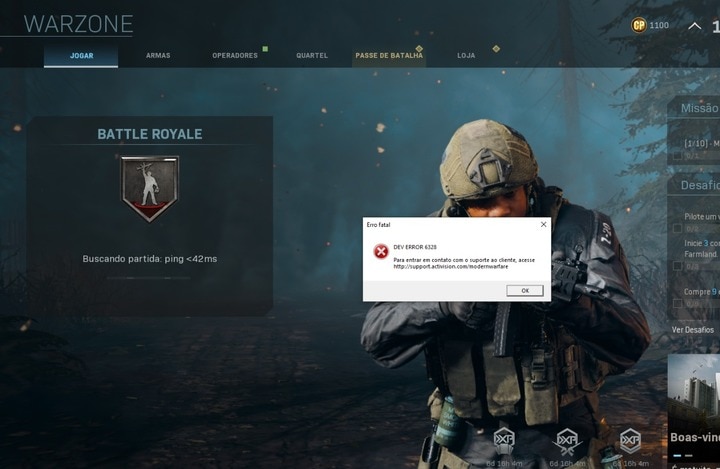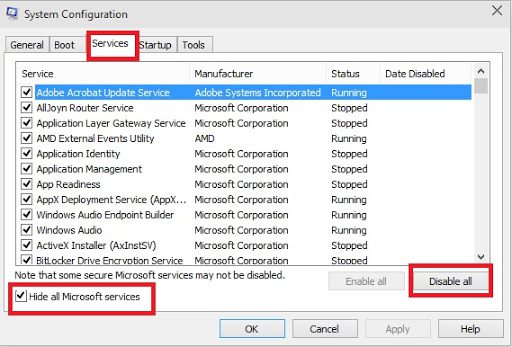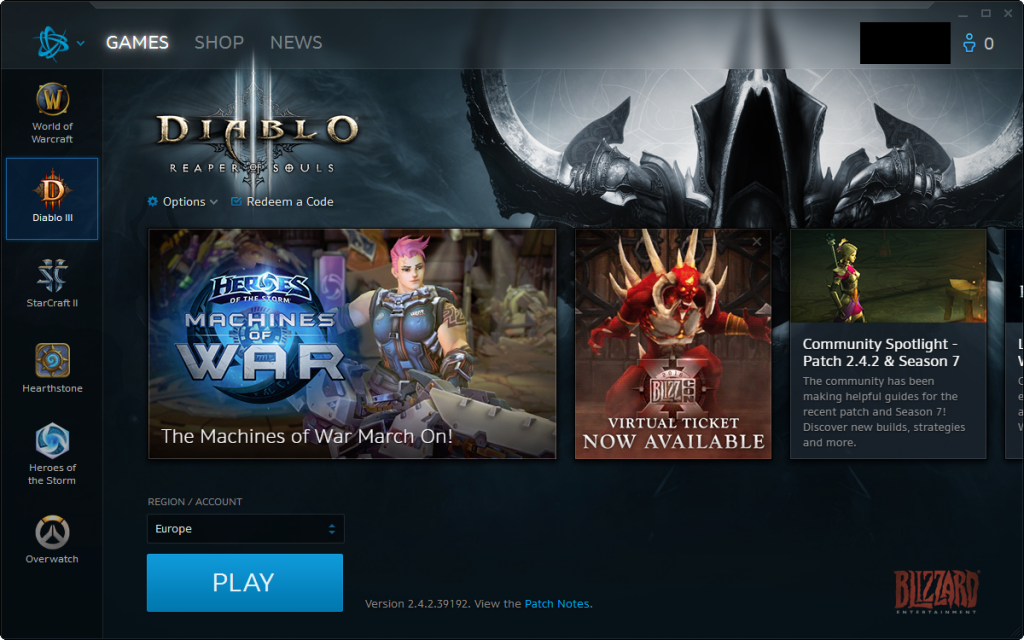После выхода последней версии Call of Duty Modern Warfare пользователи столкнулись с различными ошибками и сбоями. Несмотря на то, что большинство из них было исправлено, некоторые остаются спустя месяцы после ее выпуска. В частности, при попытке запустить Call of Duty или ожидании подключения к многопользовательской онлайн версии, система неожиданно выбрасывает сообщение «Dev Error 6328». Узнаем, как исправить эту ошибку.
Перед применением решений, перезагрузите компьютер вместе с роутером. Эта операция очистит DNS и временные данные, которые могут вызвать эту проблему. После отключения питания роутера подождите около 30 секунд, прежде чем включить его снова.
Содержание
- 1 Отключение служб Origin
- 2 Установка драйвера Nvidia Studio
- 3 Запуск игры в полноэкранном режиме без рамок
- 4 Очистка кэша Battle.net
Отключение служб Origin
Во многих случаях пользователи сталкиваются с ошибкой 6328 при попытке запустить игру из Origin. В ходе решения проблемы пользователи обнаружили две фоновые службы Origin, которые причастны к ее возникновению.
Имейте в виду, что отключение этих фоновых процессов не повлияет на игру, но остановит автоматическое обновление Origin. Поэтому если решение сработает, нужно время от времени включать их, чтобы обновить приложение до последней версии.
Разверните экран конфигурации системы командой msconfig из окна Win + R.
Перейдите на вкладку Службы и отметьте флажком опцию «Не отображать службы Майкрософт». В списке останутся только службы сторонних разработчиков. Щелкните на столбец «Изготовитель», чтобы отсортировать список.
Найдите две службы, связанные с Electronic Arts, — Origin Client Services и Origin Web Helper Service. Снимите флажки с каждой из них, и кликните на кнопку «Применить» для сохранения изменений.
Перезагрузите компьютер и посмотрите, блокируется ли запуск Call of Duty Modern Warfare сообщением «Dev Error 6328».
Установка драйвера Nvidia Studio
Если установлена видеокарта NVIDIA, попробуйте исправить ошибку 6328 путем установки драйвера Nvidia Studio вместо Game Ready. Имейте в виду, что драйверы Studio не тестируются должным образом и могут создавать дополнительные проблемы.
Сделайте запрос в интернете «Загрузить GeForce Experience», и перейдите на сайт, указанный на рисунке.
Нажмите на кнопку «Скачать» и дождитесь загрузки установочного файла программы.
Запустите загруженный файл и следуйте инструкциям до завершения установки GeForce Experience.
При первом запуске программы, войдите в систему с помощью своей учетной записи пользователя. На вкладке Драйверы измените настройки по умолчанию с Game Ready на Studio.
Проверьте, запланирована ли загрузка драйвера Studio, затем загрузите его. После завершения загрузки кликните на кнопку Экспресс-установка и следуйте инструкциям на экране. Подождите до ее завершения и перезагрузите компьютер.
Запуск игры в полноэкранном режиме без рамок
Некоторым пользователям удалось исправить ошибку 6328 путем запуска игры в полноэкранном режиме без рамок с вертикальной синхронизации (Vsync), включенной на 60 Гц. Эта конфигурация является единственной, которая позволяет присоединиться к многопользовательской игре без этого критического сбоя. Имейте в виду, что это решение может применено лишь в случае, когда пытаетесь присоединиться к многопользовательской онлайн-версии.
Запустите Call of Duty Modern Warfare и подождите, пока не отобразится экран меню. Откройте настройки и перейдите на вкладку Графика. В строке видеорежим выберите полноэкранный без рамки.
Затем найдите параметр, связанный с покадровой синхронизацией (вертикальный синхроимпульс) и установите его в положение Включено. В расширенном меню установите частоту вертикальной синхронизации 60Гц.
Сохраните изменения и попробуйте подключится с многопользовательской игре.
Очистка кэша Battle.net
Если видите ошибку Dev 6328 при попытке запустить Call of Duty из лаунчера Blizzard (Battle.Net), скорее всего, она возникла из-за поврежденного кэша. Для его очистки, выполните следующие шаги.
Закройте все игры, запущенные через Battle.net. Откройте окно «Выполнить» (Win + R), наберите %ProgramData% и кликните на «ОК», чтобы перейти в эту папку.
Найдите подкаталог Blizzard Entertainment, затем перейдите в Battle.net – Cache.
Выделите все содержимое папки Cache комбинацией Ctrl + A, затем вызовите контекстное меню правым щелчком мыши по выделенному и выберите пункт «Удалить».
Как только папка будет очищена, перезагрузите ПК и проверьте, возвращает ли система ошибку 6328 при запуске Call of Duty.
The latest Call of Duty release (Modern Warfare) is surrounded by a lot of controversies. The game was riddled with bugs & issues upon its release, and some of them are still wreaking havoc among the PC player base, months after it’s release. One of the most common issues of this kind is Dev Error 6328, which typically occurs when the player attempts to start the game or when waiting in the Multiplayer lobby.
When dealing with this issue, the first fix you should try is to restart your computer along with your router or modem. If that doesn’t work, try disabling the two background Origin services in case you’re launching the game through Origin. On the other hand, if you’re launching the game through Battle.net, clear the cache folder located in ProgramData instead.
In case you’re using an Nvidia GPU, you can try installing the latest Studio driver (some users have reported that this has resolved the issue for them). And in case you are only encountering the Dev Error 6328 when you attempt to join a multiplayer game, try forcing the game to run in borderless mode with VSync on.
Method 1: Restarting Router + Computer
Although this is only a temporary fix, it has worked for a lot of users that we’re desperately wanting to play the game.
Before you start troubleshooting with any of the other fixes below, start simple with a simple PC Restart coupled with a router restart. If the issue is being caused by a network inconsistency, this operation will flush the DNS & clear any temp data that might be causing the issue.
To do a router restart + a power cycle, press the power button on the back once (to turn it OFF) and wait for 30 seconds or more before pressing it again to power the device ON. Additionally, you can simply disconnect the power cable from your power outlet.
After you restart both your router/modem and your PC, launch the game again and see if the issue is now resolved.
In case the same issue is still persisting, move down to the next potential fix below.
Method 2: Disabling Origin services
As it turns out, one of the most common culprits that will end up facilitating the apparition of this error is EA’s Game Launcher (Origin).
The vast majority of users reports with the Dev Error 6328 issue encounter this issue when trying to launch the game from Origin. Some users took it upon themselves to troubleshoot the issue and discovered that there are two Origin background services that are suspect of causing this issue.
Upon disabling these two services via msconfig and restarting their computer, some affected users have reported back that the issue is no longer occurring.
If this scenario is applicable and you’re also encountering the Dev Error 6328 when launching COD Modern Warfare from the Origin store, here’s how to disable the two background processes that might cause the problem:
Note: Disabling these two background services will not affect the game in any way, but it will stop your Origin’s ability to auto-update. So even if this fix works for you, re-enable the two services from time to time in order to ensure that you’re running the latest version (or update manually).
- Press Windows key + R to open up a Run dialog box. Inside the text box, type ‘msconfig’ and press Enter to open up the System configuration screen.
Opening System Configuration - Once you’re inside the System Configuration screen, select the Services tab from the menu at the top, then start by checking the box associated with Hide all Microsoft services.
Clicking on the services tab and unchecking the Hide All Microsoft Services option - After you hide every essential Microsoft service, you will be left with a list of 3rd party services. Click on the Manufacturer column to order the listings based on their publisher.
- Once the services are ordered properly, scroll down through the list of services and locate the two associated with Electronic Arts (Origin Client Services and Origin Web Helper Service). After you spot them, uncheck the boxes associated with each of them and click on Apply to save the changes.
Disabling the two Origin services - After the two services have been disabled, restart your computer and launch COD Modern Warfare at the next startup to see if the issue is now resolved.
In case the same problem is still occurring, move down to the next potential fix below.
Method 3: Installing Nvidia Studio driver
If you’re encountering this issue with an Nvidia GPU, keep in mind that some users have managed to fix the 6328 error entirely by installing the Nvidia Studio driver (from the Gforce Experience app) instead of the regular Game Ready driver.
This supposedly ensures that your GPU driver runs with the latest hotfix for this issue (Infinity Ward has been trying to fix this for months). But the major downside is that Studio drivers are not properly tested and might create additional problems (might not be the case in your situation).
If you decide to try this fix, here’s a quick guide on installing Nvidia Experience and forcing it to download the Studio driver instead of the Game Ready version:
- Open your default browser and visit this link (here) to open up the Download Page of Nvidia Experience. Once you’re inside, click on Download now and wait for the installation executable to download.
Downloading GeForce Experience Note: If Gforce Experience is already downloaded, skip this step and the next one.
- Once the executable is successfully downloaded, open it and follow the on-screen prompts to complete the installation of GeForce Experience.
- Once you’re inside GeForce Experience, sign in with your user account at the initial prompt.
Sign in with Nvidia Experience - Once you are successfully signed into GeForce Experience, click on Drivers (top-left corner) then click on the Action button in the right section.
Accessing the action button of Drivers in GeForce Experience - Inside the Action button, change the default driver preference from Game Ready Driver to Studio driver.
Changing the driver preference mode to Studio Driver - After you do this, the available driver will change. Check to see if the Studio driver is scheduled for download, then click on the Download button associated with it to start the download.
Downloading the Studio Driver version - Wait until the download is complete, then click on Express Installation and follow the on-screen prompts to complete the installation.
Performing an express driver version installation Note: If you are prompted by the UAC (User Account Control), click Yes and grant administrative privileges.
- Wait until the installation is complete, then restart our computer manually if you’re not automatically prompted to do so and see if the issue is resolved at the next computer startup.
In case the same problem is persisting, move down to the next fix below.
Method 4: Forcing the game to run in borderless mode with VSync
As it turns out, some affected users have managed to fix the Dev Error 6328 by forcing the game to run in Borderless mode with Vsync turned out at 60Hz. This seems like a random setting to use, but there are a lot of users confirming that this particular configuration is the only one that allows them to join multiplayer games without the same fatal crash.
This setting can only be changed in-game, so the fix can only be replicated if you get the error when attempting to join a multiplayer game (not at startup). If this scenario is applicable, here’s a quick guide that will show you how to force the game to run in borderless mode with VSync enabled:
- Launch COD Modern warfare and wait until you get to the menu screen. Once you arrive there, click on Settings and select the Graphics tab from the horizontal menu at the top.
- Next, expand the Display Mode and select Fullscreen Borderless from the newly appeared drop-down menu.
Changing the default mode to Fullscreen Borderless - Next, scroll click on the menu associated with Sync Every frame (V-Sync) and set it to Enabled. Next, use the Advanced menu to set the Vsync frequency to 60hz.
- Save the modifications and then launch a multiplayer game to see if the Dev Error 6328 has been resolved.
In case you’re still facing the same error or you’re encountering the error code while attempting to launch the game Battle.net, follow the next potential fix below.
Method 5: Clearing the Battle.net cache (if applicable)
If you’re seeing the Dev Error 6328 while attempting to launch the game from Blizzard’s launcher (Battle.Net), it’s likely that you’re dealing with some type of corrupted cache issue.
Several affected users that we’re encountering the same issue have confirmed that they managed to fix the issue indefinitely by navigating to the location of the Blizzard Entertainment folder and delete every file there in order to clear the cache.
If this scenario is applicable to your current situation, here’s a quick guide on clearing the Battle.net cache in order to resolve the Dev Error 6328:
- Ensure that Battle.net any game opened through it is closed.
- Press Windows key + R to open up a Run dialog box. Next, type ‘%ProgramData%‘ and press Enter to open up the ProgramData folder.
Accessing the ProgramData folder - Inside the ProgramData folder, access the Blizzard Entertainment folder, then navigate to Battle.net > Cache.
- Once you’re inside the Cache folder, select everything inside with Ctrl + A, then right-click on a selected item and choose Delete from the newly appeared context menu.
Deleting the Cache Folder - Once the entire cache folder has been cleared, restart your computer and see if the issue is resolved at the next system startup.
Ну да, с учетом, что из-за карантина приходится надолго «залипнуть» дома и что бесплатная Call of Duty: Warzone в качестве инструмента борьбы со скукой приходится очень даже кстати, то ошибка с кодом 6328 (точнее dev error 6328) в этой связи вообще как-то не в тему!
И тем не менее, как и давешняя error 6071, о которой мы тоже наваяли целый пост, и как Dev Error 6086, 6056 и 6165 в CoD Warfare, ошибка 6328 тоже, едва появившись, тут же стала «знаменитой» на весь мир. Все-таки в Warzone, говорят, нынче более 30 миллионов народу рубится.
Так что, есть, где реально развернуться. И она развернулась. Согласно инфе от разработчиков, данная проблема уже отнесена к категории глобальных и наблюдается на на всех платформах сразу.
Так что, если и вас, дорогой читатель, игра тоже порадовала ошибкой 6328, то в этом вы точно не одиноки.
Но разговор, само собой, не об этом. А том,..
что делать, когда dev error 6328 в CoD Warzone не дает нормально играть
А делать в таком случае рекомендуется следующее:
#1 — проверить связь
…то бишь, качество подключения компа к интернету (и вообще, глянуть есть ли хоть какое-то подключение). А еще лучше — сразу перезагрузить компьютер и заодно роутер (выключить его на минуту и затем включить заново).
И к слову, если роутер не новый, то, возможно, следует в целях эксперимента переподключить комп к интернету не через Wi-Fi, а через кабель. Далее запускаем игру и смотрим результат. Если со связью всё ОК, а ошибка 6328 появляется снова, то надо…
#2 — обновить драйвер видеокарты
Как показывает практика, возникать dev error 6328 в игре может по разным причинам. Но, судя по самым свежим отзывам юзеров, в настоящее время чаще всего появляется на компах с видеокартами Nvidia. Что не может не наводить на мысль о каких-то проблемах с «дровами».
Поэтому для начала просто проверяем наличие более свежей версии драйвера. И если она есть, то обновляемся, перезапускаем игру (крайне желательно, в полноэкранном режиме) и пробуем зайти в бой. Если снова видим 6328, то теперь пробуем…
#4 — отключаем клиент Origin
У него, как известно, «дружба» с CoD никак не ладится уже достаточно давно. Поэтому если Origin работает, и игра регулярно выдает код 6328, то в таком случае клиент рекомендуется отключить (по крайне мере, временно). А для этого:
- жмем Win+R, в строке «Открыть» пишем msconfig и кликаем ОК;
- в открывшемся окне («Конфигурация системы«) переходим во вкладку «Службы» и в самом низу включаем опцию «Не отображать службы Microsoft«;
- теперь в списке служб находим две — Origin Client Service и Origin Web Helper Service;
- выделяем обе (ставим флажки в соответствующих чек-боксах) и жмем «Применить«;
- перезагружаем комп.
После перезагрузки запускаем CoD и проверяем результат.
Не пропустите: Проблемы Call of Duty — что бывает, и как устранять
#5 — отключаем клиент Origin
Если ошибка 6328 выскакивает снова (как правило, на этапе входа в сетевую игру), то пробуем перезапустить CoD еще раз, но предварительно включаем вертикальную синхронизацию:
- идем в «Настройки» и открываем «Графику«;
- сначала в разделе «Экран» устанавливаем видеорежим «Полноэкранный (без рамки)«;
- далее чуть ниже в включаем опцию «Покадровая синхронизация (верт. синхр.)» и устанавливаем частоту 60 Гц;
- сохраняем изменения и пробуем зайти в сетевую игру.
Если снова видим 6328, то…
#6 — переключить игру на DX11 и понизить настройки графики
Чтобы запустить CoD Warzone под DirectX 11:
- заходим в клиент Battle.Net;
- в левом верхнем углу окна кликаем по лого Blizzard;
- в открывшемся меню жмем «Настройки» и затем переходим во вкладку «Настройки игры» (слева);
- список прокручиваем до «CoD: Warzone» и ставим флажок в чек-боксе «Дополнительные аргументы командной строки«;
- в самой строке пишем -d3d11 (вместе с дефисом) и жмем OK.
С настройками графики — сложнее и дольше. В идеале лучше сразу сбросить все и до минимума (в особенности, когда комп не самый топовый по возможностям). После чего перезапускаем игру и играем немного.
Если игра идет нормально и ошибка больше не появляется, то теперь можно поочередно поднимать ключевые параметры графики до более высоких. Да, это займет некоторое время, но зато есть шанс сравнительно быстро выявить проблемный параметр и принять меры.
#7 — переустанавливаем игру
Это если всё перечисленное выше никак не помогло. А такое может быть, если ошибка 6328 возникала по причине повреждения файлов игры. Процедура же полной переустановки игры предусматривает установку всех файлов по-новой. Следовательно, мера хоть и радикально, но гарантированно действенная.
Modern Warfare is the latest release of Call of Duty. Unfortunately there were a lot of bugs and other problems on its release, which are still causing problems now months afterward. Dev Error 6328 seems to be one of the most common problems and this happens when you wait in the multiplayer lobby or try to start the game.
The first thing to try is restarting your PC and modem or router. If that is not successful, disable the two Origin services in the background (if you are launching the game through them).
If you use Battle.net instead of Origin, clear the cache folder found in the program data. Are you using an Nvidia GPU? If so, try to install the newest Studio driver. If you only get the error when trying to join a multiplayer game then try to make the game run borderless with VSync on.
Let’s take a more in-depth look at these fixes for Dev Error 6328:
1) Restart PC and Router
This might only be a temporary fix but if the error is being caused by a network issue, it will clear the DNS and temp data which might resolve it.
- Press the power button on the back of your router, wait 30 seconds, then turn it back on.
- Alternatively simple pull out the plug, wait and then put it back in the socket.
- Restart your PC.
Now see if the game plays normally without the error.
2) Disable Origin Services
Origin is EA’s game launcher and a lot of people experiencing Dev Error 6328 get the problem when launching the game using Origin. Disabling the two problematic Origin services won’t affect gameplay but it does mean Origin won’t auto-update.
- Press the Windows logo key and R, then type: msconfig in the box and hit enter.
- Now choose the services tab and check the ‘hide all Microsoft services’ box. With those hidden you can only see third party services.
- Click on the manufacturer column to put those in A to Z order, then find the two services associated with EA (Electronic Arts), namely Origin client services and Origin web helper service.
- Uncheck the boxes next to those two, and click on apply.
- Restart the PC and launch the game to see whether the issue is fixed.
3) Force Borderless Mode with VSync
A lot of players say this fix worked for them, despite it seeming a little random. You can only do this in the game, not at startup, so try it if your game loads.
- Launch COD Modern Warfare.
- On the menu screen click settings and choose the graphics tab.
- Expand the display mode and choose full screen borderless from the drop down menu.
- Scroll click on the V-Sync (sync every frame) menu and enable it.
- Set the VSync frequency to 60hz using the advanced menu.
- Save then launch a multiplayer game to see whether the Dev Error 6328 continues.
4) Install the Nvidia Studio Driver
Using Gforce Experience’s Nvidia Studio driver instead of the regular Game Ready driver might be able to fix the issue.
It is supposed to make sure your GPU is running with the newest hotfix. However, Studio drivers are not tested properly and might give you more problems.
If you want to try this anyway, head here and:
- Click on download.
- Open it and follow the prompts on the screen to complete the installation, and then sign in with your user account.
- Click on drivers in the top left hand corner then click on action on the right.
- Now change the default driver preference to Studio driver.
- See whether the Studio driver is scheduled to be downloaded then click on download.
- When this is complete, click on express installation and follow the instructions on-screen.
- You might get a prompt from user account control; if so, just click yes to get administrative privileges.
- After the installation has finished, restart your PC.
Also read: How To Fix Dev Error 6068 on Modern Warfare
5) Clear the Battle.net Cache
If you are launching the game from Battle.net, Blizzard’s launcher, instead of Origin, your cache might be corrupted.
Go to the Blizzard entertainment folder and delete all the files in the cache.
- Make sure the game is closed, then press the Windows logo key and R.
- Type: %ProgramData% then press enter.
- Now access the Blizzard entertainment folder, go to Battle.net and go to cache.
- From there, simply press Ctrl and A to highlight everything and select delete from the popup menu.
- Wait for it all to delete, then restart your PC and see if that has solved the Dev Error 6328 issue.
This article shows information regarding dev error 6328. The latest version of Call of Duty Warzone (part of Modern Warfare) update comes with so many errors and issues. Many, the Windows PC gamers are facing the same crashes or graphical problem and one of the main problem in the Call of Duty Modren Warefare 6328.
This Dev Error 6328 occurs many times when gamer are trying to start the game or waiting in the multiplayer lobby. Now, if you want to try fix this problem, you will need to re-start the system and the restart Wi-Fi router if you have any.
You can also try to clear the game platform on the personal computer folder called Program Data of the Battle.net. During this time, if you are using the Nvidia Graphics then try to install the new and updated version of Studio driver and restart. If you want to play a multiplayer games, try to run the game in border less mode with VSync on mode.
The Dev Error-6328 in Patch 1.07 of Call of Duty Modern Warfare game did not solve the issue even after you trying some of the possible fixes the issue like upgrading downloading drivers, restart the shader installation process, may be possible in lowest settings, verification game files, -d3d11, set CPU usage to normal mode, deleting the saved campaign files and etc.
During another Redditor has mentioned thats changed the language in the game settings can fix the problems. So now if nothing works for you, make sure to follow some more possible fixes below.
How to Fix Call of Duty Modern Warfare Dev Error 6328
Now, there some other solution so don’t wasting any time, lets follow the steps belows that you will need to follow all the steps and don’t miss any one to fix Dev Error 6328.
1. Run as Administrator
First of all, you need to run the game as an administrator mood because the full games files can be reached properly with the all user account contro.
- Right Tab-click on the Battle.net client and mark Properties.
- Tab on the Compatibility option.
- Tab on settings to change for all users.
- Check the box Run this program in administrator mode under the benefit Level.
- Apply the all changes and run the game again.
2. Restart Computer as well as Router
- If you are dealing with the Dev Error 6328 problem after that, you likewise experiment with a short-lived repair by reactivating your computer system as well as the wifi router. Please ensure and turn-off the wifi router and wait at least 30 secs as well as some even more time. If in case there is any type of system glitch or net connectivity-related problem that shows up, the reboot technique will repair it effectively. It’s also worth mentioning that restarting the router can purge the DNS and clear momentary data, which ought to take care of the error.
- As soon as you reboot both the wifi router/modem and also your COMPUTER, run the COD Modern Warfare video game again and examine whether the issue has actually been taken care of or not. If not fixed, adhere to the next method.
3. Disable Beginning Solutions
- Sometimes, the EA Game Launcher (Beginning) error can also trigger a video game crashing problem. Many of the users have reported that they’re facing Dev Error 6328 issues while trying to launch the video game from Origin. There are two Origin background solutions that can be impaired and also restarted on the computer to fix this certain issue.
- In order to do this, adhere to the steps listed below:
- Press Windows trick + R switches > A Run dialog box will show up.
- Now, kind MSConfig as well as hit Enter.
- In the System Setup display, click the Providers tab.
- Tab on Hiding all Microsoft services > Now, you will certainly see just third-party services.
- Click the Producer column > Scroll down the listing & uncheck Beginning Client Solutions and Origin Internet Helper Solution.
- After that, click Relate to save modifications.
- Next off, reactivate your computer system and also release the Call of Task Modern War video game.
- If the concern still continues, after that, comply with the following technique.
4. Mount Nvidia Workshop Driver to Take Care Of Modern Warfare Dev Error 6328
- If you’re dealing with problems with your Nvidia graphics, after that, you ought to install the Nvidia Studio vehicle driver from the Geforce Experience App since the routine game-ready graphics vehicle driver might not work that well at some point.
- Open Up the GForce Experience page from the internet browser on your COMPUTER and also download and install the application.
- Double click on the app as an administrator to open up as well as adhere to the on-screen directions to finish the installment process.
- In the GForce Experience as an interface, sign in with your account.
- Once checked in, click on the Drivers.
- Then click on the 3-dot menu symbol (Activity food selection).
- Now, select the vehicle driver’s preference for Workshop Motorist.
- Tab on the Download button to start the downloading and install process.
- Wait on full download as well as click on Express Installation. Follow the on-screen triggers to install properly.
- Now, reactivate your computer system as well as check whether the problem is repaired or otherwise.
5. Use Fullscreen Borderless using VSync
- Some of the players have currently dealt with Dev Error 6328 issues by running the game in a Borderless setting using VSync in 60Hz. If you’re getting this mistake in multiplayer game mode, you can adhere to the actions listed below.
- Introduce the COD Modern War game and also wait until you get to the menu display.
- Now, in the user interface, click Setups and also select the Graphics tab.
- After that, broaden the Display Setting drop-down menu and also pick Fullscreen Borderless.
- Enable Sync Every framework (V-Sync).
- Select the Advanced menu to establish the Vsync frequency to 60Hz.
- Next, you will require to conserve the modifications.
- Then introduce the multiplayer video game mode to inspect if the Dev Mistake 6328 is still appearing or otherwise.
- Still, the problem isn’t resolved? You can adhere to the following approach.
6. Change Warzone Game Settings
- You will certainly need to inform Warzone game to run DirectX properly by including a command-line right into the game settings. In order to do that:
- Release Battle.net client > Right-click on Warzone video game.
- Select the Setups menu of the game > Click “extra command-line disagreements” checkbox to enable it.
- Now, kind -D3D11 in the field and click OKAY to save modifications.
- Lastly, restart the Battle.net launcher and run the COD Warzone game.
7. Clear Cache of Battle.net
- Are we obtaining the Dev Mistake 6328 concern while launching the Call of Duty Modern War game from the Snowstorm’s launcher (Battle.net)? Might be removing the cache will certainly fix the issue. Allow’s take a look.
- Firstly, shut the Blizzard’s launcher on your PC.
- Press the Windows secret + R switch to open up a Run dialog box.
- Kind %ProgramData% and also press the Enter switch to open up the ProgramData folder.
- From the folder, most likely to the Snowstorm Entertainment folders.
- Head over to the Battle.net folder and then most likely to the Cache folder.
- Select all files as well as Erase them.
- As soon as removed, restart your computer system typically.
8. Update GPU Drivers
- Click Begin > Kind Gadget Manager.
- Click on it to open from the search checklist.
- Broaden the Show adapters drop-down by clicking the arrow icon.
- Right-tab on the dedicated GPU card > Select Update chauffeur.
- Select Look automatically for an upgraded driver software program.
- It will instantly try to find offered updates. If readily available, the system will immediately download and install and mount the latest variation.
- As soon as done, reactivate your computer system as well as attempt running the video game once again.
9. Reinstall Microsoft.NET Structure
- Try to download the Microsoft.NET Framework in your PC as well as reinstall it correctly. Only download and install the recommended one for better security as well as performance. Once reinstalled, reboot your PC as well as look for the problem.
10. Reinstall the video game
- If none of the above techniques work for you, try uninstalling and reinstalling the game from the Battle.net client.
- Release Snowstorm Battle.net client > Select the Modern War game symbol.
- Click Options (Setups symbol) > Select Uninstall Video Game.
- As soon as done, restart your computer system and also reinstall the video game from the Battle.net customer from the games tab.
- Ensure not to quit or pause the downloading and install as it can definitely break game documents, as well as you may face multiple issues. Just download the full video game in a solitary go.
Here you can also check :
- *Fixed* Windows Key Not Working on Windows 10
- [Solved] Fix Steam Content File is Locked error
- How to Fix Error Code 0x80070570 in Windows 10
- How to Access the Admin Page Type 192.168.1.254 into Your Web Browser
- Top Rabbit Alternatives | 23 Websites like Rabb.it TV 2020
Содержание
- Метод 1: перезапуск маршрутизатора + компьютера
- Метод 2: отключение сервисов Origin
- Метод 3: установка драйвера Nvidia Studio
- Метод 4: принудительный запуск игры в режиме без полей с VSync
- Метод 5: очистка кеша Battle.net (если применимо)
Последний релиз Call of Duty (Modern Warfare) окружен множеством споров. В игре было полно ошибок и проблем, и некоторые из них по-прежнему сеют хаос среди игроков на ПК, спустя месяцы после выпуска. Одна из самых распространенных проблем такого рода — Ошибка разработчика 6328, что обычно происходит, когда игрок пытается начать игру или ожидает в многопользовательском лобби.
При решении этой проблемы первое, что вы должны попробовать, — это перезагрузить компьютер вместе с маршрутизатором или модемом. Если это не помогло, попробуйте отключить две фоновые службы Origin, если вы запускаете игру через Origin. С другой стороны, если вы запускаете игру через Battle.net, очистите папку кеша, расположенную в ProgramData.
Если вы используете графический процессор Nvidia, вы можете попробовать установить последнюю версию драйвера Studio (некоторые пользователи сообщили, что это помогло им решить проблему). И если вы сталкиваетесь только с Ошибка разработчика 6328 когда вы пытаетесь присоединиться к многопользовательской игре, попробуйте принудительно запустить игру в режиме без полей с включенным VSync.
Метод 1: перезапуск маршрутизатора + компьютера
Хотя это всего лишь временное решение, оно сработало для многих пользователей, которым мы отчаянно хотели поиграть в игру.
Прежде чем приступить к устранению неполадок с помощью других исправлений, указанных ниже, начните с простого перезапуска ПК в сочетании с перезагрузкой маршрутизатора. Если проблема вызвана несогласованностью сети, эта операция очистит DNS и очистит все временные данные, которые могут вызывать проблему.
Чтобы выполнить перезагрузку маршрутизатора + цикл включения питания, нажмите кнопку питания на задней панели один раз (чтобы выключить ее) и подождите 30 секунд или более, прежде чем снова нажать ее, чтобы включить устройство. Кроме того, вы можете просто отключить шнур питания от розетки.
После перезапуска маршрутизатора / модема и ПК снова запустите игру и посмотрите, решена ли проблема.
Если проблема не устранена, перейдите к следующему потенциальному исправлению ниже.
Метод 2: отключение сервисов Origin
Как оказалось, одним из наиболее распространенных виновников, способствующих появлению этой ошибки, является Game Launcher (Origin) от EA.
Подавляющее большинство пользователей сообщает Ошибка разработчика 6328 проблема возникает при попытке запустить игру из Origin. Некоторые пользователи взяли на себя решение устранить проблему и обнаружили, что есть две фоновые службы Origin, которые подозреваются в возникновении этой проблемы.
После отключения этих двух служб через msconfig и перезапуска компьютера некоторые затронутые пользователи сообщили, что проблема больше не возникает.
Если этот сценарий применим и вы также сталкиваетесь с Ошибка разработчика 6328 при запуске COD Modern Warfare из магазина Origin вот как отключить два фоновых процесса, которые могут вызвать проблему:
Примечание: Отключение этих двух фоновых служб никоим образом не повлияет на игру, но лишит Origin возможности автоматического обновления. Поэтому, даже если это исправление работает для вас, время от времени повторно включайте эти две службы, чтобы убедиться, что вы используете последнюю версию (или обновите вручную).
- Нажмите Клавиша Windows + R , чтобы открыть диалоговое окно «Выполнить». Внутри текстового поля введите «Msconfig» и нажмите Войти , чтобы открыть экран конфигурации системы.
- Как только вы окажетесь внутри Конфигурация системы экран, выберите Сервисы вкладка в меню вверху, затем начните с установки флажка, связанного с Скрыть все службы Microsoft.
- После того, как вы скроете все важные службы Microsoft, у вас останется список сторонних служб. Нажми на Производитель столбец, чтобы упорядочить списки в зависимости от их издателя.
- Как только услуги будут заказаны должным образом, прокрутите список услуг и найдите две, связанные с Electronic Arts (Клиентские службы Origin и веб-помощник Origin). После того, как вы их заметите, снимите флажки, связанные с каждым из них, и нажмите Подать заявление чтобы сохранить изменения.
- После отключения двух служб перезагрузите компьютер и запустите COD Modern Warfare при следующем запуске, чтобы проверить, решена ли проблема.
Если та же проблема все еще возникает, перейдите к следующему потенциальному исправлению ниже.
Метод 3: установка драйвера Nvidia Studio
Если вы столкнулись с этой проблемой с графическим процессором Nvidia, имейте в виду, что некоторым пользователям удалось исправить 6328 ошибка полностью, установив драйвер Nvidia Studio (из приложения Gforce Experience) вместо обычного драйвера Game Ready.
Это предположительно гарантирует, что ваш драйвер графического процессора будет работать с последним исправлением для этой проблемы (Infinity Ward пытается исправить это в течение нескольких месяцев). Но основным недостатком является то, что драйверы Studio не протестированы должным образом и могут создать дополнительные проблемы (в вашей ситуации это может быть не так).
Если вы решите попробовать это исправление, вот краткое руководство по установке Nvidia Experience и принудительной загрузке Студийный драйвер вместо Готово к игре версия:
- Откройте браузер по умолчанию и перейдите по этой ссылке (Вот), чтобы открыть Страница загрузки опыта Nvidia. Оказавшись внутри, нажмите на Скачать сейчас и дождитесь загрузки исполняемого файла установки.
Примечание: Если Gforce Experience уже загружен, пропустите этот и следующий шаг.
- После успешной загрузки исполняемого файла откройте его и следуйте инструкциям на экране, чтобы завершить установку GeForce Experience.
- Войдя в GeForce Experience, при первом запросе войдите в свою учетную запись пользователя.
- После успешного входа в GeForce Experience нажмите Драйверы (верхний левый угол), затем нажмите на Действие в правом разделе.
- Внутри Действие кнопку, измените настройки драйвера по умолчанию с Драйвер Game Ready к Студийный драйвер.
- После этого доступный драйвер изменится. Проверьте, запланирована ли загрузка драйвера Studio, затем щелкните значок Скачать связанную с ним кнопку, чтобы начать загрузку.
- Дождитесь завершения загрузки, затем нажмите Экспресс установка и следуйте инструкциям на экране, чтобы завершить установку.
Примечание: Если вам будет предложено UAC (Контроль учетных записей пользователей)нажмите да и предоставить административные привилегии.
- Подождите, пока установка будет завершена, а затем перезагрузите компьютер вручную, если вам не будет предложено сделать это автоматически, и посмотрите, будет ли проблема решена при следующем запуске компьютера.
Если проблема не устранена, перейдите к следующему исправлению ниже.
Метод 4: принудительный запуск игры в режиме без полей с VSync
Как оказалось, некоторым затронутым пользователям удалось исправить Ошибка разработчика 6328 заставляя игру запускаться Без границ режим с Vsync оказался в 60 Гц. Это похоже на случайную настройку для использования, но многие пользователи подтверждают, что эта конкретная конфигурация — единственная, которая позволяет им присоединяться к многопользовательским играм без такого же фатального сбоя.
Этот параметр можно изменить только в игре, поэтому исправление можно воспроизвести только в том случае, если вы получаете сообщение об ошибке при попытке присоединиться к многопользовательской игре (а не при запуске). Если этот сценарий применим, вот краткое руководство, которое покажет вам, как заставить игру запускаться в режиме без полей с включенным VSync:
- Запустите COD Modern warfare и дождитесь, пока не дойдете до экрана меню. Как только вы приедете туда, нажмите на Настройки и выберите Графика вкладка из горизонтального меню вверху.
- Затем разверните режим отображения и выберите Полноэкранный без полей из появившегося раскрывающегося меню.
- Затем прокрутите меню, связанное с Синхронизировать каждый кадр (V-Sync) и установите его на Включено. Затем используйте Продвинутый меню для установки Частота Vsync к 60 Гц.
- Сохраните изменения, а затем запустите многопользовательскую игру, чтобы проверить, Ошибка разработчика 6328 было решено.
Если вы по-прежнему сталкиваетесь с той же ошибкой или сталкиваетесь с кодом ошибки при попытке запустить игру Battle.net, выполните следующее возможное исправление ниже.
Метод 5: очистка кеша Battle.net (если применимо)
Если вы видите Ошибка разработчика 6328 при попытке запустить игру из Blizzard’s пусковая установка (Battle.Net), вполне вероятно, что вы столкнулись с какой-либо проблемой с повреждением кеша.
Несколько затронутых пользователей, которые столкнулись с той же проблемой, подтвердили, что им удалось решить проблему на неопределенный срок, перейдя в папку Blizzard Entertainment и удалив там все файлы, чтобы очистить кеш.
Если этот сценарий применим к вашей текущей ситуации, вот краткое руководство по очистке кеша Battle.net, чтобы решить Ошибка разработчика 6328:
- Убедитесь, что на Battle.net все игры, открытые через него, закрыты.
- Нажмите Клавиша Windows + R , чтобы открыть диалоговое окно «Выполнить». Затем введите ‘%Данные программы%‘И нажмите Войти открыть Данные программы папка.
- Внутри Данные программы папку, откройте Blizzard Entertainment папку, затем перейдите к Battle.net> Кэш.
- Как только вы окажетесь внутри Кеш папку, выберите все внутри с помощью Ctrl + A, затем щелкните правой кнопкой мыши выбранный элемент и выберите Удалить из появившегося контекстного меню.
- Как только вся папка кеша будет очищена, перезагрузите компьютер и посмотрите, будет ли проблема решена при следующем запуске системы.
Lately, a lot of users have been facing Dev Error 6328 while playing the Call of Duty Modern Warfare. Playing the game in leisure time is surely the best way to refresh your mind. But these are surely a hurdle that you must pass through. Ok so the error has been occurring for a lot of users, some of them are facing the issue while opening the game, while some are experiencing the error when playing. This troubleshooting guides sims to give you all the important information regarding the solutions to fix this error. However, the solutions can be applied to other games as well.
Causes of Dev Error 6328 Code Problem Issue
Let’s talk briefly about the causes of Dev Error 6328. So there can be multiple causes of the issue. These issues can be temporary as many of the users have reported that the error was automatically resolved by itself after a system restart. Now if we talk about actual causes it may be because of temporary and cache files on your system which are interfering with the running services of the game. Furthermore, the issue can be because of some graphics settings. Also, network issues can also cause the error.
- Temporary and cache files
- Network issues
- Issues with graphics settings
- Multiple background services
Similar Types of Dev Error 6328 Code Problem Issue
- Warzone
- Warzone Reddit
- Cod warzone
- Warzone fix
- Modern warfare warzone
- Call of duty warzone
- Mid-game
- Dev error 5624
Now let’s talk about all the possible ways by which you can resolve the Dev Error 6328. Below are the methods demonstrated using steps.
1. Restart Your System
So as soon as you get this modern warfare dev error 6328 error the first thing you have to do is to restart your system. Many users have said that the error was temporary and got automatically fixed after a system reboot. So we recommend that you kindly reboot your system first when you get the error.
2. Check Your Network
We highly suggest that cross-check your network connection. Make sure that the internet is working and it is stable. The dev error 6328 modern warfare error can occur because of a bad network. Kindly Restart your modem or router.
3. Deleting Temporary & Cache Files
If you have tried the above methods then you can follow this method. In this method, we will clear out all the temporary data that your system currently has. These temporary files interfere with the running process of applications. Follow the steps to fix the call of duty modern warfare dev error 6328 issue.
- STEP 1. Firstly close the Blizzard Application completely
- STEP 2. In the Start Menu type Run then hit Enter
- STEP 3. Type %programdata% followed by entering
- STEP 4. A new folder will open up, locate Blizzard Entertainment
- STEP 5. Navigate to Blizzard Entertainment > Battle.net > Cache
- STEP 6. In the cache folder select all the files and delete them
- STEP 7. Now continue to open blizzard and check if the cod dev error 6328 error appears again
4. Disabling Services
Multiple users have reported that the error appears when using the origin game launcher. If you are also using the origin and getting the cod MW dev error 6328 error, follow this method.
- STEP 1. In the Start Menu type Run then hit Enter
- STEP 2. Type msconfig in the Run box then hit enter
- STEP 3. In the System Configuration window move to the Services tab
- STEP 4. Now tick on Hide all Microsoft services checkbox
- STEP 5. All the leftover service are third party application’s services
- STEP 6. In these services, list locate Origin Client Services and Origin Web Helper Service
- STEP 7. Once you have found the services untick the services, and save the changes
- STEP 8. Now restart your system and check if the modern warfare dev error 6328 error occurs
5. Tweaking the Graphics
Another method to fix dev error 6328 modern warfare is by tweaking some graphics settings. In this method we will make sure that the game is running in Borderless mode along with Vsync turned out at a refresh rate of 60Hz. Follow the steps now.
- STEP 1. Fire up the Call Of Duty Modern warfare
- STEP 2. Once the game is launched go to Settings and then go to the Graphics
- STEP 3. Now under the Display Mode select Fullscreen Borderless
- STEP 4. Once done head on to Sync Every frame (V-Sync) and enable it
- STEP 5. Now go to Advanced Settings and set Vsync frequency to 60hz. So that you will get rid of call of duty modern warfare dev error 6328.
6. Install Nvidia Studio driver
Multiple users have reported that the error can be fixed by Nvidia Studio driver from the Gforce Experience app. Follow the steps to see how the cod dev error 6328 error can be fixed.
- STEP 1. Open your browser and go the this link
- STEP 2. Download the application and install it
- STEP 3. Now open GeForce Experience application and log in
- STEP 4. Once you are logged in, on the top left click on Drivers, then on the right click on the 3-Dot menu
- STEP 5. Now Choose Studio driver under choose your driver preference
- STEP 6. After that download the Studio Driver app
- STEP 7. Once the download finishes, you will be prompted to choose installation type, choose Express Installation
- STEP 8. After installation restart, your system and the cod MW dev error 6328 error will be fixed
Conclusion:
With this being the end of the troubleshooting guide on Dev Error 6328. We have given you six ways by which you can fix the issue. We hope your issue will be fixed.
For more guides and tips follow us. Thank you!
It is always a frustrating time for Call of Duty: Modern Warfare players when issues like dev error 6328 stop them from being able to play the first-person shooter, so here are some ways you can work to fix this problem.
While Warzone and Black Ops Cold War are the main focuses of the Call of Duty franchise right now, Modern Warfare is still enjoyed by a large portion of the community.
However, dev error 6328 has been causing frustrations among some players, as it prevents them from enjoying the game when they want to.
Fortunately, there are some measures you can take to fix the Modern Warfare dev error 6328 and get back to playing.
How to fix Modern Warfare dev error 6328
If you find yourself faced with this issue, you should first check and make sure that the drivers for your GPU are updated to the latest version.
Having out-of-date drivers can sometimes lead to this issue popping up, so make your way into the GPU management software on your PC and check to see you have the latest drivers downloaded and installed.
- Read More: Can you get Dark Matter camo in Modern Warfare?
Now, if your drivers are updated and you are still running into Modern Warfare dev error 6328, your next best step is to reset your router completely. Members of the community have found that resetting your router can solve this frustrating problem.
Finally, if these two above methods do not stop this problem from interfering with your playing, restarting your machine is the best course of action to solving and getting rid of the Modern Warfare dev error 6328 from causing you trouble.
- Read More: How to appear offline in Warzone & Modern Warfare
Utilizing these methods above should get you back to playing quickly and will hopefully stop this issue from causing you frustration in the future.
For more Modern Warfare, check out how the Warzone Season 4 update looks to have broken the FMJ perk, and stay tuned for future news and guides.
Обновлено 2023 января: перестаньте получать сообщения об ошибках и замедлите работу вашей системы с помощью нашего инструмента оптимизации. Получить сейчас в эту ссылку
- Скачайте и установите инструмент для ремонта здесь.
- Пусть он просканирует ваш компьютер.
- Затем инструмент почини свой компьютер.
Недавняя публикация Call to Duty (Modern Warfare) окружена большим противоречием. Игра была полна ошибок и проблем с ее выпуском, некоторые из которых продолжают наносить ущерб игровой базе ПК спустя месяцы после релиза. Одной из наиболее распространенных проблем этого типа является ошибка отклонения 6328, которая обычно возникает, когда игрок пытается начать игру или во время ожидания в многопользовательском лобби.
Call of Duty Modern Warfare — это перезагрузка, которая должна революционизировать франшизу наложенным платежом. COD Modern Warfare с полностью переработанным игровым движком предлагает одни из лучших визуальных образов этого поколения. Тем не менее, версия игры для ПК изобилует ошибками и проблемами, такими как ошибки разработки, 100% загрузка процессора и т. Д. Версия игры для ПК также полна ошибок и проблем. Ниже приведен список ошибок и проблем, с которыми сталкиваются игроки, а также исправления ошибок и обходные пути.
Отключить настройки игры
Мало кто сообщил, что их игра больше не выдает случайных ошибок после отклонения параметров. Также попробуйте ограничить SPF до 60, пока Activision не выпустит патч. Есть несколько вещей, которые вы можете попробовать
- Покрытие FPS в 60
- Поворот текстур сверху вниз
Отключить кросс-игру
Вы должны отключить перекрестную игру в настройках игры.
- Откройте меню «Параметры» в «Call of Duty: Modern Warfare».
- Перейдите на вкладку «Аккаунт».
- Установите кросс-игру на «отключено».
Обновление за январь 2023 года:
Теперь вы можете предотвратить проблемы с ПК с помощью этого инструмента, например, защитить вас от потери файлов и вредоносных программ. Кроме того, это отличный способ оптимизировать ваш компьютер для достижения максимальной производительности. Программа с легкостью исправляет типичные ошибки, которые могут возникнуть в системах Windows — нет необходимости часами искать и устранять неполадки, если у вас под рукой есть идеальное решение:
- Шаг 1: Скачать PC Repair & Optimizer Tool (Windows 10, 8, 7, XP, Vista — Microsoft Gold Certified).
- Шаг 2: Нажмите «Начать сканирование”, Чтобы найти проблемы реестра Windows, которые могут вызывать проблемы с ПК.
- Шаг 3: Нажмите «Починить все», Чтобы исправить все проблемы.
Сканирование с помощью настольного приложения Battle.net
- Запустите настольное приложение Battle.net.
- Щелкните значок «Call of Duty: Modern Warfare».
- Нажмите на варианты
- Затем нажмите кнопку «Сканировать и восстановить».
- Щелкните «Начать сканирование».
Перезагрузка роутера и компьютера
Хотя это только временное решение, оно работает для многих пользователей, в которых мы действительно хотим играть.
Прежде чем приступать к устранению неполадок с помощью других исправлений, перечисленных ниже, просто перезагрузите компьютер в сочетании с перезагрузкой роутера. Если проблема вызвана несогласованностью сети, этот процесс очистит DNS и удалит все временные данные, которые могут вызывать проблему.
Чтобы выполнить перезагрузку маршрутизатора + цикл питания, один раз нажмите выключатель питания на задней панели (чтобы выключить его) и подождите 30 секунд или более, прежде чем снова нажимать выключатель, чтобы снова включить его. Кроме того, вы можете просто отключить шнур питания от розетки.
После перезагрузки роутера / модема и ПК, перезапустите игру и посмотрите, решена ли теперь проблема.
https://support.activision.com/community/s/question/0D54P00006pP9yOSAS/dev-error-6328-on-pc-ver107-in-multiplayer-quick-match-any-mode-and-ground-war-when-i-play-free-for-all-i-can-play-without-any-problem-the-same-when-i-make-a-custom-match-what-can-possibly-cause-this-error
Совет экспертов: Этот инструмент восстановления сканирует репозитории и заменяет поврежденные или отсутствующие файлы, если ни один из этих методов не сработал. Это хорошо работает в большинстве случаев, когда проблема связана с повреждением системы. Этот инструмент также оптимизирует вашу систему, чтобы максимизировать производительность. Его можно скачать по Щелчок Здесь
CCNA, веб-разработчик, ПК для устранения неполадок
Я компьютерный энтузиаст и практикующий ИТ-специалист. У меня за плечами многолетний опыт работы в области компьютерного программирования, устранения неисправностей и ремонта оборудования. Я специализируюсь на веб-разработке и дизайне баз данных. У меня также есть сертификат CCNA для проектирования сетей и устранения неполадок.
Сообщение Просмотров: 61