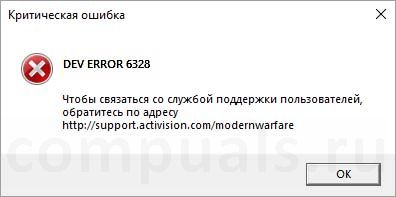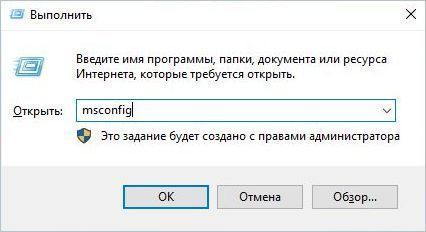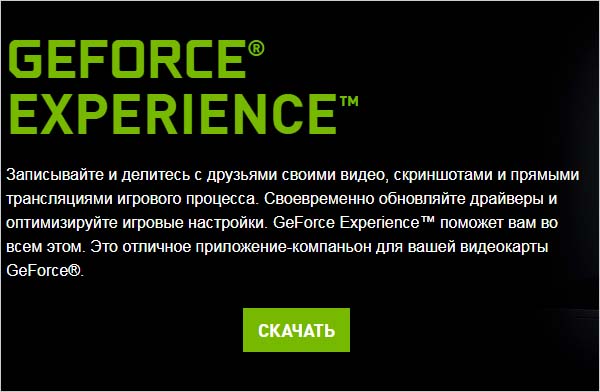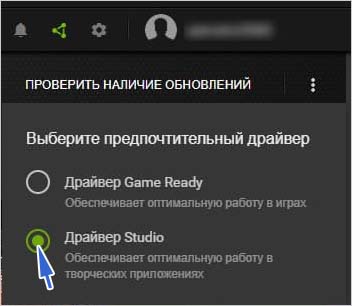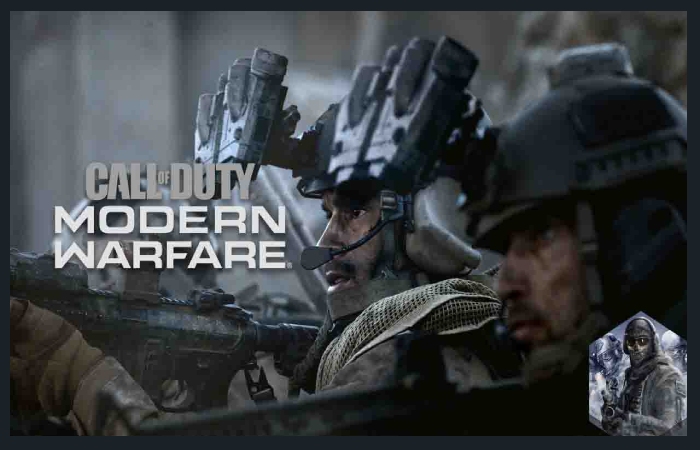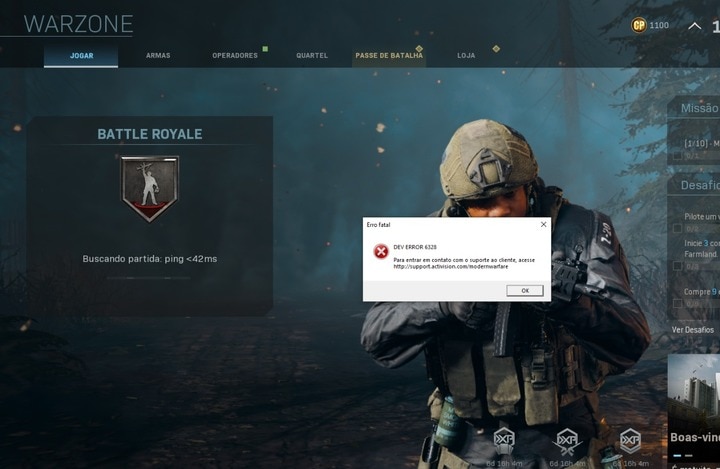После выхода последней версии Call of Duty Modern Warfare пользователи столкнулись с различными ошибками и сбоями. Несмотря на то, что большинство из них было исправлено, некоторые остаются спустя месяцы после ее выпуска. В частности, при попытке запустить Call of Duty или ожидании подключения к многопользовательской онлайн версии, система неожиданно выбрасывает сообщение «Dev Error 6328». Узнаем, как исправить эту ошибку.
Перед применением решений, перезагрузите компьютер вместе с роутером. Эта операция очистит DNS и временные данные, которые могут вызвать эту проблему. После отключения питания роутера подождите около 30 секунд, прежде чем включить его снова.
Содержание
- 1 Отключение служб Origin
- 2 Установка драйвера Nvidia Studio
- 3 Запуск игры в полноэкранном режиме без рамок
- 4 Очистка кэша Battle.net
Отключение служб Origin
Во многих случаях пользователи сталкиваются с ошибкой 6328 при попытке запустить игру из Origin. В ходе решения проблемы пользователи обнаружили две фоновые службы Origin, которые причастны к ее возникновению.
Имейте в виду, что отключение этих фоновых процессов не повлияет на игру, но остановит автоматическое обновление Origin. Поэтому если решение сработает, нужно время от времени включать их, чтобы обновить приложение до последней версии.
Разверните экран конфигурации системы командой msconfig из окна Win + R.
Перейдите на вкладку Службы и отметьте флажком опцию «Не отображать службы Майкрософт». В списке останутся только службы сторонних разработчиков. Щелкните на столбец «Изготовитель», чтобы отсортировать список.
Найдите две службы, связанные с Electronic Arts, — Origin Client Services и Origin Web Helper Service. Снимите флажки с каждой из них, и кликните на кнопку «Применить» для сохранения изменений.
Перезагрузите компьютер и посмотрите, блокируется ли запуск Call of Duty Modern Warfare сообщением «Dev Error 6328».
Установка драйвера Nvidia Studio
Если установлена видеокарта NVIDIA, попробуйте исправить ошибку 6328 путем установки драйвера Nvidia Studio вместо Game Ready. Имейте в виду, что драйверы Studio не тестируются должным образом и могут создавать дополнительные проблемы.
Сделайте запрос в интернете «Загрузить GeForce Experience», и перейдите на сайт, указанный на рисунке.
Нажмите на кнопку «Скачать» и дождитесь загрузки установочного файла программы.
Запустите загруженный файл и следуйте инструкциям до завершения установки GeForce Experience.
При первом запуске программы, войдите в систему с помощью своей учетной записи пользователя. На вкладке Драйверы измените настройки по умолчанию с Game Ready на Studio.
Проверьте, запланирована ли загрузка драйвера Studio, затем загрузите его. После завершения загрузки кликните на кнопку Экспресс-установка и следуйте инструкциям на экране. Подождите до ее завершения и перезагрузите компьютер.
Запуск игры в полноэкранном режиме без рамок
Некоторым пользователям удалось исправить ошибку 6328 путем запуска игры в полноэкранном режиме без рамок с вертикальной синхронизации (Vsync), включенной на 60 Гц. Эта конфигурация является единственной, которая позволяет присоединиться к многопользовательской игре без этого критического сбоя. Имейте в виду, что это решение может применено лишь в случае, когда пытаетесь присоединиться к многопользовательской онлайн-версии.
Запустите Call of Duty Modern Warfare и подождите, пока не отобразится экран меню. Откройте настройки и перейдите на вкладку Графика. В строке видеорежим выберите полноэкранный без рамки.
Затем найдите параметр, связанный с покадровой синхронизацией (вертикальный синхроимпульс) и установите его в положение Включено. В расширенном меню установите частоту вертикальной синхронизации 60Гц.
Сохраните изменения и попробуйте подключится с многопользовательской игре.
Очистка кэша Battle.net
Если видите ошибку Dev 6328 при попытке запустить Call of Duty из лаунчера Blizzard (Battle.Net), скорее всего, она возникла из-за поврежденного кэша. Для его очистки, выполните следующие шаги.
Закройте все игры, запущенные через Battle.net. Откройте окно «Выполнить» (Win + R), наберите %ProgramData% и кликните на «ОК», чтобы перейти в эту папку.
Найдите подкаталог Blizzard Entertainment, затем перейдите в Battle.net – Cache.
Выделите все содержимое папки Cache комбинацией Ctrl + A, затем вызовите контекстное меню правым щелчком мыши по выделенному и выберите пункт «Удалить».
Как только папка будет очищена, перезагрузите ПК и проверьте, возвращает ли система ошибку 6328 при запуске Call of Duty.
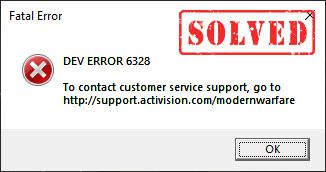
В последнее время игроки жаловались, что Call of Duty Warzone стала неиграбельной из-за ошибки разработчика 6328. Если вы оказались в одной лодке, не волнуйтесь. Хотя сбои Warzone с фатальной ошибкой были обычным явлением, особенно после обновления, вы можете кое-что исправить.
Попробуйте эти исправления:
Вот 6 исправлений, которые помогли другим игрокам с Ошибка разработчика Warzone 6328 . Необязательно пробовать их все. Просто двигайтесь вниз по списку, пока не найдете тот, который подходит.
- Перезагрузите вашу сеть
- Обновите свой графический драйвер
- Запустите Warzone на DirectX 11
- Увеличить виртуальную память
- Удалите файлы кеша игры
- Отрегулируйте настройки графики в игре
Исправление 1 — перезагрузите вашу сеть
Многие игроки сообщали, что ошибка разработчика Warzone 6328 может быть вызвана сбоями в сети. Чтобы узнать, так ли это, попробуйте устранить неполадки маршрутизатора и модема.
Просто выключите маршрутизатор и модем и снова подключите его как минимум через 30 секунд . Это должно обновить ваше устройство и очистить засоренное соединение. И вам также рекомендуется использовать проводное соединение вместо Wi-Fi для более стабильного игрового процесса.
модем
Беспроводной маршрутизатор
Теперь проверьте, исчезла ли ошибка. Если нет, обратите внимание на следующее исправление ниже.
Исправление 2 — Обновите графический драйвер.
Устаревший или неисправный графический драйвер также вызовет ошибку Warzone dev 6328. Если вы не помните, когда в последний раз обновляли драйверы устройства, обязательно сделайте это сейчас, поскольку это может иметь большое значение для вашего игрового процесса.
Обновление драйверов вручную — Вы можете обновить драйверы видеокарты вручную, перейдя на сайт производителя. AMD , NVIDIA или Intel , и поиск самого последнего правильного драйвера. Обязательно выбирайте только драйверы, совместимые с вашей версией Windows.
Автоматическое обновление драйверов — Если у вас нет времени, терпения или компьютерных навыков для обновления драйверов видео и монитора вручную, вы можете сделать это автоматически с помощью Водитель Easy . Driver Easy автоматически распознает вашу систему и найдет правильные драйверы для вашего графического процессора и вашей версии Windows, а также правильно загрузит и установит их:
- Скачать и установите Driver Easy.
- Запустите Driver Easy и щелкните Сканировать сейчас кнопка. Затем Driver Easy просканирует ваш компьютер и обнаружит все проблемные драйверы.
- Щелкните значок Обновлять рядом с отмеченным графическим драйвером, чтобы автоматически загрузить правильную версию этого драйвера, затем вы можете установить ее вручную (это можно сделать в БЕСПЛАТНОЙ версии).
Или нажмите Обновить все для автоматической загрузки и установки правильной версии всех драйверов, которые отсутствуют или устарели в вашей системе. (Для этого требуется Pro версия который поставляется с полной поддержкой и 30-дневной гарантией возврата денег. Вам будет предложено выполнить обновление, когда вы нажмете Обновить все .)
Профессиональная версия Driver Easy поставляется с полной технической поддержкой.
Если вам нужна помощь, пожалуйста, свяжитесь с нами. Служба поддержки Driver Easy в support@letmeknow.ch .
Проверьте, как работает Warzone. Если обновление драйвера не приносит вам удачи, переходите к третьему решению.
Исправление 3 — Запустите Warzone на DirectX 11
Если ошибка разработчика Warzone 6328 возникает постоянно и игра продолжает вылетать, вы можете переключиться в режим DirectX 11, который, как сообщали другие пользователи, обеспечивает более плавный игровой процесс. Вот как это сделать:
- Запустите клиент Blizzard Battle.net.
- Выбирать Call of Duty: MW на левой панели и щелкните Параметры> Настройки игры .
- Щелкните значок Настройки игры таб. Затем отметьте Дополнительные аргументы командной строки и введите -D3D11 в текстовом поле.
- Нажмите Готово чтобы подтвердить.
Перезапустите Warzone, чтобы изменения вступили в силу. Посмотрите, сможете ли вы сейчас избавиться от ошибки 6328. Если проблема не исчезнет, попробуйте еще несколько исправлений.
Исправление 4 — Увеличение виртуальной памяти
Виртуальная память служит дополнительной оперативной памятью, когда на вашем компьютере заканчивается память. Увеличение виртуальной памяти может быть полезным при запуске ресурсоемких приложений, таких как COD Warzone.
- Щелкните значок Начинать кнопка и тип расширенные настройки системы в строке поиска Windows. Затем нажмите Просмотр дополнительных настроек системы .
- Нажмите Настройки в разделе «Производительность».
- Выберите Передовой вкладку и щелкните Изменять .
- Снять отметку Автоматически управлять размером файла подкачки для всех дисков .
- Выбирать Диск C и проверьте Обычный размер .
- Введите начальный размер и максимальный размер в зависимости от объема оперативной памяти вашего ПК и нажмите хорошо .
Microsoft рекомендует устанавливать виртуальную память не ниже В 1,5 раза и не более чем три раза объем оперативной памяти на вашем компьютере. Вот руководство о том, как проверить оперативную память на вашем компьютере.
Исправление 5 — Удалите файлы кеша игры.
Неисправные игровые файлы также могут привести к различным проблемам с Warzone, включая ошибку разработчика 6328. В этом случае вам следует попробовать очистить кеш.
- На клавиатуре нажмите Windows logo key и р в то же время, чтобы вызвать команду «Выполнить». Затем введите %Данные программы% и нажмите Войти .
- Удалить Battle.net и Blizzard Entertainment папка.
Перезапустите клиент Battle.net и посмотрите, сможете ли вы играть в Warzone как обычно. Если игра по-прежнему не воспроизводится, попробуйте последний способ.
Исправление 6 — Отрегулируйте настройки графики в игре
Если вы можете попасть в Warzone, а ошибка 6328 появляется только в середине игры, изменение некоторых настроек графики может помочь в этой ситуации. Вот как:
- Запустите CoD Warzone и получите доступ к Опции меню.
- Перейдите к Графика таб. Затем установите Режим отображения к Полноэкранный без полей , и поверните Синхронизировать каждый кадр (V-Sync) к Вкл. (Включено) .
- Прокрутите вниз до раздела ‘Детали и текстуры’ и установите Разрешение текстуры и Текстурный фильтр Анизотропный к Нормальный .
Сохраните изменения и перезапустите Warzone для тестирования. Тогда игра должна работать отлично без кода ошибки 6328.
Надеюсь, этот пост окажется для вас полезным. Если у вас есть какие-либо вопросы или предложения, пожалуйста, оставьте комментарий ниже.
Ну да, с учетом, что из-за карантина приходится надолго «залипнуть» дома и что бесплатная Call of Duty: Warzone в качестве инструмента борьбы со скукой приходится очень даже кстати, то ошибка с кодом 6328 (точнее dev error 6328) в этой связи вообще как-то не в тему!
И тем не менее, как и давешняя error 6071, о которой мы тоже наваяли целый пост, и как Dev Error 6086, 6056 и 6165 в CoD Warfare, ошибка 6328 тоже, едва появившись, тут же стала «знаменитой» на весь мир. Все-таки в Warzone, говорят, нынче более 30 миллионов народу рубится.
Так что, есть, где реально развернуться. И она развернулась. Согласно инфе от разработчиков, данная проблема уже отнесена к категории глобальных и наблюдается на на всех платформах сразу.
Так что, если и вас, дорогой читатель, игра тоже порадовала ошибкой 6328, то в этом вы точно не одиноки.
Но разговор, само собой, не об этом. А том,..
что делать, когда dev error 6328 в CoD Warzone не дает нормально играть
А делать в таком случае рекомендуется следующее:
#1 — проверить связь
…то бишь, качество подключения компа к интернету (и вообще, глянуть есть ли хоть какое-то подключение). А еще лучше — сразу перезагрузить компьютер и заодно роутер (выключить его на минуту и затем включить заново).
И к слову, если роутер не новый, то, возможно, следует в целях эксперимента переподключить комп к интернету не через Wi-Fi, а через кабель. Далее запускаем игру и смотрим результат. Если со связью всё ОК, а ошибка 6328 появляется снова, то надо…
#2 — обновить драйвер видеокарты
Как показывает практика, возникать dev error 6328 в игре может по разным причинам. Но, судя по самым свежим отзывам юзеров, в настоящее время чаще всего появляется на компах с видеокартами Nvidia. Что не может не наводить на мысль о каких-то проблемах с «дровами».
Поэтому для начала просто проверяем наличие более свежей версии драйвера. И если она есть, то обновляемся, перезапускаем игру (крайне желательно, в полноэкранном режиме) и пробуем зайти в бой. Если снова видим 6328, то теперь пробуем…
#4 — отключаем клиент Origin
У него, как известно, «дружба» с CoD никак не ладится уже достаточно давно. Поэтому если Origin работает, и игра регулярно выдает код 6328, то в таком случае клиент рекомендуется отключить (по крайне мере, временно). А для этого:
- жмем Win+R, в строке «Открыть» пишем msconfig и кликаем ОК;
- в открывшемся окне («Конфигурация системы«) переходим во вкладку «Службы» и в самом низу включаем опцию «Не отображать службы Microsoft«;
- теперь в списке служб находим две — Origin Client Service и Origin Web Helper Service;
- выделяем обе (ставим флажки в соответствующих чек-боксах) и жмем «Применить«;
- перезагружаем комп.
После перезагрузки запускаем CoD и проверяем результат.
Не пропустите: Проблемы Call of Duty — что бывает, и как устранять
#5 — отключаем клиент Origin
Если ошибка 6328 выскакивает снова (как правило, на этапе входа в сетевую игру), то пробуем перезапустить CoD еще раз, но предварительно включаем вертикальную синхронизацию:
- идем в «Настройки» и открываем «Графику«;
- сначала в разделе «Экран» устанавливаем видеорежим «Полноэкранный (без рамки)«;
- далее чуть ниже в включаем опцию «Покадровая синхронизация (верт. синхр.)» и устанавливаем частоту 60 Гц;
- сохраняем изменения и пробуем зайти в сетевую игру.
Если снова видим 6328, то…
#6 — переключить игру на DX11 и понизить настройки графики
Чтобы запустить CoD Warzone под DirectX 11:
- заходим в клиент Battle.Net;
- в левом верхнем углу окна кликаем по лого Blizzard;
- в открывшемся меню жмем «Настройки» и затем переходим во вкладку «Настройки игры» (слева);
- список прокручиваем до «CoD: Warzone» и ставим флажок в чек-боксе «Дополнительные аргументы командной строки«;
- в самой строке пишем -d3d11 (вместе с дефисом) и жмем OK.
С настройками графики — сложнее и дольше. В идеале лучше сразу сбросить все и до минимума (в особенности, когда комп не самый топовый по возможностям). После чего перезапускаем игру и играем немного.
Если игра идет нормально и ошибка больше не появляется, то теперь можно поочередно поднимать ключевые параметры графики до более высоких. Да, это займет некоторое время, но зато есть шанс сравнительно быстро выявить проблемный параметр и принять меры.
#7 — переустанавливаем игру
Это если всё перечисленное выше никак не помогло. А такое может быть, если ошибка 6328 возникала по причине повреждения файлов игры. Процедура же полной переустановки игры предусматривает установку всех файлов по-новой. Следовательно, мера хоть и радикально, но гарантированно действенная.
Существует масса решений, позволяющих устранить ошибку 6328. Сюда относятся: перезагрузка сетевого оборудования и компьютера, ограничение fps для игры, включение виртуальной синхронизации, отключение службы Origin, установка драйверов Nvidia Studio и удаление драйверов Battle.net. Однако, остались и те, кому перечисленные методы не помогли. Недавно удалось найти еще пару действенных решений.
Способ 1: переустановка COD MW Warzone на другой диск
По неизвестной причине переустановка игры с одного диска на другой у некоторых пользователей позволила исправить проблему. Если все предыдущие решения не смогли помочь, то стоит попробовать.
Способ 2: удалить папку Modern Warfare из документов
Если в папке «Документы» или Documents есть старые файлы Modern Warfare, они могут вызывать проблемы. Следует выполнить следующую процедуру:
- Перейти в папку «Документы» и удалить Modern Warfare.
- Загрузить игру и перейти в раздел «Практика», а затем – «Ориентация в зоне боевых действий».
- Выйти из области практики.
Теперь произошло кеширование новых элементов, и игра может начать работать правильно в режиме Battle Royale.
Пока придется довольствоваться перечисленными решениями, так как остальных методик пока неизвестно.
After the recent release of the first-person shooter game Call of Duty Modern Warfare and its subsequent Warzone, users quickly found that the game was buggy because they encountered a variety of anomaly bugs, such as Dev Error 6328, the most common of which is Call of Duty: Modern Warfare: Warzone Dev Error 6328.
Dev error 6328 is the worst and most prevalent error code in the game. The error mainly occurs when the user is waiting in the multiplayer lobby or starting the game. COD Modern Warfare will become completely unplayable when the user encounters this [Dev Error 6328].
With the launch of this game, the COD franchise wanted to allow a complete overhaul in line with ray tracing and others. The new game has a redesigned game engine that offers a better visual experience that the game is famous for. However, the computer version of the Cod game is riddled with Dev Error 6328. If you can manage to fix [Dev Error 6328] and issues, this is, without a doubt, one of the best games you can get.
So, follow our guide to fix Call of Duty Warzone Dev Error 6328 and get back to the call of duty process.
Solution 1: Force the Game to Run on DirectX 11
The return to DirectX 11 for gaming has worked for many users to solve Dev Error 6328. DirectX 11 is a more stable version, but you have to sacrifice some of the features DirectX 12 offers. However, it is not extreme. So let’s force the game to run in DirectX 11 mode. Here are the steps.
- Open the Battle.Net client on the PC.
- Open the game COD Modern Warfare
- Go to Options
- Review the additional command-line arguments and enter -d3d11
- Go out and try to play the game.
Solution 2: Restart Your Network Hardware and Your PC
A mysterious solution that will fix most of the Dev Error 6328 in the game. Users who encountered the [Dev Error 6328] report that is simply restarting their system, and network hardware fixed the problem. We know this is a temporary solution, and you may encounter the Dev Error 6328 problem again. It works for people who are dying to get back into the game.
Switch off your router or modem and the PC for repairs. Unplug all power cables from both the network hardware and the PC, and disconnect them from the power source. Press & hold the power button on the router for 10 seconds to use all power and restart the device. Wait a few minutes or at least 30 seconds, then reconnect the power cord and turn on the devices normally. Now start the COD game and see if the Dev Error 6328 still occurs.
Solution 3: Adjust the Game Settings
Several players and other platforms reported that they were able to fix Call of Duty Warzone Dev Error 6328 after rejecting the parameters. Limiting the FPS to 60 instead of 70 can also be a solution to this [Dev Error 6328] problem. Therefore, until Activation publishes a solution, here’s what you can do to play.
- Limit the FPS to 60
- Rotate the texture from top to bottom
Solution 4: Run Warzone in Borderless Full-Screen Mode and Enable V-Sync
While searching the forums investigating Dev Error 6328, we came across a number of users who fixed the Dev bug 6328 by setting the game to Fullscreen Borderless and Vsync to 60Hz. There is no technical explanation for this update. For some reason, these settings have been shown to bypass the Call of Duty 6328 error.
You can only set this setting while you are playing. So, follow the steps below to replicate the solution when the Dev Error 6328 occurs. However, this solution will only effort or work if you are trying to join the multiplayer lobby and not if there is an error on startup. These are the steps.
- Open the game and from the main menu click Settings> Graphics tab
- Click the display mode and switch from the window to the borderless full-screen mode.
- Scroll down and find Sync Every Frame (V-Sync). Activate it.
- In the Advanced menu, set the V-Sync Frequency to 60 Hz.
- Save the changes and play them back. Check if the Dev Error 6328 persists. If so, try our next solution to fix Dev Error 6328.
Solution 5: Disable All Source Services
The vast majority of users encountered this Dev Error 6328 while launching the game from Origin. After a thorough investigation and tracing by users, we determined that the culprit was two Origin services. They were disabling these services allowed users to fix the COD Dev Error 6328.
If you encounter the Dev bug 6328while playing on the Origin store, here are the steps you can take to resolve [Dev Error 6328] the issue.
Note: Disabling these two services does not affect the gaming experience. However, it will prevent the game from updating automatically. So activate the services from time to time to receive updates.
These are the Steps Below.
- Open the Run dialog box by pressing or clicking the Windows button + R at the same time.
- Type msconfig and press Enter.
- Click the Services tab.
- Activate Hide all Microsoft services. This will hide all Microsoft services and shorten the list so you can easily find Origin services.
- Origin Services Found: Origin Customer Service and Origin Web Help Service.
- Disable both services, click Apply, and OK.
- Restart the device and check if the Dev 6328 error still occurs. If the Dev Error 6328 persists, move on to the 6th solution.
Also Read: Check these Points if Your Browser is Slow
Solution 6: Disable Crossplay
Sometimes crossplay can be the cause of the Dev Error 6328 problem. Some users who made it their business to find the solution found that disabling crossplay in the game fixed the Dev 6328 bug. This is how you can turn off crossplay in COD Modern Warfare.
- Go to the options menu.
- Click the Account tab.
- Deactivate the crossplay.
Solution 7: Install Nvidia Studio Driver to Fix Warzone Dev Error 6328
If your gaming rig is running on an Nvidia GPU, simply installing the Nvidia Studio driver instead of the Game Ready driver can fix the Dev Error 6328 problem. While searching various forums to find a solution to this [Dev Error 6328], we came across several users who fixed this 6328 error simply by installing the other Nvidia driver.
We assume that the studio drivers have a fix that addresses the Dev Error 6328 issue. However, this is not a fully tested driver yet, so that you may find other bugs with COD or other games. Here’s how to do it.
If your system does not have GeForce Experience, you will need to download and install it first. Download the newest version of GeForce Experience from the official website.
- Install GeForce Experience.
- If you don’t have an account, register and log in.
- In the upper right corner, click CONTROLLERS.
- Then click CHECK UPDATES in the upper left corner.
- snap on the 3 dots next to CHECK FOR UPDATES and activate Studio Driver.
- After the Studio Driver should be available for download, click the green DOWNLOAD button.
- When the download is complete, select EXPRESS INSTALLATION and complete the installation. (If prompted, grant administrator rights.)
- After the installation is complete, start again or restart the system and check whether the 6328 COD error is no longer visible.
Solution 8: Scan and Repair Using the Battle.net Desktop Client
The Battle.net desktop client is a useful resource for troubleshooting minor gameplay issues, and often the minor solution that works. So let’s use the scan and repair function of the Battle.net client. Here’s how to do it.
- Open the Battle.net client from the desktop shortcut.
- Open the game COD MW by clicking on the icon.
- Click Options> Scan and Repair> Start Scan.
Wait for the process to finish and see if the Dev Error 6328 is still visible or not.
Also Read: [pii_email_37f47c404649338129d6]
Solution 9: Clear Battle.Net Cache Files
Another solution for Battle.net users involves corrupted game files. If your game files have been damaged, this could be a possible cause of the Dev Error 6328. Users who deleted Battle.net cache files forever fixed this [Dev Error 6328]. This will permit you to navigate to the Blizzard Entertainment folder and clear the cache files.
- Quit all games running on Battle.net.
- Open the Run dialog box by clicking or pressing Windows Key + R.
- Type% programdata% and press Enter.
- Open the Blizzard Entertainment folder and go to Battle.net> Cache.
- Press Ctrl + A, right-click and choose Delete
- Make confident that all items have been removed from the folder.
After following the steps above, restart your computer, and Dev bug 6328 should be resolved.
Solution 10: Reinstall COD MW Warzone on a Different Drive
Installing the game on a dissimilar drive than the original location fixed the Dev Error 6328 for some users. So if you are struggling with the Dev bug and nothing has worked so far, it is worth installing the game in a new location.
Solution 11: Remove the Modern Warfare folder from Documents
This is another solution suggested by a user to resolve Dev Error 6328. If you have old Modern Warfare files on your system, this can be causing the problem. So try it.
- Go to Document -> Delete Modern Warfare Folder (C> Users> System Name> Documents> Call of Duty Modern Warfare or Warzone).
- Start the game and enter “Exercise -> War zone orientation.”
- Leave the practice area
- Caching magic has happened, and now you can play Battle Royale.
Also Read: What You Can do to Have Faster Internet on Your Mobile?
Conclusion:
In this article, we talked about 11 Solutions to fix Dev Error 6328. Hope one of the above methods worked to solve [Dev Error 6328], and the [Dev Error 6328] is fixed now. If not, please contact to COD team to get a solution for Dev bug 6328.
Searches related to dev error 6328
- [dev error 6328 warzone fix]
- [dev error 6328 nvidia]
- [dev error 6328 mid game]
- [dev error 6328 amd]
- [dev error 6328 2020]
- [warzone dev error 6328]
- [dev error 6456]
- [activision dev error 6328]
- [modern warfare dev error 6328]
- [dev error 6328 modern warfare]
- [call of duty modern warfare dev error 6328]
- [cod dev error 6328]
- [cod mw dev error 6328]
- [cod wm dev error 6328]
- [i keep getting dev error 6328]
- [dev error 6328 error modern warfare]
- [dev error 6328 modern warefare]
- [dev error 6328 “december”]
- [mw dev error 6328]
- [dev error 6328 site:www.reddit.com]
- [dev error 6328 cod mw]
- [6328 dev error]
- [call of duty dev error 6328]
- [modern warfare dev error 6328 multiplayer]
- [dev error 6328 multiplayer]
- [modern warfare fatal error dev error 6328]
- [dev error 6328 call of duty]
- [dev error 6328 modern warfare fix]
- [modern warfare dev error 6328 on certain maps]
- [dev error 6328 mod]
- [dev error 6328 december]
- [every gamemode dev error 6328]
- [modernwarfare pc dev error 6328]
- [dev error 6328 mw]
- [cod modern warfare dev error 6328]
- [how too fix dev error 6328]
- [dev error 6328 fix]
- [how to get past dev error 6328]
- [modern warfare dev error 6328 error]
- [dev error 6328 site:community.callofduty.com]
- [mw 2019 dev error 6328]
- [dev error “6328” mw]
- [dev error 6328 modern warfare reddit]
You’re stuck indoors practicing social distancing because of the impending COVID-19 pandemic. You’re bored, and there’s absolutely nothing to do—except play video games. You load up a game of Warzone, Call of Duty’s new free-to-play battle royale, and boom, dev error 6328. What do you do next?
You’re not alone. Despite the game’s fast-growing popularity and its 30 million (and rising) player base, it’s not without its flaws. One of Warzone’s most common error messages is 6328.
Here’s how to fix it.
Update your drivers
Warzone’s dev error 6328 can happen for any number of reasons. But the main culprit is Nvidia GPU. For whatever reason, it seems to be causing some complications, resulting in the error message.
The first thing you should do is update your drivers and attempt to join a match. To do this, search for your computer’s drive, and click download. If this doesn’t work, loading up Warzone again, applying Vsync, and running borderless is your next move. This sometimes kick-starts the game, removing the error code.
Reset your router
If you’re still having issues and are stuck on square one, then your internet connection could be the root of the problem. This might be a temporary fix, but in some cases, it should work.
All you need to do is restart your computer and your router. Turn it off for a minute, then turn it back on. If your network is what’s causing the error, then this will likely fix it. Log back on Battle.net, load up Warzone, and you should be good to go.
Change your game settings
Alternatively, if again, you’re stuck with the error message, then you could try fiddling with Warzone’s game settings. Load up the Battle.net launcher, find Warzone, right-click on options, and choose game settings. Once you’re there, select additional command line arguments, type -D3D11, and finally, press done.
This article shows information regarding dev error 6328. The latest version of Call of Duty Warzone (part of Modern Warfare) update comes with so many errors and issues. Many, the Windows PC gamers are facing the same crashes or graphical problem and one of the main problem in the Call of Duty Modren Warefare 6328.
This Dev Error 6328 occurs many times when gamer are trying to start the game or waiting in the multiplayer lobby. Now, if you want to try fix this problem, you will need to re-start the system and the restart Wi-Fi router if you have any.
You can also try to clear the game platform on the personal computer folder called Program Data of the Battle.net. During this time, if you are using the Nvidia Graphics then try to install the new and updated version of Studio driver and restart. If you want to play a multiplayer games, try to run the game in border less mode with VSync on mode.
The Dev Error-6328 in Patch 1.07 of Call of Duty Modern Warfare game did not solve the issue even after you trying some of the possible fixes the issue like upgrading downloading drivers, restart the shader installation process, may be possible in lowest settings, verification game files, -d3d11, set CPU usage to normal mode, deleting the saved campaign files and etc.
During another Redditor has mentioned thats changed the language in the game settings can fix the problems. So now if nothing works for you, make sure to follow some more possible fixes below.
How to Fix Call of Duty Modern Warfare Dev Error 6328
Now, there some other solution so don’t wasting any time, lets follow the steps belows that you will need to follow all the steps and don’t miss any one to fix Dev Error 6328.
1. Run as Administrator
First of all, you need to run the game as an administrator mood because the full games files can be reached properly with the all user account contro.
- Right Tab-click on the Battle.net client and mark Properties.
- Tab on the Compatibility option.
- Tab on settings to change for all users.
- Check the box Run this program in administrator mode under the benefit Level.
- Apply the all changes and run the game again.
2. Restart Computer as well as Router
- If you are dealing with the Dev Error 6328 problem after that, you likewise experiment with a short-lived repair by reactivating your computer system as well as the wifi router. Please ensure and turn-off the wifi router and wait at least 30 secs as well as some even more time. If in case there is any type of system glitch or net connectivity-related problem that shows up, the reboot technique will repair it effectively. It’s also worth mentioning that restarting the router can purge the DNS and clear momentary data, which ought to take care of the error.
- As soon as you reboot both the wifi router/modem and also your COMPUTER, run the COD Modern Warfare video game again and examine whether the issue has actually been taken care of or not. If not fixed, adhere to the next method.
3. Disable Beginning Solutions
- Sometimes, the EA Game Launcher (Beginning) error can also trigger a video game crashing problem. Many of the users have reported that they’re facing Dev Error 6328 issues while trying to launch the video game from Origin. There are two Origin background solutions that can be impaired and also restarted on the computer to fix this certain issue.
- In order to do this, adhere to the steps listed below:
- Press Windows trick + R switches > A Run dialog box will show up.
- Now, kind MSConfig as well as hit Enter.
- In the System Setup display, click the Providers tab.
- Tab on Hiding all Microsoft services > Now, you will certainly see just third-party services.
- Click the Producer column > Scroll down the listing & uncheck Beginning Client Solutions and Origin Internet Helper Solution.
- After that, click Relate to save modifications.
- Next off, reactivate your computer system and also release the Call of Task Modern War video game.
- If the concern still continues, after that, comply with the following technique.
4. Mount Nvidia Workshop Driver to Take Care Of Modern Warfare Dev Error 6328
- If you’re dealing with problems with your Nvidia graphics, after that, you ought to install the Nvidia Studio vehicle driver from the Geforce Experience App since the routine game-ready graphics vehicle driver might not work that well at some point.
- Open Up the GForce Experience page from the internet browser on your COMPUTER and also download and install the application.
- Double click on the app as an administrator to open up as well as adhere to the on-screen directions to finish the installment process.
- In the GForce Experience as an interface, sign in with your account.
- Once checked in, click on the Drivers.
- Then click on the 3-dot menu symbol (Activity food selection).
- Now, select the vehicle driver’s preference for Workshop Motorist.
- Tab on the Download button to start the downloading and install process.
- Wait on full download as well as click on Express Installation. Follow the on-screen triggers to install properly.
- Now, reactivate your computer system as well as check whether the problem is repaired or otherwise.
5. Use Fullscreen Borderless using VSync
- Some of the players have currently dealt with Dev Error 6328 issues by running the game in a Borderless setting using VSync in 60Hz. If you’re getting this mistake in multiplayer game mode, you can adhere to the actions listed below.
- Introduce the COD Modern War game and also wait until you get to the menu display.
- Now, in the user interface, click Setups and also select the Graphics tab.
- After that, broaden the Display Setting drop-down menu and also pick Fullscreen Borderless.
- Enable Sync Every framework (V-Sync).
- Select the Advanced menu to establish the Vsync frequency to 60Hz.
- Next, you will require to conserve the modifications.
- Then introduce the multiplayer video game mode to inspect if the Dev Mistake 6328 is still appearing or otherwise.
- Still, the problem isn’t resolved? You can adhere to the following approach.
6. Change Warzone Game Settings
- You will certainly need to inform Warzone game to run DirectX properly by including a command-line right into the game settings. In order to do that:
- Release Battle.net client > Right-click on Warzone video game.
- Select the Setups menu of the game > Click “extra command-line disagreements” checkbox to enable it.
- Now, kind -D3D11 in the field and click OKAY to save modifications.
- Lastly, restart the Battle.net launcher and run the COD Warzone game.
7. Clear Cache of Battle.net
- Are we obtaining the Dev Mistake 6328 concern while launching the Call of Duty Modern War game from the Snowstorm’s launcher (Battle.net)? Might be removing the cache will certainly fix the issue. Allow’s take a look.
- Firstly, shut the Blizzard’s launcher on your PC.
- Press the Windows secret + R switch to open up a Run dialog box.
- Kind %ProgramData% and also press the Enter switch to open up the ProgramData folder.
- From the folder, most likely to the Snowstorm Entertainment folders.
- Head over to the Battle.net folder and then most likely to the Cache folder.
- Select all files as well as Erase them.
- As soon as removed, restart your computer system typically.
8. Update GPU Drivers
- Click Begin > Kind Gadget Manager.
- Click on it to open from the search checklist.
- Broaden the Show adapters drop-down by clicking the arrow icon.
- Right-tab on the dedicated GPU card > Select Update chauffeur.
- Select Look automatically for an upgraded driver software program.
- It will instantly try to find offered updates. If readily available, the system will immediately download and install and mount the latest variation.
- As soon as done, reactivate your computer system as well as attempt running the video game once again.
9. Reinstall Microsoft.NET Structure
- Try to download the Microsoft.NET Framework in your PC as well as reinstall it correctly. Only download and install the recommended one for better security as well as performance. Once reinstalled, reboot your PC as well as look for the problem.
10. Reinstall the video game
- If none of the above techniques work for you, try uninstalling and reinstalling the game from the Battle.net client.
- Release Snowstorm Battle.net client > Select the Modern War game symbol.
- Click Options (Setups symbol) > Select Uninstall Video Game.
- As soon as done, restart your computer system and also reinstall the video game from the Battle.net customer from the games tab.
- Ensure not to quit or pause the downloading and install as it can definitely break game documents, as well as you may face multiple issues. Just download the full video game in a solitary go.
Here you can also check :
- *Fixed* Windows Key Not Working on Windows 10
- [Solved] Fix Steam Content File is Locked error
- How to Fix Error Code 0x80070570 in Windows 10
- How to Access the Admin Page Type 192.168.1.254 into Your Web Browser
- Top Rabbit Alternatives | 23 Websites like Rabb.it TV 2020