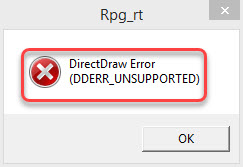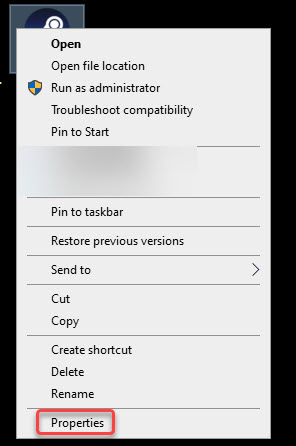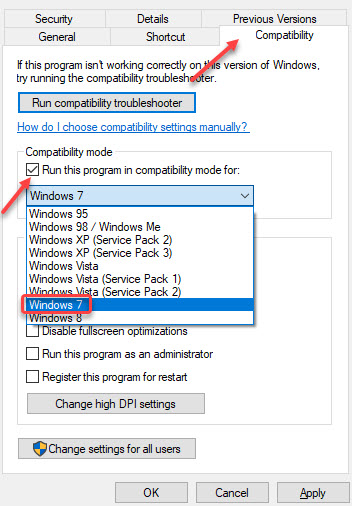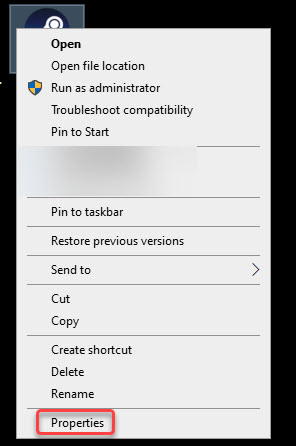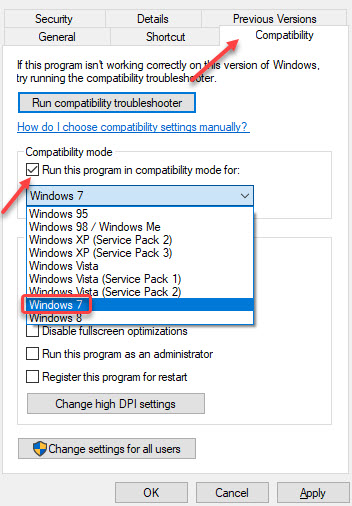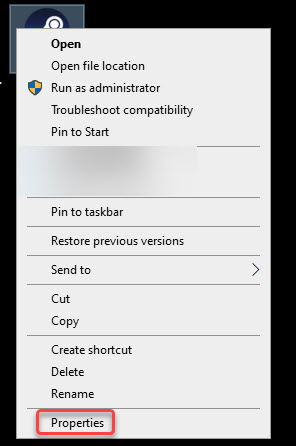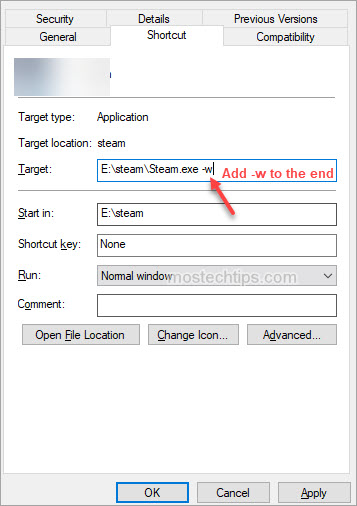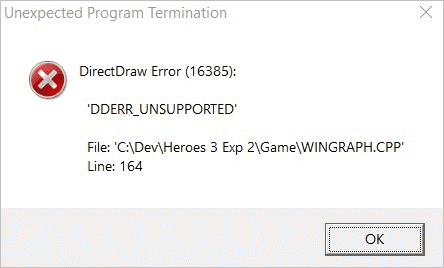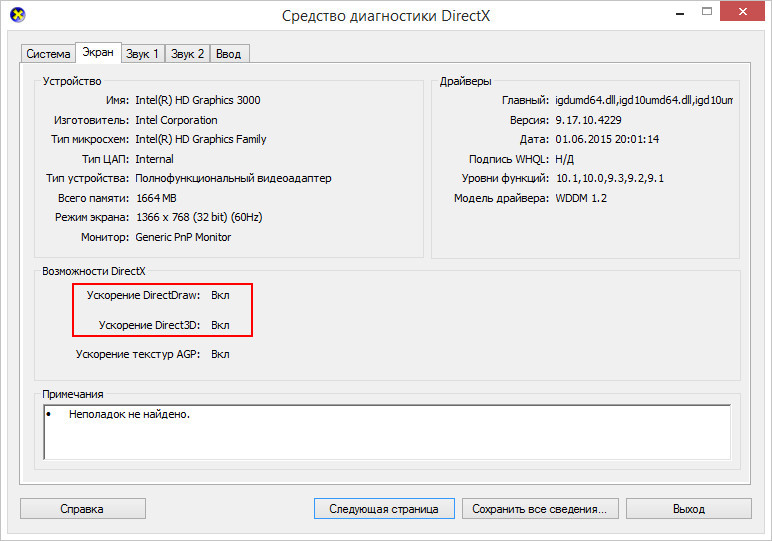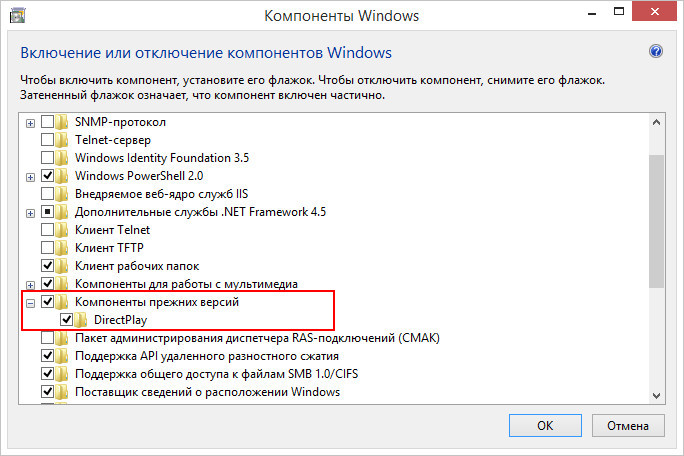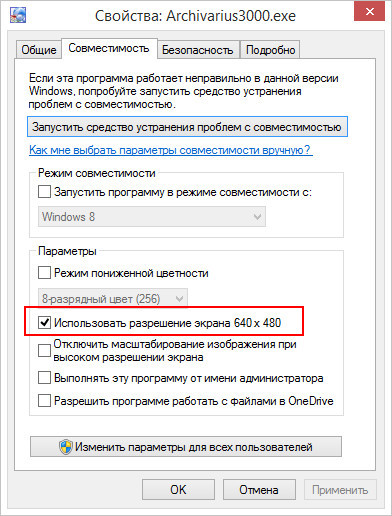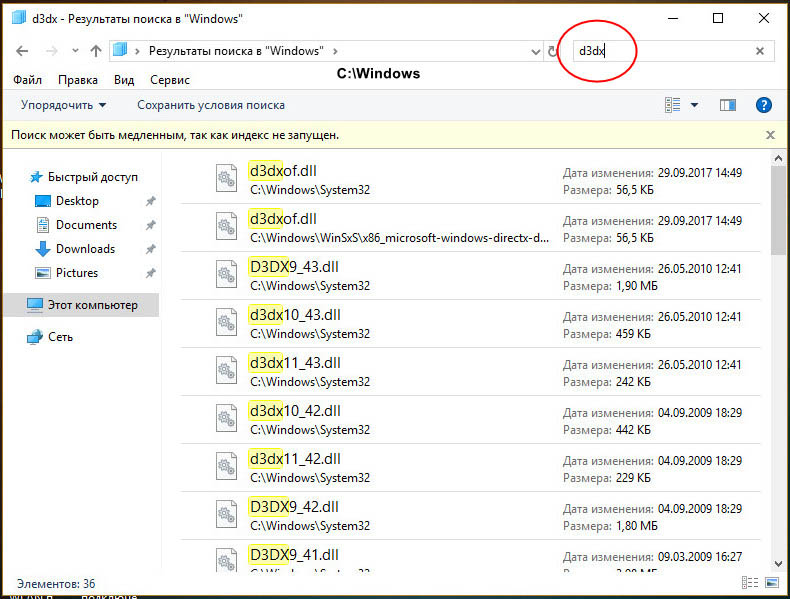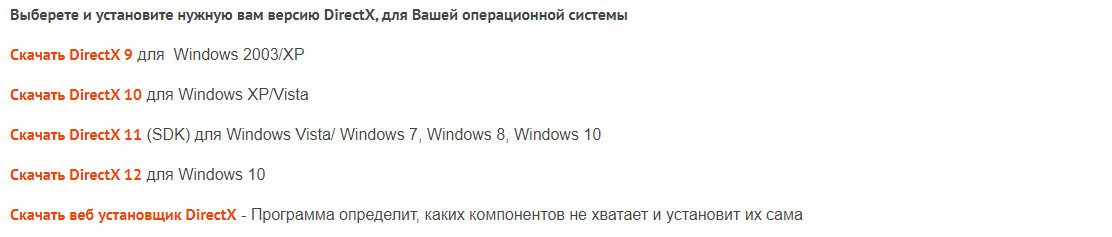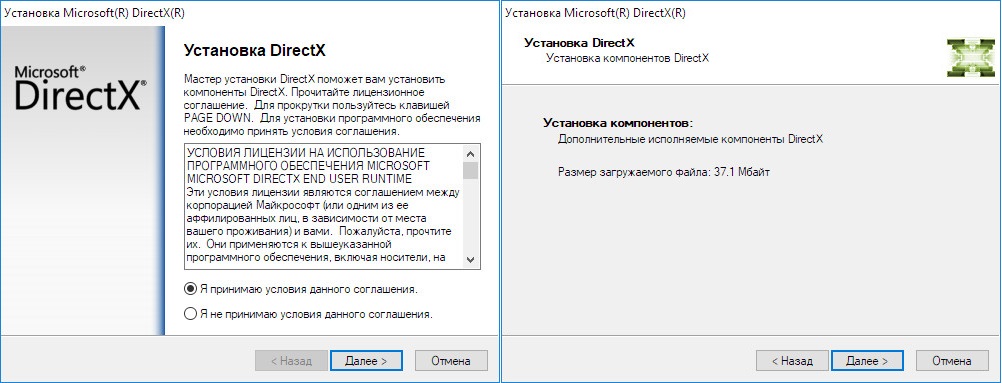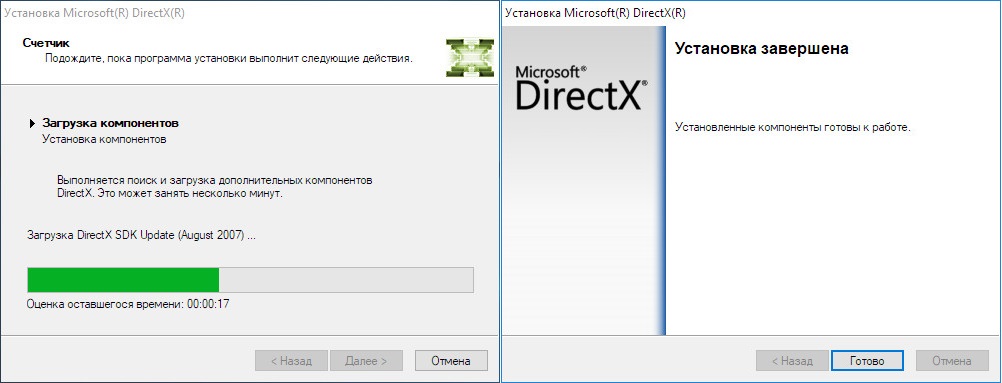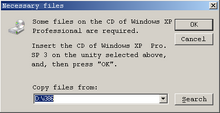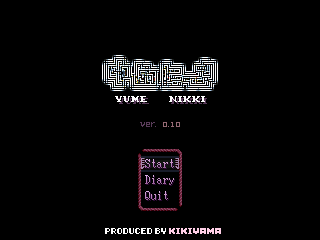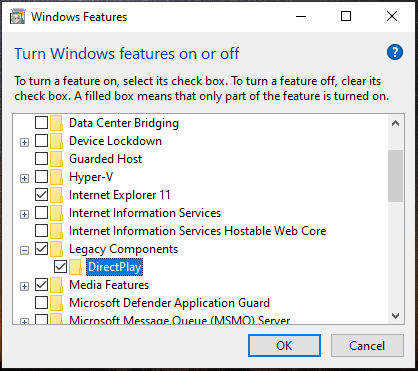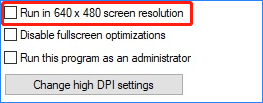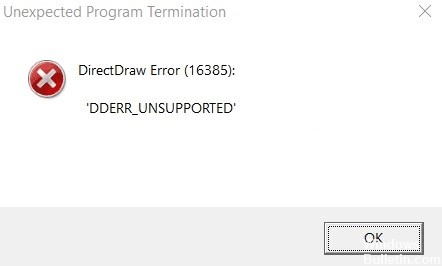Posts
Pages:
1
Whenever I try to launch an RPG Maker 2003 game I get this error. This error only appears when launching finished games and demos that automatically go into full screen mode.
If I’m test playing a game (so it comes up in the 640×480 window) then there are no problems, if I try to go from test playing into full screen I get the exact same error.
Some of the games I want to play are «locked» (I can’t open them in RPG Maker 2003) so I can’t just launch them in test play mode.
I’m using Windows 7 Ultimate, my graphics card is an NVidia GeForce 9500 GT, my resolution is 1768×992 and I’m using a HDMI cable.
Is there anything I can change with regards to system settings or alternatively, anything I can add to RPG_RT.ini to make the games launch in Windowed mode?
Myself and Asalieri (Tellahasa) were looking to do a collab video on RM2k3 games, I thn came across this issue.
EDIT: A somewhat long-winded solution so far has been to create a Shortcut to RPG_RT.exe, then right click, select Properties, and on the end of the Target line (where it shows the location of the original RPG_RT.exe for the game) add «NormalPlay ShowTitle Window» at the end.
This probably happens because the low resultion is not supported at your system… You could try an alternative video card driver…
You can also use AnotherFullscreenMode, a tool of mine which uses a different way of playing in fullscreen mode (without changing the screen resolution).
Put the content of this archive in the folder of the game you want to play: http://cherrytree.at/downloads/afm.rar
…together with this file: http://share.cherrytree.at/showfile-2987/afm_game_starter.exe
And then start afm_game_starter.exe. You can use F6 to toggle fullscreen (DO NOT use F4 or F5 or Alt+Enter!) and F8 to change the filter (none -> Scale2x -> hq2x)
The filter feature will make the graphics «nicer», but it’s a matter of personal flavor.
I got this error when trying to run rm2k/3 games fullscreen while using crossfire. disabling crossfire solved my problem
Cherry, how and why do you always have something awesome up your sleeve?
Because I am as I am.
Sorry, there is no explaniation… although people regularely ask me similar questions (including «where/how did you learn <insert some skill here>?!»), and I never know an answer.
Well, in this case it’s just that many problems come up and again and again… and if that happens often enough, I will try to create a solution. And if I have one, I can give it to others when the problem arises again. As simple as that. 
Can’t say fairer than that! Thanks again =)
i am having same problem, for trying to download those links, the first one doesn’t work, and because i’m as stupid as i am, i have no idea what crossfire is. Could someone perhaps aid me?
I tried to use afm for Yume Nikki, but it didn’t work. I might have been doing something wrong, could you help me figure this out please?
As this problem is likely to be increasingly common as time goes on, this is what I found.
None of the compatibility settings actually worked. Period. From research, I found that Windows 8 discontinued DirectDraw without offering a real replacement (really stupid idea, guys). They say you can use Direct2D but there doesn’t seem to be an understandable way of just downloading and it sounded like some of the stuff had issues. And OpenGL is garbage.
So what to do? When I found in windowed mode rather than fullscreen, it didn’t seem to want to kill the screen, and in fact was able to run. Patch this, or use DynRPG to run in auto-patch. It runs, but rather sluggish. To make things run like before: Windows XP 3, Run as Admin, and if it still seems choppy, run in 8-bit color (since it uses 256 color anyway).
https://rpgmaker.net/media/content/users/3388/locker/AlwaysWindowed.zip
author=bulmabriefs144
As this problem is likely to be increasingly common as time goes on, this is what I found.None of the compatibility settings actually worked. Period. From research, I found that Windows 8 discontinued DirectDraw without offering a real replacement (really stupid idea, guys). They say you can
write essay today and use Direct2D but there doesn’t seem to be an understandable way of just downloading and it sounded like some of the stuff had issues. And OpenGL is garbage.
So what to do? When I found in windowed mode rather than fullscreen, it didn’t seem to want to kill the screen, and in fact was able to run. Patch this, or use DynRPG to run in auto-patch. It runs, but rather sluggish. To make things run like before: Windows XP 3, Run as Admin, and if it still seems choppy, run in 8-bit color (since it uses 256 color anyway).
https://rpgmaker.net/media/content/users/3388/locker/AlwaysWindowed.zip
Hi,
Unfortunately, I cannot open the zip file you mentioned — I get security warning error. Could you please resend it via Dropbox? My antivirus is driving me mad — it’s been happening with all files recently.
Thanks,
Randy
author=RandyBonnette
author=bulmabriefs144
As this problem is likely to be increasingly common as time goes on, this is what I found.None of the compatibility settings actually worked. Period. From research, I found that Windows 8 discontinued DirectDraw without offering a real replacement (really stupid idea, guys). They say you can
write essay today and use Direct2D but there doesn’t seem to be an understandable way of just downloading and it sounded like some of the stuff had issues. And OpenGL is garbage.
So what to do? When I found in windowed mode rather than fullscreen, it didn’t seem to want to kill the screen, and in fact was able to run. Patch this, or use DynRPG to run in auto-patch. It runs, but rather sluggish. To make things run like before: Windows XP 3, Run as Admin, and if it still seems choppy, run in 8-bit color (since it uses 256 color anyway).
https://rpgmaker.net/media/content/users/3388/locker/AlwaysWindowed.zip
Hi,
Unfortunately, I cannot open the zip file you mentioned — I get security warning error. Could you please resend it via Dropbox? My antivirus is driving me mad — it’s been happening with all files recently.
Thanks,
Randy
If you’re unable to open things like Zip files, it could be that the thing is blocked. Rightclick, Properties, and if you see a Security section there tell it to unblock. This way you can virus scan it yourself and open in normally.
But honestly this program doesn’t work well anyway. Because it requires you to install DynRPG.
Try this instead.
https://easyrpg.org/player/downloads/
Download either 32 or 64 bit version. Drop this in the same folder as the game, and open this instead. The EasyRpg will play the game using its visual settings. No more worrying about Direct Draw.
author=bulmabriefs144
author=RandyBonnette
author=bulmabriefs144
As this problem is likely to be increasingly common as time goes on, this is what I found.None of the compatibility settings actually worked. Period. From research, I found that Windows 8 discontinued DirectDraw without offering a real replacement (really stupid idea, guys). They say you can
real money and use Direct2D but there doesn’t seem to be an understandable way of just downloading and it sounded like some of the stuff had issues. And OpenGL is garbage.
So what to do? When I found in windowed mode rather than fullscreen, it didn’t seem to want to kill the screen, and in fact was able to run. Patch this, or use DynRPG to run in auto-patch. It runs, but rather sluggish. To make things run like before: Windows XP 3, Run as Admin, and if it still seems choppy, run in 8-bit color (since it uses 256 color anyway).
https://rpgmaker.net/media/content/users/3388/locker/AlwaysWindowed.zip
Hi,
Unfortunately, I cannot open the zip file you mentioned — I get security warning error. Could you please resend it via Dropbox? My antivirus is driving me mad — it’s been happening with all files recently.
Thanks,
RandyIf you’re unable to open things like Zip files, it could be that the thing is blocked. Rightclick, Properties, and if you see a Security section there tell it to unblock. This way you can virus scan it yourself and open in normally.
But honestly this program doesn’t work well anyway. Because it requires you to install DynRPG.
Try this instead.
https://easyrpg.org/player/downloads/
Download either 32 or 64 bit version. Drop this in the same folder as the game, and open this instead. The EasyRpg will play the game using its visual settings. No more worrying about Direct Draw.
Oh, thank you, I had exactly the same problem with zip file, your advice works for me great.
Is the problem alreadty fix?I have game that I got in SPAM MOTHERFUCKER and everything is fine.
I can recommend you use this service SPAMMOTHERFUCKER It’s a professional writing service that helps student to complete writing tasks. If you have some trouble with writing tasks you can use this professional assistance.
Locked because the last three posts in the topic were spammers.
ТЕМА: DirectDraw Error (DDERR_UNSUPPORTED) Rmk2000-2003
DirectDraw Error (DDERR_UNSUPPORTED) Rmk2000-2003 5 года 11 мес. назад #96274
На днях столкнулся c такой вот проблемой при запуски игр 2003 мэйкера. При запуске игры показывался белый экран и после чего выскакивала надпись DirectDraw Error (DDERR_UNSUPPORTED). Вся проблема, как выяснилось из-за разрешения.
Поможет нам эта Утилита
2.Жмём на синий плюсик.
3.Указываем файл .exe игры
4.На появившемся в списке файле жмём правой кнопкой мыши и выбираем первый пункт.
5. В появившемся окне указываем нужное нам разрешение и жмём ок.
6.Закрываем программу (чтобы сохранить настройки) Снова запускаем и дважды кликаем на файл в списке.
Источник
DirectDraw Error(DDERR_UNSUPPORTED) Trouble via RPGMAKER 2k3
Darknaut031
Warper
Hi there. My name is Alex, and recently I’ve started to become more interested to RPGMAKER games from the past (such as Yume Nikki, OFF, and many others) to go through the experiences every gamer cherises with a decent game. Unfortunately, while trying to launch Yume Nikki, for example, I would always get a window exclaiming that the DDERR is unsupported. I will provide a link to the gyazo that clearly shows this problem.
At first, I’ve been looking all over the web in order to fix my problem; there were many clever ways into fixing this problem for others, however it was oddly different for me. I am a Windows 10 user, just got a decent Lenovo computer, and I’ve never had such a problem with these cherisable games. It cannot be applocale because that would also have to apply to OFF, which has been translated into American culure, thereby overriding the possibility of applocale being the problem.
I haven’t done anything from the last time I’ve played RPGMAKER games (when I had Windows 7/8). The weirdest part to this is that my friend also has Windows 10, yet runs the program with no problematic encounter. I’ve downloaded programs that claimed to minimize the window size in order to fix this (because people somehow thought that changing the window size would do something), though for them it may work, it doesn’t work for me. I appreciate all forms of help, and I will reply as quickly as I can to you. ^^ Sayonara.
Источник
Easily Fix DirectDraw Error (DDERR_UNSUPPORTED)
Every time you run games (usually occurs to RPG Maker 2003) in the fullscreen mode, you get the DirectDraw Error (DDERR_UNSUPPORTED). That can be frustrating. But not to worry. You can fix the error with one of the methods below.
Method 1: Run the game in compatibility mode
To fix the DirectDraw Error, you can try to run the game in compatibility mode for Windows 7.
Here’s how to do it:
1) Right-click on the game shortcut and select Properties from the context menu.
2) Click the Compatibility tab. In the Compatibility mode section, check the box next to Run this program in compatibility mode for, and select Windows 7 from the drop-down menu.
3) Click Apply -> OK to save the changes and see if you can run the game without this error.
Method 2: Run the game in another resolution
The error can be caused by incorrect screen resolution. You can try to run the game in 640*480 screen resolution, and see if the error persists.
1) Right-click on the game shortcut and select Properties from the context menu.
2) Click the Compatibility tab. In the Settings section, check the box next to Run in 640*480 screen resolution.
3) Click Apply->OK to save the changes.
Method 3: Update the graphics card driver
When error “DirectDraw Error(DDERR UNSUPPORTED)” occurs, it’s possible that the graphics card driver is missing or outdated. You can update the graphics card driver to fix this error.
You can go to your graphics card manufacturer’s website and download and install the latest graphics card driver easily.
After updating the driver, run your game and check to see if the error is resolved.
Method 4: Change the shortcut properties of the game
The last method you can try is to add a ‘-w’ to the end of the target. Just follow these steps:
1) Right-click on the game shortcut and select Properties from the context menu.
2) Click the Shortcut tab and in the Target field, add ‘-w‘ to the end (shown as the below screenshot).
3) Then click Apply -> OK to save the changes.
4) Launch the game and see if the error persists.
Hopefully you find the article helpful. If you have any questions, ideas or suggestions, feel free to leave a comment below.
Источник
DIRECT DRAW ERROR (DDERR_EXCEPTION) DURING STARTUP
Posts
I apologize if this should have been posted elsewhere, this is my first time here. I recently tried getting a game (English translation of OFF that was from the wiki) and have trouble running the RPG_RT.exe file (I assume that’s what I’m supposed to run). This is my first time ever trying to run an RPG_RT.exe file, and I get DirectDraw Error(DDERR_Exception) shortly after I try running it. I tried doing things like changing compatibility settings in the properties tab but it still crashes. Any help would be appreciated, and thanks in advance. I’m not exactly the most tech savvy 🙁 .
What version of Windows are you using to run it? A lot of newer operating systems have trouble running old 2k3 games in automatic full screen mode that were made with the pirated version of RPG Maker 2003. The newer, English release version of 2k3 shouldn’t have any of those issues at all.
But if you want it to run, just do some of the following:
1.) Make sure that you’re playing the game on administrator settings first.
2.) Right click on the game’s RPG_RT .exe file and change the compatibility settings to something like Windows XP Service Pack 3. You could also try fiddling with some of the other settings there if that doesn’t work.
3.) Another option is to just copy the RPG_RT .exe file and make it into a shortcut and then change the run settings to “Minimize” and see if that works.
4.) You could also just launch the game from RPG Maker Tsukuru 2003 and just play it there in windowed mode.
5.) Or, if all else fails, just use Cherry’s “AnotherFullscreenMode” patch and place it in the game’s content folder and see if that should run it. You can get it from here.
Источник
Directdraw error rpg maker
RPG Maker 2003
It’s only when you fullscreen it? Then try disabling the fullscreen-on-playtest option (the button to the right end of the toolbar) if it’s enabled, then playtesting and pressing F5 in-game to display the video options. There’s a choice between GDI and DirectDraw rendering methods, so try selecting GDI (if it isn’t already) to see if that helps! ^_^
If not, try running dxdiag.exe (just search for it, it comes with all Windows systems) to see:
- What version of DirectX you have installed (first page, near the bottom), and
- What it says about DirectDraw (for me it just says Enabled, you may see version numbers or such. )
It’s only when you fullscreen it? Then try disabling the fullscreen-on-playtest option (the button to the right end of the toolbar) if it’s enabled, then playtesting and pressing F5 in-game to display the video options. There’s a choice between GDI and DirectDraw rendering methods, so try selecting GDI (if it isn’t already) to see if that helps! ^_^
If not, try running dxdiag.exe (just search for it, it comes with all Windows systems) to see:
- What version of DirectX you have installed (first page, near the bottom), and
- What it says about DirectDraw (for me it just says Enabled, you may see version numbers or such. )
Thank you so much for the reply. I have tried useing f5 for fullscreen but get the same error message :(. Sorry but how do I navigate to toggle GDI/DD? Also I have Directx11 and that DirectDraw is enabled. I own a game made with Rpg Maker (Bought it on steam) and it goes fullscreen fine
Firstly, just to check: are you talking about RPG Maker 2003? If not, you may want to try posting in the appropriate forum. =)
Secondly: F4 (or Alt+Enter) toggles full-screen, but F5 (in the Steam version of RPG Maker 2003, at least) brings up the options window I mentioned.
Источник
Every time you run games (usually occurs to RPG Maker 2003) in the fullscreen mode, you get the DirectDraw Error (DDERR_UNSUPPORTED). That can be frustrating. But not to worry. You can fix the error with one of the methods below.
Method 1: Run the game in compatibility mode
Method 2: Run the game in another resolution
Method 3: Update the graphics card driver
Method 4: Change the shortcut properties of the game
Method 1: Run the game in compatibility mode
To fix the DirectDraw Error, you can try to run the game in compatibility mode for Windows 7.
Here’s how to do it:
1) Right-click on the game shortcut and select Properties from the context menu.
2) Click the Compatibility tab. In the Compatibility mode section, check the box next to Run this program in compatibility mode for, and select Windows 7 from the drop-down menu.
3) Click Apply -> OK to save the changes and see if you can run the game without this error.
Method 2: Run the game in another resolution
The error can be caused by incorrect screen resolution. You can try to run the game in 640*480 screen resolution, and see if the error persists.
To do so:
1) Right-click on the game shortcut and select Properties from the context menu.
2) Click the Compatibility tab. In the Settings section, check the box next to Run in 640*480 screen resolution.
3) Click Apply->OK to save the changes.
Method 3: Update the graphics card driver
When error “DirectDraw Error(DDERR UNSUPPORTED)” occurs, it’s possible that the graphics card driver is missing or outdated. You can update the graphics card driver to fix this error.
You can go to your graphics card manufacturer’s website and download and install the latest graphics card driver easily.
After updating the driver, run your game and check to see if the error is resolved.
Method 4: Change the shortcut properties of the game
The last method you can try is to add a ‘-w’ to the end of the target. Just follow these steps:
1) Right-click on the game shortcut and select Properties from the context menu.
2) Click the Shortcut tab and in the Target field, add ‘-w‘ to the end (shown as the below screenshot).
3) Then click Apply -> OK to save the changes.
4) Launch the game and see if the error persists.
Hopefully you find the article helpful. If you have any questions, ideas or suggestions, feel free to leave a comment below.
Некоторые пользователи Windows 10 сталкиваются с ошибкой DirectDraw 16385 (или другим кодом ошибки) при попытке играть в устаревшие игры, такие как Diablo, Diablo II или Age of Empires, на компьютере с Windows 10.
Ошибка DirectDraw в Windows 10
После тщательного изучения этой конкретной проблемы выясняется, что существует несколько различных сценариев, в которых эта конкретная проблема может возникнуть. Вот список потенциальных причин, которые могут вызвать этот код ошибки:
- Игра работает в полноэкранном режиме. Имейте в виду, что для многих устаревших игр эта конкретная проблема возникает в ситуациях, когда игра настроена для работы в полноэкранном режиме. Однако многие затронутые пользователи подтвердили, что проблема больше не возникает, если они заставляют игру запускаться в оконном режиме.
- Игра несовместима с Windows 10. Если игра изначально не была разработана для работы в Windows 10, существует целый ряд проблем совместимости, которые могут вызвать этот код ошибки. К счастью, вы можете использовать режим совместимости, чтобы обойти большинство проблем, заставив исполняемый файл запускаться в режиме совместимости с более старой ОС Windows.
- Direct Play и .NET Framework 3.5 отключены. Как оказалось, подавляющее большинство устаревших игр, выпущенных, когда Windows XP была последней ОС от Microsoft, для работы потребуют Direct Play и .NET 3.5 Framework. Но поскольку эти технологии устарели и по умолчанию отключены в Windows 10, единственный способ решить эту проблему — повторно включить их на экране «Приложения и функции Windows».
- Проблема графического рендеринга. Проблемы с графическим рендерингом также могут способствовать появлению этой проблемы, если устаревшая игра не знает, как использовать новые технологии, такие как Direct3D 11 и Direct3D 12. В этом случае вы можете использовать оболочку, такую как dgVoodoo, чтобы сделать игра совместима с рендерингом в Windows 10.
Теперь, когда вы знаете всех потенциальных виновников, которые могут быть ответственны за появление этой ошибки DirectDraw в Windows 10 при попытке играть в устаревшие игры, вот список подтвержденных методов, которые другие затронутые пользователи успешно использовали, чтобы разобраться в этой проблеме:
Метод 1: принудительный запуск игры в оконном режиме
По мнению многих затронутых пользователей, вы можете решить эту конкретную проблему DirectDraw, изменив экран свойств исполняемого файла устаревшей игры, чтобы заставить его запускаться в оконном режиме.
Как ни странно, это приводит к удалению требования DirectDraw для многих устаревших игр, включая Diablo I и Diablo II. Вы можете принудительно применить этот обходной путь, перейдя на вкладку «Ярлыки» и добавив «-w» в конце цели.
Если вы еще не пробовали это конкретное исправление, следуйте приведенным ниже инструкциям, чтобы настроить свойства устаревшей игры, чтобы она запускалась в оконном режиме:
- Перейдите в место, где вы установили устаревшую игру (или щелкните правой кнопкой мыши ярлык игры) и выберите «Свойства» в только что появившемся контекстном меню.
Доступ к экрану свойств
- Как только вы окажетесь на экране «Свойства», щелкните вкладку «Ярлык», затем добавьте «-w» в конце текстового поля «Цель» и нажмите «Применить», чтобы игра запускалась в оконном режиме.
Принудительный запуск игры в оконном режиме
- После сохранения изменений дважды щелкните игру в обычном режиме и посмотрите, можете ли вы теперь играть в игру в оконном режиме, не увидев такой же ошибки.
Если вы все еще видите ошибку DirectDraw даже после того, как вы успешно изменили экран свойств основного исполняемого файла устаревшей игры, перейдите к следующему потенциальному исправлению ниже.
Метод 2: запуск игры в режиме совместимости
Если первый метод не сработал в вашем случае, следующее, что вы должны попробовать, — это принудительно запустить основной исполняемый файл в режиме совместимости с версией ОС, для которой изначально была разработана устаревшая игра. Эффективность этого конкретного исправления была подтверждена многими пользователями Windows 10, которые ранее не могли запустить Age of Empire.
Вы можете принудительно запустить исполняемый файл в режиме совместимости, запустив средство устранения неполадок совместимости и применив рекомендованное исправление. Однако после тестирования этой функциональности Windows 10 мы рекомендуем принудительно применить это изменение вручную на экране «Свойства», чтобы убедиться, что вы выбираете правильную устаревшую ОС.
Если вы еще не пробовали это исправление, следуйте приведенным ниже инструкциям, чтобы принудительно запустить устаревшую игру в режиме совместимости:
- Щелкните правой кнопкой мыши основной исполняемый файл устаревшей игры (или ярлык игры, который вы используете для запуска игры) и выберите «Свойства» в только что появившемся контекстном меню.
Доступ к экрану свойств
Примечание. Если вы хотите сначала попробовать средство устранения неполадок совместимости, нажмите «Устранение неполадок совместимости» в этом же меню.
- На экране «Свойства» ярлыка / исполняемого файла устаревшей игры щелкните вкладку «Совместимость» в меню вверху.
- На вкладке «Совместимость» установите флажок «Запустить эту программу в режиме совместимости для», затем выберите Windows XP (пакет обновления 3) из списка доступных параметров.
Запуск программы в режиме совместимости с Windows XP
- Нажмите «Применить», чтобы сохранить изменения, затем запустите игру и посмотрите, устранена ли проблема.
Если вы все еще сталкиваетесь с такой же ошибкой DirectDraw 16385 даже после принудительного запуска устаревшей игры в режиме совместимости, перейдите к следующему потенциальному исправлению ниже.
Метод 3: включение Direct Play и .NET 3.5
Другая довольно распространенная причина, которая может вызывать эту ошибку, — это случай, когда устаревшая игра, которую вы пытаетесь визуализировать на своем компьютере с Windows 10, требует включения Direct Play и .NET Framework 3.5 — эти технологии к настоящему времени устарели и отключены. по умолчанию в Windows 10.
Если исходный разработчик игры не обновил игру для использования более новых эквивалентов Direct Play и .NET Framework 3.5, единственный способ исправить ошибку DirectDraw 16385 — повторно включить эти 2 устаревших компонента из меню «Функции Windows» на Windows 10.
Эффективность этого метода была подтверждена многими пользователями, которые ранее сталкивались с этой проблемой в Windows 10. Вот что вам нужно сделать, чтобы включить Direct Play и .NET Framework 3.5:
- Нажмите клавишу Windows + R, чтобы открыть диалоговое окно «Выполнить». Затем введите «appwiz.cpl» в текстовое поле и нажмите Enter, чтобы открыть меню «Программы и компоненты». Когда вам будет предложено UAC (Контроль учетных записей пользователей), нажмите Да, чтобы предоставить доступ администратора.
Доступ к экрану «Программы и компоненты»
- Находясь на экране «Программы и компоненты», нажмите «Включить или отключить функции Windows» в левом вертикальном меню.
Включение и выключение функций Windows
Примечание. Когда вам будет предложено UAC (Контроль учетных записей пользователей), нажмите Да, чтобы предоставить доступ администратора.
- Как только вы войдете в меню «Возможности Windows», начните с установки флажка, связанного с .NET Framework 3.5 (включая .NET 2.0 и 3.0), и нажмите «Да» в ответ на запрос подтверждения.
Включение .NET Framework 3.5
- Затем установите флажок «Связать с устаревшими компонентами», затем разверните меню и включите прямое воспроизведение, прежде чем нажать «ОК», чтобы сохранить изменения.
Доступ к устаревшим компонентам
- Подтвердите операцию, затем перезагрузите компьютер и снова запустите устаревшую игру, чтобы проверить, удалось ли вам исправить ошибку DirectDraw 16385.
Если проблема все еще не решена, перейдите к следующему потенциальному исправлению ниже.
Метод 4: Использование dgVoodo Wrapper
Если ни один из вышеперечисленных методов не помог в вашем случае, вам следует рассмотреть возможность использования оболочки (например, dgVoodoo), которая способна преобразовывать старые графические API-интерфейсы в Direct3D 11 или Direct3D 12, чтобы вы могли визуализировать игру в более новых операционных системах, таких как Windows 8.1 и Windows 10.
Использование оболочки, такой как dgVoodoo, в конечном итоге устранит большинство проблем совместимости и рендеринга, которые могут быть причиной появления ошибки DirectDraw, которую вы видите, когда пытаетесь сыграть в устаревшую игру. Вдобавок к этому вы также можете использовать оболочки для включения различных переопределений, улучшений и использовать их вместе с другими сторонними инструментами для улучшения или улучшения игрового процесса.
Если ни один из других методов, представленных выше, не позволил вам решить эту конкретную проблему, следуйте приведенным ниже инструкциям, чтобы загрузить и использовать dgVoodoo 2, чтобы обойти ошибку DirectDraw и сыграть в устаревшую игру на своем компьютере с Windows 10:
- Посетите официальную страницу загрузки dgVoodoo2 и щелкните гиперссылку, связанную с стабильная версия dgVoodoo.
Скачивание последней версии dgVoodoo
- После завершения загрузки используйте такую утилиту, как WinRar, WinZip или 7Zip, чтобы извлечь содержимое папки dgVoodoo в удобную папку.
- После извлечения утилиты дважды щелкните основной исполняемый файл и следуйте официальной документации, чтобы настроить его для устаревшей игры, которую вы пытаетесь отобразить в Windows 10.
Наличие на компьютере последней версии DirectX — обязательное условие для запуска целого ряда игр, использующих 3D-графику, но это еще не гарантирует отсутствие ошибок. Так, при запуске игр и 3D-редакторов вы можете столкнуться с ошибкой DirectDraw с тем или иным кодом. Причиной ее появления вполне может быть поврежденный DirectX, но у этой проблемы могут быть и иные причины. Что же еще способно вызвать эту неполадку?
Отключены DirectDraw и Direct3D
DirectDraw предоставляет приложениям непосредственный доступ к видеопамяти, используется для ускорения рендеринга двухмерной графики. Direct3D подобен DirectDraw, но отвечает за работу с трехмерной графикой. Оба эти API должны находиться в активном состоянии.
Чтобы проверить их статус, выполните в окошке Win + R команду dxdiag, переключитесь в открывшемся окне на вкладку «Экран» и посмотрите блок «Возможности DirectX».
Если API имеют статус «Откл», откройте управление компонентами Windows, разверните пункт «Компоненты прежних версий», установите галку в пункте DirectPlay и перезагрузитесь.
Задействуйте настройки совместимости
Так как ошибка DirectDraw в Windows 10 в определенной мере связана с используемым приложениями разрешением, как вариант, можете попробовать такой трюк.
Откроете свойства исполняемого файла приложения, при запуске которого выдается ошибка, переключитесь на вкладку «Совместимость» и установите птичку в чекбоксе «Использовать разрешение экрана 640 x 480».
Решение не самое лучшее, так как работать в таком разрешении будет явно некомфортно.
Устаревшие видеодрайвера
Ошибка DirectDraw может быть вызвана и некорректной работой видеодрайвера. Проверьте актуальность драйвера видеокарты и обновите его в случае необходимости. Желательно использовать «родные» драйвера, а не те, которые поставляются Microsoft в составе операционной системы.
Переустановка DirectX
Если устранить ошибку не удалось, попробовать рискнуть переустановить DirectX.
В Windows нет опции удаления этого компонента, поэтому действовать придется прямо и даже грубо, удалив библиотеки DirectX вручную.
Для этого загрузитесь с любого LiveCD с файловым менеджером на борту (это нужно, чтобы обойти права доступа), зайдите в папку C:Windows и выполните поиск файлов, в названии которых имеется «D3dx».
Удалите все эти библиотеки, создав на всякий случай их резервные копии.
Загружаемся в обычном режиме, идем на сайт dlltop.ru/soft, заходим в раздел DirectX.
И скачиваем последнюю версию Директ для вашей операционной системы.
Запустите установщик и проследуйте указаниям мастера.
В результате на ваш ПК будет загружены и установлены все необходимые библиотеки компонента.
Загрузка…
Overview[]
Technical difficulties may occur while playing Yume Nikki and its fan games. Below are some common issues and instructions on how to fix them.
Unzipping Programs[]
Windows[]
7-Zip[]
- Simply Download the type for your computer
There are many unzipping programs you can use to unzip fangames, but it is highly suggested to download 7-Zip, because any other programs will mess up Japanese file names, and some you need to pay, or has only a demo version when 7-Zip is virus free and free to use! You will need to set correct locale in system settings or via locale emulator in order to extract non-Unicode archives most of zip ones.
HaoZip[]
For unzipping Chinese fangames it is best to use HaoZip, as it will keep the Chinese characters from messing up during extraction. It is completely free to use and virus free.
Bandizip[]
A free unzipping program that can change the code page easily without system locale changes or locale emulators and supports many formats. If your game’s locale is Japanese, click Code Page on the upper right and choose Japanese to change the code, check the preview then extract the file
Japanese Support[]
Most Yume Nikki fangames are Japanese, and coded in Japanese Locale. For systems other than Windows, you may need to use Wine, EasyRPG or some other program to get a game working on Mac or Linux.
Windows XP or below[]
You must ABSOLUTELY have Japanese Locale the last option on Applocale on EVERYTHING. When extracting, use Applocale. When booting the game, use it. If you feel more comfortable, you can set your system’s locale to Japanese instead of using Applocale.
Installing East Asian Languages on Windows XP[]
NOTE: You must have your Windows XP installation CD or at least the necessary files. These can also be downloaded from Microsoft, but pirated OS’s must stay far away from it.
- Enter the Control Panel, then go to Date, Time, Language and Regional Options, and finally to Regional and Language Options. Sometimes you will be able to go directly to the Regional and Language options depending on your Control Panel display.
-
Select the path where the folder is located so Windows can copy the necessary files.
- Insert your OS installation CD and click Ok. If you don’t have the installation CD, but have the /i386/ NOT sure about this, since I have the Service Pack 3 folder with all the necessary files somewhere, click Ok and select the path where the folder is.
Downloading and using Microsoft Applocale[]
Microsoft Applocale is a useful tool that emulates another language’s locale, so you can use programs in different languages without changing the whole computer’s locale. It can be downloaded here.
After installed, using Applocale is very simple.
- When you open the program, it asks if you want to add or remove programs or launch an application. Select the Launch an application box and then browse for the one you want. IMPORTANT NOTE: Applocale won’t locale. rar and. zip files, so you’ll have to search for your WinZip or WinRar. exe, and from there export your files. DON’T forget to always extract things with Japanese locale!
- It then asks the language you want. Select the last one, or 日本語. That’s Japanese.
- It will then ask if you want a shortcut to the application. I usually make shortcuts for the games’ RPG_RT.exe and for WinRar, so I won’t have to do all the previous steps every time I want to play.
Just remember to use it EVERYWHERE related to Japanese games.
Microsoft Applocale alternatives[]
Microsoft Applocale may not work with the latest versions of Windows. In this case you can try one of these programs:
- NT Locale Emulator Advance
- Locale Emulator (works best with Windows 10 only)
Changing the System Locale[]
If you would rather change your whole computer’s locale to japanese instead of using Applocale, do the following:
- Go to the Control Panel and then Regional and Language Options.
- Click on the Advanced tab.
- Under System current locale, select the language from the drop-down list.
Linux with Wine[]
First, enable the Japanese locale. $ means use the terminal.
For Ubuntu/Debian/Arch/Gentoo, or other systems with /etc/locale.gen:
- $ sudo nano /etc/locale.gen
- You’re looking for ja_JP.UTF-8. Either uncomment the line that it’s on, or add it to the file if it’s not there. Then save.
- $ sudo locale-gen
For systems without /etc/locale.gen:
- $ sudo localedef -i ja_JP -f UTF-8 ja_JP.UTF-8
…Next, run your program as: (replacing RPG_RT.exe with the name of your executable)
$ LANG=ja_JP.UTF-8 wine RPG_RT.exe
You might also need, depending on the game: (Be sure to check your system package manager first before installing these manually!)
- Japanese fonts, MS Gothic in particular. MS Gothic can be found on a Windows machine as C:WindowsFontsmsgothic.ttc, if installed. Dump these in either ~/.fonts or /usr/local/share/fonts.
- Plugins for GStreamer.
- MIDI support. Grab FluidSynth or Timidity and a SoundFont like Fluid.
For other locales, modify the ja_JP.UTF-8 string, substituting ja with a language in lowercase and JP with a country code in uppercase, e.g. zh_CN.UTF-8 for Simplified Chinese. Leave the UTF-8 alone unless you know what you’re doing.
RPG Maker Run-Time Package[]
To play most of the fangames, you will need the RPG Maker Run-Time Package, RTP for short.
- RTPs used for most games:
- Japanese 2000 RTP (MUST USE JAPANESE LOCALE TO INSTALL)
- Japanese 2003 RTP (MUST USE JAPANESE LOCALE TO INSTALL)
- English 2003 RTP (Fan-translated version)
- Japanese VX RTP (MUST USE JAPANESE LOCALE TO INSTALL)
- Japanese VX Ace RTP (MUST USE JAPANESE LOCALE TO INSTALL)
- English 2000 — VX Ace RTP (For official versions of RPG Maker)
- (If the installation stops at 44% with an error, you most likely forgot to extract it with Applocale, or Applocale doesn’t work on your system.)
Missing File Errors[]
Most of the time, an error will come up for a missing file. Sometimes it’s a specific file in the game, but most of the time it’s a few RTP files that aren’t used in-game, but are part of the RPG Maker engine.
Here is an album of common missing files:
Missing Files []
WOLF RPG Editor[]
WOLF RPG Editor games don’t need any RTP or extra downloads. After you download the game, remember to extract the file with Japanese encoding, then use Microsoft Applocale or Locale Emulator to open the start button.
Other problems[]
I’m using Windows Vista and the game doesn’t work![]
If you have any troubles with making any games work on Vista, you can try these:
- Right-click the application and click on Properties.
- Click on Compability and select Windows XP Service Pack 2.
- Click Ok.
OR
- Right-click the application
- Click on Advanced
- In the Dialog window, check the box Run As Administrator.
If neither of those work, you could always try running to the hills.
My character keeps going up without me pushing any buttons![]
This is a common problem in RPG Maker games, from 2000 to VX. The reason as to why this happens is still a mystery, but you could try one or all of the following:
- Try using the arrow keys on the numpad. These can usually regain control of the character.
- Reboot your computer.
- Turn your computer off for some minutes. Let it cool down, take a breath.
- Stay away from RPG Maker games for a while, even after rebooting.
- Reinstall RPG Maker (if you’re using it).
- Reinstall the RPG Maker RTP of the game you’re trying to play.
- Try to run the game with your computer in safe mode click run, write administrative tool, click on system configuration, boot, boot options, safe boot, and select active directory repair then reboot your computer. If the problem continues, try to disconnect your computer from the internet or try with the minimal boot option. Note: to restore your computer to normal boot, repeat the steps and uncheck safe boot.
- Unplug peripherals such as webcams and joysticks.
Again, if those don’t work, running to the hills sounds like a good idea.
It’s kind of laggy/Fullscreen and Window Mode[]
The game’s ACTUAL resolution.
This is so common I don’t even. The resolution most people use is actually x2 of the original, which might make the game lose its smoothness. Most people also don’t realize they’re playing it on x2.
There’s some solutions to it:
- Pressing F4 toggles Fullscreen on/off. If you start fullscreen and you don’t want it, pressing F4 will help you. If you want to go back to fullscreen, F4 is your friend.
- Alternatively, pressing Alt + Enter also toggles fullscreen mode on/off.
- F5 toggles screen size from x1 to x2. Pressing F4 to leave fullscreen will, in most of the times, leave you with x2, as well as playtesting it from RPG Maker also gets you x2.
BGM Background Music Isn’t Playing in RPG Maker 2000-2003[]
Go to Control Panel and double click the Sound and Audio Devices icon. Then under the Audio tab, under Sound Playback, click the Volume. button. Once the screen pops up, just increase your SW Synth volume tab. You should be able to hear music in RPG Maker 2000-2003 now. (Taken from link)
DirectDraw Error (DDERR_UNSUPPORTED)[]
This error most commonly occurs with games that open/try to run on fullscreen.
- Right-click on the start up file (ie. RPG_RT.exe) and select Properties from the drop-down menu.
- Click on the Compatibility tab in the Properties box.
- Tick the box that says: Run this program in compatability mode for: whatever OS is given by default.
- Optional: Tick the box that says: Run in 640 x 480 screen resolution
- Click OK or Apply and exit.
You should be now be able to run the game in fullscreen without crashes.
RPG Maker 2003 Runtime Package is not present or not registered[]
Go into the game folder and scroll down to the RPG_RT.ini file (icon has a gear in the corner). Right-click it and open the file in a text editor program (ie, Notepad). On a new line type: FullPackageFlag=1. Save and exit. The game should now run without giving that specific error. You may also want to check that you have the correct RTP installed for the game.
External Links[]
Uboachan Thread []
(A helpful thread with basic instructions also, and where you can request further information on any error not listed here or on the thead.)
Содержание
- How to Fix DirectDraw Error Dderr_Unsupported in Legacy Games [MiniTool Tips]
- DirectDraw Error Windows 11/10
- Fixes for DirectDraw Error Windows 10/11 in Legacy Games
- Enable DirectDraw and Direct3D
- Check DirectX Is the Latest
- Configure the Screen Resolution Compatibility
- Update the Video Card Driver
- Final Words
- About The Author
- DirectDraw Error DDERR_UNSUPPORTED
- Solutions
- start the s3_alobby.exe manually
- compatibility mode
- outdated graphics drivers
- multiple graphics cards
- colored mouse pointer
- Alternative solutions
- Устранение ошибок DirectDraw в играх с устаревшими версиями Windows 10
- Что вызывает ошибки DirectDraw?
- Как исправить ошибку DirectDraw?
- Обновление за январь 2023 года:
- Обновите DirectX до последней версии
- Настройка совместимости разрешение экрана
- Обновите драйвер видео
- Directx error message dderr unsupported
How to Fix DirectDraw Error Dderr_Unsupported in Legacy Games [MiniTool Tips]
Having DirectDraw Error when playing legacy games in Windows 11/10 is an annoying thing. To play a game smoothly, you need to fix it. Well then, how can you remove this error from your PC? Read this post and you can easily solve it by trying solutions offered by MiniTool Solution.
DirectDraw Error Windows 11/10
In Windows 11/10, your game may not open with DirectDraw Error dderr_unsupported. This often happens when you try to play legacy games like Diablo, Age of Empires, or Diablo II. Usually, this error is accompanied by different error codes like 16385.
When analyzing this issue, you may find various possible reasons, for example, the game runs on full screen, the game is not compatible with Windows 11/10, there is a graphical rendering issue, DirectX is old/damaged/missing, and more.
Fortunately, DirectDraw Error can be fixed, and let’s go to see how to troubleshoot it.
Fixes for DirectDraw Error Windows 10/11 in Legacy Games
Enable DirectDraw and Direct3D
Firstly, you should make sure both DirectDraw and Direct3D are enabled to fix Windows 10/11 DirectDraw Error. Once either of them is disabled, you may run into a related error code.
Step 1: Type dxdiag to the search box and run the command to open DirectX Diagnostic Tool.
Step 2: Navigate to the Display tab and see if DirectDraw Acceleration and Direct3D Acceleration are enabled or not. If they are enabled, skip to the next method. If they are disabled, continue step 3.
Step 3: Press Win + R, type appwiz.cpl and click OK to open Programs and Features.
Step 4: Click the Turn Windows features on or off link.
Step 5: Scroll down to find the Legacy Components section and check the box of DirectPlay.
Step 6: Click OK to save the change.
Besides, you need to enable .NET Framework 3.5. Here you need to check the box of .NET Framework 3.5 (includes .NET 2.0 and 3.0).
Check DirectX Is the Latest
Sometimes DirectDraw Error when playing legacy games is caused by a missing, corrupt or old DirectX version. To get rid of this issue from Windows 11/10, you should make sure your PC is using the latest DirectX version.
Related articles:
Follow the steps below to check and update DirectX:
Step 1: Launch DirectX Diagnostic Tool via typing dxdiag to the search box.
Step 2: Under the System tab and go to the DirectX Version section to see if it is the latest version.
Step 3: If your PC is running an old version, go to Windows Update and check for updates. Then, download and install the available updates to update DirectX.
Configure the Screen Resolution Compatibility
Incompatible screen resolution may lead to Windows 11/10 DirectDraw Error. In this situation, configure the screen resolution compatibility to fix the issue.
Step 1: Right-click on the legacy game and choose Properties.
Step 2: Under the Compatibility tab, choose the option for Run in 640 x 480 screen resolution and save the change.
Besides, you should check Run this program in compatibility mode for so that run the game in compatibility mode.
Update the Video Card Driver
An outdated or corrupt video card driver can also lead to DirectDraw Error dderr_unsupported in Windows 11/10 when playing legacy games. To fix it, you should update your graphics card driver to the latest version.
There are many ways for you to update the GPU driver, for example, via Device Manager, Windows Update, the official website of manufacturers, etc. To know more information, refer to this post — How to Update Graphics Card Drivers (NVIDIA/AMD/Intel).
Final Words
These are common ways to fix Windows 11/10 DirectDraw Error. If you have any other useful solutions to this issue, let us know by leaving a comment below.
Vera is an editor of the MiniTool Team since 2016 who has more than 5 years’ writing experiences in the field of technical articles. Her articles mainly focus on disk & partition management, PC data recovery, video conversion, as well as PC backup & restore, helping users to solve some errors and issues when using their computers. In her spare times, she likes shopping, playing games and reading some articles.
Источник
DirectDraw Error DDERR_UNSUPPORTED
Some Settlers 3 players will encounter the «DirectDraw Error DDERR_UNSUPPORTED» DirectX error sooner or later. DirectX is an interface provided by Microsoft between graphics card and game engine, which is needed by Settlers 3 in a very old version (DirectX 7).
The DirectX error is caused by incompatibilities of the game engine of Settlers 3 with graphics drivers controlled by DirectX. However, the real cause can vary depending on the device and software, which is why there is no uniform solution. Below you will find several solutions which have been successfully implemented in the Settlers 3 community over the years.
Many solutions require a restart of the computer before any change can be seen.
All the solutions here assume that the aLobby is already installed and was started at least once!
Solutions
start the s3_alobby.exe manually
Go to your Settlers 3 installation directory (e.g. C:BlueByteSettlers3) and start the s3_alobby.exe manually once. If this did work, try to start Settlers 3 after that from the aLobby again.
You might need to repeat this step if you perform later one of the solutions below.
compatibility mode
Make sure that both alobby.exe, s3_alobby.exe and their shortcuts have no compatibility modes set. It’s enough to just put it on one of the files to cause problems with Settlers 3 — including the problem here!
outdated graphics drivers
Make sure you always use the latest graphics drivers. Depending on which graphics card you have, you will need to search the graphics cards manufacturer’s website for download options that match your graphics card. Here are some links to help:
multiple graphics cards
You have a system with 2 graphic cards (e. g.«NVIDIA Optimus»), e.g. a combination of INTEL&NVIDIA or INTEL&AMD or AMD&AMD. In this case you must set one specific graphics card for the files s3_alobby.exe and alobby.exe in the settings of your graphics card driver (there is no rule which one of both graphics card will work, so you have to try, though in most cases it will not be the INTEL card).
If you think you don’t have 2 graphic cards: if you have an INTEL processor and a NVIDIA or AMD graphics card, then with 99% certainty you have 2 graphic cards — as your INTEL processor almost always comes with an own INTEL graphics card!
Starting from Windows 10 « 2004« the setting can be found in the Windows Settings: win10_2004.mp4 ATTENTION: It seems that at least in the case of The Settlers 3 this does not bring any effect under Windows 10 2004! We strongly advise against upgrades to Windows 10 «2004» in case of systems with more than one graphics card at this moment!
Up to Windows 10 « 1909« the setting can be found in the driver tools from NVIDIA or AMD:
With a NVIDIA card you can configure it like this:
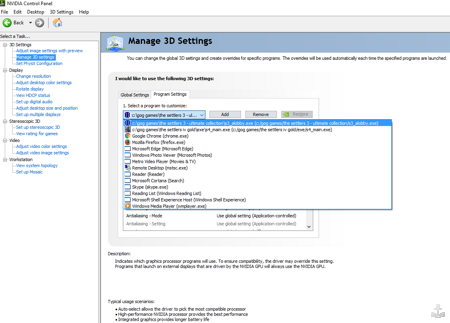
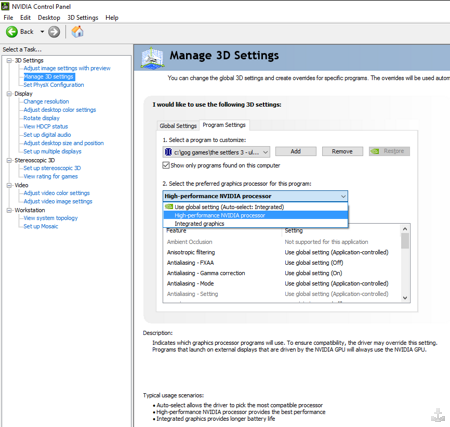
A[b]AMD[/b] card is configured like this:
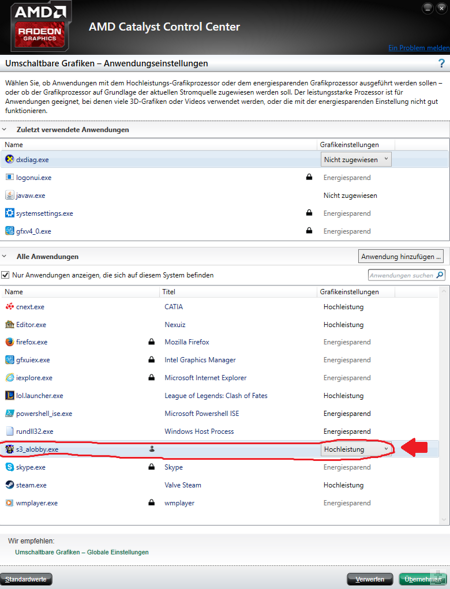
colored mouse pointer
Activate the monochrome mouse pointer in the Settlers 3 settings (S3SETUP.EXE) Using the colored mouse pointer can also cause problems and usually does cause a startup error on NVIDIA and INTEL graphics cards.
Alternative solutions
The following solutions have been reported to us by other players, but we have not been able to verify them 100% so far:
Источник
Устранение ошибок DirectDraw в играх с устаревшими версиями Windows 10
Please enable JavaScript
Последнее обновление 6 сентября 2021 г.
Обновлено 2023 января: перестаньте получать сообщения об ошибках и замедлите работу вашей системы с помощью нашего инструмента оптимизации. Получить сейчас в эту ссылку
- Скачайте и установите инструмент для ремонта здесь.
- Пусть он просканирует ваш компьютер.
- Затем инструмент почини свой компьютер.
Если вы получили ошибку с DirectDraw в качестве ключевого слова в ее описании, вероятно, вы пытались запустить определенное приложение или игру. Другие пользователи также жаловались, что их игры не открываются из-за ошибок DirectDraw. Так что проблема, с которой вы столкнулись, на самом деле не является исключением.
DirectDraw — это компонент DirectX, используемый в большинстве игр и современных графических программ в Windows. Если честно, ошибки DirectX сильно различаются. Поэтому логично, что сообщения или описания, информирующие вас о проблемах, могут отличаться. Сообщения, которые влияют на DirectDraw, обычно следующие:
Ошибка инициализации DirectDraw or DirectDraw не может быть инициализирован.
Ошибки DirectDraw исправить относительно легко. В этом руководстве мы покажем вам наиболее эффективные способы решения проблем с этим компонентом DirectX.
Что вызывает ошибки DirectDraw?
- В вашей системе могут возникать проблемы из-за того, что она не работает должным образом.
- Вирусная атака на вашу систему может вызвать ошибку DirectDraw.
- Ошибка в значениях реестра DirectX также может вызвать ошибку DirectDraw.
- Неправильное завершение работы Windows может вызвать ошибку из-за внезапного завершения работы.
- Случайное удаление файла DirectDraw или связанного с ним файла может вызвать ошибку.
- Когда система внезапно прекращает выполнение операций, связанных с DirectDraw, это вызывает ошибку.
- Эта проблема чаще всего возникает, когда процесс останавливается с помощью диспетчера задач.
Как исправить ошибку DirectDraw?
Обновление за январь 2023 года:
Теперь вы можете предотвратить проблемы с ПК с помощью этого инструмента, например, защитить вас от потери файлов и вредоносных программ. Кроме того, это отличный способ оптимизировать ваш компьютер для достижения максимальной производительности. Программа с легкостью исправляет типичные ошибки, которые могут возникнуть в системах Windows — нет необходимости часами искать и устранять неполадки, если у вас под рукой есть идеальное решение:
- Шаг 1: Скачать PC Repair & Optimizer Tool (Windows 10, 8, 7, XP, Vista — Microsoft Gold Certified).
- Шаг 2: Нажмите «Начать сканирование”, Чтобы найти проблемы реестра Windows, которые могут вызывать проблемы с ПК.
- Шаг 3: Нажмите «Починить все», Чтобы исправить все проблемы.
Обновите DirectX до последней версии
- Введите dxdiag в строке поиска Windows (Win + S) и нажмите Enter.
- Проверьте информацию о версии внизу страницы.
- Google, чтобы узнать, установлена ли у вас последняя версия DirectX.
- Если это так, пропустите этот метод и переходите к следующему.
- Если нет, нажмите Win + I и выберите «Обновление и безопасность».
- Перейдите в правое окно и нажмите на опцию Проверить наличие обновлений.
- Вместе с обновлениями Windows также установит последнюю версию DirectX.
Отдельного программного обеспечения для установки DirectX на ваш компьютер нет. Поэтому, чтобы исправить ошибку DirectDraw в Windows 10, вам необходимо установить его через Центр обновления Windows. Перед тем, как начать процесс загрузки, проверьте, какую версию вы используете в настоящее время.
Настройка совместимости разрешение экрана
- Щелкните правой кнопкой мыши игру или приложение, вызывающее ошибку, и выберите «Свойства».
- Перейдите на вкладку «Совместимость».
- Установите флажок «Выполнить разрешение экрана 640 x 480».
- Выберите Применить, а затем нажмите ОК.
Ошибка DirectDraw в Windows 10 частично связана с несовместимое разрешение экрана.
Обновите драйвер видео
- Щелкните правой кнопкой мыши значок «Пуск» и выберите «Выполнить».
- Введите в диалоговом окне devmgmt.msc и нажмите Enter.
- Найдите адаптеры дисплея и разверните их.
- Щелкните правой кнопкой мыши доступный драйвер видеокарты и выберите «Обновить драйвер».
- Выберите «Автоматически проверять наличие обновлений драйверов» и следуйте инструкциям на экране.
Если графический драйвер устарел, поврежден или отсутствует, может возникнуть ошибка DirectDraw.
Совет экспертов: Этот инструмент восстановления сканирует репозитории и заменяет поврежденные или отсутствующие файлы, если ни один из этих методов не сработал. Это хорошо работает в большинстве случаев, когда проблема связана с повреждением системы. Этот инструмент также оптимизирует вашу систему, чтобы максимизировать производительность. Его можно скачать по Щелчок Здесь
Источник
Directx error message dderr unsupported
You may try the following solutions:
[Solution 1]
Reinstall DirectX from Microsoft web site and see if it will resolve the problem.
https://www.microsoft.com/en-us/download/details.aspx?DisplayLang=en&id=35
[Solution 2]
Switch your Windows resolution to 800×600 and run the game. It is not an ideal solution but you might try it if you do not mind the trouble of going through the resolution changing process.
[Solution 3]
You may try the solution of using a game wrapper tool to run Capitalism 2. For details, please read this article:
If none of the solutions work, I would suggest that you request a refund from Steam.
You may try the following solutions:
[Solution 2]
Switch your Windows resolution to 800×600 and run the game. It is not an ideal solution but you might try it if you do not mind the trouble of going through the resolution changing process.
You may try the following solution:
1) Right-click on the Capitalism 2 icon to open the properties window.
2) Select the “Compatibilities” tab and check the Windows XP Compatibility option.
3) Enable the option «Disable display scaling on high DPI settings.»
4) Run this program as an administrator
If it still does not resolve the problem, please request a refund from Steam.
Источник
Довольно много компьютерных геймеров сообщают о проблеме, при которой при попытке играть в игры (устаревшие), такие как Diablo или Age of Empires на своем компьютере с Windows 11 или Windows 10, они сталкиваются с ошибкой DirectDraw Unsupported Error, которая обычно сопровождается разными кодами ошибок. В этом посте мы определяем потенциальных виновников, а также предлагаем решения этой проблемы.
DirectDraw устарел. Он связан с DirectX API и помогает отображать 2D-графику в любой программе на компьютере с Windows. Вы, скорее всего, столкнетесь с этой ошибкой по одной или нескольким из следующих причин;
- Игра работает в полноэкранном режиме.
- Несовместимость игры с установленной версией / сборкой Windows.
- DirectPlay и .NET Framework 3.5 не включены.
- Проблема с графическим рендерингом.
Как включить DirectDraw?
Чтобы включить DirectDraw или Direct3D на компьютере под управлением Windows 11/10, следуйте этим инструкциям; запустите средство диагностики DirectX (dxdiag.exe). В окне dxdiag щелкните вкладку «Отображение» и убедитесь, что в разделе «Возможности DirectX» выбраны «Ускорение DirectDraw» и «Ускорение Direct3D». Нажмите «Включить», если отображается любой из вариантов. Отключено положение дел. Повторите действия, если на вашем компьютере установлено несколько видеоадаптеров.
Как исправить DirectDraw?
Сообщение об ошибке DirectDraw чаще всего вызывается любой программой, использующей Microsoft DirectX. Ошибки такого типа чаще всего связаны с видеоиграми. Ошибка DLL может появиться в любой момент во время игры, при использовании программного обеспечения или при запуске игры / приложения. Среди других исправлений вы можете просто перезагрузить компьютер, удалить и переустановить игру / приложение.
Если вы столкнулись с этим Ошибка DirectDraw при игре в устаревшие игры на вашем ПК с Windows вы можете попробовать наши рекомендуемые решения ниже в произвольном порядке и посмотреть, поможет ли это решить проблему.
- Запустить игру в оконном режиме
- Запустить игру в режиме совместимости
- Запустите игру с помощью dgVoodo Wrapper
- Установить DirectPlay
- Обновите DirectX до последней версии
- Обновите драйвер графического адаптера
- Отрегулируйте разрешение экрана
- Удалите и переустановите проблемную игру
Давайте посмотрим на описание процесса, связанного с каждым из перечисленных решений.
Прежде чем приступить к решениям, приведенным ниже, проверьте наличие обновлений и установите все доступные биты на свое устройство Windows и посмотрите, появляется ли ошибка снова при запуске / запуске игры. Также убедитесь, что DirectDraw и Direct3D включены (см. Инструкции выше).
1]Запускать игру в оконном режиме
Чтобы запустить устаревшие игры в оконном режиме на игровом ПК с Windows 11/10, сделайте следующее:
- Перейдите в место, где вы установили устаревшую игру. Либо щелкните правой кнопкой мыши ярлык игры и выберите «Свойства» в контекстном меню.
- На листе «Свойства» щелкните вкладку «Ярлык».
- Теперь добавьте суффикс -w в конец пути к файлу в поле Target.
- Щелкните Применить> ОК.
Теперь, когда вы запустите игру, она будет в оконном режиме, и ошибка DirectDraw теперь должна быть исправлена; иначе попробуйте следующее решение.
2]Запустите игру в режиме совместимости
Это решение требует, чтобы вы запустили устаревшую игру в режиме совместимости и посмотрели, решена ли проблема. Если нет, попробуйте следующее решение.
3]Запустите игру с помощью dgVoodo Wrapper
В dgVoodoo Wrapper способен преобразовывать старые графические API в Direct3D 11 или Direct3D 12, чтобы вы могли визуализировать игру в более новых версиях ОС Windows.
Чтобы запустить игру с помощью dgVoodo Wrapper на вашем устройстве Windows, сделайте следующее:
- Скачать стабильная версия dgVoodoo.
- Распакуйте архивный пакет.
- После извлечения утилиты дважды щелкните основной исполняемый файл и следуйте официальной документации, чтобы настроить его для устаревшей игры, которую вы пытаетесь отобразить в своей системе Windows.
4]Установите и включите DirectPlay.
Это решение требует, чтобы вы установили и включили DirectPlay на игровой установке. Также убедитесь, что в вашей системе включена .NET Framework 3.5 или новее.
5]Обновите DirectX до последней версии.
Убедитесь, что на вашем ПК с Windows установлена последняя версия DirectX, и посмотрите, поможет ли это.
6]Обновите драйвер графического адаптера.
Это решение требует, чтобы вы либо обновили графические / видеодрайверы вручную через диспетчер устройств, либо вы можете получить обновления драйверов в разделе «Дополнительные обновления» в Центре обновления Windows. Вы также можете загрузить последнюю версию драйвера с веб-сайта производителя оборудования видеокарты.
7]Настройте разрешение экрана
Это решение требует, чтобы вы отрегулировали разрешение экрана на вашем ПК с Windows и убедитесь, что он работает в 640 х 480 разрешение экрана.
8]Удалите и переустановите проблемную игру.
В крайнем случае, если до сих пор ничего не помогло, вы можете удалить игру (желательно, используя программу удаления стороннего программного обеспечения), которая выдает ошибку, а затем загрузить и переустановить последнюю версию игры на вашем Windows 10/11. ПК.
Связанный: Исправить ошибку сбоя инициализации DirectDraw на ПК с Windows.
DirectPlay — это вирус?
DirectPlay — это API (интерфейс прикладного программирования) внутри DirectX. Обычно это не должно вызывать никаких проблем с другими играми в вашей системе Windows, если только эта игра не имеет ошибок в ее античит-системе.
Нужен ли DirectPlay?
DirectPlay — это устаревшая библиотека API, которая была компонентом более ранних версий DirectX. DirectPlay больше не является обязательным требованием для современных приложений или игр. Однако вы все равно можете загрузить DirectPlay на свое устройство с Windows 11/10 — если вы хотите запускать игры начала 2000-х годов, это, скорее всего, все еще необходимо. Итак, по сути, некоторые старые игры не работают без DirectPlay.
Связанное сообщение: Программа не запускается из-за отсутствия d3drm.dll — ошибка устаревшей игры.
.