Иногда, когда вы пытаетесь проверить связь с веб-сайтом, обновить систему или выполнить какую-либо задачу, требующую активного подключения к Интернету, вы можете получить сообщение об ошибке “temporary failure in name resolution” на вашем терминале.
Например, когда вы пытаетесь проверить связь с веб-сайтом, вы можете столкнуться с указанной ошибкой:
ping itisgood.ru ping: itisgood.ru: Temporary failure in name resolution
Обычно это ошибка разрешения имен, которая показывает, что ваш DNS-сервер не может преобразовать доменные имена в соответствующие IP-адреса.
Это может стать серьезной проблемой, поскольку вы не сможете обновлять или даже устанавливать какие-либо программные пакеты в вашей системе Linux.
В этой статье мы рассмотрим некоторые из причин ошибки «temporary failure in name resolution» и решения этой проблемы.
1. Отсутствующий или неправильно настроенный файл resolv.conf
Файл /etc/resolv.conf – это файл конфигурации резолвера в системах Linux.
Он содержит записи DNS, которые помогают вашей системе Linux преобразовывать доменные имена в IP-адреса.
Если этот файл отсутствует или существует, но ошибка разрешения имени все еще возникает, создайте его и добавьте общедоступный DNS-сервер Google, как показано далее:
nameserver 8.8.8.8
Сохраните изменения и перезапустите службу systemd-resolved, как показано.
$ sudo systemctl restart systemd-resolved.service
Также целесообразно проверить состояние резолвера и убедиться, что он активен и работает должным образом:
$ sudo systemctl status systemd-resolved.service
Затем попробуйте проверить связь с любым веб-сайтом, и проблема должна быть решена.
ping google.com
2. Ограничения межсетевого экрана
Если первое решение вам не помогло, значит ограничения брандмауэра могут помешать вам успешно выполнять DNS-запросы.
Проверьте свой брандмауэр и убедитесь, что порт 53 (используется для DNS ) и порт 43 (используется для поиска whois) открыты.
Если порты заблокированы, откройте их следующим образом:
Для брандмауэра UFW (Ubuntu / Debian и Mint)
Чтобы открыть порты 53 и 43 на брандмауэре UFW, выполните следующие команды:
$ sudo ufw allow 53/tcp $ sudo ufw allow 43/tcp $ sudo ufw reload
Для firewalld (RHEL / CentOS / Fedora)
$ sudo firewall-cmd --add-port=53/tcp --permanent $ sudo firewall-cmd --add-port=43/tcp --permanent $ sudo firewall-cmd --reload
Мы надеемся, что теперь у вас есть представление об ошибке “temporary failure in name resolution” и о том, как ее исправить, выполнив несколько простых шагов.
Как всегда, мы будем благодарны за ваши отзывы и комментарии.
Содержание
- [Solved] Temporary failure in name resolution
- Missing DNS Server IPs
- Network Manager
- Having issues installing packages on Ubuntu
- Restrictions in your Firewall
- Fix for Firewalld
- Fix for CSF
- Wrong permissions on /etc/resolv.conf file
- Conclusions
- Как решить проблему «Временный сбой в разрешении имен»
- 1. Отсутствующий или неправильно настроенный файл resolv.conf
- 2. Ограничения брандмауэра
- DNS error: «temporary failure» on a VPS #2372
- Comments
- 🛠️ Как решить ошибку «Temporary failure in name resolution»
- 1. Отсутствующий или неправильно настроенный файл resolv.conf
- 2. Ограничения межсетевого экрана
- Для брандмауэра UFW (Ubuntu / Debian и Mint)
- How to Resolve the «Temporary failure in name resolution» Error
- Method 1: Badly Configured resolv.conf File
- Misconfigured Permissions
- Method 2: Firewall Restrictions
- Open the ports in UFW Firewall
- Open the ports in firewalld
[Solved] Temporary failure in name resolution
Table of Contents
DNS errors such as temporary failure in name resolution can easily cripple your server. You will not be able to install any yum packages, you will even not be able to ping google.com, because as you can see this is a name resolution error, which means your server can not resolve domain names to their respective IP Addresses (if you know about DNS, you will know that this is something the whole internet relies on).
In this article we will see how to resolve temporary failure in name resolution error, we will discuss various reasons and their respective solutions.
Missing DNS Server IPs
Every server needs IP of DNS servers to which they can send their DNS queries. So if IPs of DNS servers are not configured then your server doesn’t know how to resolve domain names to IP Address thus you will end up getting temporary failure in name resolution.
In UNIX based system (Linux servers). DNS servers are usually configured in a file called /etc/resolv.conf. So if you don’t have this file or it is empty then you can not resolve domain names, make sure to create one and put the following contents in it:
Network Manager
Recently most of the Linux based servers are shipped with NetworkManager. NetworkManager help your connect your server automatically to the internet, for this task network manager auto-generates some configuration files. NetworkManager reads your interface file (eth0 or ifcfg) and then auto-generates /etc/resolv.conf file.
Now if you have not defined DNS servers in your /etc/sysconfig/network-scripts file, then /etc/resolv.conf will remain empty, thus you end up getting temporary failure in name resolution error. You can also fix this issue by just populating /etc/resolv.conf file as described above.
Also, make sure that in your /etc/sysconfig/network-scripts file set NM_CONTROLLED=no. So that NetworkManager will not update your /etc/resolv.conf file again.
Having issues installing packages on Ubuntu
You might see something like
Err:1 http://security.ubuntu.com/ubuntu xenial-security InRelease
Temporary failure resolving ‘security.ubuntu.com’
Err:2 http://dl.google.com/linux/mod-pagespeed/deb stable InRelease
Temporary failure resolving ‘dl.google.com’
Err:3 http://mirrors.digitalocean.com/ubuntu xenial InRelease
Temporary failure resolving ‘mirrors.digitalocean.com’
Err:4 http://mirrors.digitalocean.com/ubuntu xenial-updates InRelease
Temporary failure resolving ‘mirrors.digitalocean.com’
Err:5 http://mirrors.digitalocean.com/ubuntu xenial-backports InRelease
Temporary failure resolving ‘mirrors.digitalocean.com’
Err:6 https://repos.sonar.digitalocean.com/apt main InRelease
Could not resolve host: repos.sonar.digitalocean.com
This is an example of temporary failure in name resolution error, as apt can not resolve these mentioned domains to their IP Address. Make sure to allow these ports in UFW using the command below :
Restrictions in your Firewall
There might also be a firewall restriction preventing your DNS queries. That is why we always recommend installing CyberPanel for free, CyberPanel will open all default ports for you, it will also help you run a super-fast website. Install CyberPanel for free using the install guide. You can also learn how CyberPanel will help you run the super fast website by reading our OpenLiteSpeed vs NGINX article.
Let see if this is actually a firewall error by stopping the firewall.
Firewalld
Or CSF
Now test and see if your issue is resolved if so, it means that your firewall is preventing your DNS queries.
Fix for Firewalld
You can add port 53 (UDP) and 43 (whois) to your firewalld. Following commands can be used
firewall-cmd — permanent — add-port=56/udp
firewall-cmd — permanent — add-port=43/tcp
This will open DNS related ports in FirewallD. If you are using CyberPanel you can easily go to CyberPanel firewalld interface and add these ports without going to CLI.
Go to -> https:// :8090/firewall/
There you can easily open these two ports.
Fix for CSF
Open file /etc/CSF/csf.conf, then find the line containing TCP_IN and TCP_OUT then add your desired ports. Once your desired ports are added simply restart CSF so that your changes can take effect
To remove any ports, you can just remove those ports from same lines and restart CSF.
Again if you are using CyberPanel and you have installed CSF (this will disable Firewalld interface). You can easily go to -> https:// :8090/firewall/csf
From there you can add your ports and CyberPanel will take care of everything.
Wrong permissions on /etc/resolv.conf file
In some rare cases it is possible that your resolver file have wrong owner or permissions, execute following commands to implement correct permissions
chmod 644 /etc/resolv.conf
This should fix any permissions related issues with the resolver file.
Conclusions
I hope by now you have a general idea of what actually is a temporary failure in name resolution error because to fix any error we first need to know what actually it is. Then we’ve also discussed various ways to fix this error in different situations.
If you are a system administrator, then the first rule to solving any problem is stay calm and debug the problem. However, if you don’t have much time and looking for experts to manage your server, you are in the right place, you can hire our managed vps service. We offer 3 days free trial (no credit card required).
Источник
Как решить проблему «Временный сбой в разрешении имен»
Иногда, когда вы пытаетесь проверить связь с веб-сайтом, обновить систему или выполнить любую задачу, требующую активного подключения к Интернету, вы можете получить сообщение об ошибке «временный сбой в разрешении имен» на вашем терминале.
Например, когда вы пытаетесь проверить связь с веб-сайтом, вы можете столкнуться с показанной ошибкой:
Обычно это ошибка разрешения имен, которая показывает, что ваш DNS-сервер не может преобразовать доменные имена в соответствующие IP-адреса. Это может стать серьезной проблемой, поскольку вы не сможете обновлять, обновлять или даже устанавливать какие-либо программные пакеты в вашей системе Linux.
В этой статье мы рассмотрим некоторые причины ошибки «временный сбой при разрешении имен» и решения этой проблемы.
1. Отсутствующий или неправильно настроенный файл resolv.conf
Файл /etc/resolv.conf — это файл конфигурации преобразователя в системах Linux. Он содержит записи DNS, которые помогают вашей системе Linux преобразовывать доменные имена в IP-адреса.
Если этот файл отсутствует или существует, но ошибка разрешения имени все еще возникает, создайте его и добавьте общедоступный DNS-сервер Google, как показано
Сохраните изменения и перезапустите службу systemd-resolved, как показано.
Также разумно проверить состояние преобразователя и убедиться, что он активен и работает должным образом:
Затем попробуйте проверить связь с любым веб-сайтом, и проблема должна быть решена.
2. Ограничения брандмауэра
Если первое решение не помогло вам, ограничения брандмауэра могут препятствовать успешному выполнению DNS-запросов. Проверьте свой брандмауэр и убедитесь, что порт 53 (используется для DNS — разрешение доменного имени) и порт 43 (используется для поиска whois) открыты. Если порты заблокированы, откройте их следующим образом:
Чтобы открыть порты 53 и 43 на брандмауэре UFW, выполните следующие команды:
Для систем на основе Redhat, таких как CentOS, выполните следующие команды:
Мы надеемся, что теперь у вас есть представление об ошибке «временный сбой при разрешении имен» и о том, как ее исправить, выполнив несколько простых шагов. Как всегда, мы будем благодарны за ваши отзывы.
Источник
DNS error: «temporary failure» on a VPS #2372
Mining on a VPS and receiving an error
I am mining on a CPU optimized vultr VPS and getting the error «us-west.minexmr.com:443 DNS error: «temporary failure»». To set up the rig I used the advanced ubuntu setup.
How to reproduce:
Not sure but you could try the free trial on vultr since they offer a 100 dollar starter credit.
Expected Behavior:
The rig to mine xmr as intended.
Additional Context:
I used the exact same setup process on another VPS service and it works just fine so it might be a problem with the VPS provider.
The text was updated successfully, but these errors were encountered:
They blocked DNS requests to major pools, so you can switch to a smaller pool (better option) or add IP addresses to /etc/hosts file.
Thank you.
They blocked DNS requests to major pools, so you can switch to a smaller pool (better option) or add IP addresses to /etc/hosts file.
Thank you.
Thank you very much worked perfectly!
I am also trying the same with vultr with the free credits. Can you please let me know what would be the IP I need to add in the hosts file? May be you could show me how does the hosts file would look like.
Thanks in advance.
I am also trying the same with vultr with the free credits. Can you please let me know what would be the IP I need to add in the hosts file? May be you could show me how does the hosts file would look like.
add this to the etc/hosts file
51.81.151.235 us-west.minexmr.com
147.135.37.31 us-west.minexmr.com
if you are planning on using an east pool open up cmd and do «ping (link)» and it will print the IP out.
also in advance don’t use too many computers at once because they will limit your CPU and it won’t be as profitable.
Specifying the domain name as a fixed IP is a stupid practice,In order to prevent the mining pool from being ddos, multiple ips were resolved with dns,Therefore, the IP corresponding to the domain name will change,so the correct approach should be like this echo ‘nameserver 8.8.8.8’ >> /etc/resolv.conf. Don’t add IP addresses to /etc/hosts file.
Mining on a VPS and receiving an error
I am mining on a CPU optimized vultr VPS and getting the error «us-west.minexmr.com:443 DNS error: «temporary failure»». To set up the rig I used the advanced ubuntu setup.
How to reproduce:
Not sure but you could try the free trial on vultr since they offer a 100 dollar starter credit.
Expected Behavior:
The rig to mine xmr as intended.
Additional Context:
I used the exact same setup process on another VPS service and it works just fine so it might be a problem with the VPS provider.
Источник
🛠️ Как решить ошибку «Temporary failure in name resolution»
Иногда, когда вы пытаетесь проверить связь с веб-сайтом, обновить систему или выполнить какую-либо задачу, требующую активного подключения к Интернету, вы можете получить сообщение об ошибке “temporary failure in name resolution” на вашем терминале.
Например, когда вы пытаетесь проверить связь с веб-сайтом, вы можете столкнуться с указанной ошибкой:
Обычно это ошибка разрешения имен, которая показывает, что ваш DNS-сервер не может преобразовать доменные имена в соответствующие IP-адреса.
Это может стать серьезной проблемой, поскольку вы не сможете обновлять или даже устанавливать какие-либо программные пакеты в вашей системе Linux.
В этой статье мы рассмотрим некоторые из причин ошибки «temporary failure in name resolution» и решения этой проблемы.
1. Отсутствующий или неправильно настроенный файл resolv.conf
Файл /etc/resolv.conf – это файл конфигурации резолвера в системах Linux.
Он содержит записи DNS, которые помогают вашей системе Linux преобразовывать доменные имена в IP-адреса.
Если этот файл отсутствует или существует, но ошибка разрешения имени все еще возникает, создайте его и добавьте общедоступный DNS-сервер Google, как показано далее:
Сохраните изменения и перезапустите службу systemd-resolved, как показано.
2. Ограничения межсетевого экрана
Если первое решение вам не помогло, значит ограничения брандмауэра могут помешать вам успешно выполнять DNS-запросы.
Проверьте свой брандмауэр и убедитесь, что порт 53 (используется для DNS ) и порт 43 (используется для поиска whois) открыты.
Если порты заблокированы, откройте их следующим образом:
Для брандмауэра UFW (Ubuntu / Debian и Mint)
Чтобы открыть порты 53 и 43 на брандмауэре UFW, выполните следующие команды:
Источник
How to Resolve the «Temporary failure in name resolution» Error
Home » SysAdmin » How to Resolve the «Temporary failure in name resolution» Error
The «Temporary failure in name resolution» error occurs when the system cannot translate a website name into an IP address. While the error sometimes appears due to a lost internet connection, there are multiple reasons why it may show up on your system.
This tutorial will guide you through troubleshooting and fixing the «Temporary failure in name resolution» error.
- Sudo or root privileges
- A working internet connection
The error appears when a user attempts to communicate with a website using a command such as ping:
The system cannot communicate with the DNS server and returns the error.
The most common cause of this error are the resolv.conf network configuration file and a misconfigured firewall. The steps to fix the error in both cases are given below.
Method 1: Badly Configured resolv.conf File
resolv.conf is a file for configuring DNS servers on Linux systems.
To start, open the file in a text editor such as nano.
Make sure the resolv.conf file contains at least one nameserver. The lines listing nameservers should look like this:
If you do not have a nameserver listed in the file, add at least one. 8.8.8.8 and 8.8.4.4 are the popular nameservers owned by Google, but you can add any functional DNS server to this list.
Save the file and exit.
Then, restart the DNS resolver service.
If successful, the command above returns no output. Test that your new nameservers are correctly configured by pinging a website:
If you see the ping command transmitting and receiving data, your DNS server is working properly.
Misconfigured Permissions
If your resolv.conf file contains valid DNS servers, but the error persists, it may be due to misconfigured file permissions. Change ownership of the file to the root user with the following command:
Modify the user permissions to allow everybody on the system to read the file:
Ping a website again.
If wrong file permissions caused the error, the commands above successfully resolve it.
Method 2: Firewall Restrictions
Another reason for the «Temporary failure in name resolution» error may be a firewall blocking one or both of the following ports:
- port 43, used for whois lookup
- port 53, used for domain name resolution
Open the ports in UFW Firewall
Type the following command to allow traffic on port 43 using UFW firewall:
UFW confirms the rule is successfully updated.
Repeat the command for port 53.
Reload UFW with the following command:
The output confirms the operation was successful.
Open the ports in firewalld
Some Linux distributions such as CentOS use firewalld as their default firewall. The syntax to open port 43 in firewalld is:
firewalld outputs the word success .
Repeat the command for port 53.
Reload the firewall.
Test the connection by pinging a website.
Note: Check out our post on DNS troubleshooting as well.
This article provided ways to troubleshoot and fix the «Temporary failure in name resolution» error on Linux. To learn more about diagnosing DNS-related problems, read How to Use Linux dig Command.
Источник
Introduction
The «Temporary failure in name resolution» error occurs when the system cannot translate a website name into an IP address. While the error sometimes appears due to a lost internet connection, there are multiple reasons why it may show up on your system.
This tutorial will guide you through troubleshooting and fixing the «Temporary failure in name resolution» error.
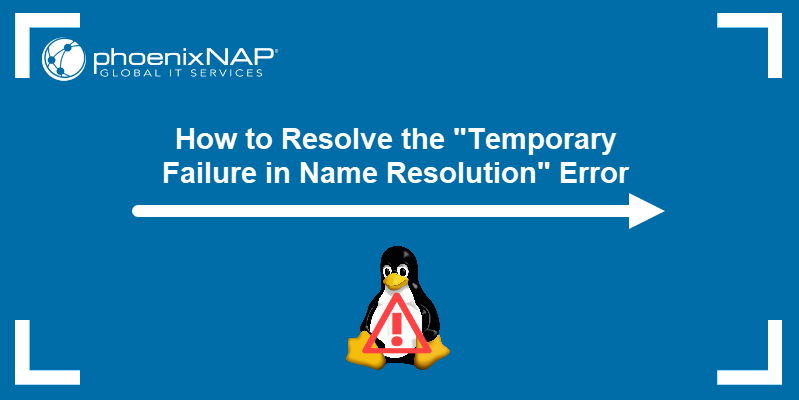
Prerequisites
- Sudo or root privileges
- A working internet connection
The error appears when a user attempts to communicate with a website using a command such as ping:
ping phoenixnap.comThe system cannot communicate with the DNS server and returns the error.

The most common cause of this error are the resolv.conf network configuration file and a misconfigured firewall. The steps to fix the error in both cases are given below.
Method 1: Badly Configured resolv.conf File
resolv.conf is a file for configuring DNS servers on Linux systems.
To start, open the file in a text editor such as nano.
sudo nano /etc/resolv.confMake sure the resolv.conf file contains at least one nameserver. The lines listing nameservers should look like this:
nameserver 8.8.8.8If you do not have a nameserver listed in the file, add at least one. 8.8.8.8 and 8.8.4.4 are the popular nameservers owned by Google, but you can add any functional DNS server to this list.
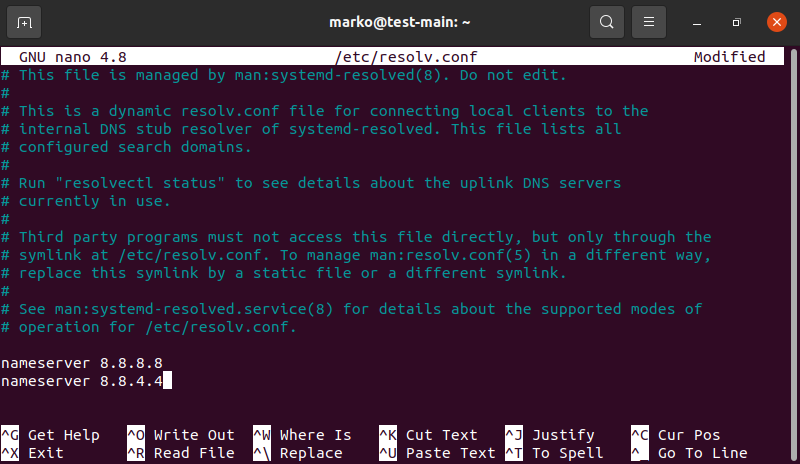
Save the file and exit.
Then, restart the DNS resolver service.
sudo systemctl restart systemd-resolved.serviceIf successful, the command above returns no output. Test that your new nameservers are correctly configured by pinging a website:
ping phoenixnap.comIf you see the ping command transmitting and receiving data, your DNS server is working properly.
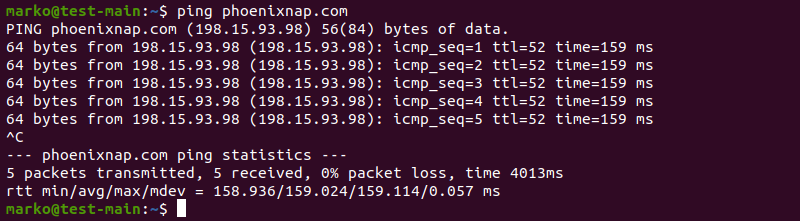
Misconfigured Permissions
If your resolv.conf file contains valid DNS servers, but the error persists, it may be due to misconfigured file permissions. Change ownership of the file to the root user with the following command:
sudo chown root:root /etc/resolv.confModify the user permissions to allow everybody on the system to read the file:
sudo chmod 644 /etc/resolv.confPing a website again.
ping phoenixnap.comIf wrong file permissions caused the error, the commands above successfully resolve it.
Method 2: Firewall Restrictions
Another reason for the «Temporary failure in name resolution» error may be a firewall blocking one or both of the following ports:
- port 43, used for whois lookup
- port 53, used for domain name resolution
Open the ports in UFW Firewall
Type the following command to allow traffic on port 43 using UFW firewall:
sudo ufw allow 43/tcpUFW confirms the rule is successfully updated.

Repeat the command for port 53.
sudo ufw allow 53/tcpReload UFW with the following command:
sudo ufw reloadThe output confirms the operation was successful.

Open the ports in firewalld
Some Linux distributions such as CentOS use firewalld as their default firewall. The syntax to open port 43 in firewalld is:
sudo firewall-cmd --add-port=43/tcp --permanentfirewalld outputs the word success.

Repeat the command for port 53.
sudo firewall-cmd --add-port=53/tcp --permanent
Reload the firewall.
sudo firewall-cmd --reload

Test the connection by pinging a website.
ping phoenixnap.comConclusion
This article provided ways to troubleshoot and fix the «Temporary failure in name resolution» error on Linux. To learn more about diagnosing DNS-related problems, read How to Use Linux dig Command.
DNS errors such as temporary failure in name resolution can easily cripple your server. You will not be able to install any yum packages, you will even not be able to ping google.com, because as you can see this is a name resolution error, which means your server can not resolve domain names to their respective IP Addresses (if you know about DNS, you will know that this is something the whole internet relies on).
In this article we will see how to resolve temporary failure in name resolution error, we will discuss various reasons and their respective solutions.
Missing DNS Server IPs
Every server needs IP of DNS servers to which they can send their DNS queries. So if IPs of DNS servers are not configured then your server doesn’t know how to resolve domain names to IP Address thus you will end up getting temporary failure in name resolution.
In UNIX based system (Linux servers). DNS servers are usually configured in a file called /etc/resolv.conf. So if you don’t have this file or it is empty then you can not resolve domain names, make sure to create one and put the following contents in it:
nameserver 1.1.1.1
nameserver 8.8.8.8
Network Manager
Recently most of the Linux based servers are shipped with NetworkManager. NetworkManager help your connect your server automatically to the internet, for this task network manager auto-generates some configuration files. NetworkManager reads your interface file (eth0 or ifcfg) and then auto-generates /etc/resolv.conf file.
Now if you have not defined DNS servers in your /etc/sysconfig/network-scripts file, then /etc/resolv.conf will remain empty, thus you end up getting temporary failure in name resolution error. You can also fix this issue by just populating /etc/resolv.conf file as described above.
Also, make sure that in your /etc/sysconfig/network-scripts file set NM_CONTROLLED=no. So that NetworkManager will not update your /etc/resolv.conf file again.
Having issues installing packages on Ubuntu
You might see something like
Err:1 http://security.ubuntu.com/ubuntu xenial-security InRelease
Temporary failure resolving ‘security.ubuntu.com’
Err:2 http://dl.google.com/linux/mod-pagespeed/deb stable InRelease
Temporary failure resolving ‘dl.google.com’
Err:3 http://mirrors.digitalocean.com/ubuntu xenial InRelease
Temporary failure resolving ‘mirrors.digitalocean.com’
Err:4 http://mirrors.digitalocean.com/ubuntu xenial-updates InRelease
Temporary failure resolving ‘mirrors.digitalocean.com’
Err:5 http://mirrors.digitalocean.com/ubuntu xenial-backports InRelease
Temporary failure resolving ‘mirrors.digitalocean.com’
Err:6 https://repos.sonar.digitalocean.com/apt main InRelease
Could not resolve host: repos.sonar.digitalocean.com
This is an example of temporary failure in name resolution error, as apt can not resolve these mentioned domains to their IP Address. Make sure to allow these ports in UFW using the command below :
sudo ufw allow out 53,113,123/udp
Restrictions in your Firewall
There might also be a firewall restriction preventing your DNS queries. That is why we always recommend installing CyberPanel for free, CyberPanel will open all default ports for you, it will also help you run a super-fast website. Install CyberPanel for free using the install guide. You can also learn how CyberPanel will help you run the super fast website by reading our OpenLiteSpeed vs NGINX article.
Let see if this is actually a firewall error by stopping the firewall.
Firewalld
systemctl stop firewalld
Or CSF
csf -f
Now test and see if your issue is resolved if so, it means that your firewall is preventing your DNS queries.
Fix for Firewalld
You can add port 53 (UDP) and 43 (whois) to your firewalld. Following commands can be used
firewall-cmd — permanent — add-port=56/udp
firewall-cmd — permanent — add-port=43/tcp
This will open DNS related ports in FirewallD. If you are using CyberPanel you can easily go to CyberPanel firewalld interface and add these ports without going to CLI.
Go to -> https://<IP Address>:8090/firewall/
There you can easily open these two ports.
Fix for CSF
Open file /etc/CSF/csf.conf, then find the line containing TCP_IN and TCP_OUT then add your desired ports. Once your desired ports are added simply restart CSF so that your changes can take effect
csf -r
To remove any ports, you can just remove those ports from same lines and restart CSF.
Again if you are using CyberPanel and you have installed CSF (this will disable Firewalld interface). You can easily go to -> https://<IP Address>:8090/firewall/csf
From there you can add your ports and CyberPanel will take care of everything.
Wrong permissions on /etc/resolv.conf file
In some rare cases it is possible that your resolver file have wrong owner or permissions, execute following commands to implement correct permissions
chown root:root /etc/resolv.conf
chmod 644 /etc/resolv.conf
This should fix any permissions related issues with the resolver file.
Conclusions
I hope by now you have a general idea of what actually is a temporary failure in name resolution error because to fix any error we first need to know what actually it is. Then we’ve also discussed various ways to fix this error in different situations.
If you are a system administrator, then the first rule to solving any problem is stay calm and debug the problem. However, if you don’t have much time and looking for experts to manage your server, you are in the right place, you can hire our managed vps service. We offer 3 days free trial (no credit card required).
Specifying the domain name as a fixed IP is a stupid practice,In order to prevent the mining pool from being ddos, multiple ips were resolved with dns,Therefore, the IP corresponding to the domain name will change,so the correct approach should be like this echo ‘nameserver 8.8.8.8’ >> /etc/resolv.conf. Don’t add IP addresses to /etc/hosts file.
Mining on a VPS and receiving an error
I am mining on a CPU optimized vultr VPS and getting the error «us-west.minexmr.com:443 DNS error: «temporary failure»». To set up the rig I used the advanced ubuntu setup.How to reproduce:
Not sure but you could try the free trial on vultr since they offer a 100 dollar starter credit.Expected Behavior:
The rig to mine xmr as intended.Data:
- OS: Ubuntu
Additional Context:
I used the exact same setup process on another VPS service and it works just fine so it might be a problem with the VPS provider.
Specifying the domain name as a fixed IP is a stupid practice,In order to prevent the mining pool from being ddos, multiple ips were resolved with dns,Therefore, the IP corresponding to the domain name will change,so the correct approach should be like this echo ‘nameserver 8.8.8.8’ >> /etc/resolv.conf. Don’t add IP addresses to /etc/hosts file.
Intermittent email errors like 451 DNS temporary failure can be frustrating.
Mail work one day but can fail at another day. And, it makes the error fix quite tricky. The major causes of this 451 DNS error are incorrect DNS resolution, wrong nameserver settings and so on.
At Bobcares, we often receive requests to fix the 451 DNS temporary failure error as part of our Server Management Services.
Today, let’s get deep into this error and see how our Support Engineers fix it for customers.
What causes the 451 DNS temporary failure error?
Let’s begin by checking the details of the 451 error in detail.
Basically, it’s an email delivery error.
This error mainly occurs when the receiving SMTP server is not ready to accept the mail delivery. So, the sending SMTP server needs to retry the delivery at some later time.
A typical 451 bounce message when sending to a particular email address appears as:
Now, let’s get into a few reasons that cause this error.
1. Incorrect DNS resolution
Incorrect DNS resolution can cause this error to a greater extent. This can be due to temporary problems too. So initially our Support Engineers do a DNS lookup of the domain name to get the MX record.
After getting the MX record, we check whether the availability of the corresponding mail server.
We then check and confirm that all these are resolving correctly. And, in case of network or DNS configuration errors, we work towards fixing the error.
2. Wrong nameserver settings
Similarly, incorrect nameserver settings can also result in this error. By default, the contents in the /etc/resolv.conf file decides the DNS name servers of the server.
This file contains the information that is read by the resolver during DNS resolution. So, we check whether the nameservers in the /etc/resolv.conf file is reachable from our server or not.
3. Greylisting
Recently, one of our customers contacted us with a 451 DNS temporary failure error. He was using Outlook webmail services.
When he tried to send emails to a particular domain, he got this error. But, the error was intermittent. At times, emails went out after several retries or never went at all.
Unfortunately, the DNS resolution of the domain and nameserver settings were working fine. The domain was using Outlook servers as the MX record. Here, the greylisting of the sending IP address was causing the mail failure.
How we resolved it?
Our Support Engineers checked and found out that the receiving server had the greylisting feature to prevent spamming.
Greylisting enables the server to reject any emails from unrecognized senders. And unfortunately, the receiving server greylisted the sending server IP.
Therefore, the Outlook rate limited the emails sent from the greylisted IP. So, to make email working, we had to remove the sending IP from greylist.
[Need help to resolve 451 DNS temporary failure error?- We’re available 24/7.]
Conclusion
In short, the 451 DNS temporary failure error occurs mainly due to incorrect DNS resolution, wrong nameserver settings, greylisting and so on. In today’s writeup, we saw how our Support Engineers fix this error for our customers.
PREVENT YOUR SERVER FROM CRASHING!
Never again lose customers to poor server speed! Let us help you.
Our server experts will monitor & maintain your server 24/7 so that it remains lightning fast and secure.
GET STARTED
var google_conversion_label = «owonCMyG5nEQ0aD71QM»;
Sometimes when you try to ping a website, update a system or perform any task that requires an active internet connection, you may get the error message ‘temporary failure in name resolution’ on your terminal.
For example, when you try to ping a website, you might bump into the error shown:
[email protected]:~$ ping google.com ping: tecmint.com: Temporary failure in name resolution
This is usually a name resolution error and shows that your DNS server cannot resolve the domain names into their respective IP addresses. This can present a grave challenge as you will not be able to update, upgrade, or even install any software packages on your Linux system.
In this article, we will look at some of the causes of the ‘temporary failure in name resolution‘ error and solutions to this issue.
1. Missing or Wrongly Configured resolv.conf File
The /etc/resolv.conf file is the resolver configuration file in Linux systems. It contains the DNS entries that help your Linux system to resolve domain names into IP addresses.
If this file is not present or is there but you are still having the name resolution error, create one and append the Google public DNS server as shown
nameserver 8.8.8.8
Save the changes and restart the systemd-resolved service as shown.
$ sudo systemctl restart systemd-resolved.service
It’s also prudent to check the status of the resolver and ensure that it is active and running as expected:
$ sudo systemctl status systemd-resolved.service
Then try pinging any website and the issue should be sorted out.
[email protected]:~$ ping google.com
2. Firewall Restrictions
If the first solution did not work for you, firewall restrictions could be preventing you from successfully performing DNS queries. Check your firewall and confirm if port 53 (used for DNS – Domain Name Resolution ) and port 43 (used for whois lookup) are open. If the ports are blocked, open them as follows:
For UFW firewall (Ubuntu / Debian and Mint)
To open ports 53 & 43 on the UFW firewall run the commands below:
$ sudo ufw allow 53/tcp $ sudo ufw allow 43/tcp $ sudo ufw reload
For firewalld (RHEL / CentOS / Fedora)
For Redhat based systems such as CentOS, invoke the commands below:
$ sudo firewall-cmd --add-port=53/tcp --permanent $ sudo firewall-cmd --add-port=43/tcp --permanent $ sudo firewall-cmd --reload
It’s our hope that you now have an idea about the ‘temporary failure in name resolution‘ error and how you can go about fixing it in a few simple steps. As always, your feedback is much appreciated.
If You Appreciate What We Do Here On TecMint, You Should Consider:
TecMint is the fastest growing and most trusted community site for any kind of Linux Articles, Guides and Books on the web. Millions of people visit TecMint! to search or browse the thousands of published articles available FREELY to all.
If you like what you are reading, please consider buying us a coffee ( or 2 ) as a token of appreciation.
We are thankful for your never ending support.
I’ve installed Kubuntu 18.04 on a desktop with an ethernet connection. During the installation, updates were downloaded and the internet was working fine. Once the operating system is installed, every time I try to ping any website I get the following error:
Temporary failure in name resolution
I’ve tried the ethernet cable on different computers and it works, so I don’t know what I should do next.
Rui F Ribeiro
54.8k26 gold badges144 silver badges221 bronze badges
asked Mar 7, 2019 at 17:19
There are different possible reasons for a failure in name resolution.
-
You don’t have any internet connectivity. Try
ping -c4 8.8.8.8If you get answers, then your internet connection works. Else find out why it doesn’t
-
You have the wrong resolver. Type
cat /etc/resolv.confYou should see at least one line
nameserver a.b.c.dThe
a.b.c.dis typically the address of your router. If there is no such line, add one. If there is such a line, but it doesn’t work, of if you don’t know the address of your router, trynameserver 8.8.8.8. This uses the Google DNS servers at8.8.8.8.
answered Mar 7, 2019 at 18:10
RalfFriedlRalfFriedl
8,5416 gold badges20 silver badges33 bronze badges
3
If you are using VMWARE running linux vm on windows, my experience maybe helpful:
systemctl restart NetworkManager.service
It happens when you havn’t shut down your vm correctly.
answered Apr 26, 2020 at 6:12
2
I solve the problem changing the dns setting in my router and set the google dsn 8.8.8.8, this works for me.
answered Aug 28, 2019 at 4:28
Short Answer:
A misconfigured NAT rule in the Internet GW caused this error in my case, NOT a misconfiguration on the Linux host itself. Check for misconfigured or missing NAT rules in your Internet GW router!
Longer Answer:
I checked, double checked & triple checked all my local networking on the Linux host. I did comparative analysis with other Linux hosts in the same cohort; everything was the same. So why was this host’s DNS now broken?
The answer was found in front of the host on my Internet gateway firewall. I had re-addressed several hosts (I know, never a good thingy ;->), but missed updating the NAT rule for this particular one in the Firewall. It was nothing at all to do with a misconfiguration on the Linux host itself.
But I got so blinkered about that DNS error message that I just assumed it was a misconfiguration of DNS on the host rather than on the firewall. Once I fixed the NAT rule, normal DNS resolution was restored. D’Oh!
So be aware that an incorrect or missing NAT rule for the affected host in your router can cause this error. HTH-
answered Feb 10, 2022 at 0:30
F1LinuxF1Linux
2,1641 gold badge14 silver badges27 bronze badges




