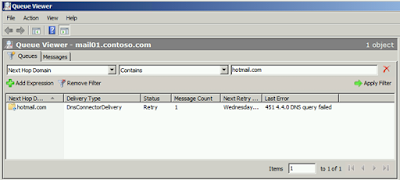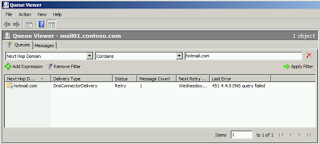| 2019-12-15 | 15:20:29 | TCP Scan IN=ppp2 OUT= MAC= SRC=130.211.14.80 DST=95.25.48.102 LEN=40 TOS=0x00 PREC=0x00 TTL=110 ID=0 DF PROTO=TCP SPT=443 DPT=39688 WINDOW=0 RES=0x00 RST URGP=0 | Сетевой экран |
| 2019-12-15 | 15:19:17 | TCP Scan IN=ppp2 OUT= MAC= SRC=104.20.115.14 DST=95.25.48.102 LEN=40 TOS=0x08 PREC=0x20 TTL=58 ID=0 DF PROTO=TCP SPT=443 DPT=49833 WINDOW=0 RES=0x00 RST URGP=0 | Сетевой экран |
| 2019-12-15 | 15:19:01 | DNS query failed, no active DNS server | Данные |
| 2019-12-15 | 15:18:58 | WAN Internet-L2TP is up, mode is L2TP, IP is 95.25.48.102. | WAN |
| 2019-12-15 | 15:18:58 | WAN Internet-L2TP is down. | WAN |
| 2019-12-15 | 15:15:57 | WAN Intranet-DHCP is up, mode is DHCP, IP is 10.186.241.65. | WAN |
| 2019-12-15 | 15:15:57 | WAN Intranet-DHCP is down. | WAN |
| 2019-12-15 | 15:15:55 | ACCEPT IN=wan0 OUT=ppp2 MAC=14:2e:5e:76:a8:4f:e8:cc:18:20:40:03:08:00 SRC=195.14.38.26 DST=10.186.241.65 LEN=80 TOS=0x08 PREC=0x20 TTL=251 ID=24936 PROTO=UDP SPT=1701 DPT=1701 LEN=60 | Система |
| 2019-12-15 | 15:15:54 | ACCEPT IN=wan0 OUT=ppp2 MAC=14:2e:5e:76:a8:4f:e8:cc:18:20:40:03:08:00 SRC=195.14.38.26 DST=10.186.241.65 LEN=52 TOS=0x08 PREC=0x20 TTL=251 ID=6629 PROTO=UDP SPT=1701 DPT=1701 LEN=32 MARK=0x10 | Система |
| 2019-12-15 | 15:15:51 | WAN Intranet-DHCP is down. | WAN |
| 2019-12-15 | 15:11:41 | TCP Scan IN=ppp2 OUT= MAC= SRC=77.88.21.207 DST=95.25.83.163 LEN=40 TOS=0x08 PREC=0x20 TTL=56 ID=0 DF PROTO=TCP SPT=443 DPT=58754 WINDOW=0 RES=0x00 RST URGP=0 | Сетевой экран |
| 2019-12-15 | 14:49:44 | TCP Scan IN=ppp2 OUT= MAC= SRC=130.211.14.80 DST=95.25.83.163 LEN=40 TOS=0x00 PREC=0x00 TTL=110 ID=0 DF PROTO=TCP SPT=443 DPT=39458 WINDOW=0 RES=0x00 RST URGP=0 | Сетевой экран |
| 2019-12-15 | 13:43:01 | TCP Scan IN=ppp2 OUT= MAC= SRC=130.211.14.80 DST=95.25.83.163 LEN=40 TOS=0x00 PREC=0x00 TTL=109 ID=0 DF PROTO=TCP SPT=443 DPT=38956 WINDOW=0 RES=0x00 RST URGP=0 | Сетевой экран |
| 2019-12-15 | 13:34:55 | TCP Scan IN=ppp2 OUT= MAC= SRC=17.57.146.135 DST=95.25.83.163 LEN=40 TOS=0x00 PREC=0x00 TTL=50 ID=8969 DF PROTO=TCP SPT=5223 DPT=59381 WINDOW=0 RES=0x00 RST URGP=0 | Сетевой экран |
| 2019-12-15 | 13:32:12 | TCP Scan IN=ppp2 OUT= MAC= SRC=87.240.137.158 DST=95.25.83.163 LEN=40 TOS=0x08 PREC=0x20 TTL=57 ID=0 DF PROTO=TCP SPT=443 DPT=49337 WINDOW=0 RES=0x00 RST URGP=0 | Сетевой экран |
| 2019-12-15 | 13:31:44 | WAN Internet-L2TP is up, mode is L2TP, IP is 95.25.83.163. | WAN |
| 2019-12-15 | 13:31:44 | WAN Internet-L2TP is down. | WAN |
| 2019-12-15 | 13:29:47 | TR069 connects to ACS server failed, operation time out. | Система |
| 2019-12-15 | 13:29:17 | WAN Intranet-DHCP is up, mode is DHCP, IP is 10.186.241.65. | WAN |
| 2019-12-15 | 13:29:17 | WAN Intranet-DHCP is down. | WAN |
| 2019-12-15 | 13:29:17 | DNS query failed, internal error | Данные |
| 2019-12-15 | 13:29:17 | ACCEPT IN=wan0 OUT=ppp2 MAC=14:2e:5e:76:a8:4f:e8:cc:18:20:40:03:08:00 SRC=195.14.38.26 DST=10.186.241.65 LEN=691 TOS=0x08 PREC=0x20 TTL=251 ID=29369 PROTO=UDP SPT=1701 DPT=1701 LEN=671 | Система |
| 2019-12-15 | 13:29:14 | ACCEPT IN=wan0 OUT=ppp2 MAC=14:2e:5e:76:a8:4f:e8:cc:18:20:40:03:08:00 SRC=195.14.38.26 DST=10.186.241.65 LEN=691 TOS=0x08 PREC=0x20 TTL=251 ID=28143 PROTO=UDP SPT=1701 DPT=1701 LEN=671 | Система |
| 2019-12-15 | 13:29:12 | ACCEPT IN=wan0 OUT=ppp2 MAC=14:2e:5e:76:a8:4f:e8:cc:18:20:40:03:08:00 SRC=195.14.38.26 DST=10.186.241.65 LEN=80 TOS=0x08 PREC=0x20 TTL=251 ID=27798 PROTO=UDP SPT=1701 DPT=1701 LEN=60 | Система |
| 2019-12-15 | 13:29:12 | ACCEPT IN=wan0 OUT=ppp2 MAC=14:2e:5e:76:a8:4f:e8:cc:18:20:40:03:08:00 SRC=195.14.38.26 DST=10.186.241.65 LEN=691 TOS=0x08 PREC=0x20 TTL=251 ID=39531 PROTO=UDP SPT=1701 DPT=1701 LEN=671 | Система |
| 2019-12-15 | 13:29:12 | ACCEPT IN=wan0 OUT=ppp2 MAC=14:2e:5e:76:a8:4f:e8:cc:18:20:40:03:08:00 SRC=195.14.38.26 DST=10.186.241.65 LEN=52 TOS=0x08 PREC=0x20 TTL=251 ID=48570 PROTO=UDP SPT=1701 DPT=1701 LEN=32 MARK=0x10 | Система |
| 2019-12-15 | 13:29:11 | ACCEPT IN=wan0 OUT=ppp2 MAC=14:2e:5e:76:a8:4f:e8:cc:18:20:40:03:08:00 SRC=195.14.38.26 DST=10.186.241.65 LEN=691 TOS=0x08 PREC=0x20 TTL=251 ID=43932 PROTO=UDP SPT=1701 DPT=1701 LEN=671 | Система |
| 2019-12-15 | 13:29:11 | ACCEPT IN=wan0 OUT=ppp2 MAC=14:2e:5e:76:a8:4f:e8:cc:18:20:40:03:08:00 SRC=195.14.38.26 DST=10.186.241.65 LEN=691 TOS=0x08 PREC=0x20 TTL=251 ID=27702 PROTO=UDP SPT=1701 DPT=1701 LEN=671 | Система |
| 2019-12-15 | 13:29:11 | ACCEPT IN=wan0 OUT=ppp2 MAC=14:2e:5e:76:a8:4f:e8:cc:18:20:40:03:08:00 SRC=195.14.38.26 DST=10.186.241.65 LEN=126 TOS=0x08 PREC=0x20 TTL=251 ID=19747 PROTO=UDP SPT=1701 DPT=1701 LEN=106 | Система |
| 2019-12-15 | 13:29:10 | WAN Intranet-DHCP is down. | WAN |
| 2019-12-15 | 12:51:46 | TCP Scan IN=ppp2 OUT= MAC= SRC=87.240.141.18 DST=95.25.64.27 LEN=40 TOS=0x08 PREC=0x20 TTL=57 ID=0 DF PROTO=TCP SPT=443 DPT=50528 WINDOW=0 RES=0x00 RST URGP=0 | Сетевой экран |
| 2019-12-15 | 11:46:37 | TCP Scan IN=ppp2 OUT= MAC= SRC=17.57.146.138 DST=95.25.64.27 LEN=40 TOS=0x00 PREC=0x00 TTL=50 ID=11689 DF PROTO=TCP SPT=5223 DPT=49178 WINDOW=0 RES=0x00 RST URGP=0 | Сетевой экран |
| 2019-12-15 | 11:45:33 | DNS query failed, no active DNS server | Данные |
| 2019-12-15 | 11:45:32 | WAN Internet-L2TP is up, mode is L2TP, IP is 95.25.64.27. | WAN |
| 2019-12-15 | 11:45:32 | WAN Internet-L2TP is down. | WAN |
| 2019-12-15 | 11:43:07 | TR069 connects to ACS server failed, operation time out. | Система |
| 2019-12-15 | 11:42:37 | WAN Intranet-DHCP is up, mode is DHCP, IP is 10.186.241.65. | WAN |
| 2019-12-15 | 11:42:37 | WAN Intranet-DHCP is down. | WAN |
| 2019-12-15 | 11:42:30 | WAN Intranet-DHCP is down. | WAN |
| 2019-12-15 | 09:58:39 | TCP Scan IN=ppp2 OUT= MAC= SRC=87.240.190.78 DST=95.25.19.203 LEN=40 TOS=0x08 PREC=0x20 TTL=56 ID=0 DF PROTO=TCP SPT=443 DPT=64347 WINDOW=0 RES=0x00 RST URGP=0 | Сетевой экран |
| 2019-12-15 | 09:58:18 | WAN Internet-L2TP is up, mode is L2TP, IP is 95.25.19.203. | WAN |
| 2019-12-15 | 09:58:18 | WAN Internet-L2TP is down. | WAN |
| 2019-12-15 | 09:56:25 | TR069 connects to ACS server failed, operation time out. | Система |
| 2019-12-15 | 09:55:55 | WAN Intranet-DHCP is up, mode is DHCP, IP is 10.186.241.65. | WAN |
| 2019-12-15 | 09:55:55 | WAN Intranet-DHCP is down. | WAN |
| 2019-12-15 | 09:55:55 | DNS query failed, internal error | Данные |
| 2019-12-15 | 09:55:49 | WAN Intranet-DHCP is down. | WAN |
| 2019-12-15 | 08:12:28 | TCP Scan IN=ppp2 OUT= MAC= SRC=87.240.190.67 DST=95.25.95.113 LEN=40 TOS=0x08 PREC=0x20 TTL=56 ID=0 DF PROTO=TCP SPT=443 DPT=63778 WINDOW=0 RES=0x00 RST URGP=0 | Сетевой экран |
| 2019-12-15 | 08:12:05 | DNS query failed, no active DNS server | Данные |
| 2019-12-15 | 08:12:04 | WAN Internet-L2TP is up, mode is L2TP, IP is 95.25.95.113. | WAN |
| 2019-12-15 | 08:12:04 | WAN Internet-L2TP is down. | WAN |
| 2019-12-15 | 08:09:14 | WAN Intranet-DHCP is up, mode is DHCP, IP is 10.186.241.65. | WAN |
| 2019-12-15 | 08:09:13 | WAN Intranet-DHCP is down. | WAN |
| 2019-12-15 | 08:09:08 | WAN Intranet-DHCP is down. | WAN |
| 2019-12-15 | 06:25:15 | TCP Scan IN=ppp2 OUT= MAC= SRC=87.240.190.78 DST=95.25.19.203 LEN=40 TOS=0x08 PREC=0x20 TTL=56 ID=0 DF PROTO=TCP SPT=443 DPT=63458 WINDOW=0 RES=0x00 RST URGP=0 | Сетевой экран |
| 2019-12-15 | 06:24:55 | DNS query failed, no active DNS server | Данные |
| 2019-12-15 | 06:24:52 | WAN Internet-L2TP is up, mode is L2TP, IP is 95.25.19.203. | WAN |
| 2019-12-15 | 06:24:52 | WAN Internet-L2TP is down. | WAN |
| 2019-12-15 | 06:22:32 | WAN Intranet-DHCP is up, mode is DHCP, IP is 10.186.241.65. | WAN |
| 2019-12-15 | 06:22:32 | WAN Intranet-DHCP is down. | WAN |
| 2019-12-15 | 06:22:27 | WAN Intranet-DHCP is down. | WAN |
| 2019-12-15 | 04:38:41 | WAN Internet-L2TP is up, mode is L2TP, IP is 95.26.231.151. | WAN |
| 2019-12-15 | 04:38:41 | WAN Internet-L2TP is down. | WAN |
| 2019-12-15 | 04:38:39 | DNS query failed, internal error | Данные |
| 2019-12-15 | 04:35:52 | WAN Intranet-DHCP is up, mode is DHCP, IP is 10.186.241.65. | WAN |
| 2019-12-15 | 04:35:52 | WAN Intranet-DHCP is down. | WAN |
| 2019-12-15 | 04:35:50 | ACCEPT IN=wan0 OUT=ppp2 MAC=14:2e:5e:76:a8:4f:e8:cc:18:20:40:03:08:00 SRC=195.14.38.26 DST=10.186.241.65 LEN=80 TOS=0x08 PREC=0x20 TTL=251 ID=29004 PROTO=UDP SPT=1701 DPT=1701 LEN=60 | Система |
| 2019-12-15 | 04:35:48 | ACCEPT IN=wan0 OUT=ppp2 MAC=14:2e:5e:76:a8:4f:e8:cc:18:20:40:03:08:00 SRC=195.14.38.26 DST=10.186.241.65 LEN=52 TOS=0x08 PREC=0x20 TTL=251 ID=65424 PROTO=UDP SPT=1701 DPT=1701 LEN=32 MARK=0x10 | Система |
| 2019-12-15 | 04:35:47 | WAN Intranet-DHCP is down. | WAN |
| 2019-12-15 | 02:51:29 | DNS query failed, internal error | Данные |
| 2019-12-15 | 02:51:29 | WAN Internet-L2TP is up, mode is L2TP, IP is 95.25.111.82. | WAN |
| 2019-12-15 | 02:51:29 | WAN Internet-L2TP is down. | WAN |
| 2019-12-15 | 02:49:11 | WAN Intranet-DHCP is up, mode is DHCP, IP is 10.186.241.65. | WAN |
| 2019-12-15 | 02:49:11 | WAN Intranet-DHCP is down. | WAN |
| 2019-12-15 | 02:49:09 | ACCEPT IN=wan0 OUT=ppp2 MAC=14:2e:5e:76:a8:4f:e8:cc:18:20:40:03:08:00 SRC=195.14.38.26 DST=10.186.241.65 LEN=84 TOS=0x08 PREC=0x20 TTL=251 ID=64714 PROTO=UDP SPT=1701 DPT=1701 LEN=64 | Система |
| 2019-12-15 | 02:49:07 | ACCEPT IN=wan0 OUT=ppp2 MAC=14:2e:5e:76:a8:4f:e8:cc:18:20:40:03:08:00 SRC=195.14.38.26 DST=10.186.241.65 LEN=80 TOS=0x08 PREC=0x20 TTL=251 ID=21185 PROTO=UDP SPT=1701 DPT=1701 LEN=60 | Система |
| 2019-12-15 | 02:49:07 | ACCEPT IN=wan0 OUT=ppp2 MAC=14:2e:5e:76:a8:4f:e8:cc:18:20:40:03:08:00 SRC=195.14.38.26 DST=10.186.241.65 LEN=80 TOS=0x08 PREC=0x20 TTL=251 ID=60040 PROTO=UDP SPT=1701 DPT=1701 LEN=60 | Система |
| 2019-12-15 | 02:49:05 | WAN Intranet-DHCP is down. | WAN |
после перенаправления приходящих с ip195.14.38.2 паркетов на 1701 порт ( хотя это в теории то куда приходят данные для l2tp соединения) проблема исчезла на пол дня.
как только ip источника изменился на 195.14.38.26 проблема возобновилась.
постоянные переподключения интернета мешают работать…
- Remove From My Forums
-
Вопрос
-
При отправке писем на адреса некоторых доменов (пока выявил штук 5-6) на edge сервере появляются очереди с ошибкой 451 4.4.0 DNS query failed . На сервере edge в external DNS lookup явно указаны внешние DNS провайдера. Проверка nslookup’ом c того же сервера на те же DNS провайдера показывают что mx запись для домена корректно разрешаются, а почта при помощи telnet на smtp сервер получателя разрешённый с помощью nslookup корректно уходит и там её получают.
Пробовал менять DNS сервера на внутренние которые через дополнительный кэширующий DNS редиректят на те же внешние DNS, то же самое. И настраивал send connector на отправку почты с hub-transport сервера напрямую в инет без edge. В этом случаем очереди с той же ошибкой скапливаются на Hub’е.
Во имя PC, Mac’a и восьмибитной приставки Dendy. Админ.
Ответы
-
Откуда его взять если SMTP сессии не было, поскольку сервер не смог разрешить сервер получателя.
В качестве дополнения
Connectivity Log
2010-03-25T10:31:10.118Z,08CC999D419B13A6,SMTP,conel.cz,>,DNS server returned ErrorRetry reported by 10.0.0.10
2010-03-25T10:31:10.118Z,08CC999D419B13A6,SMTP,conel.cz,-,Messages: 0 Bytes: 0 (The DNS query for ‘DnsConnectorDelivery’:’conel.cz’:’b3decaad-a64c-4770-999d-0c3045a9c7b5′ failed with error: ErrorRetry)Вот тут возникает интересный вопрос как здесь участвует внутренний DNS, при условии что на edge внутренние днс указанны только в качестве internal DNS lookup, для External стоят только внешнии?
Во имя PC, Mac’a и восьмибитной приставки Dendy. Админ.
Да, с smtp-сессией я поспешил : )
А в свойствах коннектора вы указали галку использовать » external DNS lookup settings» ?
-
Помечено в качестве ответа
27 марта 2010 г. 10:35
-
Помечено в качестве ответа
-
В общем проблема решена, а если быть точным то проблемы не было. Просто забыл установить для коннектора параметр «Use the External DNS lookup settings on the transport server»
Во имя PC, Mac’a и восьмибитной приставки Dendy. Админ.
-
Помечено в качестве ответа
Roman Butor
26 марта 2010 г. 6:39
-
Помечено в качестве ответа
Resolving Exchange Server Error : DNS Lookup
Failed
Recently,
many users are seen facing a common issue with emails not getting delivered to
particular or other domains. This issue is associated with system failing DNS
lookup due to misconfiguration or the address manually blocked by the recipient
domain. To resolve this query simple steps of reconfiguration and testing
connections are done.
Tools such as NSLOOKUP & TELNET are used to test
working of the Edge transport layer that controls inbound or outbound exchange
of emails.
Symptoms That Point Towards
The Issue:
- Unable to send messages to a specific domain
- 451 4.4.0 DNS query Failed Error
-
DNS Query Failed Error
Diagnosis:
The users face trouble with inbox or outbox mails getting stuck / not
getting delivered. This issue is often faced by Exchange 2007 Server version with
Edge Transport Role installed.
It is associated to mail queues associated with the edge transport layer.
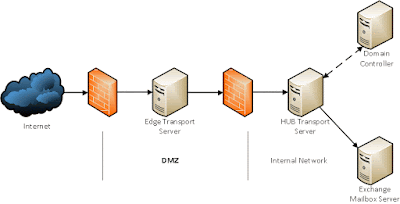 |
| Edge Transport Server Role |
Prerequisite:
- If you have any firewall installed check if it is allowing
transport over port 25 for SMTP and port 53 for DNS resolution.
Resolution:
Reconfigure the DNS Setting over Edge transport layer.
Inspecting Queue
Viewer:
1.
Open EMC on the Edge transport Server.
2.
Navigate to toolbox->Queue Viewer.
3.
Locate the Mail flow tools -> Queue Viewer
tool.
4.
Check the last error column for any inbound
messages from accepted domains facing similar issues or not.
Verifying DNS Configuration
On The Edge Transport Server:
- It is mandatory to log in locally on the Edge transport
server. In case you are remotely accessing the physical server using RDC(Remote
Desktop Connection)6.0 then it is highly recommended to use “/console” switch. - Open Exchange Management Console->Edge
Transport Server->Properties - Choose Internal DNS lookups the default
configuration should be set to All Available.
Performing
Internal and External DNS Lookups:
Internal
Lookup:
For users having multiple network adapters
installed; navigate to the internal network card and select that card for Use
Network Card DNS Settings.
- This step populates all the IP addresses present
and you can modify in case of any misconfiguration. - Restart the Transport Service and check Exchange
Management Console->Edge Transport Server->Properties to confirm correct
configuration. - Incase no IP addresses are visible; the NIC
might not be configured with DNS server entries. Fill in the card with proper
details and check transport server properties again to confirm correct
configuration.
External
Lookup:
- For the users having a single network card using
a public DNS, altering configuration would affect the external name resolution
and might restrict email flow. - In either case you have to select Use these DNS
servers and select IP of the internal DNS server and then add the host file containing
DNS information. Finally, check the correctness of the configuration.
Testing
DNS Servers AndName Resolution:
After ensuring that the DNS Servers are
properly configured, we need to test that they are performing proper DNS name
resolution or not. We use port 25 for sending SMTP or outbound mails, which in
this case is causing the issue of queue due to improper DNS name resolution.Testing the
port using NSLOOKUP tools is the optimal solution.
Using
NSLOOKUP Tool:
Before jumping into NSLOOKUP tools, we need to know about the process and why we are
doing it.
DNS records contain IP addresses and domain
names using which the name & server address is resolved. NSLOOKUP or Name Server Lookup is a
network administration command line tool used to obtain DNS records containing server and IP address information. To perform
testing of the port we use TELNET
service which is again a command line interface providing a bidirectional
interactive text-oriented communication facility using a virtual terminal
connection.
Locating
IP Address oftheServer:
- Use cmd ,type “nslookup” and hit enter to open
the NSLOOKUP tool. - Type set
type=mx and hit enter (MX record is a resource record which helps to
indentify the mail server responsible for accepting email messages. This
ensures that you get MX records while performing ns-lookup) - Type set
timeout=20, as by default we have a time out limit of 15 seconds to perform
DNS query. - Enter the name of the domain for which you want
to extract the MX record and hit enter .E.g. google.com.
Testing
SMTP Connection Using TELNET
- Use cmd and type in; telnet to start its services.
- Enter set logfile (location:/filename)
NOTE:If the specified path doesn’t exist then, it
will be created for you. - Now type open
mail1.google.com 25 and then press Enter. - Type EHLO
contoso.com and press Enter. - Use parameters such as MAIL From, RCPT TO,Notify,Data,and
Subject to compose a test email message. - The success or failure report would be generated
as per the configuration success.
If the ping or telnet services report failure then check if
Windows Firewall is enabled or not .Most probably, it must be disabled; else it
needs to be configured on the NIC cards to allow services such as SMTP, LDAP
ports& testing protocols such as ICMP.
Recently I have observed that many of the users are facing the most common and irritating issue related to the email delivery. Whenever a user tries to send email an error with the message 451 “4.4.0 DNS Query Failed”. Today we will discuss the main causes of the error and possible solution.
Working of DNS
This generally happens due to the misconfiguration or if we have booked the recipient domain. To solve the issue we have used simple steps to test and reconfigure the network.
Indication of the Error
- If you are unable to send mail to the specific domain
- Error 451 4.4.0 DNS query Failed
Analysis of the error 4.4.0 DNS Query Failed: –
The issue is generally faced by the Exchange server with the installed Edge Transport Role due to which user faces trouble while sending emails.
Prerequisite:
First of all check is your firewall (if installed) is allowing the transport on SMTP port 25 and 53 to resolve the issue.
Inspecting the Queue Viewer:
Open EMC >> Toolbox >> Queue Viewer >> Mail Flow Tools >> Queue Viewer Tool >> Now check the last error column facing the same issue or not
Now Verify the DNS Configuration on the edge Transport Server: –
Note: –It is highly recommended to log onto the Edge Transport Server Locally and if you are accessing the server remotely with RDC6.0 then you have to use “/console” switch
Exchange Management Console (EMC) >> Edge Transport server >> Properties >> Select Internal DNS lookups and the default configuration setting should be All Available
To Fix the error 4.4.0 DNS Query Failed you have to change the network properties of the Edge Transport Server.
The steps to do the same is given below: –
At first click on the Server Configration >> Right click on the Server and select the properties >>Now select External DNS Lookup
1). Make a check on Use These DNS Server
2). Add the IP address of DNS Server
3). Now apply the setting
Error 451 4.4.0 DNS query failed
Now to use External DNS for the External domain, Configure Hub Transport
Select Hub Transport >> Select Send Connector >> Choose properties by right clicking on the Connector >> Select Network Tab >> Make a check on Use the External DNS Lookup settings on the transport server
dns query failed
Now restart the Transport Service, The mail should be successfully delivered to the domain.
Conclusion: –
The method described above will help you a lot in resolving the query 451 4.4.0 DNS Query Failed. In case if you are facing any difficulty while performing the required steps please comment we will sort out your query as soon as possible.
While working with Exchange Server, administrators always expect its smooth functioning. But out of some unrequired and undesired events like incorrect server settings, logical issues, storage issues, insufficient system resources, etc., the access to Exchange Server database gets hindered. Some Exchange Server errors are frequently encountered, and some are noticed at times. Exchange Server errors with event IDs 451, 452, and 471 are going to be discussed in detail (symptoms, nature, causes of errors) in this blog along with associated solutions to each error code.
To know about these Exchange Server errors, let us have a brief understanding of what causes these errors and what happens when they are encountered.
| Exchange Server Errors | Event ID – 451 | Event ID – 452 | Event ID – 471 |
| Causes | Comes with the installation of Edge Transport Role in Exchange, due to a misconfiguration in system or address blocked (manually) by recipient domain user | Due to Insufficient System Resources in External Server during a connection attempt via SMTP. | When error codes – 510, 1024 are generated with 471 event ID, caused due to permission issues, space problems, etc. |
| Symptoms | Exchange users cannot send Emails to any specific domain | Transport service stops the submission of emails and delivers the message in the queue that makes them inaccessible at the time | Database engine could not roll back operation on the database as specified in this event description. No database entry can be updated now. |
Resolving Exchange Server Error 451
To resolve the error “451 4.4.0 DNS Query Failed” displayed in Queue Viewer in Exchange, users can perform reconfiguration process or use TELNET to examine Edge transport layer working for outbound or inbound exchange of email messages.
- The first thing you should do for fixing this error is to check Firewall and confirm transport at port 53 for DNS resolution and port 25 for SMTP.
- Then inspect Queue Viewer by opening Exchange Management Console on Edge Transport Server. Now locate mail flow tools and select queue viewer tool.
- Confirm DNS Configuration – To verify the DNS configuration in Exchange Server, follow the simple steps.
- Initially, log in to Edge Transport Server locally and use Console Switch if using the Remote Desktop connection.
- Open Exchange Management Console>click Edge Transport Server>select Properties.
- Go to Internal DNS lookups, check if it has default configuration settings. If not, set it to the default settings.
- Performing Internal and External Lookups –
- Internal Lookups: For multiple network adapters, users need to access Internal Network Card and select it to access card DNS setting. In the settings, you can modify all IP addresses (if not according to the required configuration).There could be a condition that there is no IP address which means NIC card is not configured with DNS server entries. To compensate for this, fill the NIC card with correct details and confirm them.
- External Lookups: If you modify the configuration in public DNS setting for users having a single network card, it may affect external name resolution, and thus email flow might get restricted. To correct this, choose to Use this DNS option and select IP of internal DNS. Then, add host file consisting of DNS information. Finally, confirm the configuration once again.
- Checking SMTP connection using the TELNET command
- Open Command Prompt by typing cmd in Windows+R. In Command Prompt, type telnet.
- Type set logfile (location:/filename)
- Now, type open mail.abc.com 25 and execute it.
- Now, execute the command – EHLO contoso.com.
- Compose a test email with email parameters like From, receive, notify, data and subject, etc.
The process terminates with a report displaying success or failure confirmation.
Resolving Exchange Server Error 452
When the insufficient resources become s sufficient enough, the submission of mails, which was stopped earlier, gets back to normal. This resuming process is called Backpressure. To avoid this situation, Exchange Server disk space should be increased to more than 4GB space.
You can resolve this error in few steps. Just follow the sequence one by one.
- Take a backup for your Exchange database. Remove the unrequired data from the disk to have some 500 MB free space in your memory.
- Disable Backup Pressure through the steps given below:
- Using the path C:Program FilesMicrosoftExchange ServerBin, locate EdgeTransport.exe.config
- Open this .exe with notepad and locate the add key=”EnableResourceMonitoring” value=”true”. In place of “true”, enter value – “false” and save the file.
- Now, start Exchange Transport services again.
- Relocating database queue –
Next step is changing the location or moving the queue of the database to another location. To perform this, consider the steps.- Once again, open EdgeTransport.exe.config with Notepad.
- At the bottom, add the code – add key=”QueueDatabasePath” value=”C:QueueQueueDB”. Click Save to save this file.
- Now, restart Exchange Transport services to view the difference.
This method will help you to resolve the Exchange Error 452 and getting the mail flow clear.
Resolving Exchange Server Error 471
This error must be resolved in order to enable updates in the database. Otherwise, Exchange Server is unable to roll back operation and make future updates on the database. Let us find the solution for the most common error codes for the event 471 – Error 510 and Error 1022.
The main reasons for the Error 510 is spaces issues, permission issues, SAN issues causing the problem to disk reading and writing. The error 1022 occurs when disk I/O restricts Exchange to access a requested page in the database or to a check file. With disk failure due to this error, the complete access is denied for the user.
Solution for Error 510 – To resolve the error, simply troubleshoot the permissions issues, space issues, and other issues that are causing problems to the disk making it inaccessible. Once the actual reasons are found out, solve the issues by providing default or required permissions, eliminating space, and other issues.
Solution for Error 1022 – First of all, just check if the drive in which Exchange store files are stored is accessible or not. If found accessible, run the command chkdsk/f/r. If it does not fix the error, try another way. In this, check for the permissions on the Exchange folder structure. Even then, if the database is unable to mount, check for any file-level antivirus software running on Exchange Server.
Some other issues Exchange admins face
Apart from settings-related error issues, Exchange administrators may face corruption issues too. But good thing is that there are many Exchange Recovery tools to recover data from EDB files. Exchange users can directly access the lost or deleted Exchange data using Exchange Recovery tool. The software converts any type of EDB files to PST format or directly saves them to Exchange too. This third-party software ensures quick, complete and exact EDB recovery.
Final Words
Exchange administrators may face a lot of issues in the Exchange environment. They can be errors like Exchange error 451, 452, and 471 or EDB file corruption. Exchange errors 451, 452, and 471 can be solved in different ways without any external tools. But to recover data from corrupted or damaged or inaccessible EDB files instantly and flexibly, Exchange administrators should always rely on professional Exchange data recovery tools like Exchange Server.
Overview:
I’ve come across this with customers a few times now & it can be a real head scratcher. However, the resolution is actually pretty simple.
Scenario:
Customer has multiple Exchange servers in the environment, or has just installed a 2nd Exchange server into the environment. Customer is able to send directly out & receive in from the internet just fine but is unable to send email to/through another internal Exchange server.
This issue may also manifest itself as intermittent delays in sending between internal Exchange servers.
In either scenario, messages will be seen queuing & if you run a “Get-Queue –Identity QueueID | Formal-List” you will see a “LastError” of “451 4.4.0 DNS query failed. The error was: SMTPSEND.DNS.NonExistentDomain; nonexistent domain”.
Resolution:
This issue can occur because the Properties of the Exchange Server’s NIC have an external DNS server listed in them. Removing the external DNS server/servers & leaving only internal (Microsoft DNS/Active Directory Domain Controllers in most customer environments) DNS Servers; followed by restarting the Microsoft Exchange Transport Service should resolve the issue.
Summary:
The Default Configuration of an Exchange Server is to use the local Network Adapter’s DNS settings for Transport Service lookups.
(FYI: You can alter this in Exchange 07/10 via EMS using the Set-TransportServer command or in EMC>Server Configuration>Hub Transport>Properties of Server. Or in Exchange 2013 via EMS using the Set-TransportService command or via EAC>Servers>Edit Server>DNS Lookups. Using any of these methods, you can have Exchange use a specific DNS Server.)
Because the default behavior is to use the local network adapter’s DNS settings, Exchange was finding itself using external DNS servers for name resolution. Now this seemed to work fine when it had to resolve external domains/recipients but a public DNS server would likely have no idea what your internal Exchange servers (i.e. Ex10.contoso.local) resolve to.The error we see is due to the DNS server responding, but it just not having the A record for the internal host that we require. If the DNS server you had configured didn’t exist or wasn’t reachable you would actually see slightly different behavior (like messages sitting in “Ready” status in their respective queues).
An Exchange server, or any Domain-joined server for that matter, should not have its NICs DNS settings set to an external/ISPs DNS server (even as secondary). Instead, they should be set to internal DNS servers which have all the necessary records to discover internal Exchange servers.
References
http://support.microsoft.com/kb/825036
http://technet.microsoft.com/en-us/library/bb124896(v=EXCHG.80).aspx
“The DNS server address that is configured on the IP properties should be the DNS server that is used to register Active Directory records.”
http://technet.microsoft.com/en-us/library/aa997166(v=exchg.80).aspx
http://exchangeserverpro.com/exchange-2013-manually-configure-dns-lookups/
Exchange 2013: Stuck messages in OWA’s Drafts folder and DNS
Hey guys,
a colleague asked me to check why he can’t send a mail from his private domain that’s hosted on webgo.de
He receives the error message:
Server at <his domain>.de returned ‘451 4.4.0 DNS query failed. The error was: DNS query
failed with error ErrorRetry -> DnsQueryFailed: ErrorRetry’
Now, when searching Google for «451 4.4.0 DNS query failed» I only get the solution to create a new send connector in our Exchange server. This isn’t something that I want to do on the fly as I’m not familiar with it and don’t know the risks this could pose. Also, could you please explain what’s going wrong there? I was thinking that our Exchange server can’t resolve the domain given by my colleague, so why is a SEND connector needed, although we are on the receiving end?
To be clear, I’m looking more for an explanation as I’m pretty sure I won’t go through the hassle of configuring our server just for one colleague’s PRIVATE mail address…
Read these next…
Green Brand Rep Wrap-Up: January 2023
Spiceworks Originals
Hi, y’all — Chad here. A while back, we used to feature the top posts from our brand reps (aka “Green Gals/Guys/et. al.) in a weekly or monthly wrap-up post. I can’t specifically recall which, as that was approximately eleven timelines ago. Luckily, our t…
Help with domain controller setup
Windows
I just got a new job as the only IT person for a business with around 270 employees (I would say probably less than half use computers) They don’t have any policies or procedures when it comes to IT, as they have never had an IT person. My background cons…
Malicious URLs
Security
We have firewall, we have endpoint protection, we have Safe links and Attachments for Office 365 (Microsoft Defense for Office 365 Plan 1), and still receiving links that lead to malicious web sites.It seems like security companies still didn’t develop a …
Snap! — Old Batteries, Lovable Bots, Quantum Breakthrough, Should We Trust AI?
Spiceworks Originals
Your daily dose of tech news, in brief.
Welcome to the Snap!
Flashback: February 8, 1996: The massive Internet collaboration “24 Hours in Cyberspace” takes place (Read more HERE.)
Bonus Flashback: February 8, 1974: Americans end outer spa…
Large collection of Mac Minis
Best Practices & General IT
We are getting rid of a lot of older equipment that doesn’t have a purpose anymore on our campus. Most of it is 2010 and 2014 Mac Minis. When they were purchased, they were the absolute base model, so nothing special about them. I’ve reached out to multip…
-
-
November 25 2016, 23:15
- IT
- Cancel
Напоминалка для себя любимого.
Exchange отправляет почту. Письма становяться в очередь но никуда не идут и висят с ошибкой 451 4.4.0 DNS query failed. Документация на microsoft говорит о том что нужно в microsoft exchange — server configuration — hub transport — свойства сервера — external DNS lookup поставить вместо своего внутренненего сервера что нибудь внешнее (типа гугля или яндекса). Если не помогло, то лезем в настройки microsoft exchange — organization configuration — send connector и в свойствах коннектором добавляем «use the external DNS lookup settings on the transport server» Ага, оно, может быть и помогает если если сам Exchange отправляет почту. А если он их шлет на пограничный транспортный сервер и письма виснут в очереди именно там?
Открываем командный шелл на Эйдже.
Get-NetworkConnectionInfo — посмотреть что думает сервер о настройках сети.
Get-TransportServer -Identity <имя сервера> | fl «DNS» — посмотреть какие сервера он использует разрешения имен при отправке
Set-TransportServer -Identity <имя сервера> -InternalDNSservers айпишник
Set-TransportServer -Identity <имя сервера> -ExternalDNSservers айпишник — сказать какие сервера использовать для разрешения имен внутри и снаружи.
Set-TransportServer -Identity <имя сервера> -InternalDNSAdapterGUID <GUI нужного адаптера из Get-NetworkConnectionInfo>
Set-TransportServer -Identity <имя сервера> -ExternalDNSAdapterGUID <GUI нужного адаптера из Get-NetworkConnectionInfo> — нужно если в сервере менялась сетевая карта. Экс помнит все что в нем торчало и шлет почту исходя из прошлых настроек.
Самое главное — настройки TCP/IP на сетевой карте пограничного транспортного сервера Exchange никак не влияют на настройки отпрваки почты. У Экса свои настроки и доступ к ним только из командной строки.