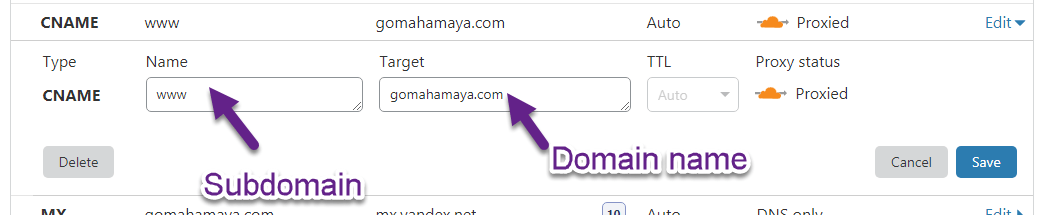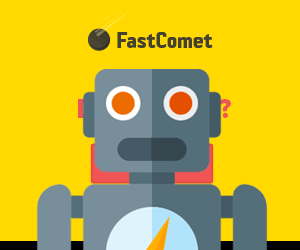Webmasters and website owners who worked with Cloudflare might experience a variety of error codes. Cloudflare code 1004 is a common error.
This code is usually triggered when Cloudflare is unable to complete the actions requested by the user.
As a part of our Server Management Services, we have helped online service providers to fix several similar Cloudflare errors.
Today, let’s discuss some tips to fix the code 1004 DNS Validation Error.
What is Cloudflare code 1004?
Cloudflare error 1004 indicates that Cloudflare is unable to complete an action performed by the user. Users normally face this error while adding/editing DNS records in the Cloudflare DNS area. For instance, a typical error message looks like:
Causes for Cloudflare code 1004
Cloudflare error 1004 could be triggered due to issues with the DNS records, conflicts with the Cloudflare proxy etc. Some of the common reasons for this error are:
- Error with DNS records
- Conflict with Cloudflare proxy
- Invalid TTL value
- Browser cache.
Let us now look at the tips to fix each of them.
Error with the DNS records
The most common reason for the Cloudflare code 1004 is an error with the DNS record that the user is trying to add. For instance, while adding A record, ensure that you are adding the correct record without any unwanted spaces and characters. Common mistakes made with DNS record include:
- While adding A record, verify the IP address of your origin server is correct, is not a Cloudflare IP address, and has not recently been changed by your hosting provider. Also, remove any blank spaces before and after the IP address.
- While adding a CNAME record, ensure that it is pointing to a hostname. A CNAME record cannot point to an IP address. Instead, add an A record for the IP address and then use the corresponding A record for adding the CNAME record.
- While entering the MX record, try to enter the records manually instead of copy-pasting them it may also copy hidden characters. Also, use the hostname of the mail server instead of the IP address.
Cloudflare proxy
Some of the DNS records require the Cloudflare proxy to be turned off. Thus, it would be a good idea to try adding the records after turning off the Cloudflare proxy.
To turn off the Cloudflare proxy, we just need to toggle the cloud icon from orange to grey.
Invalid TTL value
Another major reason for the code 1004 is invalid TTL value. Cloudflare recommends using the TTL value between 120 and 2,147,483,647. However, users have a tendency to limit it to a much lower value to reduce the DNS propagation time. This in terms may lead to the DNS validation limit.
If you are not sure about the exact TTL value to be used, a suggested method is to set the TTL value to 1 to set the TTL value to automatic.
Browser Cache
At times this error could be a glitch caused by browser cache. Clearing the browser cache or re-login to the Cloudflare portal from an incognito window helps to overcome this error. Also, there is a known issue in editing Cloudflare DNS records using mobile versions. Thus it would be a good idea to switch to a desktop browser.
[Need assistance to fix Cloudflare errors? We’ll help you.]
Conclusion
In short, Cloudflare code 1004 is triggered while adding DNS records. This is primarily due to invalid format of the records or hindrance caused by Cloudflare proxy. Today we discussed some tips that our Support Engineers follow to fix the error message.
PREVENT YOUR SERVER FROM CRASHING!
Never again lose customers to poor server speed! Let us help you.
Our server experts will monitor & maintain your server 24/7 so that it remains lightning fast and secure.
GET STARTED
var google_conversion_label = «owonCMyG5nEQ0aD71QM»;
You are getting this error because you added your i.p address in the place of your name in Cloudflare. Before I start explaining how we can fix the error “DNS Validation Error (Code: 1004): CNAME content cannot be an IP (Code: 9040) ” we should first know
What is CNAME?
CNAME – You can call CNAME a Canonical Name which is a kind of DNS that can be used to map domains. It’s a part of the main domain. It looks like a subdomain but it can’t be a subdomain because the subdomain is another domain but CNAME is part of the main domain which can be used to store data of the main domain or can be accessed as the main domain.
You may also be interested in FOMO Plugins, email marketing service, and Lead generation Plugins
Solution
Subdomain or any domain needs an i.p address which helps to connect between hosting and domain/subdomain. But when you used a CNAME as I have already explained to you cname records are the part of main domain. So for CNAME we used the alias of example.com, for example, I want to create a CNAME ( CDN ) for my domain gomahamaya.com (www not included) then I will point my CNAME CDN to an alias of gomahamaya then final real will be cdn.gomahamaya.com.
Now I have used the wrong way to add cname record of your website – I chose TYPE as CNAME, NAME, and Now VALUE my IP address —– CNAME doesn’t point to an IP
And what is the correct way to add CNAME – In TYPE You should choose CNAME and In NAME you need to write your
subdomain extension like CDN. In Value You should write your main domain name like gomahamaya.com. Now click on add record.
And Now bingo no more DNS Validation Error (Code: 1004): CNAME content cannot be an IP (Code: 9040).
Author: Rahul Sahu
Hii all! I am Rahul. I love to design optimized and secure website. I am also a full-time Youtuber and blogger whereby I create content to help the non-technical audience.
Webmasters and website owners who worked with Cloudflare might experience a variety of error codes. Cloudflare code 1004 is a common error.
This code is usually triggered when Cloudflare is unable to complete the actions requested by the user.
As a part of our Server Management Services, we have helped online service providers to fix several similar Cloudflare errors.
Today, let’s discuss some tips to fix the code 1004 DNS Validation Error.
What is Cloudflare code 1004?
Cloudflare error 1004 indicates that Cloudflare is unable to complete an action performed by the user. Users normally face this error while adding/editing DNS records in the Cloudflare DNS area. For instance, a typical error message looks like:
This error could be triggered due to issues with the DNS records, conflicts with the Cloudflare proxy etc.
Let us now look at some possible reasons for the code and tips to fix them.
Error with the DNS records
The most common reason for the Cloudflare code 1004 is an error with the DNS record that the user is trying to add. For instance, while adding A record, ensure that you are adding the correct record without any unwanted spaces and characters. Common mistakes made with DNS record include:
- While adding A record, verify the IP address of your origin server is correct, is not a Cloudflare IP address, and has not recently been changed by your hosting provider. Also, remove any blank spaces before and after the IP address.
- While adding a CNAME record, ensure that it is pointing to a hostname. A CNAME record cannot point to an IP address. Instead, add an A record for the IP address and then use the corresponding A record for adding the CNAME record.
- While entering the MX record, try to enter the records manually instead of copy-pasting them it may also copy hidden characters. Also, use the hostname of the mail server instead of the IP address.
Cloudflare proxy
Some of the DNS records require the Cloudflare proxy to be turned off. Thus, it would be a good idea to try adding the records after turning off the Cloudflare proxy.
To turn off the Cloudflare proxy, we just need to toggle the cloud icon from orange to grey.
Invalid TTL value
Another major reason for the code 1004 is invalid TTL value. Cloudflare recommends using the TTL value between 120 and 2,147,483,647. However, users have a tendency to limit it to a much lower value to reduce the DNS propagation time. This in terms may lead to the DNS validation limit.
If you are not sure about the exact TTL value to be used, a suggested method is to set the TTL value to 1 to set the TTL value to automatic.
Browser Cache
At times this error could be a glitch caused by browser cache. Clearing the browser cache or re-login to the Cloudflare portal from an incognito window helps to overcome this error. Also, there is a known issue in editing Cloudflare DNS records using mobile versions. Thus it would be a good idea to switch to a desktop browser.
[Need assistance to fix Cloudflare errors? We’ll help you.]
Conclusion
In short, Cloudflare code 1004 is triggered while adding DNS records. This is primarily due to invalid format of the records or hindrance caused by Cloudflare proxy. Today we discussed some tips that our Support Engineers follow to fix the error message.
The post Tips to fix cloudflare code 1004 appeared first on Bobcares.
I have a Host rule in the || format that Cloudflare Companion expects and it still throws a 1004 error when encountering my root domain. Is it possible that the code can’t parse the root domain because it doesn’t have a subdomain?
My rule:
- "traefik.http.routers.organizr-rtr.rule=HostHeader(`organizr.$DOMAINNAME`) || HostHeader(`www.$DOMAINNAME`) || HostHeader(`$DOMAINNAME`)"
First two are parsed fine, the last one throws a 1004 error.
EDIT: I enabled debug logs and I think I see something that might cause an issue?
2020-09-20T06:40:40.796794552Z [info] Found Container ID: dcb28d022a374612478c77dac64fc54be3c100a83a32705acd5730a2eb01828a with Multi-Hostname example.com 2020-09-20T06:40:40.798406121Z 2020-09-20 01:40:40,796 - Python Cloudflare API v4 - DEBUG - Call: emulated curl command ... 2020-09-20T06:40:40.798546486Z curl -X GET "https://api.cloudflare.com/client/v4/zones/$ZONE_ID/dns_records?name=example.com" 2020-09-20T06:40:40.798641955Z -H "User-Agent: python-cloudflare/2.8.13/python-requests/2.24.0/python/3.8.5" 2020-09-20T06:40:40.798674038Z -H "Content-Type: application/json" 2020-09-20T06:40:40.798741903Z -H "Authorization: REDACTED" 2020-09-20T06:40:40.934313932Z 2020-09-20 01:40:40,933 - Python Cloudflare API v4 - DEBUG - Response: 200, application/json, b'{"result":[{"id":"$RECORD_ID","zone_id":"$ZONE_ID","zone_name":"example.com","name":"example.com","type":"A","content":"98.253.43.26","proxiable":true,"proxied":true,"ttl":1,"locked":false,"meta":{"auto_added":false,"managed_by_apps":false,"managed_by_argo_tunnel":false,"source":"primary"},"created_on":"2020-09-20T06:15:17.720944Z","modified_on":"2020-09-20T06:15:17.720944Z"},{"id":"$RECORD_ID2","zone_id":"$ZONE_ID","zone_name":"example.com","name":"example.com","type":"TXT","content":"v=spf1 mx ~all","proxiable":false,"proxied":false,"ttl":1,"locked":false,"meta":{"auto_added":false,"managed_by_apps":false,"managed_by_argo_tunnel":false,"source":"primary"},"created_on":"2020-08-18T22:14:26.696523Z","modified_on":"2020-08-18T22:14:26.696523Z"}],"success":true,"errors":[],"messages":[],"result_info":{"page":1,"per_page":20,"count":2,"total_count":2,"total_pages":1}}' 2020-09-20T06:40:40.935163622Z 2020-09-20 01:40:40,934 - Python Cloudflare API v4 - DEBUG - Response: [{'id': '$RECORD_ID', 'zone_id': '$ZONE_ID', 'zone_name': 'example.com', 'name': 'example.com', 'type': 'A', 'content': '98.253.43.26', 'proxiable': True, 'proxied': True, 'ttl': 1, 'locked': False, 'meta': {'auto_added': False, 'managed_by_apps': False, 'managed_by_argo_tunnel': False, 'source': 'primary'}, 'created_on': '2020-09-20T06:15:17.720944Z', 'modified_on': '2020-09-20T06:15:17.720944Z'}, {'id': '$RECORD_ID2', 'zone_id': '$ZONE_ID', 'zone_name': 'example.com', 'name': 'example.com', 'type': 'TXT', 'content': 'v=spf1 mx ~all', 'proxiable': False, 'proxied': False, 'ttl': 1, 'locked': False, 'meta': {'auto_added': False, 'managed_by_apps': False, 'managed_by_argo_tunnel': False, 'source': 'primary'}, 'created_on': '2020-08-18T22:14:26.696523Z', 'modified_on': '2020-08-18T22:14:26.696523Z'}] 2020-09-20T06:40:40.936173731Z 2020-09-20 01:40:40,935 - Python Cloudflare API v4 - DEBUG - Call: emulated curl command ... 2020-09-20T06:40:40.936320502Z curl -X POST "https://api.cloudflare.com/client/v4/zones/$ZONE/dns_records" 2020-09-20T06:40:40.936356648Z -H "User-Agent: python-cloudflare/2.8.13/python-requests/2.24.0/python/3.8.5" 2020-09-20T06:40:40.936388210Z -H "Content-Type: application/json" 2020-09-20T06:40:40.936418679Z -H "Authorization: REDACTED" 2020-09-20T06:40:40.936448263Z --data '{'type': 'CNAME', 'name': 'example.com', 'content': 'example.com', 'ttl': '1', 'proxied': True}' 2020-09-20T06:40:41.110646948Z 2020-09-20 01:40:41,109 - Python Cloudflare API v4 - DEBUG - Response: 400, application/json, b'{"result":null,"success":false,"errors":[{"code":1004,"message":"DNS Validation Error","error_chain":[{"code":9039,"message":"CNAME content cannot reference itself"}]}],"messages":[]}' 2020-09-20T06:40:41.111994349Z 2020-09-20 01:40:41,110 - Python Cloudflare API v4 - DEBUG - Response: error 9039 CNAME content cannot reference itself - chain 2020-09-20T06:40:41.113061853Z 2020-09-20 01:40:41,111 - Python Cloudflare API v4 - DEBUG - Response: error 1004 DNS Validation Error 2020-09-20T06:40:41.113257374Z ** example.com - 1004 DNS Validation Error
The curl is trying to set a CNAME record for example.com pointing to example.com. I think that’s why the errors are saying that CNAME can’t reference itself.
Probably Cloudflare Companion should just ignore any parsed hostname that is an exact match for the TARGET_DOMAIN environment variable.
EDIT 2: I got rid of the error by changing TARGET_DOMAIN=$DOMAIN to TARGET_DOMAIN=ddns.$DOMAIN. Now when it tries to create a CNAME for example.com it will point to ddns.example.com so Cloudflare won’t mind. But probably the container should still have a contingency for when TARGET_DOMAIN is equal to the CNAME name. If this contingency isn’t put in place then it will cause issues with #13, since ddns will now need to be whitelisted and ignored somehow.
Reponse
Hi there,
Thanks for contacting Cloudflare support. My name is Rebecca and I will be looking into this ticket for you. I’m sorry to hear about the issues you have been experiencing.
This looks to be a UI bug where a compulsory field «flag» is not sent. We’ve filed an internal ticket escalating the issue to our engineering team. In the meantime, please use the API call to add the CAA record:
curl -X POST "https://api.cloudflare.com/client/v4/zones/$_CFAPIZONEID/dns_records"
-H "X-Auth-Email: $_CFAPIEMAIL"
-H "X-Auth-Key: $_CFAPIKEY"
-H "Content-Type: application/json"
--data '{"type":"CAA","name":"domain.com","content":"0 issue "letsencrypt.org"","data":{"tag":"issue","value":"letsencrypt.org","flags":0},"proxied":false,"proxiable":false,"ttl":1,"priority":1}'
Please replace $_CFAPIZONEID, $_CFAPIKEY, $_CFAPIEMAIL with your zone ID (found in the column on the right when viewing your zone’s overview page), API key (found using the «Get your API key» just below), and your account’s e-mail address respectively. Be sure to treat your API key as you would any other password.
Ref: https://api.cloudflare.com/#dns-records-for-a-zone-create-dns-record
I hope this helps, but please do not hesitate to reach out to me if you have any further questions.
There are a lot of DNS errors
out there. Way too many, right?
You as a sysadmin know that for sure – DNS errors sometimes drive you crazy.
Here’s a list of the most common errors around DNS and the proven solution to them:
- DNS server error : DNS server isn’t responding
- PlayStation 4 DNS error NW-31253-4
- PlayStation 4 DNS error NW-31250-1
- PlayStation 4 DNS error NW-31254-5
- PlayStation 3 DNS error 80710101
- PlayStation 3 DNS error 8710102
- DNS error 4015
- DNS Lookup error
- Google Chrome DNS error
- DNS Token Mismatch error
- Internet Explorer DNS error
- DNS error 4013
- Fortigate DNS error
- DNS error 4000 and error 4007
- DNS Validation error 1004
- PlayStation Portable DNS error 80410410
- Xbox 360 DNS error
- Further common DNS error Codes
And you’ll find the solution to get rid of ALL DNS errors – forever: Test PRTG and get started within minutes!
1. DNS server error : DNS server isn’t responding
 Proper fix
Proper fix
Having trouble with DNS errors? Switch to PRTG Network Monitor, the all-in-one DNS server monitoring tool. It checks the overall status of your DNS servers and provides you with detailed statistics.
With PRTG you will be notified in realtime if any DNS failures occur.
Learn more about DNS monitoring
2. PlayStation 4 DNS error NW-31253-4
 Proper fix
Proper fix
Having trouble with DNS errors? Switch to PRTG Network Monitor, the all-in-one DNS server monitoring tool. It checks the overall status of your DNS servers and provides you with detailed statistics.
With PRTG you will be notified in realtime if any DNS failures occur.
Learn more about DNS monitoring
3. PlayStation 4 DNS error NW-31250-1
 Proper fix
Proper fix
Having trouble with DNS errors? Switch to PRTG Network Monitor, the all-in-one DNS server monitoring tool. It checks the overall status of your DNS servers and provides you with detailed statistics.
With PRTG you will be notified in realtime if any DNS failures occur.
Learn more about DNS monitoring
4. PlayStation 4 DNS error NW-31254-5
 Quick fix
Quick fix
PS4 error code NW-31254-5 is an obscure error code that does not occur as often as the related error NW-31253-4, but often originates from a similar cause and can be corrected in the same way. An error message appears indicating that the DNS server’s response is delayed or unstable.
This error occurs because the DNS servers are not working or have been put in incorrectly. DNS servers are very important because they map domain names (e.g. playstation.com) to IP addresses. Without them, the devices cannot be online.
Best solution:
 Proper fix
Proper fix
Having trouble with DNS errors? Switch to PRTG Network Monitor, the all-in-one DNS server monitoring tool. It checks the overall status of your DNS servers and provides you with detailed statistics.
With PRTG you will be notified in realtime if any DNS failures occur.
Learn more about DNS monitoring
5. PlayStation 3 DNS error 80710101
 Proper fix
Proper fix
Having trouble with DNS errors? Switch to PRTG Network Monitor, the all-in-one DNS server monitoring tool. It checks the overall status of your DNS servers and provides you with detailed statistics.
With PRTG you will be notified in realtime if any DNS failures occur.
Learn more about DNS monitoring
6. PlayStation 3 DNS error 8710102
 Quick fix
Quick fix
DNS Error 8071010102 is an error displayed on the PlayStation 3 when trying to connect to the Internet. It is a known problem for PlayStation users.
The answer is to disable universal plug-and-play on the router. Disabling universal plug-and-play on the router is done via the console interface.
Best solution:
 Proper fix
Proper fix
Having trouble with DNS errors? Switch to PRTG Network Monitor, the all-in-one DNS server monitoring tool. It checks the overall status of your DNS servers and provides you with detailed statistics.
With PRTG you will be notified in realtime if any DNS failures occur.
Learn more about DNS monitoring
7. DNS error 4015
 Proper fix
Proper fix
Having trouble with DNS errors? Switch to PRTG Network Monitor, the all-in-one DNS server monitoring tool. It checks the overall status of your DNS servers and provides you with detailed statistics.
With PRTG you will be notified in realtime if any DNS failures occur.
Learn more about DNS monitoring
8. DNS Lookup error
 Proper fix
Proper fix
Having trouble with DNS errors? Switch to PRTG Network Monitor, the all-in-one DNS server monitoring tool. It checks the overall status of your DNS servers and provides you with detailed statistics.
With PRTG you will be notified in realtime if any DNS failures occur.
Learn more about DNS monitoring
9. Google Chrome DNS error
 Quick fix
Quick fix
The IP addresses of the websites you access on Google Chrome are stored by the Domain Name System or DNS. If you clear the Chrome browser’s DNS cache, you can fix host connection errors that occur when you browse the web on a Windows PC. Such Google Chrome failures may include ERR_TIMED_OUT or similar errors.
The purpose of DNS is to allow the PC to access the IP addresses of the websites, especially if the IP servers change. If you encounter a host error or DNS error while browsing Google Chrome, the DNS cache has to be cleared to fix the error.
Best solution:
https://www.howtogeek.com/197804/how-to-clear-the-google-chrome-dns-cache-on-windows/
 Proper fix
Proper fix
Having trouble with DNS errors? Switch to PRTG Network Monitor, the all-in-one DNS server monitoring tool. It checks the overall status of your DNS servers and provides you with detailed statistics.
With PRTG you will be notified in realtime if any DNS failures occur.
Learn more about DNS monitoring
10. DNS Token Mismatch error
 Quick fix
Quick fix
This error refers to a timeout of a token generated by the WhatsMyDNS website that allows the visitor to use their search system. Thus, when an attempt is made to verify the DNS propagation of a domain, the token is used to perform the search.
The Token Mismatch error appears when the token generated by WhatsMyDNS has expired and is no longer valid when the lookup or search operation is performed. Therefore, the page throws the Token Mismatch error.
Best solution:
https://techglimpse.com/token-mismatch-dns-propagation-error/
 Proper fix
Proper fix
Having trouble with DNS errors? Switch to PRTG Network Monitor, the all-in-one DNS server monitoring tool. It checks the overall status of your DNS servers and provides you with detailed statistics.
With PRTG you will be notified in realtime if any DNS failures occur.
Learn more about DNS monitoring
11. Internet Explorer DNS error
 Proper fix
Proper fix
Having trouble with DNS errors? Switch to PRTG Network Monitor, the all-in-one DNS server monitoring tool. It checks the overall status of your DNS servers and provides you with detailed statistics.
With PRTG you will be notified in realtime if any DNS failures occur.
Learn more about DNS monitoring
12. DNS error 4013
 Quick fix
Quick fix
The Domain controllers whose copy of Active Directory contains references to other domain controllers in the forest attempt to replicate all locally held directory partitions during Windows startup as part of an initial synchronization or init sync.
At the attempt to boot with the latest DNS zone contents, Microsoft DNS servers that host AD-integrated copies of DNS zones delay the start of the DNS service for several minutes after Windows starts, unless Active Directory has completed its initial synchronization during Windows startup. In the meantime, Active Directory is delayed from inbound replicating directory partitions until it can resolve the CNAME GUID of its source domain controller to an IP address on the DNS servers used by the destination domain controller for name resolution. The duration of the hang when preparing network connections depends on the number of locally held directory partitions located in the Active Directory copy of a domain controller. The most domain controllers have at least five partitions (schema, configuration, domain, forest-wide DNS application partition, domain-wide DNS application partition) and can experience a boot delay of 15-20 minutes. The boot delay increases by the existence of additional partitions.
The DNS event ID 4013 in the DNS event log signifies that the DNS service startup has been delayed due to inbound replication of Active Directory partitions had not yet occurred.
Best solution:
https://support.microsoft.com/en-us/help/2001093/troubleshoot-dns-event-id-4013-the-dns-server-was-unable-to-load-ad-in
More solutions:
https://serverfault.com/questions/406946/event-id-4013-the-dns-server-is-waiting-for-active-directory-domain-services
 Proper fix
Proper fix
Having trouble with DNS errors? Switch to PRTG Network Monitor, the all-in-one DNS server monitoring tool. It checks the overall status of your DNS servers and provides you with detailed statistics.
With PRTG you will be notified in realtime if any DNS failures occur.
Learn more about DNS monitoring
13. Fortigate DNS error
 Quick fix
Quick fix
In v5.4. this log entry is an expected behavior.
FortiGate searches for invalid/failed DNS traffic and marks it as action=dns or in the GUI as Action Deny: DNS error. This happens if the DNS query is unsuccessful and returns a state other than NOERROR. The firewall action itself is allow/pass, so the bad response is still forwarded from the server back to the requesting client. The session is marked with the Deny: DNS Error message.
Examples of invalid DNS traffic could be UDP packets on port 53 that are not DNS traffic, packets that are too large or with a bad checksum. This error message should also be displayed for DNS traffic that causes an error, such as the request to or reply from an invalid DNS server.
Best solution:
https://kb.fortinet.com/kb/documentLink.do?externalID=FD40788
 Proper fix
Proper fix
Having trouble with DNS errors? Switch to PRTG Network Monitor, the all-in-one DNS server monitoring tool. It checks the overall status of your DNS servers and provides you with detailed statistics.
With PRTG you will be notified in realtime if any DNS failures occur.
Learn more about DNS monitoring
14. DNS error 4000 and error 4007
 Quick fix
Quick fix
There may be in a situation where one of the DNS servers in the environment displays a problem where the zones are not loaded on the DNS console and the event IDs 4000 and 4007 are logged in the DNS event logs.
Event ID 4000:
The DNS server is unable to open Active Directory. This DNS server is configured to obtain and use information from the directory for this zone and is unable to load the zone without it. Check that the Active Directory is functioning properly and reload the zone. The event data is the error code.
Event number 4007:
The DNS server is unable to open zone <zone> in the Active Directory from the application directory partition
<partition name>. This DNS server is configured to obtain and use information from the directory for this zone and is unable to load the zone without it. Check that the Active Directory is functioning properly and reload the zone. The event data is the error code.
If you try to open the DNS console, you will receive a pop-up labeled Access Denied. You see, the DNS server service is up and running.
If you try to perform an operation on the integrated AD zones with DNSCMD, you will receive Access Denied. This happens when this specific DC/DNS server has lost its secure channel with itself or the PDC. This can also happen in a single DC environment where this DC/DNS server carries all FSMO roles and points to itself as the primary DNS server.
Best solution:
https://support.microsoft.com/en-us/help/2751452/dns-zones-do-not-load-event-4000-4007
More solutions:
 Proper fix
Proper fix
Having trouble with DNS errors? Switch to PRTG Network Monitor, the all-in-one DNS server monitoring tool. It checks the overall status of your DNS servers and provides you with detailed statistics.
With PRTG you will be notified in realtime if any DNS failures occur.
Learn more about DNS monitoring
15. DNS validation error 1004
 Quick fix
Quick fix
While working on the Cloudflare dashboard a Code 1004 error indicates that Cloudflare could not perform a requested action.
It is a different problmen than Error 1004: Host Not Configured to Serve Web Traffic or Error 1004: DNS is still propagating. These failures will appear to visitors to your website if the origin IP cannot be resolved through your DNS records.
Best solution:
https://community.cloudflare.com/t/community-tip-fixing-code-1004-dns-validation-error/46697
 Proper fix
Proper fix
Having trouble with DNS errors? Switch to PRTG Network Monitor, the all-in-one DNS server monitoring tool. It checks the overall status of your DNS servers and provides you with detailed statistics.
With PRTG you will be notified in realtime if any DNS failures occur.
Learn more about DNS monitoring
16. PlayStation Portable DNS error 80410410
 Proper fix
Proper fix
Having trouble with DNS errors? Switch to PRTG Network Monitor, the all-in-one DNS server monitoring tool. It checks the overall status of your DNS servers and provides you with detailed statistics.
With PRTG you will be notified in realtime if any DNS failures occur.
Learn more about DNS monitoring
17. Xbox 360 DNS error
 Quick fix
Quick fix
The Xbox 360, like many other network devices, uses the DNS to translate Internet addresses into numeric IP addresses. If the console is not able to retrieve the values for the DNS, the Xbox 360 cannot properly connect to the Xbox Live network.
Best solution:
https://support.xbox.com/en-US/xbox-360/errors/error-code-8015100c
 Proper fix
Proper fix
Having trouble with DNS errors? Switch to PRTG Network Monitor, the all-in-one DNS server monitoring tool. It checks the overall status of your DNS servers and provides you with detailed statistics.
With PRTG you will be notified in realtime if any DNS failures occur.
Learn more about DNS monitoring
18. Further common DNS error codes
 Quick fix
Quick fix
Typical WIN32 DNS return codes have been listed in the following table. These codes may appear in the SMTP debug log file if the DNS is either incorrectly configured or DNS errors are returned from the DNS server.
|
9001 |
DNS server unable to interpret format. |
|
9002 |
DNS server failure. |
|
9003 |
DNS name does not exist. |
|
9004 |
DNS request not supported by name server. |
|
9005 |
DNS operation refused. |
|
9006 |
DNS name that should not exist, does exist. |
|
9007 |
DNS RR set that ought not to exist, does exist. |
|
9008 |
DNS RR set that ought to exist, does not exist. |
|
9009 |
DNS server not authoritative for zone. |
|
9010 |
DNS name in update or prereq is not in zone. |
|
9016 |
DNS signature failed to verify. |
|
9017 |
DNS bad key. |
|
9018 |
DNS signature validity expired. |
|
9501 |
No records found for given DNS query |
|
9502 |
Bad DNS packet |
|
9503 |
No DNS packet 9504: DNS error, check rcode |
|
9505 |
Unsecured DNS packet |
|
1460 |
Timeout — This operation returned because the timeout period expired |
Best solution:
http://www.mailenable.com/documentation/10.0/enterprise/DNS_error_codes_and_descriptions.html
More solutions:
https://docs.microsoft.com/en-us/windows/win32/debug/system-error-codes—9000-11999-
Find out how to run a comprehensive DNS report for your domain:
https://mxtoolbox.com/dnscheck.aspx
https://www.uptrends.com/tools/dns
 Proper fix
Proper fix
Having trouble with DNS errors? Switch to PRTG Network Monitor, the all-in-one DNS server monitoring tool. It checks the overall status of your DNS servers and provides you with detailed statistics.
With PRTG you will be notified in realtime if any DNS failures occur.
Learn more about DNS monitoring
Choose your solution: Bugfix or replacement
With PRTG you’ll never have to deal with
DNS errors again. Ever.
Trusted by 500,000 users and recognized
by industry analysts as a leader
“Fantastic network and infrastructure monitoring solution that is easy to deploy and easier still to use. Simply the best available.”
Read more reviews
“Software is absolutely perfect, Support is superior. Meets all needs and requirements, this is a must have solution if you are needing any form of monitoring.”
Read more reviews
“The tool excels at its primary focus of being a unified infrastructure management and network monitoring service.”
Read more reviews