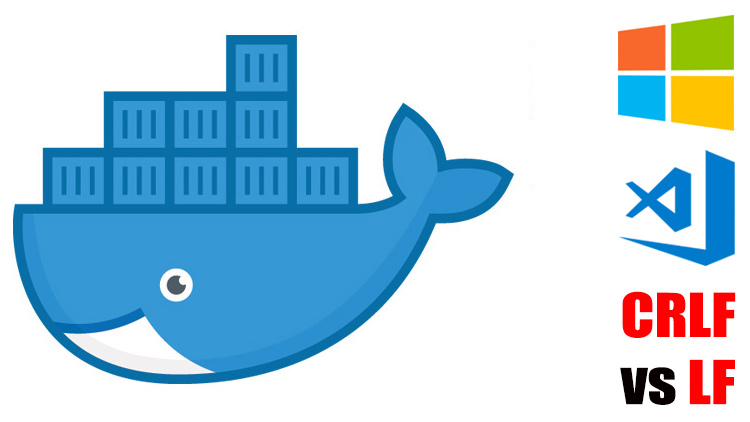I’m currently rocking an M1 Mac, I was also running into this issue a little earlier. I actually realized a Fargate task that I had deployed as part of a stack, had not been running for over a month because I had deployed it on my M1 Mac laptop. The deploy script was working fine on my old Intel-based Mac.
The error I was just noticing in the CW logs (again the task had been failing for over a month) was just exactly as follows:
standard_init_linux.go:228: exec user process caused: exec format error
To fix it, in all the docker build steps — since I had one for building a lambda layer, and another for building the Fargate task — I just updated to add the --platform=linux/amd64. Please note, it did not work for me if I for added the tag after the -t argument, for example like img-test:0.1-amd64. I wonder if perhaps that could be because I was referencing the :latest tag later in my script.
In any case, these were the changes necessitated. You’ll notice, all I really did was add the --platform argument; everything else stayed the same.
ecr_repository="some/app"
docker build -t ${ecr_repository}
--platform=linux/amd64
--build-arg SOME_ARG='value'
.
And I’m not sure if it’s technically required, but just to be on the safe side, I also updated all the FROM statements in my Dockerfiles:
FROM --platform=linux/amd64 ubuntu:<version>

Docker throws error standard_init_linux.go:228: exec user process caused: exec format error when there are issues with executable file format. It could happen due to these reasons –
- You forgot to put #!/bin/bash at the top of
shellfiles. - There is a space before shebang (
#!/bin/bash). - Newline character encoding is wrong (
LF/CRLF) - Using
#!/bin/bashinstead of #!/bin/ash foralpineimages. - Architecture mismatch like running
x86image onARMsystems. - Script encoding issue –
UTF8 + BOM
Error due to #!/bin/bash
There are few things regarding shebang.
- There should not be anything before it. Shebang should be the first text in the shell file. Check for spaces, empty lines, hidden characters etc. before it.
- Always include it in the shell files. This proves that the file is executable.
- Use the right command. If it’s a bash file, use
#!/bin/bash, if shell file then use#!/bin/shand if alpine image then#!/bin/ash. -
Don’t forget
#. People use to forget it.
Character Encoding (LF/CRLF)
Character encoding is an underdog which creates a number of issues in coding. This happens due to new line styles of various operating systems. For example –
- Windows uses CRLF (Carriage Return Line Feed). It’s new line is
rn. - Linux uses LF (Line Feed). It’s new line is
n.
When you create codes on Windows, the files uses CRLF encoding. After you deploy them on Linux container it creates encoding issues.
Sometimes this creates standard_init_linux.go:228: exec user process caused: exec format error. So, it’s a good practice to change encoding preferences in your code editors like vscode and notepad++ to LF on Windows.
Architecture Mismatch (x86 / ARM)
This is the most common issue of exec format error. Take care of these points –
-
Apple M1 is not of same architecture as of Apple Intel chip. Apple M1 has
AMD64architecture while intel isARM. - See if you are running 32bit or 64bit operating system.
- You can’t build image on
ARMand run onAMD64.
Solution is to use buildx utility of Docker –
# Build for ARM64 docker buildx build --platform=linux/arm64 -t <image-name>:<version>-arm64 . # Build for AMD64 docker buildx build --platform=linux/amd64 -t <image-name>:<version>-amd64 .
Script encoding (UTF8 + BOM)
Script encoding also seems to be causing issues. Especially on windows systems. So, you will need to check if your executable file is saved as UTF8 or UTF8+BOM. BOM stands for Byte Order Mark. Generally, UTF8 files works fine.
Conclusion
The above mentioned solutions will surely resolve your error of standard_init_linux.go:228: exec user process caused: exec format. First look for ARM or x86 architecture issue. Check if the image is build for your Docker architecture. Then, if the issue persists, check the shebang. If still it’s not solved, then go with other solutions here.
Kubernetes Series
- Introduction to Kubernetes
- Introduction to Docker, Containers, Images & Repository
- Install and Run Docker Images
- Docker Image – FROM, RUN, COPY, ENTRYPOINT, CMD, EXPOSE explained
- Why docker run or start command not running my container?
- How to list all docker images in system?
- How to list all docker containers?
- How to start/stop a docker container?
- Difference between docker run and docker start
- How to bind docker container port with host?
- How to get logs of docker container?
- How to live stream logs of docker container?
- Set custom name to a docker container
- Access docker container filesystem & terminal
- Getting docker details using docker inspect
- Kyverno – Installation, Policies, Testing, Reporting, Monitoring, Security
- Complete Kubernetes Project Step By Step
- Introduction to Kubernetes Objects
This is Akash Mittal, an overall computer scientist. He is in software development from more than 10 years and worked on technologies like ReactJS, React Native, Php, JS, Golang, Java, Android etc. Being a die hard animal lover is the only trait, he is proud of.
Related Tags
- docker,
- docker error
Содержание
- Docker exec format error – How we sort it out?
- Explore more about Docker
- Why does Docker show exec format error?
- How we fix the exec format error?
- Conclusion
- Are you using Docker based apps?
- 4 Comments
- standard_init_linux.go:228: exec user process caused: exec format error
- Error due to #!/bin/bash
- Character Encoding ( LF / CRLF )
- Architecture Mismatch ( x86 / ARM )
- Script encoding ( UTF8 + BOM )
- Handle Exec Format Error In 8 Simple Points
- What is Exec Format Error?
- Exec Format Error Linux
- Exec format error macOS
- Exec format error java
- Exec format error python
- Exec format error docker
- Exec format error raspberry pi
- How to execute arm binary files on Linux
- Fixing exec format errors with Docker ENTRYPOINT Scripts on Windows
- You may have gotten cryptic errors when trying to use ENTRYPOINT scripts in your images while running Windows. Here’s how to fix them.
- Does This Error Look Familiar?
- My ENTRYPOINT Script Was Super Basic
- Time to Investigate the Dockerfile
- Thought Process on Debugging This Further
- Resolving the Error on IRC
- Configuring VSCode and WSL for LF Line Endings
- Installing and Using dos2unix
- BONUS: Applying This Process to Other Problems
- Free Intro to Docker Email Course
Docker exec format error – How we sort it out?
Receiving a Docker exec format error when you run the Docker? We can help you fix it.
The Docker exec format error is a common error, and we fix the error by adding shebang in the entrypoint of the script.
At Bobcares, we get requests to fix docker exec format error, as a part of our Server Management Services.
Today, let’s have a look at how our Support Engineers fix this error.
Explore more about Docker
The docker container which allows OS level virtualization and is also known as containerization. The main benefits of the docker is to package applications in container and the container is portable to Linux or Windows operating system.
Docker container is a software stores up code and all its dependencies. So that the application runs fast and consistently good in quality and performance.
But, many times Docker container will end up with exec format error. Let’s see how our Support Engineers fix it.
Why does Docker show exec format error?
We see the below docker error when we launch the docker container.
Whenever our customers have such an error, our Support Engineers check the entrypoint in the Docker file.
A Docker file is the text document that use all the commands that a user could call on the command line to assemble an image.Also in Docker file we can write the instructions to build a Docker image.
The sign of this error is that the docker entrypoint script was missing a shebang. So to fix the error we add the shebang in the script.
How we fix the exec format error?
We fix this docker error by adding the shebang on the entrypoint of the script. The shebang is a special character sequence in a script file that specifies which program should be called to run the script.
The shebang is always on the first line of the script, and is composed of #! Characters. So the Shebang (#!/bin/bash) should be put on the first line of the script because the first bytes were checked by kernel. So we add the shebang in the script.
The other method to fix the docker error is that we have to run the below command.
This fixes the docker error.
[Need help in fixing Docker format error? – We’ll help you.]
Conclusion
In short, The Docker error occurs due to missing of the shebang in the script. The default entrypoint does not know how to run the script. Today, we saw how our Support Engineers fix this error for our customers by adding the shebang at the entrypoint of the script.
Are you using Docker based apps?
There are proven ways to get even more out of your Docker containers! Let us help you.
Spend your time in growing business and we will take care of Docker Infrastructure for you.
Spot on with the missing shebang – it helped to fix my problem. Actually in my case there was a newline before so it was not in the first line of my script.
Thanks for the feedback.We are glad to know that it worked for you 🙂 .
Well, I’m the odd one then because neither of those solutions worked.
docker run -p 27017:27017 -p 5672:5672 -p 15672:15672 -p 6379:6379 -p 5432:5432 -p 1883:1883 -p 15675:15675 -v /tmp:/elhost -entrypoint=”/bin/bash” -it –name
Gives exec format error even if I add the shebang in the quotes.
docker run -p 27017:27017 -p 5672:5672 -p 15672:15672 -p 6379:6379 -p 5432:5432 -p 1883:1883 -p 15675:15675 -v /tmp:/elhost -it –name #!/bin/bash
Gives exec format error
Our Experts can help you with the issue, we’ll be happy to talk to you on chat (click on the icon at right-bottom).
Источник
standard_init_linux.go:228: exec user process caused: exec format error
Table of Contents Hide
Docker throws error standard_init_linux.go:228: exec user process caused: exec format error when there are issues with executable file format. It could happen due to these reasons –
- You forgot to put #!/bin/bash at the top of shell files.
- There is a space before shebang ( #!/bin/bash ).
- Newline character encoding is wrong ( LF / CRLF )
- Using #!/bin/bash instead of #!/bin/ash for alpine images.
- Architecture mismatch like running x86 image on ARM systems.
- Script encoding issue – UTF8 + BOM
Error due to #!/bin/bash
There are few things regarding shebang.
- There should not be anything before it. Shebang should be the first text in the shell file. Check for spaces, empty lines, hidden characters etc. before it.
- Always include it in the shell files. This proves that the file is executable.
- Use the right command. If it’s a bash file, use #!/bin/bash , if shell file then use #!/bin/sh and if alpine image then #!/bin/ash .
- Don’t forget # . People use to forget it.
Character Encoding ( LF / CRLF )
Character encoding is an underdog which creates a number of issues in coding. This happens due to new line styles of various operating systems. For example –
- Windows uses CRLF (Carriage Return Line Feed). It’s new line is rn .
- Linux uses LF (Line Feed). It’s new line is n .
When you create codes on Windows, the files uses CRLF encoding. After you deploy them on Linux container it creates encoding issues.
Sometimes this creates standard_init_linux.go:228: exec user process caused: exec format error. So, it’s a good practice to change encoding preferences in your code editors like vscode and notepad++ to LF on Windows.
Architecture Mismatch ( x86 / ARM )
This is the most common issue of exec format error. Take care of these points –
- Apple M1 is not of same architecture as of Apple Intel chip. Apple M1 has AMD64 architecture while intel is ARM .
- See if you are running 32bit or 64bit operating system.
- You can’t build image on ARM and run on AMD64 .
Solution is to use buildx utility of Docker –
Script encoding ( UTF8 + BOM )
Script encoding also seems to be causing issues. Especially on windows systems. So, you will need to check if your executable file is saved as UTF8 or UTF8+BOM . BOM stands for Byte Order Mark. Generally, UTF8 files works fine.
Источник
Handle Exec Format Error In 8 Simple Points
The exec format error is a class of errors in the Unix-based operating systems that occurs when a user tries to run a binary file on its system originally intended to run on a different architecture. For example, when the user tries to execute a binary file originally compiled for the ARM (Advanced RISC Machine) on the x86 platform, an ‘exec format error’ is encountered. It is not in this particular case of arm and x86, but it could happen in any permutation of mismatched system architecture. In this article, we will look at this error in some detail and discuss some points that would help resolve this error.
What is Exec Format Error?
Different types of computer systems have different kinds of underlying architectures. Here, the term architecture means the circuitry and design of the CPU on how it handles and processes instructions and other computational tasks. System software and applications are compiled differently for a different architecture. Even the operating systems are designed specifically with a particular architecture in mind. There are two mainstream system architectures, The x86_64 and ARM. The x86_64 is mainly used in desktop computers and workstations, and ARM is used in mobile devices such as phones or tablets.
The x86_64 architecture can also be subdivided into 32bit and 64bits types. It represents the CPU’s memory handling capacity. Programs designed for ARM architecture can’t work on x86_64 systems and vice versa. But, the applications built for a 32bit machine can run on a 64bit. All combinations such as CPU architecture, Operating System build, and application design must come in to make everything work properly. And, If anything mismatches, an exec format error can show up.
Exec Format Error Linux
If you are trying to run incompatible programs or scripts in the Linux environment that doesn’t support the intended architecture, you are more likely to receive an exec format error. Linux itself comes in various forms and flavors in different distros. It is available on both x86_64 and ARM architecture. The most common cause of users receiving exec format errors is when 64bit programs are made to run on 32bit systems. If you are facing this error for a particular program due to an architectural issue, here are a few things that you could do.
- Open the terminal emulator, enter the command uname -m, the m stands for machine. This command would output your system architecture. x86 -> 32 bit x86, x86_64 -> 64bit, arm64 -> ARM.
- After knowing the correct architecture of your system, try to find the your program for that type of compatibility. The 32bit versions of the 64bit programs are ususally available on the internet.
- If you are on a ARM system, then try to download the program through your default package manager as they usually have arm version of most of the programs availbale to install through official repositories.
Exec format error macOS
macOS also throws an exec format error when you execute a program or script intended for a different architecture. This is usually the case with older binary programs that do not work well on modern operating systems. There are ways to execute older OS programs using the zsh shell, but you will have to build the executable yourself.
Download the program’s source code (if available ) you wish to run. Compile the program for your system using macOS’s make compiler. You would have to download make first, part of apple developer tools. It can be downloaded from http://developer.apple.com/.
Exec format error java
Java is a multipurpose, multiplatform object-oriented programming language that is a part of the whole JDK (java development kit). If you are trying to compile a java file on your system but receiving an exec format error instead, then chances are you have installed an incompatible version of the Java JDK on your system. Follow the given step to install the compatible version of JDK on your Linux machine as per the system architecture.
- First check your system architecture using the uname -m command.
- Now Open your Web browser.
- Head to https://www.oracle.com/java/technologies/downloads/#jdk17-linux.
- Now download the compatible version from the download options available.
You could also install the compatible version of JDK on your Linux installation using the default package manager of your distribution. Use the dpkg package manager on Debian-based and Pacman package manager on Arch-based Linux to install the correct implementation of java on your system.
Exec format error python
Python throws an exception in the form of exec format error. The python subprocess library provides the ability to run shell commands through the python interpreter. If any incompatible command or program is encountered during the python script, the python interpreter throws an OS exception. If you are running bash shell scripts through the subprocess library, keep the following points in mind to avoid exec format errors in python.
- Add !/bin/sh in the top first line of your shell script file.
- Use os library’s path method to open your .sh file, instead of opening it directly.
- Make sure the script file has executable permission.
Exec format error docker
Docker is a software platform that provides operating system-level isolation environments called containers. The containers provide different separate development environments for specific projects or purposes. Users are reported to have been facing exec format errors while running the docker test command on their environment. This happens due to a missing statement in the script file. Run the following command to run the docker test without format error.
Exec format error raspberry pi
Raspberry pi is a small form-factor mini computer. It is a small computer that runs on low voltage power and has an ARM processor installed on it. The exec format error is frequently encountered in the raspberry pi as people often try to execute x86_64 on raspberry pi’s arm processor.
To avoid this error on the raspberry pi you have two potential options. You could either download the pi-compatible arm binary executables from their official repositories or download the program’s source code and compile it yourself for your intended system architecture. Luckily, Rasberry pi comes with its package manager apt (advance packaging tool) that can be used to install arm binaries on your raspberry pi.
How to execute arm binary files on Linux
Arm binary files are not directly executable on x86_64 Linux. The file command is used in Linux to check the file type in Linux. You can check the type and architecture of your file using it. If you want to run the arm files natively on Linux, you could download a package such as qemu, which could run the native arm files on the x86_64 machine. Follow the given steps to download and install the qemu to execute arm binaries on Arch.
- Open the terminal. (ctrl + alt + t )
- type sudo pacman -S qemu.
- Enter the root password.
- Enter Y when prompted and let the download finish.
- After installation use the syntex qemu to execute the binary.
Источник
Fixing exec format errors with Docker ENTRYPOINT Scripts on Windows
You may have gotten cryptic errors when trying to use ENTRYPOINT scripts in your images while running Windows. Here’s how to fix them.
Docker ENTRYPOINT scripts are a wonderful thing, but it’s not so wonderful when they start failing in unexpected ways, especially when you’re very confident that “identical” ENTRYPOINT scripts worked on other Docker hosts.
Does This Error Look Familiar?
standard_init_linux.go:195: exec user process caused «exec format error»
I’m not someone who hacks on the Docker code base itself but when I encountered this error, the exec caught my eye. I thought “hmm, well I’m using exec «$@» in my entrypoint, maybe something is wrong with that?”.
But I knew there wasn’t much that could go wrong because the script did nothing especial.
My ENTRYPOINT Script Was Super Basic
It does nothing except pass control back to whatever process is ran in your CMD instruction in your Dockerfile . That’s what exec «$@» does.
Setting #!/bin/sh is standard for setting up a shell environment. This is exactly what the official PostgreSQL image uses in its ENTRYPOINT script. It also uses set -e which tells your shell to halt on any error, and finally it also ends its script off with exec «$@» .
Using that logic, we can conclude without a doubt that there is nothing wrong with the above script in terms of syntax, yet it continues to throw that exec error.
Time to Investigate the Dockerfile
If the script isn’t the issue then it must be the ENTRYPOINT instruction or something to do with permissions on the script itself. Here’s the important bits of the Dockerfile :
If I’ve learned anything from working as a web developer for the last
20 years, it’s that you should never trust anything from the client.
In this context, that means I shouldn’t trust that the script is already executable when building the Docker image, so even though it adds an extra layer to the image, it’s important to chmod +x the script in the Dockerfile .
I was already doing that because I’ve been bit by that issue in the past.
The entrypoint location is also normal. That’s the absolute path to where it exists inside of the Docker image (it was COPY вЂd in a previous step not listed above).
Thought Process on Debugging This Further
At this point the Docker image builds but it fails to run due to the script. The next step is simple then, just comment out the ENTRYPOINT instruction and re-build it. Sure enough, the image builds and runs correctly.
With this new information we now have 5 facts:
- The script itself has no syntax errors
- The script is most definitely executable
- The Docker image builds, so the ENTRYPOINT has the correct file location
- A very popular Docker image (PostgreSQL) is using a nearly identical entrypoint
- The script is causing the error because it works without the ENTRYPOINT instruction
It’s unlikely there’s something wrong with the Docker daemon since the PostgreSQL image confirms it works, so I’m happy to rule that out considering I’ve ran the PostgreSQL image using the same Docker daemon version as I did with my entrypoint script.
Resolving the Error on IRC
At this point my eye was starting to twitch, and when that happens, that means it’s time to ask for external help, so I hopped on IRC.
I explained the situation and within a few minutes we uncovered the issue. I’m including the conversation here because I think the process is what’s important, not the solution:
Looking back, I like ada’s comment here about questioning me on what I meant by “works”. When it comes to real time communication, sometimes you don’t pick your words wisely. What I should have said was the Docker image builds successfully.
Anyways, let’s continue with the conversation:
Yep, I used the word “literally” wrong here because it had set -e and empty lines too! I just wanted to keep the script short on IRC (terrible idea btw).
Oh, now that’s a good idea. I didn’t even think about executing the script manually inside of the container. Thinking back, that was such an obvious thing to do, but guess what, this is how you learn.
If an entrypoint script ever goes wrong in the future for me, or if one of the people taking my Docker course has a problem with an entrypoint script, you can be sure running it in the container directly will be near the top of my list of things to do / ask.
Ok, so, what’s line 3 of the script? Ah, it’s an empty new line. Side note, I didn’t include my exact script when asking for help which was a mistake because from their POV, line 3 was something different. Never try to be tricky when asking for help, but that’s a lesson for another day!
I have to admit, seeing foundypoint.sh there threw me off. What the heck does that have to do with anything. Looking at it now, the entire error is : not foundypoint.sh: 3: docker-entrypoint.sh:
That really says “not found” and point.sh is part of the docker-entrypoint.sh file name. Why it came out like that is above my pay grade, but at least it could in theory make some sense now.
Well, now it’s starting to add up. Guess who moved their code editor to be running in Windows the other month? Also, guess who recently moved to using VSCode? This guy!
Prior to that, I was running Sublime Text in a Linux driven VM for the last
5 years. CRLF vs LF line endings isn’t something I dealt with in over 5+ years.
Let’s continue with the story because it shows how to detect the issue and resolve it.
Things are starting to drift a little off topic, but ada guides us back to the main problem.
Bingo, that confirms the issue. Pesky CRLF line endings ( rn ) are in the file. The PostgreSQL entrypoint script has Unix style LF line endings ( n ), but most code editors and GitHub don’t visibly show this, so it was invisible to the naked eye.
Special thanks to ada, programmerq and mgolisch for helping solve this mystery.
Now we know what we need to do, so let’s do it.
Configuring VSCode and WSL for LF Line Endings
Forcing Unix line endings in VSCode was very straight forward. Just drop this into your user settings: «files.eol»: «n» . You could alternatively place that into a workspace setting for specific projects, in case you have projects that run on both Linux and Windows.
New files that you create should have a LF in the bottom right of the VSCode window instead of CRLF, but existing files that have CRLF line endings will continue to be CRLF.
Installing and Using dos2unix
From within WSL run sudo apt-get install dos2unix to install a utility that will automatically convert CRLF to LF.
Then just use it on a file by running dos2unix docker-entrypoint.sh or whatever file you’re converting. Done deal!
Now if you ran file docker-entrypoint.sh it would look like this instead: docker-entrypoint.sh: POSIX shell script, ASCII text executable . It no longer has with CRLF line terminators as we saw in the IRC chat log.
Of course, if you’ve been setting CRLF line endings for a project, you probably have a ton of files to convert and doing it 1 by 1 would be really tedious.
For that you can use the power of Unix pipes to recursively run dos2unix against a directory path of your choosing.
Recursively run dos2unix against all files in a path:
All you have to do is run find . -type f -print0 | xargs -0 dos2unix .
That will run it against the current directory. Replace . with a different path if you want.
If you’ve made it this far, now you know why the problem happened and how to fix it.
BONUS: Applying This Process to Other Problems
This is why I stand by the statement that breaking down problems is the #1 skill to have as a software developer. The solution was simple once the problem was understood and we got there by breaking things down and using a process of elimination.
And in case you’re wondering, I most definitely used the Rubber Duck debugging technique before I asked for help on IRC.
Have you ever been bit by CRLF vs LF line endings? Let me know below!
Free Intro to Docker Email Course
Over 5 days you’ll get 1 email per day that includes video and text from the premium Dive Into Docker course. By the end of the 5 days you’ll have hands on experience using Docker to serve a website.
Источник
Содержание
- Fixing exec format errors with Docker ENTRYPOINT Scripts on Windows
- You may have gotten cryptic errors when trying to use ENTRYPOINT scripts in your images while running Windows. Here’s how to fix them.
- Does This Error Look Familiar?
- My ENTRYPOINT Script Was Super Basic
- Time to Investigate the Dockerfile
- Thought Process on Debugging This Further
- Resolving the Error on IRC
- Configuring VSCode and WSL for LF Line Endings
- Installing and Using dos2unix
- BONUS: Applying This Process to Other Problems
- Free Intro to Docker Email Course
- standard_init_linux.go:228: exec user process caused: exec format error
- Error due to #!/bin/bash
- Character Encoding ( LF / CRLF )
- Architecture Mismatch ( x86 / ARM )
- Script encoding ( UTF8 + BOM )
- ‘docker run’ throws “exec user process” errors
- The Dockerfile
- Linefeeds matter: no such file or directory
- Encoding matters: exec format error
- Conclusion
Fixing exec format errors with Docker ENTRYPOINT Scripts on Windows
You may have gotten cryptic errors when trying to use ENTRYPOINT scripts in your images while running Windows. Here’s how to fix them.
Docker ENTRYPOINT scripts are a wonderful thing, but it’s not so wonderful when they start failing in unexpected ways, especially when you’re very confident that “identical” ENTRYPOINT scripts worked on other Docker hosts.
Does This Error Look Familiar?
standard_init_linux.go:195: exec user process caused «exec format error»
I’m not someone who hacks on the Docker code base itself but when I encountered this error, the exec caught my eye. I thought “hmm, well I’m using exec «$@» in my entrypoint, maybe something is wrong with that?”.
But I knew there wasn’t much that could go wrong because the script did nothing especial.
My ENTRYPOINT Script Was Super Basic
It does nothing except pass control back to whatever process is ran in your CMD instruction in your Dockerfile . That’s what exec «$@» does.
Setting #!/bin/sh is standard for setting up a shell environment. This is exactly what the official PostgreSQL image uses in its ENTRYPOINT script. It also uses set -e which tells your shell to halt on any error, and finally it also ends its script off with exec «$@» .
Using that logic, we can conclude without a doubt that there is nothing wrong with the above script in terms of syntax, yet it continues to throw that exec error.
Time to Investigate the Dockerfile
If the script isn’t the issue then it must be the ENTRYPOINT instruction or something to do with permissions on the script itself. Here’s the important bits of the Dockerfile :
If I’ve learned anything from working as a web developer for the last
20 years, it’s that you should never trust anything from the client.
In this context, that means I shouldn’t trust that the script is already executable when building the Docker image, so even though it adds an extra layer to the image, it’s important to chmod +x the script in the Dockerfile .
I was already doing that because I’ve been bit by that issue in the past.
The entrypoint location is also normal. That’s the absolute path to where it exists inside of the Docker image (it was COPY вЂd in a previous step not listed above).
Thought Process on Debugging This Further
At this point the Docker image builds but it fails to run due to the script. The next step is simple then, just comment out the ENTRYPOINT instruction and re-build it. Sure enough, the image builds and runs correctly.
With this new information we now have 5 facts:
- The script itself has no syntax errors
- The script is most definitely executable
- The Docker image builds, so the ENTRYPOINT has the correct file location
- A very popular Docker image (PostgreSQL) is using a nearly identical entrypoint
- The script is causing the error because it works without the ENTRYPOINT instruction
It’s unlikely there’s something wrong with the Docker daemon since the PostgreSQL image confirms it works, so I’m happy to rule that out considering I’ve ran the PostgreSQL image using the same Docker daemon version as I did with my entrypoint script.
Resolving the Error on IRC
At this point my eye was starting to twitch, and when that happens, that means it’s time to ask for external help, so I hopped on IRC.
I explained the situation and within a few minutes we uncovered the issue. I’m including the conversation here because I think the process is what’s important, not the solution:
Looking back, I like ada’s comment here about questioning me on what I meant by “works”. When it comes to real time communication, sometimes you don’t pick your words wisely. What I should have said was the Docker image builds successfully.
Anyways, let’s continue with the conversation:
Yep, I used the word “literally” wrong here because it had set -e and empty lines too! I just wanted to keep the script short on IRC (terrible idea btw).
Oh, now that’s a good idea. I didn’t even think about executing the script manually inside of the container. Thinking back, that was such an obvious thing to do, but guess what, this is how you learn.
If an entrypoint script ever goes wrong in the future for me, or if one of the people taking my Docker course has a problem with an entrypoint script, you can be sure running it in the container directly will be near the top of my list of things to do / ask.
Ok, so, what’s line 3 of the script? Ah, it’s an empty new line. Side note, I didn’t include my exact script when asking for help which was a mistake because from their POV, line 3 was something different. Never try to be tricky when asking for help, but that’s a lesson for another day!
I have to admit, seeing foundypoint.sh there threw me off. What the heck does that have to do with anything. Looking at it now, the entire error is : not foundypoint.sh: 3: docker-entrypoint.sh:
That really says “not found” and point.sh is part of the docker-entrypoint.sh file name. Why it came out like that is above my pay grade, but at least it could in theory make some sense now.
Well, now it’s starting to add up. Guess who moved their code editor to be running in Windows the other month? Also, guess who recently moved to using VSCode? This guy!
Prior to that, I was running Sublime Text in a Linux driven VM for the last
5 years. CRLF vs LF line endings isn’t something I dealt with in over 5+ years.
Let’s continue with the story because it shows how to detect the issue and resolve it.
Things are starting to drift a little off topic, but ada guides us back to the main problem.
Bingo, that confirms the issue. Pesky CRLF line endings ( rn ) are in the file. The PostgreSQL entrypoint script has Unix style LF line endings ( n ), but most code editors and GitHub don’t visibly show this, so it was invisible to the naked eye.
Special thanks to ada, programmerq and mgolisch for helping solve this mystery.
Now we know what we need to do, so let’s do it.
Configuring VSCode and WSL for LF Line Endings
Forcing Unix line endings in VSCode was very straight forward. Just drop this into your user settings: «files.eol»: «n» . You could alternatively place that into a workspace setting for specific projects, in case you have projects that run on both Linux and Windows.
New files that you create should have a LF in the bottom right of the VSCode window instead of CRLF, but existing files that have CRLF line endings will continue to be CRLF.
Installing and Using dos2unix
From within WSL run sudo apt-get install dos2unix to install a utility that will automatically convert CRLF to LF.
Then just use it on a file by running dos2unix docker-entrypoint.sh or whatever file you’re converting. Done deal!
Now if you ran file docker-entrypoint.sh it would look like this instead: docker-entrypoint.sh: POSIX shell script, ASCII text executable . It no longer has with CRLF line terminators as we saw in the IRC chat log.
Of course, if you’ve been setting CRLF line endings for a project, you probably have a ton of files to convert and doing it 1 by 1 would be really tedious.
For that you can use the power of Unix pipes to recursively run dos2unix against a directory path of your choosing.
Recursively run dos2unix against all files in a path:
All you have to do is run find . -type f -print0 | xargs -0 dos2unix .
That will run it against the current directory. Replace . with a different path if you want.
If you’ve made it this far, now you know why the problem happened and how to fix it.
BONUS: Applying This Process to Other Problems
This is why I stand by the statement that breaking down problems is the #1 skill to have as a software developer. The solution was simple once the problem was understood and we got there by breaking things down and using a process of elimination.
And in case you’re wondering, I most definitely used the Rubber Duck debugging technique before I asked for help on IRC.
Have you ever been bit by CRLF vs LF line endings? Let me know below!
Free Intro to Docker Email Course
Over 5 days you’ll get 1 email per day that includes video and text from the premium Dive Into Docker course. By the end of the 5 days you’ll have hands on experience using Docker to serve a website.
Источник
standard_init_linux.go:228: exec user process caused: exec format error
Table of Contents Hide
Docker throws error standard_init_linux.go:228: exec user process caused: exec format error when there are issues with executable file format. It could happen due to these reasons –
- You forgot to put #!/bin/bash at the top of shell files.
- There is a space before shebang ( #!/bin/bash ).
- Newline character encoding is wrong ( LF / CRLF )
- Using #!/bin/bash instead of #!/bin/ash for alpine images.
- Architecture mismatch like running x86 image on ARM systems.
- Script encoding issue – UTF8 + BOM
Error due to #!/bin/bash
There are few things regarding shebang.
- There should not be anything before it. Shebang should be the first text in the shell file. Check for spaces, empty lines, hidden characters etc. before it.
- Always include it in the shell files. This proves that the file is executable.
- Use the right command. If it’s a bash file, use #!/bin/bash , if shell file then use #!/bin/sh and if alpine image then #!/bin/ash .
- Don’t forget # . People use to forget it.
Character Encoding ( LF / CRLF )
Character encoding is an underdog which creates a number of issues in coding. This happens due to new line styles of various operating systems. For example –
- Windows uses CRLF (Carriage Return Line Feed). It’s new line is rn .
- Linux uses LF (Line Feed). It’s new line is n .
When you create codes on Windows, the files uses CRLF encoding. After you deploy them on Linux container it creates encoding issues.
Sometimes this creates standard_init_linux.go:228: exec user process caused: exec format error. So, it’s a good practice to change encoding preferences in your code editors like vscode and notepad++ to LF on Windows.
Architecture Mismatch ( x86 / ARM )
This is the most common issue of exec format error. Take care of these points –
- Apple M1 is not of same architecture as of Apple Intel chip. Apple M1 has AMD64 architecture while intel is ARM .
- See if you are running 32bit or 64bit operating system.
- You can’t build image on ARM and run on AMD64 .
Solution is to use buildx utility of Docker –
Script encoding ( UTF8 + BOM )
Script encoding also seems to be causing issues. Especially on windows systems. So, you will need to check if your executable file is saved as UTF8 or UTF8+BOM . BOM stands for Byte Order Mark. Generally, UTF8 files works fine.
Источник
‘docker run’ throws “exec user process” errors
When recently creating a Linux Docker image using Docker Desktop for Windows , I ran into a couple of vague errors. Searching online for the error messages, there weren’t any solutions. But luckily some suggestions put me on the right track.
In this post I describe the solutions I found. Hopefully preventing you wasting time on the same issues.
The Dockerfile
My Dockerfile is based on the Azure App Service WordPress 0.3 Dockerfile .
In relation to the errors I encountered, the most important part in this file is the ENTRYPOINT that is declared:
After adding the entrypoint.sh file to the directory where I build my image, I ran the docker build command:
Once the build was completed, I launched the image locally:
But that was not as straight forward as expected.
Linefeeds matter: no such file or directory
First, I got the following response:
standard_init_linux.go:195: exec user process caused «no such file or directory»
This is quite a generic error message and can describe a lot of files or directories that are part of the process of building and running Docker images and containers. My first impression was that the image building was not working correctly. But after a lot of rebuilds, the error didn’t go away.
I finally found the real source of the issue: changing the linefeeds in the entrypoint.sh file from to , somehow made the file discoverable.

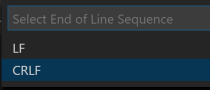
However, I still couldn’t run my container, only the error message had changed.
Encoding matters: exec format error
Executing the docker run command again, the output was now a different error:
standard_init_linux.go:195: exec user process caused «exec format error»
The mentioning of a format error made me guess that this had something to do with incompatibilities running a Linux image on a Windows OS , or something related to . . Many articles you’ll find searching on the error message are pointing in that direction.
Luckily, I overheard a colleague solving a completely unrelated issue by changing the encoding of his file from -8 to -8859-15 . I figured to just try that with my file. solving the issue!
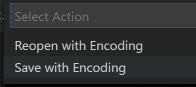
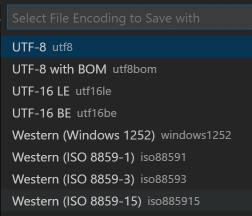
Conclusion
When using Docker on Windows and working with Linux containers, make sure the encoding and linefeeds of the files involved are correct, otherwise you are hit with vague error messages that are not helpful at all.
Источник
Hello i am getting the same error,..
these are the logs and docekrfile i am using
logs : standard_init_linux.go:187: exec user process caused «exec format error»
FROM openjdk:8-jre
MAINTAINER krish<vxxxxxxxx.com>
Define environment variables
ENV ARTIFACTORY_HOME=/opt/artifactory
ENV ARTIFACTORY_VERSION=5.4.6
ENV MIN_HEAP_SIZE=»-Xms512m»
ENV MAX_HEAP_SIZE=»-Xmx2g»
Create artifactory group and user
RUN groupadd -g 1000 artifactory
&& useradd -d «$ARTIFACTORY_HOME» -u 1000 -g 1000 -s /sbin/nologin artifactory
Install artifactory
RUN wget «https://api.bintray.com/content/jfrog/artifactory/jfrog-artifactory-oss-${ARTIFACTORY_VERSION}.zip;bt_package=jfrog-artifactory-oss-zip» &&
unzip «jfrog-artifactory-oss-${ARTIFACTORY_VERSION}.zip;bt_package=jfrog-artifactory-oss-zip» &&
mv artifactory-oss-${ARTIFACTORY_VERSION} $ARTIFACTORY_HOME &&
rm «jfrog-artifactory-oss-${ARTIFACTORY_VERSION}.zip;bt_package=jfrog-artifactory-oss-zip»
Define mountable directories
VOLUME $ARTIFACTORY_HOME/data
VOLUME $ARTIFACTORY_HOME/etc
VOLUME $ARTIFACTORY_HOME/logs
VOLUME $ARTIFACTORY_HOME/backup
VOLUME $ARTIFACTORY_HOME/access
Add initialization script
ADD entrypoint.sh /opt/artifactory/bin/entrypoint.sh
Modify script permissions
RUN chmod 755 /opt/artifactory/bin/entrypoint.sh
Change directories ownership to artifactory user and group
RUN chown -R artifactory:artifactory $ARTIFACTORY_HOME
Run the container as artifactory user
USER artifactory
Define default command
ENTRYPOINT [«/opt/artifactory/bin/entrypoint.sh»]
Expose port
EXPOSE 8081
26 Aug 2017
When you use docker, you may see such error when you launched your docker container like me.
$ docker run lewuathe/test
standard_init_linux.go:187: exec user process caused "exec format error"
I found a workaround for this now. In this post, I’ll try to explain how to resolve the issue.
Table of Contents
- Dockerfile
- shebang
My Dockerfile is this.
FROM ubuntu
ADD test.sh /tmp
WORKDIR /tmp
ENTRYPOINT ["./test.sh"]
The shell script of entry point is here.
#!/bin/bash
echo "This is a script"
Umm, there is no weird point to me. Actually the test.sh works as expected in host OS (macOS).
$ ./test.sh
This is a script
I tried to replace ENTRYPOINT with /bin/bash and execute the test script.
FROM ubuntu
ADD test.sh /tmp
WORKDIR /tmp
# ENTRYPOINT ["./test.sh"]
ENTRYPOINT ["/bin/bash"]
$ docker run -it lewuathe/test
root:/tmp# ls
test.sh
root:/tmp# ./test.sh
This is a script
Hmm, after all it works. Why cannot I launch test script from ENTRYPOINT directly.
shebang
The root cause was shebang. Shebang (#!/bin/bash) should be put on the first line because first bytes was checked by kernel.
So after I rewrote test.sh to remove first empty line, the image worked as expected.
#!/bin/bash
echo "This is a script"
But I’m still not sure why test.sh works in host OS or through bash in Docker container.
A catch image came from docker.com.
Receiving a Docker exec format error when you run the Docker? We can help you fix it.
The Docker exec format error is a common error, and we fix the error by adding shebang in the entrypoint of the script.
At Bobcares, we get requests to fix docker exec format error, as a part of our Server Management Services.
Today, let’s have a look at how our Support Engineers fix this error.
Explore more about Docker
The docker container which allows OS level virtualization and is also known as containerization. The main benefits of the docker is to package applications in container and the container is portable to Linux or Windows operating system.
Docker container is a software stores up code and all its dependencies. So that the application runs fast and consistently good in quality and performance.
But, many times Docker container will end up with exec format error. Let’s see how our Support Engineers fix it.
Why does Docker show exec format error?
We see the below docker error when we launch the docker container.
Whenever our customers have such an error, our Support Engineers check the entrypoint in the Docker file.
A Docker file is the text document that use all the commands that a user could call on the command line to assemble an image.Also in Docker file we can write the instructions to build a Docker image.
The sign of this error is that the docker entrypoint script was missing a shebang. So to fix the error we add the shebang in the script.
How we fix the exec format error?
We fix this docker error by adding the shebang on the entrypoint of the script. The shebang is a special character sequence in a script file that specifies which program should be called to run the script.
The shebang is always on the first line of the script, and is composed of #! Characters. So the Shebang (#!/bin/bash) should be put on the first line of the script because the first bytes were checked by kernel. So we add the shebang in the script.
#!/bin/bash
The other method to fix the docker error is that we have to run the below command.
$ docker run -entrypoint="/bin/bash" -i testThis fixes the docker error.
[Need help in fixing Docker format error? – We’ll help you.]
Conclusion
In short, The Docker error occurs due to missing of the shebang in the script. The default entrypoint does not know how to run the script. Today, we saw how our Support Engineers fix this error for our customers by adding the shebang at the entrypoint of the script.
Are you using Docker based apps?
There are proven ways to get even more out of your Docker containers! Let us help you.
Spend your time in growing business and we will take care of Docker Infrastructure for you.
GET STARTED
var google_conversion_label = «owonCMyG5nEQ0aD71QM»;
I am running the same Dockerfile on two basically identical Linux machines.
It works on one side, it fails on the other, with the message:
standard_init_linux.go:211: exec user process caused "exec format error"
I reduced the Dockerfile to a minimum:
FROM xxxx/debian:jessie_2017-03-23_armhf
CMD echo "Hello World"
The system information of machine 1:
docker version
Client:
Version: 18.09.7
API version: 1.39
Go version: go1.10.4
Git commit: 2d0083d
Built: Fri Aug 16 14:19:38 2019
OS/Arch: linux/amd64
Experimental: false
Server:
Engine:
Version: 18.09.7
API version: 1.39 (minimum version 1.12)
Go version: go1.10.4
Git commit: 2d0083d
Built: Thu Aug 15 15:12:41 2019
OS/Arch: linux/amd64
Experimental: false
docker system info
Containers: 204
Running: 0
Paused: 0
Stopped: 204
Images: 69
Server Version: 18.09.7
Storage Driver: aufs
Root Dir: /var/lib/docker/aufs
Backing Filesystem: extfs
Dirs: 466
Dirperm1 Supported: true
Logging Driver: json-file
Cgroup Driver: cgroupfs
Plugins:
Volume: local
Network: bridge host macvlan null overlay
Log: awslogs fluentd gcplogs gelf journald json-file local logentries splunk syslog
Swarm: inactive
Runtimes: runc
Default Runtime: runc
Init Binary: docker-init
containerd version:
runc version: N/A
init version: v0.18.0 (expected: fec36.....)
Security Options:
apparmor
seccomp
Profile: default
Kernel Version: 4.4.0-154-generic
Operating System: Linux Mint 18.1
OSType: linux
Architecture: x86_64
CPUs: 8
Total Memory: 31.31GiB
Name: some_namx
ID: ABCU:F34S:12BA:1Y67:N692:HERA:SGTZ:1278:34O8:XZ45:2N6K:COHJ
Docker Root Dir: /var/lib/docker
Debug Mode (client): false
Debug Mode (server): false
Registry: https://index.docker.io/v1/
Labels:
Experimental: false
Insecure Registries:
xxx.yyy.zzz.ab:1234
127.0.0.0/8
Live Restore Enabled: false
Further information
dpkg -l | grep docker
ii docker 1.5-1 amd64 System tray for KDE3/GNOME2 docklet applications
rc docker-engine 17.05.0~ce-0~ubuntu-xenial amd64 Docker: the open-source application container engine
ii docker.io 18.09.7-0ubuntu1~16.04.5 amd64 Linux container runtime
dpkg --print-architecture amd64
dpkg --print-foreign-architectures i386
lscpu
Architecture: x86_64 CPU
op-mode(s): 32-bit, 64-bit
Byte Order: Little Endian
CPU(s): 8
On-line CPU(s) list: 0-7
Thread(s) per core: 2
Core(s) persocket: 4
Socket(s): 1
NUMA node(s): 1
Vendor ID: GenuineIntel
CPU family: 6
Model: 158
Model name: Intel(R) Core(TM) i7-7700K CPU @ 4.20GHz
Stepping: 9
CPU MHz: 1329.234
CPU max MHz: 4500.0000
CPU min MHz: 800.0000
BogoMIPS: 8399.90
Virtualization: VT-x
L1d cache: 32K
L1i cache: 32K
L2 cache: 256K
L3 cache: 8192K
NUMA node0 CPU(s): 0-7
Flags: fpu vme de pse tsc msr pae mce cx8 apic sep mtrr pge mca cmov pat pse36 clflush dts acpi mmx fxsr sse sse2 ss ht tm pbe syscall nx pdpe1gb rdtscp lm constant_tsc art arch_perfmon pebs bts rep_good nopl xtopology nonstop_tsc aperfmperf pni pclmulqdq dtes64 monitor ds_cpl vmx est tm2 ssse3 sdbg fma cx16 xtpr pdcm pcid sse4_1 sse4_2 x2apic movbe popcnt tsc_deadline_timer aes xsave avx f16c rdrand lahf_lm abm 3dnowprefetch epb invpcid_single intel_pt ssbd ibrs ibpb stibp kaiser tpr_shadow vnmi flexpriority ept vpid fsgsbase tsc_adjust bmi1 hle avx2 smep bmi2 erms invpcid rtm mpx rdseed adx smap clflushopt xsaveopt xsavec xgetbv1 dtherm ida arat pln pts hwp hwp_notify hwp_act_window hwp_epp md_clear flush_l1d
lsb_release -a
No LSB modules are available.
Distributor ID: LinuxMint
Description: Linux Mint 18.1 Serena
Release: 18.1
Codename: serena
docker run golang go version go version go1.13.3 linux/amd64
docker run mplatform/mquery golang Image: golang * Manifest List: Yes
* Supported platforms:
- linux/amd64
- linux/arm/v7
- linux/arm64
- linux/386
- linux/ppc64le
- linux/s390x
- windows/amd64:10.0.14393.3274
- windows/amd64:10.0.17134.1069
- windows/amd64:10.0.17763.805
The system information of machine 2:
docker version
Client:
Version: 18.09.7
API version: 1.39
Go version: go1.10.4
Git commit: 2d0083d
Built: Fri Aug 16 14:19:38 2019
OS/Arch: linux/amd64
Experimental: false
Server:
Engine:
Version: 18.09.7
API version: 1.39 (minimum version 1.12)
Go version: go1.10.4
Git commit: 2d0083d
Built: Thu Aug 15 15:12:41 2019
OS/Arch: linux/amd64
Experimental: false
docker system info
Containers: 262
Running: 0
Paused: 0
Stopped: 262
Images: 160
Server Version: 18.09.7
Storage Driver: aufs
Root Dir: /var/lib/docker/aufs
Backing Filesystem: extfs
Dirs: 734
Dirperm1 Supported: true
Logging Driver: json-file
Cgroup Driver: cgroupfs
Plugins:
Volume: local
Network: bridge host macvlan null overlay
Log: awslogs fluentd gcplogs gelf journald json-file local logentries splunk syslog
Swarm: inactive
Runtimes: runc
Default Runtime: runc
Init Binary: docker-init
containerd version:
runc version: N/A
init version: v0.18.0 (expected: fec36....)
Security Options:
apparmor
seccomp
Profile: default
Kernel Version: 4.4.0-165-generic
Operating System: Ubuntu 16.04.3 LTS
OSType: linux
Architecture: x86_64
CPUs: 1
Total Memory: 3.859GiB
Name: a_name
ID: 1246:XV56:89G5:O8AM:2W9A:LEGO:1HJS:WG1K:SKAN:EPOX:ONCA:CA24
Docker Root Dir: /var/lib/docker
Debug Mode (client): false
Debug Mode (server): false
Registry: https://index.docker.io/v1/
Labels:
Experimental: false
Insecure Registries:
127.0.0.0/8
Live Restore Enabled: false
Further information:
dpkg | grep docker
ii docker 1.5-1 amd64 System tray for KDE3/GNOME2 docklet applications
ii docker.io 18.09.7-0ubuntu1~16.04.5 amd64 Linux container runtime
dpkg --print-architecture
amd64
dpkg --print-foreign-architectures
i386
lscpu
Architecture: x86_64
CPU op-mode(s): 32-bit, 64-bit
Byte Order: Little Endian
CPU(s): 1
On-line CPU(s) list: 0
Thread(s) per core: 1
Core(s) per socket: 1
Socket(s): 1
NUMA node(s): 1
Vendor ID: GenuineIntel
CPU family: 6
Model: 79
Model name: Intel(R) Xeon(R) CPU E5-2620 v4 @ 2.10GHz
Stepping: 1
CPU MHz: 2096.015
BogoMIPS: 4192.03
L1d cache: 32K
L1i cache: 32K
L2 cache: 256K
L3 cache: 20480K
NUMA node0 CPU(s): 0
Flags: fpu vme de pse tsc msr pae mce cx8 apic sep mtrr pge mca cmov pat pse36 clflush mmx fxsr sse sse2 ss ht pbe syscall nx pdpe1gb lm constant_tsc rep_good nopl xtopology nonstop_tsc pni pclmulqdq dtes64 ds_cpl ssse3 sdbg fma cx16 xtpr pcid dca sse4_1 sse4_2 movbe popcnt aes xsave avx f16c rdrand hypervisor lahf_lm abm 3dnowprefetch invpcid_single kaiser fsgsbase bmi1 hle avx2 bmi2 erms invpcid rtm xsaveopt cqm_llc cqm_occup_llc cqm_mbm_total cqm_mbm_local arat
lsb_release -a
No LSB modules are available.
Distributor ID: Ubuntu
Description: Ubuntu 16.04.3 LTS
Release: 16.04
Codename: xenial
docker run golang go version
go version go1.13.3 linux/amd64
docker run mplatform/mquery golang
Image: golang
* Manifest List: Yes
* Supported platforms:
- linux/amd64
- linux/arm/v7
- linux/arm64
- linux/386
- linux/ppc64le
- linux/s390x
- windows/amd64:10.0.14393.3274
- windows/amd64:10.0.17134.1069
- windows/amd64:10.0.17763.805
The first one (on a Jenkins server) is working correctly, while the second one fails with the given error.
What could be the issue? I am out of ideas!
Thanks!