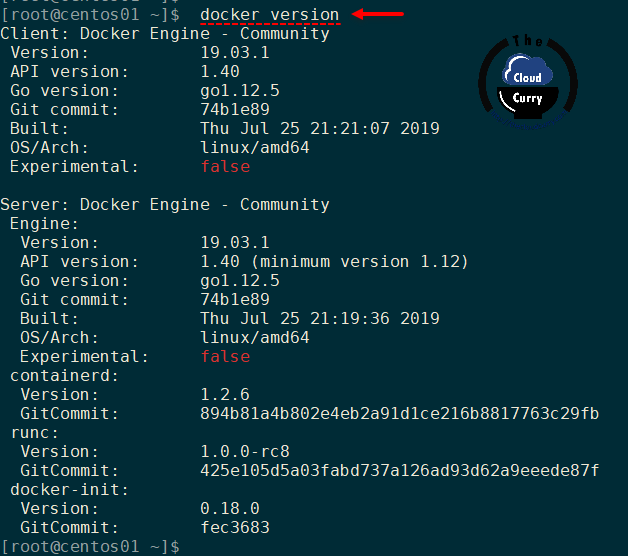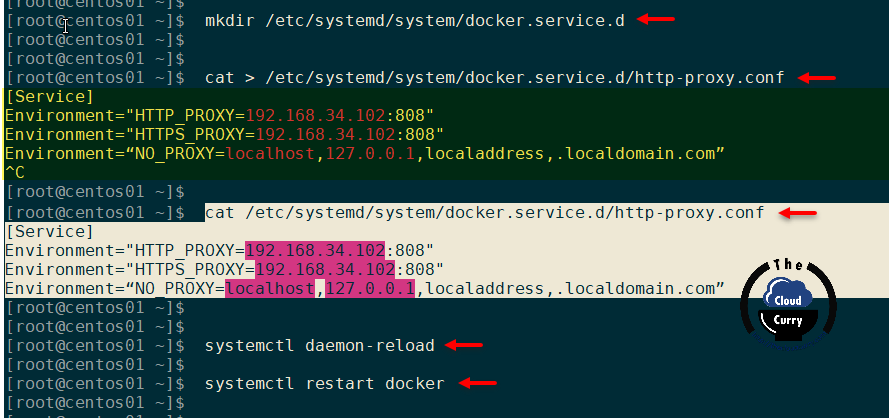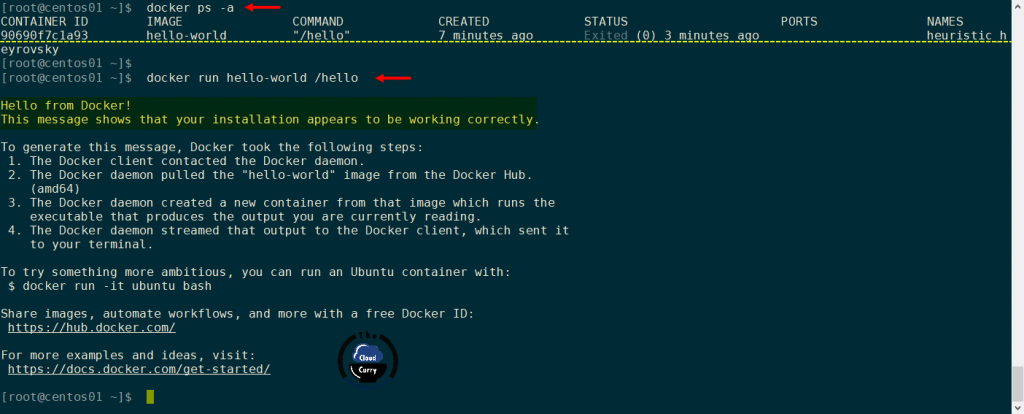I had this same issue when working on an Ubuntu server.
I was getting the following error:
deploy@my-comp:~$ docker login -u my-username -p my-password
WARNING! Using --password via the CLI is insecure. Use --password-stdin.
Error response from daemon: Get https://registry-1.docker.io/v2/: dial tcp 35.175.83.85:443: connect: connection refused
Here are the things I tried that did not work:
- Restarting the docker service using
sudo docker systemctl restart docker - Powering off and restarting the Ubuntu server.
- Changing the name server to 8.8.8.8 in the
/etc/resolv.conffile
Here’s what worked for me:
I tried checking if the server has access to the internet using the following netcat command:
nc -vz google.com 443
And it returned this output:
nc: connect to google.com port 443 (tcp) failed: Connection refused
nc: connect to google.com port 443 (tcp) failed: Network is unreachable
Instead of something like this:
Ncat: Version 7.70 ( https://nmap.org/ncat )
Ncat: Connected to 172.217.166.110:443.
Ncat: 0 bytes sent, 0 bytes received in 0.07 seconds.
I tried checking again if the server has access to the internet using the following wget command:
wget -q --spider http://google.com ; echo $?
And it returned:
4
Instead of:
0
Note: Anything other than 0 in the output means your system is not connected to the internet
I then tried the last time if the server has access to the internet using the following Nmap command:
nmap -p 443 google.com
And it returned:
Starting Nmap 7.01 ( https://nmap.org ) at 2021-02-16 11:50 WAT
Nmap scan report for google.com (216.58.223.238)
Host is up (0.00052s latency).
Other addresses for google.com (not scanned): 2c0f:fb50:4003:802::200e
rDNS record for 216.58.223.238: los02s04-in-f14.1e100.net
PORT STATE SERVICE
443/tcp closed https
Nmap done: 1 IP address (1 host up) scanned in 1.21 seconds
Instead something like this:
Starting Nmap 7.01 ( https://nmap.org ) at 2021-02-16 11:50 WAT
Nmap scan report for google.com (216.58.223.238)
Host is up (0.00052s latency).
Other addresses for google.com (not scanned): 2c0f:fb50:4003:802::200e
rDNS record for 216.58.223.238: los02s04-in-f14.1e100.net
PORT STATE SERVICE
443/tcp open https
Nmap done: 1 IP address (1 host up) scanned in 1.21 seconds
Note: The state of port 443/tcp is closed instead of open
All this was enough to make me realize that connections to the internet were not allowed on the server.
All I had to do was speak with the team in charge of infrastructure to fix the network connectivity issue to the internet on the server. And once that was fixed my docker command started working fine.
Resources: 9 commands to check if connected to internet with shell script examples
That’s all.
I hope this helps
New issue
Have a question about this project? Sign up for a free GitHub account to open an issue and contact its maintainers and the community.
By clicking “Sign up for GitHub”, you agree to our terms of service and
privacy statement. We’ll occasionally send you account related emails.
Already on GitHub?
Sign in
to your account
Comments
- I have tried with the latest version of my channel (Stable or Edge)
- I have uploaded Diagnostics
- Diagnostics ID:E422A821-D6AD-4B30-8EC2-1AFE3159A04C/20191007161034
Expected behavior
Docker should be able to pull image and run it
Actual behavior
Gives error with no such host
Information
- Is it reproducible? Yes
- Windows Version: 10
- Docker Desktop Version: 2.1.0.3
Steps to reproduce the behavior
docker run hello-world
Unable to find image 'hello-world:latest' locally
docker: Error response from daemon: Get https://registry-1.docker.io/v2/: dial tcp: lookup registry-1.docker.io on 192.168.65.1:53: no such host.
See 'docker run --help'
I tried to change the DNS in docker desktop settings to 8.8.8.8 but still same issue.
kmindi, h-ebana, williscool, ozero, and prashant-shahi reacted with eyes emoji
Hi. I have this same issue on both Docker for Windows and Docker on Ubuntu. Using Docker engine 19+.
Related: docker/for-mac#1849
On windows, nslookup looks good, I can browse my repository just fine. But upon pulling:
Error response from daemon: Get http://my-registry:5000/v2/: dial tcp: lookup my-registry on 192.168.65.1:53: no such host
Workaround is to put the FQDM in hosts file on Windows/Ubuntu.
This problem occurs even though I have set proper DNS options in daemon.json.
In the log file you can see it spamming:
[01:10:14.707][VpnKit ][Info ] vpnkit.exe: ICMP: destination unreachable from 192.168.65.3
Hi, I have a problem that looks like yours. I have Docker desktop engine 19.03.1.
I trying to execute Docker search commad (docker search Ubuntu), but I get an error like this:
Error response from daemon: Get https://index.docker.io/v1/search?q=ubuntu&n=25: dial tcp: lookup index.docker.io on 192.168.65.1:53: read udp 192.168.65.3:34142->192.168.65.1:53: i/o timeout
I have been looking for this problem and what people do in order to solve it is uninstall and install. I have tried that but it doesn’t work. I have tried to change the DNS Server to 8.8.8.8, and one more time, it doesn’t work.
Do you know how I can fix this problem?
Thank you
@MikaelUmaN i tried by adding below line to hosts file but no success:
192.168.65.1:53 docker
Any other things workaround that i can try
In your hosts file, add the ip and name of the host you are trying to reach.
Not the bogus 192.168.65.1:53
vyom-soft, alifiroozi80, 326-163, oopptt, Offlein, bee-san, and prashant-shahi reacted with thumbs down emoji
Having the same issue on Ubuntu 18.04.
You need to add to your /etc/hosts:
34.228.211.243 registry-1.docker.io
scipper, jian-mo, vinhxp03, awsdevopro, Jerry-yz, vvamzy, moniad, and joycetawfiktawfik reacted with hooray emoji
lilyanAhmetoglu, EduardoLariosGE, Treefolk-Fox, flachdaniel, carlosdaniiel07, hayk997, scipper, awsdevopro, Jerry-yz, yeganeh47, and 3 more reacted with rocket emoji
master-q, jarnix, EduardoLariosGE, 1242048704, awsdevopro, Jerry-yz, PedroRegisPOAR, vvamzy, gloriagl589, and moniad reacted with eyes emoji
I am having a similar issue. I do not see a hosts file in my docker directory. Where is this typically found?
So the internal docker DNS Server is not working correctly? (e.g. the one listening at 192.168.65.1?) changing the default dns in the settings does not help me, and this issue occurs also for connections from the containers, so not only when pulling an image, for me.
I have this issue also.
Service ‘dev-portal’ failed to build: Get https://registry-1.docker.io/v2/: dial tcp: lookup registry-1.docker.io on 10.0.2.3:53: read udp 10.0.2.15:50375->10.0.2.3:53: i/o timeout
$ docker --version
Docker version 19.03.1, build 74b1e89e8a
OS: Windows 10
Same here on Linux, Fedora 31.
$ docker —version
Docker version 19.03.5, build 633a0ea838
Hi,
Got the issue too on my windows. I had to uninstall Docker, then uninstall Hyper V, reboot, reinstall Hyper V, reboot and then install Docker.
I can finally make a docker pull haha 
Just adding my 2 cents worth. I get the error on pulls, pushes, logins, etc. from my local registry. e.g.:
docker login <local-fqdn-of-registry:port>1
Username: <user>
Password: <password>
Error response from daemon: Get https://<local-fqdn-of-registry:port>/v2/: dial tcp: lookup <local-fqdn-of-registry> on 192.168.65.1:53: no such host
- In the Docker Desktop application I have configured the DNS manually for our local DNS server.
- Pings and nslookups are fine from the Windows host.
- DNS works fine inside my containers — I have configured «dns» and «dns-search» entries in my daemon.json to the same local DNS server.
- No proxies are in use at all
- Many restarts and reboots doesn’t help
HOWEVER, the work around to add the entries to my windows hosts file DOES work. It’s just very unappealing for all my users to have to do that.
Can I capture anything else to help move the fix along? Try something else?
[Edit: Docker Desktop 2.2.0.3, Docker version 19.03.5, build 633a0ea]
I’ve encountered this too with a clean Windows and Docker installation. Docker was sitting there for a month before I started to use it. Meanwhile my local IP was changed a couple of times.
I noticed that there are multiple «hosts» file entries for each of these local IPs that Docker put there in the mean time. They seemed like harmless outdated duplicates but may possibly cause errors.
192.168.5.153 host.docker.internal
192.168.5.153 gateway.docker.internal
192.168.1.25 host.docker.internal
192.168.1.25 gateway.docker.internal
192.168.1.23 host.docker.internal
192.168.1.23 gateway.docker.internal
192.168.1.26 host.docker.internal
192.168.1.26 gateway.docker.internal
# Added by Docker Desktop
192.168.1.21 host.docker.internal
192.168.1.21 gateway.docker.internal
# To allow the same kube context to work on the host and the container:
127.0.0.1 kubernetes.docker.internal
# End of section
So I’ve closed Docker. Deleted all of these entries. Relaunched Docker and let it create only the necessary entries this time. Then everything worked alright. They should be harmless so I’m probably missing some details here. But the problem solved anyway.
When docker.io changes ip address we are all going to run out of service xD, many of us are manually changing the docker.io ip addresses to make this work, in the long term it will be a problem.
I had this issue when using WLS, where Linux is only the client. I restarted Docker Desktop and it resolved the error.
Had the same problem with Debian 9 and upgrading UNMS to a latest version. @averri workaround worked well, although the new IP at this time was 54.152.200.115. So thank you!
I opened my «etc/hosts» file in notepad, couldn’t save it. I which application i must open it so that i can save it as well?
I opened my «etc/hosts» file in notepad, couldn’t save it. I which application i must open it so that i can save it as well?
You need to open as sudo nano /etc/hosts or sudo vi /etc/hosts
Notepad does not exist in Linux, maybe you are using Windows, you must edit C:Windowssystem32driversetchosts.
The current hosts are:
$ date lun 11 may 2020 18:18:04 -04 $ host registry-1.docker.io registry-1.docker.io has address 34.195.246.183 registry-1.docker.io has address 52.1.121.53 registry-1.docker.io has address 3.211.199.249 registry-1.docker.io has address 23.22.155.84 registry-1.docker.io has address 3.94.35.164 registry-1.docker.io has address 35.174.73.84 registry-1.docker.io has address 3.218.162.19 registry-1.docker.io has address 3.224.175.179
Notepad does not exist in Linux, maybe you are using Windows, you must edit
C:Windowssystem32driversetchosts.The current hosts are:
$ date lun 11 may 2020 18:18:04 -04 $ host registry-1.docker.io registry-1.docker.io has address 34.195.246.183 registry-1.docker.io has address 52.1.121.53 registry-1.docker.io has address 3.211.199.249 registry-1.docker.io has address 23.22.155.84 registry-1.docker.io has address 3.94.35.164 registry-1.docker.io has address 35.174.73.84 registry-1.docker.io has address 3.218.162.19 registry-1.docker.io has address 3.224.175.179
You are right, I was referring to Linux on my commands. i use Hostfile editor for my Windows devices.
https://hostsfileeditor.com/
open your docker settings, if you aren’t signed in to docker hub, sign in and check again. It worked for me
My development system’s power pack got fried and had to grab a temp system. Installed Docker desktop and had a similar issue. Restarted docker and that fixed it for me without changing any config.
Hi guys,
I received your responses. It actually worked for me. I just manipulate the
command line instructions.
Best Regards
…
received same error on Cent OS, tried the same command multiple times, it worked after multiple tries.
you can try changeling the /etc/hosts file to
34.228.211.243 registry-1.docker.io
but remove that line in the end and it worked even without this line, the error could be due to the remote host could be busy at that point and didn’t responded correctly.
Issues go stale after 90 days of inactivity.
Mark the issue as fresh with /remove-lifecycle stale comment.
Stale issues will be closed after an additional 30 days of inactivity.
Prevent issues from auto-closing with an /lifecycle frozen comment.
If this issue is safe to close now please do so.
Send feedback to Docker Community Slack channels #docker-for-mac or #docker-for-windows.
/lifecycle stale
I run Dockerfile from VM ubuntu in Parallels Desktop on Mac. I added 16.55.9.139 registry-1.docker.io in /ec/hosts. The 16.55.9.139 is my Mac’s external IP found using: curl ipecho.net/plain ; echo but I got: Get https://registry-1.docker.io/v2/: dial tcp 16.55.9.139:443: connect: network is unreachable (16.55.9.139 is a bogus one I modified). How do I get the correct host ip in my case? Thanks.
possible ways:
- remove line which you added in host in your host file. from /etc/hosts
- Tried to restart your pc?
- if step 2 is not working try to uninstall docker completely form VM and reinstall. I hope docker will resolve all configuration automatically.
on cmd you just run «docker login» if you have already logged in docker HUD
i solved it
I have had the same issue with multiple versions of Docker Desktop on Windows 10 with WSL2. After reinstalling / rebooting / messing with hosts files — with none of that resolving the problem, I realized that when I am connected to a VPN it works, but using my default network configuration does not work. Maybe a security setting put in place by the desktop support team? Anyway, something to try out, amongst the other workarounds to this problem.
I run Dockerfile from VM ubuntu in Parallels Desktop on Mac. I added 16.55.9.139 registry-1.docker.io in /ec/hosts. The 16.55.9.139 is my Mac’s external IP found using: curl ipecho.net/plain ; echo but I got: Get https://registry-1.docker.io/v2/: dial tcp 16.55.9.139:443: connect: network is unreachable (16.55.9.139 is a bogus one I modified). How do I get the correct host ip in my case? Thanks.
Tre are usually multiple IP addrs per host. What I do for each host when I get such errors is:
host registry-1.docker.io | awk '{print $4 "t" $1}'
which gives:
54.156.198.233 registry-1.docker.io
34.238.187.50 registry-1.docker.io
54.224.119.26 registry-1.docker.io
23.23.116.141 registry-1.docker.io
54.161.109.204 registry-1.docker.io
18.214.230.110 registry-1.docker.io
3.220.36.210 registry-1.docker.io
34.231.251.252 registry-1.docker.io
I then add all that to my windows hosts file.
Please note that these addresses do change every now and again which would require that you remove existing entries in Hosts file and updating them with the new ones
Hopefully it helps others
This should resolve the issues for most. I spent a couple of hours looking at solutions
For windows behind proxy you can do the followings to resolve this issue
go to your proxy setting under resources and enter your proxy credentials
username:password@yourdomain:port
Important make sure to account for special character Unicode conversion
for example if you if you have # in your password then you replace with :%23
you can covert special character via site https://unicodelookup.com/
Best of luck to all
Issues go stale after 90 days of inactivity.
Mark the issue as fresh with /remove-lifecycle stale comment.
Stale issues will be closed after an additional 30 days of inactivity.
Prevent issues from auto-closing with an /lifecycle frozen comment.
If this issue is safe to close now please do so.
Send feedback to Docker Community Slack channels #docker-for-mac or #docker-for-windows.
/lifecycle stale
open your docker settings, if you aren’t signed in to docker hub, sign in and check again. It worked for me
This works for me 
I ran into a similar issue on Ubuntu and it ended up being the proxy settings for the service config in /etc/systemd/system/docker.service.d/http-proxy.conf. They were set to an old proxy that didn’t exist anymore. I just removed the file (I don’t need a proxy anymore) sudo rm /etc/systemd/system/docker.service.d/http-proxy.conf, then did systemctl daemon-reload and systemctl restart docker, and issue was resolved.
This is honestly a nightmare, I am on Windows 10, running the latest Docker. Tried PC reboot, Docker Engine restart. Login with access token, change the host file with the new addresses. Updated the config.json, reset the config.json — NOTHING. Can anybody offer any further advice?
Removing the credential stored in Windows Credential Manager has allowed me to login via the command line… The struggle continues.
I ran into a similar issue on Ubuntu and it ended up being the proxy settings for the service config in
/etc/systemd/system/docker.service.d/http-proxy.conf. They were set to an old proxy that didn’t exist anymore. I just removed the file (I don’t need a proxy anymore)sudo rm /etc/systemd/system/docker.service.d/http-proxy.conf, then didsystemctl daemon-reloadandsystemctl restart docker, and issue was resolved.
This worked for me as well, on Ubuntu 20.04 with Docker version 20.10.8, build 3967b7d
This seems to happen on my Debian after I switch my laptop’s connection to another network that has a different DNS server (for example if you suspend the laptop and wake it up in another place with another wifi network). Seems that docker «remembers» the DNS from the moment when it has been started. Docker needs to be restarted to start using the new DNS. It does not update its settings automatically on the fly if the system DNS server changes suddenly.
Only happens on a local DNS cache — works when changing DNS to 1.1.1.2 or 9.9.9.9
clearing the DNS cache did the trick for me on mac
stop docker for mac
sudo dscacheutil -flushcache
sudo killall -HUP mDNSResponder
start docker for mac
clearing the DNS cache did the trick for me on mac
stop docker for mac sudo dscacheutil -flushcache sudo killall -HUP mDNSResponder start docker for mac
This worked for me on Big Sur. Still not sure what the root cause is.
In my case, I was using the wrong tag name.
Actual tag was abc.azurecr.io/test , but I used
abc.azureacr.io/test instead.
I ran the following command before docker pull and my issue got resolved(was doing in wsl) —
echo «nameserver 8.8.8.8» | sudo tee /etc/resolv.conf > /dev/null
sudo docker pull hello-world
This one looks working now
Hi guys,
trying all the workarounds mentioned (etc/hosts, reinstalling, signing out/in, etc.) in my windows 10 and it doesn’t work for me :(. I get this error:
Using default tag: latest
Error response from daemon: Get «https://registry-1.docker.io/v2/»: unable to connect to 34.231.251.252:443. Do you need an HTTP proxy?
No VPN and no proxy settings in my laptop.
Any other idea? Using v20.10.17 and WSL 2
Thanks in advance!!
Please, do check if you have not login on Docker Desktop. This error and «Bad response» in my case was resolved by simply login
This worked for me like a charm
echo «nameserver 8.8.8.8» | sudo tee /etc/resolv.conf > /dev/null
sudo docker pull hello-world
just a hint here: to get the actual up-to-date IP that resolves the SSL endpoint try with:
curl -v https://registry-1.docker.io/v2/
* Trying 3.216.34.172:443...
(..)
and in your hosts file add that IP (here it is for example 3.216.34.172)
I am with same error, using docker run.
Ubuntu 20.04.5 LTS
Docker version 20.10.21, build baeda1f
Docker:
╰─> docker run -e GCRCLEANER_LOG=debug -v "${HOME}/.config/gcloud:/.config/gcloud" -it us-docker.pkg.dev/gcr-cleaner/gcr-cleaner/gcr-cleaner-cli
Error output:
Get "https://gcr.io/v2/": dial tcp: lookup gcr.io on 192.168.15.1:53: no such host
Resolution for me, worked:
docker network create networkexample
docker run --net networkexample -v "${HOME}/.config/gcloud:/.config/gcloud" -it us-docker.pkg.dev/gcr-cleaner/gcr-cleaner/gcr-cleaner-cli
You need to add to your
/etc/hosts:34.228.211.243 registry-1.docker.io
what to insert…. OUR WAN IP or OUR LAN IP?
Are you trying to find a solution for the docker error response from daemon i/o timeout? We can help you with it.
Here at Bobcares, we have seen several causes for this error while troubleshooting Docker issues as part of our Docker Hosting Support for Docker users, web hosts, and online service providers.
Today we’ll take a look at the cause for this error and how to fix it.
What causes Docker Error response from daemon I/O timeout to occur
In older versions of dockers, this error occurs due to the DNS issue.
In newer versions of docker, this error occurs due to issue in network infrastructure and is likely the product of latency between the client and the registry.
Here, we need to make sure that there are no proxies in between the client and the registry. Also, the two must be geographically close.
How we fix Docker Error response from daemon I/O timeout
Now let’s see the solution part of this error.
1. DNS Server issue
One of our customers received the below error in the Windows machine.
Error response from daemon: Get https://registry-1.docker.io/v2/library/hello-world/manifests/latest: Get https://auth.docker.io/token?account={your account name here}&scope=repository%3Alibrary%2Fhello-world%3Apull&service=registry.docker.io: dial tcp: lookup auth.docker.io on 192.168.xx.x:5x: read udp 192.168.xx.x:5xxxx->192.168.xx.x:5x: i/o timeout.
See ‘docker run –help’.Here are the steps our Support Engineers provided to resolve this error.
1. First, right-click on the Docker icon to open Docker Settings.
2. Next, click on the Network tab and change the DNS server from Automatic to Fixed.
3. Finally, click on the Apply button to apply the changes.
Now, the Docker service will restart and must be able to pull the docker images without any issues now.
2. Proxy issue
In another case, the customer was trying to download a docker image using the below command,
sudo docker run hello-worldSince he didn’t have a direct connection and the proxy server was configured in .bashrc file, he was receiving the below error.
Unable to find image 'hello-world:latest' locally
docker: Error response from daemon: Get https://registry-1.docker.io/v2/: dial tcp: lookup registry-1.docker.io on 192.168.xx.xx:53: read udp 192.168.xx.xx:38062->192.168.xx.xx:53: i/o timeout.
See 'docker run --help'.Below are the steps our Engineers provided to resolve this error.
In the above error, the docker proxy must be configured separately. For that, create a new folder /etc/systemd/system/docker.service.d and create a file http-proxy.conf inside it using the below commands.
mkdir /etc/systemd/system/docker.service.d
cat > /etc/systemd/system/docker.service.d/http-proxy.confAfter that, insert the below proxy information in the file and replace to your proxy IPs. (make use of vi text editor as well)
[Service]
Environment="HTTP_PROXY=:808"
Environment="HTTPS_PROXY=:808"
Environment="NO_PROXY=localhost,127.0.0.1,localaddress,.localdomain.com"After file configuration, reload docker daemon and restart docker service using the below command.
sudo systemctl daemon-reload
sudo systemctl restart dockerFinally, now the image download must be successful. You can use docker ps -a check the container information.
[Need any further assistance in fixing Docker errors? – We’re available 24*7]
Conclusion
In short, this Docker Error response from daemon I/O timeout mainly occurs due to either DNS error or network infrastructure issue. Today, we saw the solution to this error.
Are you using Docker based apps?
There are proven ways to get even more out of your Docker containers! Let us help you.
Spend your time in growing business and we will take care of Docker Infrastructure for you.
GET STARTED
var google_conversion_label = «owonCMyG5nEQ0aD71QM»;
Open
Issue created Aug 05, 2018 by
docker login Error response from daemon: Client.Timeout exceeded while awaiting headers
Summary
I can be use docker login registry.example.com. But, it error in gitlab-ci.
Running with gitlab-runner 11.1.0 (081978aa)
on docker-runner ee52c1d7
Using Docker executor with image docker:latest ...
Starting service docker:dind ...
Pulling docker image docker:dind ...
Using docker image sha256:1e09f740386c351baa55960c86f34c7f64ca7ded041ea832eabe518d5c63c14b for docker:dind ...
Waiting for services to be up and running...
Pulling docker image docker:latest ...
Using docker image sha256:b22ef854da32fe8dafb2be7c6887b11d261f7b8567a6531f8d4a62502f998713 for docker:latest ...
Running on runner-ee52c1d7-project-20-concurrent-0 via 1ff8ad8ebe54...
Fetching changes...
HEAD is now at ef8cfd0 Update .gitlab-ci.yml
Checking out ef8cfd0d as v3...
Skipping Git submodules setup
$ apk update && apk add curl
fetch http://dl-cdn.alpinelinux.org/alpine/v3.7/main/x86_64/APKINDEX.tar.gz
fetch http://dl-cdn.alpinelinux.org/alpine/v3.7/community/x86_64/APKINDEX.tar.gz
v3.7.0-235-g12e79cd83d [http://dl-cdn.alpinelinux.org/alpine/v3.7/main]
v3.7.0-229-g087f28e29d [http://dl-cdn.alpinelinux.org/alpine/v3.7/community]
OK: 9048 distinct packages available
(1/3) Installing libssh2 (1.8.0-r2)
(2/3) Installing libcurl (7.61.0-r0)
(3/3) Installing curl (7.61.0-r0)
Executing busybox-1.27.2-r11.trigger
OK: 6 MiB in 17 packages
$ curl -Lv https://$CI_REGISTRY/v2
% Total % Received % Xferd Average Speed Time Time Time Current
Dload Upload Total Spent Left Speed
0 0 0 0 0 0 0 0 --:--:-- --:--:-- --:--:-- 0* Trying 172.17.0.2...
* TCP_NODELAY set
* Connected to registry.example.com (172.17.0.2) port 443 (#0)
* ALPN, offering http/1.1
* successfully set certificate verify locations:
* CAfile: /etc/ssl/certs/ca-certificates.crt
CApath: none
* TLSv1.2 (OUT), TLS handshake, Client hello (1):
} [237 bytes data]
* TLSv1.2 (IN), TLS handshake, Server hello (2):
{ [108 bytes data]
* TLSv1.2 (IN), TLS handshake, Certificate (11):
{ [2769 bytes data]
* TLSv1.2 (IN), TLS handshake, Server key exchange (12):
{ [333 bytes data]
* TLSv1.2 (IN), TLS handshake, Server finished (14):
{ [4 bytes data]
* TLSv1.2 (OUT), TLS handshake, Client key exchange (16):
} [70 bytes data]
* TLSv1.2 (OUT), TLS change cipher, Client hello (1):
} [1 bytes data]
* TLSv1.2 (OUT), TLS handshake, Finished (20):
} [16 bytes data]
* TLSv1.2 (IN), TLS change cipher, Client hello (1):
{ [1 bytes data]
* TLSv1.2 (IN), TLS handshake, Finished (20):
{ [16 bytes data]
* SSL connection using TLSv1.2 / ECDHE-RSA-AES256-GCM-SHA384
* ALPN, server accepted to use http/1.1
* Server certificate:
* subject: CN=registry.example.com
* start date: Jul 17 17:03:55 2018 GMT
* expire date: Oct 15 17:03:55 2018 GMT
* issuer: C=US; O=Let's Encrypt; CN=Let's Encrypt Authority X3
* SSL certificate verify ok.
> GET /v2 HTTP/1.1
> Host: registry.example.com
> User-Agent: curl/7.61.0
> Accept: */*
>
< HTTP/1.1 301 Moved Permanently
< Server: nginx
< Date: Sun, 05 Aug 2018 19:42:39 GMT
< Content-Type: text/html; charset=utf-8
< Content-Length: 39
< Connection: keep-alive
< Docker-Distribution-Api-Version: registry/2.0
< Location: /v2/
<
* Ignoring the response-body
{ [39 bytes data]
100 39 100 39 0 0 866 0 --:--:-- --:--:-- --:--:-- 866
* Connection #0 to host registry.example.com left intact
* Issue another request to this URL: 'https://registry.example.com/v2/'
* Found bundle for host registry.example.com: 0x5595118dd500 [can pipeline]
* Re-using existing connection! (#0) with host registry.example.com
* Connected to registry.example.com (172.17.0.2) port 443 (#0)
> GET /v2/ HTTP/1.1
> Host: registry.example.com
> User-Agent: curl/7.61.0
> Accept: */*
>
< HTTP/1.1 401 Unauthorized
< Server: nginx
< Date: Sun, 05 Aug 2018 19:42:39 GMT
< Content-Type: application/json; charset=utf-8
< Content-Length: 87
< Connection: keep-alive
< Docker-Distribution-Api-Version: registry/2.0
< Www-Authenticate: Bearer realm="https://gitlab.example.com/jwt/auth",service="container_registry"
< X-Content-Type-Options: nosniff
<
{ [87 bytes data]
100 87 100 87 0 {"errors":[{"code":"UNAUTHORIZED","message":"authentication required","detail":null}]}
0 1705 0 --:--:-- --:--:-- --:--:-- 1705
* Connection #0 to host registry.example.com left intact
$ docker login -u "$CI_REGISTRY_USER" -p "$CI_REGISTRY_PASSWORD" $CI_REGISTRY
WARNING! Using --password via the CLI is insecure. Use --password-stdin.
Error response from daemon: Get https://registry.example.com/v2/: net/http: request canceled while waiting for connection (Client.Timeout exceeded while awaiting headers)
ERROR: Job failed: exit code 1Steps to reproduce
.gitlab-ci.yml
image: docker:latest
services:
- docker:dind
variables:
DOCKER_IMAGE: "$CI_REGISTRY_IMAGE:$CI_COMMIT_REF_NAME"
before_script:
- apk update && apk add curl
- curl -Lv https://$CI_REGISTRY/v2
- docker login -u "$CI_REGISTRY_USER" -p "$CI_REGISTRY_PASSWORD" $CI_REGISTRY
build-latest:
script:
- docker pull $CI_REGISTRY_IMAGE || true
- docker push $CI_REGISTRY_IMAGE
only:
- master
build:
script:
- docker pull $DOCKER_IMAGE || true
- docker push $DOCKER_IMAGE
only:
- tagsconfig.toml
concurrent = 1
check_interval = 0
[[runners]]
name = "docker-runner"
url = "https://gitlab.example.com"
token = "xxxxxxxxxxxxxxxxxxxxx"
executor = "docker"
[runners.docker]
tls_verify = false
image = "docker:dind"
privileged = true
disable_cache = false
volumes = ["/var/run/docker.sock:/var/run/docker.sock:","/cache"]
shm_size = 0
links = ["gitlab:gitlab.example.com","gitlab:registry.example.com", "gitlab:page.example.com"]
[runners.cache]
Insecure = falseActual behavior
$ docker login -u "$CI_REGISTRY_USER" -p "$CI_REGISTRY_PASSWORD" $CI_REGISTRY
WARNING! Using --password via the CLI is insecure. Use --password-stdin.
Error response from daemon: Get https://registry.example.com/v2/: net/http: request canceled while waiting for connection (Client.Timeout exceeded while awaiting headers)
ERROR: Job failed: exit code 1Relevant logs and/or screenshots
Environment description
GitLab
GitLab CE Docker image: gitlab/gitlab-ce:11.1.4-ce.0
GITLAB_OMNIBUS_CONFIG: |
external_url 'https://gitlab.example.com'
registry_external_url 'https://registry.example.com'
pages_external_url 'http://page.example.com'
gitlab_pages['inplace_chroot'] = true
letsencrypt['enable'] = true
letsencrypt['contact_emails'] = ['xxx@example.com']
gitlab_rails['gitlab_shell_ssh_port'] = 22
gitlab_rails['omniauth_enabled'] = trueDocker
$ docker info
Containers: 4
Running: 4
Paused: 0
Stopped: 0
Images: 17
Server Version: 17.12.0-ce
Storage Driver: overlay2
Backing Filesystem: extfs
Supports d_type: true
Native Overlay Diff: true
Logging Driver: json-file
Cgroup Driver: cgroupfs
Plugins:
Volume: local
Network: bridge host macvlan null overlay
Log: awslogs fluentd gcplogs gelf journald json-file logentries splunk syslog
Swarm: inactive
Runtimes: runc
Default Runtime: runc
Init Binary: docker-init
containerd version: 89623f28b87a6004d4b785663257362d1658a729
runc version: b2567b37d7b75eb4cf325b77297b140ea686ce8f
init version: 949e6fa
Security Options:
apparmor
seccomp
Profile: default
Kernel Version: 4.4.0-130-generic
Operating System: Ubuntu 16.04.3 LTS
OSType: linux
Architecture: x86_64
CPUs: 1
Total Memory: 2.938GiB
Name: gitlab
ID: FXNM:YD52:56SF:XZTN:4F2I:BNJX:3WKX:4VEB:WTAG:3FKT:LKGS:BCLW
Docker Root Dir: /var/lib/docker
Debug Mode (client): false
Debug Mode (server): false
Registry: https://index.docker.io/v1/
Labels:
Experimental: false
Insecure Registries:
127.0.0.0/8
Live Restore Enabled: false
docker-compose.yml
version: '3.5'
services:
gitlab:
image: 'gitlab/gitlab-ce:11.1.4-ce.0'
restart: always
container_name: gitlab
hostname: 'gitlab.example.com'
extra_hosts:
- "registry.example.com:127.0.1.1"
network_mode: bridge
environment:
GITLAB_OMNIBUS_CONFIG: |
external_url 'https://gitlab.example.com'
registry_external_url 'https://registry.example.com'
pages_external_url 'http://page.example.com'
gitlab_pages['inplace_chroot'] = true
letsencrypt['enable'] = true
letsencrypt['contact_emails'] = ['contact@example.com']
gitlab_rails['gitlab_shell_ssh_port'] = 22
ports:
- '80:80'
- '443:443'
- '22:22'
volumes:
- '/srv/gitlab/config:/etc/gitlab'
- '/srv/gitlab/logs:/var/log/gitlab'
- '/srv/gitlab/data:/var/opt/gitlab'
docker-runner:
restart: always
image: gitlab/gitlab-runner:latest
network_mode: bridge
links:
- 'gitlab:registry.example.com'
- 'gitlab:gitlab.example.com'
volumes:
- '/srv/runner/docker:/etc/gitlab-runner'
- '/var/run/docker.sock:/var/run/docker.sock'Used GitLab Runner version
Running with gitlab-runner
Version: 11.1.0
Git revision: 081978aa
Git branch:
GO version: go1.8.7
Built: 2018-07-22T07:24:46+00:00
OS/Arch: linux/amd64
Using Docker executor with image docker:latestEdited Sep 02, 2020 by 🤖 GitLab Bot 🤖
Введение
Если вы хотите извлечь контейнер из реджестри Docker и обнаружили ошибку: « Error response from daemon: Get https://registry-1.docker.io/v2/: x509: certificate signed by unknown authority», тогда мы надеемся Это руководство поможет вам решить проблему.
Мы предполагаем, что у вас есть готовые SSL-сертификаты, потому что это руководство не распространяется на создание SSL-сертификатов.
Шаг 1: Установите CA-certificates
Я работаю на сервере CentOS 7.
Запустите следующую команду, чтобы установить ca-certificates
sudo yum check-update ca-certificates; (($?==100)) && sudo yum update ca-certificates || sudo yum -y reinstall ca-certificatesШаг 2: Создайте каталог в /etc/docker/certs.d
Docker рекомендует разместить сертификаты в /etc/docker/certs.d.
Если вы используете личный реджестри, следуйте этому стилю.
sudo mkdir -p /etc/docker/certs.d/registry-1.docker.io:443 Шаг 3: Скопируйте SSL-сертификаты
Теперь скопируйте ваши SSL-сертификаты в созданный каталог.
sudo cp CA.crt registry-1.docker.io:443/
sudo cp server.crt registry-1.docker.io:443/
sudo cp server.key registry-1.docker.io:443/ Шаг 4: Перезапустите Docker
Перезапустите сервис Docker
sudo systemctl restart dockerИ теперь вы должны быть в состоянии подтянуть свои образы
$ sudo docker pull alpine Using default tag: latest latest: Pulling from library/alpine 89d9c30c1d48: Extracting [=============> ]
Docker Error response from daemon io timeout internet proxy
December 2, 2019 08:25PM
In this article after installing docker (How to install Docker on Linux) and configuring its service (Cannot connect to the Docker daemon at unix:var run docker.sock. Is the docker daemon running) next step is to download docker containers from docker hub (internet) for testing purpose.
My docker is setup properly and docker engine is running good, as I can see below.
I will try downloading simple and smallest docker image for testing with below command, (this require Internet connection as images will be downloaded from docker hub).
sudo docker run hello-world
As I don’t have direct connection and proxy server is configured in .bashrc file for logged in user, I was receiving below error.
Unable to find image 'hello-world:latest' locally
docker: Error response from daemon: Get https://registry-1.docker.io/v2/: dial tcp: lookup registry-1.docker.io on 192.168.34.11:53: read udp 192.168.34.13:38062->192.168.34.11:53: i/o timeout.
See 'docker run --help'.
This is due to docker proxy need to be configured separately.
To configure docker proxy create a new folder /etc/systemd/system/docker.service.d and create a file http-proxy.conf inside it.
mkdir /etc/systemd/system/docker.service.d cat > /etc/systemd/system/docker.service.d/http-proxy.conf
Add below proxy information in the file replace <ip> to your proxy ips. (you uyse vi text editor as well)
[Service] Environment="HTTP_PROXY=<ip>:808" Environment="HTTPS_PROXY=<ip>:808" Environment="NO_PROXY=localhost,127.0.0.1,localaddress,.localdomain.com"
Once the file is configured reload docker daemon and restart docker service with systemctl.
sudo systemctl daemon-reload sudo systemctl restart docker
In the last try with downloading hello-world image container from docker hub (hello-world is smaller image to download), It will be successful with highlighted message as shown below. You can use docker ps -a check the container information.
sudo docker run hello-world
Useful Article
How to install Ansible on Linux for vSphere configuration
PART 1 : BUILDING AND BUYING GUIDE IDEAS FOR VMWARE LAB
PART 2 : BUILDING AND HARDWARE BUYING GUIDE IDEAS FOR VMWARE LAB
PART 3 : MY VSPHERE LAB CONFIGURATION ON VMWARE WORKSTATION
Go Back
This tutorial guides you on how to resolve docker: Error response from daemon: Get https://registry-1.docker.io/v2/: dial tcp: lookup registry-1.docker.io: no such host while running docker run command to find and pull the image from docker hub.
I had setup docker in the ubuntu vm and tried to pull guacamole/guacd image to run as docker container. But it resulted in the following error.
$ sudo docker run --name guacd -d guacamole/guacd Unable to find image 'guacamole/guacd:latest' locally docker: Error response from daemon: Get https://registry-1.docker.io/v2/: dial tcp: lookup registry-1.docker.io: no such host. See 'docker run --help'.
Solution – Setup Docker Proxy
I figured out that, since the docker is setup on development vm which is behind the corporate firewall it is not able to reach host registry-1.docker.io . Therefore, to fix the above docker error follow the below steps to setup Docker Proxy.
1: First, create a new directory called docker.service.d under /etc/systemd/system folder.
2: Next, create a new docker service configuration file under /etc/systemd/system/docker.service.d directory called http-proxy.conf.
$ cd /etc/systemd/system/docker.service.d $ touch http-proxy.conf $ sudo nano http-proxy.conf
3: Add the following contents matching your environment.
[Service] Environment="HTTP_PROXY=http://proxy.hostname:80/" Environment="HTTPS_PROXY=http://proxy.hostname:80/" Environment="NO_PROXY="localhost,127.0.0.1,::1"
After adding contents save and exit the text editor.
4: In order to flush the changes, you need to reload the daemon configuration.
$ sudo systemctl daemon-reload
5: Finally restart Docker to apply the changes.
$ sudo systemctl restart docker
6: To check the docker service status you can run the following command.
$ sudo systemctl status docker
Check Docker Proxy Status
In order to check whether Docker Proxy is setup correctly you can verify using the following command.
$ sudo docker info
The above command displays system wide information regarding the Docker installation. Information displayed includes the kernel version, number of containers and images etc.,. It also prints the following information using which you can verify the docker proxy setup.
--- --- HTTP Proxy: http://proxy.hostname:80/ HTTPS Proxy: http://proxy.hostname:80/ No Proxy: localhost,127.0.0.1,::1 --- ---
That’s it. Now you should be able to pull any image from the docker hub after restarting docker daemon and docker service. And you won’t see docker: Error response from daemon: Get https://registry-1.docker.io/v2/: dial tcp : lookup registry-1.docker.io any more.
Hope this article is helpful 🙂
- How to Explore Docker Container’s File System ?
- Docker EXPOSE Port only to the Host on Google Cloud
- Get Docker Container’s IP Address from the Host
- Copy Files between Host and Docker Container
- Install Anthos Service Mesh (Istio) on GKE Kubernetes Cluster ?
- kubectl unable to connect to server: x509: certificate signed by unknown authority
- How to list all Containers running in Kubernetes Pod ?
- List all kafka topics using kafka testclient ?
- Google cloud shell command to get the default PROJECT_ID – GCP
- How to remove an image tag from docker hub ?
- Build a Docker Image with a Dockerfile and Cloud Build in GCP?
- How to create GCP project on Google Cloud Platform
- MariaDB – How to set max_connections permanently ?
- View Kafka messages using kafka testclient ?
- What is ImagePullBackOff status on a Kubernetes pod ?
- List all kafka topics using kafka testclient
- Delete docker repository from the docker hub
- Replication factor: 1 larger than available brokers: 0 – Create Kafka Topic
- Docker: Error response from daemon get https //registry-1.docker.io/v2/
References
- docker forum
- docker docs
Использование команды docker pull для скачивания общедоступных (публичных) docker-образов не требует аутентификации, однако, если ваши учетные данные от Docker Hub некорректны — скачивание завершится ошибкой. Давайте разберемся!
Например, с некорректными учетными данными команда docker image pull hello-world завершится ошибкой:
Error response from daemon: Get https://registry-1.docker.io/v2/library/hello-world/manifests/latest: unauthorized: incorrect username or password
Решить эту проблему очень просто — достаточно выполнить команду docker logout, которая удалит ваши некорректные учетные данные из системы (напомню, данные хранятся в конфигурационном файле $HOME/.docker/config.json).
В данный момент (после выполнения docker logout) любой общедоступный (публичный, public) docker-образ будет доступен для скачивания.
Теперь можно с помощью команды docker login залогиниться на Docker Hub (с корректными учетными данными) — при запросе username вводить именно ваше имя пользователя Docker Hub, а не ваш почтовый ящик. После авторизации вы сможете скачивать как общедоступные (публичные), так и приватные docker-образы с помощью команды docker pull, а также загружать образы в ваш аккаунт на Docker Hub (используя docker push).
Больше информации о хранении учетных данных в docker и использовании команды docker login можно узнать тут.
I installed Docker CE on a fresh Ubuntu 18.04 VM. When running hello-world, the following error response came up:
docker: Error response from daemon: Get registry-1.docker.io/v2/: net/http: request canceled while waiting for connection (Client.Timeout exceeded while awaiting headers).
I thought that’s weird because I was able to access various other services on the internet, but Docker was timing out when accessing registry-1.docker.io.
I could ping google.com and yahoo.com, so I knew the network was up.
But I couldn’t ping docker.io.
Oh.
I fixed this by using 8.8.8.8 and 8.8.4.4 as nameservers.
Up until recently this could be done by editing /etc/resolv.conf, but now there’s a new way to do this. It’s called netplan and it uses a yaml formatted file to specify, among other things, the nameservers used by a network interface.
So all I did was opened up /etc/netplan/50-cloud-init.yaml and there were the following lines:
# This file is generated from information provided by
# the datasource. Changes to it will not persist across an instance.
# To disable cloud-init's network configuration capabilities, write a file
# /etc/cloud/cloud.cfg.d/99-disable-network-config.cfg with the following:
# network: {config: disabled}
network:
ethernets:
enp0s3:
dhcp4: true
version: 2
Then I edited the file so it looked like what you can see below:
# This file is generated from information provided by
# the datasource. Changes to it will not persist across an instance.
# To disable cloud-init's network configuration capabilities, write a file
# /etc/cloud/cloud.cfg.d/99-disable-network-config.cfg with the following:
# network: {config: disabled}
network:
ethernets:
enp0s3:
dhcp4: true
nameservers:
addresses: [8.8.8.8, 8.8.4.4]
version: 2
And then all that was needed was to activate the new configuration by running the following command:
sudo netplan apply
That was easy. Everything then worked. The nameservers 8.8.8.8 and 8.8.4.4 were in use and running «docker run hello-world» worked as expected.