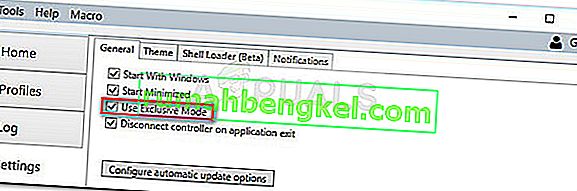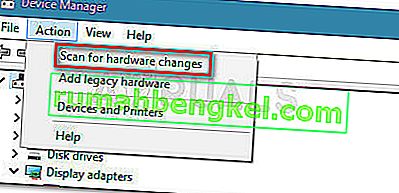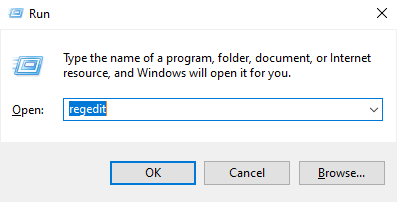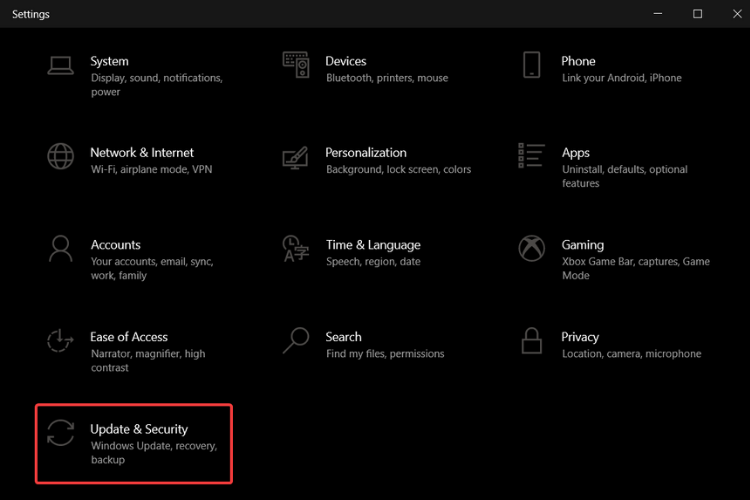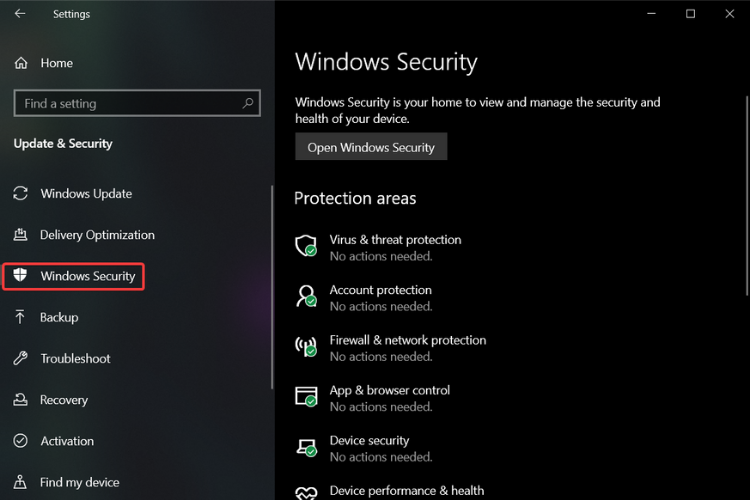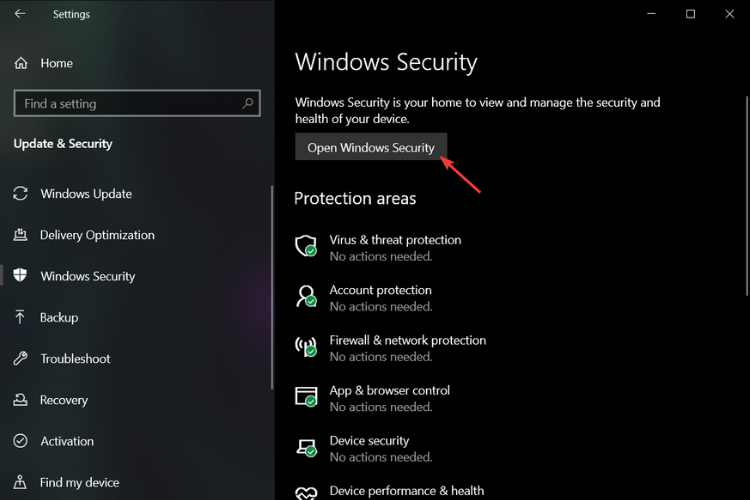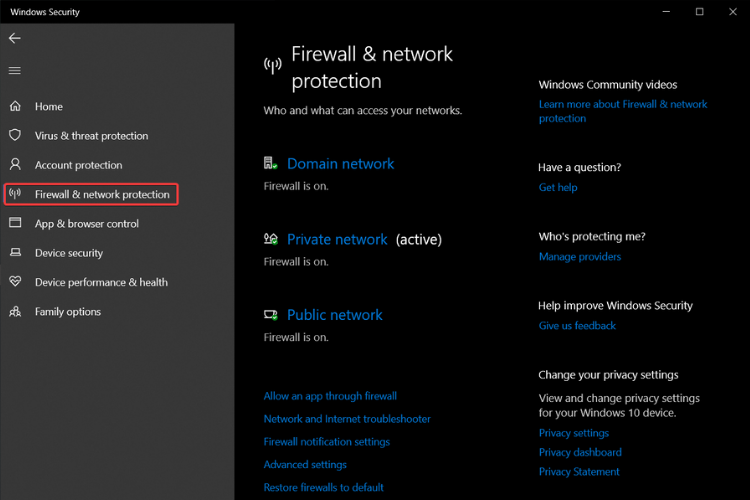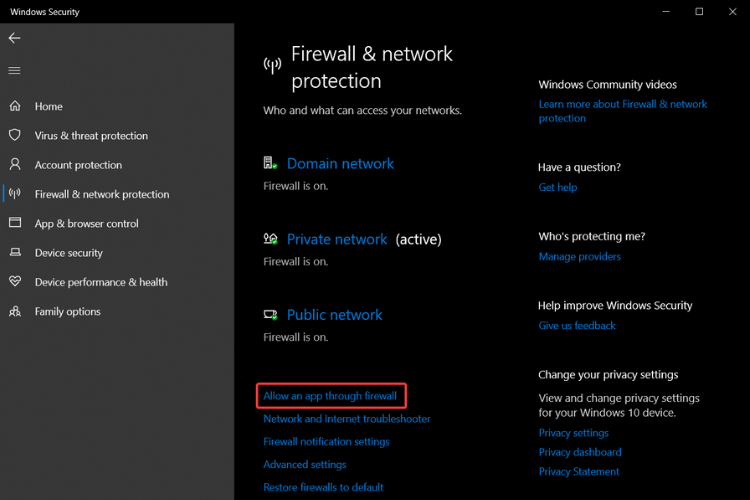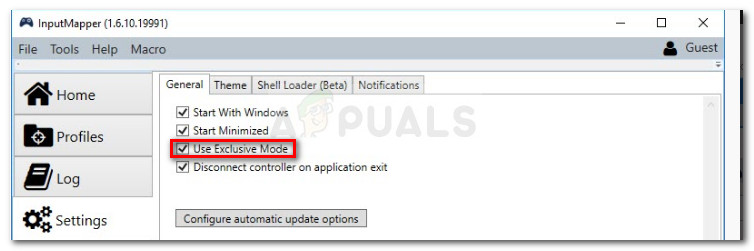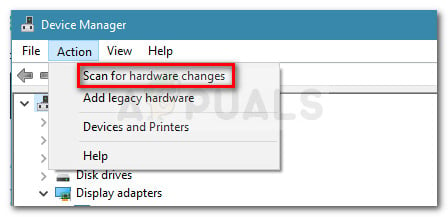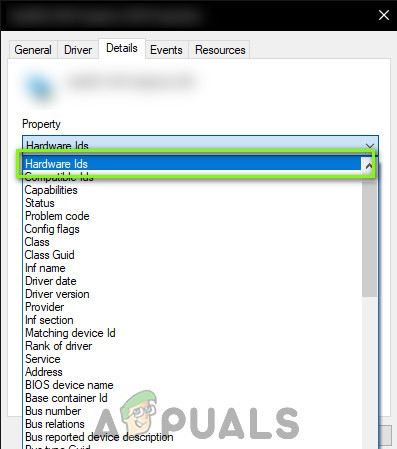General info
Too long, didn’t read:
The Hide DS4 controllers option is not recommended and HidHide should be used instead
The Hide DS4 controllers option is a legacy feature of DS4Windows that was used to prevent the infamous double input issue. This page is dedicated to explaining why it fails to work sometimes, showing alternatives and, in case the user really needs this option for some reason, to finding out exactly why it’s failing and how to solve it.
Why it’s not recommended
When the Hide DS4 controllers option is enabled, DS4Windows will attempt to request Exclusive Access to detected controllers, meaning your real (physical) controller would not be detectable by games anymore. By keeping only DS4Windows’ virtual controller visible the double input issue can be prevented.
The problem is, if anything already has an open handle to the controller (games, programs, processes) then Windows will deny the Exclusive Access request and your real controller will remain visible. When this happens, DS4Windows will warn the user via the log tab as shown in the image below:

Even when it does work, if the controller disconnects in the middle of a game chances are that the Exclusive Access request will fail upon controller reconnection, requiring the user to close the game/related programs before trying again. As such, this option is not realible and alternatives should be used.
Recommended alternatives (HidHide)
The recommended, trustworthy solution for preventing the double input issue is the HidHide driver. Once it has been installed and properly configured, the user’s real controller will be hidden from games and other programs, with only DS4Windows and other chosen processes allowed to detect them.
Applications known to cause problems with exclusive mode
Important
Even if it looks like a program is not open, sometimes it has a background process running, requiring the user to terminate it via Windows’ Task Manager.
To solve problems with exclusive mode you should try to close all other applications which may be using the real controller and then try to re-connect it (or ->Stop ->Start DS4Windows). If DS4Windows tool is the first application opening a connection to the controller then Exclusive Access can be acquireed and the real controller hidden. After Exclusive Access is obtained it will remain active until DS4Windows is stopped/started or the controller is reconnected.
The following is a NOT complete list of applications which may be running in your system in the background and may have an open connection to the original DS4 controller. Sometimes very unexpected applications may have an open connection to the physical controller without your knowledge and then prevent DS4Windows to enable the «Hide DS4 Controllers» exclusive mode.
NVIDIA GeForce Experience and in-game overlay
Disable GeForce in-game overlay feature in NVIDIA options or enable it only after you have started DS4Windows tool.

Steam client
Steam client supports «big screen mode» and various gamepad controllers (including DualShock4). Disable gamepad support in Steam client at least for DualShock4 device type.

Ubisoft UPlay client
UPlay supports gamepad navigation. Close UPlay client before launching DS4Windows tool.
Windows Store application
Windows Store application supports gamepad controller navigations. Shutdown WinStore.app.exe process before launching DS4Windows tool. You can launch WinStore application after DS4Windows has already enabled the exclusive mode.
Netflix (Win 10 app)
Netflix client supports gamepad navigation. Close Netflix client and terminate its process before opening DS4Windows tool.
Microsoft Edge
The Microsoft Edge browser window needs to be closed and the background task must be ended in Task Manager. You can use local group policy tool to disable automatic startup of Edge background processes on system boot. See the following web page https://docs.microsoft.com/en-us/microsoft-edge/deploy/group-policies/prelaunch-preload-gp how to disable two Edge related group policy entries.
JoyToKey
The JoyToKey is another gamepad remap tool. Some users have reported that having both DS4Windows and JoyToKey apps running may lead to problems when a gamepad is disconnected. Exclusive mode doesn’t work when a gamepad is re-connected after a disconnection or DS4Windows doesn’t recognize your physical gamepad at all.
GameBar (Win 10)
GameBar.exe may hold a open connection to your physical controller. You can disable the Game bar in Settings -> Gaming -> Turn off ‘Record game clips, screenshots and broadcast using Game bar’, and unselect ‘Open Game bar using this button on a controller’.

Oculus Rift tools
If you have installed Oculus Rift VR tools then there may be a background process using a gamepad. Stop «Oculus Rift VR runtime service» background service and launch it after DS4Windows application has started and acquired the exclusive lock to your physical gamepad.
Backgroundtransferhost
This native Windows feature may interfere with exclusive mode. Going to Settings —> Accounts —> Sync your Settings then turn sync off. If that fails to work, the other solution involves regedit — which requires changing the «Start» value in HKEY_LOCAL_MACHINESYSTEMCurrentControlSetServicesTimeBroker (or timebrokersvs) to 4, a detailed guide can be found here.
Finding exactly which process has an open handle to the controller
Advanced stuff!
The application Process Explorer can be used to find out which process currently has an open handle on your physical controller and making exclusive mode fail. The scan takes a little bit of time but it is helpful in finding problem applications. A link to a guide is provided below.

Многие пользователи сообщают, что эксклюзивный режим InputMapper больше не работает в Windows 10 после применения обновления Windows 10 Fall Creators или Anniversary Update. Согласно различным отчетам пользователей, функция « Запустить DS4 исключительно» больше не переключается в эксклюзивный режим . В более старых версиях InputMapper запись будет отображаться как « Использовать эксклюзивный режим» в меню «Настройки».
Что вызывает ошибку InputMapper Failed to Connect Exclusively
После изучения проблемы и просмотра различных пользовательских отчетов стало ясно, что проблема возникает из-за изменения того, как Windows работает с HID-устройствами после их подключения.
И Anniversary, и обновления Creators представили процесс, который открывает каждое доступное HID-устройство, тем самым препятствуя возможности InputMapper открывать только устройство. Этот конфликт не может быть разрешен разработчиком, так как он происходит внутри kernel32.dll.
Как исправить ошибку InputMapper Failed to Connect Exclusively
Если вы изо всех сил пытаетесь настроить контроллер PS4 на свой компьютер с помощью InputMapper, эта статья предоставит вам несколько руководств по устранению неполадок. Ниже у вас есть набор методов, которые другие пользователи Windows 10 в аналогичной ситуации использовали для решения проблемы.
По крайней мере, один пользователь подтвердил, что все методы, представленные ниже, работают, поэтому не стесняйтесь использовать тот метод, который более удобен для вашего конкретного сценария. Давай начнем!
Метод 1: Использование InputMapper HidGuardian
Разработчик InputMapper выпустил новый автономный инструмент, который запускает службу, способную фильтровать задействованные драйверы, что упрощает переход в эксклюзивный режим в Windows 10.
Этот небольшой инструмент предназначен для использования с родительским приложением InputMapper. По сути, это гарантирует, что Windows не мешает эксклюзивной функции DS4. Вы можете скачать InputMapper HidGuardian по этой ссылке ( здесь ).
Чтобы использовать его, запустите службу (открывая каждый файл .bat от имени администратора) перед запуском InputMapper и убедитесь, что он остается открытым, пока вы не нажмете кнопку « Запустить Ds4 исключительно» .
Метод 2: повторное включение устройства Bluetooth HID
Некоторые пользователи обнаружили, что InputMapper работает неправильно из-за изменения способа взаимодействия устройства Bluetooth HID с соответствующим контроллером Dual Shock 4. Как оказалось, повторное включение устройства Bluetooth HID при выключенных всех задействованных приложениях исправит эту ошибку.
Вот краткое руководство, как это сделать:
- Убедитесь, что все приложения, которые вы можете использовать для подключения контроллера PS к компьютеру, закрыты. Это включает InputMapper, DS4Windows, SCP или DS4Tool.
- Убедитесь, что ваш контроллер PS не подключен к вашему ПК.
- Нажмите клавишу Windows + R, чтобы открыть окно Выполнить. Затем введите « devmgmt.msc » и нажмите Enter, чтобы открыть диспетчер устройств.
- В диспетчере устройств найдите устройство Bluetooth HID (обычно оно находится в раскрывающемся меню «Устройства интерфейса пользователя»).
Примечание . Устройство также можно назвать HID-совместимым игровым контроллером, если вы используете проводной контроллер.
- Как только устройство будет обнаружено, щелкните его правой кнопкой мыши и выберите «Отключить». При отключенной службе используйте меню « Действие» на ленте вверху, чтобы выбрать « Сканировать на предмет изменений оборудования» .
- После обновления списка снова щелкните правой кнопкой мыши устройство Bluetooth HID и выберите « Включено».
- Запустите необходимые приложения для подключения контроллера PS4 к ПК. InputMapper теперь должен работать правильно.
Имейте в виду, что вам, возможно, придется повторять эту процедуру каждый раз при повторном подключении контроллера Dual Shock 4. Вы также можете значительно упростить весь процесс, используя инструмент Dualshock Exclusive Mode Tool . Эта бесплатная программа для пожертвований выполнит перечисленные выше шаги, автоматически сэкономив ваше драгоценное игровое время.
Hide DS4 Controller option / Exclusive mode
What is «Hide DS4 Controller» option in DS4Windows application and why some games require that mode?
DS4Windows application outputs re-mapped buttons, touchpad and gyro functionalities through a virtual output controller device (ViGem device driver handles these virtual controllers). The virtual x360 or dualshock4 device (a profile option defines the type of the virtual controller) is an additional device and the original physical controller is also still visible for games. At first this may seem perfectly OK and there should not be any problems because you should be able to choose which controller is used in an application. However, some applications may behave oddly (menu navigation moves two lines at the time, a game character or a camera keeps on running or spinning around or something else) or even crash when button events are coming simultaneously at the same time over two controller devices (from the original physical Controller HID device and from a virtual HID device). This is not exactly DS4Windows issue, but a game bug. Fortunately there is a workaround.
If an application or a game works just fine without Hide DS4 Controller/Exclusive Mode option then you don’t have to enable this mode, but not all applications are smart enough to see the difference between original and virtual devices.
One solution to this «double controller» problem is to hide the physical gamepad controller from applications, so the application see and receives re-mapped button events from the virtual output device only.
This is the purpose of «Hide DS4 Controller» option. DS4Windows tool tries to hide the original controller device by acquiring an exclusive access to the physical controller device and this way preventing any other application to see that device. Applications would see and receive re-mapped button presses, touchpad events and gyro events from the virtual controller device only.
What to do if DS4Windows fails to enable exclusive mode?
The use of exclusive mode requires that at the time when DS4Windows tool is started and a controller is connected then no other application should hold an open connection to the controller. If there are existing connections to the controller then it is too late for DS4Windows tool to acquire exclusive access, so the original HID device remains visible. In this case DS4Windows logfile shows a message «failed to enable exclusive mode».
To solve problems with exclusive mode you should try to close all other applications which may be using the original controller and to re-connect the DS4 controller (or press «Stop/Start» button in DS4Windows option screen). If DS4Windows tool is the first application opening a connection to the controller then DS4Win can acquire the exclusive access and this way hide the original device.
If your PC starts automatically various applications on system boot then try to arrange the start order of those applications which may hold a connection to DS4 controller. Make sure DS4Windows tool is the first application using DS4 controller if «Hide DS4 Controller» (exclusive) mode is used. Alternative solution is to use HidGuardian tool because it works without exclusive mode (see bottom of this page for more info).
Applications known to cause problems with exclusive mode
Following list is not a complete list of applications which may be running in your system in the background and may have an open connection to the original DS4 controller. Sometimes very unexpected application may have an open connection to Dualshock4 controller without your knowledge and this way preventing DS4Windows tool to enable «Hide DS4 Controller» exclusive mode.
-
NVIDIA GeForce Experience and in-game overlay
Disable GeForce in-game overlay feature in NVIDIA options or enable it only after you have started DS4Windows tool. -
Steam client
Steam client supports «big screen mode» and various gamepad controllers (including DualShock4). Disable gamepad support in Steam client at least for DualShock4 device type. -
Ubisoft UPlay client
UPlay supports gamepad navigation. Close UPlay client before launching DS4Windows tool. -
Windows Store application
Windows Store application supports gamepad controller navigations. Shutdown WinStore.app.exe process before launching DS4Windows tool. You can launch WinStore application after DS4Windows has already enabled the exclusive mode. -
Netflix (Win 10 app)
Netflix client supports gamepad navigation. Close Netflix client and terminate its process before opening DS4Windows tool. -
Microsoft Edge
The Microsoft Edge browser window needs to be closed and the background task must be ended in Task Manager. You can use local group policy tool to disable automatic startup of Edge background processes on system boot. See the following web page https://docs.microsoft.com/en-us/microsoft-edge/deploy/group-policies/prelaunch-preload-gp how to disable two Edge related group policy entries. -
JoyToKey
The JoyToKey is another gamepad remap tool. Some users have reported that having both DS4Windows and JoyToKey apps running may lead to problems when a gamepad is disconnected. Exclusive mode doesn’t work when a gamepad is re-connected after a disconnection or DS4Windows doesn’t recognize DS4 gamepad at all. -
GameBar (Win 10)
GameBar.exe may hold a open connection to the original DualShock4 controller. You can disable the Game bar in Settings -> Gaming -> Turn off ‘Record game clips, screenshots and broadcast using Game bar’, and unselect ‘Open Game bar using this button on a controller’. -
Oculus Rift tools
If you have installed Oculus Rift VR tools then there may be a background process using a gamepad. Stop «Oculus Rift VR runtime service» background service and launch it after DS4Windows application has started and acquired the exclusive lock to a DS4 gamepad. -
Backgroundtransferhost
This native Windows feature may interfere with exclusive mode.
Going to Settings —> Accounts —> Sync your Settings then turn sync off. If that fails to work, the other solution involves regedit — which requires changing the «Start» value inHKEY_LOCAL_MACHINESYSTEMCurrentControlSetServicesTimeBroker(or timebrokersvs) to 4, a detailed guide can be found here.
Check which process has control of the DS4
The application Process Explorer can be used to find out which process currently has an open handle on the DS4 and making exclusive mode fail. The scan takes a little bit of time but it is helpful in finding problem applications. A link to a guide is provided below.
What is HidHide tool? Are both HideDS4Controller option and additional HidHide tool needed at the same time?
(NOTE! HidGuardian is an obsolete tool. It is nowadays replaced by HidHide tool which does the same, but is more reliable and easier tool to hide physical gamepads. This documentation haven’t been updated yet, but please follow HidHide Setup Guide -instructions to uninstall existing HidGuardian driver and replace it with HidHide solution. Whenever documentation pages here talk about HidGuardian reader should make a mental correction to HidHide name until documentation is properly updated. https://vigem.org/projects/HidHide/Simple-Setup-Guide/)
If DS4Windows application fails to acquire exclusive access (Hide DS4 Controller option in DS4Windows settings) in your setup and for some reason you cannot set DS4Windows tool to be the first application using DS4 Controller then there is an alternative way to hide the original gamepad device. HidHide is a Windows kernel mode driver to hide certain devices. The driver goes under the hood (kernel model), so it can do more than application level «exclusive access» option in DS4Windows application can do.
There is no need to use both exclusive mode and HidHide at the same time, so choose only one of these techniques if applications you use require to hide the original gamepad device (required in 97% cases to avoid double controller input problems).
There is a separate documentation page explaining how to install and setup HidHide. However, you should be aware of that HidHide tool is a 3rd party tool and not part of DS4Windows application installation package, so whenever you update DS4Windows application the HidHide driver is not updated. Sometimes DS4Windows documentation and web page may recommend users to upgrade HidHide in case there is a new version available.
HidGuardian helper installer (if you don’t want to install HidGuardian manually):
https://github.com/Ryochan7/DS4Windows/wiki/DS4Windows-and-HIDGuardian-Install-and-Setup-Guide#hidguardian-test-installer (EDITED: HidGuardian is an obsolete tool, use HidHide instead nowadays)
(NOTE! HidGuardian is an obsolete tool. It is nowadays replaced by HidHide tool which does the same, but is more reliable and easier tool to hide physical gamepads. This documentation haven’t been updated yet, but please follow this instructions to uninstall existing HidGuardian driver and install HidHide. Whenever documentation pages here talk about HidGuardian reader should make a mental correction to HidHide name until documentation is properly updated. https://vigem.org/projects/HidHide/Simple-Setup-Guide/)
PS4 controller Exclusive Mode not working on Windows 10/11
by Vladimir Popescu
Being an artist his entire life while also playing handball at a professional level, Vladimir has also developed a passion for all things computer-related. With an innate fascination… read more
Updated on June 22, 2020
XINSTALL BY CLICKING THE DOWNLOAD FILE
This software will keep your drivers up and running, thus keeping you safe from common computer errors and hardware failure. Check all your drivers now in 3 easy steps:
- Download DriverFix (verified download file).
- Click Start Scan to find all problematic drivers.
- Click Update Drivers to get new versions and avoid system malfunctionings.
- DriverFix has been downloaded by 0 readers this month.
A large number of users have reported that their PS4 Exclusive Mode in Windows 10 has stopped working after a Windows update.
This can be extremely frustrating, as you might find yourself in a situation in which you can not play your favorite PS4 games with the settings that you’ve set.
This issue is most likely caused by interference between the updated files of Windows 10 and the registry setup for the Exclusive Mode inside DS4Windows application.
For these reasons, in this article, we will explore the best way to deal with this issue and get back to your gaming asap. Follow the steps closely to achieve that.
How to fix PS4 controller Exclusive Mode problems?
1. Get the latest HIDGuardian
- Click here to download the latest InputMapper HIDGuardian.
- Run the downloaded software and follow the on-screen instructions in order to complete the setup.
- After the process is completed, follow the next method.
2. Change properties for your controller
- Click on Cortana search button -> type in Control Panel.
- Inside the Control Panel -> select Hardware and Sound -> Devices and Printers.
- Right-click your controller -> select Properties.
- Inside the Hardware tab -> select HID-compliant game controller -> click Properties.
- In the Detail tab -> select Hardware IDs from the drop-down menu.
- Copy the first three strings of text in a notepad file (we will need this information later).
Want to use PS4 Remote Play on your PC? Here’s how to set it up quickly!
3. Use Registry Editor to modify values
- Press Win+R keys on your keyboard to start the run window.
- Inside the Run window -> type regedit -> press Enter.
- Navigate to the following location inside the Registry Editor:
HKEY_LOCAL_MACHINESYSTEMCurrentControlSetServicesHidGuardianParameters - Right-click the value AffectedDevices -> select Modify.
- Copy and paste the code lines you saved in Notepad earlier inside the Value data list.
- Press Ok and then restart your PC.
Note: Please make sure that the code lines you are pasting inside the AffectedDevices value data box are using one line per line of text, and make sure the last line is left blank.
4. Make sure your antivirus/firewall is not blocking access
- Click on Cortana search box -> type in Firewall -> choose the first option from the top.
- Inside the Firewall settings -> choose to Allow an app or service through the firewall.
- Search for the DS4Windows application on the list.
- Make sure all connections are allowed (both incoming and outgoing).
- Save the settings and try to see if the issue persists.
Note: If you’re using a third-party antivirus, you’ll need to change the settings form that application as well.
In this article, we explored some of the best methods to deal with the PS4 controller Exclusive Mode not working on Windows 10.
Please let us know if this guide helped you solve your issue by using the comment section found below.
Still having issues? Fix them with this tool:
SPONSORED
If the advices above haven’t solved your issue, your PC may experience deeper Windows problems. We recommend downloading this PC Repair tool (rated Great on TrustPilot.com) to easily address them. After installation, simply click the Start Scan button and then press on Repair All.
Newsletter
PS4 controller Exclusive Mode not working on Windows 10/11
by Vladimir Popescu
Being an artist his entire life while also playing handball at a professional level, Vladimir has also developed a passion for all things computer-related. With an innate fascination… read more
Updated on June 22, 2020
XINSTALL BY CLICKING THE DOWNLOAD FILE
This software will keep your drivers up and running, thus keeping you safe from common computer errors and hardware failure. Check all your drivers now in 3 easy steps:
- Download DriverFix (verified download file).
- Click Start Scan to find all problematic drivers.
- Click Update Drivers to get new versions and avoid system malfunctionings.
- DriverFix has been downloaded by 0 readers this month.
A large number of users have reported that their PS4 Exclusive Mode in Windows 10 has stopped working after a Windows update.
This can be extremely frustrating, as you might find yourself in a situation in which you can not play your favorite PS4 games with the settings that you’ve set.
This issue is most likely caused by interference between the updated files of Windows 10 and the registry setup for the Exclusive Mode inside DS4Windows application.
For these reasons, in this article, we will explore the best way to deal with this issue and get back to your gaming asap. Follow the steps closely to achieve that.
How to fix PS4 controller Exclusive Mode problems?
1. Get the latest HIDGuardian
- Click here to download the latest InputMapper HIDGuardian.
- Run the downloaded software and follow the on-screen instructions in order to complete the setup.
- After the process is completed, follow the next method.
2. Change properties for your controller
- Click on Cortana search button -> type in Control Panel.
- Inside the Control Panel -> select Hardware and Sound -> Devices and Printers.
- Right-click your controller -> select Properties.
- Inside the Hardware tab -> select HID-compliant game controller -> click Properties.
- In the Detail tab -> select Hardware IDs from the drop-down menu.
- Copy the first three strings of text in a notepad file (we will need this information later).
Want to use PS4 Remote Play on your PC? Here’s how to set it up quickly!
3. Use Registry Editor to modify values
- Press Win+R keys on your keyboard to start the run window.
- Inside the Run window -> type regedit -> press Enter.
- Navigate to the following location inside the Registry Editor:
HKEY_LOCAL_MACHINESYSTEMCurrentControlSetServicesHidGuardianParameters - Right-click the value AffectedDevices -> select Modify.
- Copy and paste the code lines you saved in Notepad earlier inside the Value data list.
- Press Ok and then restart your PC.
Note: Please make sure that the code lines you are pasting inside the AffectedDevices value data box are using one line per line of text, and make sure the last line is left blank.
4. Make sure your antivirus/firewall is not blocking access
- Click on Cortana search box -> type in Firewall -> choose the first option from the top.
- Inside the Firewall settings -> choose to Allow an app or service through the firewall.
- Search for the DS4Windows application on the list.
- Make sure all connections are allowed (both incoming and outgoing).
- Save the settings and try to see if the issue persists.
Note: If you’re using a third-party antivirus, you’ll need to change the settings form that application as well.
In this article, we explored some of the best methods to deal with the PS4 controller Exclusive Mode not working on Windows 10.
Please let us know if this guide helped you solve your issue by using the comment section found below.
Still having issues? Fix them with this tool:
SPONSORED
If the advices above haven’t solved your issue, your PC may experience deeper Windows problems. We recommend downloading this PC Repair tool (rated Great on TrustPilot.com) to easily address them. After installation, simply click the Start Scan button and then press on Repair All.
Newsletter
by Vladimir Popescu
Being an artist his entire life while also playing handball at a professional level, Vladimir has also developed a passion for all things computer-related. With an innate fascination… read more
Published on June 6, 2021
- The DS4Windows could not open exclusively error has been trending on forums.
- To solve this issue, you can try to close all other applications and reconnect the DS4 controller.
- New Windows updates can be the cause of why DS4Windows could not open exclusively.
- You can also fix this annoying problem by changing the settings of your firewall.
XINSTALL BY CLICKING THE DOWNLOAD FILE
This software will repair common computer errors, protect you from file loss, malware, hardware failure and optimize your PC for maximum performance. Fix PC issues and remove viruses now in 3 easy steps:
- Download Restoro PC Repair Tool that comes with Patented Technologies (patent available here).
- Click Start Scan to find Windows issues that could be causing PC problems.
- Click Repair All to fix issues affecting your computer’s security and performance
- Restoro has been downloaded by 0 readers this month.
Developed by Jays2Kings, DS4Windows is an easy-to-use program that allows users to play PC games while using a DualShock 4.
Without any question, DS4 is the best controller to play games and the best way to play games is in the exclusive mode so what do you do if DS4Windows can’t open exclusively?
This mode has very specific requirements regarding the connection between the DS4Windows tool and other applications and if they’re not met, the log file will show you the message Failed to enable exclusive mode.
Keep reading to find the complete step-by-step guide to fix this irritable error. Just make sure you’ll follow it carefully, otherwise you’ll risk permanent damage to your system files.
How to fix the DS4Windows not working in exclusive mode?
1. Manually download the appropriate drivers
- Download the latest InputMapper HIDGuardian drivers.
- After the download process is complete, click on run and follow the instructions to complete the installation.
- Follow the next step carefully.
2. Change the properties of your controller in Registry Editor
2.1 Obtain the Hardware IDs
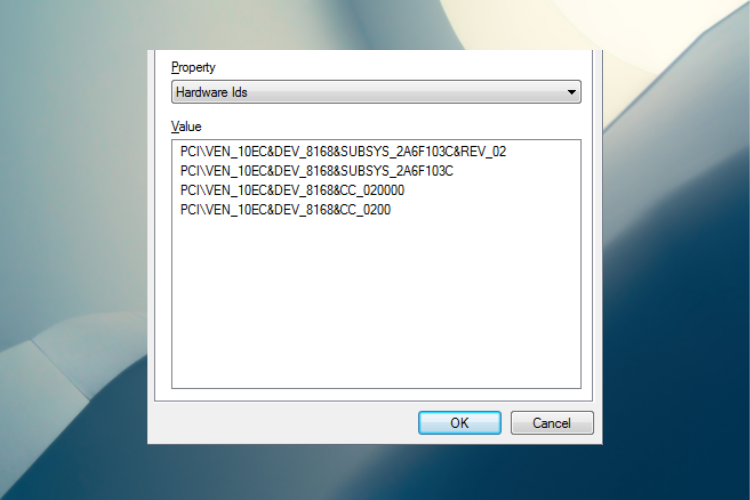
- Click Start, type control panel then press Enter.
- Go to Hardware & Sounds.
- Click on Devices & Printers.
- Locate the Wireless Controller, right-click on it and go to Properties.
- Click on the Hardware tab.
- From Device Functions, choose HID-Compliant Game Controller and click on Properties.
- Open the Details tab.
- From Property, click on the drop-down menu and choose Hardware IDs.
- Here, copy the first three strings of text in a notepad file, then close the window.
2.2 Modify registry values
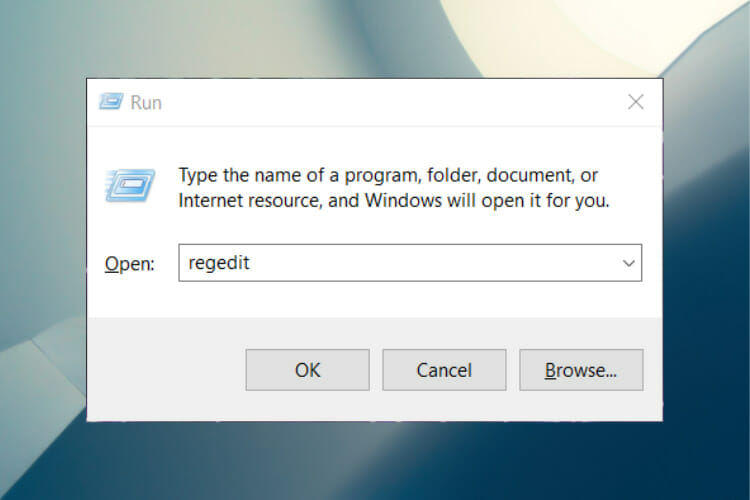
- Now, right-click on the Start button and select Run.
- In the run box, enter the following: regedit and press Enter.
- Go to this path:
HKEY_LOCAL_MACHINESYSTEMCurrentControlSetServicesHidGuardianParameters - Right-click on Affected Devices and select Modify.
- Paste that 3 string code you previously copied in the Value box at the top (only paste 1 code per line and make sure the last line is left blank).
- Click OK to save.
- Restart your computer. Your DualShock 4 should now be in exclusive Mode.
3. Make sure all connections are allowed
- Open Settings and select Update & Security.
- From the left-hand pane click on Windows Security.
- On the right-hand pane click on Open Windows Security.
- Select Firewall & network protection.
- Click to Allow an app or service through the firewall.
- A new window will open. Here, locate the DS4Windows application on the list.
- Make sure all connections are allowed, incoming as well as outgoing.
- Save the settings and exit.
- You can now check if DS4Windows is working in exclusive mode.
NOTE
In case you are using a third-party antivirus, change the settings from that application as well.
4. Uninstall the latest Windows 10 Updates
- Go to Start and click on Settings.
- Click on Update & Security.
- Select Windows Update from the left-hand pane.
- Here, click on View update history.
- Click on Uninstall updates option from the top of the window.
- Look for the latest update, right-click on it and then select Uninstall.
- After the process is complete, restart your PC.
Surely, one of these methods will do the trick and you’ll be able to play your favourite games as intended: in exclusive mode.
Since you are a hardcore gamer, do not hesitate to take a look at the best Razer laptops for gaming as well. This well-recognized brand won’t dissapoint you.
If you have any questions or just want to thank us, feel free to use the comments section below and we’ll make sure to respond.
Newsletter
Ошибка «DS4 не удалось открыть исключительно» обычно появляется после установки последнего обновления Windows или из-за конфликта брандмауэра. Здесь, в этой статье, мы перечислили решения по устранению неполадок, которые сработали для нескольких затронутых пользователей. Следуйте перечисленным решениям и легко исправьте ошибку.
1. Обновите драйверы
Следующая проблема с DS4Windows может возникнуть, если ваше устройство использует устаревшие драйверы Bluetooth. Поэтому рекомендуется обновить драйверы Bluetooth вашего компьютера.
Следуйте инструкциям по обновлению драйверов:
- Нажмите одновременно клавиши Win + X и выберите «Диспетчер устройств».
- После открытия диспетчера устройств разверните раздел «Bluetooth».
- Затем выберите «Обновить драйвер» в контекстном меню, щелкнув драйвер правой кнопкой мыши.
- И нажмите «Автоматический поиск обновленных драйверов».
- Следуйте инструкциям на экране.
- Затем перезагрузите компьютер, чтобы увидеть, устранена ли проблема.
2. Измените настройки вашего контроллера через редактор реестра.
Вы можете попробовать изменить свойства вашего контроллера и проверить, поможет ли это решить проблему. Чтобы изменить настройки вашего контроллера через редактор реестра, выполните следующие действия:
- Щелкните значок поиска на панели задач и выполните поиск «Панель управления».
- Как только он будет найден, откройте панель управления.
- Теперь внутри панели управления перейдите в «Оборудование и звук»> «Устройства и принтеры».
- Затем щелкните правой кнопкой мыши имя вашего контроллера и выберите параметр свойств.
- Теперь перейдите на вкладку «Оборудование» и в разделе «Функции устройства» выберите параметр «HID Complaint Game Controller», а затем щелкните параметр «Свойства».
- Затем щелкните вкладку «Сведения», затем щелкните раскрывающееся меню, а затем выберите параметр «Идентификаторы оборудования».
- Теперь закройте окно после вставки первых трех текстовых строк в файл блокнота.
- Затем нажмите Windows + R, чтобы открыть диалоговое окно «Выполнить», введите regedit в поле ввода и нажмите OK.
- Теперь следуйте по указанному ниже пути: HKEY_LOCAL_MACHINESYSTEMCurrentControlSetServicesHidGuardianParameters.
- Затем щелкните правой кнопкой мыши параметр «Затронутые устройства» и выберите параметр «Изменить».
- Теперь вставьте строки в поле значения, которое вы скопировали в блокноте ранее, и нажмите OK.
- Теперь перезагрузите компьютер и проверьте, решена ли проблема или нет.
3. Разрешить подключение контроллера через брандмауэр
Системы безопасности Windows также могут вызывать проблемы, поскольку они могут блокировать соединение контроллера, считая его угрозой. Поэтому рекомендуется разрешить подключение контроллера через брандмауэр и проверить, поможет ли это решить проблему. Для этого выполните указанные шаги:
- Нажмите Windows + I, чтобы открыть настройки Windows.
- Теперь нажмите на параметр «Конфиденциальность и безопасность» и выберите параметр «Безопасность Windows», доступный с левой стороны.
- Затем нажмите «Открыть безопасность Windows» и «Брандмауэр и защита сети».
- Теперь нажмите «Разрешить приложение или службу через брандмауэр», выберите DS4Windows из списка и добавьте его в исключение.
- Затем сохраните все изменения, перезагрузите устройство и проверьте, решена ли проблема.
4. Удалите обновления Windows.
Если вы недавно обновили свое устройство и столкнулись с этой проблемой, мы советуем вам удалить самое последнее обновление Windows и посмотреть, решит ли это проблему. Выполните следующие действия, чтобы удалить самое последнее обновление Windows:
- Чтобы получить доступ к настройкам Windows, нажмите Windows + I. Затем перейдите на вкладку Центр обновления Windows.
- Нажмите на опцию «История обновлений» и нажмите, чтобы открыть окно «Удалить обновления».
- После этого используйте параметр удаления из контекстного меню, щелкнув правой кнопкой мыши обновление, которое вы хотите удалить.
Проверьте, была ли проблема решена после завершения процесса.
Пользователь может не получить доступ к приложению DS4Windows из-за ошибки. Мы можем обновить DS4Windows, чтобы проверить, решает ли новая версия проблему.
- Запустите диспетчер файлов с панели задач и перейдите в папку установки DS4.
- Теперь в папке установки DS4 найдите инструмент DS4Updater и запустите его.
- Затем программа будет искать обновления и устанавливать их.
- Перезагрузите компьютер и проверьте, устранена ли ошибка Ds4windows не удалось открыть исключительно.
6. Чистая загрузка вашей системы
Подобные проблемы могут быть вызваны сторонним программным обеспечением, мешающим работе Windows и не позволяющим приложению работать должным образом. Поэтому рекомендуется выполнить чистую загрузку. Следуйте этим инструкциям, чтобы завершить чистую загрузку Windows:
- Чтобы запустить режим восстановления, удерживайте нажатой клавишу Shift, а затем нажмите кнопку перезагрузки.
- Выберите параметр «Дополнительно» после выбора параметра «Устранение неполадок».
- Затем выберите параметр «Параметры запуска», а затем выберите «Перезагрузить».
- Чтобы запустить компьютер в безопасном режиме, нажмите F4.
- Когда появится диалоговое окно «Выполнить», нажмите Windows + R, чтобы вызвать его, затем введите в него msconfig и нажмите Enter.
- Затем выберите вкладку «Службы», установите флажок «Скрыть все службы Microsoft», а затем выберите «Отключить все».
- После этого перезагрузите компьютер.
Итак, это исправления, которые вам нужно попытаться устранить с ошибкой Ds4windows не удалось открыть исключительно в системе Windows. Если перечисленные исправления не работают для вас, удалите приложение DS4 и выполните новую переустановку в системе Windows. Предполагается, что теперь ошибка устранена и больше не появится.
A lot of users have reported that the Exclusive Mode of InputMapper no longer works on Windows 10 after the Windows 10 Fall Creators Update or Anniversary Update is applied. As per various user reports, the Run DS4 exclusively feature no longer makes the switch to Exclusive Mode. On older InputMapper versions, the entry will appear as Use Exclusive Mode inside the Settings menu.
What Causes the InputMapper Failed to Connect Exclusively error
After investigating the issue and looking at various user reports, it’s clear that the issue occurs due to a change in how Windows deals with HID devices once they are connected.
Both the Anniversary and the Creators updates introduced a process that opens every HID device available, thus getting in the way of InputMapper’s ability to open the device exclusively. This conflict is impossible to solve by the developer since it takes place within kernel32.dll.
If you’re struggling to configure a PS4 controller to your PC via InputMapper, this article will provide you with a few troubleshooting guides. Below you have a collection of methods that other Windows 10 users in a similar situation have used to get the issue resolved.
All of the methods featured below are confirmed to work by at least one user, so feel free to use whichever method is more convenient to your particular scenario. Let’s begin!
Method 1: Using InputMapper HidGuardian
The developer behind InputMapper released a new standalone tool that launches a service capable of filtering those involved drivers, making it easier to achieve Exclusive Mode on Windows 10.
This little tool is designed to be used with the parent application InputMapper. It essentially ensures that Windows doesn’t interfere with the DS4 exclusive feature. You can download InputMapper HidGuardian from this link (here).
To use it, run the service (by opening every .bat file as administrator) before starting InputMapper and make sure it remains open until you click the Run Ds4 exclusively button.
Method 2: Re-Enabling the Bluetooth HID Device
Some users have discovered that InputMapper is malfunctioning due to a change in the way that the Bluetooth HID device interacts with the associated Dual Shock 4 controller. As it turns out, re-enabling the Bluetooth HID Device while all the involved applications are turned off will fix resolve this error.
Here’s a quick guide on how to do this:
- Make sure that every application that you might be using to connect a PS controller to your PC is closed. This includes InputMapper, DS4Windows, SCP or the DS4Tool.
- Make sure that your PS controller is not connected to your PC.
- Press Windows key + R to open up a Run box. Next, type “devmgmt.msc” and press Enter to open up Device Manager.
- Inside Device Manager, look for Bluetooth HID Device (usually located inside Human Interface Devices drop-down menu).
Note: The device might also be named HID-Compliant game controller if you’re using a wired controller. - Once the device is located, right-click on it and choose Disable. With the service-disabled, use the Action menu from the ribbon at the top to click on Scan for Hardware changes.
Scan for Hardware Changes - After the list is refreshed, right-click on the Bluetooth HID Device again and choose Enabled.
- Launch the required applications to connect the PS4 controller to your PC. InputMapper should function properly now.
Keep in mind that you might have to repeat this procedure every time you reconnect your Dual Shock 4 controller. You can also make the whole process a lot easier by using the Dualshock Exclusive Mode Tool. This free donationware program will do the steps enumerated above automatically saving you precious gaming time.
Method 3: Using and Configuring HidGuardian’s Exclusive Mode
Another method that we can use is to configure HidGuardian’s Exclusive mode. The methods are different for wired and Bluetooth controllers. Make sure that you are logged in as an administrator. You can always revert the changes later on.
For Bluetooth/Wireless Controllers:
Follow these steps for all types of Bluetooth and Wireless connections.
- Press Windows + R, type ‘devmgmt.msc‘ in the dialogue box, and press Enter.
Type devmgmt.msc and Press Enter to Open Device Manager - Now locate the Bluetooth driver from the Device Manager, right-click on it, and select Properties.
- Select Details section from the tabs and select Hardware IDs from the drop-down present.
Accessing Hardware IDs - Copy the first ID to a Notepad and replace “BTHENUM” in the ID with “HID”
(For example, if the Hardware ID is “BTHENUM_148F&PID_5370” Change it to “HID_148F&PID_5370”) - Press Windows + R again, type “regedit” in the dialogue box, and press Enter.
- Once in the Registry Editor, navigate to the following key:
HKEY_LOCAL_MACHINESYSTEMCurrentControlSetServicesHidGuardianParameters
- Double-click on the Affected Devices option and paste the modified ID we just created there.
For Wired Controllers:
- Navigate to the device manager as we did in the earlier solution and go to the ID section of the Driver.
- Now instead of copying the first ID only, copy the first three IDs to Notepad. We will not change the IDs in this case.
- Navigate to the same registry entry as of previously and paste all the three IDs to the Affected Devices.
Kevin Arrows
Kevin is a dynamic and self-motivated information technology professional, with a Thorough knowledge of all facets pertaining to network infrastructure design, implementation and administration. Superior record of delivering simultaneous large-scale mission critical projects on time and under budget.
Содержание
- DS4Windows could not open exclusively [Full Fix]
- How to fix the DS4Windows not working in exclusive mode?
- 1. Manually download the appropriate drivers
- 2. Change the properties of your controller in Registry Editor
- 3. Make sure all connections are allowed
- 4. Uninstall the latest Windows 10 Updates
- DS4 WINDOWS COULD NOT OPEN DS4 AC:FD:93 2C:80 #397
- Comments
- brunoofnd commented Feb 3, 2018
- brunoofnd commented Feb 3, 2018
- brothan323 commented Feb 9, 2018
- regener commented Mar 11, 2018
- Mboxer511 commented Jun 18, 2018
- terryhedge commented Aug 6, 2018
- bkboudreau commented Jan 29, 2019
- AppleJack00 commented Feb 7, 2019
- Kiaos commented Feb 17, 2019
- Mboxer511 commented Feb 18, 2019 •
- Mboxer511 commented Feb 18, 2019 •
- bkboudreau commented Feb 18, 2019
- VanQz commented May 1, 2020
- regener commented May 1, 2020
- taariqterror commented May 1, 2020
- mika-n commented May 7, 2020 •
- PS4 controller Exclusive Mode not working on Windows 10 [FIX]
- How to fix PS4 controller Exclusive Mode problems?
- 1. Get the latest HIDGuardian
- 2. Change properties for your controller
- Want to use PS4 Remote Play on your PC? Here’s how to set it up quickly!
- 3. Use Registry Editor to modify values
- 4. Make sure your antivirus/firewall is not blocking access
DS4Windows could not open exclusively [Full Fix]
Without any question, DS4 is the best controller to play games and the best way to play games is in the exclusive mode so what do you do if DS4Windows can’t open exclusively?
This mode has very specific requirements regarding the connection between the DS4Windows tool and other applications and if they’re not met, the log file will show you the message Failed to enable exclusive mode.
Keep reading to find the complete step-by-step guide to fix this irritable error. Just make sure you’ll follow it carefully, otherwise you’ll risk permanent damage to your system files.
How to fix the DS4Windows not working in exclusive mode?
1. Manually download the appropriate drivers
2. Change the properties of your controller in Registry Editor
2.1 Obtain the Hardware IDs
2.2 Modify registry values
3. Make sure all connections are allowed
4. Uninstall the latest Windows 10 Updates
Surely, one of these methods will do the trick and you’ll be able to play your favourite games as intended: in exclusive mode.
Since you are a hardcore gamer, do not hesitate to take a look at the best Razer laptops for gaming as well. This well-recognized brand won’t dissapoint you.
If you have any questions or just want to thank us, feel free to use the comments section below and we’ll make sure to respond.
Restoro has been downloaded by 0 readers this month.
Источник
DS4 WINDOWS COULD NOT OPEN DS4 AC:FD:93 2C:80 #397
No description provided.
The text was updated successfully, but these errors were encountered:
WHEN I CLICK «HIDE DS4 CONTROLLER» SHOW THIS MESSAGE, «DS4 WINDOWS COULD NOT OPEN DS4 AC:FD:93 2C:80»
I get the same message, but it tells me I need to close Uplay/Steam before checking the hide controller option, even though I already have steam and uplay closed.
If you have a NV videocard try the following:
Open Task Manager, go to Services tab and Rightclick/Stop the one named NvContainerLocalSystem (Description says: NVIDIA LocalSystem Container). Now start DS4W and enable the Hide DS4 feature, it should work now.
If it works go back to Task Manager and start the just stopped NvContainerLocalSystem.
It should keep working until you restart your PC no matter you restart DS4W.
«Open Task Manager, go to Services tab and Rightclick/Stop the one named NvContainerLocalSystem «
Amazing! That fixed it for me!
close in-game overlay on geforce experience
practically what @Mboxer511 said does the same thing
I am having the same issue even when steam is closed, I do not have uplay and I have disabled Nvidia Overlay (I even went as far as to disable every Nv service running). Does anyone else have any ideas? I thought if anyone knows of a way to make DS4Windows load first on boot and take control that would be awesome.
Having the same problem, tried everything I could find in some others Issues here and nothing seems to work.
This just worked for me stopped the service then started after i was done.
Just so you all know DS4Windows has been forked to new git hub. The files on the DS4 website haven’t been updated in years. The new one is now updated on a weekly basis. You can get it here: https://github.com/Ryochan7/DS4Windows
I am having the same issue even when steam is closed, I do not have uplay and I have disabled Nvidia Overlay (I even went as far as to disable every Nv service running). Does anyone else have any ideas? I thought if anyone knows of a way to make DS4Windows load first on boot and take control that would be awesome.
Having the same problem, tried everything I could find in some others Issues here and nothing seems to work.
This just worked for me stopped the service then started after i was done.
I didn’t realize that this post was on the old version’s forum. I stumbled onto the new version about 6 months ago and am currently running 1.6.11. While it does work a lot better in many other aspects I still have the exclusive issue no matter what I do. Thanks for your replies though!
Any solutions for this problem so that after restart i dont have to always stop the service and start again?
Need some help, I’m playing Fifa and it requires DS4 to be in exclusive mode. Before I start the game the controller is in exclusive mode and works fine but sometimes it gets disconnected and needs to reconnect. Which kicks me out of the game and ill have to close it completely to get it working again.
I have added my log file below:
log.txt
@taariqterror You are posting in wrong github site. This site is for Jay2Kings/DS4Windows version (V1.4.x) and it hasn’t been supported for years. The original developer went on to do some other projects (we all are grateful for him or her for the ground work done). This version has been since forked and the latest actively developed version is «Ryochan7/DS4Windows» branch. Based on the logfile you are using Ryochan7 V2.x forked version, but old one. The latest is V2.1.0.
And here is a link to Ryochan7/DS4Windows tips-and-tricks about the exclusive mode. And if you really cannot get it to work then alternative solution is to use HidGuardian driver solution (explaiend in the Wiki page). It works in scenarios where exclusive mode fails.
https://github.com/Ryochan7/DS4Windows/wiki/Exclusive-Mode-(Hide-DS4-Controller-config-option)-tips-and-issues
Anyway. If you need further help then head to the Ryochan7/DS4Windows and search similar cases there or post a new message there.
Anyway. What you described is a known issue in FIFA and exlusive mode. HidGuardian is an alternative way to do what exclusive mode (=hide ds4 controller) option does and works much better and solves this issue.
https://github.com/Ryochan7/DS4Windows/issues/877
Anyway. Because you are using DS4Windows V2.x version (=Ryochan7 fork) then please don’t post here. Instead you should post to Ryochan7/DS4Windows site.
Источник
PS4 controller Exclusive Mode not working on Windows 10 [FIX]
A large number of users have reported that their PS4 Exclusive Mode in Windows 10 has stopped working after a Windows update.
This can be extremely frustrating, as you might find yourself in a situation in which you can not play your favorite PS4 games with the settings that you’ve set.
This issue is most likely caused by interference between the updated files of Windows 10 and the registry setup for the Exclusive Mode inside DS4Windows application.
For these reasons, in this article, we will explore the best way to deal with this issue and get back to your gaming asap. Follow the steps closely to achieve that.
How to fix PS4 controller Exclusive Mode problems?
1. Get the latest HIDGuardian
2. Change properties for your controller
Want to use PS4 Remote Play on your PC? Here’s how to set it up quickly!
3. Use Registry Editor to modify values
Note: Please make sure that the code lines you are pasting inside the AffectedDevices value data box are using one line per line of text, and make sure the last line is left blank.
4. Make sure your antivirus/firewall is not blocking access
Note: If you’re using a third-party antivirus, you’ll need to change the settings form that application as well.
In this article, we explored some of the best methods to deal with the PS4 controller Exclusive Mode not working on Windows 10.
Please let us know if this guide helped you solve your issue by using the comment section found below.
Источник