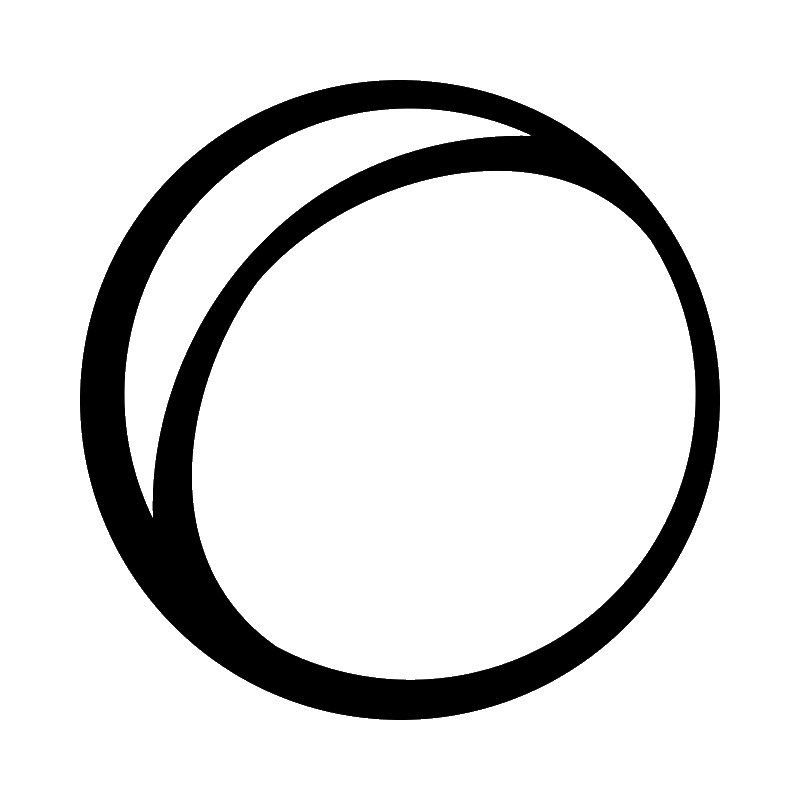Коды ошибок в Elite: Dangerous используются для определения причины отключения от серверов игры. В этих кодах ошибок используется упрощённая схема именования для удобства, обычно это цвет, за которым следует имя одного из кораблей игры. Коды ошибок перечислены ниже, а руководство по устранению неполадок можно найти на странице поддержки Frontier.
- Обычно это временная ошибка пользователя, связанная с модулем или самими данными пользователя, рекомендуется перезапустить игру, и возможно, сможете восстановить соединение.
- Если проблема не исчезнет, отправьте заявку в FD, так как, скорее всего, нам потребуется внести некоторые изменения в ваши пользовательские данные, чтобы вы смогли вернуться в игру.
- Обычно это временная ошибка пользователя, связанная с модулем или самими данными пользователя, рекомендуется перезапустить игру, и возможно, сможете восстановить соединение.
- Если проблема не исчезнет, отправьте заявку в FD, так как, скорее всего, нам потребуется внести некоторые изменения в ваши пользовательские данные, чтобы вы смогли вернуться в игру.
- Если эта ошибка появляется только в игре с другими игроками, скорее всего, может помочь настройка переадресации портов, у FD имеется руководство, где рассказано, как произвести настройки, доступно здесь (на англ.).
- Другой вариант — зайдите в настройки маршрутизатора, найдите все фильтры содержимого и отключите их, если они имеются, попробуйте поставить другой маршрутизатор.
Эти ошибки представляют собой разновидности проблем с подключением к серверу объявлений или серверу заданий внутри игры.
- При запросе заданий, загружается часть данных за короткое время. Поэтому для достижения наилучших результатов разработчики рекомендуют убедиться, что никакие другие процессы не загружают сетевые процессы в фоновом режиме. По этой причине разработчики рекомендуют избегать одновременного потоковых сервисов, таких как YouTube / Twitch, и не загружать большие файлы.
- Зайдите в настройки своего маршрутизатора и отключите все фильтры содержимого, которые могут присутствовать, в частности, ищите всё, что направлено на фильтрацию фрагментированного трафика.
- При запросе заданий, загружается часть данных за короткое время. Поэтому для достижения наилучших результатов разработчики рекомендуют убедиться, что никакие другие процессы не загружают сетевые процессы в фоновом режиме. По этой причине разработчики рекомендуют избегать одновременного потоковых сервисов, таких как YouTube / Twitch, и не загружать большие файлы.
- Зайдите в настройки своего маршрутизатора и отключите все фильтры содержимого, которые могут присутствовать, в частности, ищите всё, что направлено на фильтрацию фрагментированного трафика.
- При запросе заданий, загружается часть данных за короткое время. Поэтому для достижения наилучших результатов разработчики рекомендуют убедиться, что никакие другие процессы не загружают сетевые процессы в фоновом режиме. По этой причине разработчики рекомендуют избегать одновременного потоковых сервисов, таких как YouTube / Twitch, и не загружать большие файлы.
- Зайдите в настройки своего маршрутизатора и отключите все фильтры содержимого, которые могут присутствовать, в частности, ищите всё, что направлено на фильтрацию фрагментированного трафика.
- При запросе списка заданий, загружаются данные за короткое время. Поэтому для достижения наилучших результатов разработчики рекомендуют убедиться, что нникакие другие процессы не загружают сетевые процессы в фоновом режиме. По этой причине разработчики рекомендуют не использовать потоковые сервисы, такие, как YouTube или Twitch, и не производить в это время загрузку больших файлов.
- Зайдите в настройки своего маршрутизатора и отключите все фильтры содержимого, которые могут присутствовать, в частности, ищите всё, что направлено на фильтрацию фрагментированного трафика.
- При запросе заданий, загружается часть данных за короткое время. Поэтому для достижения наилучших результатов разработчики рекомендуют убедиться, что никакие другие процессы не загружают сетевые процессы в фоновом режиме. По этой причине разработчики рекомендуют избегать одновременного потоковых сервисов, таких как YouTube / Twitch, и не загружать большие файлы.
- Зайдите в настройки своего маршрутизатора и отключите все фильтры содержимого, которые могут присутствовать, в частности, ищите всё, что направлено на фильтрацию фрагментированного трафика.
- Чаще всего это устраняется путём настройки MTU, у FD имеется руководство, в котором рассказано, как это сделать, доступно здесь.
- Чаще всего это устраняется путём настройки MTU, у FD имеется руководство, в котором рассказано, как это сделать, доступно здесь.
- Перезагрузите маршрутизатор и игровое устройство (ПК), чтобы обновить соединение, подождите не менее 5 минут, а затем попробуйте войти в систему ещё раз.
- Если проблема не исчезнет, отправьте запрос в FD, так как, скорее всего потребуется переместить данные вашего аакаунта, чтобы можно было зайти в игру.
- Убедитесь, что у вас и у тех, с кем вы играете, совместимые типы NAT, в идеале, у всех игроков должен быть открытый тип NAT.
- Убедитесь, что вы и другие игроки из вашей группы могут находиться в режиме Multi-Crew с другими игроками. Вероятно, что проблема существует у игрока, который не может этого сделать, поэтому рекомендуется отправить запрос в FD.
-
#1
Since yesterdays update I keep getting disconnected from the server while dropping from hyperspace, with the error message «Orange Sidewinder».
What in the galaxy does that mean?
-
#2
It’s an error code
-
#3
What am I supposed to do with it and how do I stop these disconnections?
-
#4
As Witchie Poo said, «There ain’t no rhymes for ‘oranges'»
-
#5
It’s an error code

Well can you the them EIC want their stuff back b4 they go to the Supreme Court
-
#6
load into regular elite dangerous…….load game…..recover to orbit…..end game…reload into horizons and done.
-
#7
What am I supposed to do with it and how do I stop these disconnections?
The point in an error code is to report it…
Raise a ticket with FD support tell them what happened and quote the error code.
-
#8
load into regular elite dangerous…….load game…..recover to orbit…..end game…reload into horizons and done.
Thanks Stracer, a tedious method BUT it DOES work, shame Horizons takes so long to do planet generation.
-
#9
Thanks Stracer, a tedious method BUT it DOES work, shame Horizons takes so long to do planet generation.
The long generation cycle should only occur on first install and change of drivers, unless of course you are rocking Intel graphics, in which case it will always take forever.
-
#10
load into regular elite dangerous…….load game…..recover to orbit…..end game…reload into horizons and done.
Thank you, you saved my first login with this ill september update, which lost somewhere my orange sidewinder .
-
#11
I have been getting this error since the September update. Nothing I’ve tried so far seems to fix it for me. Clear this update is broken, Fdev need to at the very least acknowledge there is a problem.
-
#12
I have been getting this error since the September update. Nothing I’ve tried so far seems to fix it for me. Clear this update is broken, Fdev need to at the very least acknowledge there is a problem.
Have you tried putting in a ticket?
Plus, you’ll probably find that by virtue of actually giving the error a cryptic name they really have acknowledged it.
It was actually working very well, for me at least, with no error codes at all in my first couple of hours of play (inside & outside of the training scenario). I think I had one slightly longer than usual jump screen but everything else worked perfectly.
-
#13
Have you tried putting in a ticket?
Plus, you’ll probably find that by virtue of actually giving the error a cryptic name they really have acknowledged it.
It was actually working very well, for me at least, with no error codes at all in my first couple of hours of play (inside & outside of the training scenario). I think I had one slightly longer than usual jump screen but everything else worked perfectly.
Yes, I submitted a ticket two days ago. Kind of bummed because I had a family member coming over and I wanted to show them ED in VR =(
-
#14
I am also having the same issue error orange sidewinder . Is there any fixes for this problum
-
#15
Well, I have same issue too. Yesterday me with my friend played in wing and has had zero problems, but today it looks like something has been broken.
When I’m trying to invite him to wing, nothing happens, and when he doing that — nothing happens too.
When I’m trying to join Multi-crew, I keep getting Silver Fer-der-Lance and Orange Sidewinder errors. My friend can connect to other people without problems, in the same time.
-
#16
i take it this was never resolved and you all rage quit.. ahh, its happening to me now at mcquin engineers planet. none of the above has worked. sent a ticket. they say i may have to wait up to a week……… this happened right after i bought 85000 ark and pimped out my ship. very disappointing. the solution seems to be that they will then move my CMDR. what a let down
-
#17
I get it quite often in carrier heavy systems, especially on XB.
I noticed that i get out of the error If i close the game completely, including menu buton and quit.
On PC happens quite rare, but again i can recover with quit to desktop. Quit to menu doesn’t seem to solve it.
-
#18
i take it this was never resolved and you all rage quit.. ahh, its happening to me now at mcquin engineers planet. none of the above has worked. sent a ticket. they say i may have to wait up to a week……… this happened right after i bought 85000 ark and pimped out my ship. very disappointing. the solution seems to be that they will then move my CMDR. what a let down
So you necro a thread for a moan and repeat your moan in another thread — only your problem is now fixed already in that other thread — maybe you can come back to this thread and point that out here too. I hope you feel better for having a good old moan, after all that is what the forum is for.
-
#19
I too am suffering Orange Sidewinders, a series of them yesterday before I rebooted my machine then all good. I’m on my second Orange sidey today, about to reboot as I’m hacked off with trying. My issue happens when starting a SC away from my FC, both times.
-
#20
I too am suffering Orange Sidewinders, a series of them yesterday before I rebooted my machine then all good. I’m on my second Orange sidey today, about to reboot as I’m hacked off with trying. My issue happens when starting a SC away from my FC, both times.
Did you try restarting your router as the FAQ suggests?
What does the connection error I am seeing mean? — PC
CONNECTION ERROR MESSAGES Error message What does it mean? What can I try? Orange Sidewinder This is a generic error which means that you cannot connect to the server. This most often happens …
support.frontier.co.uk
In my opinion, the error Orange Sidewinder appears at the time of switching between supercruise mode and general flight in the system with engineers(Like a DECIAT)
But there is no need to stop engineering because of this error.
You should never use the super cruise mode in a system with an engineer because errors occur at the time of switching between the super cruise mode and the normal flight mode of flight.
So you must Jump from another adjacent system to a system with an engineer using a hyperspace.
You have to land on a planet with an engineer, and there is no response for a few minutes to exit glide mode, but you can finally exit to glide mode and dock at the station.
After finishing engineering, don’t take off and disconnect of game(Not mainmenu).
After the Exit to desktop, access to the classic game (do not use Horizon).
Reconnecting allows you to see your ship at a point outside of the planet’s mass lock.
Now leave the current system as if you’re running away with a hyperspace jump right away.
If the destination is covered by an obstacle, search for other nearby systems without obstructions and set them as a new destination.
Godspeed commanders O7
Содержание
- Elite dangerous orange sidewinder error
- Elite Dangerous
- Elite dangerous orange sidewinder error
- Elite Dangerous
- Elite dangerous orange sidewinder error
- Elite dangerous orange sidewinder error
- Elite Dangerous
- Update 4 Orange Sidewinder Workaround and Investigation
- sallymorganmoore
Elite dangerous orange sidewinder error
Elite Dangerous
Orange Sidewinder is usually because of a connection issue.
TBH I’m surprised you can even login at all, I thought Russia had been blocked from most of AWS (which Elite relies on). Unless of course you’re using a VPN to get around that.
Fortunately Elite often doesn’t like VPN connections.
Orange Sidewinder is usually because of a connection issue.
TBH I’m surprised you can even login at all, I thought Russia had been blocked from most of AWS (which Elite relies on). Unless of course you’re using a VPN to get around that.
Fortunately Elite often doesn’t like VPN connections.
Nah. People are blocked from purchasing games, but generally speaking, if there are any blocks, they are from the Russian side.
Источник
Elite dangerous orange sidewinder error
Elite Dangerous
Black Adder, Mauve Adder, Orange Sidewinder.
I like their error-codes. 😀
Verify game files; check ingame network options and if it doesn’t work, read more here:
https://steamcommunity.com/app/359320/discussions/0/1628538005504987557/
Black Adder, Mauve Adder, Orange Sidewinder.
I like their error-codes. 😀
Funny, i recently got a yellow adder, and can recreate him any time.
Every time i want to share a squadron bookmark, i get a yellow adder and crash to main menu.
This makes me believe there’s a limit on squadron bookmarks at about 115/ 130, sadly.
Yes, it was because i was lauching the game without the horizons pass, and last time i disconected i was inside a planet. So the game could not place my ship where i was, so i got this error
Usually in this case the game tells you that it can’t place you on a planet, and offers you to be placed in an orbit instead.
Or have you been disconnected while gliding and not yet being at the planet’s surface?
Источник
Elite dangerous orange sidewinder error
Seems like AMD driver issue
Thanks for getting in touch with us.
The latest drivers for some AMD cards have been conflicting with Elite Dangerous. We are aware of the issue and are currently working on a fix, however, there is a temporary workaround that we’re aware of that might work out for you.
You may be able to get around this disconnection error if you uninstall AMD Adrenalin 22.5.2 and reinstall 22.5.1. This should just be a temporary workaround while we work on fixing the conflict at its root.
We’re still collecting data about this issue, so please let us know if rolling back to an earlier version of AMD Adrenalin changes things!»
Seems like AMD driver issue
Thanks for getting in touch with us.
The latest drivers for some AMD cards have been conflicting with Elite Dangerous. We are aware of the issue and are currently working on a fix, however, there is a temporary workaround that we’re aware of that might work out for you.
You may be able to get around this disconnection error if you uninstall AMD Adrenalin 22.5.2 and reinstall 22.5.1. This should just be a temporary workaround while we work on fixing the conflict at its root.
We’re still collecting data about this issue, so please let us know if rolling back to an earlier version of AMD Adrenalin changes things!»
Источник
Elite dangerous orange sidewinder error
Elite Dangerous
Orange Sidewinder is usually because of a connection issue.
TBH I’m surprised you can even login at all, I thought Russia had been blocked from most of AWS (which Elite relies on). Unless of course you’re using a VPN to get around that.
Fortunately Elite often doesn’t like VPN connections.
Orange Sidewinder is usually because of a connection issue.
TBH I’m surprised you can even login at all, I thought Russia had been blocked from most of AWS (which Elite relies on). Unless of course you’re using a VPN to get around that.
Fortunately Elite often doesn’t like VPN connections.
Nah. People are blocked from purchasing games, but generally speaking, if there are any blocks, they are from the Russian side.
Источник
Update 4 Orange Sidewinder Workaround and Investigation
sallymorganmoore
Senior Community Manager : Elite Dangerous
Thanks for your patience and diligence in helping us narrow down a cause for the ongoing ‘Orange Sidewinder’ issues being faced today, when attempting to play Elite Dangerous Odyssey following the deployment of Update 4 (primarily affecting Steam users).
We’re not out of the woods with it just yet, but thanks to your help we have confirmed along with many Commanders active in discussions, that the following workaround holds a good chance of getting you back in game.
We are naturally continuing to look into a full solution in the meantime.
Workaround (thank you again o7):
- Open the Elite Dangerous Steam launcher.
- Select Options > Validate Game Files.
- You should now be able to play.
- AS AN ADDITIONAL step to try (thank you to several Commanders more on this), some success has been found by disabling the Elite Dangerous Cache prior to validating:
- Steam > Settings from the top left client menu.
- In the Settings panel, select the Downloads tab and you’ll find the «Clear Download Cache» button at the bottom.
- Then select «OK» to confirm and acknowledge that you’ll need to login to Steam again.
We currently believe that the reason why loading screen timeouts and ‘Orange Sidewinders’ are occurring, is because some of the resource files for Odyssey appear to have initially deployed to Steam incorrectly, during the update process.
Please do let us know if this does not work for you and we will reach out for some extra info, to try and narrow down on the issue further.
Similarly do also let us know if you’re experiencing these issues as a non Steam launcher user, as we continue to look into a full solution as a priority.
Источник
Image via Frontier
Elite Dangerous, like all games, has a range of error codes that can pop up when players are trying to actually play the game. The Orange Sidewinder error is quite common, unfortunately. Elite Dangerous will tend to have spikes of activity around this error code when the developers are attempting to implement new content, and it will be especially prevalent around major DLC releases and updates.
The error itself is pretty generic, seeming to be indicative of a general connection issue to the server. Basically, you cannot connect to the game server to load your profile, and it has even been known to happen mid flight. The usual traditional potential fixes can worth with this error.
Players will want to take the following steps and see if it resolves the issue:
- Restart your PC or console
- Restart your router
If the problem persists, players should contact Frontier Support Services and log the issue. Sadly, at that point, all you can do is wait for the developers to resolve the issue and try logging on every hour or so to see if it is fixed. It may also be worth following the official Elite Dangerous Twitter account to keep an eye out for any updates.
So Elite Dangerous has been around the block a few times, and in recent years have started their own little naming scheme for game errors. Similar to Rare’s take on Sea of Thieves, Elite now uses a colour and ship system to let you know what’s gone wrong. Sadly though, other than giving you images of a rainbow fleet of starships, the error names don’t give much away in terms of what’s going wrong. Here, you can find the reasons behind the errors as well as suggested fixes to combat them.
There are a number here which share more than one name for the same type of error. If the fixes below don’t help and you do have to log a support ticket with Frontier, it’s still worth remembering the specific error you had. While these answers provide an umbrella of understanding, the individual errors themselves are valuable to the support team for further diagnosing your particular problem. We’ve also provided guides for other issues such as users not being able to access Odyssey through Epic Games.
Epic Games Login Issue
Solution discovered thanks to: CMDR Gustavo
If you’re having an issue with accessing Odyssey features through the Epic Games launcher, it’s likely that there’s been a slight mix up with your login details. In this case, where users log in using their Frontier details, they may only be able to access the base game.
The fix for this is, thankfully a relatively simple one. Once in the launcher, select “options” and then “Log Out Machine”. After you’ve done this, close the Epic Games client and ensure it is fully closed by right clicking the icon in the system tray and selecting exit.
After you’ve done this, restart the Epic Games library and start the game again (through the library). This should then allow you to log in to Elite using your Epic account, which will restore access to Odyssey.
Orange Sidewinder
The Orange Sidewinder error in Elite Dangerous is what Frontier refer to as a “generic error” with your connection to the Elite server. This message typically refers to errors when your CMDR cannot be loaded.
In order to fix this, Frontier recommend restarting your router as well as your machine (PC / Xbox / PS4) in order to fully refresh the connection. Wait at least five minutes and then try and log in once more. If this doesn’t fix things, Frontier will usually move your CMDR into another system to get you back into the game, and you should log a support ticket.
Mauve Adder
The Mauve Adder error again appears when you are having server issues, with this one specifically pointing to an error with your connection to the matchmaking server. If this only ever happens when you are in-game with other players (friend or foe!) it’s likely that port forwarding will help, and they have a great guide on how to do that just here.
If it happens at other times, it’s worth logging into your router and disable any likely looking content filters. It’s worth saying of course, that you should only disable filters if you have a grasp on technology as otherwise you may disable important security filters.
Scarlet Krait / Magenta Krait
These two names both refer to errors with your connection to the transaction server. To fix this on your lonesome, Frontier recommend adjusting your MTU, and again have a handy guide which can show you just how to do that, available here
Black Adder / Yellow Adder
Look. I’m trying desperately hard not to sing the theme tune so let’s just get past this one. The Black Adder and Yellow Adder errors within Elite Dangerous refer to an unrecoverable error on the transaction server.
This is usually a temporary error regarding your CMDR’s details, involving either the CMDR data itself or a module within. Frontier suggest restarting the game and trying once more to load in. If you are not successful with a follow up attempt, it’s likely that the support team will need to make some changes within your CMDR data, and you should log a support ticket.
Can you spare enough to buy us a coffee? In order to keep videos and guides ad-free and independent, we instead ask for those who can to support Pixel Bandits through Ko-fi
[kofi]
Purple Python / Blue Cobra / Gold Cobra / Teal Cobra / Taupe Cobra
We all got past Purple Python ok, yeah? These errors are variations on issues relating to the adjudication or in-game mission servers, typically appearing where you are requesting missions. To properly test, it’s worth ensuring that no data-heavy processes are running on your network, as your system will be trying to download a chunk of data within a relatively short time.
Again, Frontier here suggest taking a look within your router’s content filters to disable any which may be present, with a particularly close eye on ones which aim to filter fragmented traffic.
Silver Fer-De-Lance
The Silver Fer-De-Lance error here refers to a multicrew timeout. Another connection issue, it seems but this time one with connecting to another player rather than to Frontier’s servers. As the Multicrew and multiplayer aspects of elite use Peer-to-Peer networking, it’s important to have a good connection to each other.
Frontier’s first suggestion to resolve the Silver Fer-De-Lance error is to ensure that all players you are interacting with have their NAT types set in a compatible configuration. Those who have been playing multiplayer games for some time will know the impact that these settings can have, and for an ideal setting, all players should have their NAT type set to “open”.
Test by seeing which players can connect with which others (if there are more than two of you involved) and once you’ve found which account is causing the issue, get a ticket created with Frontier support using their account.
Ошибка подключения к серверу Rainbow Six Siege [ИСПРАВЛЕНИЕ 2021]
Пытаетесь запустить Rainbow Six Seige, но получаете ошибки подключения к серверу? Не волнуйся. В нашем посте мы собрали для вас все возможные решения.
Почему вы получаете ошибку подключения к серверу
Получаете ли вы случайные ошибки подключения или конкретные коды ошибок, такие как 3-0x0001000B, проблемы с сервером связаны с Ubisoft в большинстве случаев. Но есть также небольшая вероятность, что домашнее подключение вызывает эту ошибку подключения к серверу.
Во-первых, вы можете проверить статус службы Rainbow Six Seige в реальном времени. Если серверы работают нормально, но вы получаете эту ошибку подключения, вы можете попробовать следующие исправления, чтобы решить проблему самостоятельно.
Попробуйте эти исправления
Вы не нужно пробовать их все; просто двигайтесь вниз по списку, пока не найдете тот, который решает проблему.
- Проверьте целостность файлов игры
- Сбросьте настройки сети
- Разрешите игру через брандмауэр Windows
- Обновите сетевой драйвер
- Очистите DNS и обновите свой IP
- Измените DNS-сервер.
- Включить UPnP
- Перенаправить порты
- Выполните чистую загрузку
Исправление 1: проверьте целостность файлов игры
Поврежденные файлы игры могут вызвать множество проблем с подключением, особенно после обновления игры. Это может происходить не очень часто, но обязательно выполните это базовое устранение неполадок и запустите игру и программу запуска игры от имени администратора, прежде чем переходить к другим исправлениям.
НЕ ЗАХОДИТ В ИГРУ НЕ ПУСКАЕТ ВЫЛЕТЫ КОД ОШИБКИ ORANGE SIDEWINDER BLUE COBRA И Т Д РЕШЕНИЕ ПРОБЛЕМЫ
Проверьте целостность игры в Steam
- Перейдите в Библиотеку , щелкните правой кнопкой мыши Rainbow Six Siege и выберите Свойства. в меню.
- Выберите вкладку Локальные файлы и нажмите кнопку Проверить целостность файлов игры… .
- Steam проверит файлы игры – этот процесс может занять несколько минут.
Проверить целостность игры в Uplay
- В Uplay щелкните вкладку Игры в верхней части окна.
- На следующем экране наведите указатель мыши на Rainbow Six Siege . В результате в правом нижнем углу плитки появится небольшая стрелка.
- Нажмите на эту стрелку, чтобы появилось раскрывающееся меню, затем нажмите Проверить файлы .
Исправление 2: сбросьте настройки сети
Если игра установлена правильно, но при запуске Rainbow Six Seige у вас по-прежнему возникают ошибки подключения к серверу, вы можете попробовать сбросить настройки маршрутизатора или модема. Вот как:
- Выключите все компьютеры или консоли, подключенные к вашему модему или маршрутизатору.
- Отключите модем или маршрутизатор.
- Подождите 60 секунд.
- Подключите модем или маршрутизатор. Вы заметите, что мигают огни. Полная загрузка модема или маршрутизатора может занять от 2 до 3 минут.
- Снова включите компьютер или консоль и запустите игру, чтобы проверить проблему.
По возможности рекомендуется использовать кабельное соединение. Хотя Wi-Fi удобен, это не самый стабильный тип подключения.
Исправление 3: разрешите вашу игру через брандмауэр Windows
Ошибка подключения к серверу в Rain Six Seige может быть связан с вашим брандмауэром Windows. Чтобы узнать, не блокирует ли брандмауэр вашу игру, выполните следующие действия:
- На клавиатуре нажмите клавишу с логотипом Windows + S , чтобы вызвать окно поиска.
- Введите firewall и выберите Брандмауэр Защитника Windows .
- На левой панели нажмите Разрешить приложение или через брандмауэр Защитника Windows .
- Убедитесь, что ваш Rainbow Six Seige есть в списке, а также убедитесь, что он отмечен для Private .
- Если вы не найдете Rainbow Six Seige, нажмите Изменить настройки .
- Нажмите Разрешить другое приложение …
- Добавьте исполняемый файл Rainbow Six Seige и нажмите ОК , чтобы применить изменения.
- Запустите игру еще раз и посмотрите, устранена ли ошибка к настоящему моменту.
Некоторые антивирусные программы могут блокировать некоторые функции в Rainbow Six Seige, поэтому вы можете отключить стороннее антивирусное программное обеспечение. чтобы проверить, не мешает ли он вашей игре, или временно удалите его, если отключение не работает.
Исправление 4: Обновите сетевой драйвер
Если сетевой драйвер включен ваш компьютер поврежден или устарел, вы также можете столкнуться с проблемами подключения к серверу. Чтобы исправить это, вы должны обновить драйвер сетевого адаптера, особенно если вы не обновляли драйвер в течение длительного времени.
Есть два способа обновить драйвер:
Вручную – вы можете вручную обновить драйвер сетевого адаптера, перейдя на официальный сайт производителя, чтобы загрузить и установить правильный сетевой драйвер для вашей системы.
Автоматически . Если у вас нет времени, терпения или компьютерных навыков для обновления сетевого драйвера вручную, вы можете вместо этого сделать это автоматически с помощью Driver Easy .
Driver Easy автоматически распознает вашу систему и найдет точные правильные сетевые драйверы, соответствующие вашей версии Windows, а затем загрузит и установит их правильно:
- Загрузите и установите Driver Easy.
- Запустите Driver Easy и нажмите Сканировать сейчас кнопка. Затем Driver Easy просканирует ваш компьютер и обнаружит все проблемные драйверы.
- Щелкните значок Кнопка Обновить рядом с отмеченным драйвером сетевого адаптера для автоматической загрузки и установки правильной версии этого драйвера (вы можете сделать это с помощью БЕСПЛАТНОЙ версии).
Или нажмите Обновить все , чтобы автоматически загрузить и установить правильная версия всех драйверов, которые отсутствуют или устарели в вашей системе (для этого требуется версия Pro – вы получаете полную поддержку и 30-дневную гарантию возврата денег). - Перезагрузите компьютер, чтобы изменения вступили в силу.
Исправление 5: очистите DNS и обновите свой IP
Другой возможной причиной ошибок подключения к серверу Rainbow Six Seige является сохраненный кеш DNS на вашем компьютере. Некоторым проигрывателям удалось решить проблему с подключением, очистив кеш DNS:
- Щелкните правой кнопкой мыши меню Пуск (логотип Windows) в в нижнем левом углу и выберите Windows PowerShell (Admin) .
- Введите командную строку ipconfig/flushdns и нажмите Enter на клавиатуре.
- Чтобы обновить свой IP-адрес, введите следующие две командные строки отдельно и нажмите Enter . Командная строка 1: ipconfig/release
Команда строка 2: ipconfig/refresh - Теперь запустите игру и посмотрите, правильно ли ваша Rainbow Six Seige взаимодействует с веб-серверами.
Исправление 6: Измените DNS-сервер
Скорее всего, вы используете DNS-серверы по умолчанию. назначенный вашим интернет-провайдером. В большинстве случаев это не вызывает проблем, но может быть причиной проблем с подключением к серверу. Попробуйте изменить DNS-сервер на общедоступные DNS-адреса Goggle, чтобы узнать, помогает ли это:
- На клавиатуре нажмите клавишу с логотипом Windows и S , чтобы открыть окно Search .
- Введите сетевые подключения . в поле и выберите Просмотр сетевых подключений .
- Щелкните правой кнопкой мыши текущую сеть и выберите Свойства .
- Дважды щелкните Протокол Интернета версии 4 (TCP/IPv4) , чтобы просмотреть его свойства.
- Убедитесь, что вы отметили опцию Получить IP-адрес автоматически (настройка по умолчанию).
- Выберите Использовать следующие адреса DNS-серверов и введите следующие адреса: Предпочтительный DNS-сервер: 8.8.8.8
Альтернативный DNS-сервер: 8.8.4.4
(Вы можете нажать пробел, чтобы перейти к следующему числу, и нажать Tab, чтобы перейти к следующей строке.) - Нажмите OK , чтобы применить изменения.
- Запустите игру и посмотрите, решена ли эта проблема.
Исправление 7. Включение UPnP
Некоторые игроки находят включение UPnP (Universal Plug and Play), функции, которая позволяет приложениям автоматически открывать порты для связи, h помогли им решить эту ошибку подключения.
Вы можете включить эту функцию, если вы интенсивно пользуетесь приложениями, которым требуется переадресация портов, такими как одноранговые приложения, игровые серверы и многие программы VoIP.
Если ваш маршрутизатор поддерживает UPnP, вы найдете возможность включить его в его веб-интерфейсе.
После включения UPnP на вашем компьютере попробуйте запустить свой еще раз, чтобы проверить проблему.
Исправление 8: Перенаправить порты
В вашем маршрутизаторе предварительно настроено несколько открытых портов для доступа в Интернет, но некоторые порты закрыто плотно. Чтобы запустить игровой сервер, вам нужно будет открыть другой порт, который называется Port Forwarding. Вот как:
- На клавиатуре нажмите клавишу с логотипом Windows и R , чтобы открыть команду “Выполнить”. поле.
- Введите cmd в поле и нажмите Enter .
- Введите ipconfig и нажмите Enter . Выберите адрес шлюза по умолчанию и нажмите Ctrl + C , чтобы скопировать (10.10.0.201 в моем случае). Кроме того, не закрывайте окно, поскольку позже вам понадобится IPv4-адрес.
- Войдите в свой маршрутизатор, используя адрес шлюза по умолчанию (вставьте адрес в строку поиска URL-адреса браузера).
- Введите учетные данные маршрутизатора на странице входа. Для этого вам потребуется войти в систему с настройки по умолчанию (проверьте в нижней части маршрутизатора или в руководстве к нему имя пользователя и пароль по умолчанию) или пользовательское имя пользователя и пароль , которые вы ранее установили. Вы можете проверить наиболее распространенные учетные данные ниже:
Примечание. К некоторым маршрутизаторам нельзя получить доступ через браузер, но для этого требуется специальное приложение маршрутизатора. - Найдите настройки переадресации портов. Обычно это делается в разделе Advanced , а затем в разделе Port Forwarding или Virtual Server .
- Для полей Протокол вам нужно будет выбрать или ввести UDP, TCP, или Оба. Это порты, которые вам нужны для Rainbow Six Siege:
- Uplay PC :
TCP: 80, 443, 13000, 13005, 13200, 14000, 14001, 14008, 14020, 14021, 14022, 14023 и 14024 - Игровые порты :
TCP: 80, 443
UDP: 10000-10099, 3074, 6015 - Для В полях Local IP вам нужно будет ввести IPv4-адрес , который вы получили ранее.
- После добавления всего лет Уважая желаемые порты, вы можете Сохранить или Применить внесенные вами изменения.
Исправление 9: Выполните чистую загрузку
Чистая загрузка позволяет запускать Windows без запуска служб сторонних производителей. Это поможет вам устранить неполадки и определить, какое приложение или программа мешает работе Rainbow Six Seige.
Чтобы узнать, как выполнить чистую загрузку, ознакомьтесь с этим сообщением для получения дополнительных сведений: Как для выполнения чистой загрузки в Windows 10
После перезагрузки поочередно включайте отключенные устройства, чтобы узнать, какая служба вызывает ошибки подключения к серверу Rainbow Six Seige.
Надеюсь, приведенные выше исправления могут помочь. Если у вас есть какие-либо вопросы, идеи или предложения, не стесняйтесь оставлять свои комментарии.
Источник: frestage.ru
Код ошибки orange sidewinder
Elite Dangerous Odyssey Orange Sidewinder, Cobra Errors, Launcher Issues and Fixes
Our Elite Dangerous Odyssey Errors and Fixes guide will get you up to speed with the most common errors that players encounter in ED Odyssey, along with their solutions.
Elite Dangerous Odyssey Errors and Fixes
The brand-new Odyssey expansion of Elite Dangerous expansion is plagued with plenty of bugs and problems.
Its issues are mainly fixated on poor performance on all sorts of hardware. Even players with top-of-the-line hardware spec are complaining about features VR rendering in surface craft and spaceflight.
Multiplayer features are also reported to be problematic as well.
Below, we’ve curated a detailed list of the errors that you’re likely to face in ED: Odyssey, along with their fixes.
Orange Sidewinder Error
Referred to as a “generic error” by Frontier, this error appears when there’s a problem with your connection to Elite servers, and your CMDR can’t be loaded.
Fix
Restart your router as well as your PC/console. Then, wait for 5 minutes and try logging in again. If the error persists, Frontier will most likely move your CMDR into another system, and you can log a support ticket.
Mauve Adder Error
This error appears when you’re having connection problems with the matchmaking server.
Fix
While in-game with the other players, port forwarding will help. In other cases, log into your router and disable the content filters.
Scarlet Krait / Magenta Krait Error
Both of these errors point to a wobbling connection with the transaction server.
Fix
Adjust your MTU.
Black Adder / Yellow Adder
Both of these names indicate an unrecoverable error on the transaction server. It is usually a temporary error concerning your CDMR’s details and entails either the CDMR data itself or the module within.
Fix
Restarting the game and try loading in again. If it doesn’t work, the support team will most probably make some changes with your CMDR data, and you’ll need to log a support ticket.
Purple Python / Blue Cobra / Gold Cobra / Teal Cobra / Taupe Cobra Error
All these errors typically appear when you’re requesting missions. They are usually related to either adjudication or in-game mission servers.
Fix
Firstly, make sure that no data-heavy processes are being carried out through your network as your system will be downloading a large chunk of data over a relatively short time.
If the errors persist, disable your router’s content filters, particularly those whose purpose is to filter fragmented traffic.
Silver Fer-De-Lance
This error refers to a multi-crew timeout, meaning that you’ll be having trouble connecting to another player.
Fix
Make sure that all players you are interacting with have their NAT types set in a compatible configuration.
Launcher Problem
This error occurs when you’re unable to start the game’s launcher, or it crashes right after it starts.
Fix
Here are a few things you can do. Try these solutions in sequential order. If one doesn’t work things out for you, move on to the next.
Restart Your Computer
Restart your pc and launch the game (but not as an administrator).
Reinstall the Launcher
Check For 3 rd Party Monitoring Problems
In some cases, third-party monitoring may be behind the proper functioning of the Elite Dangerous launcher.
These programs can include third-party hardware monitors, graphics card companion programs, or programs that provide overlays such as EVGA Precision, Raptr, Lucid Virtu MVP, MSI Afterburner, Nvidia GeForce Experience, or AMD Gaming Evolved.
Disable the aforementioned programs before you run the launcher to avoid errors.
Check Windows for Corrupted Files
Damaged windows can also prevent the Elite Dangerous launcher from starting. Run the self-repair tool of Windows called System File Checker (SFC) by running the “sfc /scannow” command in Command Prompt. It should do the trick for you.
Устраняем ошибку с файлом orangeemu. dll
orangeemu. dll – динамическая библиотека, которая по умолчанию отсутствует в Windows, но при этом необходима для корректной работы игр серии The Sims и некоторых других от студии MAXIS. Она устанавливается вместе с играми. Однако некоторые пользователи при попытке запустить те же «Симс» получают сообщение об ошибке, в котором говорится, что данный файл в системе не найден или вовсе с текстом «orangeemu. dll — Hello ;)», что значит примерно то же самое.
Как устранить ошибку с файлом orangeemu. dll
Появление ошибки с фалом orangeemu. dll означает, что он либо не обнаружен игрой (не был установлен или был удален), либо оказался поврежден из-за некорректной установки, действия пользователей или других программ.
Далее постараемся разобраться, каким образом можно восстановить работоспособность игры и устранить ошибку, связанную с данным файлом.
Вариант 1: Переустановка с отключенным антивирусом
Это будет больше актуально для владельцев пиратских копий игры, так как некоторые антивирусы могут мешать их установки, повреждая файлы, входящие в установочный пакет. Некоторые из них попадают в карантин или вовсе удаляются, что может случиться и с рассматриваемым файлом.
Мы советуем изначально удалить игру. Ознакомьтесь с нашей статьей об удалении программ в Windows 7. Даже если вы пользуетесь «восьмеркой» или «десяткой» представленные инструкции будут для вас актуальны.
После удаления игры отключите свой антивирус или добавьте папку с игрой и установочным файлом в исключения антивируса. В качестве примера рассмотрим взаимодействие с Защитником Windows 10 (добавим папку с игрой в исключения):
Только после этих операций можно заново выполнять установку, не опасаясь, что антивирус повредит какие-либо файлы.
Вариант 2: Зарегистрировать библиотеку в системе
Так как файл библиотеки orangeemu. dll распространяется только в играх от определенного разработчика, то в Windows могут возникнуть проблемы с их регистрацией в системе. В этом случае игра будет показывать ошибку. Проблема решается принудительной регистрацией библиотеки в системе. Для этого нужно обладать правами администратора.
, чем то, в котором они сейчас находятся. Чтобы изменить свое местоположение, выполните следующие действия:
- Сначала войдите в свою учетную запись Activision. учетную запись, перейдя по следующей ссылке: https://s.activision.com/activision/login
- Теперь перейдите в раздел профиля и перейдите на страницу «Основная информация».
3) Изменение подключения к Интернету
Хотя это может показаться дорогостоящим делом, один из способов диагностировать проблему — просто изменить подключение к Интернету. Для этого используйте мобильную точку доступа в качестве источника Интернета для вашего устройства. Если он предоставляет доступ к игре, то вы можете быть уверены, что проблема связана с несовместимостью между серверами Warzone 2 и настройками вашего основного интернет-соединения.
Это некоторые из наиболее распространенных исправлений, которые в настоящее время работают для HUENEME-CONCORD. ошибка в Warzone 2. Если проблема не устранена, пользователи могут обратиться в службу поддержки Activision за дополнительной помощью.
Call of Duty: Modern Warfare 2 и Warzone 2 Сезон 1, а также долгожданный режим DMZ теперь доступны для ПК, Xbox One, PlayStation 4, Xbox Series X|S и PlayStation 5.
Источник: fox-guide.ru
Elite Dangerous Odyssey Orange Sidewinder, Cobra Errors, Launcher Issues and Fixes
Our Elite Dangerous Odyssey Errors and Fixes guide will get you up to speed with the most common errors that players encounter in ED Odyssey, along with their solutions.
Elite Dangerous Odyssey Errors and Fixes
The brand-new Odyssey expansion of Elite Dangerous expansion is plagued with plenty of bugs and problems.
Its issues are mainly fixated on poor performance on all sorts of hardware. Even players with top-of-the-line hardware spec are complaining about features VR rendering in surface craft and spaceflight.
Multiplayer features are also reported to be problematic as well.
Below, we’ve curated a detailed list of the errors that you’re likely to face in ED: Odyssey, along with their fixes.
Orange Sidewinder Error
Referred to as a “generic error” by Frontier, this error appears when there’s a problem with your connection to Elite servers, and your CMDR can’t be loaded.
Fix
Restart your router as well as your PC/console. Then, wait for 5 minutes and try logging in again. If the error persists, Frontier will most likely move your CMDR into another system, and you can log a support ticket.
Mauve Adder Error
This error appears when you’re having connection problems with the matchmaking server.
Fix
While in-game with the other players, port forwarding will help. In other cases, log into your router and disable the content filters.
Scarlet Krait / Magenta Krait Error
Both of these errors point to a wobbling connection with the transaction server.
Fix
Adjust your MTU.
Black Adder / Yellow Adder
Both of these names indicate an unrecoverable error on the transaction server. It is usually a temporary error concerning your CDMR’s details and entails either the CDMR data itself or the module within.
Fix
Restarting the game and try loading in again. If it doesn’t work, the support team will most probably make some changes with your CMDR data, and you’ll need to log a support ticket.
Purple Python / Blue Cobra / Gold Cobra / Teal Cobra / Taupe Cobra Error
All these errors typically appear when you’re requesting missions. They are usually related to either adjudication or in-game mission servers.
Fix
Firstly, make sure that no data-heavy processes are being carried out through your network as your system will be downloading a large chunk of data over a relatively short time.
If the errors persist, disable your router’s content filters, particularly those whose purpose is to filter fragmented traffic.
Silver Fer-De-Lance
This error refers to a multi-crew timeout, meaning that you’ll be having trouble connecting to another player.
Fix
Make sure that all players you are interacting with have their NAT types set in a compatible configuration.
Launcher Problem
This error occurs when you’re unable to start the game’s launcher, or it crashes right after it starts.
Fix
Here are a few things you can do. Try these solutions in sequential order. If one doesn’t work things out for you, move on to the next.
Restart Your Computer
Restart your pc and launch the game (but not as an administrator).
Reinstall the Launcher
Check For 3 rd Party Monitoring Problems
In some cases, third-party monitoring may be behind the proper functioning of the Elite Dangerous launcher.
These programs can include third-party hardware monitors, graphics card companion programs, or programs that provide overlays such as EVGA Precision, Raptr, Lucid Virtu MVP, MSI Afterburner, Nvidia GeForce Experience, or AMD Gaming Evolved.
Disable the aforementioned programs before you run the launcher to avoid errors.
Check Windows for Corrupted Files
Damaged windows can also prevent the Elite Dangerous launcher from starting. Run the self-repair tool of Windows called System File Checker (SFC) by running the “sfc /scannow” command in Command Prompt. It should do the trick for you.
Игроки Elite Dangerous в шоке от ужасного состояния дополнения Odyssey
На этой неделе состоялся релиз нового крупного дополнения для Elite Dangerous — Odyssey. Это одной из самых масштабных расширений игры, которое позволяет посещать планеты, устраивать перестрелки, захватывать базы и заниматься прочими прелестями космических приключений.
После продолжительного тестирования, казалось, что запуск Odyssey должен был пройти гладко, однако команда Frontier с чем-то явно не справилась. С самого дня релиза продолжаются серьезные проблемы, так что команда активно выпускает хотфиксы, стабилизирующие процесс.
Геймеры жалуются на массу различных проблем — от невозможности запустить игру из лаунчера, до серьезных падений частоты кадров. Некоторые шутят, что Frontier просто решила сэкономить на тестировании и ныенешний релиз — это «открытая бета».
На фоне сложившейся ситуации рейтинг Odyssey в Steam рухнул до впечатляющего «в основном отрицательного», с 34% позитивными отзывами.
Игроки пишут, что брать DLC, пока к нему не выйдут патчи, Не стоит.
Больше интересных статей на Shazoo
Видео от Shazoo
51 Комментарий
Вот так удивление, обосрались на ровном месте, что за позорище, когда даже Star Citizen лучше.
И да игру уже частично исправили
Но у товарища при схожем железе, 2080 и 4к 50-60 в наземном бою. То бишь аддон просто дырявый.
Самое смешное, что сегодня всея-FD и сео Дэвид Брабен заявил, что у него на 980 все хорошо.
Источник: kodyoshibokk.ru
Исправление ошибки Farming Simulator 22 не удалось подключиться к серверу
Гайды
Автор Marusya На чтение 2 мин Просмотров 2.8к. Опубликовано 26 ноября, 2021
Пытаетесь сыграть в многопользовательский онлайн-сеанс с друзьями в FS 22, но получаете сообщение «Не удается подключиться к серверу»? Это гайд поможет вам исправить это.
Farming Simulator 22 запущен, и фанаты наслаждаются игрой. Но хотя многие наслаждаются игрой, некоторые сталкиваются с проблемами при многопользовательской игре. Это потому, что они получают сообщение об ошибке «Не удалось подключиться к серверу». Итак, в этом руководстве давайте посмотрим, как исправить ошибку «Не удалось подключиться к серверу» для Farming Simulator (FS) 22.
Как исправить ошибку «Не удалось подключиться к серверу» в FS 22
Есть несколько исправлений, которые можно попробовать решить. Вы можете попробовать все указанные ниже исправления, пока ошибка не будет устранена.
Если ни одно из вышеперечисленных исправлений не помогло, вам придется подождать, пока разработчики выпустят обновление с исправлением для игры. или серверы.
В этом руководстве описано, как исправить ошибку «Не удается подключиться к серверу» для Farming Simulator (FS) 22. Если вам нравится играть в эту игру, ознакомьтесь с другими нашими руководствами о том, как использовать голосовой чат и как продавать в Goldcrest Valley в Farming Simulator 22.
Источник: guideer.ru