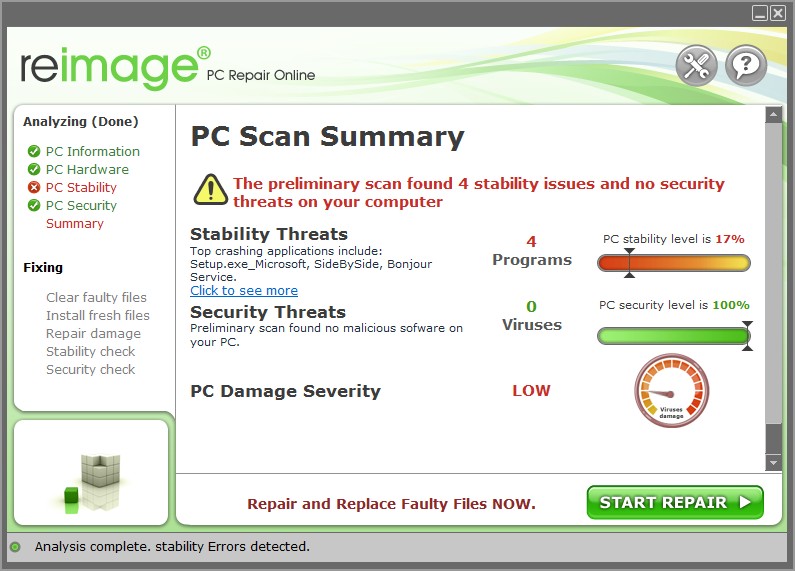ERROR 108
HD CONNECT[12345678]
Head connection error
(Head connection can not be confirmed)
1.Check the setting of loading number of the head in the parameter.
(System parameter No.41 HEAD NO=3)
2.Disconnect and connect the FFC located between the Slider PCB and the SL-Relay PCB.
3.Check connection between the Slider PCB from the Print Head
4.Replace the Slider PCB with a new one.
5.Replace the Print Head with a new one.
ERROR 108
HD THERMIS[12345678]
Head thermistor
(Head temperature can not be measured)
ERROR 12e
Head Faild[xxxx]
(The details of [xxxx] are explained below this list.)
Abnormality of the Print head. Abnormality of the Driver of the Print
head.
1.Update F/W.
2.Initialize a parameter.
3.Disconnect and connect the FFC located between the Slider PCB and the SL-Relay PCB.
4.Replace the FFC located between the Slider PCB and the SL-Relay PCB.
5.Replace the Print Head with a new one.
6.Replace the Slider PCB with a new one.
7.Replace the SL-Relay PCB with a new one.
ERROR 122
CHECK:SDRAM
PRAM size is not sufficient at FW upgrading (fw_updmsg).
1.Update F/W.
2.Replace the Main PCB with a new one.
ERROR 128
HDC FIFO OVER
HDC FIFO OVER error
(Data transmission speed is too fast
Control PCB trouble)
HDC FIFO OVERRUN is detected at the scan slider process (ScanSlider)
1.Check the parameter.
(Is the scan parameter the default value?)
2.Update F/W.
3.Check if there is no data error from RIP.
4.To make sure, repeat RIP.
5.Disconnect and connect the FFC located between the Main PCB and the SL-Relay PCB.
6.Disconnect and connect the FFC located between the SL-Relay PCB and the Slider PCB.
7.Replace the FFC located between the Main PCB and the SL-Relay PCB.
8.Replace the FFC located between the SL-Relay PCB and the Slider PCB.
9.Replace the Slider PCB with a new one.
10.Replace the SL-Relay PCB with a new one.
11.Replace the Main PCB with a new one
ERROR 128
HDC FIFO UNDER
HDC FIFO UNDER error
(Data transmission speed is too slow
Control PCB trouble)
HDC FIFO UNDERRUN is detected at the scan slider process (ScanSlider)
ERROR 129
BATTERY EXCHANGE
Battery dead (RTC battery dead is detected.)
Proper information of Printer or Time (Dedicated IC) unusable on Printer initializing process (opinit).
1.Replace a battery equipped on the Main PCB with new one. (CR2032)
* The new battery should be the same product or the equivalent.
* Discard the old battery according to the instruction
from the maker.
ERROR 130
HD DATA SEQ
Head data transferring sequence error
1.Disconnect and connect the FFC located between the Slider PCB and the SL-Relay PCB.
2.Disconnect and connect the FFC located between the SL-Relay PCB and the Main PCB.
3.Replace the FFC located between the Slider PCB and the SL-Relay PCB.
4.Replace the FFC located between the SL-Relay PCB and the Main PCB.
5.Replace the Slider PCB with a new one.
6.Replace the SL-Relay PCB with a new one.
7.Replace the Main PCB with a new one.
ERROR 146
E-LOG SEQ
Sequential number abnormality of the event log
nInitialize a Event log.
nReplace the Main PCB with a new one.
ERROR 151
Main PCB V1R2
Main board 1.2V power supply is abnormal.
1. Replace the Main PCB with a new one
ERROR 152
Main PCB V2R5
Main board 2.5V power supply is abnormal.
1. Replace the Main PCB with a new one.
ERROR 153
Main PCB V3R3
Main board 3.3V power supply is abnormal.
1.The output voltage check of the Power supply PCB.
2.Replace the Power supply PCB with a new one.
3.Replace the Main PCB with a new one.
ERROR 154
Main PCB V05
Main board 5V power supply is abnormal.
ERROR 155
Main PCB V35-1
Main board 35-1V power supply is abnormal.
ERROR 156
Main PCB V5B
Main board 5VB power supply is abnormal.
ERROR 157
Main PCB VTT
Main board VTT power supply is abnormal.
1. Replace the Main PCB with a new one.
ERROR 158
Main PCB V352
Main board 35-2V power supply is abnormal.
1. Replace the Main PCB with a new one.
ERROR 16e
Main PCB V3R3B
Main board 3.3V�a power supply is abnormal.
1. Replace the Main PCB with a new one.
ERROR 15f
HEAD DRIVE HOT
COM driver becomes the high temperature.
1.Confirm movement of Slider Relay Cooling Fan.
2.Disconnect and connect the FFC located between the Slider PCB and the SL-Relay PCB.
3.Replace the SL-Relay PCB with a new one.
4.Replace the FFC located between the Slider PCB and the SL-Relay PCB
5.Replace the Print Head with a new o
6.Replace the Slider PCB with a new one.
ERROR 171
NEW HEAD CONNECT
New Print Head was recognized.
It is normal that an error occurs only at the time of the first start after having connected a new head.
It is abnormal that an error occurs at the time of start every time..
1.Check connection between the Slider PCB from the Print Head
2.Replace the Slider PCB with a new one.
3.Replace the Print Head with a new one.
ERROR 172
Main PCB Q6 Check
The main PCB Q6 is disabled (short mode). (Displayed only at startup in the maintenance open mode or other than SUPPORT=0.)
1. Replace the Main PCB with a new one.
ERROR 201
COMMAND
Command error
Other data than commands is received
1.Check if the output set of the PC matches the set of the machine side?
2.Change the profile.
3.Check if there is no parameter error?
4.Check if there is no trouble on the USB Cable?
5.Replace the USB Cable.
6.Replace the Main PCB with a new one.
ERROR 202 PARAMETER
Parameter error
Parameter out of the numeral value range is received
ERROR 203
Ment Command
Maintenance command
Operation of a maintenance command fails
* Non-disclosed command Parameter Up/Download and time setting (LcAeMent [M0xfe])
1.Check the PRM file.
2.Check the number of each parameter. (if PRM matches up to the machine.)
ERROR 304 USB INIT ERR
USB initialization error
(Failures in initializing USB device)
1.Check if there is no parameter error?
2.Replace the USB Cable.
3.Replace the Main PCB with a new one.
ERROR 305 USB TIME OUT
USB time-out
(Occurrence of time-out error on USB
device)
ERROR 401 MOTOR X
X Servo error
(Excessive load to the X-motor)
1.Check if there is no error on the print data. (Check if the same error occurs on other data?)
2.Check if it moves to the X-direction smoothly in the power-off condition.
3. Make sure no torsion on the X-bar or Y-bar.
4.Check if there is no trouble on the Timing Belt.
5.Check if there is no trouble on the Motor Cable. (disconnecting, burnout, or the like)
6.Check the FFC between each PCB and Short- connectors connected on the PCB.
7.Replace the X-axis Motor with a new one.
ERROR 403 X CURRENT
X-motor current
(Over current error of X-motor is detected.)
ERROR 402 MOTOR Y
Y Servo error
(Excessive load to the Y-motor)
1.Check if there is no error on the print data. (Check if the same error occurs on other data?)
2.Check if it moves to the Y-direction smoothly in the power-off condition.
3.Check if there is no trouble on the Timing Belt.
4.Check if there is no trouble on the Motor Cable. (disconnecting, burnout, or the like)
5.Check the FFC between each PCB and Short- connectors connected on the PCB.
6.Replace the Y-axis motor with a new one.
ERROR 404 Y CURRENT
Y-motor current
(Over current error of Y-motor is detected.)
ERROR 420 Z POSITION
Z-axis of coordinate is misaligned.
1.Check the weight of a work on the table.
2.Check the parameters.
3.Check the Tabel mechanism.
(including rattling, loosening of screws, or smooth motion)
4.Check if there is no trouble on the Z Origin Sensor.
5.Replace the Z Origin sensor with a new one.
6.Replace the 3042 Station3 PCB with a new one.
ERROR 421
!CHECK FILTER
Gives warning of filter blot.
* Mist absorption filter
* UV mist filter
1. Perform [MAINTENANCE] -> [STATION MENT:
CHECK FILTER] and replace the �Mist absorption
filter� and the �UV mist filter�.
ERROR 505
!WORK High
The Work Area Sensor detected an obstacle that can hit the head.
Lower the table until this warning disappears.
If this warning does not disappear when the table is lowered to the bottom.
1.Execute and confirm [#TEST]->[SENSOR TEST] —
>[HEIGHT-SES].
2.Readjust the Work Area Sensor.
3.Readjust the height of the carriage.
4.Check the Connectors of Work Area Sensor connected on the PCB
5.Replace the Work Area Sensor with a new one.
6.Replace the SL-Relay PCB with a new
7.Replace the Pump 3 PCB with a new one.
ERROR 509 HDC POSCNT
HDC position counter error
1. Execute and confirm [#TEST]->[SENSOR TEST] —
>[Y-ORG].(Confirm that the ON/OFF display is switched by moving the carriage left and right.)
2.[Execute [#TEST]->[CHECK ENCODER].
3.Check the assembly of Y-scale, and confirm that there is neither dirt nor scratch.
4.Check in manual if the Head Assy. (carriage) moves left and right smoothly.
5.Check the connector connection of Y-origin Sensor and Linear Encoder.
6.Replace the Y-origin Sensor or Linear Encoder with a new one.
7.Check the assembly and connector connection of Y- axis Motor.
8.Replace the Y-axis Motor with a new one.
9.Replace the Slider PCB with a new one.
10.Replace the SL-Relay PCB with a new one.
11.Replace the Main PCB with a new one.
ERROR 50a Y ORIGIN
Y-origin error
(Origin of Y-axis can not be detected)
1. Execute and confirm [#TEST]->[SENSOR TEST] —
>[Y-ORG].(Confirm that the ON/OFF display is switched by moving the carriage left and right.)
2.[Execute [#TEST]->[CHECK ENCODER].
3.Check in manual if the Head Assy. (carriage) moves left and right smoothly.
4.Check the connector connection of Y-origin Sensor and Linear Encoder.
5.Replace the Y-origin Sensor or Linear Encoder with a new one.
6.Check the assembly and connector connection of Y- axis Motor.
7.Replace the Y-axis Motor with a new one.
8.Replace the Slider PCB with a new one.
9.Replace the SL-Relay PCB with a new one.
10.Replace the Main PCB with a new one.
ERROR 50f
L-SCALE BLACK
Liner Scale error
1.Check the assembly position of Linear Scale and Encoder PCB Assy..
2.Check Linear Scale (scratches or dirtiness or so.)
3.Replace the Linear Scale with a new one.
4.Replace the Encoder PCB Assy. with a new one.
ERROR 510 X ORIGIN
X-origin error
(Origin of X-axis can not be detected)
1.Execute and confirm [#TEST] ->[SENSOR TEST]-> [X-ORG].
2.Check the connection of connector of the X-origin Sensor.
3.Replace the X-origin Sensor with a new one.
4.Check the assembly and connector connection of X- axis Motor.。.
5.Replace the X-axis Motor with a new one.
6.Replace the Main PCB with a new one.
ERROR 511 Z ORIGIN
Z-origin error
(Origin of Z-axis can not be detected)
1.Execute and confirm [#TEST] ->[SENSOR TEST]-> [TBL-ORG].
2.Check the connection of connector of the Z-origin Sensor.
3.Replace the Z-origin Sensor with a new one.
4.Disconnect and connect the connector of the Z- Motor(Stepping motor).
5.Replace the Station III PCB with a new one
ERROR 601 INK NEAREND
Ink near end (A small amount of ink left)
(When the message is still displayed even after a new Ink Cartridge or an empty Ink Cartridge is charged;)
1.Execute and confirm [#TEST]->[SENSOR TEST]-> [INK NEND1](The number meets the cartridge No.).
2.Check the peripheral and the assembly of the End Sensor.
3.Check the connection of the Presence Sensor and the Near End Sensor.
4.Replace the Cartridge with a new one
5.Replace the Presence/Near End Sensor with a new one.
6.Replace the SL-Relay PCB with a new one.
7.Replace the Main PCB with a new one.
ERROR 602 INK END
Ink end (No ink left)
(If this message appears when a new cartridge or a cartridge with enough ink is set)
1.Execute and confirm [#TEST]->[SENSOR TEST]-> [INK NEND1](The number meets the cartridge No.).
2.Check the peripheral and the assembly of the End Sensor.
3.Check the connection of the Presence Sensor and the End Sensor.
4.Replace the Cartridge with a new one.
5.Replace the Presence / Near End Sensor with a new one.
6.Replace the SL-Relay PCB with a new on
7.Replace the Main PCB with a new one.
ERROR 603 NO CARTRDG
No cartridge (Cartridge is not installed)
(When the message is still displayed even after a Ink Cartridge is charged;)
1.Execute and confirm [#TEST]->[SENSOR TEST]-> [INK1](The number meets the cartridge No.)..
2.Check the peripheral and the assembly of the Presence Sensor.
3.Check the connection of the Presence Sensor and the End Sensor
4..Replace the Cartridge with a new one
5.Replace the Presence/Near End Sensor with a new one.
6.Replace the SL-Relay PCB with a new one.
7.Replace the Main PCB with a new one
ERROR 605
!CLEANING WIPER
Wiper lifetime
(Wiping times exceeding the specified
number.)
1),Wiping times
(Ink parameter 1 No45 WipeCnt) Wiping time is cleared when the
following is executed:
[FUNCTION MAINTENANCE]-
>[STATION]->[MENT:WIPER
EXCHG]
2),Specified number :Wiper life
(Ink parameter 2 No58 WIPElmt) x
Wiper replacement level
1. Execute [FUNCTION MAINTENANCE]-
>[STATION]->[MENT:WIPER CLEANING] to clean
the wiper.
2.Replace the Main PCB with a new one.
ERROR 606 WRONG CARTRIDGE
The IC chip of the ink cartridge is not read properly.
(If this message appears when a correct cartridge is set)
1.Check the assembly of the ID Contact PCB and the shape of the contact plate, and execute the cleaning.
2.Check the connection of the ID Contact PCB.
3.Replace the Cartridge with a new one
4.Replace the ID Contact PCB Assy. with a new one.
5.Replace the SL-Relay PCB with a new one.
ERROR 607 CAP CLEANING
Warning for cleaning around the cap
(A specified number of flushing on the cap exceeded.)
1),Capcleaning counter
(Ink parameter 1 No04 CapClean) Counter is cleared when the following
is executed:
[FUNCTION MAINTENANCE]-
>[STATION]->[MENT:CARRIAGE OUT]
2),Specified number of the Capcleaning :
warning level
100×2^(Ink parameter 2 No.66
Cap.LM -1)
1.Clean the cap.
(If this message appears after cleaning the cap)
2.Replace the Main PCB with a new one.
ERROR 608 CARTRIDGE
Ink is tried to fill with unusable cartridge installed.
1.Check the type of the ink cartridge.
Execute the followings if the type of the ink cartridge is correct.
2.Check the assembly of the ID Contact PCB and the shape of the contact plate, and execute the cleaning.
3.Check the connection of the ID Contact PCB.
4.Replace the Cartridge with a new one
5.Replace the ID Contact PCB Assy. with a new one
6.Replace the SL-Relay PCB with a new one.
ERROR 60b WIPER BOTTLE
Wiper bottle warning
A great deal of ink is in the Wiper Bottle. Displayed when the Wiper Nozzle
Suction Pump exceeds the 2,500 times
[Fixed].
Wiper Pump suction times:
Ink parameter 1 No47 [Wipe Pump ]
1. Select [FUNCTION MAINTENANCE]->[STATION]-
>[MENT:WIPER BOTTLE] and dispose of ink in the
Wiper Bottle.
ERROR 60c
INK TYPE
Type of inserted Ink Cartridge is different.
1.Check the type of the ink cartridge.
Execute the followings if the type of the ink cartridge is correct.
2.Check the assembly of the ID Contact PCB and the shape of the contact plate, and execute the cleaning.
3.Check the connection of the ID Contact PCB.
4.Replace the Cartridge with a new one
5.Replace the ID Contact PCB Assy. with a new one.
6.Replace the SL-Relay PCB with a new one.
ERROR 60d REMAIN INK
Remaining ink is not enough to execute cleaning or to fill ink.
Replace the Cartridge with a new one
ERROR 60e NOT COMPLETE FUP
Ink is not filled into some heads.
Fill ink into unfilled heads.
ERROR 60f
Expiration
Some ink cartridges are expired.
1.Check the expiration date of the ink.
(If this message appears when a correct cartridge is set)
2.Check the assembly of the ID Contact PCB and the shape of the contact plate, and execute the cleaning.
3.Check the connection of the ID Contact PCB.
4.Replace the Cartridge with a new one.
5.Replace the ID Contact PCB Assy. with a new one
6.Replace the SL-Relay PCB with a new one.
ERROR 610 NOT FILLUP
Ink is not filled into all the heads.
Fill ink to all the heads.
ERROR 611
Case Weight
«CASE WEIGHT» of 600ml cartridge is not set.
Set «CASE WEIGHT» for «600ml CARTRIDGE» of «MACHINE SET».
ERROR 612 INK LVL LOW
Remaining amount of ink became less.
Enter the cartridge weight from «CART WEIGHT» menu of «SET UP».
ERROR 613 INK LVL END
Remaining amount of ink became none.
* If ink remains, enter the cartridge weight from «CART WEIGHT» menu of «SET UP».
* If ink does not remain, replace it with a new cartridge.
55
ERROR 614
Preservation Failure
Remaining amount of ink was failed to be written.
1. Pull the cartridge out and then insert it to write it again.
2. If the error cannot be solved, replace it with a new cartridge.
ERROR 615
Cartridge Weight
The cartridge weight was not entered.
Enter the cartridge weight.
ERROR 702 THERMISTOR
Defective of the thermistor (disconnection or short)
1.Check each thermistor.
2.Replace the Main PCB with a new one.
ERRoR 705 WATER LACK
Water in the cooling water buffer tank is low.
1.Check amount of water in the cooling water buffer tank, and replace the Nonfreezing fluid mixture water if lacking.
2.If water decreases quickly, check water leakage from the cooling water path (a tube or a radiator).
�Execute [#TEST SENSOR TEST]->[CoolFloat] to check the sensor operation.
3.Check the assembly of the Float Sensor and the connector connection.
4.Replace the Float Sensor and the Cable with a new one.
5.Replace the SL-Relay PCB with a new one.
ERROR 706
UV UNIT OVER HEAT
Temperature in the UV unit is above its specification.
1.Check connection and operation of the radiator fan and the UV unit fan.
2.Check the operation of the water cooling pump.
3.Check water level of the cooling water buffer tank and a path of the cooling water.
4.Check the connection of connector of the LED UV UNIT Assy and the Slider PCB.
5.Replace the LED UV UNIT Assy with a new one.
6.Replace the Slider PCB with a new one.
7.Replace the SL-Relay PCB with a new one.
ERROR 707
!HD HEATER BRK
Is the heater of the head disconnected? (The temperature does not rise after
heating for over a certain period of time.)
1.Check the room temperature is not too low.
2.Replace the Print Head with a new one.
3.Replace the Slider PCB with a new one.
ERROR 708
UV THERMISTOR BRK
The thermistor in the UV unit (Temperature sensor) is disconnected.
1.Check the connection of connector of the LED UV UNIT Assy and the Slider PCB.
2.Replace the LED UV UNIT Assy with a new one.
3.Replace the Slider PCB with a new one.
ERROR 70a LED UV CURRENT
The LED UV unit has been broken. Or, the detected current is abnormal.
1.Replace the LEDUVx2-DRIVE PDB Assy with a new one.
2.Replace the LEDUV Irradiation Assy with a new one.
ERROR 901 OPERATION
The operation panel is incorrectly operated.
(Example: Test drawing was executed without ink filled.)
Explain a user the operation method.
(Carry out the followings if the error still occurs)
1.Execute and confirm [#TEST]->[KEYBOARD]. (Check that there is no hang-up nor subduction on Key Tops at the same time.)
2.Disconnect and connect the FFC located between the Keyboard PCB and the Main PCB.
3.Replace the Keyboard FFC (Keyboard PCB
the Main PCB).
4.Replace the Keyboard PCB with a new one.
5.Replace the Main PCB with a new one.
ERROR 902 DATA REMAIN
Drawing data is remaining.
(Carry out the followings if the error still occurs when data is cleared.)
1.Check errors in the parameter.
2.Remove USB cable from the printer and execute data clear. -> If solved, it is a problem on USB cable or PC.
3.Replace the USB Cable with a new one.
4.Replace the Main PCB with a new one.
ERROR 90d NO HEAD SELECT
Loaded number of the head is assumed zero.
Check the setting of loading number of the head in the parameter.
(System parameter No.41 HEAD NO=3)
ERROR 04 PARAM ROM
Access Error of the PARAMETER ROM
1.The state that cannot access �ROM� on the SL-Relay PCB.
2.The state that cannot access �EEPROM� on the HEAD2.
(If �PCB SLRY� is displayed for a few seconds while a version is displayed at startup before displaying errors)
1. Disconnect and connect the FFC located between the SL-Relay PCB and the Main PCB.
2.Disconnect and connect the FFC located between the Slider PCB and the SL-Relay PCB.
3. Replace the FFC located between the SL-Relay PCB and the Main PCB.
4. Replace the FFC located between the Slider PCB and the SL-Relay PCB.
5. Replace the SL-Relay PCB.
6. Replace the Slider PCB.
7. Replace the Main PCB.
( If «Area:_H » is displayed on the second line without «PCB SLRY» displayed at startup by pressing [FUNC] key while an error is displayed.)
1. Disconnect and connect the FFC of the HEAD2.
2. Replace the Slider PCB.
3. Replace the HEAD2.
oDetails of ERROR 12e Head Failed [xxxx]
lThe relationships between [xxxx] (hexadecimal numeral) bit No. and the error contents are as below:
bit
Hexadecimal numeral indi- cation
Reason for error occurrence
Cause for occurrence
bit0
[0001]
Abnormal detection status of head signal (MN signal) (Slider PCB)
1.Failure of head
2.Failure of Slider PCB
bit1
[0002]
COM-OFF signal output status (Slider PCB)
1.FFC breakage between SL-Relay PCB and Slider PCB
2.Failure of head
3.Failure of Slider PCB
bit2
[0004]
35V-1 Power supply voltage drop detection (Slider PCB)
1.FFC breakage between SL-Relay PCB and Slider PCB
2.Failure of Slider PCB
3.Failure of SL-Relay PCB
bit3
[0008]
Driving wave shape circuit Current limit over (SL-Relay PCB)
1.Failure of SL-Relay PCB
(F2 blowout, COM circuit failure, etc.)
2.Failure of Slider PCB
3.Failure of head
However, when bit6 or bit7 is �1� and an error
([3F88] or [3FC8] etc.) has occurred at startup,
that error cause has priority.
bit4
[0010]
COM-OFF signal input status (SL-Relay PCB)
1.FFC breakage between SL-Relay PCB and Slider PCB
2.Failure of head
3.Failure of Slider PCB
bit5
bit6
[0040]
37V of SL-Relay PCB is not normal. (Displayed only at startup.)
1. Failure of SL-Relay PCB
bit
Hexadecimal numeral indi- cation
Reason for error occurrence
Cause for occurrence
bit7
[0080]
37V voltage of the Slider PCB does not come. (displayed only at startup)
1.F2 blowout of the SL-Relay PCB.
2.FFC breakage between SL-Relay PCB and Slider PCB
3.Failure of Slider PCB
4.Failure of SL-Relay PCB
bit8
[0100]
Wave shape driver circuit for head 1 Short check NG
1.FFC breakage between SL-Relay PCB and Slider PCB
2.Failure of Slider PCB
3.Failure of SL-Relay PCB
4.Failure of head
*)If 37V power supply route also has a problem, an error may occur.
Refer to bit6 and bit7 error.
bit9
[0200]
Wave shape driver circuit for head 2 Short check NG
bit10
[0400]
Wave shape driver circuit for head 3 Short check NG
bit11
[0800]
Wave shape driver circuit for head 4 Short check NG
bit12
[1000]
Wave shape driver circuit for head 5 Short check NG
bit13
[2000]
Wave shape driver circuit for head 6 Short check NG
bit14
[4000]
Wave shape driver circuit for head 7 Short check NG
bit15
[8000]
Wave shape driver circuit for head 8 Short check NG
Error display example)
If the F2 fuse of the sliderPCB has been blown, «Head Failed [3F88]» is displayedat startup, and then «Head Failed [0008]»is also displayed.
Источник
-
alexmas632
- Новичок
- Сообщения: 10
- Зарегистрирован: 09 янв 2017 09:48
- Последний визит: 15 окт 2021 12:19
- Изменить репутацию:
Репутация: нет - Откуда: анапа
error 128HDC FIFO OVER mimaki jv150-160
Доброго времени суток всем участникам форума! Подскажите если кто знает что за ОШИБКА error 128HDC FIFO OVER на mimaki jv150-160 и как она лечится? пробовал менять шнур не помогло, замена пк тоже! вылетает хаотично, может неделю не вылетать а бывает раз 10 за день!что делать не знаю! Заранее СПАСИБО!
-
SantiagaK
- Новичок
- Сообщения: 24
- Зарегистрирован: 17 окт 2019 20:39
- Последний визит: 26 сен 2022 10:45
- Изменить репутацию:
Репутация:
Голосов: 2 - Откуда: Санкт-Петербург
Re: error 128HDC FIFO OVER mimaki jv150-160
Сообщение SantiagaK » 29 сен 2021 20:06
Лечиться заменой кабеля двойного в тракте ( провод от слайдера к материнке)
-
Burgis
- Новичок
- Сообщения: 35
- Зарегистрирован: 25 ноя 2020 12:19
- Последний визит: 07 фев 2023 17:15
- Изменить репутацию:
Репутация:
Голосов: 1 - Откуда: Челябинск
Re: error 128HDC FIFO OVER mimaki jv150-160
Сообщение Burgis » 30 сен 2021 07:21
Болезнь этих принтеров. Мне кажется, что уже надо просто докупать этот кабель сразу с принтером! Если не менять, дальше может стать только хуже
-
alexmas632
- Новичок
- Сообщения: 10
- Зарегистрирован: 09 янв 2017 09:48
- Последний визит: 15 окт 2021 12:19
- Изменить репутацию:
Репутация: нет - Откуда: анапа
Re: error 128HDC FIFO OVER mimaki jv150-160
Сообщение alexmas632 » 15 окт 2021 12:19
Спасибо всем! замена кабеля помогла!
-
rml_kzn
- Новичок
- Сообщения: 6
- Зарегистрирован: 02 ноя 2022 13:00
- Последний визит: 20 янв 2023 09:15
- Изменить репутацию:
Репутация: нет - Откуда: Казань
Re: error 128HDC FIFO OVER mimaki jv150-160
Сообщение rml_kzn » 16 ноя 2022 09:11
Подскажите: может есть видео или описание по замене экранированного кабеля?
-
DimaS_
- Старожил
- Сообщения: 1404
- Зарегистрирован: 10 янв 2005 11:02
- Последний визит: 04 фев 2023 19:42
- Изменить репутацию:
Репутация:
Голосов: 49 - Откуда: Россия
Re: error 128HDC FIFO OVER mimaki jv150-160
Сообщение DimaS_ » 16 ноя 2022 15:13
Что тут сложного?
Вытащили кабель, на его место затянули новый и подключили так же обратно.
-
rml_kzn
- Новичок
- Сообщения: 6
- Зарегистрирован: 02 ноя 2022 13:00
- Последний визит: 20 янв 2023 09:15
- Изменить репутацию:
Репутация: нет - Откуда: Казань
Re: error 128HDC FIFO OVER mimaki jv150-160
Сообщение rml_kzn » 17 ноя 2022 09:44
DimaS_ писал(а): (→)Что тут сложного?
Вытащили кабель, на его место затянули новый и подключили так же обратно.
Если Вы делали это хоть раз может и понятно, но я впервые поэтому и спрашиваю
-
Vovan72
- Завсегдатай
- Сообщения: 511
- Зарегистрирован: 01 окт 2011 14:03
- Последний визит: 24 янв 2023 21:49
- Изменить репутацию:
Репутация:
Голосов: 20 - Откуда: Санкт-Петербург
Re: error 128HDC FIFO OVER mimaki jv150-160
Сообщение Vovan72 » 17 ноя 2022 21:47
Замена Double cable MB-Slider, при замене обязательно на концах кабеля одеть ферритовые кольца, также как на старом кабеле.
-
DimaS_
- Старожил
- Сообщения: 1404
- Зарегистрирован: 10 янв 2005 11:02
- Последний визит: 04 фев 2023 19:42
- Изменить репутацию:
Репутация:
Голосов: 49 - Откуда: Россия
Re: error 128HDC FIFO OVER mimaki jv150-160
Сообщение DimaS_ » 22 ноя 2022 11:28
rml_kzn может лучше тогда вызвать инженера, чтоб не сделать ещё хуже?
Вернуться в «Принтеры MIMAKI»
Кто сейчас на конференции
Сейчас этот форум просматривают: нет зарегистрированных пользователей и 1 гость
-
#1
My printer is 2 years old and this week i have this message «mimaki error 128 hdc fifo under», the manual says to power off the machine then wait and power on again if the problem wasnt resolve replace the Circuit board.
Anyone have this problem with this machine??? JV150-130
My machine is not to old to have this problem and i dont print a lot to have this message.
Thank you
-
#2
The head board is broken. Your options are to replace the board or find someone who can diagnose and fix component level features on the circuit board. Unfortunately, machine age does not matter when it comes to electronics. There could have been a power serge or just an unlucky short in the system / imperfect component.
-
#3
Woow, really??, this only happened when i send large files with very dense colors, printing large sizes with soft color the machines run so well.
so that indicates the head board is going to fail any moment??
Thank you for read this thread and answer me Vander J
-
#4
th
Woow, really??, this only happened when i send large files with very dense colors, printing large sizes with soft color the machines run so well.
so that indicates the head board is going to fail any moment??
Thank you for read this thread and answer me Vander J
. this happened to me today as well. first I get the error 128 hdc fifo under then it make a pass or 2 then get the error 128 hdc fifo over. did you get yours working?
Chapter 6 Troubleshooting
When an error message is displayed, eliminate the error according to the chart below.
If the same error message appears again, contact your dealer or an office of MIMAKI to call for service.
Message
ERROR 122
CHECK:SDRAM
ERROR 128
HDC FIFO OVER
ERROR 128
HDC FIFO UNDER
ERROR 129
BATTERY EXCHANGE
ERROR 130
HD DATA SEQ
ERROR 146
E-LOG SEQ
ERROR 151
Main PCB V1R2
ERROR 152
Main PCB V2R5
ERROR 153
Main PCB V3R3
ERROR 154
Main PCB V05
ERROR 157
Main PCB VTT
ERROR 16e
Main PCB V3R3B
ERROR 15f
HEAD DRIVE HOT
ERROR 171
NEW HEAD CONNECT
ERROR 186
HDC OVERFLOW
ERROR 186
HDC UNDERFLOW
ERROR 187
HDC SLEW RATE
ERROR 188
HDC MEMORY
ERROR 18a
Main PCB V_CORE
6-8
Cause
SDRAM is defective.
Head control circuit board is defective.
The battery life end of the internal clock
is detected.
Head data transferring sequence error
occurred.
Sequential number abnormality of the
event log occurred.
An error occurred in the main PCB .
COM driver becomes the high tempera-
ture.
New Print Head was recognized.
An error is detected on the waveform
printed on.
An error occurred in the main PCB .
Solution
• Turn off the power to the machine and turn it
on after a while.
• If the same error message appears again,
contact your local distributor to call for ser-
vice.
• Contact your local distributor to call for ser-
vice.
• Turn off the power to the machine and turn it
on after a while.
• If the same error message appears again,
contact your local distributor to call for ser-
vice.
Click here follow the steps to fix Mimaki Error 128 Hdc Fifo Under and related errors.
|
|
|
|
To Fix (Mimaki Error 128 Hdc Fifo Under) error you need to |
|
|
Step 1: |
|
|---|---|
| Download (Mimaki Error 128 Hdc Fifo Under) Repair Tool |
|
|
Step 2: |
|
| Click the «Scan» button | |
|
Step 3: |
|
| Click ‘Fix All‘ and you’re done! | |
|
Compatibility:
Limitations: |
Mimaki Error 128 Hdc Fifo Under may be caused by a number of different reasons.
If you have Mimaki Error 128 Hdc Fifo Under then we strongly recommend that you
Download (Mimaki Error 128 Hdc Fifo Under) Repair Tool.
This article contains information that shows you how to fix
Mimaki Error 128 Hdc Fifo Under
both
(manually) and (automatically) , In addition, this article will help you troubleshoot some common error messages related to Mimaki Error 128 Hdc Fifo Under that you may receive.
Note:
This article was updated on 2023-02-03 and previously published under WIKI_Q210794
Contents
- 1. Meaning of Mimaki Error 128 Hdc Fifo Under?
- 2. What is the cause of this error?
- 3. How to fix Mimaki Error 128 Hdc Fifo Under
Meaning of Mimaki Error 128 Hdc Fifo Under?
Mimaki Error 128 Hdc Fifo Under is the error name that contains the details of the error, including why it occurred, which system component or application malfunctioned to cause this error along with some other information. The numerical code in the error name contains data that can be deciphered by the manufacturer of the component or application that malfunctioned. The error using this code may occur in many different locations within the system, so even though it carries some details in its name, it is still difficult for a user to pinpoint and fix the error cause without specific technical knowledge or appropriate software.
Causes of Mimaki Error 128 Hdc Fifo Under
If you have received this error on your PC, it means that there was a malfunction in your system operation. Common reasons include incorrect or failed installation or uninstallation of software that may have left invalid entries in your Windows registry, consequences of a virus or malware attack, improper system shutdown due to a power failure or another factor, someone with little technical knowledge accidentally deleting a necessary system file or registry entry, as well as a number of other causes. The immediate cause of the «Mimaki Error 128 Hdc Fifo Under» error is a failure to correctly run one of its normal operations by a system or application component.
How to fix
Mimaki Error 128 Hdc Fifo Under
Follow these steps to fix your problem:
It is highly suggested that you carry out all the steps in exact manner to effectively get rid of your problem.
Scan the Computer with the Windows Repair Tool
This repair tool is free to download as well as easy to use. It scans, detects and repairs your computer for system errors like Mimaki Error 128 Hdc Fifo Under. The tool is powerful enough to find malicious items that are hidden on the computer.
1. Download Repair Tool from the link below. Save the file to your Desktop so that we can access the file easily.
Repair Tool Download Link (right-click and save to your Desktop)
2. After downloading, navigate to the file location and double-click it. This will start the installation procedure. User Account Control will prompt if you want to run the program, click Yes to continue.
3. On initial launch of the program, it will display a welcome screen. Leave the checkbox unticked to allow the repair tool to start an automatic scan and click Install to start the installation procedure.
4. The tool will now install itself on your computer. The tool will download necessary updates so Internet connection is required at this point.
5. The tool will automatically start a preliminary scan of your machine to help determine the health of your PC.
6. Once the scan is complete the tool will tell you which areas of your PC are damaged and if a repair is necessary. If it is, click on the Start Repair button in the bottom right corner.
7. After it’s finished it’s repair your computer should be fixed. You may need to restart your computer to complete the process.
How does it work?
This tool will scan and diagnose, then repairs, your PC with patent
pending technology that fix your windows operating system registry
structure.
basic features: (repairs system freezing and rebooting issues , start-up customization , browser helper object management , program removal management , live updates , windows structure repair.)
Mimaki 160SUV Top Searches
These results are ranked by popularity.
| Error | |
|---|---|
| 305 | Display: ERROR 305 USB TIME OUT |
| na10 | Display: EXPIRATION |
| 128 | Display: ERROR 128 HDC FIFO UNDER |
| 80 | Display: SYSTEM HALT (*) 80d : FW/SERVO IT |
| 81a | Display: SYSTEM HALT (*) 81a : FW/FROM SIZ |
Mimaki 160SUV Common Errors
The most common error codes.
| Error | |
|---|---|
| 305 | Display: ERROR 305 USB TIME OUT |
| na10 | Display: EXPIRATION |
| 128 | Display: ERROR 128 HDC FIFO UNDER |
| 80 | Display: SYSTEM HALT (*) 80d : FW/SERVO IT |
| 81a | Display: SYSTEM HALT (*) 81a : FW/FROM SIZ |
| 305 | Display: ERROR 305 USB TIME OUT |
| na10 | Display: EXPIRATION |
| 128 | Display: ERROR 128 HDC FIFO UNDER |
| 80 | Display: SYSTEM HALT (*) 80d : FW/SERVO IT |
| 81a | Display: SYSTEM HALT (*) 81a : FW/FROM SIZ |