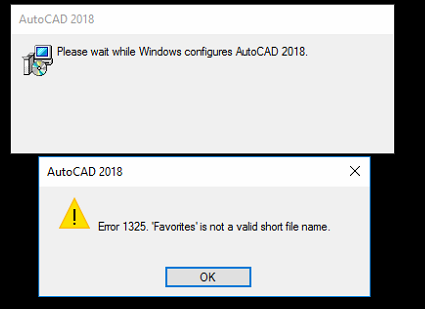-
zymran09
- Novice
- Posts: 7
- Liked: 1 time
- Joined: Nov 26, 2019 8:20 am
- Full Name: Thomas Schollmeier
- Contact:
1325.VBRcatalog is not a valid short file name
Hello everybody,
i wanted to update B&R from V9 to the actual V10 and the installer wont go through with this error:
1325.VBRcatalog is not a valid short file name
Ive tried to uninstall the whole version 9. It uninstalls all components, execpt the VBR-Catalog. If i want to uninstall this, it gets the same error message. Anybody can get a thing with that?
-
foggy
- Veeam Software
- Posts: 20911
- Liked: 2063 times
- Joined: Jul 11, 2011 10:22 am
- Full Name: Alexander Fogelson
-
Contact:
Re: 1325.VBRcatalog is not a valid short file name
Post
by foggy » Jul 10, 2020 2:22 pm
Hi Thomas, it is always better to contact technical support with issues like that. Please don’t forget to share the case ID here for reference. Thanks!
-
Natalia Lupacheva
- Expert
- Posts: 1143
- Liked: 302 times
- Joined: Apr 27, 2020 12:46 pm
- Full Name: Natalia Lupacheva
- Contact:
Re: 1325.VBRcatalog is not a valid short file name
Post
by Natalia Lupacheva » Oct 20, 2020 9:35 am
Hi @sophearom,
just a suggestion (after you open a support case) — you can check the registry key:
— Open Regedit
— Navigate to HKLMSOFTWAREVeeamVeeam Backup Catalog
— Find the REG_SZ entry named «CatalogPath»
Change the Value data to match the actual VBR catalog location. Sometimes this location has changed over time since the last upgrade, the path may not exist anymore.
That’s not a panacea but I see people have faced this issue several times.
Thanks!
-
czj624
- Lurker
- Posts: 1
- Liked: never
- Joined: Dec 06, 2020 1:21 am
- Full Name: Jesse Berks
- Contact:
Re: 1325.VBRcatalog is not a valid short file name
Post
by czj624 » Dec 06, 2020 1:27 am
I had to modify permissions on that registry key to see the «Veeam Backup Catalog» sub-key, then I was able to make the change and uninstall successfully.
-
Kav
- Lurker
- Posts: 1
- Liked: never
- Joined: Jun 18, 2021 3:51 am
- Full Name: Kav
-
Contact:
Re: 1325.VBRcatalog is not a valid short file name
Post
by Kav » Jun 18, 2021 3:56 am
hi all,
Im running the community version in my home lab and after changing the backup disk attached I started getting this error as well.
I logged Case #04857150, however it was auto resolved due to high support volumes.
Im happy to just uninstall the app, but I get the same error when trying to uninstall! I tried the reg solution above and repointed to the new disk, the folder is there now and has been repopulated with data, but still this error persists.
Any ideas, or do you have instructions for manually removing all traces of the software?
-
marko.cepe
- Lurker
- Posts: 1
- Liked: never
- Joined: May 14, 2021 1:52 pm
- Contact:
Re: 1325.VBRcatalog is not a valid short file name
Post
by marko.cepe » May 30, 2022 7:19 am
Hello.
I followed this article but it did not resolve my issue. My values were set correctly. I was upgrading from 10 to 11 and got this error. What I did was:
— when the message popped out I opened CatalogSetup.log located in C:ProgramDataVeeamSetupTemp and searched for VBRCatalog.
— I found an entry «CatalogPath is set to E:VBRCatalog» but my VBRCatalog folder is on drive X:
— I opened Regedit and searched through the whole registry for «E:VBRCatalog»
— I renamed/changed every Key and Value from E: to X:
— After the changes, I reran the Upgrade and it was completed successfully.
Obviously when Veeam was installed someone set to install VBRCatalog to drive E. But then someone moved it to drive X:. Veeam Upgrade process somehow ignores the values mentioned in this article but takes the values from HKLMSOFTWAREMicrosoftWindowsCurrenVersionInstallerUserDataS-1-5-18Componentes548FDDBB83EB487478FBC0FD5AC7CDCB and HKLMSOFTWAREMicrosoftWindowsCurrentVersionInstallerFolders (this were the keys for me, maybe your’s will be different)
Who is online
Users browsing this forum: No registered users and 51 guests
This posting is ~7 years years old. You should keep this in mind. IT is a short living business. This information might be outdated.
While upgrading a rather old (but very stable) Veeam Backup & Replication 6.1 installation to 8.0 Update 3 (with intermediate step to 6.5), I ran into a curious error. Right after the welcome screen, this error message
Patrick Terlisten/ www.vcloudnine.de/ Creative Commons CC0
appeared. A closer look into the BackupSetup.log (you can find this log in the %temp% dir. Just enter %temp% into the Explorer address bar) resulted in this very interesting log entry:
MSI (c) (28!50) [10:38:14:496]: PROPERTY CHANGE: Modifying CATALOGPATH property. Its current value is 'D:VeeamVBRCatalog'. Its new value: 'E:VBRCatalog'.
First, the VBRCatalog folder was located under D:Veeam, so why the hell was the CATALOGPATH property changed to E:VBRCatalog? I searched the registry for for E:VBRCatalog and found multiple entries for it. One of the entries was located under “HKLMSOFTWAREWow6432NodeVeeamVeeam Backup Catalog”. The entry under “HKLMSOFTWAREVeeamVeeam Backup Catalog” pointed to the correct path. I found some other entries, e.g. in connection with Windows Installer.
After changing all found entries to the correct path, the update went smooth. The reason for this error was that the VBRCatalog was moved after the installation. I did this more than 3 years ago and followed Veeam KB1453. But this article only describes the change of the CatalogPath entry under “HKLMSOFTWAREVeeamVeeam Backup Catalog”. You have to change all references to the old VBRCatalog path! Otherwise you will run into the same error as I.
- Author
- Recent Posts
vcloudnine.de is the personal blog of Patrick Terlisten. Patrick has a strong focus on virtualization & cloud solutions, but also storage, networking, and IT infrastructure in general. He is a fan of Lean Management and agile methods, and practices continuous improvement whereever it is possible.
Feel free to follow him on Twitter and/ or leave a comment.
Issue:
The following error message occurs during an Autodesk product installation, when launching the program, or when attempting to open a drawing file:
Error 1325. «Favorites» is not a valid short file name.
Note: The folder named may vary, but commonly references inaccessible local user directories like Favorites, Documents, or Desktop.
Solution:
To work around this error message, try the following:
Warning!
Problems caused by improperly editing the Windows registry could render your computer operating system unusable. Microsoft provides a wealth of critical information that you need to know about the registry in the Microsoft knowledge base. Use the Microsoft Registry Editor only at your own risk and only after backing up the registry as outlined for your operating system in the Microsoft article. How to back up and restore the registry in Windows and in the related solution. How to back up the system registry. Additional information about the registry is also contained in the Help topics in the Microsoft Registry Editor.
Specific to AutoCAD users
- Open the Windows Registry.
- Navigate to HKEY_CURRENT_USERSoftwareAutodesk.
- Add a String Value with the name CurProd. Modify the value name to AutoCAD.
- Add a Dword (32-bit Value) with the name installed. Modify the value to 1. Below the result:
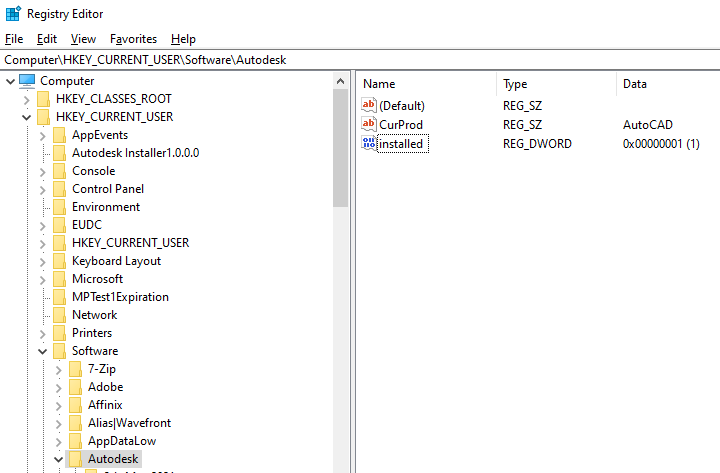
Applicable to all Autodesk Products
- Navigate to HKEY_CURRENT_USERSoftwareMicrosoftWindowsCurrentVersionExplorerUser Shell Folders.
- Modify the 3 keys Desktop, Favorites, and Personal. Modify anything that is redirected. The data field of redirected keys may look like \servernameusernamedesktop or \serverusernamefavorites. See the Before image below for examples.
- Change these Data values to the drive you are using. For example, if using the U:drive, the Data field for Favorites should be U:Favorites. See images below for examples.
- If no drive is used for the server (\servername), assign a drive letter to the server. See Map a network drive in Windows
- The Personal drive may be a little different if you are pushing it out through a Group Policy as there will be multiple usernames. In the U:drive example, you need to set it up as U:%USERNAME%. See images below for examples.
Before: User Shell Folders are being redirected.
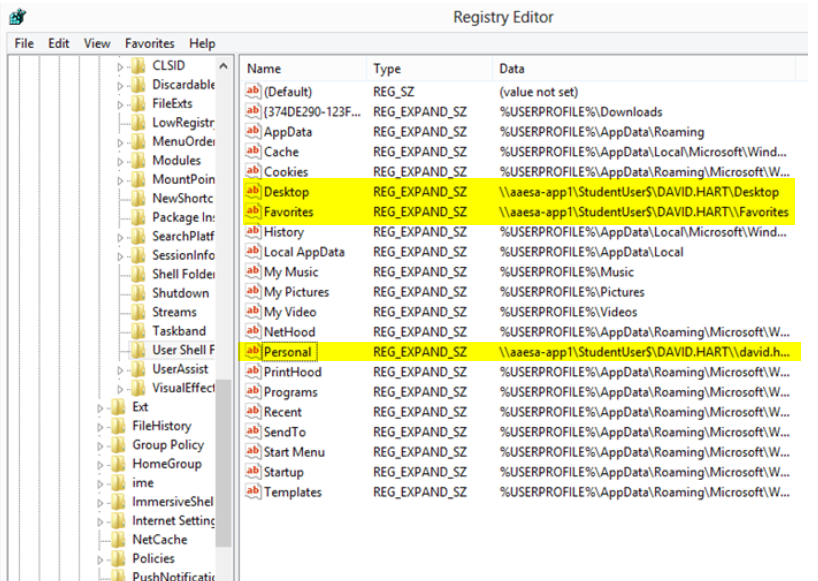
After: User Shell Folder have been corrected.
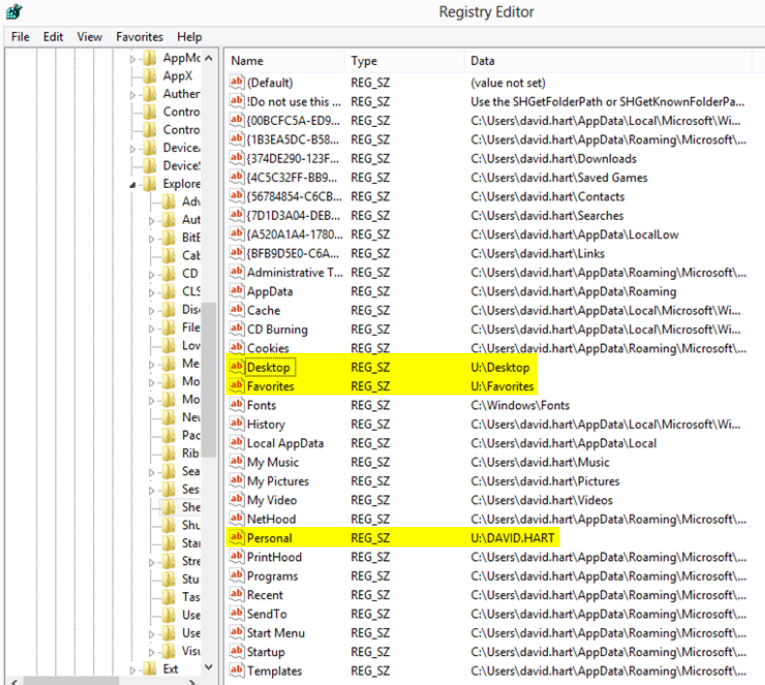
See Also:
-
«Error 1325. john.smith is not a valid short file name.» during an AutoCAD installation
-
Unable to run AutoCAD as a restricted user
Products:
All Desktop Products;
При попытке установить * .msi или файл в операционной системе Windows 7 я получил следующую ошибку:
error 1325 <username> is not a valid short File Name
Как я могу исправить эту проблему, чтобы установка прошла?
Это происходит с файлом, который находится в домене. Из того, что я видел до сих пор, это происходит только с пользователями, которые входят в систему с домена.
Это простое решение: перейдите по следующему адресу реестра в regedit:
HKEY_CURRENT_USER/Software/Microsoft/Windows/CurrentVersion/Explorer/User Shell Folders
Здесь вы должны изменить personal раздел реестра:
- из
\<domain>profiles$<username> - в
%USERPROFILE%<username>
Обратите внимание, что User Shell Folders могут существовать в других местах, поэтому вы можете искать в редакторе реестра User Shell Folders и исправлять все значения, которые вы найдете, в зависимости от вашей личной установки.
Затем попробуйте переустановить программу.
Другой вариант — создать нового администратора на вашем компьютере и установить его таким образом.
У меня была та же проблема с программой ArcGIS, поэтому я вернулся и посмотрел на форумы Google, чтобы помочь кому-то 
Я удалил программу, но я думаю, что это были файлы, которые не были удалены.
Я решил свою проблему с программой «Revo Uninstaller» (бесплатно), выполнив следующие действия:
- В списке программ, доступных для удаления, ArcMap (ArcGIS) не показывался, но при нажатии значка «Принудительное удаление» появляется поле для ввода имени.
- Я набрал «Арк» и программа появилась в списке.
- Я выбрал «Дополнительно» и «Далее».
- Я выбрал все и удалил.
- Я нажал «Далее» и закончил.
После этого мне удалось переустановить программу без проблем.
изменён Vlastimil Ovčáčík2k
ответ дан Josias Alan Rezini21
К первоначальному постеру этого вопроса это исправляет больше, чем просто .Net
Я боролся с той же ошибкой при установке AutoCAD в среде профилей GP и роуминга с заблокированными учетными записями локального администратора. (Мы также находимся в процессе перехода на Win7 с XP и должны установить / протестировать программное обеспечение). Несколько месяцев назад мне пришлось зайти в несколько профилей реестра и жестко закодировать UserShellFolder, поскольку предыдущий администратор создал профиль пользователя по умолчанию на основе его профиль, который, конечно, испортил указатели на персональные настройки и заставил его указывать на его профиль пользователя каждый раз, когда создавался новый профиль пользователя.
Кроме того, вам может понадобиться зайти в Папки оболочки в той же папке Explorer, как упомянуто выше, и настроить там ссылки на профили.
У нас была та же проблема с AutoCad 2013. Обычно наши имена пользователей состоят из восьми символов, но иногда они встречаются с одним и более символами, поэтому изначально мы не видели проблемы.
Мы не используем перемещаемые профили, но перенаправляем все пользовательские файлы (документы, изображения, видео и т.д.) В сетевое хранилище файлов. Наши объекты групповой политики перемещают это в тот же каталог, что и домашний каталог пользователя в AD.
Для нас изменение значения «Personal» в указанном выше наборе ключей позволило первому запуску AutoCad работать нормально.
Обратите внимание, однако, что это также помещает папку «Документы» пользователя обратно в папку C:Users\Documents вместо желаемого сетевого хранилища. После первого запуска AutoCad нам пришлось вернуть значение реестра в исходное состояние; Пользователь должен выйти и снова войти.
AutoCad все еще должен работать на этом этапе.
Ни одно из предложений здесь не сработало для меня. Я решил войти на ПК в качестве сетевого администратора и запустить обновление (для всех пользователей на этом ПК), и это помогло.
Очевидно, что каким-то образом профиль пользователя Regualr должен быть поврежден. Я потратил немало времени, копаясь в стоге сена реестра, пытаясь определить причину проблемы, когда решил сократить свои потери и попытаться использовать тяжелые руки. Это сработало, но причина неудачи в том, что Пользователь по-прежнему намекает на меня.
Всё ещё ищете ответ? Посмотрите другие вопросы с метками .net-framework windows-7.
This errors is usually do to redirected folders similar to roaming but only some user folders are on the server. This is not supported but these errors mainly point to a problem with the shell folders in the registery not having rights “HKEY/CURRENTUSERSoftwareMicrosoftWindowsCurrentVersion
ExplorerUserShell Folders”,
or
This happens on file that is within a domain.
From what we’ve seen so far this only happens with users that log in from a domain.
This solution is simple go to the following registry location in regedit:
HKEY_CURRENT_USER/Software/Microsoft/Windows/CurrentVersion/Explorer/
UserShellFolders
Here you should change the personal registry key: from\<domain>profiles$<username> to%USERPROFILE%<username>.
Then try to reinstall the program.
Another option is to create a new Admin User on your computer and install it that way.
Below shows how to create a user account.
Open Microsoft Management Console by clicking the Start button , typing mmc into the Search box, and then pressing ENTER. If you are prompted for an administrator password or confirmation, type the password or provide confirmation.
In the left pane of Microsoft Management Console, click Local Users and Groups.
If you don’t see Local Users and Groups, it’s probably because that snap-in has not been added to Microsoft Management Console. Follow these steps to install it:
1. In Microsoft Management Console, click the File menu, and then click Add/Remove Snap-in.
2. Click Local Users and Groups, and then click Add.
3. Click Local computer, and then click Finish.
4. Click OK.
•Click the Users folder.
•Click Action, and then click New User.
•Type the appropriate information in the dialog box, and then click Create.
•When you are finished creating user accounts, click Close.
The comments to this entry are closed.
При попытке установить * .msi или файл в операционной системе Windows 7 я получил следующую ошибку:
error 1325 <username> is not a valid short File Name
Как я могу исправить эту проблему, чтобы установка прошла?
Ответы:
Это происходит с файлом, который находится в домене. Из того, что я видел до сих пор, это происходит только с пользователями, которые входят в систему с домена.
Это простое решение: перейдите по следующему адресу реестра в regedit:
HKEY_CURRENT_USER/Software/Microsoft/Windows/CurrentVersion/Explorer/User Shell Folders
Здесь вы должны изменить personalраздел реестра:
- от
\<domain>profiles$<username> - в
%USERPROFILE%<username>
Обратите внимание, что они User Shell Foldersмогут существовать и в других местах, поэтому вы можете искать в редакторе реестра User Shell Foldersи исправлять все найденные значения, в зависимости от вашей личной установки.
Затем попробуйте переустановить программу.
Другой вариант — создать нового администратора на вашем компьютере и установить его таким образом.
К первоначальному постеру этого вопроса это исправляет больше, чем просто .Net
Я боролся с той же ошибкой при установке AutoCAD в среде профилей врачей и роуминга с заблокированными учетными записями локального администратора. (Мы также находимся в процессе перехода на Win7 с XP и вынуждены устанавливать / тестировать программное обеспечение). Несколько месяцев назад мне пришлось пройтись по нескольким профилям реестра и жестко закодировать UserShellFolder, поскольку предыдущий администратор создал профиль пользователя по умолчанию на основе его профиль, который, конечно, испортил указатели на персональные настройки и заставил его указывать на его профиль пользователя каждый раз, когда создавался новый профиль пользователя.
Кроме того, вам может понадобиться перейти в папки оболочки в той же папке Explorer, как упомянуто выше, и настроить там ссылки на профили.
У меня была та же проблема с программой ArcGIS, поэтому я вернулся и посмотрел на форумы Google, чтобы помочь кому-то 
Я решил свою проблему с программой «Revo Uninstaller» (бесплатно), выполнив следующие действия:
- В списке программ, доступных для удаления, ArcMap (ArcGIS) не отображается, но при нажатии значка «Принудительное удаление» появляется поле для ввода имени.
- Я набрал «Арк», и программа появилась в списке.
- Я выбрал «Дополнительно» и «Далее».
- Я выбрал все и удалил.
- Я нажал «Далее» и закончил.
После этого мне удалось переустановить программу без проблем.
У нас была та же проблема с AutoCad 2013. Обычно наши имена пользователей состоят из восьми символов, но иногда встречаются и другие, поэтому мы изначально не видели проблему.
Мы не используем перемещаемые профили, но перенаправляем все пользовательские файлы (документы, изображения, видео и т. Д.) В сетевое хранилище файлов. Наши объекты групповой политики перемещают это в тот же каталог, что и домашний каталог пользователя в AD.
Для нас изменение значения «Personal» в указанном выше наборе ключей позволило первому запуску AutoCad работать нормально.
Однако обратите внимание, что это также помещает папку «Документы» пользователя обратно в папку C: Users \ Documents вместо желаемого сетевого хранилища. После первого запуска AutoCad нам пришлось вернуть значение реестра в исходное состояние; Пользователь должен выйти и снова войти.
AutoCad все еще должен работать на этом этапе.
Ни одно из предложений здесь не сработало для меня. Я решил войти на ПК в качестве сетевого администратора и запустить обновление (для всех пользователей на этом ПК), и это помогло.
Очевидно, что каким-то образом профиль пользователя Regualr должен быть поврежден. Я потратил немало времени, копаясь в стоге сена реестра, пытаясь определить причину проблемы, когда решил сократить свои потери и попытаться использовать тяжелые руки. Это сработало, но причина неудачи в том, что Пользователь по-прежнему ссылается на меня.
Hi, everyone. I’ll apologize in advance for the length…
I’m trying to run AutoCAD 2011 and AutoCAD 2011 Mechanical on a Dell Precision laptop (i7, 8GB RAM, Win7 64-bit), but it acts in a peculiar fashion. I installed the apps with my network admin account (hudsonsa), and can run them without issue using
that account. I have issues with a second user, however. Although he is a local admin, he gets an «Error 1325. ‘documents’ is not a valid short file name» whenever he tries to launch either app. Clicking OK on the error window will allow
AutoCAD to start configuring the Language Pack, only to give the same error again. I went through a similar issue with another user a few months back—our eventual «fix» was to change the name of his login ID, thus giving him a new login, but this is
obviously a workaround and not a solution. Nevertheless, I tried that with this user and it still didn’t work.
Here’s the kicker: I can use a generic account that I’ve set up for some of our low-end users (standard user account, no particular permissions) and AutoCAD will work flawlessly with that account. There is something about this particular account
that causes the problem.
It should also be noted that AutoCAD Inventor 2011 (part of the Mechanical install) worked for this user during this time. (?????) All other software performs as required; this is the only package that doesn’t want to work.
Using domain user accounts without roaming profiles.
Things I have tried (many based on forums and KB documents):
Made sure user’s account has full control over appropriate applications
Made sure UAC is off
Used System File Checker—no integrity violations reported
Searched the registry for all occurrences of the word «documents,» changed any reference to our redirected file share from a server link to a drive map link (ie <\serverstorageuserdocuments> became <M:documents>)—no help
Performed a clean uninstall of the AutoCAD software per Autodesk’s instructions, used the Windows utility for removing User Accounts to remove the user’s account, then reinstalled AutoCAD and added the user—no change
Tried removing the user’s account from the PC and recreating no less than five times—never successful
Finally, I broke down and did a reformat/reinstall of Windows 7, installed antivirus and then AutoCAD 2011. Logged back in as the user in question and… same error, right off the bat.
Tried searching the registry for installer components the user doesn’t have access to, but it appears that the user has access to all of them.
I have worked with AutoCAD support extensively, and they believe the Windows installer is the source of the problem. I can’t refute that—the error message would seem to confirm it—but I can’t fix it with any solution I’ve found online so far.
Also tried creating a copy of the user’s account in Active Directory, then removing security groups from that account one at a time (launching AutoCAD after each removal) to see if that would eventually let the account log on. It finally did—the account
eventually was able to run AutoCAD—but when I tried removing that last group from the user’s account it didn’t work. This tells me that there are probably two or more groups causing an issue (removed over time while I experimented), and there are so
many groups that a trial-and-error approach to finding them would be useless.
I’ve tried running the app in Compatibility Mode, but it doesn’t offer an option for Windows XP. I’ve tried the options for Vista (including SP1 and SP2) as well as Server 2008 and none of them make a difference.
Other notes:
Used Process Monitor to capture both a successful and unsuccessful launch. For some reason the unsuccessful launch tries to access data in <C:Usershudsonsa> whereas the successful launch never does. We don’t know why that is, and suspect
that the answer may lead to a solution.
UAC was activated during AutoCAD installation after the Windows reinstall. I’ve debated reinstalling all over again, but UAC was deactivated when the software was originally installed and the problem obviously existed then, so I haven’t felt the need
as of yet.
I’m not sure if I can add files to a post—if so, then I could post the PM logs for someone to inspect. I can follow them, but I don’t know exactly what I’m looking for…
This problem has run me in so many different directions that I’m not sure exactly where I need to look for a solution. AutoCAD support hasn’t quite thrown up their hands yet, but they very firmly suggested I seek Microsoft help. Has anyone seen
anything like this before? Please, ask me questions, jog my brain, anything to find a solution.
Thanks for your time…
Question
What does the error ‘Error 1325.####### is not a valid short file name’ mean?
Answer
The «Error 1325» is not a Netezza reported error. It is a «JRE setup and error 1325 (invalid short file name)».
Attempting to setup the latest version of JRE on Windows XP Pro (either with online or offline setup), after configuration check, an error message box appears, saying «Document is not a valid short file name.» The related error code is 1325.
This issue may occur if you have reinstalled JRE on a new drive after you moved or removed the drive in which JRE was originally installed.
What to do:
1. Download/Install and run Windows installer Clean up utility.
2. From the list of installed programs, click J2SE JRE (version), and then click Remove. The versions may vary depending upon your earlier installations.
3. Click OK to confirm the removal, and then click Exit.
4. Restart your computer, and then install the latest version from Java Downloads for All Operating Systems.
Note: The offline option is highly recommended.
[{«Product»:{«code»:»SSULQD»,»label»:»IBM PureData System»},»Business Unit»:{«code»:»BU053″,»label»:»Cloud & Data Platform»},»Component»:null,»Platform»:[{«code»:»PF025″,»label»:»Platform Independent»}],»Version»:»1.0.0″,»Edition»:»»,»Line of Business»:{«code»:»LOB10″,»label»:»Data and AI»}}]
Historical Number
NZ972959