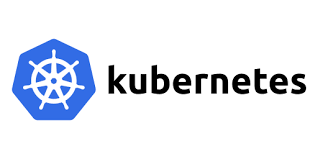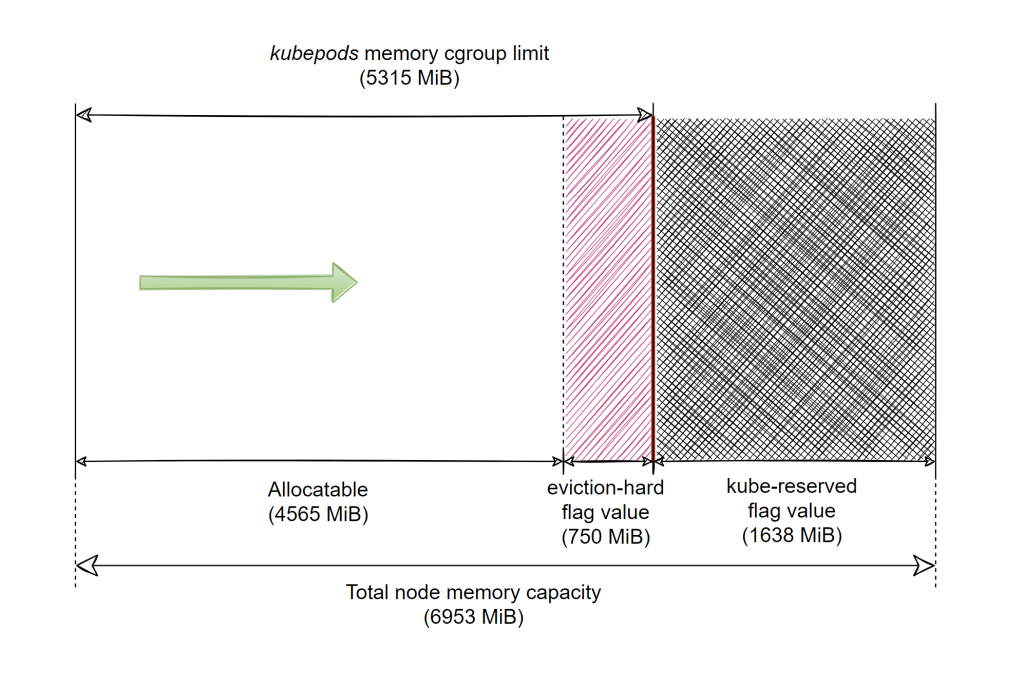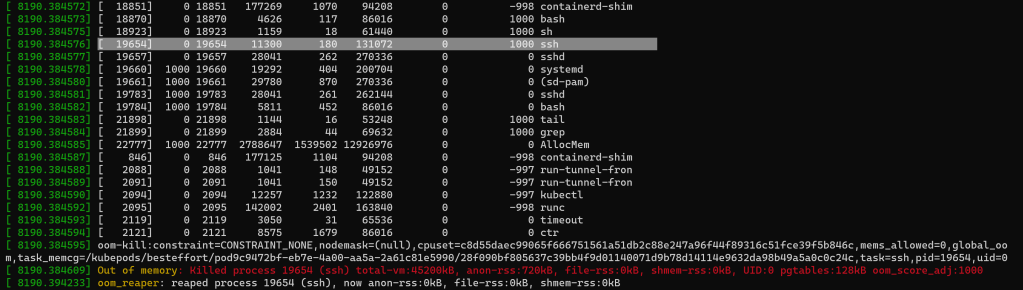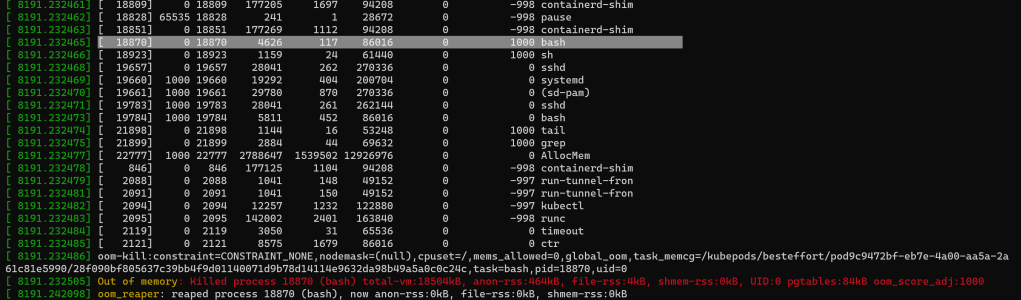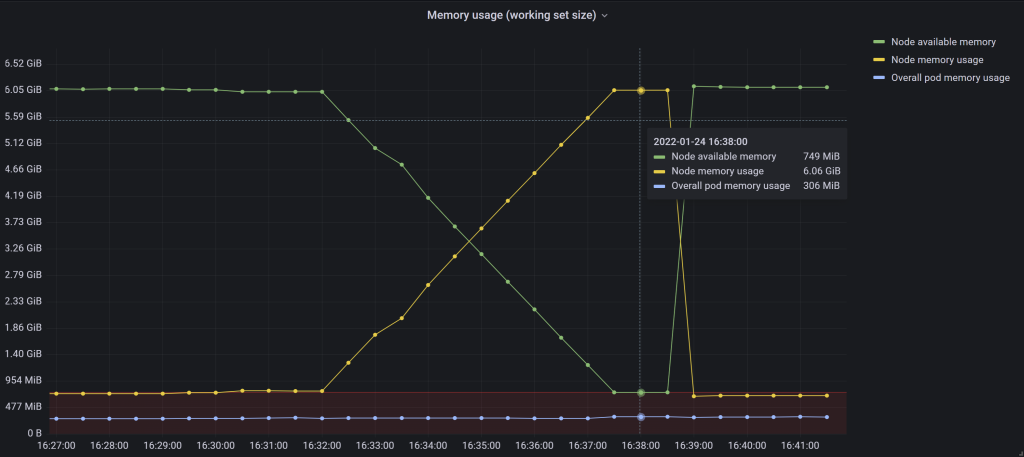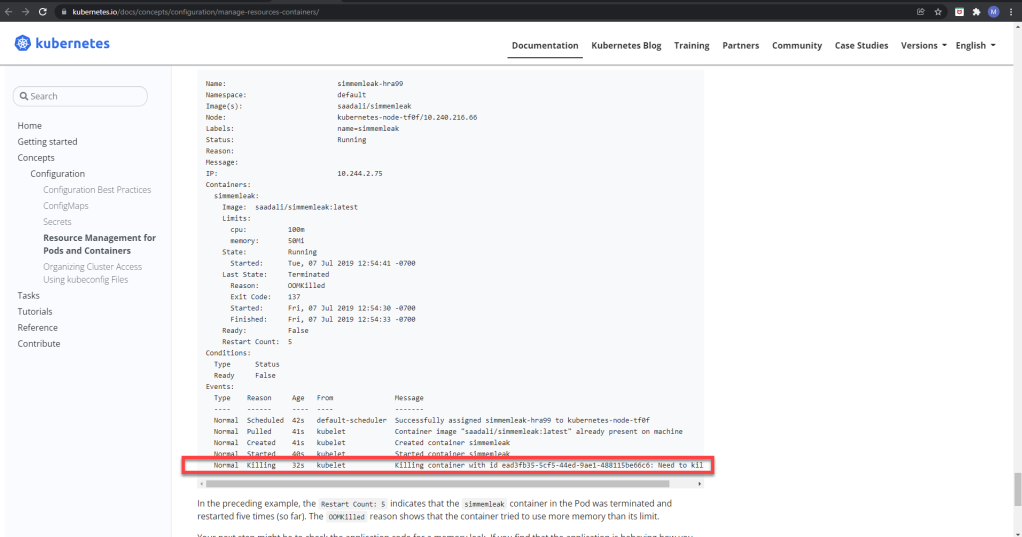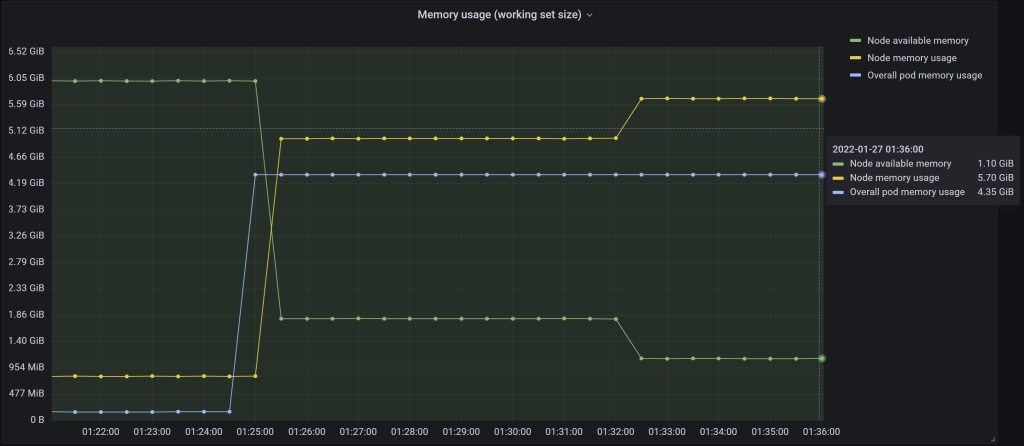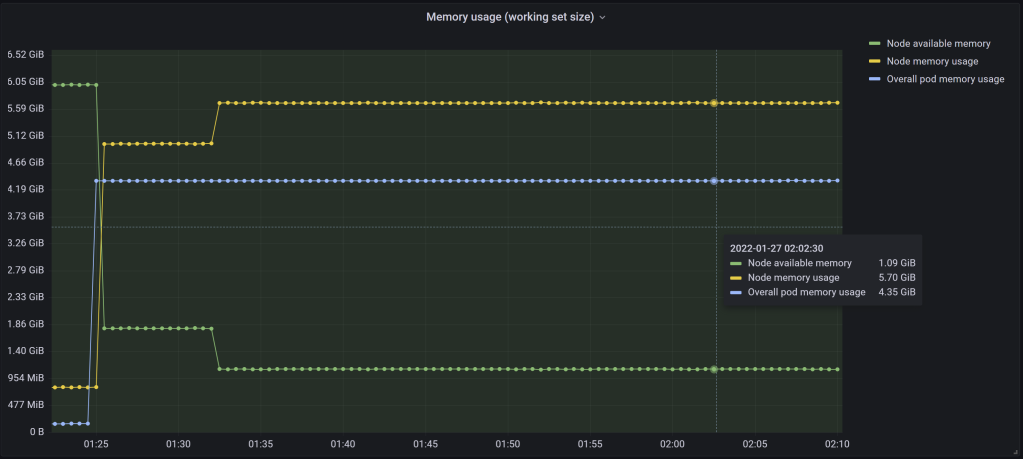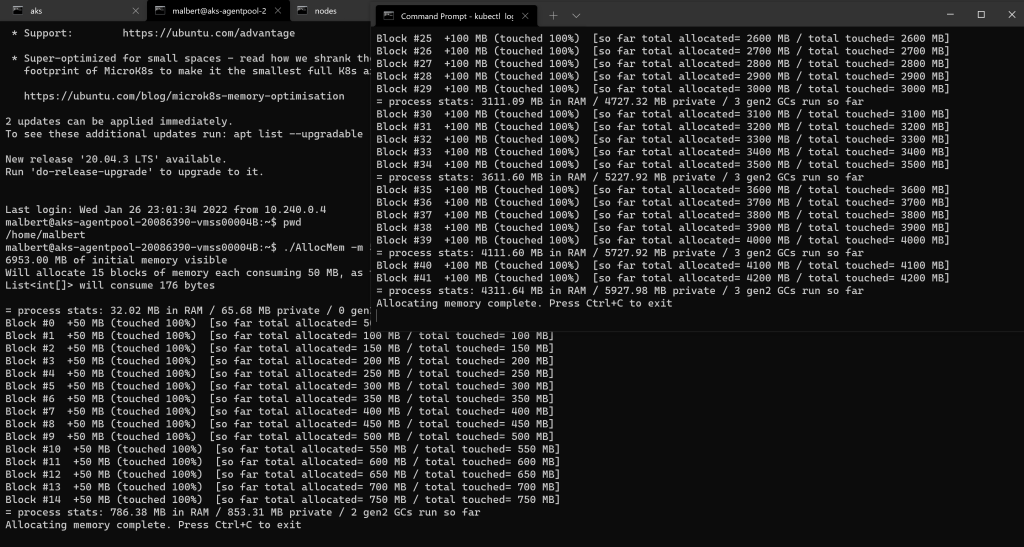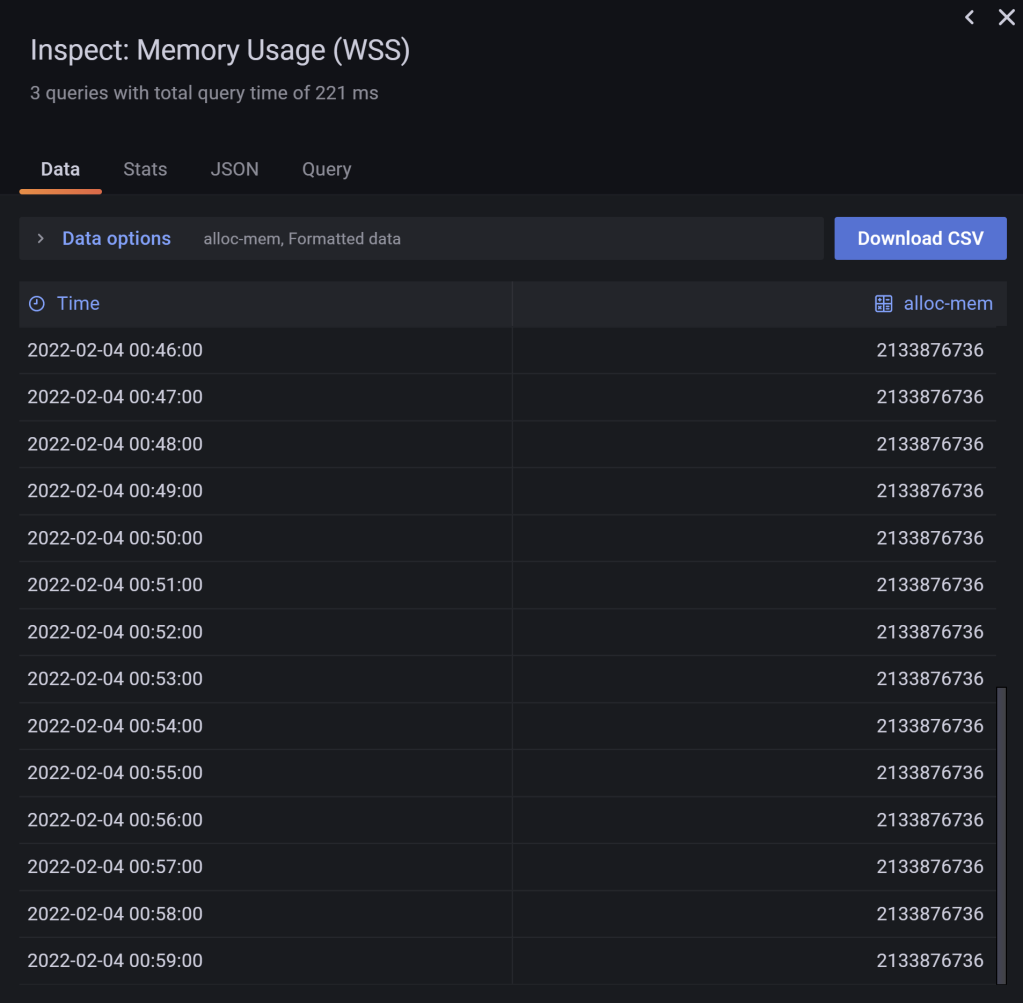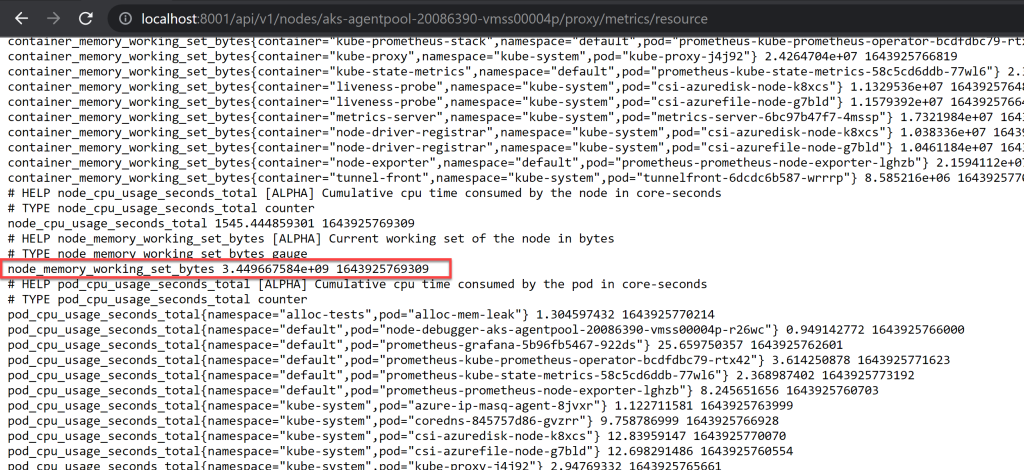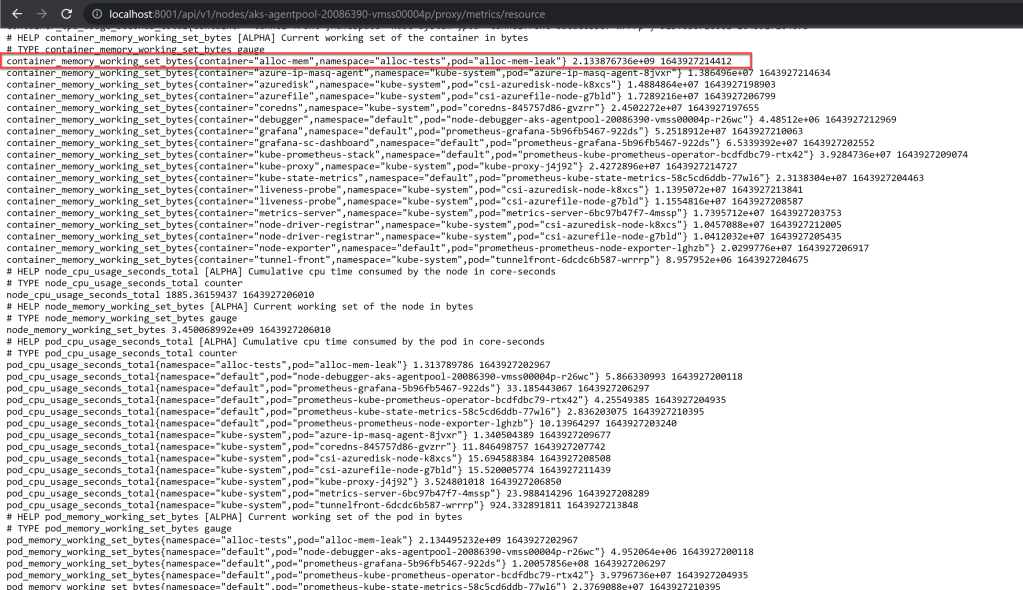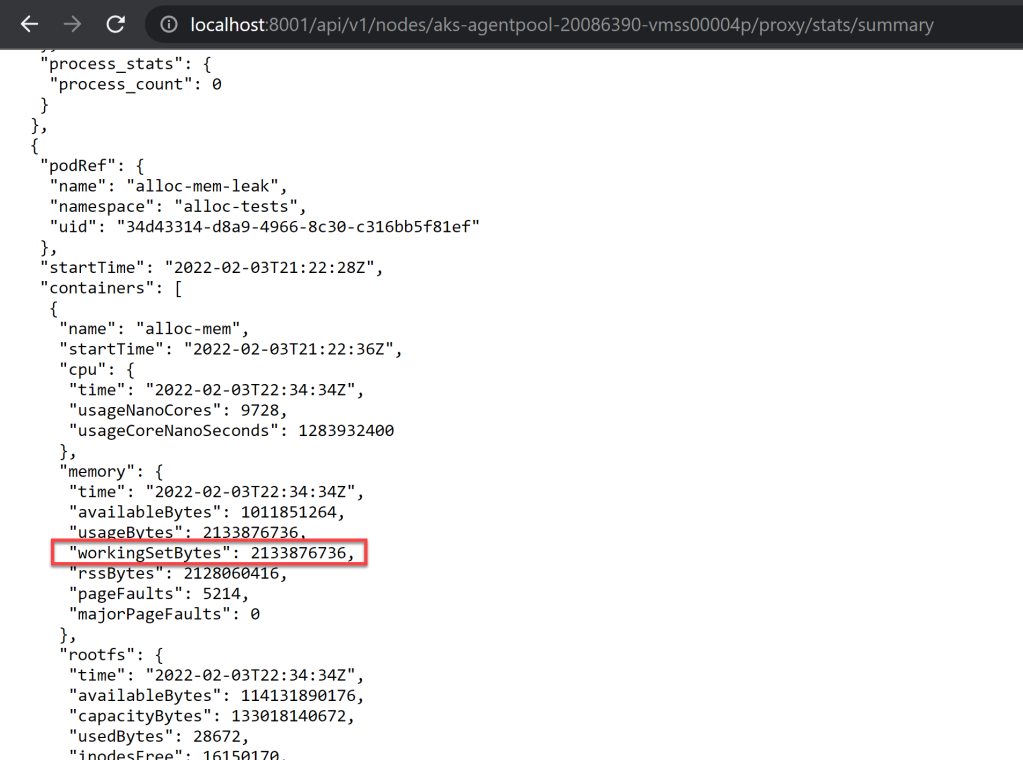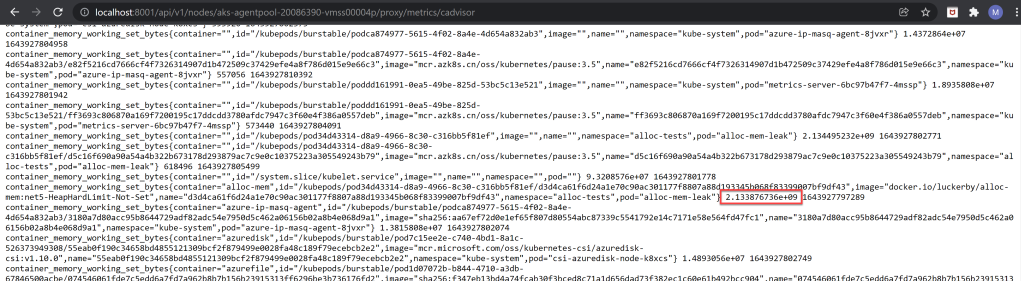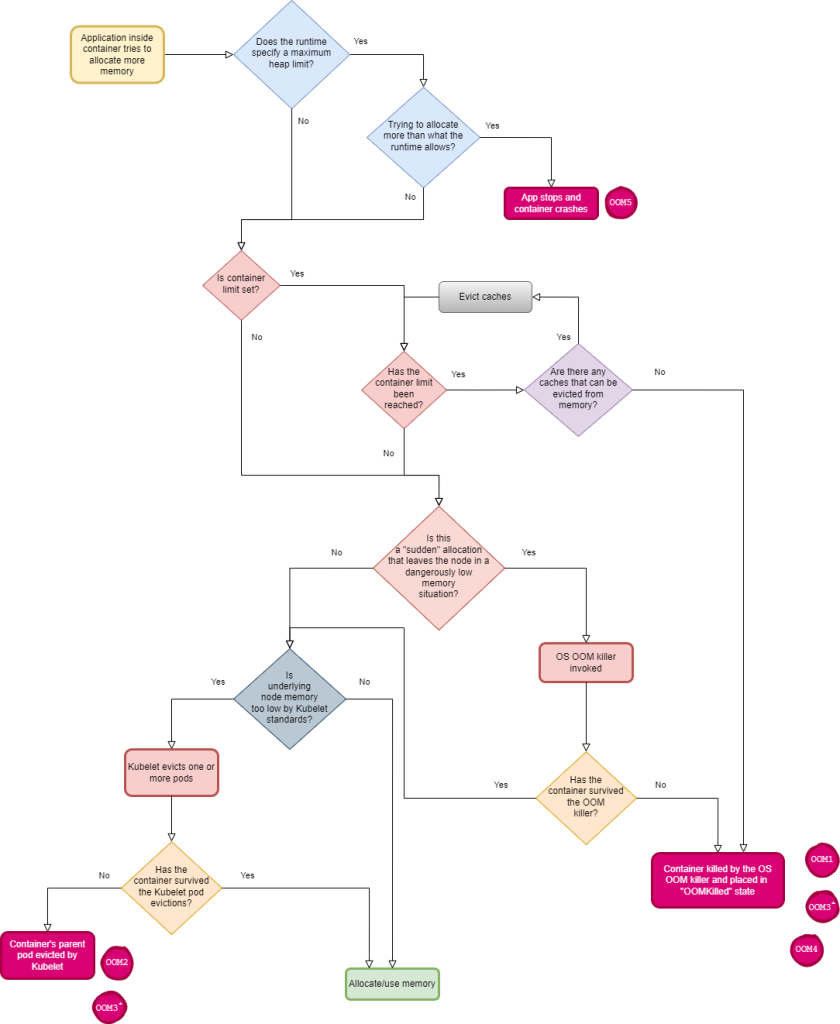What is OOMKilled (exit code 137)
The OOMKilled error, also indicated by exit code 137, means that a container or pod was terminated because they used more memory than allowed. OOM stands for “Out Of Memory”.
Kubernetes allows pods to limit the resources their containers are allowed to utilize on the host machine. A pod can specify a memory limit – the maximum amount of memory the container is allowed to use, and a memory request – the minimum memory the container is expected to use.
If a container uses more memory than its memory limit, it is terminated with an OOMKilled status. Similarly, if overall memory usage on all containers, or all pods on the node, exceeds the defined limit, one or more pods may be terminated.
You can identify the error by running the kubectl get pods command—the pod status will appear as Terminating.
NAME READY STATUS RESTARTS AGE my-pod-1 0/1 OOMKilled 0 3m12s
We’ll provide a general process for identifying and resolving OOMKilled. More complex cases will require advanced diagnosis and troubleshooting, which is beyond the scope of this article.
How Does the OOM Killer Mechanism Work?
OOMKilled is actually not native to Kubernetes—it is a feature of the Linux Kernel, known as the OOM Killer, which Kubernetes uses to manage container lifecycles. The OOM Killer mechanism monitors node memory and selects processes that are taking up too much memory, and should be killed. It is important to realize that OOM Killer may kill a process even if there is free memory on the node.
The Linux kernel maintains an oom_score for each process running on the host. The higher this score, the greater the chance that the process will be killed. Another value, called oom_score_adj, allows users to customize the OOM process and define when processes should be terminated.
Kubernetes uses the oom_score_adj value when defining a Quality of Service (QoS) class for a pod. There are three QoS classes that may be assigned to a pod:
- Guaranteed
- Burstable
- BestEffort
Each QoS class has a matching value for oom_score_adj:
| Quality of Service | oom_score_adj |
|---|---|
| Guaranteed | -997 |
| BestEffort | 1000 |
| Burstable | min(max(2, 1000—(1000 * memoryRequestBytes) / machineMemoryCapacityBytes), 999) |
Because “Guaranteed” pods have a lower value, they are the last to be killed on a node that is running out of memory. “BestEffort” pods are the first to be killed.
A pod that is killed due to a memory issue is not necessarily evicted from a node—if the restart policy on the node is set to “Always”, it will try to restart the pod.
To see the QoS class of a pod, run the following command:
Kubectl get pod -o jsonpath=’{.status.qosClass}’
To see the oom_score of a pod:
- Run
kubectl exec -it /bin/bash - To see the
oom_score, runcat/proc//oom_score - To see the
oom_score_adj,run cat/proc//oom_score_adj
The pod with the lowest oom_score is the first to be killed when the node runs out of memory.
OOMKilled: Common Causes
The following table shows the common causes of this error and how to resolve it. However, note there are many more causes of OOMKilled errors, and many cases are difficult to diagnose and troubleshoot.
| Cause | Resolution |
|---|---|
| Container memory limit was reached, and the application is experiencing higher load than normal | Increase memory limit in pod specifications |
| Container memory limit was reached, and application is experiencing a memory leak | Debug the application and resolve the memory leak |
| Node is overcommitted—this means the total memory used by pods is greater than node memory | Adjust memory requests (minimal threshold) and memory limits (maximal threshold) in your containers |
OOMKilled: Diagnosis and Resolution
Step 1: Gather Information
Run kubectl describe pod [name] and save the content to a text file for future reference:
kubectl describe pod [name] /tmp/troubleshooting_describe_pod.txt
Step 2: Check Pod Events Output for Exit Code 137
Check the Events section of the describe pod text file, and look for the following message:
State: Running
Started: Thu, 10 Oct 2019 11:14:13 +0200
Last State: Terminated
Reason: OOMKilled
Exit Code: 137
...
Exit code 137 indicates that the container was terminated due to an out of memory issue. Now look through the events in the pod’s recent history, and try to determine what caused the OOMKilled error:
- The pod was terminated because a container limit was reached.
- The pod was terminated because the node was “overcommitted”—pods were scheduled to the node that, put together, request more memory than is available on the node.
Step 3: Troubleshooting
If the pod was terminated because container limit was reached:
- Determine if your application really needs more memory. For example, if the application is a website that is experiencing additional load, it may need more memory than originally specified. In this case, to resolve the error, increase the memory limit for the container in the pod specification.
- If memory use suddenly increases, and does not seem to be related to application loads, the application may be experiencing a memory leak. Debug the application and resolve the memory leak. In this case you should not increase the memory limit, because this will cause the application to use up too many resources on the nodes.
If the pod was terminated because of overcommit on the node:
- Overcommit on a node can occur because pods are allowed to schedule on a node if their memory requests value—the minimal memory value—is less than the memory available on the node.
- For example, Kubernetes may run 10 containers with a memory request value of 1 GB on a node with 10 GB memory. However, if these containers have a memory limit of 1.5 GB, some of the pods may use more than the minimum memory, and then the node will run out of memory and need to kill some of the pods.
- You need to determine why Kubernetes decided to terminate the pod with the
OOMKillederror, and adjust memory requests and limit values to ensure that the node is not overcommitted.
When adjusting memory requests and limits, keep in mind that when a node is overcommitted, Kubernetes kills nodes according to the following priority order:
- Pods that do not have requests or limits
- Pods that have requests, but not limits
- Pods that are using more than their memory request value—minimal memory specified—but under their memory limit
- Pods that are using more than their memory limit
To fully diagnose and resolve Kubernetes memory issues, you’ll need to monitor your environment, understand the memory behavior of pods and containers compared to the limits, and fine tune your settings. This can be a complex, unwieldy process without the right tooling.
Solving Kubernetes Errors Once and for All with Komodor
The troubleshooting process in Kubernetes is complex and, without the right tools, can be stressful, ineffective and time-consuming. Some best practices can help minimize the chances of things breaking down, but eventually something will go wrong—simply because it can.
This is the reason why we created Komodor, a tool that helps dev and ops teams stop wasting their precious time looking for needles in (hay)stacks every time things go wrong.
Acting as a single source of truth (SSOT) for all of your k8s troubleshooting needs, Komodor offers:
- Change intelligence: Every issue is a result of a change. Within seconds we can help you understand exactly who did what and when.
- In-depth visibility: A complete activity timeline, showing all code and config changes, deployments, alerts, code diffs, pod logs and etc. All within one pane of glass with easy drill-down options.
- Insights into service dependencies: An easy way to understand cross-service changes and visualize their ripple effects across your entire system.
- Seamless notifications: Direct integration with your existing communication channels (e.g., Slack) so you’ll have all the information you need, when you need it.
In the documentation here it shows a pod using too much memory and is promptly killed.
When this happens it shows the error reason as «OOM» and error code as 137 in the docs. When I go through similar steps myself, the termination reason is just «Error», though I do still get the 137 error code. Is there a reason this was changed?
OOM is very clear on what happened while «Error» can send people down a wild chase trying to
figure out what happened to their pod — hence me filing this issue.
For reference the script ran in my docker image just eats memory until it the container gets killed.
$kubectl version
Client Version: version.Info{Major:"1", Minor:"1", GitVersion:"v1.1.1", GitCommit:"92635e23dfafb2ddc828c8ac6c03c7a7205a84d8", GitTreeState:"clean"}
Server Version: version.Info{Major:"1", Minor:"1", GitVersion:"v1.1.3", GitCommit:"6a81b50c7e97bbe0ade075de55ab4fa34f049dc2", GitTreeState:"clean"}
$ kubectl get pod -o json memtest
{
"kind": "Pod",
"apiVersion": "v1",
"metadata": {
"name": "memtest",
"namespace": "default",
"selfLink": "/api/v1/namespaces/default/pods/memtest",
"uid": "c480d1ba-bec2-11e5-ad45-062d2421a4bd",
"resourceVersion": "21949421",
"creationTimestamp": "2016-01-19T15:39:03Z"
},
"spec": {
"containers": [
{
"name": "memtest",
"image": "nyxcharon/docker-stress:latest",
"args": [
"python",
"/scripts/mem-fill"
],
"resources": {
"limits": {
"memory": "10M"
},
"requests": {
"memory": "10M"
}
},
"terminationMessagePath": "/dev/termination-log",
"imagePullPolicy": "Always"
}
],
"restartPolicy": "Never",
"terminationGracePeriodSeconds": 30,
"dnsPolicy": "ClusterFirst",
"nodeName": "<IP removed>"
},
"status": {
"phase": "Failed",
"conditions": [
{
"type": "Ready",
"status": "False",
"lastProbeTime": null,
"lastTransitionTime": null
}
],
"hostIP": "<IP Removed>",
"startTime": "2016-01-19T15:39:03Z",
"containerStatuses": [
{
"name": "memtest",
"state": {
"terminated": {
"exitCode": 137,
"reason": "Error",
"startedAt": "2016-01-19T15:39:15Z",
"finishedAt": "2016-01-19T15:39:16Z",
"containerID": "docker://3dd77f77dfd6e715c8792c625f388e0b31cbd36ccdb4a11dafbb6d381bf83943"
}
},
"lastState": {},
"ready": false,
"restartCount": 0,
"image": "nyxcharon/docker-stress:latest",
"imageID": "docker://bacbb71b34e92ed2074621d86b10ec15a856f5918537c4d75b6f16925b5b93e7",
"containerID": "docker://3dd77f77dfd6e715c8792c625f388e0b31cbd36ccdb4a11dafbb6d381bf83943"
}
]
}
}
$ kubectl describe pod memtest
Name: memtest
Namespace: default
Image(s): nyxcharon/docker-stress:latest
Node: <IP removed>
Start Time: Tue, 19 Jan 2016 10:39:03 -0500
Labels: <none>
Status: Failed
Reason:
Message:
IP:
Replication Controllers: <none>
Containers:
memtest:
Container ID: docker://3dd77f77dfd6e715c8792c625f388e0b31cbd36ccdb4a11dafbb6d381bf83943
Image: nyxcharon/docker-stress:latest
Image ID: docker://bacbb71b34e92ed2074621d86b10ec15a856f5918537c4d75b6f16925b5b93e7
QoS Tier:
memory: Guaranteed
Limits:
memory: 10M
Requests:
memory: 10M
State: Terminated
Reason: Error
Exit Code: 137
Started: Tue, 19 Jan 2016 10:39:15 -0500
Finished: Tue, 19 Jan 2016 10:39:16 -0500
Ready: False
Restart Count: 0
Environment Variables:
Conditions:
Type Status
Ready False
No volumes.
Events:
FirstSeen LastSeen Count From SubobjectPath Reason Message
───────── ──────── ───── ──── ───────────── ────── ───────
2m 2m 1 {kubelet <IP removed>} implicitly required container POD Pulled Container image "gcr.io/google_containers/pause:0.8.0" already present on machine
2m 2m 1 {scheduler } Scheduled Successfully assigned memtest to <IP removed>
2m 2m 1 {kubelet <IP removed>} implicitly required container POD CreatedCreated with docker id 65a446677edd
2m 2m 1 {kubelet <IP removed>} spec.containers{memtest} PullingPulling image "nyxcharon/docker-stress:latest"
2m 2m 1 {kubelet <IP removed>} implicitly required container POD StartedStarted with docker id 65a446677edd
2m 2m 1 {kubelet <IP removed>} spec.containers{memtest} Pulled Successfully pulled image "nyxcharon/docker-stress:latest"
2m 2m 1 {kubelet <IP removed>} spec.containers{memtest} CreatedCreated with docker id 3dd77f77dfd6
2m 2m 1 {kubelet <IP removed>} spec.containers{memtest} StartedStarted with docker id 3dd77f77dfd6
2m 2m 1 {kubelet <IP removed>} implicitly required container POD KillingKilling with docker id 65a446677edd
Here is the pod definition i’m using:
kind: Pod
apiVersion: v1
metadata:
name: memtest
spec:
containers:
- name: memtest
image: nyxcharon/docker-stress:latest
args:
- python
- /scripts/mem-fill
resources:
limits:
memory: 10M
restartPolicy: Never
Kubernetes Error Code 137 can be resolved with a little help from our in-house experts. Read on to learn more.
At Bobcares, we offer solutions for every query, big and small, as a part of our Server Management Services.
Let’s take a look at how our Support Team is ready to help customers resolve Kubernetes Error Code 137.
How to resolve Kubernetes Error Code 137
Kubernetes error code 137 is also known as the OOMKilled error. This error indicates that a pod or container using more than the allotted memory has been terminated.
Kubernetes pods have the ability to specify the memory limit as well as a memory request. In case the memory usage on the pods or containers exceeds these limits, pod termination occurs.
In this scenario, we can find the error by running the following command:
kubectl get pods
The result will return the pod status as Terminating.
More about OOM Killer: Kubernetes Error Code 137
The OOMKilled feature, also known as OOM Killer is a feature if Linux Kernel. It helps Kubernetes manage container life cycles. Furthermore, it monitors node memory as well as processes that tend to take up additional memory. According to our Support Engineers, Oom Killer will terminate the process even if free memory is available on the node.
The Linux kernel relies on the oom_score to determine which process to kill. Moreover, oom_score_adj enables us to customize the OOM process, thereby allowing us to decide when to terminate processes.
Fortunately, we can resolve this error with the following troubleshooting tips courtesy of our skilled engineers:
- Check if the application requires additional memory. In this scenario, increasing the memory limit will help resolve the problem.
- Another reason behind the Kubernetes Error 137 is a memory leak. If you notice the memory usage increasing not corresponding with the application loads, it may be a memory leak. At this point, we have to debug the application and resolve the memory leak problem rather than increasing the memory limit.
In some cases, the pod terminates due to overcommit on the node. The overcommit occurs due to pods not being able to schedule on a node in case the memory requests value is lower than the memory available on the node. At this point, we have to adjust the memory requests and limit values to prevent the node from overcommitting.
Let us know which one of these tips helped you resolve the Kubernetes Error Code 137 at your end.
[Need assistance with a different issue? We are available 24/7.]
Conclusion
In a nutshell, our skilled Support Engineers at Bobcares demonstrated how to resolve Kubernetes Error Code 137.
PREVENT YOUR SERVER FROM CRASHING!
Never again lose customers to poor server speed! Let us help you.
Our server experts will monitor & maintain your server 24/7 so that it remains lightning fast and secure.
GET STARTED
Содержание
- What is Docker container exit code 137? #21083
- Comments
- BUG REPORT INFORMATION
- How to prevent Docker containers from crashing with error 137
- Docker containers crashing often?
- What causes error 137 in Docker
- How to debug error 137 in Docker
- Reasons for ‘Out of memory’ error 137 in Docker
- 1. Docker container has run out of memory
- 2. Docker host has no free memory
- How to resolve error 137 in Docker
- 1. Optimize the services
- 2. Mount config files from outside
- 3. Monitor the container usage
- 4. Add more RAM to the host machine
- In short..
- Looking for a stable Docker setup?
- How to Fix Exit Code 137 | Memory Issues
- What Is Exit Code 137?
- Causes of Container Memory Issues
- Container Memory Limit Exceeded
- Application Memory Leak
- Natural Increases in Load
- Requesting More Memory Than Your Compute Nodes Can Provide
- Running Too Many Containers Without Memory Limits
- Preventing Pods and Containers From Causing Memory Issues
- Setting Memory Limits
- Investigating Application Problems
- Using ContainIQ to Monitor and Debug Memory Problems
- Final Thoughts
What is Docker container exit code 137? #21083
Is there an official exit code list?
The text was updated successfully, but these errors were encountered:
If you are reporting a new issue, make sure that we do not have any duplicates already open. You can ensure this by searching the issue list for this repository. If there is a duplicate, please close your issue and add a comment to the existing issue instead.
If you suspect your issue is a bug, please edit your issue description to include the BUG REPORT INFORMATION shown below. If you fail to provide this information within 7 days, we cannot debug your issue and will close it. We will, however, reopen it if you later provide the information.
For more information about reporting issues, see CONTRIBUTING.md.
You don’t have to include this information if this is a feature request
(This is an automated, informational response)
BUG REPORT INFORMATION
Use the commands below to provide key information from your environment:
docker version :
docker info :
Provide additional environment details (AWS, VirtualBox, physical, etc.):
List the steps to reproduce the issue:
1.
2.
3.
Describe the results you received:
Describe the results you expected:
Provide additional info you think is important:
Источник
How to prevent Docker containers from crashing with error 137
Docker systems can be used for a wide range of applications, from setting up development environments to hosting web instances.
Live Docker containers that crash often can end up ruining their purpose. As a result, a major concern faced by Docker providers is ensuring the container uptime.
Containers crash due to many reasons, the main issue being lack of enough memory. During a crash, container will show an exit code that explains the reason for its crash.
Docker containers crashing often?
Today we’ll see what causes Docker ‘Exited (137)’ crash message and how to fix it.
What causes error 137 in Docker
Docker crashes are often denoted by the message ‘Exited’ in the container ‘STATUS’ when listing the container using ‘docker ps -a’ command.
Error 137 in Docker denotes that the container was ‘KILL’ed by ‘oom-killer’ (Out of Memory). This happens when there isn’t enough memory in the container for running the process.
‘OOM killer’ is a proactive process that jumps in to save the system when its memory level goes too low, by killing the resource-abusive processes to free up memory for the system.
Here is a snippet that shows that the Mysql container Exited with error 137:
Docker container exited with error 137
When the MySQL process running in the container exceeded its memory usage, OOM-killer killed the container and it exited with code 137.
[ Running a Docker infrastructure doesn’t have to be hard, or costly. Get world class Docker management services at affordable pricing. ]
How to debug error 137 in Docker
Each Docker container has a log file associated with it. These log files store all the relevant information and updates related to that container.
Examining the container log file is vital in troubleshooting its crash. Details of the crash can be identified by checking the container logs using ‘docker logs’ command.
For the MySQL container that crashed, the log files showed the following information:
Docker error 137 – Out of memory
The logs in this case clearly shows that the MySQL container was killed due to the mysqld process taking up too much memory.
Reasons for ‘Out of memory’ error 137 in Docker
In Docker architecture, the containers are hosted in a single physical machine. Error 137 in Docker usually happens due to 2 main out-of-memory reasons:
1. Docker container has run out of memory
By default, Docker containers use the available memory in the host machine. To prevent a single container from abusing the host resources, we set memory limits per container.
But if the memory usage by the processes in the container exceeds this memory limit set for the container, the OOM-killer would kill the application and the container crashes.
An application can use up too much memory due to improper configuration, service not optimized, high traffic or usage or resource abuse by users.
Docker system architecture
2. Docker host has no free memory
The memory limit that can be allotted to the Docker containers is limited by the total available memory in the host machine which hosts them.
Many often, when usage and traffic increases, the available free memory may be insufficient for all the containers. As a result, containers may crash.
How to resolve error 137 in Docker
When a Docker container exits with OOM error, it shows that there is a lack of memory. But, the first resort should not be to increase the RAM in the host machine.
Improperly configured services, abusive processes or peak traffic can lead to memory shortage. So the first option is to identify the cause of this memory usage.
After identifying the cause, the following corrective actions can be done in the Docker system to avoid further such OOM crashes.
1. Optimize the services
Unoptimized applications could take up more than optimal memory. For instance, an improperly configured MySQL service can quickly consume the entire host memory.
So, the first step is to monitor the application running in the container and to optimize the service. This can be done by editing the configuration file or recompiling the service.
2. Mount config files from outside
It is always advisable to mount the config files of services from outside the Docker container. This will allow to edit them easily without recompiling the Docker image.
For instance, in MySQL docker image, “/etc/mysql/conf.d” can be mounted as a volume. Any configuration changes for MySQL service can be done without affecting that image.
3. Monitor the container usage
Monitoring the container’s memory usage to detect abusive users, resource-depleted processes, traffic spikes, etc. is very vital in Docker system management.
Depending on the traffic and resource usage of processes, memory limits for the containers can be changed to suit their business purpose better.
4. Add more RAM to the host machine
After optimizing the services and setting memory limits, if the containers are running at their maximum memory limits, then we should add more RAM.
Adding more RAM and ensuring enough swap memory in the host machine would help the containers to utilize that memory whenever there is a memory crunch.
In short..
Today we saw how to fix error 137 in Docker using a systematic debugging method. But there may be scenarios where the error code may not be displayed, especially when the container is launched from some shell script.
At Bobcares, examining Docker logs, optimizing applications, limiting resource usage for containers, monitoring the traffic, etc. are routinely done to avoid crashes.
Before deploying Docker containers for live hosting or development environment setup, we perform stress test by simulating the estimated peak traffic.
This helps us to minimize crashes in the live server. If you’d like to know how to manage your Docker resources efficiently for your business purpose, we’d be happy to talk to you.
Looking for a stable Docker setup?
Talk to our Docker specialists today to know how we can keep your containers top notch!
Источник
How to Fix Exit Code 137 | Memory Issues
Exit Code 137 errors happen when a container or pod was terminated because they used more memory than allowed. The purpose of this tutorial is to show readers how to fix Exit Code 137 related to memory issues.
Exit code 137 occurs when a process is terminated because it’s using too much memory. Your container or Kubernetes pod will be stopped to prevent the excessive resource consumption from affecting your host’s reliability.
Processes that end with exit code 137 need to be investigated. The problem could be that your system simply needs more physical memory to meet user demands. However, there might also be a memory leak or sub-optimal programming inside your application that’s causing resources to be consumed excessively.
In this article, you’ll learn how to identify and debug exit code 137 so your containers run reliably. This will reduce your maintenance overhead and help stop inconsistencies caused by services stopping unexpectedly. Although some causes of exit code 137 can be highly specific to your environment, most problems can be solved with a simple troubleshooting sequence.
What Is Exit Code 137?
All processes emit an exit code when they terminate. Exit codes provide a mechanism for informing the user, operating system, and other applications why the process stopped. Each code is a number between 0 and 255. The meaning of codes below 125 is application-dependent, while higher values have special meanings.
A 137 code is issued when a process is terminated externally because of its memory consumption. The operating system’s out of memory manager (OOM) intervenes to stop the program before it destabilizes the host.
When you start a foreground program in your shell, you can read the ? variable to inspect the process exit code:
As this example returned 137 , you know that demo-binary was stopped because it used too much memory. The same thing happens for container processes, too—when a memory limit is being approached, the process will be terminated, and a 137 code issued.
Pods running in Kubernetes will show a status of OOMKilled when they encounter a 137 exit code. Although this looks like any other Kubernetes status, it’s caused by the operating system’s OOM killer terminating the pod’s process. You can check for pods that have used too much memory by running Kubectl’s get pods command:
$ kubectl get pods
| NAME | READY | STATUS | RESTARTS | AGE |
|---|---|---|---|---|
| demo-pod | 0/1 | OOMKilled | 2m05s |
Memory consumption problems can affect anyone, not just organizations using Kubernetes. You could run into similar issues with Amazon ECS, RedHat OpenShift, Nomad, CloudFoundry, and plain Docker deployments. Regardless of the platform, if a container fails with a 137 exit code, the root cause will be the same: there’s not enough memory to keep it running.
For example, you can view a stopped Docker container’s exit code by running docker ps -a :
| CONTAINER ID | IMAGE | COMMAND | CREATED | STATUS |
|---|---|---|---|---|
| cdefb9ca658c | demo-org/demo-image:latest | «demo-binary» | 2 days ago | Exited (137) 1 day ago |
The exit code is shown in brackets under the STATUS column. The 137 value confirms this container stopped because of a memory problem.
Causes of Container Memory Issues
Understanding the situations that lead to memory-related container terminations is the first step towards debugging exit code 137. Here are some of the most common issues that you might experience.
Container Memory Limit Exceeded
Kubernetes pods will be terminated when they try to use more memory than their configured limit allows. You might be able to resolve this situation by increasing the limit if your cluster has spare capacity available.
Application Memory Leak
Poorly optimized code can create memory leaks. A memory leak occurs when an application uses memory, but doesn’t release it when the operation’s complete. This causes the memory to gradually fill up, and will eventually consume all the available capacity.
Natural Increases in Load
Sometimes adding physical memory is the only way to solve a problem. Growing services that experience an increase in active users can reach a point where more memory is required to serve the increase in traffic.
Requesting More Memory Than Your Compute Nodes Can Provide
Kubernetes pods configured with memory resource requests can use more memory than the cluster’s nodeshave if limits aren’t also used. A request allows consumption overages because it’s only an indication of how much memory a pod will consume, and doesn’t prevent the pod from consuming more memory if it’s available.
Running Too Many Containers Without Memory Limits
Running several containers without memory limits can create unpredictable Kubernetes behavior when the node’s memory capacity is reached. Containers without limits have a greater chance of being killed, even if a neighboring container caused the capacity breach.
Preventing Pods and Containers From Causing Memory Issues
Debugging container memory issues in Kubernetes—or any other orchestrator—can seem complex, but using the right tools and techniques helps make it less stressful. Kubernetes assigns memory to pods based on the requests and limits they declare. Unless it resides in a namespace with a default memory limit, a pod that doesn’t use these mechanisms can normally access limitless memory.
Setting Memory Limits
Pods without memory limits increase the chance of OOM kills and exit code 137 errors. These pods are able to use more memory than the node can provide, which poses a stability risk. When memory consumption gets close to the physical limit, the Linux kernel OOM killer intervenes to stop processes that are using too much memory.
Making sure each of your pods includes a memory limit is a good first step towards preventing OOM kill issues. Here’s a sample pod manifest:
The requests field indicates the pod wants 256 Mi of memory. Kubernetes will use this information to influence scheduling decisions, and will ensure that the pod is hosted by a node with at least 256 Mi of memory available. Requests help to reduce resource contention, ensuring your applications have the resources they need. It’s important to note, though, that they don’t prevent the pod from using more memory if it’s available on the node.
This sample pod also includes a memory limit of 512 Mi. If memory consumption goes above 512 Mi, the pod becomes a candidate for termination. If there’s too much memory pressure and Kubernetes needs to free up resources, the pod could be stopped. Setting limits on all of your pods helps prevent excessive memory consumption in one from affecting the others.
Investigating Application Problems
Once your pods have appropriate memory limits, you can start investigating why those limits are being reached. Start by analyzing traffic levels to identify anomalies as well as natural growth in your service. If memory use has grown in correlation with user activity, it could be time to scale your cluster with new nodes, or to add more memory to existing ones.
If your nodes have sufficient memory, you’ve set limits on all your pods, and service use has remained relatively steady, the problem is likely to be within your application. To figure out where, you need to look at the nature of your memory consumption issues: is usage suddenly spiking, or does it gradually increase over the course of the pod’s lifetime?
A memory usage graph that shows large peaks can point to poorly optimized functions in your application. Specific parts of your codebase could be allocating a lot of memory to handle demanding user requests. You can usually work out the culprit by reviewing pod logs to determine which actions were taken around the time of the spike. It might be possible to refactor your code to use less memory, such as by explicitly freeing up variables and destroying objects after you’ve finished using them.
Memory graphs that show continual increases over time usually mean you’ve got a memory leak. These problems can be tricky to find, but reviewing application logs and running language-specific analysis tools can help you discover suspect code. Unchecked memory leaks will eventually fill all the available physical memory, forcing the OOM killer to stop processes so the capacity can be reclaimed.
Using ContainIQ to Monitor and Debug Memory Problems
Debugging Kubernetes problems manually is time-consuming and error-prone. You have to inspect pod status codes and retrieve their logs using terminal commands, which can create delays in your incident response. Kubernetes also lacks a built-in way of alerting you when memory consumption’s growing. You might not know about spiraling resource usage until your pods start to terminate and knock parts of your service offline.
ContainIQ addresses these challenges by providing a complete monitoring solution for your Kubernetes cluster. With ContainIQ, you can view real-time metrics using visual dashboards, and create alerts for when limits are breached. The platform surfaces events within your cluster, such as pod OOM kills, and provides convenient access to the logs created by your containers.
You can start inspecting pod memory issues in ContainIQ by heading to the Events tab from your dashboard. This lets you search for cluster activity, or Kubernetes events, that led up to a pod being terminated. Try “OOMKilled” as your search term to find a pod’s termination event, then review the events that occurred immediately prior to the termination to understand why the container was stopped.
You can access a live overview of current memory usage compared to pod limits by going to the Nodes tab and scrolling down to the “MEM Per Node” graph. Toggle the Show Limits button to include limits on the graph. If the limits are higher than the available memory, this is a sign they’re too permissive, and memory exhaustion could occur. Conversely, relatively low limits might mean there are pods in your cluster that haven’t been configured with a limit. This could also lead to skyrocketing memory use.
Finally, you can set up alerts to notify you when pods are terminated by the OOM killer. Click the New Monitor button in the top right of the screen, and choose the “Event” alert type in the popup that appears. On the next screen, type “OOMKilled” as the event reason. You’ll now be notified each time a pod terminates with exit code 137. You can set up monitors that alert based on metrics, too, letting you detect high memory consumption before your containers are terminated.
Final Thoughts
Exit code 137 means a container or pod is trying to use more memory than it’s allowed. The process gets terminated to prevent memory usage ballooning indefinitely, which could cause your host system to become unstable.
Excessive memory usage can occur due to natural growth in your application’s use, or as the result of a memory leak in your code. It’s important to set correct memory limits on your pods to guard against these issues; while reaching the limit will prompt termination with a 137 exit code, this mechanism is meant to protect you against worse problems that will occur if system memory is depleted entirely.
When you’re using Kubernetes, you should proactively monitor your cluster so you’re aware of normal memory consumption and can identify any spikes. ContainIQ is an all-inclusive solution for analyzing your cluster’s health that can track metrics like memory use and send you alerts when pods are close to their limits. This provides a single source of truth when you’re inspecting and debugging Kubernetes performance.
Источник
This is part 4 of a four-part article that looks into what happens in detail when Kubernetes runs into out-of-memory (OOM) situations and how it responds to them. You can find the article’s full table of contents here as part of the first post.
What are pod evictions in Kubernetes? It’s an automatic action that Kuwbernetes takes on a node experiencing low resources whereby one or more pods are terminated in an effort to reduce the pressure. As this article deals with memory, we’ll talk exclusively about memory as the resource a node is experiencing a shortage of.
Previously (in OOM killer and Cgroups and the OOM killer) we’ve seen how the OOM killer will ensure the available memory on the node doesn’t go below critical levels. So it’s quite apparent these 2 mechanisms – pod evictions and the OOM killer – have the same goal: ensure the node doesn’t end up without any memory left. So why have both of them active at the same time?
Kubernetes doesn’t have direct control on the OOM killer. Remember that it’s a Linux kernel feature. What Kubernetes does – and to be more specific the Kubelet on each node – is adjust the “knobs” for the OOM killer: e.g. by setting different values for oom_score_adj it alters the latter’s behavior as to which victim gets chosen first. This still doesn’t answer the initial question of why are both mechanisms needed, but only goes to tell that Kubernetes has to “live with” the OOM killer. Let’s go ahead for now, and as we get further along the answer will gradually appear.
But when does the Kubelet decide to evict pods? “Low memory situation” is a rather fuzzy concept: we’ve seen that the OOM killer acts at the system level (in OOM killer) when memory is critically low (essentially almost nothing left), so it follows that pod evictions should happen before that. But when exactly?
As per the official Kubernetes docs “‘Allocatable’ on a Kubernetes node is defined as the amount of compute resources that are available for pods“. This feature is enabled by default via the --enforce-node-allocatable=pods and once the memory usage for the pods crosses this value, the Kubelet triggers the eviction mechanism: “Enforcement is performed by evicting pods whenever the overall usage across all pods exceeds ‘Allocatable’” as documented here.
We can easily see the value by checking the output of kubectl describe node. Here’s how the section of interest looks like for one of nodes of the Kubernetes cluster used throughout this article (a 7-GiB Azure DS2_v2 node):
..... Addresses: Hostname: aks-agentpool-20086390-vmss000043 InternalIP: 10.240.0.4 Capacity: attachable-volumes-azure-disk: 8 cpu: 2 ephemeral-storage: 129900528Ki hugepages-1Gi: 0 hugepages-2Mi: 0 memory: 7120616Ki pods: 110 Allocatable: attachable-volumes-azure-disk: 8 cpu: 1900m ephemeral-storage: 119716326407 hugepages-1Gi: 0 hugepages-2Mi: 0 memory: 4675304Ki pods: 110 System Info: Machine ID: a9f54faac15846a6866920a1010ee9d7 .....
Let’s see a pod eviction in action (turn on high-quality to see the console messages):
A Kubernetes pod is started that runs one instance of the leak memory tool. The pod’s manifest doesn’t specify any request or limit for the container running the app. The leak memory tool allocates (and touches) memory in blocks of 100 MiB until it reaches its set input parameter of 4600 MiB. The top left window is the raw output from the leak tool as it allocates, the right window tails the status of the pod while the window at the bottom is tailing messages emitted by the Kubelet. The leak tool successfully completes its run, which results in around 4700 MiB used in RAM – the sum of the 4600 MiB it allocated and around 100 MB for the underlying .NET runtime. But this value is slightly larger than the “allocatable” value for the node – which is just under 4600 MiB as seen in the kubectl describe node previously – and, since the --enforce-node-allocatable=pods default flag is used by the node’s Kubelet, moments later we see the Kubelet evicting the pod, with explicit messages of why and how it does so.
We could have even allocated a couple MiB less memory with the leak tool – so its overall RAM footprint would have been below the “allocatable” value and and we’d still have seen the same outcome. Why? Because there were other pods running already on that the node taking a bit over 200 MiB. You can actually see their list in the eviction message in the kernel logs (at 01:43, using high quality and slowing playback rate) which includes Grafana, kube-state-metrics, Prometheus node exporter, a couple of debug containers and some pods in the kube-system namespace.
If you’ll wait until the very end of the movie you’ll notice the moment when the Kubelet puts the node in a low-memory state.
Allocatable
We’ve already seen the value for “allocatable” memory for our node configuration, and we know is significantly less than the overall capacity. Actually for our D2s_v2 Azure Kubernetes Service (AKS) node, the “allocatable” value only represents only about 65% of the memory capacity on this 7 GB memory node. It does feel like a serious waste at first glance, but let’s not ask just yet why is this mechanism used in the first place, but instead focus on how is the value for “allocatable” memory computed.
The Microsoft docs Resource reservations tell about 2 values that are taken into account when putting aside memory not to be used by pods:
- 750 MiB as the available node memory threshold that if reached will cause pod evictions
- a formula that decides how much memory is set aside for the Kubernetes system daemons (which includes the Kubelet). For our test cluster with 7 GiB nodes this value adds up to 1.6 GiB (0.25 x 4 GiB + 0.2 x 3 GiB), which is equivalent to 1638 MiB
Keep in mind that the values and formula above are valid for AKS at the time of this writing (Dec 2021), as the test cluster used throughout this article is running on AKS. Other providers (AWS, GCP, etc) use their own formula and values. Have a look at this article Allocatable memory and CPU in Kubernetes Nodes for a comparison between the major providers (note that the article tells of 100 MB reserved for the OS which is not the case in AKS as of Dec 2021 at least).
But how does the Kubelet know of those values above? They are part of the input parameters the Kubelet receives when started (a full list of those parameters is available here). Here’s the full command line for the Kubelet running on one of the nodes of our test cluster (obtained with ps aux | grep kubelet from within a debug container), with the values of interest highlighted:
/usr/local/bin/kubelet --enable-server --node-labels=kubernetes.azure.com/role=agent,agentpool=agentpool,kubernetes.azure.com/agentpool=agentpool,storageprofile=managed,storagetier=Premium_LRS,kubernetes.azure.com/storageprofile=managed,kubernetes.azure.com/storagetier=Premium_LRS,kubernetes.azure.com/os-sku=Ubuntu,kubernetes.azure.com/cluster=MC_rg-rt-main-we_aks-rt-main-we_westeurope,kubernetes.azure.com/mode=system,kubernetes.azure.com/node-image-version=AKSUbuntu-1804gen2containerd-2021.09.28 --v=2 --volume-plugin-dir=/etc/kubernetes/volumeplugins --container-runtime=remote --runtime-request-timeout=15m --container-runtime-endpoint=unix:///run/containerd/containerd.sock --address=0.0.0.0 --anonymous-auth=false --authentication-token-webhook=true --authorization-mode=Webhook --azure-container-registry-config=/etc/kubernetes/azure.json --cgroups-per-qos=true --client-ca-file=/etc/kubernetes/certs/ca.crt --cloud-config=/etc/kubernetes/azure.json --cloud-provider=azure --cluster-dns=10.0.0.10 --cluster-domain=cluster.local --enforce-node-allocatable=pods --event-qps=0 --eviction-hard=memory.available<750Mi,nodefs.available<10%,nodefs.inodesFree<5% --feature-gates=CSIMigration=true,CSIMigrationAzureDisk=true,RotateKubeletServerCertificate=true --image-gc-high-threshold=85 --image-gc-low-threshold=80 --image-pull-progress-deadline=30m --keep-terminated-pod-volumes=false --kube-reserved=cpu=100m,memory=1638Mi --kubeconfig=/var/lib/kubelet/kubeconfig --max-pods=110 --network-plugin=cni --node-status-update-frequency=10s --non-masquerade-cidr=0.0.0.0/0 --pod-infra-container-image=mcr.microsoft.com/oss/kubernetes/pause:3.5 --pod-manifest-path=/etc/kubernetes/manifests --pod-max-pids=-1 --protect-kernel-defaults=true --read-only-port=0 --resolv-conf=/run/systemd/resolve/resolv.conf --rotate-certificates=false --streaming-connection-idle-timeout=4h --tls-cert-file=/etc/kubernetes/certs/kubeletserver.crt --tls-cipher-suites=TLS_ECDHE_ECDSA_WITH_AES_128_GCM_SHA256,TLS_ECDHE_RSA_WITH_AES_128_GCM_SHA256,TLS_ECDHE_ECDSA_WITH_CHACHA20_POLY1305,TLS_ECDHE_RSA_WITH_AES_256_GCM_SHA384,TLS_ECDHE_RSA_WITH_CHACHA20_POLY1305,TLS_ECDHE_ECDSA_WITH_AES_256_GCM_SHA384,TLS_RSA_WITH_AES_256_GCM_SHA384,TLS_RSA_WITH_AES_128_GCM_SHA256 --tls-private-key-file=/etc/kubernetes/certs/kubeletserver.key
Let’s discuss the 2 highlighted flags next.
--kube-reserved
The flag is described in the official docs https://kubernetes.io/docs/tasks/administer-cluster/reserve-compute-resources/#kube-reserved as “kube-reserved is meant to capture resource reservation for kubernetes system daemons like the kubelet, container runtime, node problem detector, etc. It is not meant to reserve resources for system daemons that are run as pods. kube-reserved is typically a function of pod density on the nodes“
But where is this flag’s value used? The official Kubernetes documentation makes it clear in this image:
As AKS doesn’t use currently the --system-reserved flag, the allocatable value for memory is computed as the total memory capacity minus the values for --kube-reserved and --eviction-hard flags. Running the numbers for our DS2_v2 AKS node, we have:
- 7120616 KiB total memory available, equivalent to 6953 MiB. This is seen in the kubectl describe node output shown previously
- minus 1638 MiB, the value for –kube-reserved
- minus 750 MiB, the value for –eviction-hard
This comes down to 4565 MiB, equivalent to the 4675304 KiB value seen in the kubectl describe node output earlier.
Let’s now look at the “kubepods” cgroup, which is the parent for all the pods’ cgroups running on the node. From a debug container on the respective node:
- # cd /sys/fs/cgroup/memory/kubepods
- # cat memory.limit_in_bytes
- 5573943296
The bytes value converted to MiB gives out 5315 MiB. This is exactly the sum of 750 MiB – which we’ve seen is the hard eviction thresholds – plus the allocatable memory value for the node (4365 MiB).
Although this article – nor the test Kubernetes cluster – won’t make use of it, be aware that one can use the --kube-reserved-cgroup flag to enforce the limit for --kube-reserved in the sense that Kubelet, container runtime and friends are prohibited from going over the --kube-reserved value. That’s implemented with a cgroup created specifically for them that has the respective limit set, just as it’s set for the pods’ parent cgroup. As we’ve seen at length, when the memory usage increases above the limit for the cgroup (and nothing can be reclaimed at that point) the OOM killer will step in, obviously with disastrous consequences for the respective Kubernetes components. The --kube-reserved-cgroup flag acts as a protection for the pods “allocatable” area so that Kubernetes daemons don’t start consuming too much memory; in our AKS test cluster with DS2_v2 nodes that would mean the Kubernetes daemons won’t be allowed to consume in excess of 1638 MiB.
Eviction mechanism at a glance
How does all we’ve seen in the previous section reflect in the eviction mechanism? Pods are allowed to use memory as long as the overall usage across all pods is less than the allocatable memory value. Once this threshold is exceeded, you’re at the mercy of the Kubelet – as every 10s it checks the memory usage against the defined thresholds. Should the Kubelet decide an eviction is necessary the pods are sorted based on an internal algorithm described in Pod selection for kubelet eviction – which includes QoS class and individual memory usage as factors – and evicts the first one. The Kubelet continues evicting pods as long as thresholds are still being breached. Should one or more pods allocate memory so rapidly that the Kubelet doesn’t get a chance to spot it inside its 10s window, and the overall pod memory usage attempts to grow over the sum of allocatable memory plus the hard eviction threshold value, then the kernel’s OOM killer will step in and kill one or more processes inside the pods’ containers, as we’ve seen at length in the Cgroups and the OOM killer section.
The official Kubernetes article referenced above is full of interesting details. For example, how do we know that the Kubelet checks for evictions by default every 10s? The article states it explicitly: “The kubelet evaluates eviction thresholds based on its configured housekeeping-interval which defaults to 10s”. Besides, we’ll get to see the Kubelet logging relevant data every 10s in the scenarios we’ll look at further down.
Once a pod eviction occurs, the node where this happened will enter a low-memory state. How long will it stay in this state? The article makes this clear: “the eviction-pressure-transition-period flag, which controls how long the kubelet must wait before transitioning a node condition to a different state. The transition period has a default value of 5m“. Our AKS test cluster’s Kubelet doesn’t specify this flag, as such it’ll use the default 5 minute interval. Here’s how events will look like once a node encounters the memory pressure state:
Normal NodeHasInsufficientMemory 6m3s kubelet Node aks-agentpool-20086390-vmss00003c status is now: NodeHasInsufficientMemory Normal NodeHasSufficientMemory 50s (x3 over 19m) kubelet Node aks-agentpool-20086390-vmss00003c status is now: NodeHasSufficientMemory
This duration has important consequences, as once a pod is evicted, you might not to be able to schedule it – or other pods for that matter – there again for the next 5 minutes. Which are the pods affected? The Taints and Toleration article explains: “The control plane also adds the node.kubernetes.io/memory-pressure toleration on pods that have a QoS class other than BestEffort. This is because Kubernetes treats pods in the Guaranteed or Burstable QoS classes (even pods with no memory request set) as if they are able to cope with memory pressure, while new BestEffort pods are not scheduled onto the affected node“.
Node Allocatable, illustrated
With the information and the numbers we have so far for the 7-GiB nodes our AKS cluster has we can draw a quick diagram that shows a conceptual view of the overall pod memory usage:
The green arrow shows the direction memory is filled as pods keep allocating. Keep in mind that the diagram captures how the overall pod memory usage evolves. It’s only this metric that’s relevant here, and you can think of it as a vertical line being pushed to the right (as pods’ memory usage increases) or pulled to the left (as pods’ memory usage decreases). Don’t take the meaning any further, for example to make any assumption about which areas in memory the pods use, as that will lead to wrong conclusions. So no, physically the pods don’t consume memory near the “beginning” and the Kubelet is only stuck using memory towards the “end”.
From the standpoint of preventing excessive pod memory usage overall things works great. Let’s review the process for our DS2_v2 AKS node: as long as the pods’ aggregated usage is within the “allocatable” amount, all is well. Pods start being evicted once their overall memory usage goes above 4565 MiB. On the diagram above that would be anytime the pod’s usage goes into the red hatched area. As the Kubelet only checks eviction thresholds every 10s, the overall pod memory usage could well grow past that limit in a short period of time and hit the 5315 MiB threshold (the vertical red line on the diagram). When this one gets hit the OOM killer will terminate one or more processes inside some of the pods’ containers. Whatever large quantities of memory the pods might try to allocate in a very short time won’t matter this time, as the kernel 1) watches over the cgroup limits and 2) it’s the one providing the memory to be used by processes in the first place. It’s also the kernel that invokes the OOM killer, which guarantees that the memory usage for the pods won’t ever grow past the 5315 MiB hard limit. So on the diagram the pods’ memory usage will never get to the black crosshatch area.
You don’t see any area marked for the OS or any of its components on the diagram. Even more, AKS doesn’t use the --system-reserved flag as we’ve seen in the Kubelet command line previously. Yet the OS as well as its components (including system daemons) do exist and use up memory on every node. It’s just that our conceptual diagram only renders what the Kubelet input parameters specify. As long as the OS, its components along with Kubelet and its dependencies can “fit” their combined memory usage inside the black crosshatched area, then all is well and the pods can use their “allocatable” amount just fine without the worry of being evicted.
Metric watched for during pod evictions
We’re talking about memory usage a lot, but what exactly do we mean by that? Take the “allocatable” amount of memory that pods can use overall: for our DS2_v2 AKS nodes that is 4565 MiB. Is it when the RAM of a node has 4565 MiB filled with data for the pods means it’s right next to the threshold of starting evictions? In other words, what’s the metric used?
Back in the Metrics values section we’ve seen there are quite a few metrics that track memory usage per type of object. Take the container object, for which cAdvisor will return half a dozen metrics such as container_memory_rss, container_memory_usage_bytes, container_memory_working_set_bytes etc.
So when the Kubelet looks at the eviction thresholds, what memory metric is it actually comparing against? The official Kubernetes documentation provides the answer to this: it’s the working set. There’s even a small script included there that shows the computations for deciding evictions at the node level. Essentially it computes the working_set metric for the node as the root memory cgroup’s memory.usage_in_bytes minus the inactive_file field in the root memory cgroup’s memory.stat file.
And that is the exact formula we’ve come across in the past when we’ve looked at how are the node metrics computed through the Resource Metrics API (see the last row of the cAdvisor metrics table). Which is good news, as we’ll be able to plot the same exact metrics used in Kubelet’s eviction decisions on our charts in the following sections, by choosing the metric source which currently gives almost all of the memory metrics: cAdvisor.
As a side-note, if you want to see that the Kubelet’s code reflects what was said above – both for the “allocatable” threshold as well as the --eviction-hard one – have a look at What is the memory metric that the Kubelet is using when making eviction decisions?.
OOM Scenario #2: Pods’ memory usage exceeds node’s “allocatable” value
Let’s consider a pod that allocates memory constantly using our memory leak tool, with no requests or limits set for the container running the app. We’ve seen this scenario already in the first movie further up, but now Kubelet’s logging level is to be increased (from the default --v=2 to —v=4) and the system logs shown are to be filtered for those entries that contain both “memory” and “evict” strings. This way we’re going to see both evictions and the regular check that the Kubelet performs against the defined memory thresholds every 10s.
The memory leak tool allocates and touches memory in blocks of 100 MiB every 6 seconds (pod manifest is here). There’s no target memory value supplied to the tool, as such it will run as long as it’s possible. The top left window is the raw output from the memory leak tool as it allocates, the right window tails the status of the pod while the window at the bottom is tailing system messages of interest.
The start is uneventful, as the memory leak tool isn’t yet started. As such the messages seen coming from the Kubelet – 2 every 10 seconds – capture steady values for the available allocatable memory for the pods and the node memory available respectively. It’s worth noting that the allocatable memory values refer not to the “allocatable” value in the sense seen in kubectl describe node output (4565 MiB for a 7-GiB AKS DS2_v2 node), but to the overall limit set for the kubepods memory cgroup (5315 MiB for a 7-GiB AKS DS2_v2 node) as discussed in the --kube-reserved section.
The pod is then created that starts the memory leak tool, and for 5 minutes memory is allocated at a steady pace. At 05:07 the Kubelet detects that the value it tracks for all the pod’s allocatable memory dropped below the hard eviction threshold of 750 MiB and – since the --enforce-node-allocatable=pods default flag is used by the node’s Kubelet – evicts the memory leak tool pod, with explicit messages describing what it’s doing.
The last logs show that the node is marked as being under memory pressure.
As a side-note, unlike the previous movie of a pod eviction, this time you no longer see the list of pods ranked for eviction as that specific message no longer matches our grep filter.
Let’s see what Grafana tells us:
There are 3 metrics tracked on this chart:
- Node available memory (green): node’s memory capacity minus node memory usage. Prometheus metric formula:
<node_memory_capacity> - container_memory_working_set_bytes{id="/",instance=<node>} - Node memory usage (yellow): the working set size of all the processes – including those inside containers – running on that node. Prometheus metric formula:
container_memory_working_set_bytes{id="/",instance=<node>}. See the Resource Metrics API endpoint table for details - Overall pod memory usage (blue): the sum of the working set size for all containers. Doesn’t include the pause container usage, but that’s low anyway (~500 KiB per pod). Prometheus metric formula:
sum(container_memory_working_set_bytes{container!="",instance=<node>})
The red line is the allocatable memory value (4565 MiB), and the red dark area above it (4565 MiB -> 5315 MiB) is where evictions occur once the overall pod memory usage enters it. As such the marked threshold is only relevant for the blue metric. The black area above it (5315 MiB ->) is where the overall pod memory usage will never get to be, as the OOM killer will not allow any of the pods’ containers’ processes to take it above the kubepods memory cgroup limit (5315 MiB) as we’ve seen in the –kube-reserved section.
As there are already some pods running on this node, the overall pod memory usage starts from a small non-zero value (around 130 MiB). Then both node memory and overall pod memory usages go up at the same rate, which is normal as there’s nothing else on the node doing significant allocations. Once the memory leak tool pod eviction occurs – and its memory is reclaimed by the node – the metrics eventually return to their original values.
Should the last data point for the blue metric right before the eviction supposed to be inside the red area? Unlikely, as the install for Prometheus scrapes its targets every 30s (the default value), while Kubelet runs its eviction checks every 10s. So despite seeing in the logs in the movie above that the overall pod memory usage did indeed went over the allocatable value, the chart doesn’t get to display it.
Yet it’s quite visible from the tooltip that the next value for the blue metric would have been 0.5 GiB higher than the 4.13 GiB listed, taking it above the allocatable value (4565 MiB) by around 200 MiB.
But there are some things that don’t look quite right in this chart. First, the overall pod memory usage is seen remaining flat for about 5 minutes right after the pod is evicted. This can’t be right, as the pod gets evicted fairly fast. The reason for this? The blue metric is actually the sum of all pods’ containers. Since our pod is evicted, its containers are terminated and the memory values emitted for them suddenly stop. However Prometheus will keep the suddenly disappeared metric with its last value for 5 minutes by default (we discussed this back in this Prometheus section). Why aren’t the other 2 metrics affected? They both track the root memory cgroup statistics, whose value is updated immediately after the evicted pod’s container is stopped.
Secondly, there are consecutive timestamps where all the metrics values stay exactly the same around the eviction time (22:03:25). Thirdly, the growth rate of the overall pod memory usage appears to be “choppy” at times, but this is probably linked to the previous point. I’m not quite sure what causes these last 2 points, but I do suspect a glitch with cAdvisor and/or Prometheus.
--eviction-hard
Kubernetes’ own plan on allowing only a limited amount of the node’s memory to the pods works just fine in protecting from any rogue pod from causing harm to other pods or to the node itself. But plans don’t always go as expected. One problem is that there’s other actors on that node, and they also use the overall finite amount of memory installed on the node. Assume for example that the OS starts consuming significantly more memory. Even though the Kubelet sets the limits for how much memory pods can use overall, it doesn’t guarantee that memory. By default there’s nothing preventing the OS – or other processes running on top of it – to start encroaching in Kubernetes “allocatable” territory. And when that happens pods will be evicted far earlier: despite the overall pod memory usage way below the “allocatable” value, there’s another threshold that gets hit instead: the eviction threshold.
The --eviction-hard flag is described in the official docs as triggering the Kubelet to attempt “to evict pods whenever memory availability on the node drops below the reserved value“. If evicting one pod doesn’t get the available memory away from the --eviction-hard threshold, Kubelet will continue evicting pods.
Let’s see the effect of this flag next.
OOM Scenario #3: Node available memory drops below the --eviction-hard flag value
How can we test the effect of available memory dropping below the value for the --eviction-hard flag’s value? The big problem is that for our test cluster the pods can only consume that much memory. There’s no way to cross the eviction threshold by allocating inside a pod since – at least with default values – the pod is either evicted or at least one of its containers will be terminated by the OOM killer before there’s just --kube-reserved memory left on the node (default 1638 MiB on a 7 GB AKS DS2_v2 node), which is earlier than the --eviction-hard flag (default 750 MiB on a DS2_v2 node). What we need is something that’s not capped in regards to the memory it can use.
One way of doing that is to allocate memory in a regular process running on the node itself. So instead of running the memory leak tool inside a pod as we’ve done so far throughout the article, we’ll run it as a standalone application directly on the node. How to do this is laid out in How to SSH into a Kubernetes Linux node and run apps directly on the OS.
We’ll increase the Kubelet’s logging level (from the default --v=2 to --v=4) on our target node so that we can see the regular checks that the Kubelet performs against the defined memory thresholds for both node available memory and pod allocatable memory every 10s. The query run against the system logs will be tail /var/log/syslog -f | grep -i '(?=.*evict)(?=.*memory).*' -P
Let’s analyze what goes on in detail. The memory leak tool – once started – allocates (and touches, indicated by the parameter -f 1) memory in blocks of 100 MiB (parameter -m) every 6 seconds (parameter -e in milliseconds). There’s no target memory value supplied to the tool (parameter for the maximum amount of memory to allocate -x is 0 meaning infinite), as such it will run as long as it’s possible. The top left window is the raw output from the memory leak tool as it allocates directly on the node, while the window at the bottom is tailing system messages of interest.
The start is uneventful, as the memory leak tool isn’t yet started. As such the messages seen coming from the Kubelet – 2 every 10 seconds – capture steady values for the available allocatable memory for the pods and the node memory available respectively. It’s worth noting that the allocatable memory values refer not to the “allocatable” value in the sense seen in kubectl describe node output (4565 MiB for a 7-GiB AKS DS2_v2 node), but to the overall limit set for the kubepods memory cgroup (5315 MiB for a 7-GiB AKS DS2_v2 node) as discussed in the –kube-reserved section previously.
Once the memory leak tool is started, it allocates memory for more than 5 minutes at a steady pace.
Let’s have a look at what goes on. First, note how the allocatable memory reported by the Kubelet every 10s doesn’t drop in any significant way, as the memory leak tool isn’t running as a pod and the few pods running on the node (Grafana/Prometheus and a few in the kube-system namespace) don’t have any significant memory activity. The overall available memory reported instead does go down continuously – as we’d expect.
At 05:52 the Kubelet detects that the value it tracks for the node’s available memory dropped below the hard eviction threshold of 750 MiB. It marks the node as being under memory pressure and starts to take corrective measures.
Prometheus node exporter gets evicted – twice. The sole container inside this pod doesn’t have any request or limits set, which makes it a BestEffort from a QoS standpoint, and the Kubelet targets it for eviction ahead of Prometheus itself and Grafana that are running on the same node. Luckily the memory leak tool running directly on the node consumes so much memory that it gets stopped, which prevents the Kubelet from evicting any more pods.
As the node memory vanishes, thing don’t look good for the Kubelet either. After the first eviction, notice the memory statistics that the Kubelet writes in the logs aren’t seen in the bottom console for about 30s. It then evicts the recently started instance of the node exporter (evicted previously), after which more than 1 minute passes before it writes anything new in the system logs. The debug container that’s used to connect to the node and sends back console output (top left window) is stuck for 50s before giving a hint that the OOM killer acted.
You would assume that what takes down the memory leak tool running directly on the node is the OOM killer that spots it as the bulkiest task. After all we do get the same telltale sign of “Killed” in the console output, exactly as when we discussed the OOM killer at the system level (movie 1 back in section OOM killer). But that’s not what happens, as the kernel logs show that it’s not the memory leak tool running on the node that gets terminated initially. Instead the OOM killer first chooses the ssh client we used to connect from within the debug container to the node itself:
Then it chooses a bash session spawned inside one of the Kubernetes containers (most likely a debug one):
You might find weird that processes that consume next to nothing get killed instead of the memory leak tool taking up almost all memory on the node. The last 2 printscreens show the disproportionate usage of the leak tool as opposed to the respective process terminated each time: the resident set size (RSS) is the 5th column, measured in memory pages (1 page=4 KiB). So why is the OOM killer avoiding the obvious elephant in the room? Notice the 1000 as the oom_score_adj (last numerical column in the task list in the last 2 printscreens) which is the result of the debug container having a QoS class of BestEffort (no requests nor any limit set for its only container) according to the docs. This is what makes them very appealing to the OOM killer, despite their relative low memory usage. On the other hand, as the memory leak tool running on the node is a standard process, not started through Kubernetes, its oom_score_adj is 0.
To make matters more strange, the OOM killer never intervenes after the 2 instances mentioned above. The kernel logs never show it acting ever again. Therefore the memory leak tool dies as a result of a signal it received, most likely in connection with the ssh connection being terminated (see this SO thread for more details).
Here’s the memory usage on the node during the test:
There are 3 metrics tracked on this chart:
- Node available memory (green): node’s memory capacity minus node memory usage. Prometheus metric formula:
<node_memory_capacity> - container_memory_working_set_bytes{id="/",instance=<node>} - Node memory usage (yellow): the working set size of all the processes – including those inside containers – running on that node. Prometheus metric formula:
container_memory_working_set_bytes{id="/",instance=<node>}. See the Resource Metrics API endpoint table for details - Overall pod memory usage (blue): the sum of the working set size for all containers. Doesn’t include the pause container usage, but that’s low anyway (~500 KiB per pod). Prometheus metric formula:
sum(container_memory_working_set_bytes{container!="",instance=<node>})
The red area marks the eviction threshold (<750 MiB). It’s only relevant for the node available memory, as the other 2 metrics are concerned with memory usage.
As node memory usage starts to go up as the result of our memory leak tool starting, the overall pod memory usage still stays constant. This is expected and it’s what we were after all along, since the tool runs as a process independent of Kubernetes directly on the node. If it ran as a pod, we’d have run into the --kube-reserved limit eventually, essentially replaying the previous OOM scenario we’ve analyzed.
Note that overall pod memory usage doesn’t go significantly down at any one point – the node exporter gets evicted, but it restarts every time, as it’s controlled by a daemonset. This also explains why the OOM killer starts acting rather quickly – as there’s not a whole list of pods running on the node consuming significant amounts of memory, the Kubelet can’t really reclaim much (the pod it targets restarts anyway, and it doesn’t seem able to try and evict more pods further on).
Once the node available memory crosses the eviction threshold, the following 2 data points for all 3 metrics are identical, even though we know they still change. Is it because the node exporter pod that gets evicted? It’s not the node exporter that provides the working set metric that’s used to build the 3 metrics we track, but instead it’s cAdvisor. As Kubelet wasn’t working that well when memory starting getting low – as we’ve just seen previously – and since cAdvisor is currently embedded in the Kubelet, I can only suspect this is what was preventing new values for the metrics to be logged until the memory leak tool running on the tool is terminated.
What’s the point of all these details? To make it as clear as possible that a deteriorating low-memory situation causes pods to be evicted and individual processes to be terminated. The order in which things fail – and the whole impact on the respective node – isn’t clear ahead of time as we’ve just seen. In other words don’t expect that the critical system component that you rely on will be the last to shut down when memory goes critically low – as we’ve seen it might be the first one to fail.
Changing the –eviction-hard memory threshold
Based on the diagram seen back in Figure 2 the value of the --eviction-hard flag for the memory value will have an impact on the pods’ allocatable memory. Let’s test this, by simply starting the Kubelet on one of the nodes in our test AKS cluster with a different value for this flag. We’ll bump it from the default 750 MiB to 1000 MiB. The flag’s value will thus become --eviction-hard=memory.available<1000Mi. How to do this is captured in How to modify Kubelet startup parameters –eviction-hard and –kube-reserved on a specific AKS node.
After changing the flag’s value from 750 MiB to 1000 MiB, the kubectl describe node output changes to:
..... Addresses: Hostname: aks-agentpool-20086390-vmss000041 InternalIP: 10.240.0.4 Capacity: attachable-volumes-azure-disk: 8 cpu: 2 ephemeral-storage: 129900528Ki hugepages-1Gi: 0 hugepages-2Mi: 0 memory: 7120616Ki pods: 110 Allocatable: attachable-volumes-azure-disk: 8 cpu: 1900m ephemeral-storage: 119716326407 hugepages-1Gi: 0 hugepages-2Mi: 0 memory: 4419304Ki pods: 110 System Info: Machine ID: 8bb6a2ed82e342ba9f7572acf18ec8fd .....
The allocatable memory value has decreased. Let’s redo the computations we did back in the –kube-reserved section.
As AKS doesn’t use currently the --system-reserved flag, the allocatable value for memory is computed as the total memory capacity minus the values for --kube-reserved and --eviction-hard flags. Running the numbers for our DS2_v2 AKS node, we have:
- 7120616 KiB total memory available, equivalent to 6953 MiB. This is seen in the
kubectl describe nodeoutput shown previously - minus 1638 MiB, the value for
--kube-reserved - minus 1000 MiB, the new value for
--eviction-hard
This comes down to 4315 MiB, roughly equivalent to the 4419304 KiB value seen in the kubectl describe node output earlier.
Let’s now look at the “kubepods” cgroup, which is the parent for all the pods’ cgroups running on the node. From a debug container on the respective node:
- # cd /sys/fs/cgroup/memory/kubepods
- # cat memory.limit_in_bytes
- 5573943296
In conclusion, the red hashed area on the diagram in Figure 2 – representing the eviction threshold – gets wider and “cuts” into the allocatable area for the pods. But the “kubepods” cgroup’s memory limit stays exactly the same (the red vertical line), so the OOM killer – should it be invoked – will trigger at the same threshold as before.
Interactions between Kubelet’s pod eviction mechanism and the kernel’s OOM killer
It’s worth pointing out that due to the coexistence of the OOM killer and the Kubelet’s pod eviction mechanism – with evictions only kicking in at specified intervals (by default 10s) inside specific thresholds, but the OOM killer always keeps a watchful eye but against a hard limit – there will be surprising situations from time to time. As such, the Kubelet and OOM killer can sometimes appear to “fight” for killing misbehaving containers, in a sort of race condition.
Below the OOM killer “wins” and the Kubelet is left trying to kill a container that no longer exists. A memory leak tool instance that allocated 1 GiB of memory at a time was used.
- Jan 14 18:01:55 aks-agentpool-20086390-vmss00003C kernel: [ 1432.394489] dotnet invoked oom-killer: gfp_mask=0xcc0(GFP_KERNEL), order=0, oom_score_adj=1000
- Jan 14 18:01:55 aks-agentpool-20086390-vmss00003C kernel: [ 1432.394506] oom_kill_process+0xe6/0x120
- Jan 14 18:01:55 aks-agentpool-20086390-vmss00003C kernel: [ 1432.394642] oom-kill:constraint=CONSTRAINT_MEMCG,nodemask=(null),cpuset=f90b24151029555d49a49d82159ec90c4fec53ba8515bd51a5633d1ff45d8f53,mems_allowed=0,oom_memcg=/kubepods,task_memcg=/kubepods/besteffort/pod5f3d2447-f535-4b3d-979c-216d4980cc3f/f90b24151029555d49a49d82159ec90c4fec53ba8515bd51a5633d1ff45d8f53,task=dotnet,pid=20341,uid=0
- Jan 14 18:01:55 aks-agentpool-20086390-vmss00003C kernel: [ 1432.394676] Memory cgroup out of memory: Killed process 20341 (dotnet) total-vm:172181696kB, anon-rss:4776416kB, file-rss:25296kB, shmem-rss:0kB, UID:0 pgtables:9620kB oom_score_adj:1000
- Jan 14 18:02:17 aks-agentpool-20086390-vmss00003C kubelet[3044]: I0114 18:02:17.686538 3044 kuberuntime_container.go:661] "Killing container with a grace period override" pod="alloc-tests/alloc-mem-leak" podUID=5f3d2447-f535-4b3d-979c-216d4980cc3f containerName="alloc-mem" containerID="containerd://d3f3b2f7f02b832711593044c30a165bd991b4af5b1eadbb0c6d313d57660616" gracePeriod=0
- Jan 14 18:02:17 aks-agentpool-20086390-vmss00003C containerd[2758]: time="2022-01-14T18:02:17.687846041Z" level=info msg="Kill container "d3f3b2f7f02b832711593044c30a165bd991b4af5b1eadbb0c6d313d57660616""
- Jan 14 18:02:18 aks-agentpool-20086390-vmss00003C kubelet[3044]: I0114 18:02:18.923106 3044 kubelet_pods.go:1285] "Killing unwanted pod" podName="alloc-mem-leak"
- Jan 14 18:02:18 aks-agentpool-20086390-vmss00003C kubelet[3044]: E0114 18:02:18.924926 3044 kuberuntime_container.go:691] "Kill container failed" err="rpc error: code = NotFound desc = an error occurred when try to find container "d3f3b2f7f02b832711593044c30a165bd991b4af5b1eadbb0c6d313d57660616": not found" pod="alloc-tests/alloc-mem-leak" podUID=5f3d2447-f535-4b3d-979c-216d4980cc3f containerName="alloc-mem" containerID={Type:containerd ID:d3f3b2f7f02b832711593044c30a165bd991b4af5b1eadbb0c6d313d57660616}
- Jan 14 18:02:19 aks-agentpool-20086390-vmss00003C kubelet[3044]: E0114 18:02:19.001858 3044 kubelet_pods.go:1288] "Failed killing the pod" err="failed to "KillContainer" for "alloc-mem" with KillContainerError: "rpc error: code = NotFound desc = an error occurred when try to find container \"d3f3b2f7f02b832711593044c30a165bd991b4af5b1eadbb0c6d313d57660616\": not found"" podName="alloc-mem-leak"
Is Kubelet killing containers due to OOM?
So we know the Kubelet will start evicting pods when the node is under memory pressure (either because the node’s “allocatable” value for pods grew too large or the node is low overall on memory). But is the Kubelet terminating containers because they went over their specified limit? In other words, will the Kubelet step in faster than the OOM killer – at least at times – to stop a container that went over its memory limit?
The current documentation (as of Dec 2021) seems to somehow suggest this:
Note that the respective container did got OOMkilled 5 times, but the parent pod’s events also mention an event with a reason of “Killing” which usually goes along with evictions. Yet that pod is clearly running, as opposed to being evicted. I wasn’t able to replicate the behavior, but still I wondered if the Kubelet will really terminate containers that breached their limits.
But this doesn’t seem to be the case, and unless I’m missing something, the Kubelet will rely exclusively on the OS OOM killer to kill containers that went over their configured memory limits. The reasons that led me to this conclusion:
- The Kubelet is checking whether to perform evictions only at a specified time interval (currently 10s), suggesting there’s no way for it to immediately pick up issues where memory usage suddenly becomes a problem
- There is dedicated code that watches for OOM events as they are logged by the kernel, as explained at length in this blog post https://engineering.linecorp.com/en/blog/prometheus-container-kubernetes-cluster/. It can be argued that this might be Kubelet making sure it’s catching a minority of scenarios when it “slips up” and containers get killed by the kernel instead, but it doesn’t sound quite plausible
- Even if the OOM killer can be stopped for a particular cgroup, it doesn’t just mean that it’s completely oblivious to the allocations, but instead “If OOM-killer is disabled, tasks under cgroup will hang/sleep in memory cgroup’s OOM-waitqueue when they request accountable memory” as per section 10 in the docs https://www.kernel.org/doc/Documentation/cgroup-v1/memory.txt. Hence this wouldn’t provide a chance for the Kubelet to “catch” containers using more than their limit as the OOM killer was dormant – instead the OOM killer wouldn’t allow the allocations in the first place, as those processes will simply hang
- All the tests performed in this post haven’t uncovered such a situation
- I haven’t dived too deep in the code, but what I’ve seen doesn’t look to support the argument that Kubelet watches itself over the memory usage for each container against (a potentially set) memory limit
- The last part of the event seen in the screenshot above is “Need to kill Pod”. This message is no longer present in the code for recent versions of Kubernetes, but can be tracked around when the test on the page was done (~2019) here https://github.com/kubernetes/kubernetes/blob/v1.13.5/pkg/kubelet/kuberuntime/kuberuntime_container.go#L608. Yet there doesn’t appear to be – again at quick glance – anything fundamentally different as in how the Kubelet watches for OOM events when the underlying node is not in a memory-pressure state
- The Kubelet sets an adjusted
oom_score_adjfor the containers it creates https://github.com/kubernetes/kubernetes/blob/v1.23.1/pkg/kubelet/cm/container_manager_linux.go#L928-L930 which seems to indicate a deep reliance on the Kubelet part on the OOM killer
Conclusions around pod evictions
Let’s summarize the findings in this rather long section about OOM-killed containers and pod evictions:
Pod’s “allocatable” percentage out of total node memory varies: The thresholds values we’ve seen until now have been for type of node used in the test AKS cluster in this article, namely a DS2_v2 machine. And as we’ve seen, the “allocatable” value only represents 65% of the memory capacity on this 7 GB memory node. But that percentage varies with the memory capacity of the node, as the formula used for the --kube-reserved value is regressive https://docs.microsoft.com/en-us/azure/aks/concepts-clusters-workloads#resource-reservations, meaning it’ll consume less memory as the node has more of it. For example on an Azure D4s_v3 with 16 GiB of RAM the “allocatable” value jumps to 78%.
OOM-killed containers and pod evictions aren’t always fair: As we’ve seen at length, it’s quite possible that the process or container that leaks or otherwise consumes memory in bad faith won’t be “punished”, but instead others terminated through no fault of their own. Setting a “guaranteed” QoS class for pods does help, but it won’t prevent a node under memory pressure from the OS’ components from eventually evicting them.
Scope of the OOM killer vs pod evictions: The OOM killer acts at the container level at most, terminating processes inside those containers (the main process can be the first one to go, or not – as we’ve seen at length in Cgroups and the OOM killer). Pod evictions on the other hand will target a whole pod with all its containers.
Response time of the OOM killer vs pod evictions: The OOM killer is embedded in the kernel, and it will be fast to catch any of a container’s processes trying to use more than the limit. By contrast the Kubelet – which handles pod evictions – only checks the eviction thresholds by default at 10s.
Container memory limits aren’t a silver bullet: It’s not that only pods without limits can be targeted by evictions. Having a limit set doesn’t prevent pod evictions. You can put a relatively low request value for memory – meaning the pod is scheduled on a particular node – but have an extremely high limit (much higher than the total capacity of the node in fact). Subsequently allocating large amounts of memory will get the pod evicted. Guaranteed pods are exempted by such situations, as they’re in a better QoS class than those pods doing “reckless” alocations, so the Kubelet will choose its eviction target from the latter category.
3 flags are involved in the eviction process: the --kube-reserved flag value protects the Kubelet and other Kubernetes daemons from pods allocating too much memory. It does this by dictating the limit for the “kubepods” memory cgroup, which is the parent for all the pods and their containers. As such, should the pods try to go more than capacity minus --kube-reserved value, then the OOM killer steps in, selects and kills one process inside those containers. This guarantees that the pods will never “encroach” on that reserve memory of --kube-reserved value. Should the pods instead allocate less than capacity minus --kube-reserved value – but more than “allocatable” in the kubectl describe node output – then the Kubelet will select and evict a pod (providing it “catches” it in time, as it only checks for eviction thresholds every 10s). Note that the OS, other daemons or processes running that are not Kubernetes containers are not stopped by this flag, simply because --kube-reserved translates into settings as seen above that only pods are affected by, not “regular” OS processes. The --eviction-hard flag ensures that once the node drops below the specified amount of memory pods start being evicted, while it also indirectly dictates the size of the pods’ “allocatable” memory. The --system-reserved flag is available for use, but AKS doesn’t set a value for it by default currently.
Grace period during evictions: Throughout the tests performed in this section all pods were evicted without any sort of grace period for termination. Although it hasn’t been discussed, having a grace period is possible when enabling soft eviction thresholds as described here.
OOMKilled container vs pod evictions behavior: The OOM killer results in container restarts by default (unless overriden via RestartPolicy inside the pod’s manifest) while pod evictions – unless they’re managed by something like a deployment or stateful set – terminate that instance forever.
Is it a problem that kubectl top pod shows a memory usage >100%?
kubectl top node will show a percentage that represents memory usage. Occasionally you might have seen that number going above 100%, and maybe a while later pods getting evicted and people complaining that services went down. And you might have asked yourself – just like me – is that memory percentage being larger than 100% for a node a problem?
To answer that, we first need to understand how that percentage is computed.
Let’s start with a node that has barely been started, and try to figure it out. Here’s the memory usage for it:
And here’s the result of running kubectl top node against the same node:
kubectl top node against the recently started node
Dividing the memory usage reported to the overall memory of that node (6953 MiB, seen back in the diagram in Figure 2) won’t get the percentage above. So there must be something else used.
Luckily turning up the verbosity for the kubectl top node command is quite simple – just append --v=9. Once you do that, you’ll get a lot more text back. Let’s have a look at the relevant API calls being made when the command runs:
I0126 22:35:52.572030 31172 round_trippers.go:435] curl -k -v -XGET -H "Accept: application/json, */*" -H "User-Agent: kubectl/v1.21.5 (windows/amd64) kubernetes/aea7bba" -H "Authorization: Bearer <masked>" 'https://aks-rt-main-we-dns-2690bfaa.hcp.westeurope.azmk8s.io:443/apis/metrics.k8s.io/v1beta1/nodes/aks-agentpool-20086390-vmss00004b'
I0126 22:35:52.613173 31172 round_trippers.go:454] GET https://aks-rt-main-we-dns-2690bfaa.hcp.westeurope.azmk8s.io:443/apis/metrics.k8s.io/v1beta1/nodes/aks-agentpool-20086390-vmss00004b 200 OK in 40 milliseconds
I0126 22:35:52.613583 31172 round_trippers.go:460] Response Headers:
I0126 22:35:52.613583 31172 round_trippers.go:463] Audit-Id: c46a1707-c253-4bd1-84b5-95adeab79d04
I0126 22:35:52.613583 31172 round_trippers.go:463] Cache-Control: no-cache, private
I0126 22:35:52.614125 31172 round_trippers.go:463] Cache-Control: no-cache, private
I0126 22:35:52.614125 31172 round_trippers.go:463] Content-Type: application/json
I0126 22:35:52.614125 31172 round_trippers.go:463] Date: Wed, 26 Jan 2022 20:35:52 GMT
I0126 22:35:52.614125 31172 round_trippers.go:463] X-Kubernetes-Pf-Flowschema-Uid: ca92e9c2-208f-4da2-a4aa-64478504c2c7
I0126 22:35:52.614666 31172 round_trippers.go:463] X-Kubernetes-Pf-Prioritylevel-Uid: d1200868-294f-45fd-b608-02b4eb5f5e12
I0126 22:35:52.614666 31172 round_trippers.go:463] Content-Length: 340
I0126 22:35:52.614666 31172 request.go:1123] Response Body: {"kind":"NodeMetrics","apiVersion":"metrics.k8s.io/v1beta1","metadata":{"name":"aks-agentpool-20086390-vmss00004b","selfLink":"/apis/metrics.k8s.io/v1beta1/nodes/aks-agentpool-20086390-vmss00004b","creationTimestamp":"2022-01-26T20:35:52Z"},"timestamp":"2022-01-26T20:35:21Z","window":"30s","usage":{"cpu":"57289926n","memory":"838124Ki"}}
I0126 22:35:52.615241 31172 round_trippers.go:435] curl -k -v -XGET -H "Accept: application/json, */*" -H "User-Agent: kubectl/v1.21.5 (windows/amd64) kubernetes/aea7bba" -H "Authorization: Bearer <masked>" 'https://aks-rt-main-we-dns-2690bfaa.hcp.westeurope.azmk8s.io:443/api/v1/nodes/aks-agentpool-20086390-vmss00004b'
I0126 22:35:52.671027 31172 round_trippers.go:454] GET https://aks-rt-main-we-dns-2690bfaa.hcp.westeurope.azmk8s.io:443/api/v1/nodes/aks-agentpool-20086390-vmss00004b 200 OK in 54 milliseconds
I0126 22:35:52.671027 31172 round_trippers.go:460] Response Headers:
I0126 22:35:52.671027 31172 round_trippers.go:463] Cache-Control: no-cache, private
I0126 22:35:52.671027 31172 round_trippers.go:463] Content-Type: application/json
I0126 22:35:52.671601 31172 round_trippers.go:463] X-Kubernetes-Pf-Flowschema-Uid: ca92e9c2-208f-4da2-a4aa-64478504c2c7
I0126 22:35:52.671601 31172 round_trippers.go:463] X-Kubernetes-Pf-Prioritylevel-Uid: d1200868-294f-45fd-b608-02b4eb5f5e12
I0126 22:35:52.671601 31172 round_trippers.go:463] Date: Wed, 26 Jan 2022 20:35:52 GMT
I0126 22:35:52.671601 31172 round_trippers.go:463] Audit-Id: 5393d65b-cf66-46fe-ae4c-f3fdc6c900f2
I0126 22:35:52.672169 31172 request.go:1123] Response Body: {"kind":"Node","apiVersion":"v1","metadata":{"name":"aks-agentpool-20086390-vmss00004b","uid":"08922a08-b87f-4a15-aa22-938b72345870","resourceVersion":"2825021","creationTimestamp":"2022-01-26T19:56:07Z","labels":{"agentpool":"agentpool","beta.kubernetes.io/arch":"amd64","beta.kubernetes.io/instance-type":"Standard_DS2_v2","beta.kubernetes.io/os":"linux","failure-domain.beta.kubernetes.io/region":"westeurope","failure-domain.beta.kubernetes.io/zone":"westeurope-1","kubernetes.azure.com/agentpool":"agentpool","kubernetes.azure.com/cluster":"MC_rg-rt-main-we_aks-rt-main-we_westeurope",..........................................................
.............................
We’ve seen the first API before, as that’s none other than the Resource Metrics API endpoint defined at the Kubernetes API Server level, which we’ve looked at previously in Cluster-level endpoints. The endpoint leads to the Metrics Server, which in turn contacts the Resource Metrics endpoint inside the Kubelet, which we’ve also discussed in detail what metrics returns in Resource Metrics API endpoint metrics table. Inside the table there we’ve seen that the metric returned – node_memory_working_set_bytes – is just a heuristic of the node memory usage.
The second API also looks familiar, and that’s because all of the Kubelet endpoints we’ve looked at had their endpoint path starting with that (but they were all followed by /proxy as we needed to get data from the actual node (see What is the purpose of the “proxy” particle in URLs such as /api/v1/nodes//proxy/… when querying Kubelet endpoints directly via kubectl get –raw?). But in this case we’re not being proxied to any node, but instead retrieving a “Node” object from the Kubernetes API Server. The output of that call – truncated above as it was too long (the original API endpoint’s output is also truncated by the kubectl top node command itself, which appends “[truncated 3281 chars]”) can be seen here.
If you take a quick glance at the output, you’ll recognize that it matches pretty well what kubectl describe node returns. And inside its output – as well as in the link above – we have the “allocatable” value which we’ve discussed at length previously in the Allocatable section.
At this point we know the 2 numbers used to compute the percentage reported by kubectl top node: the first one is the node memory usage – which the command prints anyway – and the second one is the allocatable size for the pods on that node. Computing the values for figure 9 above gives out 816 MiB divided by 4565 MiB, which amounts to 17%. This is the exact percentage seen in the same picture.
Let’s see next how we could push that percentage as high as possible while keeping the node stable (e.g. no pod evictions or OOM killer entering the picture).
Now that we know how the percentage is computed, taking a look again at the diagram in figure 2 makes it obvious: we just have to use as much of the allocatable memory for the pods, and also make sure that the --kube-reserved value is close to being used at full capacity. We won’t push it to the extreme, as on one side we could have slight fluctuations in the pods memory usage that might “spill” into the hard eviction threshold (the red hashed area on the diagram), and on the other side using up all the --kube-reserved memory in conjunction with a fully used pods’ allocatable memory could risk running the system into the hard eviction threshold.
As such we’ll leave some buffers, and target to use 4450 MiB of the allocatable memory for the pods, and push the OS usage (meaning everything without the pods’ memory usage) to 1500 MiB. 2 instances of the leak memory tool will be used: one running as a regular pod for the former and one running directly on the OS for the later. We’ve used each type of instance in our previous 2 OOM scenarios, so it’s easily achievable. We’ll cap the amount of memory each instance allocates though, as the goal is to get to a specific amount of memory used, not to exhaust the node’s memory altogether.
We’ll also make the pod to have a Guaranteed QoS, by ensuring requests and limits for CPU and memory are set. For memory we’ll set 4350Mi as both the request and limit. The whole point for this is to make sure things work not simply by chance, and we don’t get to the outcome described below just because we got lucky and the pod somehow got scheduled in an otherwise “crowded” node.
Let’s how this changes the node memory usage after our actions are done:
The first pod instance running the memory leak tool starts and allocates a good amount of memory, which shoots up both the overall pod memory usage as well as the node’s. The overall pod memory usage goes close to the allocatable value for the node, and will sit there for the remainder of the test. After about 5 minutes the second instance of the memory leak tool is started directly on the node, which drives up just the node’s memory usage as expected.
We end up with just above 1 GiB of memory available on the node, and a usage of 5.70 GiB. Dividing this value by 4565 MiB gives 127%. Let’s cross-check with the output of kubectl top node:
kubectl top node memory percentage greater than 100% on a stable node
The values do match.
But are we sure that everything works as expected? Or will we have a pod eviction only moments later? Neither of the 2 conditions the Kubelet is watching for to trigger pod evictions have been met: available memory on the node is above 750 MiB (the default on AKS) and the node allocatable memory for the pods is below 4565 MiB (the value for the DS2_v2 AKS node). The OS is also not critically low on memory, so the OOM killer has no reason to pop up. So everything keeps working just fine. Here’s the node more than half an hour later:
kubectl top node reporting 127% for memory
As for the 2 instances of the memory leak tool – they’re still running just fine, both having completed their task but not having exited as to keep the memory blocked:
So to answer the original question, as long as your pods have a “guaranteed” QoS class (or a lower class, but you’re aware of their long-term memory usage) and the OS doesn’t have fluctuating memory usage itself, then you can very well have a kubectl top node output percentage larger than 100% and be in a normal situation. If you don’t know the pods’ memory usage behavior, nor do you know things like their QoS class or what the node’s OS memory usage look like, then you should treat a percentage above 100% as a serious issue and start working on setting in place requests and limits for the pods, observing the OS memory usage behavior, etc.
Signals and exit codes
When a container terminates – regardless if it ran to completion or something bad happened to it – Kubernetes will make a note of its exit code. You can easily see it in the output of kubectl describe pod for its parent pod. That exit code provides valuable information about what happened to the main process inside that container.
There are great articles that talk about the possible ranges of exit codes and Kubernetes, such as Exit Codes in Containers and Kubernetes – The Complete Guide. So what we’re going to talk about next is mostly related to our focus on out-of-memory situations.
The topic of signals and exit codes on Linux is rather complex, with differences between the various shells used and various other subtleties. If you want the full picture you can start from this StackExchange thread. But to simplify, the main idea is that if the exit code is larger or equal to 128 then it means our container was killed by a signal it received. Deducting 128 from the exit code will identify the signal number that was sent. Based on this number we can find the corresponding signal, e.g. by consulting the list on the signal man page here.
Leaving aside soft-eviction thresholds – which AKS at least doesn’t make use of currently – whether the Kubelet decides to evict a container’s parent pod or the OOM killer terminates the main process for that container doesn’t matter in terms of exit code reported by Kubernetes. It will be 137, as SIGKILL is sent for both cases of pod evictions and OOM killer.
If a container is OOM killed, then kubectl describe pod ran against the parent pod will list “OOMKilled” in the “reason” field. How does the Kubelet know how to stamp the container with OOMKilled when it does get terminated by the OOM killer? Because the Kubelet watches for events generated by the kernel when the OOM killer acts, so it knows what happened and to whom (refer back to Is Kubelet killing containers due to OOM?).
There’s another exit code we care about: in case of our memory leak tool, if it tries to allocate more memory than what the .NET runtime allows – a situation we’ve analyzed in detail back in Runtime implications around OOM – then the process is terminated with exit code 139. This corresponds to the SIGSEGV signal, emitted for an invalid memory access.
Care should be taken when looking at exit codes though. Here’s partial output from a kubectl describe pod below. What do you think happened to it?
State: Terminated
Reason: Error
Exit Code: 143
Started: Fri, 28 Jan 2022 23:12:28 +0200
Finished: Fri, 28 Jan 2022 23:15:33 +0200
Last State: Terminated
Reason: Error
Exit Code: 137
Started: Fri, 28 Jan 2022 23:11:33 +0200
Finished: Fri, 28 Jan 2022 23:12:26 +0200
Ready: False
Restart Count: 1
Did the OOM killer terminate this container in its previous run, where we see exit code 137? No, because the container was running just fine and wasn’t in any real danger of stopping soon. That is until I used htop’s kill command to terminate the main process by sending it a SIGKILL signal. The id for this signal is 9 on Linux (regardless of CPU architecture), and as such the final value for the exit code comes out to 9 + 128 = 137. How about the very last run? Again the pod was running just fine until I again used htop’s kill command to terminate the same process with a SIGTERM signal. The id of this one is 15, hence the exit code is 15 + 128 = 143.
So the exit code for the container termination shouldn’t be looked at in isolation. Don’t blindly assume 137 is “OOMKilled”, and check the “reason” field as well.
Can the signals that terminate processes be monitored in some way? There are ways of doing that. In fact you’ll find a procedure for that in: How to obtain data about who sends kill signals in Linux. The major drawback is that I couldn’t use it to see the actual SIGKILL sent by the OOM killer to a process that’s terminated inside a Kubernetes container. All I get to see is the kill signal sent from containerd to containerd-shim, most likely as a result of Kubelet deciding to tear-down the pod in response of the memory leak tool process disappearing. Neither the dotnet process or any of its threads’ ids match the id of the target process for the kill (yet the dotnet process is the children of the containerd-shim process anyway).
Metrics Testing
Let’s go through an example of successfully allocating memory inside a pod. We’ll use this as an opportunity to see what data the various metrics endpoints and tools – described so far in this article – report, and also to serve as proof of the various claims throughout the article.
To allocate some memory we’ll use a guaranteed pod – just so we’re using best practices – and as such we’ll specify request and limit values for both CPU and memory, and make them equal respectively for the sole container. For memory the limit value will be 3000 MiB. Inside this pod we’ll use the memory leak tool to allocate 2000 MiB in blocks of 100 MiB, and touch all of it as to make sure we’re actually using all that RAM. The pod manifest is here.
After the tool finishes, all the memory will still remain in use (the underlying .NET runtime doesn’t reclaim it as the tool keeps a reference to it until before it exits). It’s in this state that we’ll use the various tools described throughout this article to collect memory statistics, and cross-check the results between them.
As for the underlying node where the pod will be scheduled, we’ll use a similar 7 GiB node that we’ve been using throughout the article (a DS2_v2 VM inside AKS).
The tools’s console output is below:
C:Usersmalbert>kubectl logs -n alloc-tests alloc-mem-leak -f 2250.00 MB of initial memory visible Will allocate 20 blocks of memory each consuming 100 MB, as to hit a limit of 2000 MB List<int[]> will consume 216 bytes = process stats: 37.15 MB in RAM / 111.35 MB private / 0 gen2 GCs run so far Block #0 +100 MB (touched 100%) [so far total allocated= 100 MB / total touched= 100 MB] Block #1 +100 MB (touched 100%) [so far total allocated= 200 MB / total touched= 200 MB] Block #2 +100 MB (touched 100%) [so far total allocated= 300 MB / total touched= 300 MB] Block #3 +100 MB (touched 100%) [so far total allocated= 400 MB / total touched= 400 MB] Block #4 +100 MB (touched 100%) [so far total allocated= 500 MB / total touched= 500 MB] = process stats: 548.68 MB in RAM / 779.64 MB private / 1 gen2 GCs run so far Block #5 +100 MB (touched 100%) [so far total allocated= 600 MB / total touched= 600 MB] Block #6 +100 MB (touched 100%) [so far total allocated= 700 MB / total touched= 700 MB] Block #7 +100 MB (touched 100%) [so far total allocated= 800 MB / total touched= 800 MB] Block #8 +100 MB (touched 100%) [so far total allocated= 900 MB / total touched= 900 MB] Block #9 +100 MB (touched 100%) [so far total allocated= 1000 MB / total touched= 1000 MB] = process stats: 1053.36 MB in RAM / 1280.13 MB private / 2 gen2 GCs run so far Block #10 +100 MB (touched 100%) [so far total allocated= 1100 MB / total touched= 1100 MB] Block #11 +100 MB (touched 100%) [so far total allocated= 1200 MB / total touched= 1200 MB] Block #12 +100 MB (touched 100%) [so far total allocated= 1300 MB / total touched= 1300 MB] Block #13 +100 MB (touched 100%) [so far total allocated= 1400 MB / total touched= 1400 MB] Block #14 +100 MB (touched 100%) [so far total allocated= 1500 MB / total touched= 1500 MB] = process stats: 1553.80 MB in RAM / 1780.36 MB private / 2 gen2 GCs run so far Block #15 +100 MB (touched 100%) [so far total allocated= 1600 MB / total touched= 1600 MB] Block #16 +100 MB (touched 100%) [so far total allocated= 1700 MB / total touched= 1700 MB] Block #17 +100 MB (touched 100%) [so far total allocated= 1800 MB / total touched= 1800 MB] Block #18 +100 MB (touched 100%) [so far total allocated= 1900 MB / total touched= 1900 MB] Block #19 +100 MB (touched 100%) [so far total allocated= 2000 MB / total touched= 2000 MB] = process stats: 2053.76 MB in RAM / 2264.52 MB private / 2 gen2 GCs run so far Allocating memory complete. Press Ctrl+C to exit
The first question is why only 2250 MiB are reported as visible on the very first line of the output? We’ve seen in the Allocatable section that the allocatable memory size for a node of this capacity is 4565 MiB, so that’s not it. It’s also not the remaining memory to be allocated from the node allocatable size, as the existing pods on that node are taking around 100 MiB. What is it then? It’s the internal limit that the .NET runtime sets on the memory that can be allocated inside this container, which is 75% of the container limit (for details see Runtime implications around OOM / .NET). As the container image used doesn’t specify any of the variables affecting that value (e.g. .NET’s HeapHardLimit) we get to see 75% out of the 3000 MiB limit, which comes down to exactly 2250 MiB.
Next we’ll go through the various tools and metrics endpoints and see what they report. It might be a good idea to take another look at the metrics components diagram we’ve discussed previously before you read further.
In terms of metrics, we won’t go through the multitude that some tools return (the ones returned by the cAdvisor endpoint comes to mind as being one of the most prolific) but instead limit ourselves to mostly one: the working set size. Why this deliberate choice? A few reasons:
- It’s used as the main metric in eviction decisions, as we’ve seen at length in Metric watched for during pod evictions and What is the memory metric that the Kubelet is using when making eviction decisions?
- Grafana uses it as its “main” memory metric in the default memory charts, which is probably linked to the point above
Grafana
Figure 14 – Status of our pod after allocation is complete
The working set size is shown for the container running the memory leak tool inside the pod. Note that the formula used to render this default chart doesn’t include the pause container’s own working set size, but that’s only half a meg anyway.
As expected, our pod allocates memory rather fast – as there’s only 200ms of wait time between each subsequent 100 MiB blocks allocated – and afterwards the quantity of memory used remains constant. How constant? The number of bytes used will stay identical, as the memory leak tool itself no longer allocates or releases any data, and nor can the memory pages in use by the tool be swapped out to disk, as the swap feature isn’t used with this cluster. Here’s some of the final values, all identical (obtained by choosing “Inspect/data” in the previous chart):
kubectl top pod
kubectl top pod -n alloc-tests --v=9 output below:
I0204 00:25:01.114500 60600 request.go:1123] Response Body: {"kind":"PodMetricsList","apiVersion":"metrics.k8s.io/v1beta1","metadata":{"selfLink":"/apis/metrics.k8s.io/v1beta1/namespaces/alloc-tests/pods"},"items":[{"metadata":{"name":"alloc-mem-leak","namespace":"alloc-tests","selfLink":"/apis/metrics.k8s.io/v1beta1/namespaces/alloc-tests/pods/alloc-mem-leak","creationTimestamp":"2022-02-03T22:25:00Z"},"timestamp":"2022-02-03T22:24:41Z","window":"30s","containers":[{"name":"alloc-mem","usage":{"cpu":"8801n","memory":"2083864Ki"}}]}]}
NAME CPU(cores) MEMORY(bytes)
alloc-mem-leak 1m 2035Mi
If we convert the value in KiB reported inside the verbose output above we end up with exactly 2,133,876,736 bytes which is the same amount that Grafana reported previously for our container. This shouldn’t come as a surprise, as we’ve seen in the metrics components diagram that Grafana takes its data from Prometheus, which in turn takes the container memory working set size metric from cAdvisor; and kubectl top pod takes its data from the Metrics Server, which queries the Resource Metrics endpoint, which queries the Summary API endpoint which – since the container runtime isn’t providing back metrics for our test cluster – takes its data from cAdvisor. So each metric is eventually obtained from the same source: cAdvisor.
kubectl top node
kubectl top node <node-name> --v=9 output below:
I0204 00:03:12.101886 48180 request.go:1123] Response Body: {"kind":"NodeMetrics","apiVersion":"metrics.k8s.io/v1beta1","metadata":{"name":"aks-agentpool-20086390-vmss00004p","selfLink":"/apis/metrics.k8s.io/v1beta1/nodes/aks-agentpool-20086390-vmss00004p","creationTimestamp":"2022-02-03T22:03:11Z"},"timestamp":"2022-02-03T22:02:39Z","window":"30s","usage":{"cpu":"192428443n","memory":"3367460Ki"}}
.....
NAME CPU(cores) CPU% MEMORY(bytes) MEMORY%
aks-agentpool-20086390-vmss00004p 193m 10% 3288Mi 72%
Let’s compare the value returned in KiB above (seen in the verbose output) with what the Resource Metrics API endpoint returns for the underlying node:
The value of 3,449,667,584 bytes at timestamp 22:02:49 (converted from the Unix timestamp, which is the 2nd value in the highlight above) is equivalent to 3,368,816 KiB. This comes really close to the one outputted by kubectl top node seen above at roughly the same timestamp (minus 10s).
We’ve seen in the metrics components diagram that the kubectl top node/pod commands end up taking their data from cAdvisor, which is the same source used by the Resource Metrics endpoint running on the Kubelet. So why the slight difference in values? I’d suspect it’s due to that “30s” window seen in kubectl top pod that averages out some values, given that cAdvisor itself emits data every 10-15s.
If the value for the memory usage reported for the node seems too large as opposed to how much we’ve allocated (~2 GiB) keep in mind that there’s the OS and its components that take up memory too. Also see Is it a problem that kubectl top pod shows a memory usage >100%?.
Resource Metrics API endpoint
We see the container’s memory working set size is identical to what both Grafana and kubectl top pod returned above. Again, because they all get their data eventually from cAdvisor.
For the node statistics, we’ve seen in the previous section a printscreen showing the node working set at close enough timestamp corresponding to when the kubectl top node output was obtained. The fact that the node working set is simply obtained from the root container (“/”) statistics returned by cAdvisor was discussed in the article already – see figure 10 in How come cAdvisor’s own endpoint doesn’t return any node data, but the Resource Metrics endpoint (that queries cAdvisor in turn) does?. And it’s what this post confirms actually.
Summary API endpoint
Same value as before. This is expected taking into account that the data is pulled from cAdvisor, same as for all the previous endpoints and tools seen.
cAdvisor
The very same value is seen here as well.
A note: if you’re looking at the raw http output for cAdvisor and search for the container_memory_working_set_bytes metric for the respective pod, make sure to select the entry with a container name and image name. If you look 3 rows above from the highlight in the printscreen above you’ll notice there’s 2 other entries: one for the pause container (~600 KiB of memory used) and another for the pod itself (whose memory value is equal to the sum of the tool’s container and the pause one). Both these 2 other entries are easily identifiable as they have the “container” attribute empty.
cgroups pseudo-filesystem
We’ve seen in the cAdvisor metrics table that cAdvisor obtains data for its container memory metrics directly from the cgroups pseudo-filesystem. Let’s test this in our current scenario.
The path to the memory leak tool’s container is easily obtainable, as we can easily see it in figure 19. Let’s see the content of the files of interest there:
# cd /sys/fs/cgroup/memory # cd kubepods/pod34d43314-d8a9-4966-8c30-c316bb5f81ef/d3d4ca61f6d24a1e70c90ac301177f8807a88d193345b068f83399007bf9df43 # ls cgroup.clone_children memory.kmem.limit_in_bytes memory.kmem.tcp.usage_in_bytes memory.oom_control memory.use_hierarchy cgroup.event_control memory.kmem.max_usage_in_bytes memory.kmem.usage_in_bytes memory.pressure_level notify_on_release cgroup.procs memory.kmem.slabinfo memory.limit_in_bytes memory.soft_limit_in_bytes tasks memory.failcnt memory.kmem.tcp.failcnt memory.max_usage_in_bytes memory.stat memory.force_empty memory.kmem.tcp.limit_in_bytes memory.move_charge_at_immigrate memory.swappiness memory.kmem.failcnt memory.kmem.tcp.max_usage_in_bytes memory.numa_stat memory.usage_in_bytes # grep _file memory.stat mapped_file 0 inactive_file 0 active_file 0 total_mapped_file 0 total_inactive_file 0 total_active_file 0 # cat memory.usage_in_bytes 2133876736
Based on what’s above, the value for container_memory_working_set_bytes as per the cAdvisor metrics table is easily computable in this case – since inactive_file is 0 – as identical to the memory usage value in this case.
htop
Let’s see htop running in a debug container, which in turn grants it host access and the ability to return everything of interest on the underlying node:
Note htop’s RES value for the memory leak tool’s process identical to the (rounded) WorkingSet64 property reported by the tool in its console output (visible at the beginning of the Metrics Testing section). Why is this so? As we’ve seen in the article at length, they both (see their sections inside Metrics values: htop and the memory leak tool) point to VmRSS value inside the /proc/<pid>/status file.
If you look at the node memory used (green value in the “Mem” text mode output) that’s about 300 MiB lower than either of the values reported by kubectl top node or the node working set size as per the Resource Metrics endpoint. Why is that so? As we’ve seen in the article (refer to htop section here) htop’s overall “used” memory metric formula includes deducting – amongst other things – the overall page cache size, which includes active_file and inactive_file for all the processes. But that’s a problem, since we know the container_memory_working_set_bytes metric used by cAdvisor deducts only inactive_file from the memory usage, but does include the active_file value. Our memory leak tool – as we’ve seen clearly in the previous section by the 0 values for either inactive_file or active_file values – doesn’t make use of anything in the page cache. But our tool is just an exception, as most other processes will use files which in turn will cause the active_file value for them to go up.
Why is there a difference between what htop shows for the container process and kubectl top pod?
Both htop and the memory leak tool’s console output show a higher value (2054 MiB) for memory in use as opposed to what all the other tools and metric endpoints above report (2035 MiB). We know that both htop and the tool report the value of memory in use by looking at the VmRSS value inside the /proc/<pid>/status file as discussed previously. On the other hand, cAdvisor – which supplies the data for all the other metrics endpoints and tools discussed above – gets its data from the cgroup pseudo-filesystem.
We know from the analysis of how the memory leak tool gets its data outputted on the console (see the relevant section here) that the VmRSS value is broken down into 3 components: RssAnon, RssFile and RssShmem. Although not pictured here, the RssShmem for this scenario is 0; however the RssFile is about 25 MiB. For the cgroup values, we know there are exactly 0 bytes accounted for in terms of file-backed memory, as neither of the relevant fields is non-zero. Yet still the value of 25 MiB is still larger than our difference of 19 MiB, so perhaps this isn’t the right explanation.
Another insight is that the RssAnon value in the proc/<pid>/status file is almost identical to the rss one in the cgroup’s memory.stat file, with a difference of only about 50 KiB. This is something we’d expect. The problem comes from the fact that the memory.usage_in_bytes file has a value that’s higher by about 6 MiB than the rss one seen in memory.stat. This is rather strange, as the value of cache – which should include both active_file and inactive_file – is 0. So what generates those extra 6 MiB? The only explanation I can find is the documentation for memory.usage_in_bytes (seen also in the cAdvisor metrics table) whereby it’s explicitly stated that it “doesn’t show ‘exact’ value of memory […] usage, it’s a fuzz value for efficient access“.
Another question is why is there 0 inside both active_file and inactive_file for the cgroup in question? I don’t really know, as the .NET runtime must be using some libraries from the disk – and after all, we do see the RssFile at about 25 MiB inside the /proc/<pid>/status file. Is the space for those files accounted somewhere else when it comes to the cgroup? Could be.
I’m pasting below some numbers to help visualize the 2 issues raised above. Unfortunately I didn’t get to collect these values when initially getting all the data for the “Metrics Testing” section above. Therefore I had to run the scenario again, which as expected resulted in slightly modified values.
process view (/proc/<pid>/status) ======= VmRSS: 2105252 kB [=2,155,778,048] [=2,055 MiB] RssAnon: 2080024 kB [=2,129,944,576] RssFile: 25228 kB [= 25,833,472] RssShmem: 0 kB cgroup view ====== memory.stat: cache 0 rss 2130006016 <almost identical to RssAnon above> rss_huge 2118123520 inactive_anon 0 active_anon 2130006016 inactive_file 0 active_file 0 memory.usage_in_bytes: 2135846912 <higher by ~6 MiB than rss in memory.stat, despite the fact that cache is 0> container_memory_working_set_bytes (cAdvisor metric) ===== 2135846912
Flows leading to out-of-memory situations
We’ve seen in Metrics Testing section a successful run where the memory leak tool gets to allocate what’s asked of it. Let’s now analyze how things can go wrong, namely when memory allocations result in out-of-memory (OOM) errors, in turn triggering containers to be killed and pods to be evicted.
We’ve also went over how the various components involved in running a container come together – the runtime of the application (should one exist), Kubernetes itself and the underlying OS of the nodes. And it became obvious that each of them can have their own memory limits, which if breached can result in drastic measures to be taken.
The diagram below uses all this knowledge to depict how a memory allocation request is treated, including decisions by the application runtime (light blue), Kubernetes’ eviction mechanism (blueish grey) and the OOM killer (light pink), and how this request can fail due to an OOM error leading to critical outcomes (red).
The flow above captures what happens when a container tries to allocate and use an amount of memory. The end state is either the memory allocation succeeds (the green box) or fails (any of the red boxes).
Each of the failed end states (any of the red boxes) have one or more out-of-memory (OOM) scenarios associated with them. The OOM scenarios represent the result of multiple possible “paths” through the diagram leading to that particular outcome. These are described in the next section OOM Scenarios. Note that the ids seen next to each scenario name (e.g. 3 in OOM3) is just a numerotation used throughout this article to easily reference each one – they don’t mean anything in Kubernetes.
There are some assumptions made in this diagram that simplify things. For example overcommit on the nodes is considered to be always enabled (as we’ve discussed in the Overcommit section) which saves us some extra decision blocks. The OS is Linux, as this is the only one the article discusses. Swap is also considered off – which as of now (Dec 2021) is the norm, but it’ll possibly change in the future, particularly since a feature gate enabling it has been introduced in Kubernetes 1.22. Kubernetes soft eviction thresholds aren’t taken into account either.
If the diagram does indeed refer to just one container doing a memory allocation at a specific time, then some of the actions in the flow are not necessarily tied to the said container. There are 2 boxes (pink with red contour) on the diagram that describe actions that can affect more than just the container doing the current memory allocation: “OS OOM killer invoked” and “Kubelet evicts one or more pods”. In consequence, notice that there are at least 2 flows on the diagram going through those boxes whereby a container that allocates memory and puts the underlying node under memory pressure doesn’t get terminated. Not only does it “get away with it” and successfully allocates and uses memory – at least up until one point – but it causes other containers or pods to be terminated instead through no fault of their own. This is captured at length in the Cgroups and the OOM killer and Pod evictions sections.
OOM Scenarios
Let’s look at some scenarios that involve out-of-memory (OOM) situations in Kubernetes. How they occur in the first place can be seen at a glance in the diagram above in the Flows leading to out-of-memory situations section. A detailed analysis of each scenario will be shown.
Pod manifests for how to recreate the scenarios are given for most of them, either directly here or in the sections referenced. They contain the field spec.nodeName to explicitly indicate the node where the respective pod should be scheduled. If you intend to use the manifests in your own tests, either replace the node name with one in your cluster or – if you know what you are doing – just remove the field altogether to have the pod scheduled on a random node that can accommodate it. A specific namespace is also used, so either create one (kubectl create ns alloc-tests) or use your own. Once you have everything ready, just run kubectl apply -f <manifest_file> -n <namespace>
OOM1: Container is OOMKilled when it exceeds its memory limit
This exact scenario is analyzed in OOM Scenario #1: Container is OOMKilled when it exceeds its limit. The movie there shows the OOM killer taking down the container once it goes above its limit.
The container’s exit code is 137 and the “reason” field is set to “OOMKilled” by Kubernetes. If the default restart policy is set for the parent pod, then the container will restart endlessly.
Pod manifest used for the test is here.
OOM2: Pods’ memory usage exceeds node’s “allocatable” value
You’ll run into this if either you’re not using limits for some of the pods or doing limit overcommit. By “overcommit” in this context we understand that the limits for some of the pods are greater than their request values and the sum of the scheduled pods’ memory limits exceed what the node can support. Note that we’re not referring to Linux memory overcommit, which was discussed previously in the Overcommit section.
Head over to OOM Scenario #2: Pods’ memory usage exceeds node’s “allocatable” value section for an in-depth description of this scenario. You’ll find the pod manifest there as well.
The outcome is that the pod is evicted and – if it’s not controlled by anything like a Deployment object – doesn’t ever start again.
One of the things to keep in mind is that the memory allocations that are part of this scenario are done rather slowly, which gives plenty of time for the Kubelet running on the underlying node to evict our test pod once it starts using too much memory. Should the allocations had happened faster – as to elude the Kubelet’s periodic check against the memory thresholds – the “kubepods” cgroup would have hit its limit and the OOM killer would have kicked in, which captures scenario OOM4 described further down.
OOM3: Node available memory drops below the hard eviction threshold
There’s no typo on the flow diagram above: this scenario does show up twice – it’s the reason an asterisk is placed next to it. The leak memory tool is started as a common process directly on top of the OS. As free memory on the node starts evaporating, the Kubelet is triggered into evicting some pods and their containers and, since this fails to reclaim memory, is followed by the OOM killer terminating some containers. Neither of the 2 “terminating” mechanisms – pod evictions and OOM killer – don’t take out the actual process allocating and causing the memory to eventually run out.
Go through the details of how this scenario unfolds here: OOM Scenario #3: Node available memory drops below the –eviction-hard flag value section.
You could argue that technically the one doing memory allocation in this scenario is not a container. There’s no Kubernetes pod where the leak memory tool runs as part of this scenario, as it only runs as a regular process. But it does cause damage to other pods in more than one way, and it’s important to have this on the diagram.
OOM4: Pods’ memory usage exceeds node’s “allocatable” value (fast allocation)
Equivalent to OOM2 but assumes “sudden” memory allocations – as in allocating memory without waiting too long for the next one – which instead triggers the OOM killer as opposed to pod evictions as seen in OOM2 above. Have a look at Node Allocatable, illustrated section to understand what goes on this case.
As a pod manifest that can be used to try out this scenario, the one for OOM2 will work with one addition: either decrease the time between allocations or increase significantly the memory block size per each allocation.
OOM5: Container has a limit set, app inside allocates memory but the app’s runtime eventually fails the allocations way before the limit
A pod with one container is started. The application running inside the container is written in a language that uses a runtime (e.g. .NET). The container has a memory limit set. The application starts allocating memory but never gets to use the value specified as the container memory limit, as it reports running out of memory considerably earlier.
A practical example: you start one pod that has one container whose memory limit is set to 2000 MiB. You know your .NET app is using around 1700 MiB, so you think you should be safe. But as the app’s memory usage grows you find out that you never make it past 1400 MiB of memory allocated. Your container isn’t OOMKilled, but it’s strangely restarted.
A pod manifest to illustrate this scenario is here. For .NET this very situation – along with the outcome for the previously linked pod manifest – is discussed at length in Runtime implications around OOM / .NET. The exit code for the container in such a situation is 139, corresponding to the SIGSEGV signal (for more details see the Signals and exit codes section), while the “reason” field is set to “Error” by Kubernetes.
If the default restart policy is set for the parent pod, then the container will restart endlessly.
Q&A
Q: What other articles are there that describe the topics of cgroups, OOM killer and Kubernetes pod evictions?
A: Here’s a small list:
- https://medium.com/@betz.mark/understanding-resource-limits-in-kubernetes-memory-6b41e9a955f9: A good article that goes a bit more into the intricacies of cgroups and memory limits
- https://sysdig.com/blog/troubleshoot-kubernetes-oom: Discusses the difference between Kubernetes killing containers and the OS doing the same via the OOM killer
- https://komodor.com/learn/how-to-fix-oomkilled-exit-code-137: Talks briefly about the OOM killer, QoS classes for the pods and implications on the OOM score and presents an approach to diagnose and fix OOM errors
- https://suneeta-mall.github.io/2021/03/14/wth-who-killed-my-pod.html: A thorough article written by someone that ran into OOM issues. It goes over the important fact that either Kubernetes or the OS can kill a process. It touches on a lot of points and does so in a succinct way
- https://engineering.linecorp.com/en/blog/prometheus-container-kubernetes-cluster: A deep article that also goes through code and explores things in detail. It also surfaces the idea that the Kubelet watches for OOM events reported by cAdvisor, which picks them up from the OS
Q&A: Pod evictions
Q: How come the “Killing container with a grace period override” message is visible in the logs you’re showing? The source shows that to be a level 3 message, and the AKS Kubelet is started with --v=2. What gives?
A: Back in v1.21.2 there was a bug whereby the said message was being logged incorrectly as a level 2 one even if there was no grace period specified https://github.com/kubernetes/kubernetes/blob/v1.21.2/pkg/kubelet/kuberuntime/kuberuntime_container.go#L661.
Q: Does an evicted pod has a status of “OOMKilled“?
A: No. Sample output of kubectl describe pod below (irelevant parts removed), with the evicted pod’s status set to “Failed” while the reason is “Evicted“:
C:Usersmalbert>kubectl describe pod -n alloc-tests alloc-mem-leak-2 Name: alloc-mem-leak-2 Namespace: alloc-tests Priority: 0 Node: aks-agentpool-20086390-vmss000048/ Start Time: Tue, 25 Jan 2022 00:39:13 +0200 Labels: <none> Annotations: <none> Status: Failed Reason: Evicted Message: The node was low on resource: memory. Container alloc-mem-2 was using 3682748Ki, which exceeds its request of 0. .... Events: Type Reason Age From Message ---- ------ ---- ---- ------- Normal Pulling 2m12s kubelet Pulling image "luckerby/alloc-mem:net5-20GiB-HeapHardLimit" Normal Pulled 2m11s kubelet Successfully pulled image "luckerby/alloc-mem:net5-20GiB-HeapHardLimit" in 922.679724ms Normal Created 2m11s kubelet Created container alloc-mem-2 Normal Started 2m11s kubelet Started container alloc-mem-2 Warning Evicted 14s kubelet The node was low on resource: memory. Container alloc-mem-2 was using 3682748Ki, which exceeds its request of 0. Normal Killing 14s kubelet Stopping container alloc-mem-2
In the output of kubectl get pod the status also goes to Evicted eventually, but there’s no “OOMKilled“:
C:Usersmalbert>kubectl get pod -n alloc-tests alloc-mem-leak-2 --watch NAME READY STATUS RESTARTS AGE alloc-mem-leak-2 0/1 Pending 0 0s alloc-mem-leak-2 0/1 ContainerCreating 0 0s alloc-mem-leak-2 1/1 Running 0 2s alloc-mem-leak-2 0/1 Evicted 0 43s
Q: What is the status of a pod whose one of the containers has been OOM killed? Will the pod status be “OOMKilled“?
A: In kubectl describe pod you won’t see the pod’s status as “OOMKilled“. But if you run kubectl get pod, then the pod’s own status will cycle through the “OOMKilled” state even if just one of the containers got OOM killed, regardless of the other containers being ok; below an example with the default restart policy of OnFailure for the pod:
C:Usersmalbert>kubectl get pod -n alloc-tests alloc-mem-leak-2 --watch NAME READY STATUS RESTARTS AGE alloc-mem-leak-2 0/1 ContainerCreating 0 3s alloc-mem-leak-2 0/1 OOMKilled 0 3s alloc-mem-leak-2 0/1 OOMKilled 1 5s alloc-mem-leak-2 0/1 CrashLoopBackOff 1 6s alloc-mem-leak-2 0/1 OOMKilled 2 22s alloc-mem-leak-2 0/1 CrashLoopBackOff 2 33s alloc-mem-leak-2 0/1 OOMKilled 3 47s alloc-mem-leak-2 0/1 CrashLoopBackOff 3 60s alloc-mem-leak-2 1/1 Running 4 91s alloc-mem-leak-2 0/1 OOMKilled 4 93s alloc-mem-leak-2 0/1 CrashLoopBackOff 4 104s alloc-mem-leak-2 1/1 Running 5 3m2s alloc-mem-leak-2 0/1 OOMKilled 5 3m3s alloc-mem-leak-2 0/1 CrashLoopBackOff 5 3m17s
Q: One of my pods is evicted, but when I look at the eviction message, it’s stating that a container inside was taking up less than 100 MiB (below) on a node that has several GiB of free allocatable memory. What’s going on?
C:Usersmalbert>kubectl describe pod -n alloc-tests alloc-mem-leak-2
Name: alloc-mem-leak-2
Namespace: alloc-tests
Priority: 0
Node: aks-agentpool-20086390-vmss00004d/
Start Time: Fri, 28 Jan 2022 22:12:06 +0200
Labels: <none>
Annotations: <none>
Status: Failed
Reason: Evicted
Message: The node was low on resource: memory. Container alloc-mem-2 was using 54852Ki, which exceeds its request of 0.
IP:
IPs: <none>
Containers:
alloc-mem-2:
Image: luckerby/alloc-mem:net5-20GiB-HeapHardLimit
Port: <none>
Host Port: <none>
Command:
dotnet
Args:
AllocMem.dll
-m
100
-x
4600
-e
200
-f
1
-p
5
Environment: <none>
Mounts:
/var/run/secrets/kubernetes.io/serviceaccount from kube-api-access-dds6l (ro)
Volumes:
kube-api-access-dds6l:
Type: Projected (a volume that contains injected data from multiple sources)
TokenExpirationSeconds: 3607
ConfigMapName: kube-root-ca.crt
ConfigMapOptional: <nil>
DownwardAPI: true
QoS Class: BestEffort
Node-Selectors: <none>
Tolerations: node.kubernetes.io/not-ready:NoExecute op=Exists for 300s
node.kubernetes.io/unreachable:NoExecute op=Exists for 300s
Events:
Type Reason Age From Message
---- ------ ---- ---- -------
Normal Pulling 28s kubelet Pulling image "luckerby/alloc-mem:net5-20GiB-HeapHardLimit"
Normal Pulled 22s kubelet Successfully pulled image "luckerby/alloc-mem:net5-20GiB-HeapHardLimit" in 6.17506663s
Normal Created 20s kubelet Created container alloc-mem-2
Normal Started 20s kubelet Started container alloc-mem-2
Warning Evicted 8s kubelet The node was low on resource: memory. Container alloc-mem-2 was using 54852Ki, which exceeds its request of 0.
Normal Killing 8s kubelet Stopping container alloc-mem-2
A: The usage metrics are being retrieved – as of Dec 2021 – using cAdvisor, which has an inteval of 10-15s of retrieving the metrics. The pod for which the output is seen above did fill the entire allocatable memory on the 7-GiB node it was running on, which resulted in it being evicted (without the OOM killer triggered). Obviously a long road from just using ~50 MiB of memory. But the catch is that it allocated memory rather fast: it was pausing only for 200ms between every 100 MiB memory block it allocated, taking around 12s – as it can be seen in the messages at the end – to get from starting up to the point where it got evicted. What I suspect is that the memory usage value printed was obtained right around the time the container was created, thus explaining the low number as there was simply no other chance to get a new reading for the container inside, as it had been terminated following the pod eviction.
Q: I’m doing kubectl describe pod and seeing the following events at the end of the output. Does “Killing” listed as the reason mean the container inside got OOMKilled?
Events: Type Reason Age From Message ---- ------ ---- ---- ------- Normal Pulling 76s kubelet Pulling image "luckerby/alloc-mem:net5-20GiB-HeapHardLimit" Normal Pulled 75s kubelet Successfully pulled image "luckerby/alloc-mem:net5-20GiB-HeapHardLimit" in 866.846372ms Normal Created 75s kubelet Created container alloc-mem-2 Normal Started 75s kubelet Started container alloc-mem-2 Warning Evicted 34s kubelet The node was low on resource: memory. Container alloc-mem-2 was using 4694576Ki, which exceeds its request of 0. Normal Killing 34s kubelet Stopping container alloc-mem-2
A: No. That’s the Kubelet terminating the container after it took the decision to evict the pod. See Is Kubelet killing containers due to OOM?. But be aware that there might be rare cases leading to Interactions between Kubelet’s pod eviction mechanism and the kernel’s OOM killer where the events might not tell what actually happend (e.g. “Killing” shows up as the reason since Kubelet tried evicting the pod, but the OOM killer was faster and killed the container inside).
Q: What’s the point of using container!="" in the metric formula for the overall pod memory usage?
A: Filtering for containers that have the ‘container’ field not empty ensures we’re avoiding double-counting, as the root cgroup contains everything, then the /kubepods/burstable contains the aggregated stats for the burstable pods etc. In effect we’re just counting the “leaf” containers. This is what the sum(container_memory_working_set_bytes{container!="",instance=<node>}) formula achieves.
Q: In some of the movies I see that the memory leak tool reports 20 GiB of memory visible, but the node it’s running on doesn’t have that amount of RAM. What’s going on?
A: A container image is used that has a hard limit set for the heap of 20 GiB, in order for the .NET runtime not to prevent allocations when it reaches 75% of the configured memory limit for the respective container. In other words, it’s a guarantee that it won’t be the .NET runtime generating an OOM situation on the 7-GiB nodes present in the AKS test cluster.
Q: What Prometheus metric can I use to see the number of time the OOM killer acted on a node?
A: Use node_vmstat_oom_kill.
Q&A: Signals and exit codes
Q: Can I send a SIGSEGV to a process to make it crash?
A: In the case of the memory leak tool that’s using .NET, it will do absolutely anything. And there’s nothing special in the tool’s code to handle this event. But unlike the kernel sending this signal, using kill to manually send it to another process won’t have a dramatic effect. Details here https://stackoverflow.com/a/21367300/5853218.
Q&A: Metrics Testing
Q: I’m seeing values collected at wildly different timestamps. Isn’t that a problem?
A: As the working set size for our pod’s container doesn’t change once the allocation completes – as seen in the Grafana relevant output above – the fact that some of the timestamps vary when various tools or endpoints are reporting the same metric won’t really matter. The stats for the underlying node are a different topic, as for that care was taken to have measurements close, as discussed.
Q&A: Flows and OOM Scenarios
Q: Why do you mean by “sudden” allocation in the allocation flow diagram?
A: By “sudden” I meant a memory allocation large and quick enough to trigger the OOM killer. The “sudden” allocation implies 2 scenarios – either (1) the node is overall very low on memory because an OS component (or something directly running on the OS) suddenly allocated a lot of memory or (2) the whole “kubepods” cgroup is out of memory (meaning pods tried to use more than “allocatable” memory area and the hard eviction threshold value). In neither cases would the allocation be a “slow” one: In case of (1) a slow allocation would have gotten the system to trigger the Kubernetes hard eviction threshold, which would have evicted some pods and reclaimed some memory. In case of (2) an overall pod memory usage lingering in the red hashed area on the diagram for “allocatable” (see Node Allocatable, illustrated) would cause the Kubelet to evict pods, “stealing” the chance of the OOM killer to act.
Utils
Below you’ll find a couple of useful procedures. They’re all referenced from within various sections of the article, and were grouped here for convenience.
How to see the Kubelet logs
The procedure for AKS can be found here https://docs.microsoft.com/en-us/azure/aks/kubelet-logs. Throught this article however, you’ll see the approach of reading /var/log/syslog directly, as both the Kubelet and other things logged by the kernel are required in certain scenarios analyzed.
How to modify the Kubelet log level
- Edit
/etc/systemd/system/kubelet.serviceand modify the--vflag to the desired value (2 is default for AKS, higher numbers mean higher verbosity) - Run
systemctl daemon-reload - Run
systemctl restart kubeletto restart the service (note that only restarting without the daemon-reload command won’t reflect the new changes)
The Kubelet will restart fairly quickly (<30 s). Test that Kubelet is now running under the new log level by looking at the Kubelet logs. Alternatively look at the Kubelet’s command line (ps aux or use htop) to spot the --v flag value.
How to modify Kubelet startup parameters --eviction-hard and --kube-reserved on an AKS node
- Edit
/etc/default/kubeletand set the desired values for the respective flags - Run
systemctl daemon-reload - Run
systemctl restart kubeletto restart the service (note that only restarting without the daemon-reload command won’t reflect the new changes)
The Kubelet will restart fairly quickly (<30 s). Test that Kubelet is now running under the new settings.
How to SSH into an AKS Linux node and run apps directly on it
Warning! Do not use the procedure below in production environments. Copying your private key to the target node – which the procedure makes use of – is a security mistake on multiple levels.
Step 1: Open an SSH session to the AKS Linux node
- Make sure you have a public/private key pair. If you don’t, generate one by running
ssh-keygen(works on both Linux and Windows machines) - Locate the VMSS corresponding to the node pool that your node is part of
- Use the VMSS’s “Reset password” blade to add a new user with the public key you’ve generated previously. Note that the nodes don’t have to be restarted for this to work, nor the VMSS instances updated in any way
- Start a debug container on the respective AKS node:
kubectl debug node/<node-name> -it --image=mcr.microsoft.com/aks/fundamental/base-ubuntu:v0.0.11 - Copy the private key to the debug container (remove source folder from the command when running it):
C:Usersmalbert.ssh>kubectl cp id_rsa <debug-container-name>:/host/root/id_rsa - From within the debug container change the permissions on the private key to be more restrictive (otherwise the ssh client can’t use them):
chmod 400 /root/id_rsa - From within the debug container run
ssh <user>@<node-ip> -p 22 -o ServerAliveInterval=60 -i /root/id_rsa
Step 2: Copy and run the app
Warning! The example below show how to copy the memory leak tool used throughout this article and start it. Do not use this in production environments. Do not use this unless you’re stress-testing your nodes in a test environment.
- Copy the memory leak tool to the debug container created previously (as the debug container is sharing the underlying’s node storage, the file will be available on the node as well). From the folder that contains your app on your local machine:
kubectl cp AllocMem <debug-container-name>:/host/<user>/AllocMem - Change the permissions so the tool can be executed (run as root):
chmod 777 ./AllocMem - Run the tool directly on the node through the SSH connection opened previously in step 1
Notes
The procedure is an adaptation of the instructions in this article https://ystatit.medium.com/azure-ssh-into-aks-nodes-471c07ad91ef. An alternative is to use proxying to the debug container so the private key doesn’t have to be copied inside the debug container, as seen here https://docs.microsoft.com/en-us/azure/aks/ssh#create-the-ssh-connection-to-a-windows-node. Note that as of now (Dec 2021) it’s the Windows section that has these details, while for the Linux one you’re only told how to run a debug container. Running the app from within the debug container will just run it as part of the container, but not as it would run on the node itself.
How to obtain data about who sends kill signals in Linux
Note: one drawback of this procedure is that SIGKILL signals sent by the OOM killer can’t be captured. I’m not sure why this isn’t so, but would love to find out – if you have a solution for this, I’d appreciate if you drop me a message.
The article here https://www.thegeekdiary.com/how-to-find-which-process-is-killing-mysqld-with-sigkill-or-sigterm-on-linux/ shows how to do this, but for the AKS test cluster we need things slightly different.
There’s probably a nicer way to do the config required, but I couldn’t really figure it out. So here it goes:
- Using a debug container to connect to an AKS node doesn’t show the audit service installed; however we need this one next. So install it using
apt install auditd - Check that the audit service started successfully using systemctl status auditd
- Next we’d need to run
auditctl -a exit,always -F arch=b64 -S kill -k audit_kill, but my attempts to run this on an AKS node via the debug container failed with “You must be root to run this program” (despite having a root prompt). To work around it, we’ll just add a rule in the config file used by the audit service: in/etc/audit/rules.d/audit.rulesadd a new line with the text “-a exit,always -F arch=b64 -S kill -k audit_kill“ - Restart the audit service using
systemctl restart auditd - Check that the audit service is running again using
systemctl status auditd - Now you should be able to see the relevant log files by running
journalctl _TRANSPORT=audit | grep -i '(?=.*syscall=62)(?=.*a1=9).*' -P-A 1. Explanation of the various parameters for this command are below (skip if not interested):syscall=62identifies the syscall we’re after, sincekillcorresponds to 62 (simply runausyscall 62or look it up in the list here https://filippo.io/linux-syscall-table/)a1=9identifies the signal we’re looking for, in this caseSIGKILLwhich has a value of 9 for x86 architectures as listed here https://man7.org/linux/man-pages/man7/signal.7.html- The regex lookahead (
?=) operators are required to do an AND between the 2 parameters and their values as per https://stackoverflow.com/questions/469913/regular-expressions-is-there-an-and-operator -Pis needed in order to use PERL-style regexes as stated here https://fabianlee.org/2021/01/09/bash-grep-with-lookbehind-and-lookahead-to-isolate-desired-text/. Without it grep won’t find anything based on our regex-A 1is used to display one more line after the one that matches. Why? The first line shows details about who sent the kill signal, while the second one tells us data about the target process that got killed
An alternative to the journalctl method above for seeing the logs is to use ausearch -i --start recent which will parse the audit log (including transforming the encoded PROCTTILE field, which contains the command line used to launch the process that did the killing) for the last 10 mins . The downside is that there’s no tailing capability on ausearch.
Testing can be done using a regular memory leak pod that finished allocating successfully, and then from a debug container run kill -9 <pid-of-leak-tool>. The log will show up as expected, showing sh as the killer (ausearch is used to extract the data):
type=PROCTITLE msg=audit(01/13/22 22:30:29.000:6560) : proctitle=/bin/sh -i type=OBJ_PID msg=audit(01/13/22 22:30:29.000:6560) : opid=29356 oauid=unset ouid=root oses=-1 ocomm=dotnet type=SYSCALL msg=audit(01/13/22 22:30:29.000:6560) : arch=x86_64 syscall=kill success=yes exit=0 a0=0x72ac a1=SIGKILL a2=0x0 a3=0x7fd167d7ec40 items=0 ppid=7169 pid=7405 auid=unset uid=root gid=root euid=root suid=root fsuid=root egid=root sgid=root fsgid=root tty=pts0 ses=unset comm=sh exe=/bin/dash key=audit_kill
Open
Issue created Aug 03, 2020 by
Kubernetes pod getting exited with code 137 when no log is outputted for more than 5 minutes
Summary
Using the Kubernetes executor, if a job does not output logs for more than ~5 minutes, this one gets exited. Resulting on a non-failing GitLab CI job and pod containers exiting with a 137 error code.
After investigating for OOM errors and attempting to reproduce the error with idle pods, I excluded the memory pressure path.
Steps to reproduce
.gitlab-ci.yml
image:
name: node:12.18.2-alpine
# This job will timeout correctly
loop:
script:
- while true; do date; sleep 30; done
# This job exits after 5 min
sleep:
script:
- sleep infinityActual behavior
The job exits after 5 minutes
Expected behavior
The job should be timing out
Relevant logs and/or screenshots
| Outputing every 30s | Not outputting |
|---|---|
 |
 |
job log
[0KRunning with gitlab-runner 13.2.1 (efa30e33)
[0;m[0K on gitlab-runner-shared-4xl-gitlab-runner-68df94c77b-5mgjt Ng8qHjt8
[0;msection_start:1596446218:prepare_executor
[0K[0K[36;1mPreparing the "kubernetes" executor[0;m
[0;m[0KUsing Kubernetes namespace: gitlab-runners
[0;m[0KUsing Kubernetes executor with image node:12.18.2-alpine ...
[0;msection_end:1596446218:prepare_executor
[0Ksection_start:1596446218:prepare_script
[0K[0K[36;1mPreparing environment[0;m
[0;mWaiting for pod gitlab-runners/runner-ng8qhjt8-project-52-concurrent-1qf9th to be running, status is Pending
Waiting for pod gitlab-runners/runner-ng8qhjt8-project-52-concurrent-1qf9th to be running, status is Pending
Waiting for pod gitlab-runners/runner-ng8qhjt8-project-52-concurrent-1qf9th to be running, status is Pending
Waiting for pod gitlab-runners/runner-ng8qhjt8-project-52-concurrent-1qf9th to be running, status is Pending
Waiting for pod gitlab-runners/runner-ng8qhjt8-project-52-concurrent-1qf9th to be running, status is Pending
Waiting for pod gitlab-runners/runner-ng8qhjt8-project-52-concurrent-1qf9th to be running, status is Pending
Waiting for pod gitlab-runners/runner-ng8qhjt8-project-52-concurrent-1qf9th to be running, status is Pending
Waiting for pod gitlab-runners/runner-ng8qhjt8-project-52-concurrent-1qf9th to be running, status is Pending
Running on runner-ng8qhjt8-project-52-concurrent-1qf9th via gitlab-runner-shared-4xl-gitlab-runner-68df94c77b-5mgjt...
section_end:1596446242:prepare_script
[0Ksection_start:1596446242:get_sources
[0K[0K[36;1mGetting source from Git repository[0;m
[0;m[32;1mFetching changes with git depth set to 50...[0;m
Initialized empty Git repository in /builds/max/beta/.git/
[32;1mCreated fresh repository.[0;m
[32;1mChecking out f6d6e0f6 as ci_debug...[0;m
[32;1mSkipping Git submodules setup[0;m
section_end:1596446243:get_sources
[0Ksection_start:1596446243:step_script
[0K[0K[36;1mExecuting "step_script" stage of the job script[0;m
[32;1m$ sleep 3600[0;m
section_end:1596446544:step_script
[0K[32;1mJob succeeded
[0;mEnvironment description
I am using self-hosted runners with the kubernetes executore deployed with the helm chart (v0.19.1). With self-hosted GitLab setup also deployed with the helm chart (v4.2.1)
Underlying nodes are EC2 instances, with the following specs:
Kernel Version: 5.4.0-1021-aws
OS Image: Ubuntu 20.04.1 LTS
Operating System: linux
Architecture: amd64
Container Runtime Version: docker://19.3.12
Kubelet Version: v1.17.6config.toml contents
listen_address = ":9252"
concurrent = 100
check_interval = 10
log_level = "info"
[session_server]
session_timeout = 1800
[[runners]]
name = "gitlab-runner-shared-4xl-gitlab-runner-68df94c77b-9cz24"
output_limit = 4096
request_concurrency = 1
url = "https://git.acme.io"
token = "xxxxx
executor = "kubernetes"
environment = []
[runners.custom_build_dir]
[runners.cache]
[runners.cache.s3]
[runners.cache.gcs]
[runners.kubernetes]
host = ""
bearer_token_overwrite_allowed = false
image = "docker:stable"
namespace = "gitlab-runners"
namespace_overwrite_allowed = ""
privileged = false
cpu_limit = "8"
memory_limit = "16Gi"
service_cpu_limit = "1"
service_memory_limit = "1Gi"
cpu_request = "8"
memory_request = "16Gi"
service_cpu_request = "1"
service_memory_request = "1Gi"
helper_cpu_request = "100m"
helper_memory_request = "256Mi"
pull_policy = "if-not-present"
helper_image = "gitlab/gitlab-runner-helper:x86_64-33250107"
poll_timeout = 900
service_account = "shared"
service_account_overwrite_allowed = ""
pod_annotations_overwrite_allowed = ""
[runners.kubernetes.node_selector]
"acme.io/pricing-model" = "spot"
[runners.kubernetes.node_tolerations]
"acme.io/pricing-model=spot" = "NoSchedule"
[runners.kubernetes.pod_security_context]
[runners.kubernetes.volumes]Used GitLab Runner version
Possible fixes
I haven’t been able to determine the code responsible for this issue.