Проблема
При удалении программы или компонента Autodesk с помощью панели управления Windows появляется сообщение, аналогичное следующему.
Не удалось открыть ключ:
HKEY_LOCAL_MACHINESoftwareClassesXXX. Проверьте наличие достаточных прав доступа к этому ключу либо свяжитесь с системным инженером.
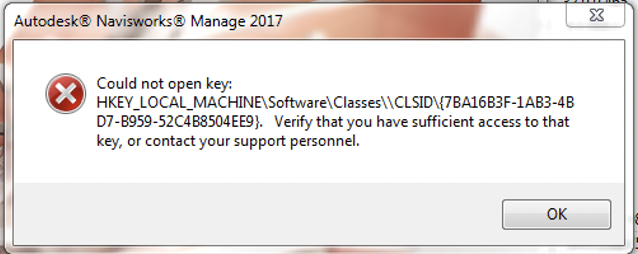
Причины:
Недостаточно прав доступа к ключу реестра
Решение
В качестве временного решения попробуйте выполнить указанные ниже действия.
- Войдите в учетную запись Windows с правами администратора и попробуйте удалить программу еще раз.
- Если проблема не устранена, измените права доступа к ключу реестра в сообщении об ошибке, следуя инструкциям ниже.
- В меню «Пуск» (Windows) выберите «Выполнить». В диалоговом окне «Выполнить» введите REGEDIT.
- Перейдите к ключу реестра, который отображается в сообщении об ошибке.
- Щелкните правой кнопкой мыши и выберите Разрешения….
- Нажмите кнопку Дополнительно.
- Windows 10: нажмите Изменить. Введите Администраторы и нажмите кнопку ОК.
- Windows 7: выберите вкладку Владелец. В разделе Изменить владельца на: выберите Администраторы (группа) и щелкните Применить.
- Установите флажок Заменить владельца подконтейнеров и объектов и нажмите Применить.
- Перейдите на вкладку Разрешения, установите флажок Заменить все разрешения дочернего объекта на разрешения, наследуемые от этого объекта и нажмите кнопку «Применить». (Формулировка может отличаться в зависимости от установленной операционной системы.)
Предупреждение!Проблемы, вызванные неправильным редактированием реестра Windows, могут привести к отказу операционной системы. Корпорация Microsoft подготовила большое количество критически важной информации о работе с реестром, которую можно найти в базе знаний Майкрософт. Используйте редактор реестра Microsoft на свой страх и риск. Предварительно сделайте резервную копию реестра в соответствии с инструкциями для вашей операционной системы, представленными в статье Майкрософт Резервное копирование и восстановление реестра в Windows и связанной статье Резервное копирование системного реестра. Дополнительные сведения о реестре также содержатся в разделах справки редактора реестра Microsoft.
См. также:
- Ошибка 1402 или 1406 во время установки
- Ошибка 1402 при удалении программы (Не удалось открыть ключ) (форум)
- «Ошибка 1402. Не удалось открыть раздел реестра HKEY_LOCAL_MACHINE32″ при установке программного обеспечения Autodesk
Программы
Все классические программы
Issue:
When uninstalling an Autodesk product or component using the Windows Control Panel, a message similar to the following appears:
Could not open key:
HKEY_LOCAL_MACHINESoftwareClassesXXX. Verify that you have sufficient access to that key, or contact your support personnel.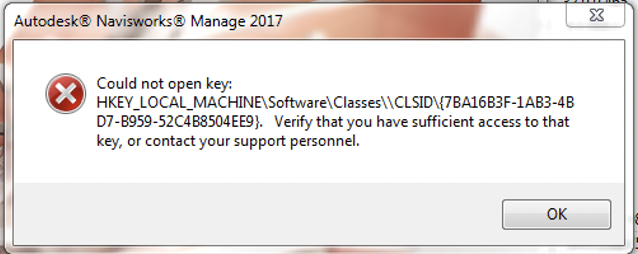
Causes:
Insufficient permissions to registry key
Solution:
To workaround this issue, try the following steps:
- Sign in to a Windows account with admin rights and try the uninstall again.
- If the issue persists, change the permissions of the registry key in the error message using the steps below:
- On the Start menu (Windows), click Run. In the Run dialog box, enter REGEDIT.
- Navigate to the registry key displayed in the error message.
- Right click and select Permissions…
- Click the Advanced button.
- Windows 10 — Click Change. Enter Administrators and click OK.
- Windows 7 — Select the Owner tab. Under Change owner to: select Administrators (Group) and click Apply.
- Then select the Replace owner on subcontainers and objects check box and click Apply.
- Go to the Permissions tab, select the check box Replace all child objects Permissions with inheritable permissions from this object, and click apply. Note that the wording maybe a slightly different depending on your operating system.
Warning! Problems caused by improperly editing the Windows registry could render your computer operating system unusable. Microsoft provides a wealth of critical information that you need to know about the registry in the Microsoft Knowledge Base. Use the Microsoft Registry Editor only at your own risk and only after backing up the registry as outlined for your operating system in the Microsoft article How to back up and restore the registry in Windows and in the related solution How to backup the system registry. Additional information about the registry is also contained in the Help topics in the Microsoft Registry Editor.
See Also:
- Error 1402 or 1406 during installation
- Error 1402 during uninstallation (Could not open key) (forum)
- «Error 1402. Could not open HKEY_LOCAL_MACHINE32» when installing Autodesk software
Products:
All Desktop Products;
При переустановке AutoCAD появилась ошибка:
Ошибка 1402. Не удалось открыть ключ:
UNKNOWNComponents1178400169C22DllA9790006794C4E257D2F3 87510079140102000060ВЕСВ6АВ. Проверьте наличие достаточных прав доступа к этому ключу, либо свяжитесь с системным инженером.
1. Войдите в Windows 7, используя учетную запись с административными привилегиями, и откройте редактор реестра (Windows + R > введите regedit > нажмите OK).
2. Раскройте ветвь HKEY_LOCAL_MACHINESOFTWAREMicrosoftWindowsCurrentVersionInstallerUserDataS-1-5-18Components (название S-1-5-18 на вашем компьютере может быть другим).
3. Найдите GUID с набором цифр и букв, которые выдаются в сообщении об ошибке (в вашем случае, B2DAAE02AA12D0D44AA39BA879287DE0).
4. Щелкните по этому GUID правой кнопкой мыши и выберите Разрешения.
5. С помощью кнопки Добавить в окне Разрешения для группы… добавьте учетные записи “Administrator”, “Administrators” и “система”. Если имя учетной записи администратора, из которой вы сейчас действуете, отлично от Administrator, введите то имя, которое есть.
6. Вернитесь в диалоговое окно Разрешения для группы…
7. Щелкните левой кнопкой мыши по каждой добавленной учетной записи и убедитесь, что установлены флажки Полный доступ и Чтение.
8. Нажмите кнопку Дополнительно и в открывшемся окне Дополнительные параметры безопасности выполните следующие действия:
а) На вкладке Разрешения установите флажок Заменить все разрешения дочернего объекта на разрешения, наследуемые от этого объекта (при этом, флажок Добавить разрешения, наследуемые от родительстких объектов должен быть установлен).
б) На вкладке Владелец выделите имя Administrators и установите флажок Заменить владельца субконтейнеров и объектов. Нажмите кнопку Применить.
9. Повторите два предыдущих шага еще раз.
10. Нажмите OK и закройте редактор реестра.
Теперь можно попробовать установить Office. Если что-то не получается, можно попробовать запустить программу установки MS Office от имени администратора.
Если после выполнения вышеуказанных действий вы продолжаете получать сообщения об ошибке установщика, значит вы допустили ошибку при переназначении прав.
По материалам статьи на okino.com: Error 1402 Could not open key: Unknown… (okino.com/conv/changing_windows_registry_permissions.htm)
If you found an error, highlight it and press Shift + Enter or click here to inform us.
When trying to install/uninstall AutoCAD MEP 2012 you get an error message referencing a key that could not be opened and to make sure you have sufficient access to that key.
Solution:
This is to be done by an IT professional only. You should create a system backup or restore point before continuing with this solution. This solutions application is 32bit but can be modified to be 64 bit in the script.
There is a solution from the Autodesk website Error 1402 on installation and Error 1402 on an uninstall. If that doesn’t resolve your issue you can use SubInACL from Microsoft. To learn more about the SubInACL you can check out this blog written by Aaron Stebner.
I have posted below from Microsoft.com, a great description and overview of what the SubInACL is used for:
SubInACL is a command-line tool that enables administrators to obtain security information about files, registry keys, and services, and transfer this information from user to user, from local or global group to group, and from domain to domain. For example, if a user has moved from one domain (DomainA) to another (DomainB), the administrator can replace DomainAUser with DomainBUser in the security information for the user’s files. This gives the user access to the same files from the new domain. SubInACL enables administrators to do the following:
- Display security information associated with files, registry keys, or services. This information includes owner, group, permission access control list (ACL), discretionary ACL (DACL), and system ACL (SACL).
- Change the owner of an object.
- Replace the security information for one identifier (account, group, well-known security identifier (SID)) with that of another identifier.
- Migrate security information about objects. This is useful if you have reorganized a network’s domains and need to migrate the security information for files from one domain to another.
Subsequently, running the following commands fixed the installation error 1402.(after copying SubInAcl.exe to my PATH that I downloaded from Microsoft.com)
subinacl /subkeyreg HKEY_LOCAL_MACHINE /setowner=administrators
subinacl /subkeyreg HKEY_CURRENT_USER /setowner=administrators
subinacl /subkeyreg HKEY_CLASSES_ROOT /setowner=administrators
subinacl /subkeyreg HKEY_LOCAL_MACHINE /grant=administrators=f /grant=system=f
subinacl /subkeyreg HKEY_CURRENT_USER /grant=administrators=f /grant=system=f
subinacl /subkeyreg HKEY_CLASSES_ROOT /grant=administrators=f /grant=system=f
The comments to this entry are closed.
Install Error 1402 (Could not open key: UNKNOWNComponents)
Rhino 5 for Windows
Problem
A message “Could not open key: UNKNOWNComponents(lots of letters and numbers). Error 1402. Verify that you have sufficient access to that key, or contact your support personnel.”
Cause
HKEY_LOCAL_MACHINESoftwareMicrosoftWindowsCurrentVersionInstallerUserDataS-1-5-<numbers>Components key has incorrect permissions.
Answer
Solution 1:
On the Windows Start menu, enter CMD to the search box. Right-click on the cmd.exe and select Run as administrator. Copy the following line and paste it into the cmd window, press Enter. Then Rhino will be able to install.
secedit /configure /cfg %windir%infdefltbase.inf /db defltbase.sdb /verbose
Solution 2:
Warning: The following procedure involves editing the Windows registry. Incorrect editing of the registry can damage your computer and cause it to not start. If you are not comfortable performing the following steps, please contact McNeel Support.
-
Download PsExec from Microsoft TechNet, and extract the contents to your desktop.
-
Open a Windows command shell.
-
Change directories to your desktop.
-
In the command shell, enter psexec -i -d -s c:windowsregedit.exe. This causes Windows to run the registry editor with the permissions of the System account – an account even more powerful than Administrator.
-
Browse to HKEY_LOCAL_MACHINESoftwareMicrosoftWindowsCurrentVersionInstallerUserData
-
Right-click the UserData folder, then click Permissions…
-
In the Permissions for UserData dialog box, click Advanced.
-
Be sure that Administrators has Full Control permissions in this folder, and that Users has Read permissions. There will be other user permissions, too, but Administrators and Users are what matter most.
-
Select the Replace all child object permissions with inheritable permissions from this object.
-
Click OK twice to apply permissions.
-
Install Rhino again.
- Remove From My Forums
-
Question
-
Dear all
I want to Install Telecom Operations Software Actix Analyzer .
There was showing error like this below.
HKEY_LOCAL_MACHINE32SoftwareClassesInterface{BEF6E003-A874-101A-8BBA-00AA00300CAB}ProxyStubClsid, Verify that you have sufficient access to that key,or contact your support personnel.
My self did some steps for verify but everything failed like that changing ownership, Administrators, System
please can anybody give me the solutions.
Windows 7 pro 64bit
Thanks in Advanced
Answers
-
Hi,
Normally, when we encounter access privilege issue, we should use administrator privilege to grant or get the owner ship of the key or folder.
Please try to take ownership of registry key HKEY_LOCAL_MACHINESoftwareWow6432Nodeclassesinterface{BEF6E003-A874-101A-8BBA-00AA00300CAB}proxy stubclsid32, then reboot computer to check again.
For detailed information, please refer to: Error: «1402 Could not find HKEY_LOCAL_MACHINE32»
when installing Autodesk softwarePlease Note: Since the website is not hosted by Microsoft, the link may change without notice. Microsoft does not guarantee the accuracy of this information.
Bests,
Please remember to mark the replies as answers if they help.
If you have feedback for TechNet Subscriber Support, contact
tnmff@microsoft.com.-
Edited by
Monday, May 28, 2018 9:03 AM
-
Marked as answer by
Shilpmagudi
Tuesday, May 29, 2018 5:24 PM
-
Edited by
