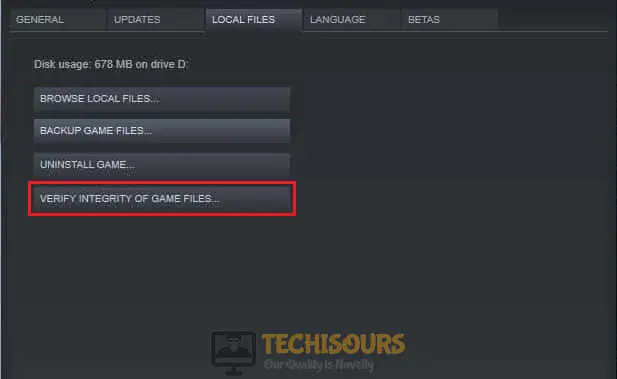Некоторые пользователи Windows 10 сообщают, что они всегда видят «Ошибка 25: Произошла критическая ошибка при запуске Direct3D» всякий раз, когда они пытаются запустить Diablo II на своем компьютере.
Diablo II ‘Код ошибки 25’ в Windows 10
После исследования этой конкретной проблемы выясняется, что существует несколько различных основных причин, которые могут вызывать этот конкретный код ошибки. Вот список потенциальных виновников, которые могут вызывать этот код ошибки в устаревшей игре Diablo II:
- Игра работает в полноэкранном режиме — для многих устаревших игр эта конкретная проблема возникает в ситуациях, когда Diablo II настроен для работы в полноэкранном режиме. Однако многие затронутые пользователи подтвердили, что проблема больше не возникает, если они заставляют игру запускаться в оконном режиме.
- Игра несовместима с Windows 10. Поскольку Diablo II изначально не был разработан для работы в Windows 10, существует целый ряд проблем совместимости, которые могут вызвать этот код ошибки. К счастью, вы можете использовать режим совместимости, чтобы обойти большинство проблем, заставив исполняемый файл запускаться в режиме совместимости с Windows XP.
- Проблема графического рендеринга. Проблемы графического рендеринга также могут способствовать появлению этой проблемы, поскольку Diablo II знает, как использовать новые технологии, такие как Direct3D 11 и Direct3D 12. В этом случае вы можете использовать оболочку, такую как dgVoodoo или Sven’s Glide Wrapper, чтобы сделать рендеринг игры в Windows 10.
Теперь, когда вы ознакомились со всеми основными причинами, которые могут вызывать эту проблему, вот список подтвержденных методов, которые другие затронутые пользователи успешно использовали для устранения ошибки 25: при запуске Direct3D произошла критическая ошибка при запуске Diablo II. :
Метод 1: запуск игры в оконном режиме
Как это происходит со многими устаревшими играми, которые изначально были построены на устаревшей версии Direct3D, вы сможете обойти появление ошибки 25: при запуске Direct3D произошла критическая ошибка, изменив исполняемый файл таким образом, чтобы его запускать в оконном режиме.
Несколько затронутых пользователей подтвердили, что это обходное решение позволило им наконец нормально запустить Diablo II без проблем.
Если вы еще не пробовали это исправление, следуйте приведенным ниже инструкциям, чтобы повторно настроить экран свойств ярлыка игры или основного исполняемого файла, чтобы он запускался в оконном режиме:
- Перейдите к расположению ярлыка (или исполняемого файла), на котором вы обычно запускаете игру, затем нажмите «Свойства» в только что появившемся контекстном меню.
Доступ к экрану свойств исполняемого файла Diablo II
- Находясь на экране «Свойства», щелкните вкладку «Ярлык», затем отредактируйте поле «Цель» и добавьте «-w» в конце текстового поля целевого объекта, прежде чем нажать «Применить» для сохранения изменений.
Изменение окна цели в Diablo II
- После применения изменений проверьте, сможете ли вы запустить игру в обычном режиме, не столкнувшись с той же проблемой «Ошибка 25: при запуске Direct3D произошла критическая ошибка».
Если проблема не устранена, перейдите к следующему потенциальному исправлению ниже.
Метод 2: запуск игры в режиме совместимости (с доступом администратора)
Если запуск игры в оконном режиме не позволил вам обойти проблему, вам следует продолжить, используя тот же экран «Свойства» для запуска. Убедитесь, что устаревшая версия Diablo II работает в режиме совместимости с Windows XP и предоставлен доступ администратора.
Это исправление подтверждено многими игроками в Diablo II, которые сталкивались с этой проблемой в Windows 10.
Для получения пошаговых инструкций по настройке игры для рендеринга в режиме совместимости с Windows XP и предоставления доступа администратора с помощью ярлыка Diablo II следуйте инструкциям ниже:
- Щелкните правой кнопкой мыши ярлык игры, затем выберите «Свойства» в только что появившемся контекстном меню.
Доступ к экрану свойств исполняемого файла Diablo II
- На экране «Свойства» Diablo II щелкните вкладку «Совместимость» в горизонтальном меню вверху, затем установите флажок «Запустить эту программу в режиме совместимости» для. Затем выберите Windows XP (Serviced Pack 3) из списка доступных вариантов совместимости.
Запуск Diablo II в режиме совместимости
- Затем установите флажок «Запускать эту программу от имени администратора», затем нажмите «Применить», чтобы сохранить изменения.
- Запустите Diablo II, используя тот же исполняемый файл, и посмотрите, решена ли проблема.
Если проблема все еще не устранена даже при запуске игры в режиме совместимости, перейдите к следующему потенциальному исправлению ниже.
Метод 3: использование оболочки для Direct3D
Если первые 2 метода не сработали в вашем случае, вы почти устранили все потенциальные причины, которые могли вызывать «Ошибка 25: возникла критическая ошибка при запуске Direct3D», выходящая за рамки устаревшей версии Direct3D.
Имейте в виду, что Direct3D (технология, используемая в Diablo II) — это старый API, который не рекомендуется и почти не поддерживается в Windows 10. К счастью, вы все еще можете использовать оболочки, такие как dgVoodoo или Sven’s Glide Wrapper, для преобразования устаревшей игровой графики в Direct3D 11. или Direct3D 12, чтобы у вашего графического процессора не было проблем с рендерингом игры.
Примечание: вы также можете использовать подобные оболочки, чтобы включить различные переопределения, которые позволят вам использовать сторонние инструменты, которые могут улучшить или улучшить игровой процесс с устаревшими играми в Windows 10.
Если вы уже знакомы с другой оболочкой, вы можете использовать ее вместо нее. Но если вы никогда раньше не использовали подобный инструмент, вы можете следовать приведенным ниже инструкциям, чтобы использовать оболочку dgVooDoo, чтобы обойти ошибку 25 в Diablo II и играть в игру с более высоким разрешением:
- Начните с посещения официальной страницы загрузки dgVoodoo и щелкните гиперссылку, связанную с последняя стабильная версия dgVoodoo.
Скачивание dgVooDoo
- После завершения загрузки используйте такую утилиту, как WinRar, WinZip или 7Zip, чтобы извлечь содержимое папки dgVoodoo в удобную для доступа папку.
- После завершения процесса извлечения следуйте документации внутри папки, чтобы настроить Diablo II в соответствии с вашей текущей сборкой Windows, прежде чем запускать ее на своем компьютере.
Содержание
- Как исправить ошибку Direct3D 25
- Определение «Direct3D Error 25»
- Что запускает ошибку времени выполнения 25?
- Типичные ошибки Direct3D Error 25
- Причины ошибок в файле Direct3D Error 25
- Diablo 2: Error 25 [Fixed Completely]
- What causes error 25 in Diablo 2?
- Pre Tips:
- What can I do if I get the “Error 25: A Critical error has occurred while initializing Direct3D” in Diablo 2?
- Solution 1: Try playing in Windowed mode
- Solution 2: Run in compatibility mode
- How to Fix Diablo II ‘Error Code 25’ on Windows 10
- Method 1: Running the Game in Windowed Mode
- Method 2: Running the Game in Compatibility Mode (with admin access)
- Method 3: Using a Wrapper for Direct3D
Как исправить ошибку Direct3D 25
| Номер ошибки: | Ошибка 25 | |
| Название ошибки: | Direct3D Error 25 | |
| Описание ошибки: | Ошибка 25: Возникла ошибка в приложении Direct3D. Приложение будет закрыто. Приносим извинения за неудобства. | |
| Разработчик: | Microsoft Corporation | |
| Программное обеспечение: | Direct3D | |
| Относится к: | Windows XP, Vista, 7, 8, 10, 11 |
Определение «Direct3D Error 25»
Обычно люди ссылаются на «Direct3D Error 25» как на ошибку времени выполнения (ошибку). Разработчики программного обеспечения, такие как SoftwareDeveloper, обычно работают через несколько этапов отладки, чтобы предотвратить и исправить ошибки, обнаруженные в конечном продукте до выпуска программного обеспечения для общественности. Как и во всем в жизни, иногда такие проблемы, как ошибка 25, упускаются из виду.
После первоначального выпуска пользователи Direct3D могут столкнуться с сообщением «Direct3D Error 25» во время запуска программы. Если происходит «Direct3D Error 25», разработчикам будет сообщено об этой проблеме, хотя отчеты об ошибках встроены в приложение. Затем Microsoft Corporation исправит ошибки и подготовит файл обновления для загрузки. Таким образом, в этих случаях разработчик выпустит обновление программы Direct3D, чтобы исправить отображаемое сообщение об ошибке (и другие сообщенные проблемы).
Что запускает ошибку времени выполнения 25?
Вполне вероятно, что при загрузке Direct3D вы столкнетесь с «Direct3D Error 25». Вот три наиболее заметные причины ошибки ошибки 25 во время выполнения происходят:
Ошибка 25 Crash — программа обнаружила ошибку 25 из-за указанной задачи и завершила работу программы. Если данный ввод недействителен или не соответствует ожидаемому формату, Direct3D (или OS) завершается неудачей.
Утечка памяти «Direct3D Error 25» — Когда Direct3D обнаруживает утечку памяти, операционная система постепенно работает медленно, поскольку она истощает системные ресурсы. Повреждение памяти и другие потенциальные ошибки в коде могут произойти, когда память обрабатывается неправильно.
Ошибка 25 Logic Error — логическая ошибка возникает, когда компьютер генерирует неправильный вывод, даже если пользователь предоставляет правильный ввод. Неисправный исходный код Microsoft Corporation может привести к этим проблемам с обработкой ввода.
Основные причины Microsoft Corporation ошибок, связанных с файлом Direct3D Error 25, включают отсутствие или повреждение файла, или, в некоторых случаях, заражение связанного Direct3D вредоносным ПО в прошлом или настоящем. Большую часть проблем, связанных с данными файлами, можно решить посредством скачивания и установки последней версии файла Microsoft Corporation. В некоторых случаях реестр Windows пытается загрузить файл Direct3D Error 25, который больше не существует; в таких ситуациях рекомендуется запустить сканирование реестра, чтобы исправить любые недопустимые ссылки на пути к файлам.
Типичные ошибки Direct3D Error 25
Типичные ошибки Direct3D Error 25, возникающие в Direct3D для Windows:
- «Ошибка в приложении: Direct3D Error 25»
- «Direct3D Error 25 не является приложением Win32.»
- «Direct3D Error 25 столкнулся с проблемой и закроется. «
- «Direct3D Error 25 не может быть найден. «
- «Direct3D Error 25 не может быть найден. «
- «Проблема при запуске приложения: Direct3D Error 25. «
- «Файл Direct3D Error 25 не запущен.»
- «Ошибка Direct3D Error 25. «
- «Ошибка в пути к программному обеспечению: Direct3D Error 25. «
Проблемы Direct3D Error 25 с участием Direct3Ds возникают во время установки, при запуске или завершении работы программного обеспечения, связанного с Direct3D Error 25, или во время процесса установки Windows. Запись ошибок Direct3D Error 25 внутри Direct3D имеет решающее значение для обнаружения неисправностей электронной Windows и ретрансляции обратно в Microsoft Corporation для параметров ремонта.
Причины ошибок в файле Direct3D Error 25
Большинство проблем Direct3D Error 25 связаны с отсутствующим или поврежденным Direct3D Error 25, вирусной инфекцией или недействительными записями реестра Windows, связанными с Direct3D.
Особенно ошибки Direct3D Error 25 проистекают из:
- Поврежденная или недопустимая запись реестра Direct3D Error 25.
- Зазаражение вредоносными программами повредил файл Direct3D Error 25.
- Direct3D Error 25 злонамеренно удален (или ошибочно) другим изгоем или действительной программой.
- Другое программное обеспечение, конфликтующее с Direct3D, Direct3D Error 25 или общими ссылками.
- Неполный или поврежденный Direct3D (Direct3D Error 25) из загрузки или установки.
Совместима с Windows 2000, XP, Vista, 7, 8, 10 и 11
Источник
Diablo 2: Error 25 [Fixed Completely]
Diablo 2 is a very popular online game that is played worldwide, however, recently many people are facing trouble launching the game. In it, when they start the game, an error 25 message pops up on the screen and the game hangs and this error message states “Error 25: A Critical error has occurred while initializing Direct3D”. You can resolve the Diablo 2: Error 25 issue by going through some simple fixes explained in this article.

What causes error 25 in Diablo 2?
A lot of people around the world have reported different reasons behind this error. In most of the situations, the reason behind this error is the same. This error might occur due to a conflict when the game is reaching out for resources to launch a window to run itself.
Pre Tips:
When this error appears on your screen for the first time, try to verify the game’s integrity in the first place. Follow the steps below to carry this task out.
- Close your steam.
- Restart your computer.
- Launch Steam.
- Right-click the game. Select properties and then select local Files. Verify the game by clicking the verify integrity of the game button.
Verify Integrity of Files
- Launch the game again.
What can I do if I get the “Error 25: A Critical error has occurred while initializing Direct3D” in Diablo 2?
Solution 1: Try playing in Windowed mode
If you still encounter the error 25 in Diablo 2, try to play this game in Windowed mode by following the steps given below:
- Right-click on the Diablo 2 executable.
- Click on properties.
- Locate and click the Shortcut tab.
- In the target location, scroll to the end and add ‘-window‘.
Running the game in windowed mode
- Click apply and restart your computer.
Solution 2: Run in compatibility mode
If the above-mentioned fix can’t get rid of the “A Critical error has occurred while initializing Direct3D” message, we can try running the game in compatibility mode. Follow the steps below to carry this task out.
- Right-click on the Diablo 2 executable.
- Click on properties.
- Locate and click the Compatibility tab.
- Check the box located by the side of “Run this Program in Compatible mode for“.
Running GTA IV in compatibility mode
- Now select a version of Windows that is older than yours.
- Check Reduced Color Mode and set it to 16-bit (65536) Color.
Reduce Color mode
- Check the box parallel to Disable display scaling on high DPI settings
- Also, check the “Run this program as an administrator” checkbox.
- Now click Apply and launch the game.
If you need further assistance, contact here. If you are using Nvidia, try to contact their support to sort this matter out.
Источник
How to Fix Diablo II ‘Error Code 25’ on Windows 10
Some Windows 10 users are reporting that they always end up seeing the ‘Error 25: A Critical error has occurred while initiating Direct3D‘ whenever they attempt to launch Diablo II on their computer.
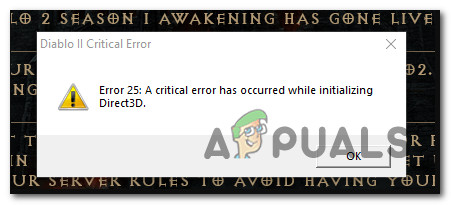
After investigating this particular issue, it turns out that there are several different underlying causes that might be triggering this particular error code. Here’s a list of potential culprits that might be causing this error code with the legacy game Diablo II:
- The game runs in full-screen mode – For a lot of legacy games, this particular issue occurs in situations where Diablo II is configured to run in full-screen mode. However, a lot of affected users have confirmed that the issue no longer occurs if they force the game to run in windowed mode.
- The Game is not compatible with Windows 10 – Because Diablo II was not originally developed to run on Windows 10, there is an entire host of compatibility issues that might cause this error code. Fortunately, you can use compatibility mode to get around most issues by forcing the executable to run in compatibility mode with Windows XP.
- Graphical Rendering issue – Graphical rendering issues can also contribute to the apparition of this issue since Diablo II knows how to use new technologies like Direct3D 11 and Direct3D 12. In this case, you can use a wrapper like dgVoodoo or Sven’s Glide Wrapper to make the game renderable on Windows 10.
Now that you have become familiar with every underlying cause that might be causing this issue, here’s a list of confirmed methods that other affected users have successfully used to resolve the ‘Error 25: A Critical error has occurred while initiating Direct3D’ when launching Diablo II:
Method 1: Running the Game in Windowed Mode
As it happens with a lot of legacy games that were originally built around a deprecated Direct3D version, you should be able to circumvent the apparition of the ‘Error 25: A Critical error has occurred while initiating Direct3D‘ by modifying the executable so that you force it to run in windowed mode.
Several affected users have confirmed that this workaround has successfully allowed them to finally run Diablo II normally without issues.
If you haven’t tried this fix yet, follow the instructions below to re-configure the properties screen of the game’s shortcut or main executable so that it’s forced to run in windowed mode:
- Navigate to the location of the shortcut (or executable) that you normally launch the game on, then click on Properties from the context menu that just appeared.
Accessing the Properties screen of Diablo II’s executable
- Once you’re inside the Properties screen, click on the Shortcut tab, then edit the Target box and add ‘-w‘ at the end of the target text box before clicking Apply to save the changes.
Modifying the Target box of Diablo II
- Once the changes have been applied, see if you can launch the game normally without encountering the same ‘Error 25: A Critical error has occurred while initiating Direct3D‘ issue.
In case the same problem is still occurring, move down to the next potential fix below.
Method 2: Running the Game in Compatibility Mode (with admin access)
If running the game in windowed mode didn’t allow you to circumvent the issue, you should proceed by using the same Properties screen to run ensure that the legacy version of Diablo II runs in compatibility mode with Windows XP and that admin access is granted.
This fix is confirmed to work by a lot of Diablo II players that were encountering this issue on Windows 10.
For step by step instructions on configuring the game to be rendered in compatibility mode with Windows XP and grant admin access from the Diablo II shortcut, follow the instructions below:
- Right-click on the game shortcut, then click on Properties from the context menu that just appeared.
Accessing the Properties screen of Diablo II’s executable
- Inside the Properties screen of Diablo II, click on the Compatibility tab from the horizontal menu at the top, then check the box associated with Run this program in compatibility mode for. Next, select Windows XP (Serviced Pack 3) from the list of available compatibility options.
Running Diablo II in compatibility mode
- Next, check the box associated with Run this program as an administrator, then click on Apply to save the changes.
- Launch Diablo II using the same executable and see if the problem is now fixed.
If the problem is still not fixed even when you run the game in compatibility mode, move down to the next potential fix below.
Method 3: Using a Wrapper for Direct3D
If the first 2 methods didn’t work in your case, you’ve pretty much eliminated every potential cause that might be causing the ‘Error 25: A Critical error has occurred while initiating Direct3D‘ that’s outside the scope of an outdated Direct3D version.
Keep in mind that Direct3D (the technology used on Diablo II) is an old API that is deprecated by no and hardly supported by Windows 10. Fortunately, you can still use wrappers like dgVoodoo or Sven’s Glide Wrapper to convert legacy game graphics to Direct3D 11 or Direct3D 12 so that your GPU has no issues rendering the game.
Note: You can also use wrappers like this to enable various overrides that will allow you to use 3rd party tools that can enhance or improve the gaming experience with legacy games on Windows 10.
If you’re already familiar with a different wrapper, you can use that one instead. But if you never used a tool like this before, you can follow the instructions below to use the dgVooDoo wrapper to bypass the Error 25 with Diablo II and play the game at a higher resolution:
- Start by visiting the official download page of dgVoodoo and click on the hyperlink associated with the latest stable version of dgVoodoo.
Downloading dgVooDoo
- Once the download is finally complete, use a utility like WinRar, WinZip, or 7Zip to extract the contents of the dgVoodoo folder in an easy-to-access folder.
- After the extraction process is complete, follow the documentation inside the folder to configure Diablo II according to your current Windows build before launching it on your computer.
Источник
Один из типичных вопросов
Здравствуйте.
У меня в Windows 10 при запуске некоторых игр появляется ошибка «Direct3D initialization error». Windows шла вместе с ноутбуком, версия «Домашняя для одного языка».
Скажите, может ли эта ошибка быть из-за версии Windows, и как ее исправить?
Доброго дня!
Вообще, подобная ошибка не редкость, особенно после переустановки Windows (в вашем случае, после покупки ноутбука, так как в магазинах редко устанавливаются все необходимые библиотеки и драйвера, необходимые для комфортной работы устройства).
Появляется она, как правило, после попытки запустить какую-нибудь игру — либо сразу, либо в игре будет просто черный экран, а свернув ее вы увидите это окно.
В этой статье остановлюсь на основных причинах появления подобной ошибки, и покажу на примере как от нее избавиться…
Типичный вид ошибки
Содержание статьи
- 1 Что делать с ошибкой Direct3D
- 1.1 Обновление DirectX
- 1.2 Проблема с драйвером видеокарты
- 1.3 Используйте режим совместимости
→ Задать вопрос | дополнить
Что делать с ошибкой Direct3D
Обновление DirectX
Самая частая причина появления подобной ошибки связана с отсутствием библиотеки👉 DirectX. Причем, не обязательно, что она у вас не установлена, возможно у вас просто нет какого-то конкретного файла из библиотеки.
*
DirectX — специальная библиотека для программистов. Используется в большинстве случаев при разработке игр. Пакет доступен для установки и обновления на официальном сайте Microsoft. Более подробно от этом можете узнать на сайте Википедии.
👉 Несколько способов обновить DirectX — см. инструкцию
*
Поэтому, рекомендую посмотреть требования запускаемой вами игры, и посмотреть, какая версия DirectX установлена у вас на ПК.
Чтобы узнать, какой DirectX у вас на ПК, нажмите:
- сочетание кнопок Win+R, чтобы открылось окно «Выполнить«;
- далее впишите команду dxdiag и нажмите Enter (см. скриншот ниже).
Запускаем средство диагностики DirectX (DxDiag)
Далее во вкладке «Система» будут представлены все необходимые данные: версия вашей ОС Windows, ваша видеокарта, звуковое устройства, версия BIOS, и версия DirectX (см. на красный квадрат на скрине ниже).
Средство диагностики DirectX / Кликабельно
Для обновления DirectX на сайте Microsoft есть специальный веб-установщик. Перейдите на нужную страницу и скачайте его. Далее запустите, согласитесь с условиями лицензионного соглашения, и ждите пока работает мастер.
Принятие условий лиц. соглашения DirectX
В конце операции вы должны увидеть сообщение о том, что установка DirectX завершена, нужные пакеты обновлены и пр. Либо, как вариант, мастер сообщит вам о том, что новая версия DirectX уже установлена и в обновлении не нуждается.
Рекомендую после этого перезагрузить компьютер, а затем попробовать запустить игру.
Установка DirectX завершена
Как правило, после такого обновления, игра начинает работать как нужно.
👉 ДОПОЛНЕНИЕ!
Если у вас нет интернета (либо он медленный или сайт Microsoft недоступен, выдает ошибку и т.д.), DirectX можно обновить с помощью игр: почти на половине дисков с играми есть новая версия DirectX (прим.: новая на момент запуска игры, конечно). Поэтому, вам достаточно взять более-менее современную игру и установив ее, обновите DirectX.
*
Проблема с драйвером видеокарты
Если ошибка все так же появляется, возможно ваша видеокарта отключена в диспетчере устройств (такое может быть, например, у ноутбуков с 2-мя видеокартами), либо у вас просто не обновлены/не установлены драйвера на видеокарту.
Как проверить наличие драйверов и включена ли видеокарта
Самый простой способ, воспользоваться диспетчером устройств. Чтобы его открыть:
- нажмите кнопки Win+R;
- далее введите devmgmt.msc и нажмите Enter.
Запуск диспетчера устройств — devmgmt.msc
Далее откройте вкладку «Видеоадаптеры», и посмотрите, все ли видеокарты включены, и не горит ли напротив них желтый восклицательный знак (указывающий на проблемы с драйверами, пример — ).
Ниже на скриншоте показано, что один видеоадаптер отключен и не задействован. Часто ошибка с Direct3D связана как раз с этим.
Intel HD включена, NVIDIA выключена
Чтобы включить адаптер, просто щелкните по нему правой кнопкой мышки и выберите функцию «Задействовать». Пример на скрине ниже.
Задействовать видеокарту
После этого перезагрузите компьютер, затем попробуйте открыть игру.
👉 ДОПОЛНЕНИЕ!
В некоторых случаях одна из видеокарт может быть отключена в BIOS компьютера (например, если у вас на ноутбуке стоит дискретная и встроенная видеокарты). Чтобы проверить так ли это, зайдите в BIOS, обычно, в разделе MAIN можно найти режим работы графики (Graphic mode). Пример показан на фото ниже.
👉 Как зайти в BIOS — см. инструкцию
👉 Кнопки для входа в BIOS для разных производителей ноутбуков/ПК — см. инструкцию
Как обновить драйвера на видеокарту:
- Способ №1: зайти на официальный сайт производителя вашего ноутбука и скачать их оттуда. Если не знаете точную модель ноутбука, воспользуйтесь программами для определения характеристик компьютера;
- Способ №2: воспользоваться специальными программами для автоматического поиска и обновления драйверов. Самый простой и быстрый вариант, на самом деле. К тому же, программы проверят необходимые библиотеки для игр (например, Drive Booster, рекомендую);
- Способ №3: работать в ручном режиме, через диспетчер устройств. Более подробно об этом см. здесь.
*
Используйте режим совместимости
Не так давно я тестировал ноутбук с относительно новым процессором AMD Ryzen 5 2500U и столкнулся с одной интересной особенностью…
Обновил DirectX, установил все необходимые драйвера, различные пакеты и дополнения к играм — однако, часть игр не запускалась, показывая ошибку Direct3D… (особенность: все игры были старыми, что наводило на разные мысли…).
Довольно сильно я был удивлен, когда открыл свойства исполняемого файла игры, перешел во вкладку «Совместимость» и поставил галочку напротив пункта «Запустить игру в режиме совместимости с Windows XP SP 2» — игра стала нормально работать, никаких ошибок, связанных с Direct3D, больше не было…
Примеры, что нужно сделать, приведены на скринах ниже…
Открываем свойства исполняемого файла игры
Запустить игру в режиме совместимости с Windows XP SP 2
👉 Также в помощь!
Как запустить старую игру на новом компьютере — см. способы и примеры
PS
Если ничего не помогло из выше написанного, то также рекомендую еще обновить пакет Microsoft Visual C++ и NET Framework.
На этом все, всем всего доброго!
👣
Первая публикация: 19.03.2017
Статья откорректирована: 17.12.2020


Полезный софт:
-
- Видео-Монтаж
Отличное ПО для создания своих первых видеороликов (все действия идут по шагам!).
Видео сделает даже новичок!
-
- Ускоритель компьютера
Программа для очистки Windows от «мусора» (удаляет временные файлы, ускоряет систему, оптимизирует реестр).
Diablo 2 is a very popular online game that is played worldwide, however, recently many people are facing trouble launching the game. In it, when they start the game, an error 25 message pops up on the screen and the game hangs and this error message states “Error 25: A Critical error has occurred while initializing Direct3D”. You can resolve the Diablo 2: Error 25 issue by going through some simple fixes explained in this article.
What causes error 25 in Diablo 2?
A lot of people around the world have reported different reasons behind this error. In most of the situations, the reason behind this error is the same. This error might occur due to a conflict when the game is reaching out for resources to launch a window to run itself.
Pre Tips:
When this error appears on your screen for the first time, try to verify the game’s integrity in the first place. Follow the steps below to carry this task out.
- Close your steam.
- Restart your computer.
- Launch Steam.
- Right-click the game. Select properties and then select local Files. Verify the game by clicking the verify integrity of the game button.
Verify Integrity of Files - Launch the game again.
What can I do if I get the “Error 25: A Critical error has occurred while initializing Direct3D” in Diablo 2?
Solution 1: Try playing in Windowed mode
If you still encounter the error 25 in Diablo 2, try to play this game in Windowed mode by following the steps given below:
- Right-click on the Diablo 2 executable.
- Click on properties.
- Locate and click the Shortcut tab.
- In the target location, scroll to the end and add ‘-window‘.
Running the game in windowed mode - Click apply and restart your computer.
Solution 2: Run in compatibility mode
If the above-mentioned fix can’t get rid of the “A Critical error has occurred while initializing Direct3D” message, we can try running the game in compatibility mode. Follow the steps below to carry this task out.
- Right-click on the Diablo 2 executable.
- Click on properties.
- Locate and click the Compatibility tab.
- Check the box located by the side of “Run this Program in Compatible mode for“.
Running GTA IV in compatibility mode - Now select a version of Windows that is older than yours.
- Check Reduced Color Mode and set it to 16-bit (65536) Color.
Reduce Color mode - Check the box parallel to Disable display scaling on high DPI settings
- Also, check the “Run this program as an administrator” checkbox.
- Now click Apply and launch the game.
If you need further assistance, contact here. If you are using Nvidia, try to contact their support to sort this matter out.
Back to top button
#1
dopper
-
- Новичок
-
- 5 сообщений
Бродяга
Отправлено 21 Январь 2015 — 03:45
Всем привет.при запуске Д2 выдает ошибку error 25:a critical error has occurred while initializing direct3D подскажите как решить эту проблему
- Наверх
#2
yesteryear
yesteryear
-
- Пользователи
-
- 921 сообщений
Наместник
Отправлено 21 Январь 2015 — 12:33

Всем привет.при запуске Д2 выдает ошибку error 25:a critical error has occurred while initializing direct3D подскажите как решить эту проблему
Возможно, дровишки/директ. Видеотест прогоняли? А вообще, советую поискать glide wrapper и забыть про 3д.
- Наверх
#3
dopper
dopper
-
- Новичок
-
- 5 сообщений
Бродяга
Отправлено 21 Январь 2015 — 16:36
все проще оказалось.надо было просто запускать сразу в окне
- Наверх
#4
yesteryear
yesteryear
-
- Пользователи
-
- 921 сообщений
Наместник
Отправлено 21 Январь 2015 — 17:58

все проще оказалось.надо было просто запускать сразу в окне
Так в окне нет настройки гаммы же. Режим для мулов, имхо.
- Наверх
#5
dopper
dopper
-
- Новичок
-
- 5 сообщений
Бродяга
Отправлено 21 Январь 2015 — 18:43
сколько себя помню всегда в окне играл.и норм было всегда
- Наверх
#6
yesteryear
yesteryear
-
- Пользователи
-
- 921 сообщений
Наместник
Отправлено 21 Январь 2015 — 19:31

сколько себя помню всегда в окне играл.и норм было всегда
Дело вкуса, конечно. Но раппер рекомендую всё равно. Там и оконный режим есть.
- Наверх
Some Windows 10 users are reporting that they always end up seeing the ‘Error 25: A Critical error has occurred while initiating Direct3D‘ whenever they attempt to launch Diablo II on their computer.
After investigating this particular issue, it turns out that there are several different underlying causes that might be triggering this particular error code. Here’s a list of potential culprits that might be causing this error code with the legacy game Diablo II:
- The game runs in full-screen mode – For a lot of legacy games, this particular issue occurs in situations where Diablo II is configured to run in full-screen mode. However, a lot of affected users have confirmed that the issue no longer occurs if they force the game to run in windowed mode.
- The Game is not compatible with Windows 10 – Because Diablo II was not originally developed to run on Windows 10, there is an entire host of compatibility issues that might cause this error code. Fortunately, you can use compatibility mode to get around most issues by forcing the executable to run in compatibility mode with Windows XP.
- Graphical Rendering issue – Graphical rendering issues can also contribute to the apparition of this issue since Diablo II knows how to use new technologies like Direct3D 11 and Direct3D 12. In this case, you can use a wrapper like dgVoodoo or Sven’s Glide Wrapper to make the game renderable on Windows 10.
Now that you have become familiar with every underlying cause that might be causing this issue, here’s a list of confirmed methods that other affected users have successfully used to resolve the ‘Error 25: A Critical error has occurred while initiating Direct3D’ when launching Diablo II:
Method 1: Running the Game in Windowed Mode
As it happens with a lot of legacy games that were originally built around a deprecated Direct3D version, you should be able to circumvent the apparition of the ‘Error 25: A Critical error has occurred while initiating Direct3D‘ by modifying the executable so that you force it to run in windowed mode.
Several affected users have confirmed that this workaround has successfully allowed them to finally run Diablo II normally without issues.
If you haven’t tried this fix yet, follow the instructions below to re-configure the properties screen of the game’s shortcut or main executable so that it’s forced to run in windowed mode:
- Navigate to the location of the shortcut (or executable) that you normally launch the game on, then click on Properties from the context menu that just appeared.
Accessing the Properties screen of Diablo II’s executable - Once you’re inside the Properties screen, click on the Shortcut tab, then edit the Target box and add ‘-w‘ at the end of the target text box before clicking Apply to save the changes.
Modifying the Target box of Diablo II - Once the changes have been applied, see if you can launch the game normally without encountering the same ‘Error 25: A Critical error has occurred while initiating Direct3D‘ issue.
In case the same problem is still occurring, move down to the next potential fix below.
Method 2: Running the Game in Compatibility Mode (with admin access)
If running the game in windowed mode didn’t allow you to circumvent the issue, you should proceed by using the same Properties screen to run ensure that the legacy version of Diablo II runs in compatibility mode with Windows XP and that admin access is granted.
This fix is confirmed to work by a lot of Diablo II players that were encountering this issue on Windows 10.
For step by step instructions on configuring the game to be rendered in compatibility mode with Windows XP and grant admin access from the Diablo II shortcut, follow the instructions below:
- Right-click on the game shortcut, then click on Properties from the context menu that just appeared.
Accessing the Properties screen of Diablo II’s executable - Inside the Properties screen of Diablo II, click on the Compatibility tab from the horizontal menu at the top, then check the box associated with Run this program in compatibility mode for. Next, select Windows XP (Serviced Pack 3) from the list of available compatibility options.
Running Diablo II in compatibility mode - Next, check the box associated with Run this program as an administrator, then click on Apply to save the changes.
- Launch Diablo II using the same executable and see if the problem is now fixed.
If the problem is still not fixed even when you run the game in compatibility mode, move down to the next potential fix below.
Method 3: Using a Wrapper for Direct3D
If the first 2 methods didn’t work in your case, you’ve pretty much eliminated every potential cause that might be causing the ‘Error 25: A Critical error has occurred while initiating Direct3D‘ that’s outside the scope of an outdated Direct3D version.
Keep in mind that Direct3D (the technology used on Diablo II) is an old API that is deprecated by no and hardly supported by Windows 10. Fortunately, you can still use wrappers like dgVoodoo or Sven’s Glide Wrapper to convert legacy game graphics to Direct3D 11 or Direct3D 12 so that your GPU has no issues rendering the game.
Note: You can also use wrappers like this to enable various overrides that will allow you to use 3rd party tools that can enhance or improve the gaming experience with legacy games on Windows 10.
If you’re already familiar with a different wrapper, you can use that one instead. But if you never used a tool like this before, you can follow the instructions below to use the dgVooDoo wrapper to bypass the Error 25 with Diablo II and play the game at a higher resolution:
- Start by visiting the official download page of dgVoodoo and click on the hyperlink associated with the latest stable version of dgVoodoo.
Downloading dgVooDoo - Once the download is finally complete, use a utility like WinRar, WinZip, or 7Zip to extract the contents of the dgVoodoo folder in an easy-to-access folder.
- After the extraction process is complete, follow the documentation inside the folder to configure Diablo II according to your current Windows build before launching it on your computer.
Kevin Arrows
Kevin is a dynamic and self-motivated information technology professional, with a Thorough knowledge of all facets pertaining to network infrastructure design, implementation and administration. Superior record of delivering simultaneous large-scale mission critical projects on time and under budget.
Обновлено: 08.02.2023
Method 1: Running the Game in Windowed Mode
Several affected users have confirmed that this workaround has successfully allowed them to finally run Diablo II normally without issues.
In case the same problem is still occurring, move down to the next potential fix below.
Вопросы по прохождению
Ответы на все вопросы касающиеся прохождения Diablo 2 можно найти в соответствующих разделах Wiki, а также на нашем форуме. Не стесняйтесь задавать вопросы и делиться своими советами и решениями.
Проблемы с модами
Игра не запускается (2001)
Я скачал Diablo 2 из магазина, но она не работает.
О: Большая часть старых игр представленных в каталогах Steam и GOG полностью оптимизированы для современных систем, но встречаются исключения. Рекомендуем внимательно прочитать описание на странице магазина, где могут быть указаны советы по запуску игры. Также рекомендуем воспользоваться советами изложенными выше.
Diablo 2 не запускается в оконном/полноэкранном режиме.
О: Проверьте наличие официального патча или сторонних загрузчиков на сайте разработчика или в разделе файлы. Внимание! Для запуска может потребоваться дополнительное ПО, так что внимательнее читайте описание.
Не работает сетевая игры в Diablo 2.
О: Запуск старых игры в режиме сетевой игры, зачастую, возможен только посредством эмуляции локального подключения между компьютерами. Для его создания можно использовать такие программы как Tunngle. Также существуют и готовые варианты вроде Hamachi.
Дополнение к игре Diablo 2
Игра перестала запускаться.
О: Виной тому могут быть моды установленные для основной игры. Рекомендуется полная переустановка как основной игры, так и дополнения.
Моды не работают.
О: Не все моды для Diablo 2 совместимы с дополнениями. Необходимо заменить часть модификаций на другие версии. Найти их можно в файлах по игре. Задать вопрос о совместимости тех или иных модов с дополнением можно на форуме.
Появляется множество репортов на форумах игры от игроков со всех платформ, подтверждающих сбой сервера.
Diablo 2: Resurrected «Простое визуальное улучшение эффектов»
С серверами ПГ тоже что то не ладное..
и с производительностью в игре проблемы, но всем пофигу
на моем ведре бета хорошо шла. а мой пк мусор
А ты используешь динамическое поддержание ФПС?
на пк я в бету играл с настройками по умолчанию. так то хз. а щас играю на пс5,а там нет настройки графики. хотя я тоже не смотрел)
Понял. Я думал ты на ПК. А как на консоле, норм? (Я подключал джой от Бокса, — непривычно..)
3-й с джоем — супер.
на пс5. проблем нет вообще в техническом плане железа. за неделю игры один раз вылетела и вот вчера попал под отключение сервов.
У меня слов нет, у меня 9 октября пропал персонаж 89 уровня, это жесть. при том игра продолжает работать и я могу создать нового персонажа!
Blizzard убл*дки!
печально, чувак(( пиши в поддержку (да не, забей конечно, всем пох) сам боюсь подобного, иногда показывает, что нет персов, молюсь, чтобы не потёрлись, иначе это будет главное разочарование №2 после киберпанка. а так игра огонь)) когда работает)))
Такая-то система защиты от пиратства)
Мне это напоминает времена когда Assassin’s creed 2 вышла, купил диск а поиграть не мог, так как игра не соеденялась с сервером Ubisoft при запуске. В итоге лицушники неделю не играли в игру. Тут по ходу такая же ситуация, только вот персонажа моего нет, которого я с выхода игры качал. Буду ждать поднятие серверов, надеюсь персов всех вернут.
А что, кто-то увдилен?
я вчера первый раз столкнулся с этим, трухнул немного, когда увидел что моих персов нет) притом интересно что у всех по разному я через часик защел и даже целый акт пролетел и мне друг с псн пишет что у его таже проблема, хотя я играю, а он не может.
Где то тут должна быть шутка про то что Diablo 2 Resurrected снова умерла и скоро станет дважды воскрешоной. )
Мда печальная история, у Близард все хуже и хуже дела.
Близы должны выложить репак игры на торренты для всеобщего комфорта
Пишу для новичков, которые рвутся играть и вешают сервера, особенно для тех кто играл в D1, но не играл в D2. Тоже хотел купить PC-игру и Онлайн поиграть, но сначала решил все протестировать на версии nintendo switch. Как хорошо, что я это сделал, докладываю. Думал начать Паладина: аура элемент. защиты + макс блок + оружие на физ урон (ведь Life leech работает только с физ. уроном хотя это нигде в «игре» не написано!). В итоге оказывается, что Life leech (а возможно и Mana leech) не работает с его скилами удара щитом по неизвестной (в игре не описанной!) причине. Некоторые пишут на зарубежных форумах, что нужна волшебная палочка, а не оружие ближнего боя (что я проверять не буду, так как это просто бред). Пробовал другие его физ. скилы на 2-й сложности — не ощущается 20% Life leech! То есть — не получится как в D1 ковырять монстров воином и отхиливаться.
Если это баг конкретно моей версии — отпишитесь. Или может кто знает в чем проблема. А если проблема в самой внутри-игровой системе, то Близарду надо не игры переиздавать, а мозги себе наконец-то купить. Очередное творение жопой к игрокам, время только потратите 
Pre Tips:
When this error appears on your screen for the first time, try to verify the game’s integrity in the first place. Follow the steps below to carry this task out.
- Close your steam.
- Restart your computer.
- Launch Steam.
- Right-click the game. Select properties and then select local Files. Verify the game by clicking the verify integrity of the game button. Verify Integrity of Files
- Launch the game again.
Глючит или не запускается Diablo 2? Решение есть! Постоянные лаги и зависания — не проблема! После установки мода Diablo 2 начала глючить или НПС не реагируют на завершение задания? И на этот вопрос найдется ответ! На этой странице вы сможете найти решение для любых известных проблем с игрой и обсудить их на форуме.
Method 3: Using a Wrapper for Direct3D
Note: You can also use wrappers like this to enable various overrides that will allow you to use 3rd party tools that can enhance or improve the gaming experience with legacy games on Windows 10.
- Start by visiting the official download page of dgVoodoo and click on the hyperlink associated with the latest stable version of dgVoodoo. Downloading dgVooDoo
- Once the download is finally complete, use a utility like WinRar, WinZip, or 7Zip to extract the contents of the dgVoodoo folder in an easy-to-access folder.
- After the extraction process is complete, follow the documentation inside the folder to configure Diablo II according to your current Windows build before launching it on your computer.
Diablo 2 is a very popular online game that is played worldwide, however, recently many people are facing trouble launching the game. In it, when they start the game, an error 25 message pops up on the screen and the game hangs and this error message states “Error 25: A Critical error has occurred while initializing Direct3D”. You can resolve the Diablo 2: Error 25 issue by going through some simple fixes explained in this article.
Error Message
What causes error 25 in Diablo 2?
A lot of people around the world have reported different reasons behind this error. In most of the situations, the reason behind this error is the same. This error might occur due to a conflict when the game is reaching out for resources to launch a window to run itself.
Method 2: Running the Game in Compatibility Mode (with admin access)
This fix is confirmed to work by a lot of Diablo II players that were encountering this issue on Windows 10.
For step by step instructions on configuring the game to be rendered in compatibility mode with Windows XP and grant admin access from the Diablo II shortcut, follow the instructions below:
If the problem is still not fixed even when you run the game in compatibility mode, move down to the next potential fix below.
Ошибки загрузки/обновления
Проверьте стабильность подключения к интернету, а также скорость загрузки. При слишком высоком пинге или низкой пропускной способности обновление может выдавать ошибки.
Если магазин или лончер Diablo 2 не завершает обновления или выдает ошибки, то переустановите саму программу. При этом все скачанные вами игры сохранятся.
Запустите проверку целостности данных игры.
Проверьте наличие свободного места на том диске, на котором установлена игра, а также на диске с операционной системой. И в том и в другом случае должно быть свободно места не меньше, чем занимает игра на текущий момент. В идеале всегда иметь запас около 100Гб.
О специфических ошибках связанных с последними обновлениями можно узнать на форуме игры.
Игра тормозит и лагает
Скорее всего данная проблема носит аппаратный характер. Проверьте системные требования игры и установите корректные настройки качества графики. Подробнее об оптимизации игры можно почитать на форуме. Также загляните в раздел файлов, где найдутся программы для оптимизации Diablo 2 для работы на слабых ПК. Ниже рассмотрены исключительные случаи.
Читайте также:
- Forbidden siren системные требования
- Enderal системные требования
- Игра майнкрафт ошибка opengl 1284
- Ultrakill системные требования
- Как убрать эмо текстуры error в garry s mod
New issue
Have a question about this project? Sign up for a free GitHub account to open an issue and contact its maintainers and the community.
By clicking “Sign up for GitHub”, you agree to our terms of service and
privacy statement. We’ll occasionally send you account related emails.
Already on GitHub?
Sign in
to your account
Comments
Hello, I’m having trouble starting the game.
Files: ddraw.ini, ddraw.dll and folder with shaders are in game folder.
Log file:
cnc-ddraw.log
My configuration:
width=1920
height=1080
fullscreen=true
windowed=false
maintas=false
boxing=false
maxfps=360
vsync=false
adjmouse=false
shader=Shadersanti-aliasingshadersaa-shader-4.0.glsl
posX=-32000
posY=-32000
renderer=opengl
devmode=false
border=false
savesettings=2
resizeable=true
vhack=false
noactivateapp=false
maxgameticks=500
handlemouse=true
hook=4
minfps=0
nonexclusive=false
singlecpu=true
[Game]
width=1920
height=1080
I don’t have any mods.
What i have to do?
AstroMati008
changed the title
Error 25: «A critical error has occurred while initializing Direct3D.»
Diablo II start — Error 25: «A critical error has occurred while initializing Direct3D.»
Dec 15, 2020
It doesn’t work with 1.14*, you’ll have to use any of the older versions such as 1.13c.
Also, make sure you set your renderer to DirectDraw via d2vidtest.exe and don’t pass -w to the game (you can enable windowed mode via Alt+Enter instead)
@FunkyFr3sh , hello.
Will the cnc-ddraw work on Diablo 2 1.14 and higher in the future? Thank you.
@FunkyFr3sh , hello.
Will the cnc-ddraw work on Diablo 2 1.14 and higher in the future? Thank you.
I’ve been doing some tests and it seems to work fine, but the problem is that it requires some game patches. I’m not really interested in releasing such patches though (People may try to use it on the official battle.net servers then and might get banned…)
There is someone else who created a patch as well, but you need to compile it on your own: https://github.com/mir-diablo-ii-tools/SlashGaming-Diablo-II-Free-Display-Fix
@FunkyFr3sh, I don’t understand, how to inject DLL into Game.exe. How to do it? FAQ not so informative.
@FunkyFr3sh, I don’t understand, how to inject DLL into Game.exe. How to do it? FAQ not so informative.
Yeah, what he made there isn’t easy to use 
@FunkyFr3sh, I don’t understand, how to inject DLL into Game.exe. How to do it? FAQ not so informative.
Yeah, what he made there isn’t easy to use
But why would you want to use it anyways? The newer versions don’t add any useful features, so better just install 1.13c and use that one instead.
I found tool to downgrade version to older version, but…. it doesn’t work with online installer at 1.14 and above versions ))
@FunkyFr3sh, BIG thanks! It’s work now!
Another question — can cnc-ddraw make D2 widescreen?
@FunkyFr3sh, BIG thanks! It’s work now!
Another question — can cnc-ddraw make D2 widescreen?
It can’t really change the internal resolutions of the game, but it can upscale it to remove the black bars on the sides with «fullscreen=true». But there are high resolution patches you can download for 1.13c and then change your resolution to 1068×600 just like it was done in some mods like ProjectDiablo2
Example config:
config.zip
It can’t really change the internal resolutions of the game, but it can upscale it to remove the black bars on the sides with «fullscreen=true». But there are high resolution patches you can download for 1.13c and then change your resolution to 1068×600 just like it was done in some mods like ProjectDiablo2
Thanks! I found Slash Diablo 2. I think this mod used by PD2. cnc-ddraw + Slash Diablo = <3. Thank you very much 

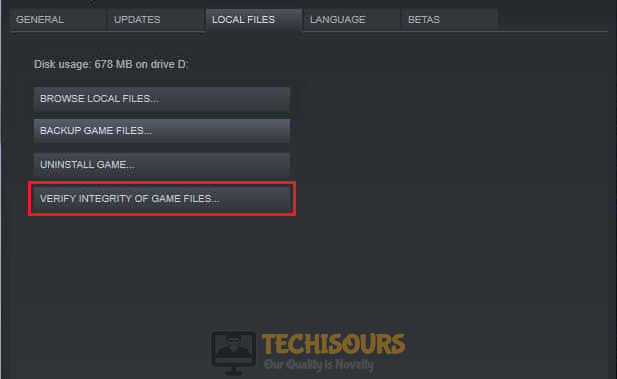 Verify Integrity of Files
Verify Integrity of Files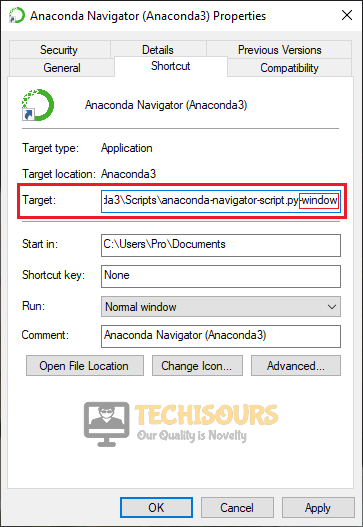 Running the game in windowed mode
Running the game in windowed mode Running GTA IV in compatibility mode
Running GTA IV in compatibility mode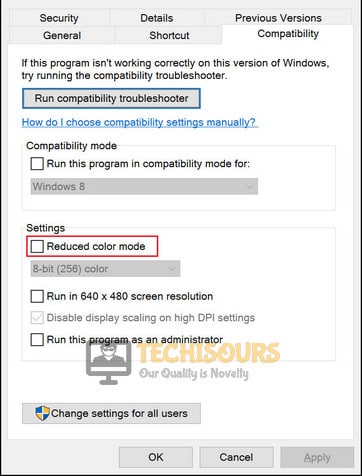 Reduce Color mode
Reduce Color mode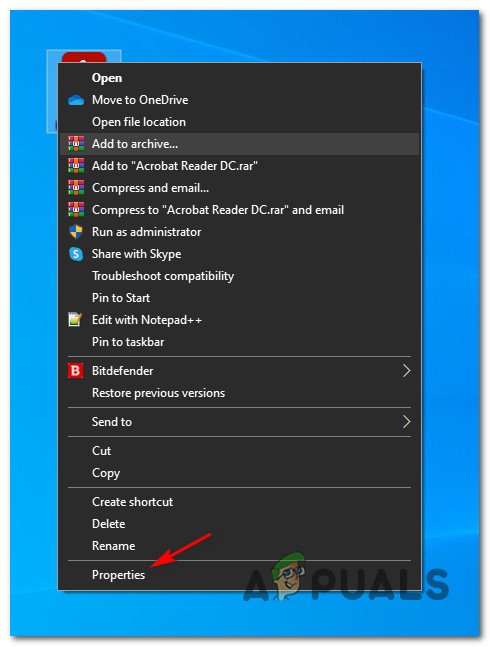 Accessing the Properties screen of Diablo II’s executable
Accessing the Properties screen of Diablo II’s executable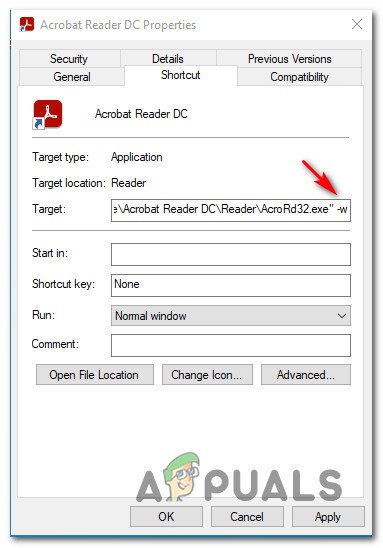 Modifying the Target box of Diablo II
Modifying the Target box of Diablo II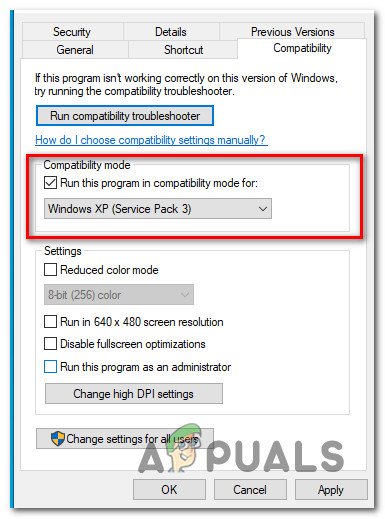 Running Diablo II in compatibility mode
Running Diablo II in compatibility mode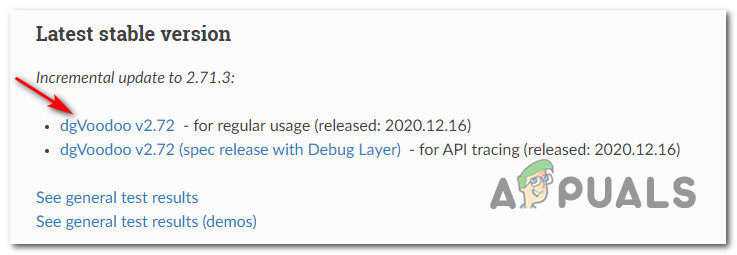 Downloading dgVooDoo
Downloading dgVooDoo