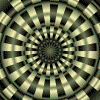Oops!! Frustrated with YUM error 256? We can help you fix it.
This error occurs due to many reasons including corrupted YUM cache, configuration changes, etc.
At Bobcares, we often get requests from our customers to fix YUM error 256 as part of our Server Management Services.
Today, let’s get into the details on how our Support Engineers fix this problem.
When does YUM error 256 occur?
YUM is an open-source package management tool for RedHat Package Manager based Linux systems. It makes package installation a simple process.
However, while using YUM, we may encounter many errors. Today, we discuss in detail on how to fix one such yum error having code 256.
This error occurs mainly due to:
- corrupted YUM cache
- inaccessibility of a repository URL from the system
- due to some configuration mistakes
Let’s see how our Engineers find the fix for this error.
How do we fix?
We just saw the common reasons that could result in Yum errors. And, the fix can vary depending on the triggering reason. Let’s see the top ones.
1. Corrupted Yum cache
Recently, one of our customers approached us with an error in his RHEL6 server. He was trying to install the java package.
We checked and confirmed that the folder /etc/yum.repos.d contained only valid repositories. The link was also working correctly when accessed via a browser. Thus the problem happened due to YUM cache corruption. So, we did the following:
Firstly, we removed the old YUM cache from the system by running the following commands:
rm -rf /var/cache/yum/*
yum clean allThen updated the packages using
yum updateThereafter, the java package installation went on fine.
2. Incorrect repository
Similarly, YUM error 256 can happen due to incorrect repository set up too.
In one of the cases, the customer was using a local repository on his server. Here the GPG check was failing.
Therefore, our Engineers fixed the problem by making the following changes in /etc/yum.repos.d/_local.repo.
gpgcheck=0That removed the GPG check and the yum started working again.
[Having trouble with YUM commands on your server? We’ll fix it for you.]
Conclusion
In short, this error occurs due to many reasons including corrupted YUM cache, inaccessibility of a repository URL from the system, etc. Also, we saw how our Support Engineers fix this error.
PREVENT YOUR SERVER FROM CRASHING!
Never again lose customers to poor server speed! Let us help you.
Our server experts will monitor & maintain your server 24/7 so that it remains lightning fast and secure.
GET STARTED
var google_conversion_label = «owonCMyG5nEQ0aD71QM»;
WoeUSB это приложение для создания загрузочного носителя для операционных систем Windows из дистрибутива Linux
Если вы ищете, как установить и использовать WoeUSB, у нас уже есть статья а также видео, демонстрирующее весь процесс в деталях.
Когда «вилка упала»
Я использую WoeUSB в течение долгого времени, и ни разу мне не удавалось создать загрузочную флешку Windows с помощью программного обеспечения. Тем не менее, я постоянно вижу отчеты на нашем форуме, Диолинукс Плюсот людей, у которых был неприятный опыт с программой.
Именно в одном из этих отчетов я увидел, как пользователь объяснил, что он не может использовать программное обеспечение из-за печально известной «Ошибка 256», и именно в этот момент я понял, что уже получал такое же сообщение об ошибке раньше. Однако в моем случае мне всегда удавалось устранить это небольшое неудобство относительно простым способом.
В тот момент я решил воссоздать здесь, в моей системе, ситуацию, в которой возникает ошибка, чтобы задокументировать эффективный способ ее решения! И, наконец, вот руководство, предлагающее решение.
Сначала я расскажу, в какой ситуации возникает «Ошибка 256».
Во всех моих тестах эта ошибка возникала только тогда, когда я пытался использовать флешку, которая уже содержала записанный с нее образ какого-то дистрибутива Linux. Чтобы использовать USB-устройство с WoeUSB, оно должно быть отформатировано в fat32 и желательно пустым.
Это связано с тем, что способ разбиения и форматирования флеш-накопителя при получении загрузочного ISO из системы Linux несовместим с тем, как WoeUSB работает с файлами ISO Windows, и именно здесь «Me # д * »все происходит.
Чтобы использовать такое устройство с образом Windows, необходимо отформатировать его. Однако в этих случаях недостаточно просто щелкнуть «Формат», нам также необходимо создать новую таблицу разделов на устройстве.
Когда отображается «Ошибка 256», также отображается сообщение о том, что «целевое устройство в настоящее время занято, размонтируйте все разделы, установленные на целевом устройстве, и повторите попытку».
Оказывается, это сообщение может немного сбивать с толку, ведь при разборке целевого устройства (которым является флеш-накопитель) оно просто «исчезает» из системы, что делает невозможным его выбор в WoeUSB.
Для решения проблемы вы можете использовать приложение под названием «Gparted». После того, как вы установили его, откройте его и убедитесь, что ваше устройство флэш-памяти выбрано (вверху справа). Нажми на “устройство“А потом”Создать таблицу разделовВ появившемся диалоговом окне выберите «MSDOSИ затем нажмите «Применять».
После этого появится сообщение об ошибке, просто нажмите «игнорировать».
Теперь полностью отключите флэш-накопитель от USB-порта, подождите 5 секунд и замените его. Что сделано, в левом верхнем углу программы нажмите на меню «Gparted“А потом”Обновить устройства».
В верхнем левом углу Gparted нажмите «Создать новый раздел». В открывшемся окне, в поле «Файловая система“Выбрать”fat32“, в “метка«Введите все, что вы хотите (например,« Pen Drive »), а затем нажмите«Добавить».
Дождитесь завершения операции и в поле «Применение отложенных операций“щелкнуть”близко». Также закрой Gparted и иди!
Ваша флешка готова для получения изображения Windows через WoeUSB без проблем.
Вероятно, это одна из единственных причин, по которым у многих людей возникают проблемы с использованием WoeUSB. Исходя из моего опыта, это программа, которая всегда очень хорошо выполняла свою работу.
Я надеюсь, что, следуя этим советам, вы также сможете насладиться лучшим из WoeUSB. И избавьтесь от «головной боли» каждый раз, когда вам нужно создать загрузочный носитель Windows на Linux.
Были ли у вас проблемы при попытке использовать WoeUSB? Вы уже знали это решение? Расскажите в комментариях ниже о своем опыте работы с WoeUSB до и после этого совета. И если у вас есть еще лучший совет, обязательно поделитесь им с нами!
Вот и все, ребята! ?
Vadim
#
9 месяцев, 2 недели назад
(отредактировано
9 месяцев, 2 недели назад)
Участник с: 20 ноября 2013
так,навскидку,что по форумам часто пишут про Arch Linux install script,вроде устанавливает только на разделы uefi ,на mbr не устанавливается.
лично сам не пробовал и не собираюсь,проще и лучше установить стандартным способом.
или в крайнем случае что-то вроде EndeavourOS с графическим установщиком как в убунту.
Linux Forever!
alien175
#
9 месяцев, 2 недели назад
Сообщения:
177
Участник с: 27 декабря 2010
Если всё сложно и непонятно — добро пожаловать в манжаро.
indeviral
#
9 месяцев, 2 недели назад
Участник с: 10 августа 2013
nohashduck
Иногда ключи обновляют быстрее чем пакеты)
Просто наберите перед запуском archlinuxinstall:
pacman -Sy archlinux-keyringЭтого должно хватить.
Ошибки в тексте-неповторимый стиль автора©
Forum rules
Before you post please read how to get help. Topics in this forum are automatically closed 6 months after creation.
-
[Jonathan_C_Linux]
- Level 1
- Posts: 25
- Joined: Fri Dec 28, 2018 9:30 pm
- Location: North Charleston, South Carolina
WoeUSB not working / Exit Code: 256
When I try to add the Windows 10 ISO to my flash drive I get an error of (Exit Code: 256). The USB drive is formatted as NTFS and is unmounted but it won’t install.
Mounting source filesystem…
Error: File «/media/woeusb_source_1546743561_19723/sources/install.wim» in source image has exceed the FAT32 Filesystem 4GiB Single File Size Limitation and cannot be installed. You must specify a different —target-filesystem.
Refer: https://github.com/slacka/WoeUSB/wiki/L … limitation for more info.
Unmounting and removing «/media/woeusb_source_1546743561_19723″…
You may now safely detach the target device
Last edited by LockBot on Wed Dec 28, 2022 7:16 am, edited 1 time in total.
Reason: Topic automatically closed 6 months after creation. New replies are no longer allowed.
-
trytip
- Level 14
- Posts: 5311
- Joined: Tue Jul 05, 2016 1:20 pm
Re: WoeUSB not working / Exit Code: 256
Post
by trytip » Sun Jan 06, 2019 1:14 am
this means your flash drive is not large enough to hold the win10 iso. i just formatted my really old 8GB flash drive which i have formatted maybe 1000 times to fat32 and i have no issue making windows usb out of it. what is the full name of your win10 iso called? are you trying to make a bootable iso from an .exe update?
did you format your flash drive with the Usb stick Formatter?
Last edited by trytip on Sun Jan 06, 2019 3:39 pm, edited 1 time in total.
-
[Jonathan_C_Linux]
- Level 1
- Posts: 25
- Joined: Fri Dec 28, 2018 9:30 pm
- Location: North Charleston, South Carolina
Re: WoeUSB not working / Exit Code: 256
Post
by [Jonathan_C_Linux] » Sun Jan 06, 2019 3:07 pm
I have formatted the USB drive to NTFS multiple times using USB Stick Formatter, GParted, and Disks. All formatting attempts have been successful but the ISO won’t install. The USB drive has 31 GB of storage space. The ISO file name is : Win10_1809Oct_English_x64.iso
-
trytip
- Level 14
- Posts: 5311
- Joined: Tue Jul 05, 2016 1:20 pm
Re: WoeUSB not working / Exit Code: 256
Post
by trytip » Sun Jan 06, 2019 4:24 pm
rightclick on the .iso and Open With «Disk Image Mounter» but more than likely your copy of install.esd is larger than 4GB which woeusb can’t handle. is this an official microsoft .iso?
try open gparted, select your flash drive and under devices > create new partition table > msdos > EXIT and format with USB FORMATTER NTFS
not sure if woeusb works with ntfs since it does install grub but fat32 will give you a limit at 4GB
you need to get an OFFICIAL copy of windows 10 or create the usb in other windows os with the Windows USB/DVD Download Tool
-
Vilis
- Level 1
- Posts: 11
- Joined: Sat Apr 23, 2016 4:09 pm
Re: WoeUSB not working / Exit Code: 256
Post
by Vilis » Mon May 13, 2019 1:15 pm
I have the same identical problem using Cinnamon 18.3, but I went further in analyzing it. I installed the Ubuntu repository for WoeUSB, and ran WoeUSB. My copy of Windows 7 Pro is the official Microsoft OEM compatible version, because I have an OEM MS Win. 7 Pro license sticker on my computer, which the local Microsoft rep guided me by phone to verify — it verified as good. Then the Microsoft rep guided me to create a bootable USB stick on a Windows 7 Pro machine I have, using 100% Microsoft software, and that procedure produced a bootable USB stick using my official MS .iso file of OEM Windows 7 Pro 64bit.
So I have a working copy of a USB stick with official MS Win 7 Pro .iso installed on it, made entirely using Windows software, not Linux, to compare with my WoeUSB. Both copies, my 100% Microsoft copy, and my WoeUSB copy are IDENTICAL on my computer screen, plugged in side by side into my computer, until the instant that the WoeUSB installation finishes, when suddenly it crashes in the last milllisecond of installation, and after that millisecond the two copies are no longer identical, but radically different!
Conclusion: THIS IS A VALID COMPLAINT, WHICH I HAVE VALIDATED AS CORRECT, needing attention by the gurus on this forum. The previous guru was wrong in his conclusions.
-
Vilis
- Level 1
- Posts: 11
- Joined: Sat Apr 23, 2016 4:09 pm
Re: WoeUSB not working / Exit Code: 256
Post
by Vilis » Mon May 13, 2019 1:26 pm
My Error Exit code was 512
That is the only difference, besides the fact that the original poster was installing Windows 10 and I was installing Windows 7. This confirms that WoeUSB is not working on Linux Mint 18.3
-
Vilis
- Level 1
- Posts: 11
- Joined: Sat Apr 23, 2016 4:09 pm
Re: WoeUSB not working / Exit Code: 256
Post
by Vilis » Mon May 13, 2019 1:40 pm
PS there is no question that WoeUSB correctly formats the USB stick (I used an 8GB USB) to NTFS, because when I pre-formatted my USB stick to NTFS first, WoeUSB would NOT PROCEED to install my Microsoft OEM Win. 7 Pro .iso file into my USB stick. Only when I pre-formatted that stick to FAT 32, would WoeUSB proceed to format it to NTSF, and to complete its attempted creation of a bootable USB installer for Windows 7, where it failed at the bitter end, giving an Error code of 512 (presumably related to the Exit code 256.
Because local Microsoft rep successfully guided me in producing an OEM Microsoft Win 7 Pro bootable USB stick formatted first to NTSF, NOT FAT 32, I can attest that the original complaint in this thread is 100% valid in every neccessary detai, and that WoeUSB does not work on LinuxMint Cinnamon 18.3, and also does not work on Linux Mint Cinnamon 19.xx according to similar complaints on the internet.
-
Vilis
- Level 1
- Posts: 11
- Joined: Sat Apr 23, 2016 4:09 pm
Re: WoeUSB not working / Exit Code: 256
Post
by Vilis » Mon May 13, 2019 1:53 pm
The official freely downloadable from Microsoft OEM Windows 7 Pro 64bit version I am using and also attempting to install on several properly license stickered computers IS 5.9 GIGABYTES because it includes everything uptated to 2019 in a single .iso file. So the USB stick has to be at least 8 Gigabytes, and it must be formatted to NTSF, not to FAT 32, because FAT 32 cannot handle any file bigger than 4 GB.
Because I have one 8GB USB stick formatted to be bootable loaded with this latest OEM Win 7 Pro .iso file MADE 100% BY THE MICROSOFT REP ON MY WORKING WINDOWS 7 PRO COMPUTER GUIDING ME, WHIC WORKS PERFECTLY, I can confirm that WoeUSB works 99.9% perfectly until the bitter end millisecond of installation on the USB stick, when at that bitter end it crashes, and in my case produces an Exit code 512. Internet reports the same problem under Cinnamon 19.xx.
-
MrEen
- Level 23
- Posts: 18353
- Joined: Mon Jun 12, 2017 8:39 pm
Re: WoeUSB not working / Exit Code: 256
Post
by MrEen » Mon May 13, 2019 3:50 pm
Vilis wrote: ↑
Mon May 13, 2019 1:15 pm
Conclusion: needing attention by the gurus on this forum.
Actually, if this is indeed a bug, this should be reported to the WoeUSB developer(s) on their github page here: https://github.com/slacka/WoeUSB/issues
You may want to try following the instructions here to see if that changes anything.
And take note of the last bit on the page with the instructions:
Everything should work as normal — though I’m told the app may spit an error out but that the actual USB will still boot/install fine — but if it doesn’t you can file bugs on the WoeUSB Github page.
P.S. I am not a guru, I have never used WoeUSB, and I’ve never stayed at a Holiday Inn Express.
Содержание
- LINUX AND VMWARE STUFF
- Wednesday, June 5, 2019
- Yum failed with Errno 256 No more mirrors to try — Solved
- Why does yum return error: [Errno 256] No more mirrors to try ?
- Environment
- Issue
- Resolution
- Root Cause
- Diagnostic Steps
- Linux Mint Forums
- Whichever game I try to install on Lutris returns me with the error code 256
- Whichever game I try to install on Lutris returns me with the error code 256
- Re: Whichever game I try to install on Lutris returns me with the error code 256
- Re: Whichever game I try to install on Lutris returns me with the error code 256
- Linux Mint Forums
- WoeUSB not working / Exit Code: 256
- WoeUSB not working / Exit Code: 256
- Re: WoeUSB not working / Exit Code: 256
- Re: WoeUSB not working / Exit Code: 256
- Re: WoeUSB not working / Exit Code: 256
- Re: WoeUSB not working / Exit Code: 256
- Re: WoeUSB not working / Exit Code: 256
- Re: WoeUSB not working / Exit Code: 256
- Re: WoeUSB not working / Exit Code: 256
- Re: WoeUSB not working / Exit Code: 256
- yum Docker install error Errno 256 Errno 14 HTTPS Error 404 — Not Found
LINUX AND VMWARE STUFF
This Blog is to share our knowledge and expertise on Linux System Administration and VMware Administration
Wednesday, June 5, 2019
Yum failed with Errno 256 No more mirrors to try — Solved
Situation:
Yum is failed with Errno 256, No more mirrors to try.
root@testserver# yum list available | grep erna
https://rhn.test.com/pulp/repos/shared/lce-lcs_6month_rhel7/ccv-lcs_6month_rhel7/content/dist/rhel/server/7/7Server/x86_64/extras/os/repodata/repomd.
xml: [Errno 14] curl#58 — «SSL peer rejected your certificate as expired.»
Trying other mirror.
One of the configured repositories failed (Red Hat Enterprise Linux 7 Server — Extras (RPMs)),
and yum doesn’t have enough cached data to continue. At this point the only
safe thing yum can do is fail. There are a few ways to work «fix» this:
1. Contact the upstream for the repository and get them to fix the problem.
yum-config-manager —save —setopt=rhel-7-server-extras-rpms.skip_if_unavailable=true
failure: repodata/repomd.xml from rhel-7-server-extras-rpms: [Errno 256] No more mirrors to try.
https://rhn.test.com/pulp/repos/shared/lce-lcs_6month_rhel7/ccv-lcs_6month_rhel7/content/dist/rhel/server/7/7Server/x86_64/extras/os/repodata/repomd.
xml: [Errno 14] curl#58 — «SSL peer rejected your certificate as expired.»
Solution:
Becasue of corrupted yum cache, getting this error. So refresh the subscription-manager clean the old cache & run the yum command
Источник
Why does yum return error: [Errno 256] No more mirrors to try ?
Environment
- Red Hat Enterprise Linux
- Red Hat Customer Portal
- Red Hat Subscription Management (RHSM)
- Red Hat Satellite
Issue
- yum update fails with the error : [Errno 256] No more mirrors to try
Resolution
Check the network connectivity. If IP based Firewall is being used then whitelist the IPs that are mentioned in Public CIDR Lists for Red Hat (IP Addresses for cdn.redhat.com) for access to the content delivery network (CDN).
Check what files are present under /etc/yum.repos.d directory by:-
If the system is registered with Red Hat Subscription Manager (RHSM) via subscription-manager, rhel-source.repo and redhat.repo are present.
If any local repositories or any other media repositories are present, remove them by:-
- Remove the old yum cache from the system by running the following commands:
- Check if the valid repositories are getting listed by:-
- If the previous solutions does not work, try reenabling each repository one by one with the following:-
Root Cause
- Possible reasons for this issue:
- Corrupted yum cache.
- Inaccessibility of a repository URL from the system due to network-related issues.
- Presence of customized or other media repositories.
- Outdated whitelist when using IP-based Firewall configuration to access Red Hat’s Content Delivery Network (CDN).
Diagnostic Steps
- yum update fails with any of the below errors:-
- On Satellite Server it fails with this error as per /var/log/messages
- Check the accessibility of the repository URL in the system/network.
- Check the repositories under /etc/yum.repos.d
- Product(s)
- Red Hat Subscription Management
- Red Hat Satellite
- Red Hat Enterprise Linux
- Red Hat Customer Portal
- Component
- yum
- Category
- Troubleshoot
- Tags
- customer_portal
- rhel
- rhn
- rhn_classic
- rhsm
- satellite
- subscription_management
- yum
This solution is part of Red Hat’s fast-track publication program, providing a huge library of solutions that Red Hat engineers have created while supporting our customers. To give you the knowledge you need the instant it becomes available, these articles may be presented in a raw and unedited form.
Источник
Linux Mint Forums
Welcome to the Linux Mint forums!
Whichever game I try to install on Lutris returns me with the error code 256
Whichever game I try to install on Lutris returns me with the error code 256
Post by sam007msd » Sun Jul 03, 2022 12:57 am
Re: Whichever game I try to install on Lutris returns me with the error code 256
Post by jstich » Sun Jul 03, 2022 3:56 am
Re: Whichever game I try to install on Lutris returns me with the error code 256
Post by ThaCrip » Wed Jul 13, 2022 1:35 am
I can’t answer your question directly since I never tried to install games through Lutris directly.
but I do use Lutris (currently v0.5.10.1), with the newest stable Wine from the winehq website, and then I pair it with GloriousEggroll runner for Lutris for the small amount of games I replay (Mafia series and RDR2(with RDR2 I have to set Wine to Windows 10 mode as if you leave Wine in the default of Windows 7 the game won’t start up)).
basically I use Lutris with newest Wine (from https://wiki.winehq.org/Ubuntu ; I use the ‘stable’ one and after that’s done I issue ‘sudo apt install wine-desktop-files’ which gives you the entries in the Mint menu to configure Wine if needed) paired with the GloriousEggroll custom runner for Lutris (i.e. https://github.com/GloriousEggroll/wine . m/releases ; currently you would download «wine-lutris-GE-Proton7-22-x86_64.tar.xz» and extract it to «
/.local/share/lutris/runners/wine/» and then Lutris should automatically use it. if not, you can force it on the games shortcut in Lutris by right clicking it, select Configure > Runner Options and under ‘Wine version’ you can select the Lutris runner from the drop down menu) and then just make a shortcut in Lutris and guide it to the location of the games main EXE file and then play it.
but off the top of my head if you got a game installer you can probably just install the game like usual through Wine (i.e. double click the installer EXE). once installed, then load up Lutris, make a shortcut and guide it to the location of the games EXE file (which will probably be located in this general location. «
/.wine/drive_c/» ) and play it.
NOTE: to make a shortcut in Lutris it’s simple enough. start Lutris, click «+» in the top left corner, then on menu that pops up select ‘Add locally installed game’. then a ‘Add a new game’ window will appear at which point on the ‘Runner’ text to the right of that says ‘Select a runner from the list’, click that, change it to ‘Wine (Runs Windows games)’, then over on the ‘Game options’ tab under ‘Executable’ you guide it to the location of the games main EXE file (by clicking the ‘browse’). you can tweak more if you want to, but that’s the basic idea.
but looking at what you posted. it seems that «lutris-fshack-7.2-x86_64» is not installed by default. but you can install that in particular directly by going to Lutris’s ‘Preferences > Runners’ and then scroll down to the bottom and see where it says ‘Wine’ and to the right of that is two icons you can click, click the one to the right, which should then open a ‘Manage wine versions’ screen at which point you can click ‘install’ to the right of the «lutris-fshack-7.2» text (maybe if you manually install this fshack stuff first and then do your installer, maybe it will work(?)). but honestly, I suspect that GloriousEggroll runner I posted is probably better in general as with that I can run a game or two that normally don’t seem to work.
for the record. you can install certain versions of the GloriousEggroll runner from within Lutris directly if you want as they are listed as ‘lutris-ge etc’ using what I described above in that general ‘lutris-fshack-7.2’ section.
but looking online a bit for that ‘error code 256’ your getting one user suggested recently (about 4 days or so ago). «Top right hamburger menu > preferences > global options > disable lutris runtime (toggle this to off aka no orange)» and a user replied saying it worked for them for whatever this is worth.
Источник
Linux Mint Forums
Welcome to the Linux Mint forums!
WoeUSB not working / Exit Code: 256
WoeUSB not working / Exit Code: 256
Post by [Jonathan_C_Linux] » Sat Jan 05, 2019 11:04 pm
When I try to add the Windows 10 ISO to my flash drive I get an error of (Exit Code: 256). The USB drive is formatted as NTFS and is unmounted but it won’t install.
Mounting source filesystem.
Error: File «/media/woeusb_source_1546743561_19723/sources/install.wim» in source image has exceed the FAT32 Filesystem 4GiB Single File Size Limitation and cannot be installed. You must specify a different —target-filesystem.
Refer: https://github.com/slacka/WoeUSB/wiki/L . limitation for more info.
Unmounting and removing «/media/woeusb_source_1546743561_19723».
You may now safely detach the target device
Re: WoeUSB not working / Exit Code: 256
Post by MrEen » Sat Jan 05, 2019 11:36 pm
Re: WoeUSB not working / Exit Code: 256
Post by trytip » Sun Jan 06, 2019 1:14 am
this means your flash drive is not large enough to hold the win10 iso. i just formatted my really old 8GB flash drive which i have formatted maybe 1000 times to fat32 and i have no issue making windows usb out of it. what is the full name of your win10 iso called? are you trying to make a bootable iso from an .exe update?
did you format your flash drive with the Usb stick Formatter?
Re: WoeUSB not working / Exit Code: 256
Post by [Jonathan_C_Linux] » Sun Jan 06, 2019 3:07 pm
Re: WoeUSB not working / Exit Code: 256
Post by trytip » Sun Jan 06, 2019 3:38 pm
it’s complaining about install.wim which is called install.esd is it larger than 4GB ? mine is 2.6GB
Re: WoeUSB not working / Exit Code: 256
Post by [Jonathan_C_Linux] » Sun Jan 06, 2019 4:11 pm
Re: WoeUSB not working / Exit Code: 256
Post by trytip » Sun Jan 06, 2019 4:24 pm
rightclick on the .iso and Open With «Disk Image Mounter» but more than likely your copy of install.esd is larger than 4GB which woeusb can’t handle. is this an official microsoft .iso?
try open gparted, select your flash drive and under devices > create new partition table > msdos > EXIT and format with USB FORMATTER NTFS
not sure if woeusb works with ntfs since it does install grub but fat32 will give you a limit at 4GB
you need to get an OFFICIAL copy of windows 10 or create the usb in other windows os with the Windows USB/DVD Download Tool
Re: WoeUSB not working / Exit Code: 256
Post by Vilis » Mon May 13, 2019 1:15 pm
I have the same identical problem using Cinnamon 18.3, but I went further in analyzing it. I installed the Ubuntu repository for WoeUSB, and ran WoeUSB. My copy of Windows 7 Pro is the official Microsoft OEM compatible version, because I have an OEM MS Win. 7 Pro license sticker on my computer, which the local Microsoft rep guided me by phone to verify — it verified as good. Then the Microsoft rep guided me to create a bootable USB stick on a Windows 7 Pro machine I have, using 100% Microsoft software, and that procedure produced a bootable USB stick using my official MS .iso file of OEM Windows 7 Pro 64bit.
So I have a working copy of a USB stick with official MS Win 7 Pro .iso installed on it, made entirely using Windows software, not Linux, to compare with my WoeUSB. Both copies, my 100% Microsoft copy, and my WoeUSB copy are IDENTICAL on my computer screen, plugged in side by side into my computer, until the instant that the WoeUSB installation finishes, when suddenly it crashes in the last milllisecond of installation, and after that millisecond the two copies are no longer identical, but radically different!
Conclusion: THIS IS A VALID COMPLAINT, WHICH I HAVE VALIDATED AS CORRECT, needing attention by the gurus on this forum. The previous guru was wrong in his conclusions.
Re: WoeUSB not working / Exit Code: 256
Post by Vilis » Mon May 13, 2019 1:26 pm
Источник
yum Docker install error Errno 256 Errno 14 HTTPS Error 404 — Not Found
As I have done in the past, I am trying to install docker-ce on RHEL 7(ppc64le) like this:
sudo yum-config-manager —add-repo https://download.docker.com/linux/centos/docker-ce.repo
yum repolist
repo id repo name
docker-ce-stable/x86_64 Docker CE Stable — x86_64
sudo yum install docker-ce
I get the error output below. I have tried all the solutions recommended, but I think the real error is the very last line in the error output which is:
failure: repodata/repomd.xml from docker-ce-stable: [Errno 256] No more mirrors to try.
https://download.docker.com/linux/centos/7/ppc64le/stable/repodata/repomd.xml: [Errno 14] HTTPS Error 404 — Not Found
Any suggestions on how to resolve this error?
========= Start error output ==================
https://download.docker.com/linux/centos/7/ppc64le/stable/repodata/repomd.xml: [Errno 14] HTTPS Error 404 — Not Found
Trying other mirror.
To address this issue please refer to the below knowledge base article
h t t p s://access.redhat.com/articles/1320623
If above article doesn’t help to resolve this issue please open a ticket with Red Hat Support.
One of the configured repositories failed (Docker CE Stable — ppc64le),
and yum doesn’t have enough cached data to continue. At this point the only
safe thing yum can do is fail. There are a few ways to work “fix” this:
Contact the upstream for the repository and get them to fix the problem.
Reconfigure the baseurl/etc. for the repository, to point to a working
upstream. This is most often useful if you are using a newer
distribution release than is supported by the repository (and the
packages for the previous distribution release still work).
Run the command with the repository temporarily disabled
yum —disablerepo=docker-ce-stable .
Disable the repository permanently, so yum won’t use it by default. Yum
will then just ignore the repository until you permanently enable it
again or use —enablerepo for temporary usage:
or
subscription-manager repos —disable=docker-ce-stable
Configure the failing repository to be skipped, if it is unavailable.
Note that yum will try to contact the repo. when it runs most commands,
so will have to try and fail each time (and thus. yum will be be much
slower). If it is a very temporary problem though, this is often a nice
compromise:
Источник