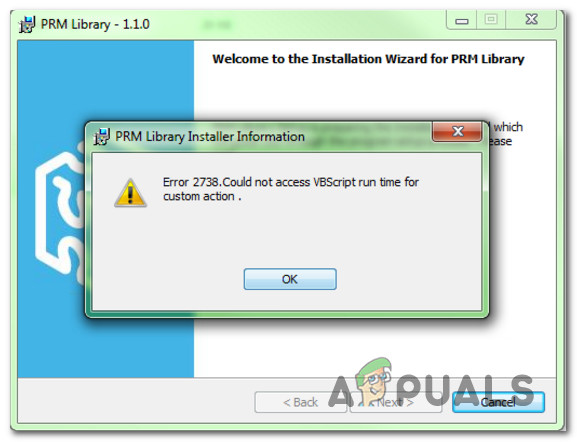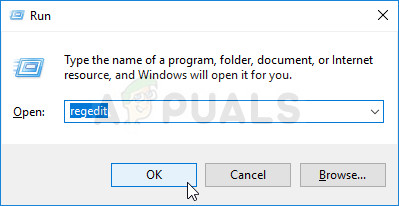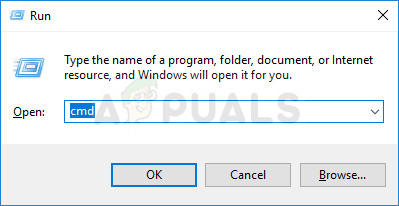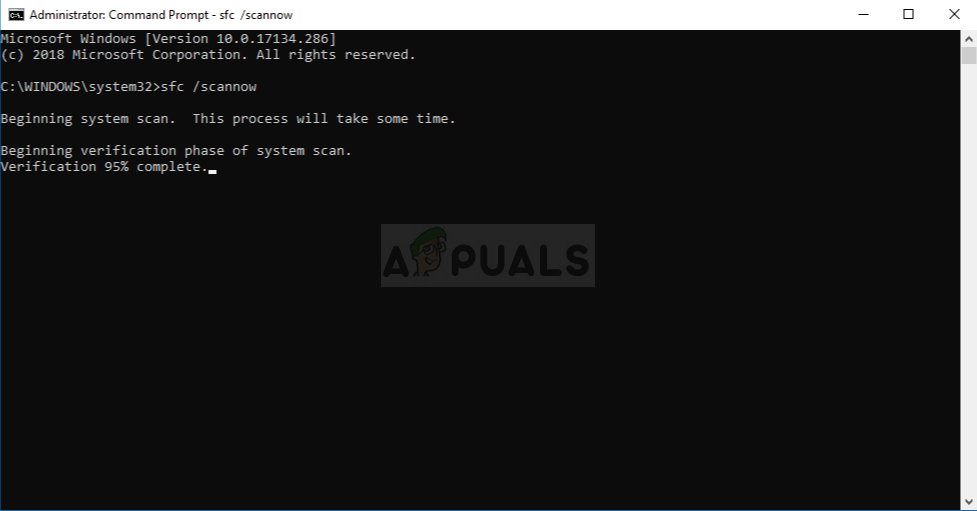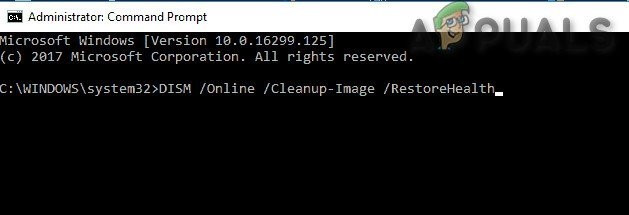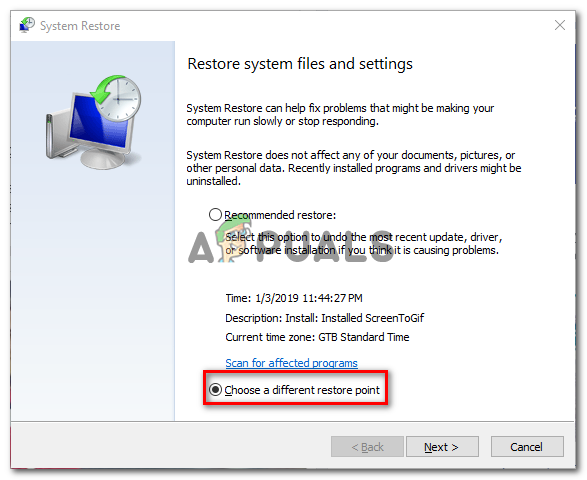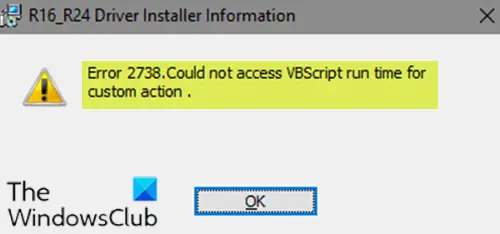Skip to content
Ошибка VBscript 2738 во время установки

Появляющаяся ошибка выглядит следующим образом.
Error 2738. Could not access VBScript run time for custom action.
Это ошибка появляется при установке 3CX Phone System так как Visual Basic Script (VBScript) isне установлен или отключен, или повреждены ключи реестра.
Если вы уверены что VBScript установлен и блокировка скриптов в антивирусном ПО и firewall отключена, нужно перерегистрировать VBScript, и запустить установку еще раз.
Это руководство описывает как зарегистрировать Visual Basic Script (VBScript) на вашем ПК.
Для исправления ошибки можно попробовать два способа.
Исправление ошибок VBscript автоматически
- Нажмите на ссылку и скачайте Microsoft Fixit tool: http://go.microsoft.com/?linkid=9804433
- После загрузки, запустите приложение дайте ему возможность исправить ошибки, далее перезагрузитесь.
- Попробуйте поставить 3CX Phone System после перезагрузки еще раз.
Если этот метод не работатет, попробуйте заругистрироват Visual Basic Script (VBScript) вручную.
Исправление ошибок Vbscript вручную
- Запустите командную строку от имени Администратора
- Старт -> Все Программы -> Стандартные
- Кликните правой кнопкой на Командную строку и выберите Запуск от Имени Администратора
Для ОС X86: Если у вас 32-битная версия Windows
- Наберите: reg delete “HKCUSOFTWAREClassesCLSID{B54F3741-5B07-11CF-A4B0-00AA004A55E8}” /f и нажмите ввод
- Наберите cd %windir%system32 и нажмите ввод
- Наберите regsvr32 vbscript.dll и нажмите ввод
Для ОС X64: Если у вас 64-битаня версияWindows
- Наберите: reg delete “HKCUSOFTWAREClassesWow6432NodeCLSID{B54F3741-5B07-11CF-A4B0-00AA004A55E8}” /f и нажмите ввод
- Наберите cd %windir%syswow64 и нажмите ввод
- Наберите regsvr32 vbscript.dll и нажмите ввод
Похожие записи
Page load link
| Номер ошибки: | Ошибка 2738 | |
| Название ошибки: | Could not access VBScript run time for custom action | |
| Описание ошибки: | Could not access VBScript run time for custom action. When you attempted to install or uninstall your product on Windows Vista or Windows 7, the error appeared and the installation or deinstallation did not continue. | |
| Разработчик: | Autodesk Inc. | |
| Программное обеспечение: | AutoCAD | |
| Относится к: | Windows XP, Vista, 7, 8, 10, 11 |
Оценка «Could not access VBScript run time for custom action»
«Could not access VBScript run time for custom action» часто называется ошибкой во время выполнения (ошибка). Программисты, такие как Autodesk Inc., стремятся создавать программное обеспечение, свободное от этих сбоев, пока оно не будет публично выпущено. Поскольку разработчики программного обеспечения пытаются предотвратить это, некоторые незначительные ошибки, такие как ошибка 2738, возможно, не были найдены на этом этапе.
В выпуске последней версии AutoCAD может возникнуть ошибка, которая гласит: «Could not access VBScript run time for custom action. When you attempted to install or uninstall your product on Windows Vista or Windows 7, the error appeared and the installation or deinstallation did not continue.». Когда появится ошибка, пользователи компьютеров смогут уведомить разработчика о наличии ошибки 2738 через отчеты об ошибках. Затем Autodesk Inc. нужно будет исправить эти ошибки в главном исходном коде и предоставить модифицированную версию для загрузки. Следовательно, разработчик будет использовать пакет обновления AutoCAD для устранения ошибки 2738 и любых других сообщений об ошибках.
Что запускает ошибку времени выполнения 2738?
Наиболее распространенные вхождения «Could not access VBScript run time for custom action» проблемы при загрузке AutoCAD. Следующие три наиболее значимые причины ошибок выполнения ошибки 2738 включают в себя:
Ошибка 2738 Crash — это распространенная ошибка 2738 во время выполнения ошибки, которая приводит к полному завершению работы программы. Если данный ввод недействителен или не соответствует ожидаемому формату, AutoCAD (или OS) завершается неудачей.
Утечка памяти «Could not access VBScript run time for custom action» — последствия утечки памяти AutoCAD связаны с неисправной операционной системой. Критическими проблемами, связанными с этим, могут быть отсутствие девыделения памяти или подключение к плохому коду, такому как бесконечные циклы.
Ошибка 2738 Logic Error — Логическая ошибка возникает, когда ПК производит неправильный вывод, даже когда пользователь вводит правильный вход. Он материализуется, когда исходный код Autodesk Inc. ошибочен из-за неисправного дизайна.
В большинстве случаев проблемы с файлами Could not access VBScript run time for custom action связаны с отсутствием или повреждением файла связанного AutoCAD вредоносным ПО или вирусом. В большинстве случаев скачивание и замена файла Autodesk Inc. позволяет решить проблему. В качестве последней меры мы рекомендуем использовать очиститель реестра для исправления всех недопустимых Could not access VBScript run time for custom action, расширений файлов Autodesk Inc. и других ссылок на пути к файлам, по причине которых может возникать сообщение об ошибке.
Типичные ошибки Could not access VBScript run time for custom action
Наиболее распространенные ошибки Could not access VBScript run time for custom action, которые могут возникнуть на компьютере под управлением Windows, перечислены ниже:
- «Ошибка программного обеспечения Could not access VBScript run time for custom action. «
- «Could not access VBScript run time for custom action не является программой Win32. «
- «Возникла ошибка в приложении Could not access VBScript run time for custom action. Приложение будет закрыто. Приносим извинения за неудобства.»
- «Не удается найти Could not access VBScript run time for custom action»
- «Could not access VBScript run time for custom action не может быть найден. «
- «Ошибка запуска программы: Could not access VBScript run time for custom action.»
- «Could not access VBScript run time for custom action не выполняется. «
- «Ошибка Could not access VBScript run time for custom action. «
- «Could not access VBScript run time for custom action: путь приложения является ошибкой. «
Проблемы AutoCAD Could not access VBScript run time for custom action возникают при установке, во время работы программного обеспечения, связанного с Could not access VBScript run time for custom action, во время завершения работы или запуска или менее вероятно во время обновления операционной системы. Важно отметить, когда возникают проблемы Could not access VBScript run time for custom action, так как это помогает устранять проблемы AutoCAD (и сообщать в Autodesk Inc.).
Корень проблем Could not access VBScript run time for custom action
Проблемы Could not access VBScript run time for custom action вызваны поврежденным или отсутствующим Could not access VBScript run time for custom action, недопустимыми ключами реестра, связанными с AutoCAD, или вредоносным ПО.
Более конкретно, данные ошибки Could not access VBScript run time for custom action могут быть вызваны следующими причинами:
- Недопустимая (поврежденная) запись реестра Could not access VBScript run time for custom action.
- Файл Could not access VBScript run time for custom action поврежден от вирусной инфекции.
- Could not access VBScript run time for custom action ошибочно удален или злонамеренно программным обеспечением, не связанным с приложением AutoCAD.
- Другая программа, конфликтующая с Could not access VBScript run time for custom action или другой общей ссылкой AutoCAD.
- AutoCAD (Could not access VBScript run time for custom action) поврежден во время загрузки или установки.
Продукт Solvusoft
Загрузка
WinThruster 2022 — Проверьте свой компьютер на наличие ошибок.
Совместима с Windows 2000, XP, Vista, 7, 8, 10 и 11
Установить необязательные продукты — WinThruster (Solvusoft) | Лицензия | Политика защиты личных сведений | Условия | Удаление
Some Windows users are encountering the “Error 2738. Could not access VBScript run time for custom action” or “Error 2738. Could not access Javascript run time for custom action” error message when trying to install one or several different applications on their Windows computer. This problem is confirmed to occur on Windows 7, Windows 8.1, and Windows 10.
As it turns out, there are several different causes that might contribute to the apparition of this particular error code when installing an app. Here’s a shortlist of potential culprits that might trigger a 2738 error:
- Conflict with McAffee Endpoint Security – By far, the most common culprit that is known to cause this particular error is a conflict between McAffee’s Endpoint Security Suite and the installer of ShortTel Communication. If you find yourself in this particular scenario, you can fix the issue either by uninstalling Endpoint Security or by using the Registry Editor to adjust a few keys used by McAffee ScriptScan’s feature.
- Recent software change – Keep in mind that there are a lot of other potential culprits that might be the ultimate cause for this error message. Since there’s no definitive list of conflicts, your best bet at fixing the inconsistency is to return your system to a state before the apparition of this error using System Restore.
- Unregistered vbscript.dll file – If you get the ‘VBScript’ error while attempting to install an application, it’s probably due to the fact the VB Script Engine is not correctly registered. In this case, you should be able to fix the problem by re-registering the problematic DLL file from an elevated Command Prompt.
- System file corruption – As it turns out, some kind of system file corruption can inhibit your system’s ability to make use of the Dynamic Link Library file needed during the installation sequence. In this case, you might be able to fix the problem by running SFC and DISM scans to replace corrupted instances with healthy equivalents.
- Underlying system file corruption – In more severe circumstances, using DISM and SFC will not be enough to fix the problem. In this case, the only viable fix is to reset every relevant Windows component by clean installing your OS or by repair installing (in-place repair).
Method 1: Conflict with Endpoint Security (if applicable)
If you end up seeing the ‘Could not access VBScript run time for custom action’ error when attempting to install ShoreTel Communication, it’s very likely that the installer ends up conflicting with the Endpoint Security solution developed by McAfee.
If this scenario is applicable in your case, you have 2 different ways of fixing the problem:
- Uninstalling the conflicting Endpoint Security software
- Reverting some registry values belonging to McAfee ScriptScan to their default values in order to eliminate the conflict.
If you’re looking for the easiest solution, you should go for the uninstallation of your Endpoint Security tool. This is not ideal, but it will allow you to install ShoreTel Communication without having to modify your Registry. In this case, follow subguide A.
If you’re comfortable with Registry Editor, you should follow subguide B to modify some key registry values belonging to McAffee ScriptScan which will end up resolving the conflict.
A. Uninstalling Endpoint Security
- Press Windows key + R to open up a Run dialog box. Inside the text box, type ‘appwiz.cpl’ and press Enter to open up the Programs and Features menu.
Type appwiz.cpl and Press Enter To Open Installed Programs Page - Once you’re inside the Programs and Features menu, scroll down through the list of installed applications and right-click on Endpoint Security. Next, choose Uninstall from the newly appeared context menu.
Uninstalling McAfee Endpoint Security - Next, follow the uninstallation instructions to complete the uninstallation process, then reboot your computer.
- After the next startup is complete, attempt to reinstall the ShoreTel Communication app and see if the issue is now fixed.
In case the same error code is still occurring, move down to Method 2.
B. Adjusting the Registry values of McAffee Scripts Scan
- Press Windows key + R to open up a Run dialog box. Next, type ‘regedit’ inside the text box and press Enter to open up the Registry Editor. When you’re prompted by the UAC (User Account Control), click Yes to grant admin access.
Running the Registry Editor - Once you’re inside Registry Editor, use the menu on the left-hand side to navigate to the following location:
HKEY_CLASSES_ROOTCLSID{B54F3741-5B07-11cf-A4B0-00AA004A55E8} - Once you’re inside the correct location, change the value of (Default) from McAfee ScriptScan to VB Script Language.
- Next, navigate to the following location:
HKEY_CLASSES_ROOTCLSID{B54F3741-5B07-11cf-A4B0-00AA004A55E8}InprocServer32 - Once you arrive in the correct location, change the value of the (Default) key from C:Program FilesCommon FilesMcAfeeSystemCoreScriptxxxxxxxxx.dll to C:Windowssystem32vbscript.dll.
- After you’ve enforced the change above, navigate to the following location:
HKEY_CLASSES_ROOTWow6432NodeCLSID{B54F3741-5B07-11cf-A4B0-00AA004A55E8} - Next, change the value of the (Default) key from McAfee ScriptScan to VB Script Language.
- Finally, navigate to the following registry location:
HKEY_CLASSES_ROOTWow6432NodeCLSID{B54F3741-5B07-11cf-A4B0-00AA004A55E8}InprocServer32 - Change the value of the (Default) key from C:Program FilesCommon FilesMcAfeeSystemCoreScriptxxxxxxxxx.dll to C:WindowsSysWOW64vbscript.dll.
- Once every change listed above has been enforced, restart your computer and see if the problem is now fixed.
In case this method was not applicable or you’re still encountering the same Error 2738 even after following the instructions above, move down to the next method below.
Method 2: Registering the vbscript.dll file
If you’re encountering the “Error 2738. Could not access VBScript run time for custom action” after an agent installation fails, it’s likely that you’re seeing this error because the VB Script Engine is not correctly registered. In most cases, this issue will occur after the vbscript.dll is modified by a third party software (most likely an AV tool).
If this scenario is applicable, you should be able to fix the problem by re-registering the problematic DDL file from an elevated CMD prompt.
Here’s a short guide that will walk you through the process of registering the vbscript.dll file that’s most likely causing the 2738 installer error:
Note: The instructions below should work regardless of your Windows version (Windows 7, Windows 8.1, and Windows 10)
- Press Windows key + R to open up a Run dialog box. Next, type ‘cmd’ inside the text box and press Ctrl + Shift + Enter to open up an elevated Command Prompt. When you’re prompted by the UAC (User Account Control), click Yes to grant admin access.
Running Command Prompt - Once you’re inside the elevated Command Prompt, type one of the following commands depending on if you’re using a 32-bit or 64-bit version of Windows and press Enter:
cd %windir%system32 cd %windir%syswow64
- After you arrive inside the correct location, type the following command, and press Enter to register the problematic vbscript.dll:
regsvr32 vbscript.dll
Note: If you’re seeing the “Error 2738. Could not access Javascript run time for custom action” error, use the following command instead:
regsvr32.exe jscript.dll
- Restart your computer and see if the issue is fixed once the next startup is complete.
In case the same “Could Not Access Javascript / VBScript Run time for Custom Action” error is still occurring, move down to the next potential fix below.
Method 3: Running SFC and DISM scans
As it turns out, you can also expect to encounter this problem due to some type of corruption that ends up affecting your system’s ability to make use of DLL (Dynamic Link Library) files. If you think this scenario might be applicable, you should be able to fix this problem by using a couple of utilities that are known to fix corrupted OS instances – DISM (Deployment Image Servicing and Management) and SFC (System File Checker).
In instances where there’s suspicion of corrupted data, you should start by running a System File Checker Scan. This operation is the ideal way to start since you can deploy this scan even if you don’t have a reliable Internet Connection. This utility works by leveraging a locally stored archive to compare potentially corrupted files against a list of healthy equivalents.
Note: Keep in mind that once you start this type of scan should not be interrupted once started (under no circumstances). If you shut down your computer or close the CMD window prematurely, you run the risk of creating logical errors on your Windows drive.
Once the SFC scan is finished, reboot your computer and initiate a DISM scan once the next startup is complete.
Note: This Deployment Image Servicing and Management service use a sub-component of Windows Update in order to download healthy copies that will be used to replace corrupted instances.
Once the second scan is finished, restart your computer and see if the problem is resolved at the next startup.
In case the same problem is still occurring, move down to the next potential fix below.
Method 4: Using System Restore
If this problem only started to occur recently, it’s possible that a recent software change has ended up causing this problem with programs that want to make use of the installer infrastructure. Since there’s no clear way of pinpointing the culprit (it could be a software update, a driver, a bad Windows update, a software conflict, etc.) the best thing you can do is revert your computer to a state in which this problem was not occurring.
The best way of doing this is by using System Restore to revert your Windows installation back to a healthy point in which the “Could not access VBScript run time for custom action” or “Could not access Javascript run time for custom action” error was not occurring yet.
Here are some step-by-step instructions on using system restore to fix reset your PC back to a healthy state.
If you already did this and you’re still encountering the same 2738 error code, move down to the next potential fix below.
Method 5: Resetting every Windows Component
If none of the methods above have worked in your particular scenario, you’re probably dealing with an underlying system file corruption that cannot be resolved conventionally.
Several affected users that found themselves in the same situation have reported that they only managed to fix the problem after refreshing every relevant OS component related to their Windows 10 installation. When it comes to doing this, you have 2 ways forward:
- Repair install – This is the more focused approach since it will allow you to refresh all our OS files without losing personal data that’s currently present on your OS drive. You’ll be required to use an installation media that’s compatible with your Windows version, but you’ll be able to save applications, games, media, and even user preferences that you’re currently storing on your OS drive.
- Clean install – If you’re looking for the easiest procedure, this is it. You won’t need compatible installation media to start this operation, but unless you manage to back up your data in advance before starting this operation, you’ll lose all your personal data that’s currently stored on the Windows drive.
Некоторые пользователи Windows сталкиваются с сообщением об ошибке «Ошибка 2738. Не удалось получить доступ к среде выполнения VBScript для настраиваемого действия» или «Ошибка 2738. Не удалось получить доступ к среде выполнения Javascript для настраиваемого действия» при попытке установить одно или несколько различных приложений на свой компьютер с Windows. . Подтверждено, что эта проблема возникает в Windows 7, Windows 8.1 и Windows 10.
Ошибка 2738: не удалось получить доступ к среде выполнения VBScript / JavaScript для настраиваемого действия.
Оказывается, есть несколько разных причин, которые могут способствовать появлению этого конкретного кода ошибки при установке приложения. Вот список потенциальных виновников, которые могут вызвать ошибку 2738:
- Конфликт с McAffee Endpoint Security. На сегодняшний день наиболее распространенной причиной, вызывающей данную ошибку, является конфликт между McAffee Endpoint Security Suite и установщиком ShortTel Communication. Если вы оказались в этом конкретном сценарии, вы можете решить проблему, удалив Endpoint Security или с помощью редактора реестра, чтобы настроить несколько ключей, используемых функцией McAffee ScriptScan.
- Недавнее изменение программного обеспечения. Имейте в виду, что есть много других потенциальных виновников, которые могут быть основной причиной этого сообщения об ошибке. Поскольку окончательного списка конфликтов нет, лучше всего при устранении несоответствия вернуть систему в состояние до появления этой ошибки с помощью функции восстановления системы.
- Незарегистрированный файл vbscript.dll. Если вы получаете ошибку «VBScript» при попытке установить приложение, вероятно, это связано с тем, что механизм сценариев VB не зарегистрирован правильно. В этом случае вы сможете решить проблему, повторно зарегистрировав проблемный файл DLL из командной строки с повышенными привилегиями.
- Повреждение системного файла. Как оказалось, какое-то повреждение системного файла может помешать вашей системе использовать файл библиотеки динамической компоновки, необходимый во время установки. В этом случае вы можете решить проблему, запустив сканирование SFC и DISM для замены поврежденных экземпляров работоспособными эквивалентами.
- Повреждение основного системного файла. В более серьезных обстоятельствах использования DISM и SFC будет недостаточно для решения проблемы. В этом случае единственное жизнеспособное решение — сбросить все соответствующие компоненты Windows путем чистой установки вашей ОС или восстановительной установки (восстановление на месте).
Метод 1: конфликт с Endpoint Security (если применимо)
Если вы в конечном итоге видите ошибку «Не удалось получить доступ к среде выполнения VBScript для настраиваемого действия» при попытке установить ShoreTel Communication, весьма вероятно, что программа установки конфликтует с решением Endpoint Security, разработанным McAfee.
Если этот сценарий применим к вашему случаю, у вас есть 2 разных способа решения проблемы:
- Удаление конфликтующего программного обеспечения Endpoint Security
- Возврат некоторых значений реестра, принадлежащих McAfee ScriptScan, к значениям по умолчанию, чтобы устранить конфликт.
Если вы ищете самое простое решение, вам следует удалить свой инструмент Endpoint Security. Это не идеально, но это позволит вам установить ShoreTel Communication без изменения вашего реестра. В этом случае следуйте руководству A.
Если вам комфортно работать с редактором реестра, вы должны следовать вложенному руководству B, чтобы изменить некоторые ключевые значения реестра, принадлежащие McAffee ScriptScan, что в конечном итоге разрешит конфликт.
A. Удаление Endpoint Security
- Нажмите клавишу Windows + R, чтобы открыть диалоговое окно «Выполнить». В текстовом поле введите appwiz.cpl и нажмите Enter, чтобы открыть меню «Программы и компоненты».
Введите appwiz.cpl и нажмите Enter, чтобы открыть страницу установленных программ.
- Зайдя в меню «Программы и компоненты», прокрутите список установленных приложений и щелкните правой кнопкой мыши Endpoint Security. Затем выберите «Удалить» из появившегося контекстного меню.
Удаление McAfee Endpoint Security
- Затем следуйте инструкциям по удалению, чтобы завершить процесс удаления, затем перезагрузите компьютер.
- После завершения следующего запуска попробуйте переустановить приложение ShoreTel Communication и посмотрите, устранена ли проблема.
Если тот же код ошибки все еще возникает, перейдите к методу 2.
Б. Настройка значений реестра при сканировании сценариев McAffee
- Нажмите клавишу Windows + R, чтобы открыть диалоговое окно «Выполнить». Затем введите «regedit» в текстовое поле и нажмите Enter, чтобы открыть редактор реестра. Когда вам будет предложено UAC (Контроль учетных записей пользователей), нажмите Да, чтобы предоставить доступ администратора.
Запуск редактора реестра
- Как только вы окажетесь в редакторе реестра, используйте меню слева, чтобы перейти к следующему месту: HKEY_CLASSES_ROOT CLSID {B54F3741-5B07-11cf-A4B0-00AA004A55E8}
- Как только вы окажетесь в правильном месте, измените значение (По умолчанию) с McAfee ScriptScan на VB Script Language.
- Затем перейдите в следующее место: HKEY_CLASSES_ROOT CLSID {B54F3741-5B07-11cf-A4B0-00AA004A55E8} InprocServer32
- Как только вы окажетесь в правильном месте, измените значение ключа (по умолчанию) с C: Program Files Common Files McAfee SystemCore Scriptxxxxxxxxx.dll на C: Windows system32 vbscript.dll.
- После того, как вы применили вышеуказанное изменение, перейдите в следующее место: HKEY_CLASSES_ROOT Wow6432Node CLSID {B54F3741-5B07-11cf-A4B0-00AA004A55E8}
- Затем измените значение ключа (По умолчанию) с McAfee ScriptScan на VB Script Language.
- Наконец, перейдите в следующую папку реестра: HKEY_CLASSES_ROOT Wow6432Node CLSID {B54F3741-5B07-11cf-A4B0-00AA004A55E8} InprocServer32
- Измените значение ключа (по умолчанию) с C: Program Files Common Files McAfee SystemCore Scriptxxxxxxxxx.dll на C: Windows SysWOW64 vbscript.dll.
- После того, как все перечисленные выше изменения вступят в силу, перезагрузите компьютер и посмотрите, устранена ли проблема.
Если этот метод неприменим или вы все еще сталкиваетесь с той же ошибкой 2738 даже после выполнения приведенных выше инструкций, перейдите к следующему способу ниже.
Метод 2: регистрация файла vbscript.dll
Если вы столкнулись с ошибкой 2738. Не удалось получить доступ к среде выполнения VBScript для настраиваемого действия после сбоя установки агента, вероятно, вы видите эту ошибку из-за неправильной регистрации механизма сценариев VB. В большинстве случаев эта проблема возникает после изменения vbscript.dll сторонним программным обеспечением (скорее всего, средством AV).
Если этот сценарий применим, вы сможете решить проблему, повторно зарегистрировав проблемный файл DDL из приглашения CMD с повышенными правами.
Вот краткое руководство, которое проведет вас через процесс регистрации файла vbscript.dll, который, скорее всего, вызывает ошибку установщика 2738:
Примечание. Приведенные ниже инструкции должны работать независимо от вашей версии Windows (Windows 7, Windows 8.1 и Windows 10).
- Нажмите клавишу Windows + R, чтобы открыть диалоговое окно «Выполнить». Затем введите cmd в текстовое поле и нажмите Ctrl + Shift + Enter, чтобы открыть командную строку с повышенными правами. Когда вам будет предложено UAC (Контроль учетных записей пользователей), нажмите Да, чтобы предоставить доступ администратора.
Запуск командной строки
- Войдя в командную строку с повышенными привилегиями, введите одну из следующих команд в зависимости от того, используете ли вы 32-разрядную или 64-разрядную версию Windows, и нажмите Enter: cd% windir% system32 cd% windir% syswow64
- После того, как вы окажетесь в правильном месте, введите следующую команду и нажмите Enter, чтобы зарегистрировать проблемный vbscript.dll:
regsvr32 vbscript.dllПримечание. Если вы видите ошибку «Ошибка 2738. Не удалось получить доступ к среде выполнения Javascript для настраиваемого действия», используйте вместо этого следующую команду:
regsvr32.exe jscript.dll
- Перезагрузите компьютер и посмотрите, будет ли проблема устранена после завершения следующего запуска.
Если ошибка «Не удалось получить доступ к среде выполнения Javascript / VBScript для настраиваемого действия» все еще возникает, перейдите к следующему потенциальному исправлению ниже.
Метод 3: запуск сканирования SFC и DISM
Как оказалось, вы также можете столкнуться с этой проблемой из-за какого-либо типа повреждения, которое в конечном итоге влияет на способность вашей системы использовать файлы DLL (библиотеки динамической компоновки). Если вы считаете, что этот сценарий может быть применим, вы сможете решить эту проблему, используя несколько утилит, которые, как известно, исправляют поврежденные экземпляры ОС — DISM (Обслуживание и управление образами развертывания) и SFC (Проверка системных файлов).
В случаях, когда есть подозрения на повреждение данных, вам следует начать с запуска проверки проверки системных файлов. Эта операция — идеальный способ начать, поскольку вы можете развернуть это сканирование, даже если у вас нет надежного подключения к Интернету. Эта утилита работает, используя локально сохраненный архив для сравнения потенциально поврежденных файлов со списком исправных эквивалентов.
Запуск сканирования SFC
Примечание. Имейте в виду, что после запуска этот тип сканирования не должен прерываться после запуска (ни при каких обстоятельствах). Если вы выключите компьютер или преждевременно закроете окно CMD, вы рискуете создать логические ошибки на вашем диске Windows.
После завершения сканирования SFC перезагрузите компьютер и запустите сканирование DISM после завершения следующего запуска.
Запустить команду DISM
Примечание. Эта служба обслуживания образов развертывания и управления ими использует подкомпонент Центра обновления Windows для загрузки исправных копий, которые будут использоваться для замены поврежденных экземпляров.
После завершения второго сканирования перезагрузите компьютер и посмотрите, будет ли проблема решена при следующем запуске.
Если та же проблема все еще возникает, перейдите к следующему потенциальному исправлению ниже.
Метод 4: Использование восстановления системы
Если эта проблема возникла недавно, возможно, недавнее изменение программного обеспечения привело к возникновению этой проблемы с программами, которые хотят использовать инфраструктуру установщика. Поскольку нет четкого способа определить виновника (это может быть обновление программного обеспечения, драйвер, плохое обновление Windows, конфликт программного обеспечения и т. Д.), Лучшее, что вы можете сделать, — это вернуть свой компьютер в состояние, в котором возникла эта проблема. не происходит.
Наилучший способ сделать это — использовать Восстановление системы, чтобы вернуть установку Windows обратно в работоспособную точку, в которой ошибки «Не удалось получить доступ к среде выполнения VBScript для настраиваемого действия» или «Не удалось получить доступ к среде выполнения Javascript для настраиваемого действия». пока не происходит.
Вот несколько пошаговых инструкций по использованию восстановления системы для восстановления работоспособности вашего ПК.
Выбор конкретной точки восстановления системы
Если вы уже сделали это, но по-прежнему сталкиваетесь с тем же кодом ошибки 2738, перейдите к следующему потенциальному исправлению ниже.
Метод 5: сброс всех компонентов Windows
Если ни один из вышеперечисленных методов не помог в вашем конкретном сценарии, вы, вероятно, имеете дело с повреждением основного системного файла, которое не может быть решено обычным способом.
Несколько затронутых пользователей, которые оказались в такой же ситуации, сообщили, что им удалось решить проблему только после обновления всех соответствующих компонентов ОС, связанных с их установкой Windows 10. Когда дело доходит до этого, у вас есть два пути вперед:
- Восстановить установку — это более сфокусированный подход, поскольку он позволит вам обновить все файлы нашей ОС без потери личных данных, которые в настоящее время находятся на вашем диске ОС. Вам потребуется использовать установочный носитель, совместимый с вашей версией Windows, но вы сможете сохранять приложения, игры, мультимедиа и даже пользовательские настройки, которые вы в настоящее время храните на диске с ОС.
- Чистая установка — если вы ищете самую простую процедуру, то вот она. Для запуска этой операции вам не понадобится совместимый установочный носитель, но если вам не удастся заранее создать резервную копию данных перед началом этой операции, вы потеряете все свои личные данные, которые в настоящее время хранятся на диске Windows.
Содержание
- Windows Installer Errors 2738 and 2739 with Script Custom Actions
- 2738 vbscript runtime error
- Answered by:
- Question
- Answers
- All replies
- 2738 vbscript runtime error
- Answered by:
- Question
- Answers
- All replies
- Error 2738, Could not access VBScript runtime for custom action
- Error 2738, Could not access VBScript runtime for custom action
- Related Posts
- Fix Error 0x8007000D, The data is invalid while renaming a folder on Windows 11/10
- Fix Nvldumd.dll Bad Image error in Windows 11/10
- Error 10013, An attempt was made to access a socket in a way forbidden by its access permissions
- [email protected]
- Fix for Windows Installer errors 2738 and 2739
- Resolution
- Windows 10 & Windows 8, Windows 7, and earlier
- Fix for VBScript error 2738
- Fix for JScript error 2739
- Tech explanation about 2738 and 2739 errors
- An alternate method for Windows 7, Vista, and earlier
Windows Installer Errors 2738 and 2739 with Script Custom Actions
Windows Script custom actions should be avoided. They are difficult to debug, get blocked by virus scanners, and are far more susceptible to machine state than native custom actions. That is indicated by Windows Installer error messages 2738 and 2739, which read:
- 2738, Could not access VBScript run time for custom action [2].
- 2739, Could not access JScript run time for custom action [2].
As some people have found, re-registering the runtime libraries vbscript.dll and jscript.dll will fix the errors, but that isn’t always the solution.
As a security measure, Windows Installer will not load script engines registered in HKEY_CURRENT_USER. As a user-writable store, a normal user could get an elevated install to run their library masking as a script engine if the custom action was not explicitly attributed with msidbCustomActionTypeNoImpersonate (0x0800). This is an elevation of privileges attack; thus, Windows Installer returns error message 2738 or 2739 for custom actions type 6 and type 5, respectively, and returns Windows error 1603, ERROR_INSTALL_FAILURE.
Check that vbscript.dll and jscript.dll aren’t registered in HKEY_CURRENT_USER (HKCU), checking for the registry keys below.
- VBScript, HKCUSOFTWAREClassesCLSID
- JScript, HKCUSOFTWAREClassesCLSID
Remove these keys if they exist in HKEY_CURRENT_USER.
Источник
2738 vbscript runtime error
This forum has migrated to Microsoft Q&A. Visit Microsoft Q&A to post new questions.
Answered by:
Question
I have two servers. One runs 2008 64 bit and on runs 2008 32 bit. When I tried to install HP Web Jetadmin on the 64 bit server I received the Error 2738 listed in the title. When I tried to uninstall ActiveClient for the 32 bit server I received the same Error 2738.
I performed the following common resolutions:
Successfully registered the DLL by running regsvr32.exe vbscript.dll on both servers. The programs mentioned still would not installuninstall
Attempted to delete registry key «HKCUSOFTWAREClassesWow6432NodeCLSID» however it does not exist.
Does anyone have any suggestions what I could do next?
Answers
Found the possible problem:
It appears that the McAfee ScriptScan dll was missing (ScriptSn.dll) from both machines which would prevent application scripts form running.
Reinstalling McAfee did not resolve the issue. However reimaging the server did.
Start by that: http://blogs.msdn.com/b/heaths/archive/2007/05/31/windows-installer-errors-2738-and-2739-with-script-custom-actions.aspx
This posting is provided «AS IS» with no warranties or guarantees , and confers no rights.
Microsoft Student Partner 2010 / 2011
Microsoft Certified Professional
Microsoft Certified Systems Administrator: Security
Microsoft Certified Systems Engineer: Security
Microsoft Certified Technology Specialist: Windows Server 2008 Active Directory, Configuration
Microsoft Certified Technology Specialist: Windows Server 2008 Network Infrastructure, Configuration
Microsoft Certified Technology Specialist: Windows Server 2008 Applications Infrastructure, Configuration
Microsoft Certified Technology Specialist: Windows 7, Configuring
Microsoft Certified Technology Specialist: Designing and Providing Volume Licensing Solutions to Large Organizations
Microsoft Certified IT Professional: Enterprise Administrator
Microsoft Certified IT Professional: Server Administrator
Microsoft Certified Trainer
Источник
2738 vbscript runtime error
This forum has migrated to Microsoft Q&A. Visit Microsoft Q&A to post new questions.
Answered by:
Question
I have two servers. One runs 2008 64 bit and on runs 2008 32 bit. When I tried to install HP Web Jetadmin on the 64 bit server I received the Error 2738 listed in the title. When I tried to uninstall ActiveClient for the 32 bit server I received the same Error 2738.
I performed the following common resolutions:
Successfully registered the DLL by running regsvr32.exe vbscript.dll on both servers. The programs mentioned still would not installuninstall
Attempted to delete registry key «HKCUSOFTWAREClassesWow6432NodeCLSID» however it does not exist.
Does anyone have any suggestions what I could do next?
Answers
Found the possible problem:
It appears that the McAfee ScriptScan dll was missing (ScriptSn.dll) from both machines which would prevent application scripts form running.
Reinstalling McAfee did not resolve the issue. However reimaging the server did.
Start by that: http://blogs.msdn.com/b/heaths/archive/2007/05/31/windows-installer-errors-2738-and-2739-with-script-custom-actions.aspx
This posting is provided «AS IS» with no warranties or guarantees , and confers no rights.
Microsoft Student Partner 2010 / 2011
Microsoft Certified Professional
Microsoft Certified Systems Administrator: Security
Microsoft Certified Systems Engineer: Security
Microsoft Certified Technology Specialist: Windows Server 2008 Active Directory, Configuration
Microsoft Certified Technology Specialist: Windows Server 2008 Network Infrastructure, Configuration
Microsoft Certified Technology Specialist: Windows Server 2008 Applications Infrastructure, Configuration
Microsoft Certified Technology Specialist: Windows 7, Configuring
Microsoft Certified Technology Specialist: Designing and Providing Volume Licensing Solutions to Large Organizations
Microsoft Certified IT Professional: Enterprise Administrator
Microsoft Certified IT Professional: Server Administrator
Microsoft Certified Trainer
Источник
Error 2738, Could not access VBScript runtime for custom action
If when you try to install a program on your Windows 10/8/7 PC, you receive the error prompt Error 2738 – Could not access VBScript run time for custom action, then this post is intended to help you. In this post, we will identify the possible cause, as well as provide the most suitable solution you can try to mitigate this issue.
This error occurs due to incorrect or corrupt registry entries that interfere with VB support in Windows. This error also means VBScript is not properly configured to run on your computer.
Error 2738, Could not access VBScript runtime for custom action
If you’re faced with this error, you can try our recommended solution below and see if that helps to resolve the issue.
First, ensure that Windows Script Host is enabled on your machine. You can use our FixWin to fix this issue. It offers a 1-click fix under the Additional fixes section.
Having done that, you need to remove an incorrect VBscript entry from the registry, as follows:
- Press Windows key + R to invoke the Run dialog.
- In the Run dialog box, type cmd and then press CTRL+SHIFT+ENTER to open Command Prompt in admin mode.
- In the command prompt window, copy and paste in the command below and hit Enter.
The command removes the incorrect entry for VBScript support on Windows.
- Next, you need to make sure VBScript is properly registered by running the following command in CMD prompt:
After executing these commands the issue should be resolved.
Hope this helps!
Date: August 23, 2020 Tags: Errors
Fix Error 0x8007000D, The data is invalid while renaming a folder on Windows 11/10
Fix Nvldumd.dll Bad Image error in Windows 11/10
Error 10013, An attempt was made to access a socket in a way forbidden by its access permissions
[email protected]
Obinna Onwusobalu has studied Information & Communication Technology and is a keen follower of the Windows ecosystem. He has been a Windows Insider MVP (2020). He runs a computer software clinic.
Источник
Fix for Windows Installer errors 2738 and 2739
When you try to install a program using Windows Installer (.msi) Setup package, you may encounter error 2738 or 2739 and the setup fails.
Errors 2738, 2739 occur if the Windows Installer Setup uses Windows Script (.vbs or .js) custom actions, and the VBScript or JScript runtimes are not registered in the computer.
| Error code | Description |
| 2738 | Could not access VBScript run time for custom action |
| 2739 | Could not access JScript run time for custom action |
As said earlier, the above errors occur if the installer fails to run JScript/VBScripts as the VBScript/JScript engines are not working properly. The most likely cause is anti-virus software hooking into the script engine in order to block the execution of scripts.
For instance, McAfee anti-virus software replaces the vbscript.dll reference in the registry to their DLL (the version number suffix varies) below:
Resolution
Windows 10 & Windows 8, Windows 7, and earlier
To automate the following steps to fix error 2738 and/or 2739, download and run the appropriate registry fix — Download vbscript_jscript_2738_2739_fix.zip
To fix the Vbscript error 2738 and/or JScript error 2739 manually:
- (Before proceeding, you may want to create a System Restore Point or take a complete registry backup.)
Fix for VBScript error 2738
- Start the Registry Editor ( regedit.exe )
- Go to the following branch:
- In the right-pane, double-click (default) and set its data to:
- If you’re using the 64-bit version of Windows, additionally, go to the following key:
- In the right-pane, double-click (default) and set its data to:
- Go to the following keys (if they exist) under HKEY_CURRENT_USER
- Delete each of the above keys.
- Exit the Registry Editor.
Fix for JScript error 2739
- Start the Registry Editor ( regedit.exe )
- Go to the following branch:
- In the right-pane, double-click (default) and set its data to:
- If you’re using the 64-bit version of Windows, additionally, go to the following key:
- In the right-pane, double-click (default) and set its data to:
- Go to the following keys (if they exist) under HKEY_CURRENT_USER
- Delete each of the above keys if they exist.
- Exit the Registry Editor.
Tech explanation about 2738 and 2739 errors
As a security measure, Windows Installer will not load script engines registered in HKEY_CURRENT_USER. As a user-writable store, a normal user could get an elevated install to run their library masking as a script engine if the custom action was not explicitly attributed with msidbCustomActionTypeNoImpersonate (0x0800). This is an elevation of privileges attack; thus, Windows Installer returns error message 2738 or 2739 for custom actions type 6 and type 5, respectively, and returns Windows error 1603, ERROR_INSTALL_FAILURE.
Check that vbscript.dll and jscript.dll aren’t registered in HKEY_CURRENT_USER (HKCU), checking for the registry keys below.
VBScript: HKCUSOFTWAREClassesCLSID
JScript: HKCUSOFTWAREClassesCLSID
Remove these keys if they exist in HKEY_CURRENT_USER (HKCU).
An alternate method for Windows 7, Vista, and earlier
- Open an elevated Command Prompt. To do so, click Start, click All Programs, click Accessories, right-click Command Prompt, and then click Run as administrator.
- Run the following commands one by one and press Enter after each line:
For Windows 64-bit editions, run these two commands in addition:
You should see the output DllRegisterServer in filename.dll succeeded for each command. In case you get the error 0×80004005 , it’s probably because you’re trying to register the DLLs from a normal (non-elevated) Command Prompt window.
The Regsvr32.exe method doesn’t remove the redundant HKCU registry key. If this method doesn’t help, follow the registry editing method discussed earlier.
Источник
- Remove From My Forums
-
Question
-
I have two servers. One runs 2008 64 bit and on runs 2008 32 bit. When I tried to install HP Web Jetadmin on the 64 bit server I received the Error 2738 listed in the title. When I tried to uninstall ActiveClient for the 32 bit server I received the same
Error 2738.I performed the following common resolutions:
Successfully registered the DLL by running regsvr32.exe vbscript.dll on both servers. The programs mentioned still would not installuninstall
Attempted to delete registry key «HKCUSOFTWAREClassesWow6432NodeCLSID{B54F3741-5B07-11CF-A4B0-00AA004A55E8}» however it does not exist.
Does anyone have any suggestions what I could do next?
Answers
-
Found the possible problem:
It appears that the McAfee ScriptScan dll was missing (ScriptSn.dll) from both machines which would prevent application scripts form running.
Https://kc.mcafee.com/corporate/index?page=comntent&id=KB71660
Reinstalling McAfee did not resolve the issue. However reimaging the server did.
-
Marked as answer by
Tuesday, March 20, 2012 8:37 AM
-
Marked as answer by
- Remove From My Forums
-
Question
-
I have two servers. One runs 2008 64 bit and on runs 2008 32 bit. When I tried to install HP Web Jetadmin on the 64 bit server I received the Error 2738 listed in the title. When I tried to uninstall ActiveClient for the 32 bit server I received the same
Error 2738.I performed the following common resolutions:
Successfully registered the DLL by running regsvr32.exe vbscript.dll on both servers. The programs mentioned still would not installuninstall
Attempted to delete registry key «HKCUSOFTWAREClassesWow6432NodeCLSID{B54F3741-5B07-11CF-A4B0-00AA004A55E8}» however it does not exist.
Does anyone have any suggestions what I could do next?
Answers
-
Found the possible problem:
It appears that the McAfee ScriptScan dll was missing (ScriptSn.dll) from both machines which would prevent application scripts form running.
Https://kc.mcafee.com/corporate/index?page=comntent&id=KB71660
Reinstalling McAfee did not resolve the issue. However reimaging the server did.
-
Marked as answer by
Tuesday, March 20, 2012 8:37 AM
-
Marked as answer by