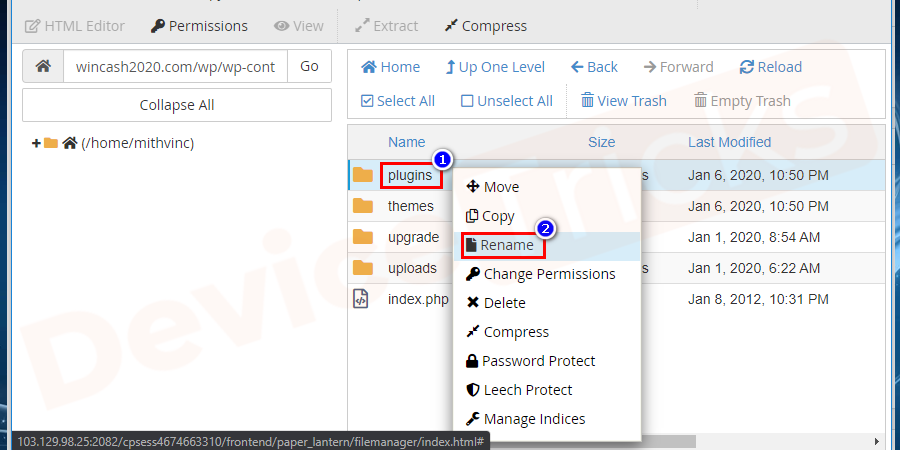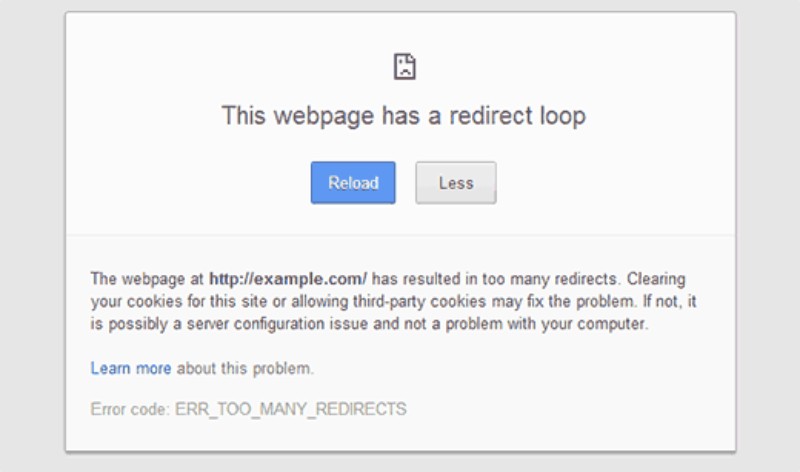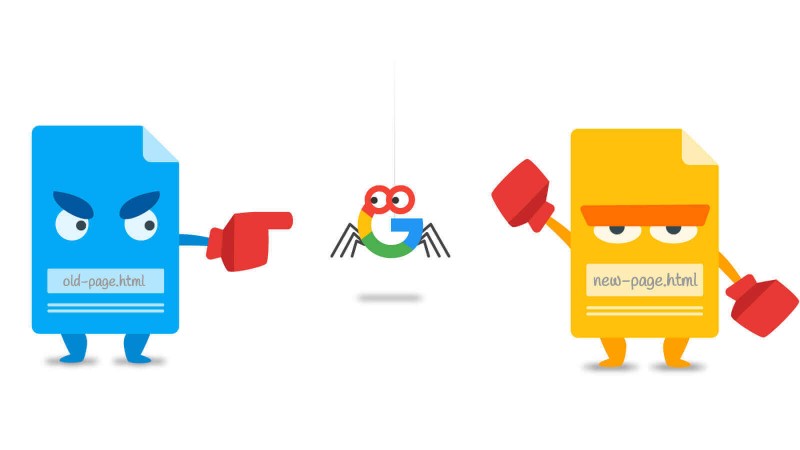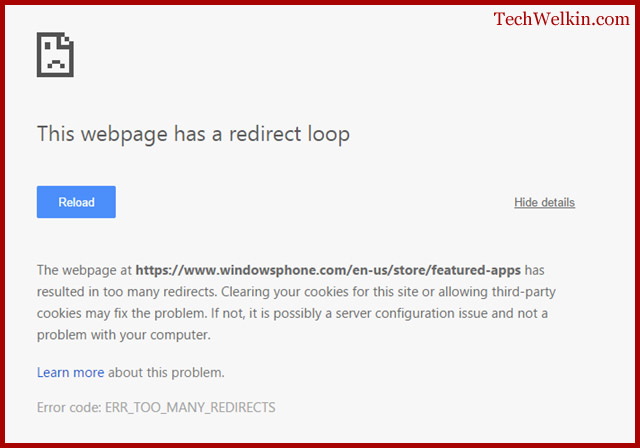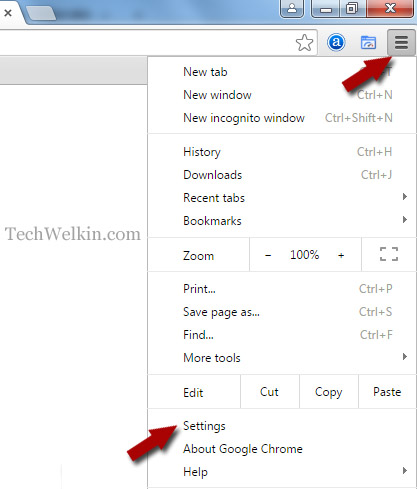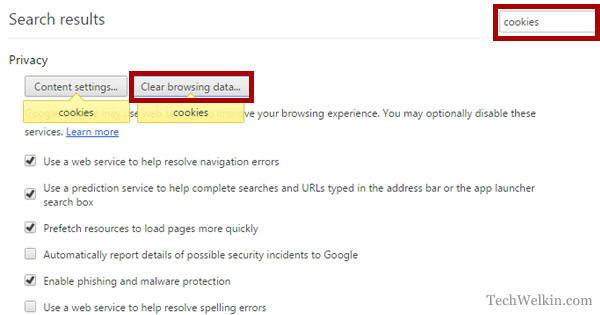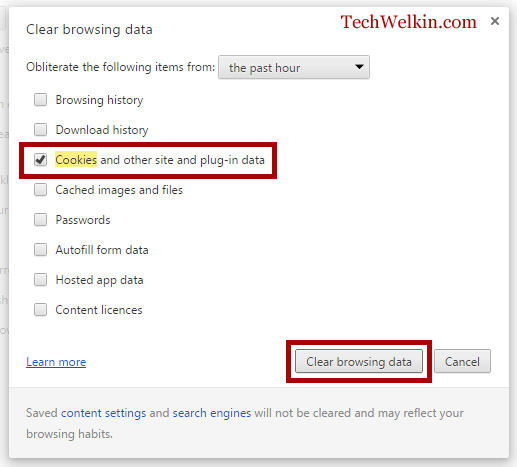При переходе на какую-либо интернет-страницу пользователь может столкнуться с внезапно появившимся в окне браузера сообщением «ERR_TOO_MANY_REDIRECTS», в котором часто указан код ошибки 310 (error 310). Данная ошибка возникает в ситуации, когда браузер оказывается вовлечён в «дурную бесконечность» редиректов (перенаправлений) с одной страницы на другую, с которой он выходит через ошибку 310. Давайте рассмотрим причины возникшей проблемы, и варианты её решения.
Содержание
- Что это значит ERR_TOO_MANY_REDIRECTS?
- Как исправить «ERR_TOO_MANY_REDIRECTS»
- Действия для пользователя
- Действия для веб-мастера
- Заключение
Что это значит ERR_TOO_MANY_REDIRECTS?
В большинстве случаев указанная проблема ERR_TOO_MANY_REDIRECTS возникает на браузере Гугл Хром более ранних версий (по словам разработчиков – до 44 версии Хром). В переводе текст сообщения звучит как «Слишком много редиректов», и обычно означает ситуацию, при которой пользовательский браузер переходит на какую-либо страницу, с которой его отправляют на следующую страницу, затем на другую страницу и так далее (или идёт замыкание цикла на уровне «А указывает на Б, а Б указывает на А»).
Если старые версии браузеров полностью «погружались» в такой цикл на неопределённое время, то современные версии браузеров самостоятельно выходят из такой бесконечности редиректов, сигнализируя об ошибке сообщением «TOO_MANY_REDIRECTS».
Похожими сообщениями об ошибке являются описанные ранее в нашем блоге IT-DOC:
- ERR_FILE_NOT_FOUND;
- ERR_NETWORK_CHANGED;
- 500 Internal Server Error.
Как исправить «ERR_TOO_MANY_REDIRECTS»
Варианты решения данной проблемы я разделю на две основные категории – для пользователя и веб-мастера.
Действия для пользователя
Итак, если вы пользователь, и при переходе на какой-либо сайт встретились с рассматриваемой ошибкой, тогда выполните следующее:
- Используйте другой браузер. Наиболее эффективным и простым вариантом решения проблемы является задействование другого браузера (к примеру, вместо «Хром» используйте «Мозиллу» или «Edge»). Поскольку проблема наиболее часто проявляется себя именно на Хром, задействование альтернативных веб-навигаторов позволяет избавиться от досадной дисфункции;
- Очистите кэш (Опера, Хром) и куки вашего браузера. В частности, на Хром это делается переходом в «Настройки», затем в «Дополнительные», там находим и кликаем на «Очистить историю». Определяемся с временным диапазоном очистки (к примеру, «Всё время»), и нажимаем на «Удалить данные»;
- Избавьтесь от нестабильных расширений (дополнений) для вашего браузера. Если проблема проявила себя совсем недавно, и при этом вы недавно установили на ваш браузер какое-либо расширение, рекомендуется отключить (удалить) данное расширение, дабы убедиться, что не оно является фактором возникновения проблемы. В Хром это делается переходом в «Настройки», затем «Дополнительные инструменты», далее «Расширения»;
- Сбросьте настройки вашего браузера. Для некоторых пользователей эффективным способом борьбы с ошибкой является полный сброс настроек их навигатора. На Гугл Хром это делается переходом в настройки браузера, кликом на «Дополнительные» внизу, а затем вновь в самом низу жмём на «Сбросить»;
Воспользуйтесь данной опцией для сброса настроек - Довольно редкой причиной дисфункции является некорректные дата и время на пользовательском ПК. Проверьте указанные значения, и при необходимости исправьте их (наводим курсор на дату и время внизу справа, жмём правую клавишу мыши, выбираем «Настройка даты и времени»).
При необходимости установите корректные значения времени
Действия для веб-мастера
В случае решении ошибки ERR_TOO_MANY_REDIRECTS для веб-мастеров рекомендуется выполнить следующее:
- Первым делом рекомендуется проверить файл .htacess. Просмотрите его содержимое на предмет наличия циклов, а также слишком большого количества редиректов. При необходимости откорректируйте содержимое файла, убрав с него лишние циклические значения.
- Проверьте корректность кода перенаправления на вашей странице. Если вы недавно добавили на какую-либо из ваших страниц код перенаправления, то рекомендуется проверить корректность его значения с целью убедиться, что код написан правильно;
- Отключите плагины перенаправления. Если в функционале вашего ресурса вы задействовали подобные плагины, попробуйте последовательно отключить их и понаблюдать, не восстановиться ли нормальный функционал вашего сайта;
- Также фиксировались случаи, что ошибка 310 была вызвана ситуацией, при которой адрес сайта и адрес WordPress были написаны кириллицей, а для стабильной работы заглавной страницы требовалось написание с использованием punycode.
Заключение
Рассматриваемая в статье дисфункция ERR_TOO_MANY_REDIRECTS вызвана как нестабильным функционалом ранних версий браузера Хром, так и некорректными настройками ряда сайтов со стороны разработчиков ресурсов. Выполните перечисленные в данной статье советы, это поможет устранить ошибку 310 на вашем ПК.
Опубликовано 22.12.2017 Обновлено 06.11.2020
Ошибка «Сайт выполнил переадресацию слишком много раз»
Причина возникновения ошибки
Сайт, на который не установлен сертификат безопасности, работает по незащищённому протоколу HTTP. URL такого сайта выглядит так: http://your_site.ru. Чтобы сайт работал по защищённому соединению, нужно приобрести SSL-сертификат. Подробнее о HTTP читайте в статье Для чего необходим SSL-сертификат.
При установке сертификата ваш сайт становится доступен по безопасному протоколу HTTPS и URL выглядит так: https://your_site.ru. Однако одной покупки и установки SSL-сертификата недостаточно. По умолчанию сайт по-прежнему открывается по протоколу HTTP. Чтобы ваш сайт начал работать по HTTPS, необходимо настроить редирект с HTTP на HTTPS.
Вариантов сделать редирект несколько. Всё зависит от платформы, на которой сделан сайт. Проще всего сделать редирект на WordPress с помощью плагинов. Если сайт самописный, редиректы устанавливают через конфигурационные файлы .htaccess или web.config. Также можно использовать инструмент для добавления редиректа в панели управления хостингом. Все перечисленные способы вы можете найти в разделе Редиректы.
Если редирект был сделан неправильно, у пользователя может возникнуть циклическая переадресация, которая приводит к ошибке. Как это происходит? При настройке редиректа вы задаёте перенаправление http://your_site.ru —> https://your_site.ru. Если при этом в CMS или на сайте задан параметр открывать сайт строго по протоколу http, возникает замкнутый цикл: http://your_site.ru —> https://your_site.ru —>http://your_site.ru —> https://your_site.ru>… Сервер фиксирует слишком большое количество переадресаций и выдаёт ошибку ERR_TOO_MANY_REDIRECTS.
Сайт выполнил переадресацию слишком много раз или ERR TOO MANY REDIRECTS: как исправить
Как правило, ошибка переадресации вызвана проблемами на сервере, на котором находится сайт, и исправить её может только владелец ресурса. Однако, если вы пользователь и в течение нескольких дней проблема на сайте сохраняется, вам также стоит выполнить некоторые действия на своём устройстве. Ниже мы расскажем об исправлении ошибки и со стороны владельца и со стороны пользователя.
ERR TOO MANY REDIRECTS: что делать, если я владелец сайта
- Подумайте, какие действия вы делали с сайтом за последнее время. Вернитесь к старой версии сайта, – если ошибка пропала, значит, новые настройки были некорректны.
-
Проверьте настройки HTTPS. Часто ошибка ERR_TOO_MANY_REDIRECTS появляется при неправильной настройке переадресации HTTP на HTTPS. Правильно ли вы настроили редирект, можно проверить по инструкциям:
- редирект в панели управления ISPmanager, cPanel или Plesk,
- редирект для сайтов на WordPress.
- Проверьте, не влияют ли на работу сайта плагины. Иногда плагины нарушают работу сервера и могут появляться различные ошибки, в том числе и TOO MANY REDIRECTS 310. Отключите по очереди каждый плагин или переименуйте папку plugins в каталоге файлов вашего сайта на любое другое название. Если сайт заработает, удалите плагин-виновник.
- Если у вас кириллический домен, проверьте, как в настройках WordPress указан ваш домен. Кириллические домены хоть и удобны в использовании, однако они не соответствуют UNICODE-системе, поэтому для них создали Punycode. Именно в этой форме нужно добавлять название сайта во все настройки. Чтобы перевести кириллический домен в Punycode, используйте конвертер. Например, ваш сайт дачник.ру. В формате Punycode он будет выглядеть xn--80ahnin3d.xn--p1ag.
- Ошибка в конфигурационном файле. Каждая CMS имеет собственный конфигурационный файл, который использует индивидуальные правила для перенаправления. Описать все способы исправления этой ошибки невозможно. Вы можете проверить все добавленные правила переадресации и устранить конфликт, обратившись за помощью к разработчикам сайта или на тематические форумы по используемой CMS. Также вам может помочь замена текущего файла .htaccess на стандартный для используемой вами CMS. Если вы используете WordPress или Joomla, можете добавить некоторые записи в конфигурационные записи по одной из инструкций ниже.
Как исправить ошибку в WordPress
Для исправления ошибки в CMS WordPress hosting добавьте в конфигурационный файл wp-config.php, который размещён в корневой директории вашего сайта, строки:
define('FORCE_SSL_ADMIN', true);
if ($_SERVER['HTTP_X_FORWARDED_PROTO'] == 'https')
$_SERVER['HTTPS']='on';Для решения этой проблемы на VPS и выделенных серверах добавьте в httpd.conf (конфигурационный файл Apache) строку:
SetEnvIfNoCase X-Forwarded-Proto "https" HTTPS=onЧтобы изменения вступили в силу, перезапустите веб-сервер Apache.
Как исправить ошибку в Joomla
Для исправления ошибки в CMS Joomla в конфигурационный файл .htaccess после строки RewriteEngine On добавьте:
RewriteCond %{HTTP:X-FORWARDED-PROTO} ^https$
RewriteRule .? - [E=HTTPS:on]Важно
Для успешного исправления ошибки «Сайт выполнил переадресацию слишком много раз» PHP должен работать в режиме FastCGI. Подробнее о режимах работы PHP. На виртуальном хостинге по умолчанию установлен режим PHP FastCGI. На VPS-сервере этот режим также доступен.
Что делать, если я пользователь
- Откройте сайт в другом браузере. Если ошибка сохраняется, значит есть проблема с сервером и восстановить доступ к сайту может только владелец. Если сайт загружается, значит проблема со стороны вашего устройства. Выполните шаги описанные ниже.
- Очистите cookies и кэш браузера. Временные файлы сохраняют данные посещённых сайтов, чтобы в дальнейшем не тратить время на обращение к серверу, а использовать информацию с устройства. Несмотря на пользу временных файлов, бывает, что они мешают показать новую версию сайта. Если на веб-ресурсе была ошибка и владелец её исправил, пользователь может не увидеть новый вариант. Чтобы браузер обратился к серверу сайта, а не к временным данным, очистите кеш и cookies браузера.
- Проверьте расширения в браузере. Они могут влиять на связь браузера и сервера. Отключите недавно установленные расширения. Если сайт заработал, расширение придётся удалить.
- Если вы используете VPN, попробуйте зайти на сайт без него. Некоторые сайты ограничивают вход для зарубежных серверов, через которые могут работать сервисы VPN.
- Проверьте дату и время на устройстве. Для HTTPS-соединения важно, чтобы дата и время совпадали (хотя бы примерно) с датой и временем на сервере сайта. Если на устройстве время отстаёт или спешит, могут возникать различные ошибки, в том числе и ошибка переадресации.
- Если вы попробовали все вышеописанные решения и ничего не изменилось, но вы уверены, что виноват браузер, возможно, ошибка в самой программе. Удалите и заново установите браузер или сбросьте его до базовых настроек.
Как отключить или удалить расширения в браузере Google Chrome
-
1.
В правом верхнем углу нажмите на три точки. В выпадающем списке нажмите Настройки:
-
2.
В левом меню нажмите Расширения:
-
3.
Чтобы отключить расширение, переведите переключатель влево. Если хотите удалить, нажмите Удалить:
Как отключить или удалить расширения в браузере Google Chrome 3
Чаще всего проблема на стороне владельца ресурса и пользователь может только подождать, пока разработчики исправят ошибку на сервере.
Код ошибки 310: ERR_TOO_MANY_REDIRECTS при попытке зайти на сайт означает, что браузер попал в бесконечный цикл переадресации. К примеру, одна страница сайта перенаправляет пользователя на другую, на которой стоит редирект обратно.
Обычно ошибка на стороне сайта, когда при использовании CMS (WordPress, Joomla) неправильно настроен файл htaccess. Ошибка может возникать при неправильном переносе сайта с хостинга на хостинг или при некорректном переезде на SSL-сертификат. Владельцам сайтов стоит убедиться, что все редиректы в htaccess прописаны верно.
Раньше браузеры тормозили на этом моменте, пытаясь выполнить бесконечный цикл переадресаций. Сейчас Google Chrome или Яндекс Браузер быстро распознают цикл и покажут ошибку ERR_TOO_MANY_REDIRECTS (This page isn’t working. domain.com redirected you too many times., слишком много редиректов) или This webpage has a redirect loop problem.
Если ошибка с редиректами возникает только на одном сайте, значит проблема в htaccess и нужно ждать, пока владелец сайта все починит. Если же бесконечные редиректы появились во всех браузерах и/или при заходе на любой сайт, то проблема на стороне пользователя. Ниже — советы по исправлению ошибки со стороны пользователя и со стороны владельца сайта.
Со стороны пользователя:
- Сверить настройки даты и времени. Неверно выставленные настройки могут вызывать бесконечную переадресацию на многих защищенных сайтах.
- Очистить кэш и файлы cookie. Расположение и способ очистки куки на своем браузере можно посмотреть в статье Где находятся Cookie. Можно очистить куки только для того домена, на котором появляется ошибка.
- Отключить все лишние плагины и расширения. В ряде случаев надстройки для браузера могут устанавливаться без ведома пользователя — стоит проверить, не активно ли чего лишнего.
- Если ничего не помогает и редиректы продолжаются на всех сайтах, можно полностью сбросить настройки браузера. В Google Chrome это можно сделать, введя в адресной строке chrome://settings/resetProfileSettings. Вся не сохраненная информация из браузера будет удалена.
Возврат к стандартным настройкам должен гарантированно исправить ошибку ERR_TOO_MANY_REDIRECTS, если она действительно появилась по вине браузера. Сначала следует попробовать очистку кэша и cookies, также можно воспользоваться другим браузером. Если ошибка появляется только на одном сайте, но во всех браузерах — проблема в сайте.
Что делать владельцу сайта:
- Проверить корректность содержимого файла htaccess.
- Отключить плагины и функционал сторонних сервисов, использующие редиректы.
- Если недавно прописывались редиректы для чего-либо — проверить их на корректность. Особенно касается SSL и его первоначальной настройки.
- Очистить кэш обратного прокси-сервера, если используется (Cloudflare, Sucuri). В Cloudflare не должна быть включена опция Flexible SSL, если на сайте уже есть сертификат — иначе выйдет тот самый бесконечный цикл редиректов.
- Если ничего непонятно — использовать утилиту Redirect Checker. Она поможет определить, что именно и как перенаправляется. К примеру, это может быть цикличный редирект с http на https.
С настройками сервера и содержимым файла htaccess стоит ознакомиться в любом случае. Неожиданные проблемы с сайтом часто говорят о взломе или вирусах — а это гораздо большая проблема, чем просто редирект.
Содержание:
- Что это такое
- Ошибка 301
- Основные причины возникновения
- Пути быстрого решения
- Как исправить ошибку на виртуальном хостинге
- Настройка редиректа на VDS Nginx+Apache
- Профилактические меры для браузера
- Сервисы для проверки циклических редиректов
- Работа с файлом .htaccess
Что это такое
Циклическое перенаправление на странице или циклический редирект, является бесконечным обращением браузера по адресу одной и той же страницы. В ряде случаев может происходить обращение на другой адрес, который, в итоге, опять приводит на запрашиваемую страницу.
Зачем убирать
- Для повышения скорости загрузки страниц сайта за счет отключения HTTPS-соединений.
- Для быстрого перенаправления посетителей на новый ресурс при переносе сайта на новый домен.
Ошибка 310
В случае неполадок со стороны сервера, циклическая переадресация становится причиной ошибки. При открытии сайта может появиться сообщение – «на этой странице обнаружена циклическая переадресация» что может служить сигналом о наличии ошибки 310.
310 (net::ERR_TOO_MANY_REDIRECTS)
Помимо этого, данная ошибка может появиться при использовании определённого браузера. Наиболее подвержен этому «заболеванию» браузер Chrome. Хотя и в других подобная проблема не редкость.
Основные причины возникновения
- Технические работы на сервере на некоторое время могут привести к возникновению ошибки. После их завершения, как правило, сайт быстро восстанавливает свою корректную работу. Если этого не произошло, в большинстве случаев, со стороны сервера были изменены настройки, отвечающие за переадресацию.
- Повышенная нагрузка на сервер при большом количестве посетителей, пытающихся одновременно получить доступ к странице. В результате сервер не выдерживает нагрузки и «падает» выдавая сообщение об ошибке.
- Некорректно выставленное время на устройстве, с которого выполняется вход на страницу. В большинстве случаев, браузер проводит автоматическую проверки времени на компьютере и сервере. При их несовпадении может возникнуть ошибка циклической переадресации.
- Большой объем данных сохранённых в кэше и cookie браузера.
- Запрет на сохранение cookie сайтов в браузере.
- Циклическое перенаправление и установка CMS
- В панели управления хостингом и в файле .htaccess одновременно указана переадресация на HTTPS.
- Ошибка циклического перенаправления может возникнуть при некорректной установке или настройке CMS. Это относится как к популярным «движкам» – WordPress, Joomla, Opencart, или 1С-Битрикс так и к менее известным.
Пути быстрого решения проблемы
Опираясь на приведённые выше причины, исправить проблему циклической переадресации можно следующими способами:
- Если после технических работ на сервере доступ к странице не восстановился, следует обратиться в техническую поддержку. В случае внесения изменений в настройки сервера, специалисты ТП объяснят, что необходимо предпринять.
- При «падении» сервера из-за большого количества обращений, необходимо дождаться снижения потока посетителей, а также восстановительных работ по налаживанию корректной работы ресурса. В данном случае, желательно обращение в техническую поддержку для выяснения причины отсутствия доступа.
- Очистить cookie, кэш и историю посещений в браузере.
- В настройках безопасности браузера разрешить сохранять cookie сторонних сайтов.
- Наиболее радикальным решением является переустановка CMS. Если это не помогает необходимо обратиться в техническую поддержку хостинг-провайдера и получить инструкции по установке и настройке.
- Убрать переадресацию на HTTPS из файла .htaccess.
Как исправить ошибку на виртуальном хостинге
Данная ошибка возникает при наличии редиректа в файле «.htaccess» и включенном редиректе в ISPmanager. Подробнее о нем можно прочитать в статье «Что такое редирект» нашего блога. Для решения проблемы нужно проверить файл «.htaccess» на наличие редиректов с «http» на «https» с помощью изложенного ниже алгоритма.
- Перейти в ISPmanager, в разделе «WWW» выбрать «WWW-домены» и нужный домен. Затем нажать «Каталог» в верхнем меню для перехода к файлам сайта.
- Выбрать файл «.htaccess» одним нажатием и кликнуть «Изменить» в верхнем меню.
- Проверить файл на наличие редиректов. О возможных вариантах редиректов в «.htaccess» можно узнать здесь.
- Проверить включен ли редирект в настройках ISPmanager. В разделе «WWW» нажать «WWW-домены», выбрать нужный домен и кликнуть «Изменить» в верхнем меню.
- В появившемся окне проверить — установлена ли галочка на пункте «Перенаправлять HTTP-запросы в HTTPS». Данный пункт будет виден только, если включена галочка на пункте «Защищенное соединение (SSL)».
- В разделе «WWW» нажать «WWW-домены», выбрать нужный домен и кликнуть «Редиректы» в верхнем меню. Появится список с редиректами. Если редиректы отсутствуют, то он будет пустым.
- Если редирект включен в пунктах 1, 2 и 3, нужно убрать лишние редиректы оставив лишь один из них.
Настройка редиректа на VDS Nginx+Apache
При использовании Nginx+Apache может произойти зацикливание редиректа «с http на https». Данная проблема связана с тем, что подключение по 80 порту идет на Nginx, а за ним уже находится Apache. Поэтому соединение Nginx и Apache работает не по SSL. В этом случае нужно отредактировать конфигурационный файл Nginx. Добавив в него такие значения:
If ( $scheme = "http" ) {
rewrite ^/(.*)$ https://$host/$1 permanent;
}
Поддержание браузера в рабочем состоянии
Браузер также часто становится причиной циклической переадресации. Для минимизации его влияния на возможность возникновения ошибки необходимо совершать ряд профилактических действий.
- Своевременно чистить историю и делать это не реже одного раза в неделю, при активном использовании браузера.
- Отключить неиспользуемые плагины и расширения.
- Регулярно обновлять браузер на сайте официальных разработчиков.
Как проверить наличие цепочки редиректов
Самый очевидный способ обнаружения — массовая проверка кодов статуса на всех страницах сайта. Сделать это можно с помощью удобных автоматизированных инструментов (redirect tracker), работающих в браузере или в качестве клиентского ПО.
Они функционируют по схожему принципу. Пользователю нужно всего лишь разместить в операционном окне ссылку на интересующий ресурсы, нажать «Старт» и дождаться результатов сканирования.
Популярные сервисы для отслеживания цепочек редиректов
Netpeak Spider
- Язык: русский.
- Платно (с бесплатным пробным периодом).
- Помимо отслеживания цепочки редиректов, делает полный SEO-аудит сайта, включая выявление ошибок оптимизации.
- Анализирует крупные контентные сайты (более 100 000 страниц).
Анализ сайта Webmasta
- Язык: русский.
- Бесплатно.
- Отслеживает полную цепочку перенаправлений.
- Получение IP-адреса сайта и отслеживание всех веб-ресурсов на этом адресе.
Проверка переадресации Website Planet
- Язык: русский.
- Бесплатно.
- Отслеживание всех типов редиректов.
- Получение полного URL-адреса коротких, рекламных или партнерских ссылок без перехода.
Массовая проверка цепочек редиректов Majento
- Язык: русский.
- Бесплатно.
- Анализирует цепочку редиректов.
- Получение полного URL-адреса коротких, рекламных или партнерских ссылок без перехода.
SEO-помощник Rookee
- Язык: русский.
- Бесплатно (после регистрации).
- SEO-аудит сайта всех страниц сайта по 70 параметрам.
- Пошаговые рекомендации по исправлению найденных ошибок.
После того как страницы с кодами редиректов найдены, рекомендуется приступить к правке конфигурационного файла .htaccess.
Работа с файлом настроек каталогов
Для удобной настройки сервера используется файл .htaccess. С его помощью можно настроить правильные редиректы и значительно снизить риск возникновения циклической переадресации.
Перед настройкой, в файл обязательно вносится следующий код:
RewriteEngine On
После этого идут настройки основных редиректов, подходящие для различных серверов, в том числе Nginx и Apache.
Важно помнить, что прежде чем вносить какие-либо изменения в файл .htaccess необходимо сделать его копию и желательно бекап всего сайта.
When navigating to an Internet page, the user may encounter a sudden “ERR_TOO_MANY_REDIRECTS” message in the browser window, which often contains an error code 310. This error occurs when the browser gets involved in a “bad infinity” ofredirects from one page to another with error 310. Let’s take a look at the causes of this problem, and the solutions.
TABLE OF CONTENTS
- What does ERR_TOO_MANY_REDIRECTS mean?
- Why are you getting this error?
- Solution one: delete cookies on this particular site
- Solution two: Clear server, proxy and browser cache
- Solution three: Troubleshooting plugins
- Solution four: Resetting the .htaccess file
- Solution five: Check URLs
- Solution six : reconfigure the security protocol
- Conclusion
What does ERR_TOO_MANY_REDIRECTS mean?
This error message is an infinite loop. It means that website A wants to access website B via a link. Only this website B immediately redirects back to page A. The website is stuck in a call loop, a vicious cycle also known as a redirection loop.
A message box is created when the browser interrupts this loop after noticing that the path no longer continues. It reports, “This page is not working”. At the same time, this means that it is not the web server that detects the error, but only the browser that intercepts it.
The ERR_TOO_MANY_REDIRECTS error message in WordPress may confuse the user, but it is only a warning from the browser that the requested page cannot be accessed.
If you detect an ERR_TOO_MANY_REDIRECTS message when trying to load your site, it means that part or all of the page content is inaccessible to both you and your audience.
Although it seems serious, the error is easy to fix, and you should do it as soon as possible so that your site users wouldn’t have a negative experience and leave before they recognise your content.
Why are you getting this error?
Redirects are developed on the Internet as an effective SEO (search engine optimisation) strategy or simply to make a page accessible via a different URL.
Suppose you create a website with great relevance, but for some reason instead of updating the content you prefer to direct the user to a new landing page, more complete or with different features.
It would be inconvenient to ask the user to click or type a new URL in the address bar.
With redirection, you can access this new page from the old address, but automatically, to improve the user experience.
However, there are cases where redirects are misconfigured and instead of the old page leading to the new page, this may lead to different URLs or to a path that the browser does not recognise.
When the browser does not understand or know which URL to follow so as not to reload, it stops trying to find the correct page and gives the user an “ERR_TOO_MANY_REDIRECTS” error.
In very specific cases, the browser introduces an endless cycle of redirects.
The old page is redirected to the new page, but due to misconfiguration, the new page is also redirected to the old page, and this happens continuously until the browser stops displaying the page and displays the ERR_TOO_MANY_REDIRECTS message.
Solution one: delete cookies on this particular site
Cookies are probably the most common problem with user-side redirection cycles. How can this happen?
- Cookies are not deleted: you visit a website and log in. You click on the website and go to view the checkout. The cookie is retained. For example, if you leave the website without first logging out, the cookie cannot be deleted.
- The cookie has an “invalid status”: you will want to log in again in subsequent days. But the saved cookie in your browser still wants to redirect you to the checkout, which you can only reach in the system.
- Endless loop: Once you are in the login window, the cookie starts forwarding. The website notifies you that you are not logged in to view the checkout. So it goes back to the login. However, once there, the cookie is still active and wants to return you to checkout…
Solution: In your browser settings you must delete the cookie. This will interrupt future redirection cycles. And the ERR_TOO_MANY_REDIRECTS error is no longer displayed. At least until the next cookie is incorrectly deleted.
Solution two: Clear server, proxy and browser cache
Due to the fact that redirection loops are responses that can be cached, it is always advisable to try and clear the cache on your WordPress site, server, third-party proxies and even your browser if necessary.
- Clear the cache from your WordPress site
Using cache software can inadvertently store states that can lead to endless loops. In WordPress, these are cache extensions such as aswp-Rocket, W3 Total Cache or Super Cache. The cache may still display an error, even if the actual cause has already been fixed. A simple administrator login to the CMS or cache system in use, such as Cloudflare, and deleting the cache via settings is the solution here.
The web server cache may also have stored the wrong state. For this, you need to log in through your hoster to clear the cache directly on the server.
- Clear proxy cache
If you use a third-party reverse proxy service such as Cloudflare or Sucuri, it can also be useful to clear the cache on your side.
- Clear your browser cache
If you want to check and see if your browser cache is faulty without clearing the cache, you can always open your browser in incognito mode. Or try another browser and you’ll see that the ERR_TOO_MANY_REDIRECTS error is still displayed.
Start using Rush Analytics today
Get 7 days free trial access to all tools.
No credit card needed!
Try Free

Solution three: Troubleshooting plugins
A WordPress plugin can always be the source of a problem. If you have a redirect plugin installed, start by disabling it.
If that works, great. If not, you’ll have to disable the installed plugins one by one to check which one caused the error.
There is a very practical way to check if this is indeed the problem: first disable all plugins at once before reloading the page.
If the error persists, activate all the plugins again and go to the next step. If on reloading the site you are satisfied that the problem has been resolved, you will have to try one by one.
If ERR_TOO_MANY_REDIRECTS does not allow you to access the configuration panel, you will have to disable the plugins manually, via FTP or file manager:
Find the WordPress plugins folder, which is in the wp-content folder (where WordPress was installed).
Rename the folders of each plugin.
Or delete all plugins at once (don’t forget to back them up).
Solution four: Resetting the .htaccess file
The .htaccess file should always be handled in case of WordPress errors. It is related to the Apache server configuration and is used to manage even the page redirection configuration.
Thus, any problem with the .htaccess file can lead to errors in this procedure.
You will have to reset the .htaccess file to find out if this is the problem:
- Access the files on the site using an FTP client.
- When you are logged in, find the folder containing the WordPress files.
- In this folder find the .htaccess file.
- Download the file as a backup.
- Right-click and open the file to edit it (never edit the backup, but the file on the server).
- Clean up the contents of the .htaccess file and replace it with the default configuration (it can be easily obtained online).
- Save and upload this default file to your web server.
- Once the upload is complete, refresh the site.
If the error is fixed, this means you will have to review the configuration of the .htaccess file.
Solution five: Check URLs
In the well-known content management system (CMS) WordPress, faulty page URLs can cause a redirection cycle. To do this, open your installation settings. Under General, you will find your WordPress address and website address.
If your WordPress installation was not installed in a sub-folder on the web server, both addresses should be the same. Ifthey are not, copy the WordPress address into the website address field.
However, there are also a number of hosts that do not provide this configuration option for security reasons. There are two possibilities:
- Option 1: To make changes anyway, it helps to access the database.Connection to the database can be established via phpMyAdmin (or a similar MySQL client). URLs in the wp_options table can be edited manually. Be careful not to make any mistakes here, as a wrong step may cause the whole page to stop working. Pre-backup of the database is recommended in any case!
- Option 2: It is also possible to change the configuration file wp_config.php. This is located in the main WordPress installation directory. The following two lines should be integrated (with the website URL, of course):
define(“WP_SITEURL”, “https://example.com”);
define(“WP_HOME”, “https://example.com”);
Make sure the two addresses are identical and save the file afterwards.
solution six : reconfigure the security protocol
If you are using the security protocol (SSL certificate), change it to the normal protocol (HTTP), reload the page and check if the error is corrected.
If the error does not show up, it means that your SSL certificate must be configured correctly before you can use it again (address set to https).
Remember to seek help from an expert or forum to resume the configuration, which will guarantee secure access for your users. This will also be important for the reliability of your site.
Solution six : reconfigure the security protocol
If you are using the security protocol (SSL certificate), change it to the normal protocol (HTTP), reload the page and check if the error is corrected.
If the error does not show up, it means that your SSL certificate must be configured correctly before you can use it again (address set to https).
Remember to seek help from an expert or forum to resume the configuration, which will guarantee secure access for your users. This will also be important for the reliability of your site.
Conclusion
The redirect cycle has many different sources. Looking closely at your own settings, whether as a user or as webmaster, can help. Unfortunately there’s no simple generic solution to control endless loops during redirects and redirects. It is therefore important to have this guide ready if unwanted ERR_TOO_MANY_REDIRECTS messages appear again.
Are you facing ERR_TOO_MANY_REDIRECTS error on Google Chrome quite often and wondering how to fix this error? In this article, I will walk you through the steps to fix this error quickly. Before that just need to know actually what this error says and why it appears? Keep reading!
ERR_TOO_MANY_REDIRECTS error on Google Chrome should not be a surprise if you are running a WordPress or similar blog/website. This is a common error faced by nearly all website owners once or several times whenever there is a glitch in the server settings. If you are a website user, you might see this error while accessing a particular website that has issues with URL redirects. The error has nothing to do with the type of device. You may face it on Android smartphones, iOS, Windows or Macbook.
What does the error err_too_many_redirects say?
Error err_too_many_redirects commonly known as 310 error or 404 pages not found an error. In both cases, the error says that the local host redirected you too many times and does not know where it is supposed to go and is unable to reach the site. In order to fix the error “this web page has a redirect loop err_too_many_redirects” in few simple steps one has to understand the common reasons behind the error.
Why the err_too_many_redirects error appears?
- Home or site URL’s are incorrect or different.
- A misconfiguration is observed in an installed plugin.
- An occurrence of the same URL in your network.
- Usage of only one IP address for hosting multiple websites.
- Imposing wrong settings while dealing with third-party service.
When you try to open any webpage and it displays a grey pop-up with the message providing the following information:
The webpage has a redirect loop.
ERR_TOO_MANY_REDIRECTS
If the problem is with only one specific website then need not to worry and wait for some time to get it fixed at the website’s owner end. However, the problem lies with the multiple sites then its a matter of concern and needs to check your browser as it is err_too_many_redirects Google chrome error. Follow these upcoming steps one by one until you get rid of this error and I am sure that either one of these will help you out definitely.
Must Read: How to Fix NET:: ERR_CERT_AUTHORITY_INVALID Error?
How to Fix the err_too_many_redirects error?
The error err_too_many_redirects may encounter many a time with faulty settings of the browser so it is suggested to try open the website using other browsers. Still, it is difficult to open the website then the major issue is on the server-side. If the websites are working perfectly in another browser then let’s walk together to fix this error.
Clear Chrome browsing data
- Open the Google Chrome and type chrome://settings in the address bar and hit the Enter button.
- Once the Chrome setting, a window is an open scroll down to look out for Advanced settings at the end of the page. Click on it to open.
- The advanced setting page shows the option for clearing the browsing data. Select the option to continue the process.
- On opening, the clear browsing data window hit on the clear data button.
- After completing the entire process again open the website and check for the error.
Checking the browser extension
- Open the Chrome browser and type chrome://extension in the address bar and press the enter button.
- In Chrome’s extension window a whole list of the extension will be available. Try enabling and disabling any of them doing this will help in eliminating the error.
Correcting the system date and time
- In order to change the systems date and time press Windows + R key altogether to open the run program and type “control” in the search box and press enter.
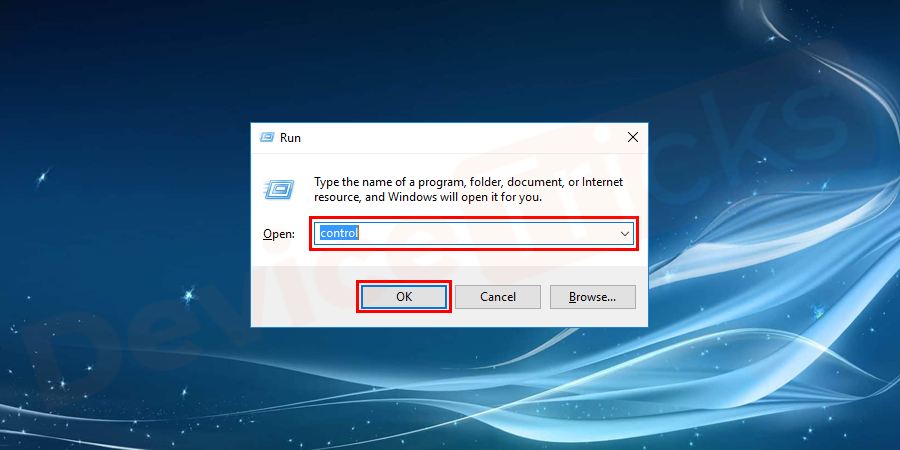
- Hitting enter will help to open the control panel. Select the clock and region category.
- Once the window is open click on Date and time section and scroll on the internet time tab.
- Click on the change settings button.
- Put a tick mark on the box shown in front of the synchronize with an internet server and select a time server. Click on update now and hit the OK button to save the changes.
- After synchronizing with an internet time server the system is updated and this might resolve the error.
Clear WordPress Cache
There are chances that you might unable to log in to your WordPress admin account during this error. If you can access your admin dashboard then you can fix this error by clearing the WordPress cache simply. If you have installed any WordPress caching plugin then you can take help to clear the cache.
- Log in to Admin Dashboard and go to settings > [Caching plugin]. And then click on the Delete Cache button to delete the cached files.
Disable and Re-activate plugins
If you are unable to log in to your admin dashboard in WordPress then you can give a try to disable the installed plugins. To do so you need to log in to your admin panel using an FTP client.
- Log in to your web server using an FTP client.
- Simply go to the wp-content folder and rename the plugins folder.
Note: This will disable all the installed plugins without losing your data. Hereafter you will be able to login to your WordPress admin dashboard. Once you logged in to the admin dashboard just activate your plugins one by one and check for the error simultaneously so that you may be able to find out the culprit plugin causing the error.
Check URL Settings
The most common reason behind this error is the home URL and website URL don’t match. Usually, in WordPress, the home URL is always labeled as a “blog address” or “website address.” This is exactly what we all users type to navigate to your page, which means that it’s the error faced by the users while trying to visit your website.
The “WordPress address” field denotes your website URL. This is the same where all of the technical details like code and admin pages live and can only be seen by the admin of the website. Often, WordPress makes these two URLs the same to avoid any errors. However, if you’ve edited one of these URLs by any means so that it’s no longer exactly the same, there are chances that a redirect error or even a 404 “page not found” error can occur to the users.
To fix this error, log in to your WordPress admin dashboard and go to the settings tab. Now in the “general” section, you can edit these URLs to match.
Conclusion
“This web page has a redirected loop err_too_many_redirected” error can be fixed in many ways. In fact, you would not be required to read the entire tutorial because DeviceTricks believe up till now you would have resolved the issue. For more such easy learning troubleshooting tutorials stay tuned to our Facebook page and keep visiting our website. Kindly share your comments, and queries in the comment box.
There are many benefits of running a self-hosted WordPress.org website, but there are also some easily solvable errors that can be repulsive for beginner users. The most common errors are the white screen of death, internal server issues, and other small but equally stressful problems.
Not so long ago, a user pointed out a “too many redirects” error in WordPress. It is a common problem that people using the platform are coming facing. If you are using Firefox, we have to point out that this error will display like this:
“The page isn’t redirecting properly. Firefox has detected that the server is redirecting the request for this address in a way that will never complete.”
It is also known as 310 error, but sometimes it can appear as the famous “404 page not found”. What does that mean? It indicates the browser does not know where it is supposed to go or cannot reach your site.
This is usually happening because the entered address points to too many places, or not at the right one.
A quick fix would be to adjust the URL settings for your site, but if that does not help, you may have to do something fancier which we will talk about below.In his text, we will explain and show you how to fix the “error too many redirects” issue.
What does “too many redirects” mean?
Error 310 or “too many redirects” is a typical WordPress issue caused by improper use of URL redirects.To create SEO friendly structure, WordPress has enabled URL redirection function which many webmasters use to redirect the old URL to a new one with a plugin.
But if the old URL is not redirected to a unique location, the 310 error will appear.
Too many redirects and redirect loop
When you set up your site or network, open your browser and type in your address, your site loads because the URL is leading it to your desired web page. However, if the typed address points to different locations in your settings and they are not matching, the browser does not know which place is the right one.
Then, the browser will attempt to determine it, and if it is unsuccessful, it times out, and displays “error too many redirects” – meaning your site is pointing to more than one location.
Alternatively, it can display that the address you are trying to reach is in a redirect loop. What is a redirect loop? If the page has a redirect loop, it means that the address points to your WordPress page, but the page points to a different address which then leads back to where you started, and so on – catching your browser in a loop.
I got caught in a loop, what now?
Usually, as we said before, these error messages appear because of a configuration issue in your settings. These problems are rarely complicated than that. Here are the five common reasons why these error messages are displayed:
- Home and/or site URLs are incorrect and/or different.
- Your site is redirected to because of a misconfiguration in an installed plugin.
- There is an issue with custom changes to the .htaccess file.
- There is a new site in your network that has the same URL as a deleted site.
- There are multiple sites or networks that you are hosting using only one IP address.
When you look at the list, you can see how one small mistake or misconfiguration can break your website and cause too many redirects in WordPress. Checking these common issues off your list is the first step toward fixing the problem.
The page redirected you too many times. No more!
So, the most common issue that people usually come across is when a user has the wrong URL in WordPress address URL or site address URL settings.
Here is an example: your site’s URL is “http://www.dontredirect.com”, and you click on “Settings”, then “General”, and set it to “http://dontredirect.com”. Now, the vast majority of web hosts will allow you to choose between having the “www” prefix in your domain name, or not without having it.
If you had elected to have “www” prefix, typing “http://dontredirect.com” in your WordPress settings would cause too many redirects to occur. This error will also happen if you opted for not having the prefix and you typed “http://www.dontredirect.com” in your settings.
This page has a redirect loop in that case because the user will come to “http://dontredirect.com” and your server’s configuration will direct him to “http://www.dontredirect.com”, which will redirect him back to step one and so on and so forth.
Now, if your site was working fine for a while and you did not apply any changes to the said settings, you will need to contact your web host as the configuration issue might be at their end.
That is why it is essential to have a reliable and trustworthy WordPress hosting provider. If they deny having any configuration problems and are not willing to help you, then consider changing the host or fixing it yourself.
Also, you already know how to do it! Here is a quick reminder:
To make sure your WordPress address and site address is the same, go to “Settings”, and “General”. If they do not match, change one. Always make sure that you do not instinctively type a trailing slash (“/”) symbol at the end of your URL.
How do I change the website URL without having access to the admin area?
If too many redirects occurred and you do not have access to the WordPress admin area, do not worry, there is still a way to solve it. The setting changes that we covered can be updated by defining them in the wp-config.php file.
All you have to do is to connect your website using an FTP client and find the wp-config.php file in your site’s root directory. Then, download and edit the file using a text editor (we suggest Notepad).
Add these two lines and don’t forget to replace dontredirect.com with your domain:
define(‘WP_HOME’,’http://dontredirect.com’);
define(‘WP_SITEURL’,’http://dontredirect.com’);
Apply and save changes, and upload the file back to the web server. After all that is done, try to access your site. If you still can not reach it and there were too many redirects occurring, then try adding the “www” prefix to your domain.
Other known redirect issues
So, you accessed your website, and again there were too many redirects. If your WordPress URL and site URL is matching, then there might be a plugin issue with your site. It is known that several WordPress plugins use redirection methods to do a variety of things.
Let us try and solve this problem together.
First, you have to find out which plugin is causing too many redirects. Did you install a new plugin or update the old one right before the error happened?
If the answer is yes, then it narrows it down. Just deactivate the plugin by deleting its folder from “wp-content/plugins/”.
However, if the answer is no, then you would need to do some trial and error. The fastest way to do that is to deactivate all plugins, download the .htaccess file as a backup using FTP. Next step is to delete .htaccess file from your server and try to access your website.
This way your server will create a new .htaccess file which will fix the issue because now there are no plugins activated. If this method fixed the problem, then you know for sure that a plugin was causing it. Which one is it?
To figure this out, you need to download and install all of your plugins and activate them one at a time. Every time you do that, try to browse your websites’ pages using a different browser.
That way, when the site breaks, you will know which plugin caused the redirect loop.
Ending thoughts on too many redirects:
As you can see, it is simple to fix too many redirects in WordPress when you understand what that error is. More often than not it is a result of human error, but if that is not the case, you now have the knowledge to fix it.
Internet is an interconnected system of billions of webpages. Although it is not advisable to change the URL of a webpage —but sometimes it become necessary to do redirect from one URL to another URL. And, at times, this innocuous redirection causes an annoying problem that reads “This Webpage has a redirect loop”. Technically, by the browsers like Chrome and Mozilla Firefox, this error is shown as “Error 310 (net::ERR_TOO_MANY_REDIRECTS): there were too many redirects”. Sometimes this error comes up even when we try to access our Gmail account.
Today I will tell you how to solve the redirect loop problem. Solution for this problem is not at all difficult. Let’s begin with understanding the concept of webpage redirection and why do redirect loops occur.
What is Webpage Redirection?
Let’s assume you are running a website or a blog on a particular domain name. Now because of some unavoidable circumstances, you have to buy a new domain name and shift your website onto the new address. Obviously, this will cause change in the URLs of your webpages.
Google does not like a change in the URL and also your visitors will not be able to easily reach the new address. To get around this problem, a 301 redirect code is used which makes old URL automatically redirect to a new URL. Such a redirection can be done using an .htaccess file.
What is a Webpage Redirect Loop?
When you redirect one URL to another —this should be a linear flow. But at times we unknowingly complicate the matter by doing too many redirects and thereby inadvertently causing a loop.
Redirect loop is like a situation wherein “A points to B and B points back to A”. Such a redirection will keep browser in an infinite loop and the webpage will never be displayed. In old times, such redirect or infinite loops used to result in a hung browser.
Thankfully, modern browsers are able to detect such redirect loops and they break the cycle by displaying an error message: “This Webpage has a Redirect Loop”.
It’s not that this error comes only when there is a cyclic loop. If a webpage has too many redirects (for example, A points to B; B points to C; C points to D… and so on); in such a situation as well browsers will show the redirect loop error.
How to Solve This Webpage has a Redirect Loop Problem
Browsers, like Google Chrome and Mozilla Firefox, show this error as:
“Error 310 (net::ERR_TOO_MANY_REDIRECTS): there were too many redirects”.
This problem may be caused either at the client end or the server end. If there is no redirection loop on the server side, the problem is likely to be solved just by deleting cookies.
Solve Problem by Deleting Cookies
Open the browser that is showing this error. Here we will take Google Chrome as example.
Click on the menu button given in the top-right corner.
From the resulting drop-down menu, select Settings
Chrome will open your personal browser settings in a new tab
Type “cookies” in the search box. Chrome will look for all the setting options where the word “cookies” appear.
Click on Clear browsing data… button. A new box will come up. Now select Cookies and other site and plug-in data.
Click the Clear browsing data button.
Close your browser and start it again.
Now go to the URL that was showing the redirect loop error. The error should be gone now and you should be able to view the desired webpage.
Check Your htaccess File
After deleting cookies, if the error is still there, it is most likely a problem with the webpage and as a visitor you can’t do anything about it.
If you’re a visitor, you can try to visit the same URL in another browser. If more than one browsers are showing the “This Webpage has a Redirect Loop” error, it is most likely to be a server side issue.
If you’re a developer who is facing redirect loop problem, I would recommend that first of all you check your .htaccess file. Look for any cyclic or too many redirection codes. Try to keep your htaccess file in a clean state because if this file will become confusing, it can really break your website.
BONUS TIP: If you’re having login problem on a website, enabling cookies on your browser might be useful.
I hope this information would help you in solving the problem. If you have any queries, please feel free to let me know through the comments section on this article. I will try to assist you. Thank you for using TechWelkin.

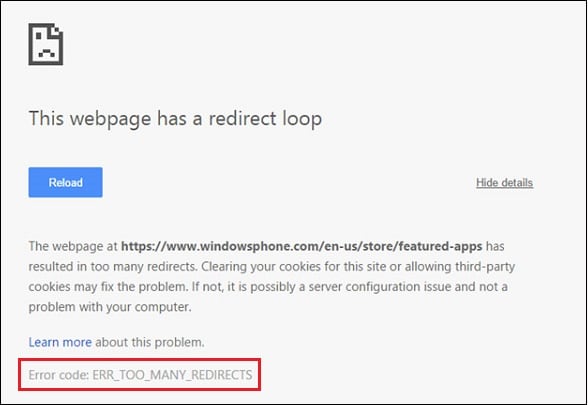

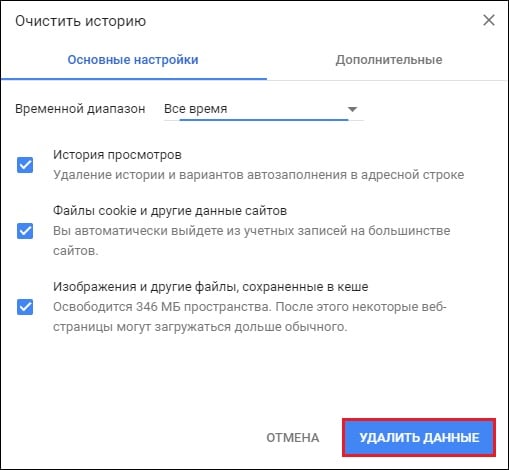
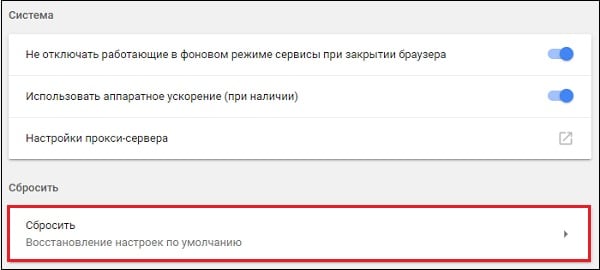
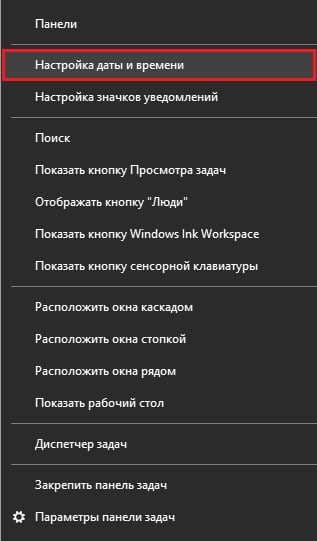
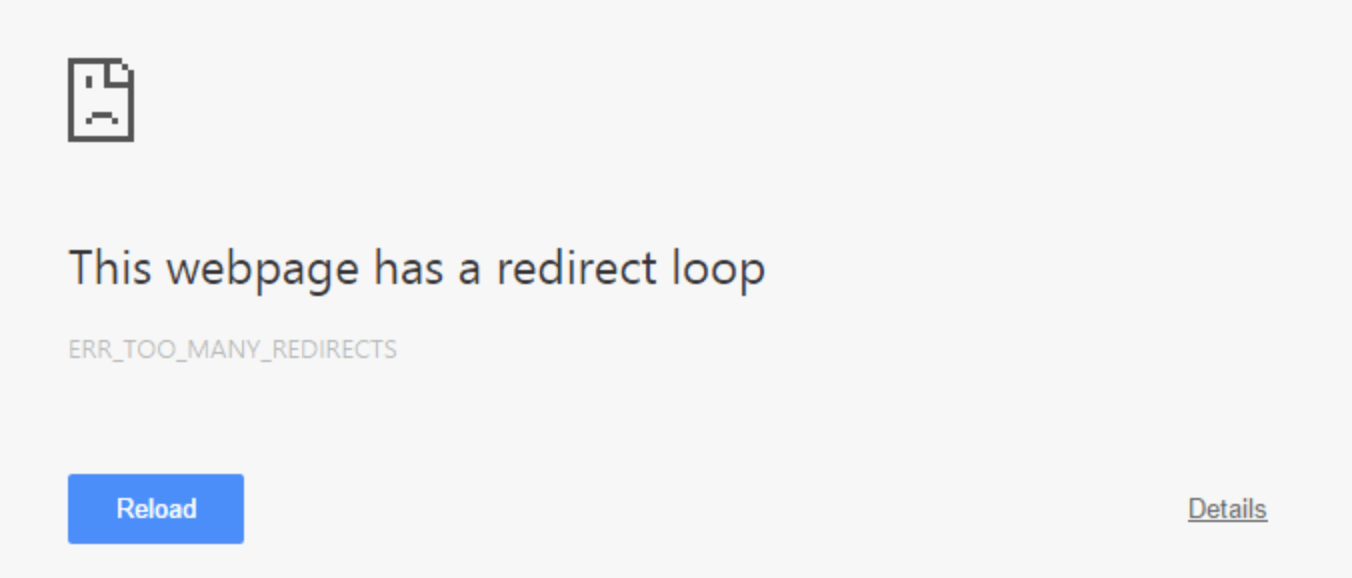
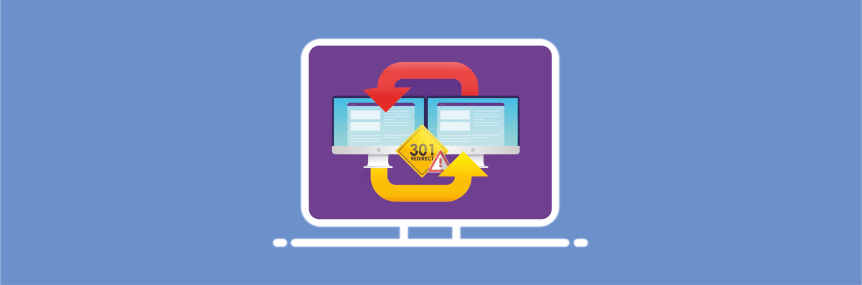
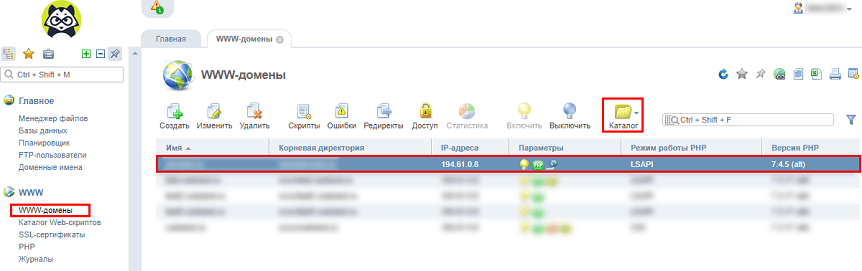
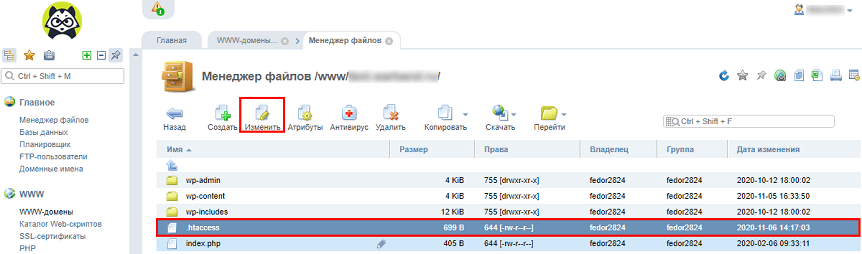
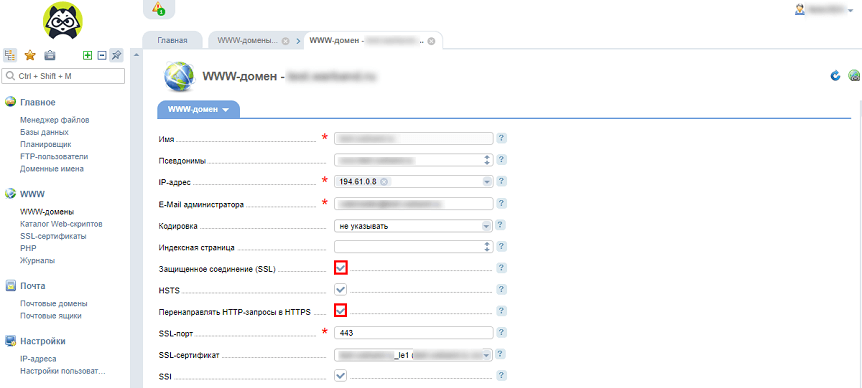
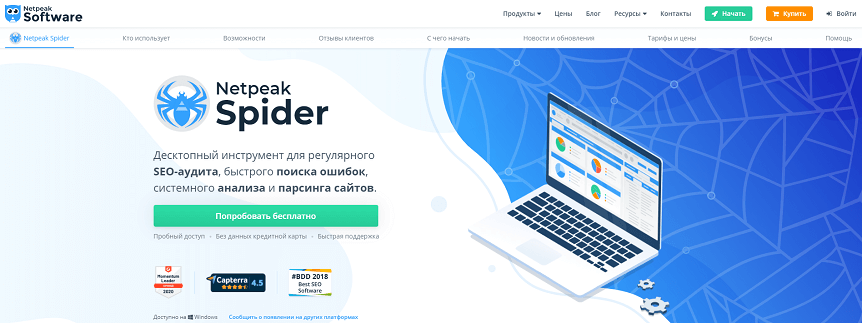
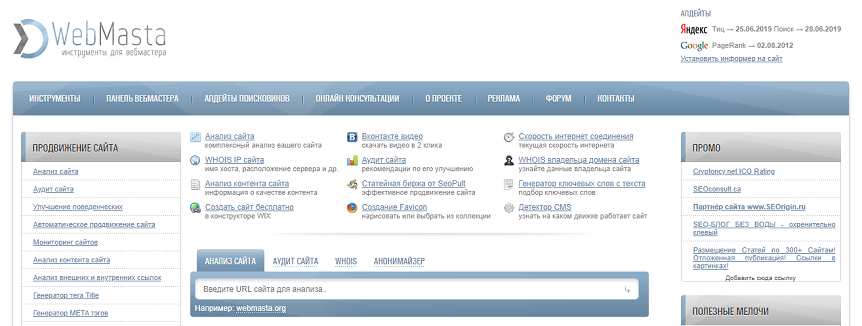
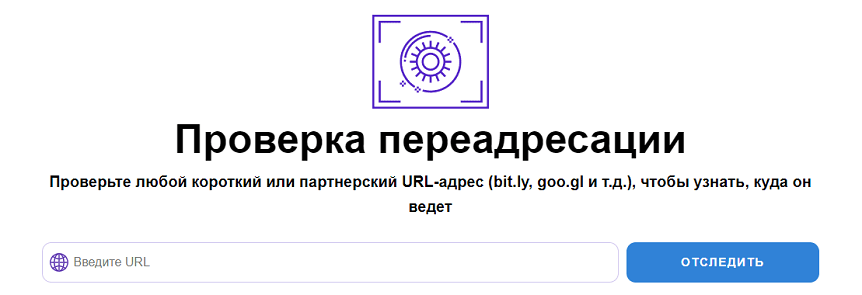
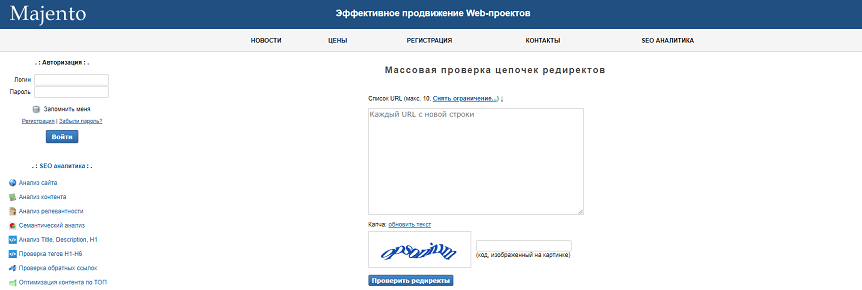
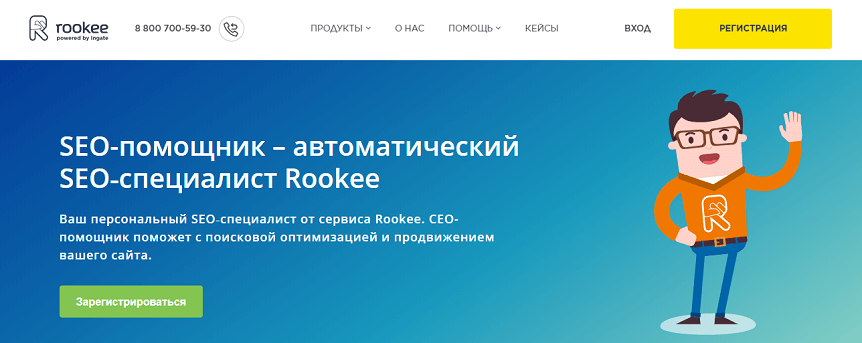
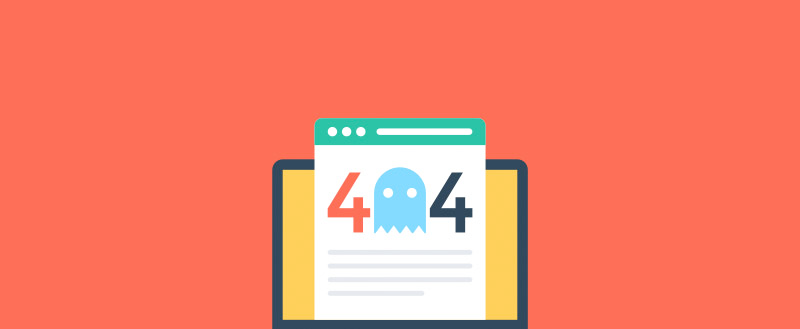
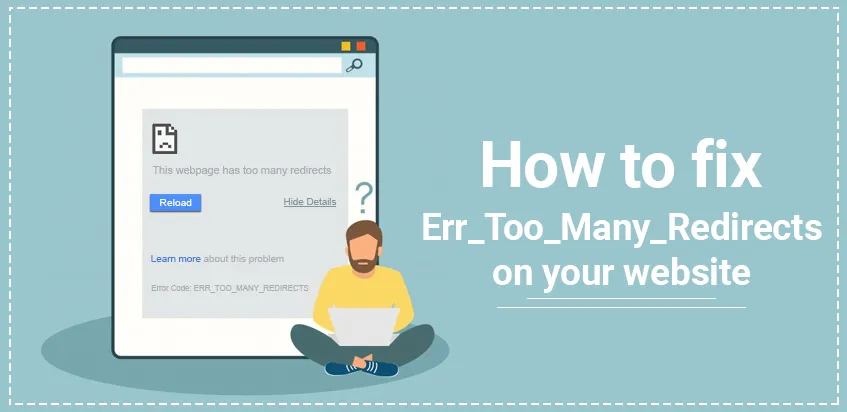
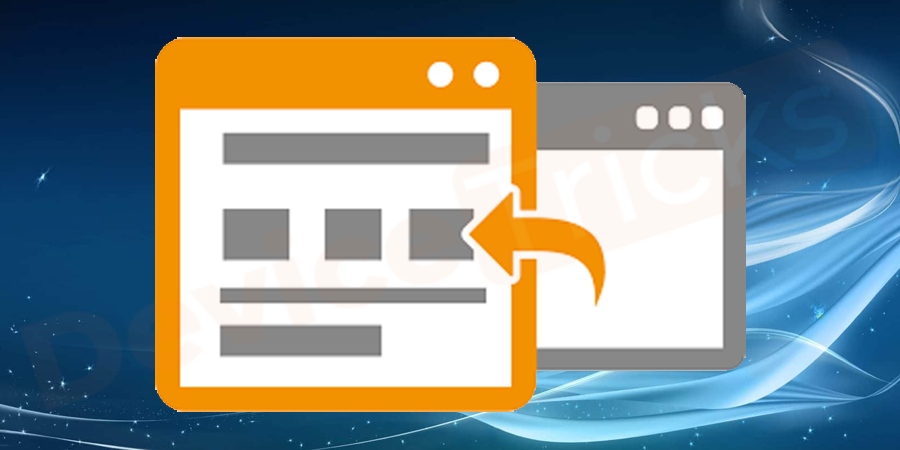
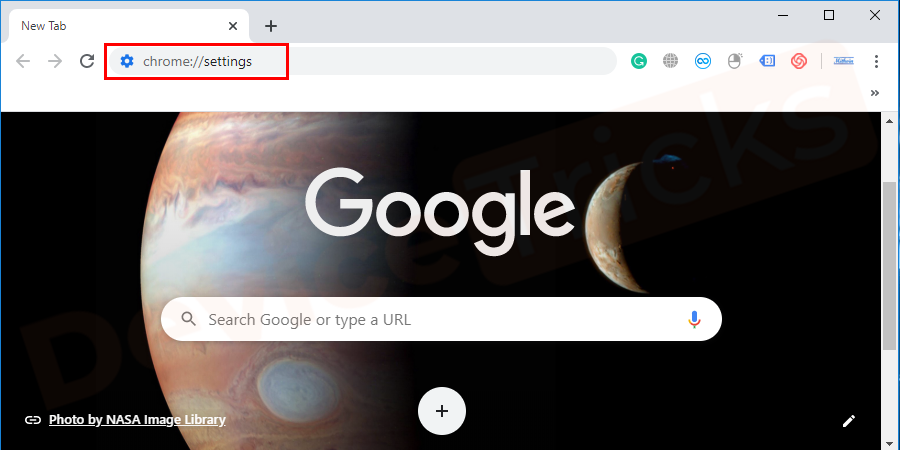
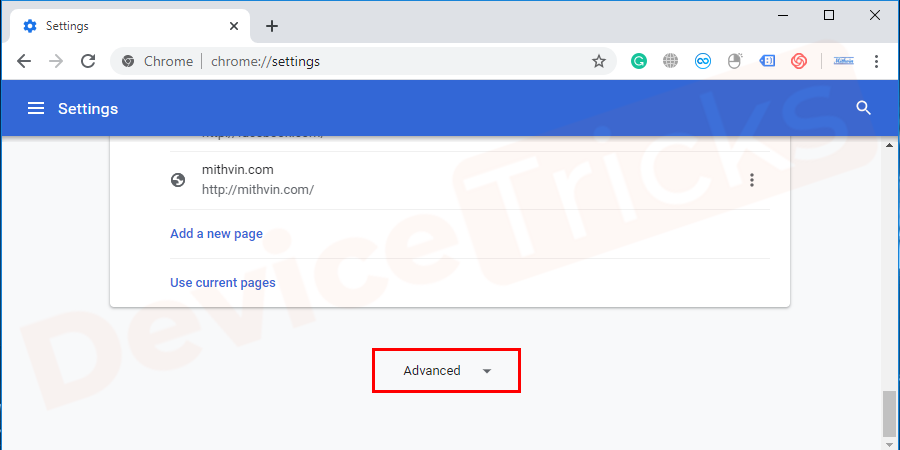
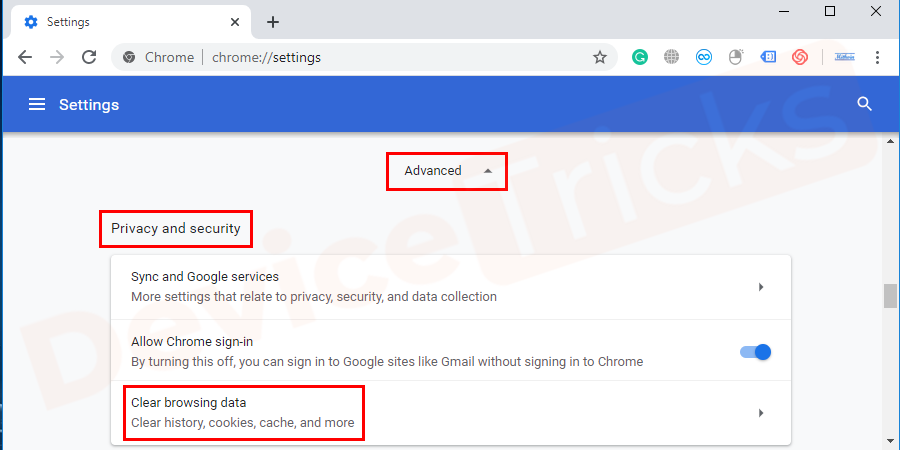
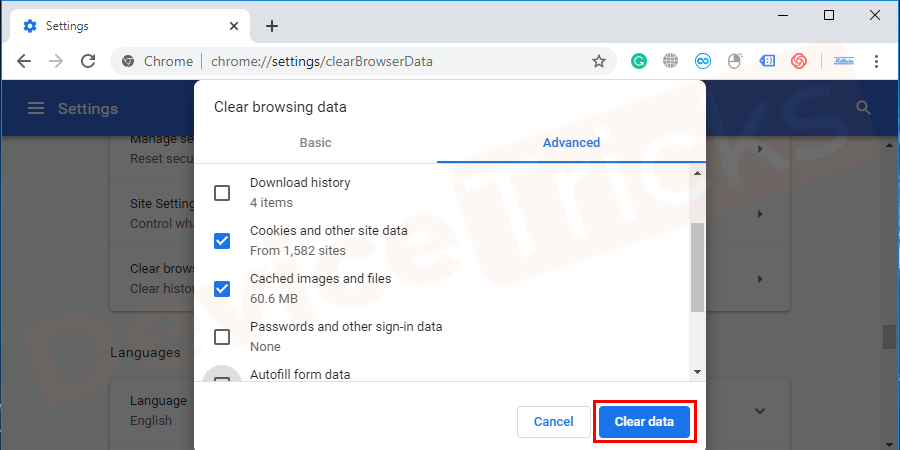
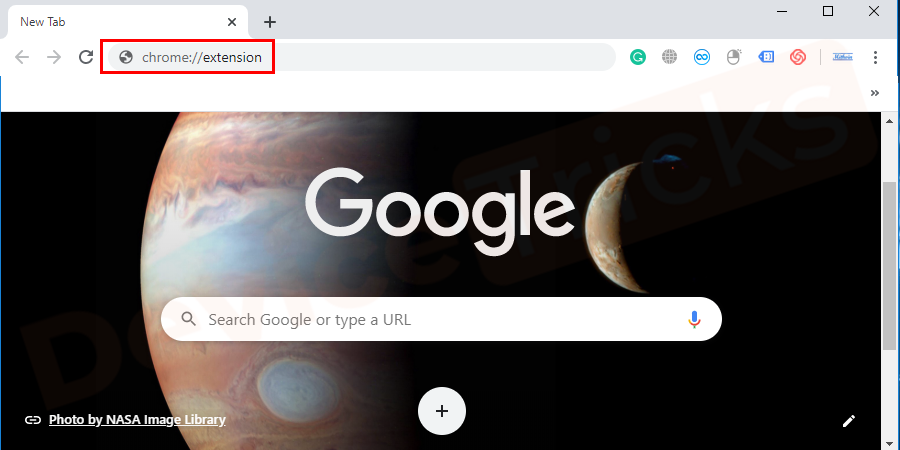
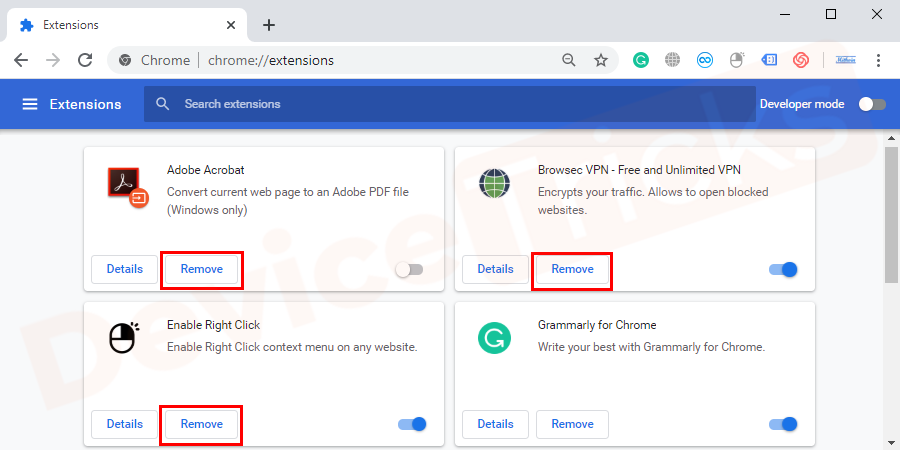
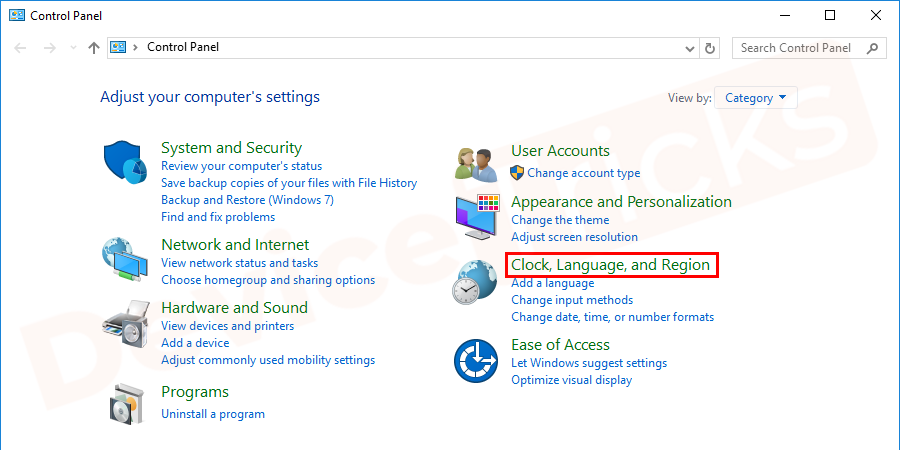
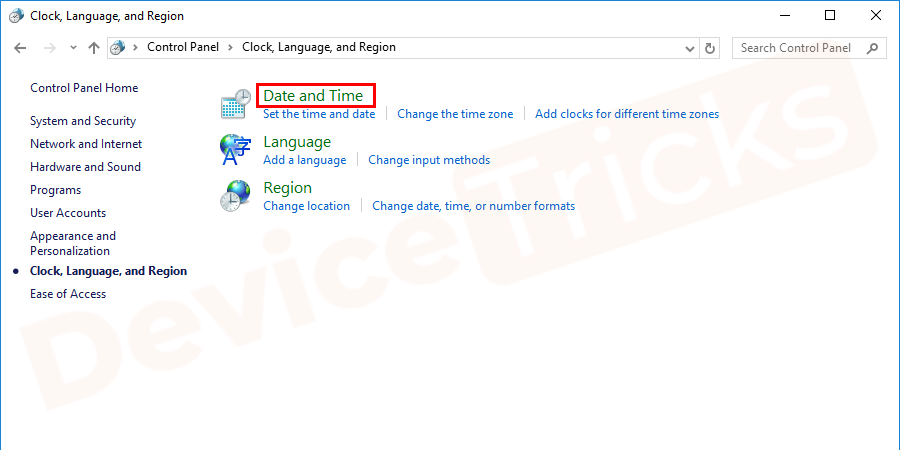
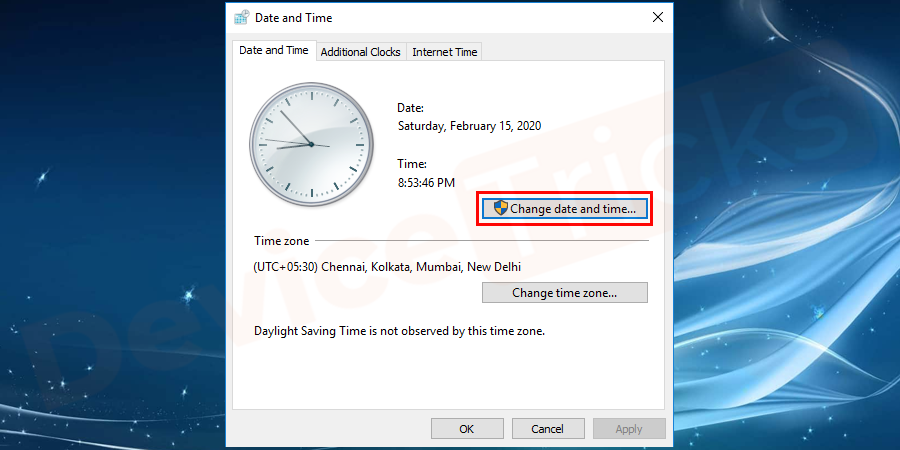
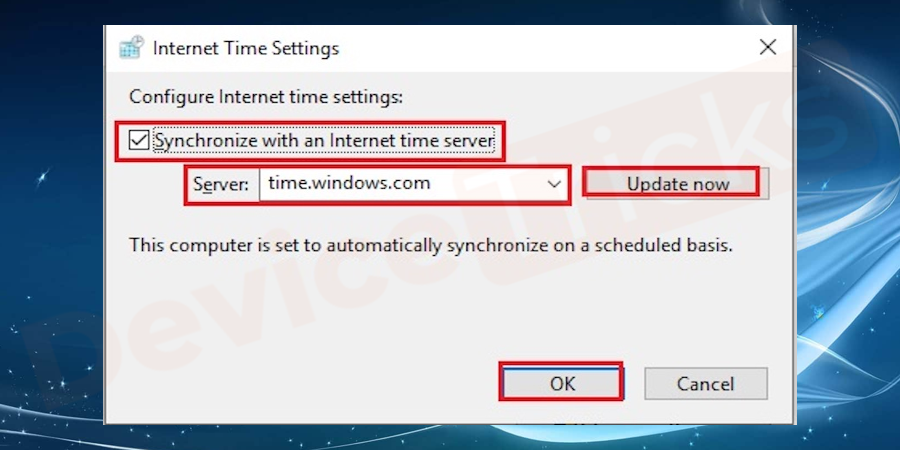
![Log in to Admin Dashboard and go to settings > [Caching plugin]. And then click on the Delete Cache button to delete the cached files. How to Fix ERR_TOO_MANY_REDIRECTS Error quickly?](https://www.devicetricks.com/wp-content/uploads/2019/12/Log-in-to-WP-Admin-Dashboard-and-go-to-settings.png)