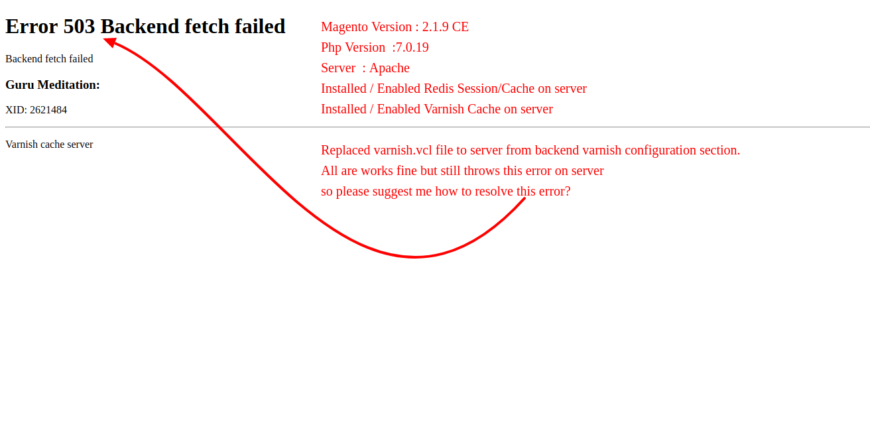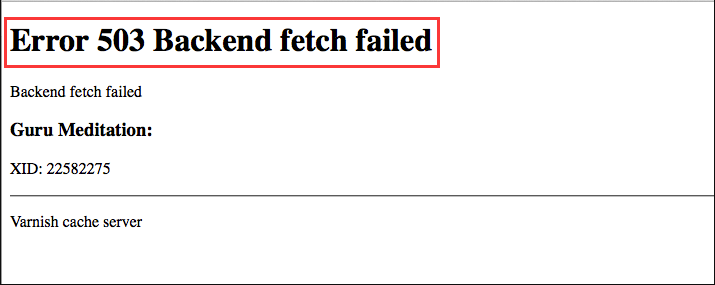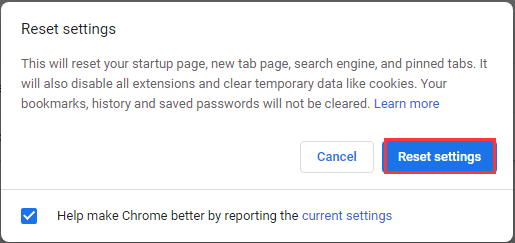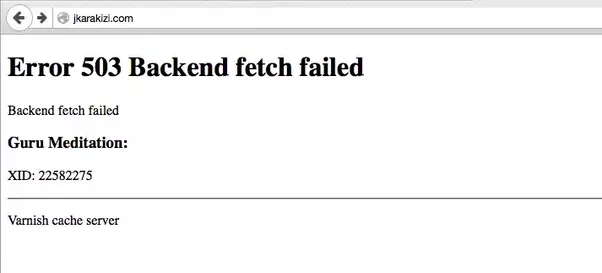Компьютер нужен нам в первую очередь для выхода в Интернет, где на каждом шагу подстерегает большое количество опасностей. Сегодня я поделюсь информацией об одной из таких угроз – ошибке Error 503 Backend fetch failed, и расскажу, что нужно делать, чтобы от нее избавиться. Неприятно то, что данная проблема может возникнуть абсолютно на любом устройстве, использующемся для выхода в Сеть, включая и мобильные гаджеты. Но, как всегда, раз есть ошибка, то есть и решения, созданные умными головами, которыми мы и воспользуемся.
Чтобы подобрать верное решение, необходимо сначала понять причины, из-за которых вылетает ошибка Error 503.
Причины появления проблемы
Данный код ошибки означает, что сервер по каким-то внутренним причинам не в состоянии ответить на обращенный к нему запрос. Чаще всего это связано с:
- кратковременным сбоем при запуске онлайн-приложения;
- неспособностью ресурсов удаленного сервера справиться с огромным количеством запросов, сделанных одновременно;
- нехваткой памяти сервера, необходимой для обработки направленных к нему запросов;
- окончанием срока действия сертификата SSL;
- проведением технических работ на интернет-ресурсе.
Как видим, ошибка вылетает из-за сбоев в техническом состоянии удаленного сервера по не зависящим от пользователя обстоятельствам.
Способы решения ошибки Error 503 Backend fetch failed
Понятно, что от обычного пользователя, сидящего за экраном своего компьютера или держащего в руках мобильный гаджет, почти ничего не зависит – он не сможет при помощи своих средств решить техническую сторону ошибки. Тем не менее стоит предпринять несколько шагов, с помощью которых иногда можно сразу разрешить проблему.
- Первым делом следует попробовать выполнить перезагрузку страницы, нажав F5 (обычно при работе в любом браузере) или на стрелочку, выполняющую функцию обновления ↻.
- Если первый способ не помогает, то вернитесь к проблемному сайту через какое-то время, может быть, специалисты уже успеют отладить со своей стороны техническую составляющую эту проблему.
- Как рекомендация – старайтесь посещать проблемные страницы в моменты, когда другие пользователи наименее активны, это даст возможность серверу нормально справиться с количеством направленных к нему запросов.
- Если ошибка 503 продолжает вылетать, перезагрузите ПК либо мобильное устройство/ ноутбук, а также оборудование, при помощи которого выходите в Сеть.
- В случае, когда сервер все же не отвечает на обращенные к нему запросы, найдите контактные данные проблемного сайта или самого ресурса и отправьте сообщение об ошибке Error 503 Backend fetch failed, приложив скриншот, если в форме обратной связи для него предусмотрено поле.
- Если решение долго не находится, а вам обязательно нужно попасть на проблемный сайт, используйте бесплатные DNS-серверы. Для этого введите в строке поиска своего рабочего браузера “как изменить адрес DNS-сервера в (название используемой на устройстве операционной системы)” и поищите решение на предложенных ресурсах. К примеру, если вы используете Windows 10, то на первом же сайте в выдаче Яндекса будет подробная инструкция по изменению DNS-сервера.
- Проблема может быть и в качестве услуг, предоставляемых провайдером. В этом случае решайте все вопросы с ним.
Не забывайте перезагружать компьютер после каждых внесенных в него изменений. Это позволит корректно установить все обновления.
Опубликовано 06 ноября 2017 Обновлено 01 октября 2020
Содержание
- Ошибка Error 503 Backend fetch failed что делать
- Причины появления проблемы
- Способы решения ошибки Error 503 Backend fetch failed
- Способы устранения ошибки 503: сбой бэкэнд-выборки
- Что такое ошибка 503 Backend Fetch Fetch?
- Причины «Ошибка 503 сбой выборки из бэкэнд»:
- Как устранить ошибку 503: сбой выборки из бэкэнд
- Исправление 1. Обновите веб-страницу
- Исправление 2: Закройте несколько вкладок
- Исправление 3: попробуйте другой браузер
- Исправление 4: перезагрузите WiFi-роутер
- Исправление 5: Запустите средство обслуживания доверенного ПК
- Исправление 6: сбросьте настройки браузера
- Как мне избавиться от ошибки 503 в Chrome?
- Исправление 7. Обратитесь к администратору веб-сайта
- Easily Fix Error 503 Backend fetch Failed WordPress and Varnish Cache Server
- Why is the “Error 503 Backend fetch Failed” Message Triggered?
- Before You Start:
- Fixing the error 503 backend fetch failed varnish cache server:
- Solution 1: Exit From All Tabs
- Solution 2: Use Another Browser
- Solution 3: Reboot the Router
- Solution 4: Run A PC Optimizer Tool
- Solution 5: Reset the Web Browser
- Solution 6: Reload the Website Later
- Solution 7: Enable the Varnish Plugin
- Solution 8: Deactivate the Plugins (WordPress Users)
- Solution 9: Notify the Website Admin
Ошибка Error 503 Backend fetch failed что делать
Компьютер нужен нам в первую очередь для выхода в Интернет, где на каждом шагу подстерегает большое количество опасностей. Сегодня я поделюсь информацией об одной из таких угроз – ошибке Error 503 Backend fetch failed, и расскажу, что нужно делать, чтобы от нее избавиться. Неприятно то, что данная проблема может возникнуть абсолютно на любом устройстве, использующемся для выхода в Сеть, включая и мобильные гаджеты. Но, как всегда, раз есть ошибка, то есть и решения, созданные умными головами, которыми мы и воспользуемся.
Чтобы подобрать верное решение, необходимо сначала понять причины, из-за которых вылетает ошибка Error 503.
Причины появления проблемы
Данный код ошибки означает, что сервер по каким-то внутренним причинам не в состоянии ответить на обращенный к нему запрос. Чаще всего это связано с:
- кратковременным сбоем при запуске онлайн-приложения;
- неспособностью ресурсов удаленного сервера справиться с огромным количеством запросов, сделанных одновременно;
- нехваткой памяти сервера, необходимой для обработки направленных к нему запросов;
- окончанием срока действия сертификата SSL;
- проведением технических работ на интернет-ресурсе.
Как видим, ошибка вылетает из-за сбоев в техническом состоянии удаленного сервера по не зависящим от пользователя обстоятельствам.
Способы решения ошибки Error 503 Backend fetch failed
Понятно, что от обычного пользователя, сидящего за экраном своего компьютера или держащего в руках мобильный гаджет, почти ничего не зависит – он не сможет при помощи своих средств решить техническую сторону ошибки. Тем не менее стоит предпринять несколько шагов, с помощью которых иногда можно сразу разрешить проблему.
- Первым делом следует попробовать выполнить перезагрузку страницы, нажав F5 (обычно при работе в любом браузере) или на стрелочку, выполняющую функцию обновления ↻.
Не забывайте перезагружать компьютер после каждых внесенных в него изменений. Это позволит корректно установить все обновления.
Источник
Способы устранения ошибки 503: сбой бэкэнд-выборки
«Что означает« Ошибка 503 при загрузке серверной части »? Уведомление отображается, когда я пытаюсь посетить веб-страницу в моем браузере ».
Вам знаком этот сценарий? Продолжайте читать, если вам нужно решить эту проблему.
Что такое ошибка 503 Backend Fetch Fetch?
Сообщение «Ошибка 503: сбой выборки из бэкенда» — это сообщение об ошибке ответа протокола передачи гипертекста (HTTP). Вы можете столкнуться с ним независимо от используемого устройства, операционной системы или браузера. Это связано с веб-сайтом, который вы пытаетесь посетить. Это означает, что сервер неисправен и не отвечает должным образом. Ошибка возникает, когда сервер веб-сайта получает больше запросов, чем он может обработать за раз.
Когда вы пытаетесь посетить веб-сайт, но он не отвечает или делает это с очень медленной скоростью, запросы выстраиваются в очередь, что сервер может не справиться. Это может привести к тому, что кеш-память вашего браузера будет занята, что впоследствии приведет к ошибке бэкэнд-выборки.
Причины «Ошибка 503 сбой выборки из бэкэнд»:
- Низкая скорость Интернета: проблемы с подключением к сети или низкая скорость Интернета являются основной причиной, по которой вы можете столкнуться с ошибкой 503 в своем браузере. Веб-сайт загружается слишком долго или не загружается, что приводит к накоплению запросов. Затем данные веб-сайта накапливаются в памяти кеш-сервера, что приводит к ошибке «Ошибка при извлечении из серверной части».
- Сервер веб-сайта находится на обслуживании: если сервер веб-сайта, который вы пытаетесь посетить, находится на плановом / временном обслуживании, ваши запросы будут помещены в очередь, и вы получите ошибку 503 в своем браузере.
- Веб-сайт был признан подозрительным и заблокирован: если в вашем браузере активен блокировщик рекламы, и вы пытаетесь посетить веб-сайт, на котором много рекламного контента, он предотвратит загрузку такого контента. По этой причине запросы накапливаются и приводят к обсуждаемой ошибке. Другие инструменты безопасности в вашем браузере также предотвращают загрузку подозрительных веб-сайтов, что приводит к ошибке, с которой вы столкнулись.
Как устранить ошибку 503: сбой выборки из бэкэнд
Большой! Вы зашли так далеко. Давайте теперь рассмотрим вопрос, который привел вас к этому руководству.
Как исправить ошибку 503: сбой при загрузке бэкэнд? Вот решения:
- Обновите веб-страницу
- Закройте несколько вкладок
- Попробуйте другой браузер
- Перезагрузите WiFi роутер
- Запустите надежный инструмент для обслуживания ПК
- Сбросьте ваш браузер
- Свяжитесь с администратором сайта
Мы возьмем их по одному.
Исправление 1. Обновите веб-страницу
Естественно, первое, что вы сделаете, когда веб-сайт не загружается, — это нажмите кнопку «Обновить». Итак, если вы столкнулись с ошибкой 503 бэкэнд-выборки, имеет смысл обновить веб-страницу. Если вы сделаете это достаточно много раз (по крайней мере, два или три раза), вы сможете обойти ошибку. Однако, если это не сработало для вас, переходите к следующему исправлению.
Исправление 2: Закройте несколько вкладок
Попробуйте закрыть другие активные вкладки в браузере, чтобы снизить нагрузку на кеш-память. Это также может помочь повысить скорость вашего интернета, если она недостаточно высока.
Исправление 3: попробуйте другой браузер
Если в вашем браузере в фоновом режиме выполняется несколько процессов, это может снизить скорость просмотра и вызвать ошибку 503. Или, возможно, в вашем браузере есть настройки, препятствующие загрузке веб-страницы. Попробуйте использовать другой браузер для посещения веб-сайта и посмотрите, загрузится ли он.
Исправление 4: перезагрузите WiFi-роутер
Это хорошее исправление, особенно если вы получаете сообщение «Ошибка бэкэнд-выборки: ошибка 503» на нескольких веб-сайтах. У вас могут быть проблемы с подключением к Интернету, которые можно решить, перезагрузив маршрутизатор.
Закройте браузер и перезагрузите компьютер. Затем выключите маршрутизатор и подождите примерно полминуты, прежде чем снова его включить. Перезапустите браузер и попробуйте снова посетить веб-сайт. Посмотрите, была ли устранена ошибка.
Исправление 5: Запустите средство обслуживания доверенного ПК
Как упоминалось ранее, низкая скорость интернета — одна из основных причин рассматриваемой ошибки. Это может иметь какое-то отношение к настройкам подключения к Интернету на вашем компьютере. Вы можете решить эту проблему автоматически с помощью Auslogics BoostSpeed. Инструмент был разработан разработчиком приложения Microsoft Silver, ему доверяют и рекомендуют эксперты по всему миру. BoostSpeed запускает сканирование, чтобы обнаружить все неоптимальные настройки на вашем компьютере. Затем, используя точные методы, он настраивает их для обеспечения максимальной производительности.
Исправление 6: сбросьте настройки браузера
Сброс настроек браузера — это разумный вариант действий, если большинство посещаемых вами веб-сайтов выдают в вашем браузере сообщение «Ошибка 503: сбой при загрузке серверной части», но загружаются успешно, когда вы загружаете их с помощью другого устройства или другого браузера.
Как мне избавиться от ошибки 503 в Chrome?
Выполните следующие действия, чтобы сбросить настройки браузера Chrome, если веб-сайты продолжают выдавать ошибку 503:
- Запустите браузер Chrome.
- Щелкните значок «Еще», отображаемый в виде трех вертикальных точек в правом верхнем углу окна. Раскроется раскрывающееся меню.
- Щелкните «Настройки».
- Прокрутите страницу вниз и щелкните стрелку вниз рядом с полем «Дополнительно», чтобы развернуть меню.
- Прокрутите вниз до раздела «Сброс и очистка» (если вы используете Chrome в операционной системе Windows). Если вы используете Chrome на Chromebook, Linux или Mac OS, прокрутите вниз до раздела «Сбросить настройки».
- Нажмите на опцию «Восстановить исходные настройки по умолчанию».
- В открывшемся диалоговом окне вы можете установить флажок «Помогите улучшить Chrome, сообщив о текущих настройках». Затем нажмите кнопку «Сбросить настройки».
- Перезапустите браузер и посмотрите, устранена ли ошибка.
Имейте в виду, что сброс означает восстановление настроек вашего браузера по умолчанию. Ваши закладки, история просмотров и сохраненные пароли не будут удалены, но следующие изменения вступят в силу на всех устройствах, на которых вы вошли в систему:
- Если вы выбрали другую поисковую систему в качестве поисковой системы по умолчанию, она будет снова изменена на Google.
- Ваши закрепленные вкладки будут удалены.
- Настройки контента, такие как разрешение веб-сайту использовать ваш микрофон или показывать всплывающие окна, будут сброшены.
- Файлы cookie и данные сайта будут сброшены.
- Расширения браузера отключаются. Если вы хотите снова включить их после сброса, перейдите в меню браузера и нажмите «Дополнительные инструменты»> «Расширения».
- Тема вашего браузера будет сброшена.
Исправление 7. Обратитесь к администратору веб-сайта
Если вы дошли до этого момента, не исправив ошибку, единственный вариант, который у вас остался, — это связаться с администратором проблемного веб-сайта и сообщить им об ошибке. Таким образом, вы также можете узнать, находится ли сервер сайта на техническом обслуживании и когда он снова будет доступен.
Мы надеемся, что наше руководство по исправлению ошибки «Ошибка 503: сбой серверной загрузки» было для вас полезным. Не забудьте заглянуть в наш блог, чтобы получить более содержательные советы по решению проблем с Windows.
Источник
Easily Fix Error 503 Backend fetch Failed WordPress and Varnish Cache Server
A lot of users have been getting the “Error 503 Backend fetch Failed” message while trying to access their website or a website on the internet. This is mostly attributed to requests piling up in the cache server memory when a website fails to load but it might have some other potential triggers as well.
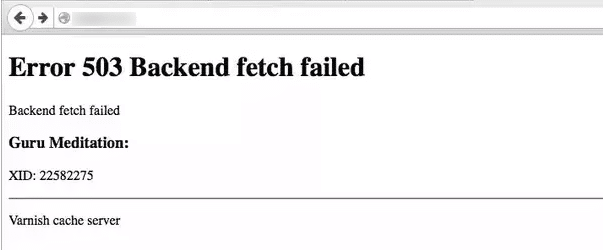
In this article, we will be talking about some potential triggers as well as address them with solutions that can be used to conveniently fix this issue. Make sure to follow the steps in a step-by-step and careful manner to avoid any further escalation. WordPress and Hosting accounts are different for all people so we will provide some general instructions and you can look for those settings on your Hosting Account CPanel.
Why is the “Error 503 Backend fetch Failed” Message Triggered?
After reading through some user experiences, we came to the conclusion that the following are some of the most important reasons due to which this error message occurs in the first place.
- Other Tabs: Sometimes, if you are using your browser with a lot of tabs opened, it can cause a strain on the origin server resource. Therefore, it is recommended that you try and close out the unnecessary tabs and then check to see if you are still getting the “Error 503 Backend fetch Failed” issue.
- Browser Issue: In certain cases, the browser that you are using might not be able to open the website because it doesn’t have the required features or doesn’t meet the requirements. Therefore, try to change the browser and use a different one to check if it now works.
- Web Browser Configurations: It is possible that the browser that you are using has set some configurations which are preventing it from being able to properly load the website. Therefore, we recommend that you try and set these configurations to default.
Now that you have gone through some of the most important triggers, we can finally move on towards implementing the solutions.
Before You Start:
The moment you encounter this error on your device while trying to visit a website the first thing you should do is to refresh the webpage. Press the auto-refresh icon located at the left-most corner of your Chrome browser or you can also press the “Ctrl + R” keys simultaneously on your keyboard to reload the webpage after a few seconds. This is a simple potential fix that can work in resolving your issue instantly.
Moreover, if this doesn’t work for you then try to restart your router/modem in order to resolve any DNS Server configuration issues if any. Furthermore, if you encounter this error on your WordPress site you can simply try to reinstall WordPress as this is the simplest and basic most fix in this case before proceeding on to the other advanced solutions.
Fixing the error 503 backend fetch failed varnish cache server:
Solution 1: Exit From All Tabs
If you have any other active tabs running on your device then you should close them all in order to save the memory (RAM) and it can also be beneficial in maintaining a strong internet speed thereby eradicating the error completely.
Solution 2: Use Another Browser
In case you are experiencing this error on the default browser of your device try switching to a couple of other web browsers like Internet Explorer, Firefox or Chrome, etc. All of them have different default settings that can enable you to visit the webpage smoothly and can help you fix the problem successfully.
Solution 3: Reboot the Router
Another solution could be to reboot your Wi-Fi router so as to resolve all of your internet-related issues. To do so proceed with the steps below:
- Close the browser and shut down your PC completely.
- Wait for a few minutes and then restart it again.
- Now switch off the modem / Wi-Fi router by unplugging all the power cords and wait for a couple of minutes.
Disconnect Internet Devices
- Turn it on again, open the web browser and navigate to the website again.
- Check to see if the error 503 backend fetch failed WordPress issue still persists or not.
Solution 4: Run A PC Optimizer Tool
Most of the time the outdated or faulty internet connection settings on your device can give rise to this error too so in order to resolve this try using a PC Optimizer tool. PC Optimizer tool like Avast Cleanup provides the ultimate tuneup kit to speed up your computer, improves system performance, and allows you to get rid of unnecessary junk files and apps.
Solution 5: Reset the Web Browser
If it happens that the website you are trying to visit doesn’t get loaded on your default browser easily but works perfectly fine on any other device or browser then you need to reset your browser. Follow these steps to reset the Chrome browser:
- Open the Chrome browser on your desktop PC and click on the three vertical dots appearing in the top-right corner of your screen.
- Here select the “More” option and then click to select “Settings”.
Open Settings
- Navigate below to find the “Advanced” icon and expand it by clicking on the downward icon displayed next to it.
- In here locate the “Reset and CleanUp” section. For Mac OS and Linux users find the section of “Reset Settings”.
- Now press the “Restore Settings to their Original Defaults” option and a dialog box will pop up on your screen.
Restore Settings
- Here checkmark the box displaying “Help Make Chrome Better by Reporting the Current Settings” and afterward hit the “Reset Settings” option.
Resetting chrome settings
- Finally, launch your browser again, visit the website and examine if you have been able to solve the problem successfully.
Solution 6: Reload the Website Later
Most of the time it happens that numerous amount of users are trying to access the same webpage at a time which in turn results in increasing the visitor traffic on the page. This is also a major source of generating such error. In order to overcome this, you must wait for a while until the traffic load decreases on a certain website and then visit it again for the successful loading of the webpage.
Solution 7: Enable the Varnish Plugin
If you own a web-based business then you must make sure to enable the Varnish plugin in order to increase the speed of your website. It is a sort of web accelerator which acts like a proxy server and works to minimize the time in loading a certain website. Follow these steps to enable the varnish plugin:
- Open your desktop PC and launch your WordPress administration page by entering in your login credentials.
- Navigate to find the option of “Plugins”.
- Scroll to the menu on the left pane and select “Add New”.
- Here locate the “Varnish” plugin.
- Select “Plugin” and next choose the option of “Add Plugin”.
Add Varnish Plugin
- Once the plugin is added successfully click to “Activate Plugin”.
Solution 8: Deactivate the Plugins (WordPress Users)
Another potential fix if you encounter this error on your WordPress site is that you must try to deactivate the installed plugins on your website. You can simply proceed by opening up the dashboard and then selecting the “Plugins” option from there. You will be navigated to a window where you can see all of the installed plugins so you just need to locate the specific plugin from here which you actually want to deactivate. Right-click on it and select deactivate but you can always choose to reinstall it back whenever you need it in the future.
Solution 9: Notify the Website Admin
Despite implementing all of the above fixes if you are not able to get through this error then the last available option with you is to contact the website admin directly and narrate your issue. You might be able to get a response in a few days and can also get to know if the website’s server is down hence giving rise to the Error 503 Backend fetch Failed error.
Hopefully, until now you’d be able to fix the issue completely but if the error still exists you can Contact Us here and we will further troubleshoot the problem for you.
Источник
При работе в сети Интернет, мы можем столкнутся с проблемой обработки страницы серверов и увидеть на экране ошибку Error 503 Backend fetch failed. Особо критического в ней ничего нет, но давайте попробуем разобраться в причинах возникновения и решить данную неисправность.
Как Вы можете знать, все веб-сервера работают на двух базовых серверных утилитах — Apache и Nginx. При неверной настройке сервера может возникнуть проблема с отрисовкой бекэнд части, отвечающей за скрипты.
При работе сайта к примеру на CMS WordPress или Magento, в Apache нужна дополнительная настройка и включение служб для его корректной работы.
Причины возникновения проблемы
Ошибка Error 503 Backend fetch failed может говорить о проблемах с обработкой PHP-скриптов или .htaccess. Опытные пользователи знают, что файл .htaccess отвечает за предварительный инструктажах браузера по обработке запрашиваемой веб-страницы. Давайте выделим основные причины из за которых Вы увидите такое сообщение.
- Неправильная настройка сервера Apache или Nginx.
- Не установлена или выключена служба PHP на сервере.
- Недостаточное количество свободного дискового пространства на хостинге.
- Большое количество циклических SQL-запросов со скрипта.
- Зацикленное включение Apache сервера.
- Сбои при выполнении резервного копирования хостингом.
Как можно видеть, все основные проблемы связаны серверной частью. Вам следует внимательно отнестись к настройках или сбросить их по умолчанию. Файлы конфигурации для обоих типов конфигураций, можно найти в интернете или запросить у хостинг-провайдера.
Решение ошибки Error 503 Backend fetch failed
Для каждой причины есть свойственное простое решение. Если вы обычный пользователь который столкнулся с ошибкой Error 503 Backend fetch failed при заходе на сайт, то попробуйте зайти на него через некоторое время, пока администратор исправит ситуацию. Для владельцев ресурсов, мы составили свои рекомендации по исправлению.
- Убедитесь в приемлемом количестве свободного места на хостинге. Полностью заполненное дисковое пространство, не позволит отображать страницы, т.к. не создаст временные файлы.
- Попробуйте удалить резервные копии или перезапустить службу.
- Включите логирование ошибок если используется ISPPanel. Вы сможете увидеть все проблемы связанные с сайтом.
- Переустановите серверную службу Apache или найдите ошибки в конфигурации.
- Недостаточная мощность VPS сервера (например нехватка CPU), может приводить к такой ошибке.
- Использование устаревшей версии PHP (например 5.3). Обновитесь или установите актуальную 7.2 и выше.
- Оптимизируйте или закешируйте SQL-запросы сайта. Ошибка 503 может является следствием большой выборки из базы данных.
- Замените varnish.vcl в файле конфигурации сервера при использовании Apache
Как можно убедится, что проблема не возникает сама по себе. В частности все заключается в правильной настройке и поддержке сервера. Обратитесь к специалистам или оставьте комментарий под этой записью, мы попробуем помочь вам.
«Что означает« Ошибка 503 при загрузке серверной части »? Уведомление отображается, когда я пытаюсь посетить веб-страницу в моем браузере ».
Вам знаком этот сценарий? Продолжайте читать, если вам нужно решить эту проблему.
Что такое ошибка 503 Backend Fetch Fetch?
Сообщение «Ошибка 503: сбой выборки из бэкенда» — это сообщение об ошибке ответа протокола передачи гипертекста (HTTP). Вы можете столкнуться с ним независимо от используемого устройства, операционной системы или браузера. Это связано с веб-сайтом, который вы пытаетесь посетить. Это означает, что сервер неисправен и не отвечает должным образом. Ошибка возникает, когда сервер веб-сайта получает больше запросов, чем он может обработать за раз.
Когда вы пытаетесь посетить веб-сайт, но он не отвечает или делает это с очень медленной скоростью, запросы выстраиваются в очередь, что сервер может не справиться. Это может привести к тому, что кеш-память вашего браузера будет занята, что впоследствии приведет к ошибке бэкэнд-выборки.
Причины «Ошибка 503 сбой выборки из бэкэнд»:
- Низкая скорость Интернета: проблемы с подключением к сети или низкая скорость Интернета являются основной причиной, по которой вы можете столкнуться с ошибкой 503 в своем браузере. Веб-сайт загружается слишком долго или не загружается, что приводит к накоплению запросов. Затем данные веб-сайта накапливаются в памяти кеш-сервера, что приводит к ошибке «Ошибка при извлечении из серверной части».
- Сервер веб-сайта находится на обслуживании: если сервер веб-сайта, который вы пытаетесь посетить, находится на плановом / временном обслуживании, ваши запросы будут помещены в очередь, и вы получите ошибку 503 в своем браузере.
- Веб-сайт был признан подозрительным и заблокирован: если в вашем браузере активен блокировщик рекламы, и вы пытаетесь посетить веб-сайт, на котором много рекламного контента, он предотвратит загрузку такого контента. По этой причине запросы накапливаются и приводят к обсуждаемой ошибке. Другие инструменты безопасности в вашем браузере также предотвращают загрузку подозрительных веб-сайтов, что приводит к ошибке, с которой вы столкнулись.
Большой! Вы зашли так далеко. Давайте теперь рассмотрим вопрос, который привел вас к этому руководству.
Как исправить ошибку 503: сбой при загрузке бэкэнд? Вот решения:
- Обновите веб-страницу
- Закройте несколько вкладок
- Попробуйте другой браузер
- Перезагрузите WiFi роутер
- Запустите надежный инструмент для обслуживания ПК
- Сбросьте ваш браузер
- Свяжитесь с администратором сайта
Мы возьмем их по одному.
Исправление 1. Обновите веб-страницу
Естественно, первое, что вы сделаете, когда веб-сайт не загружается, — это нажмите кнопку «Обновить». Итак, если вы столкнулись с ошибкой 503 бэкэнд-выборки, имеет смысл обновить веб-страницу. Если вы сделаете это достаточно много раз (по крайней мере, два или три раза), вы сможете обойти ошибку. Однако, если это не сработало для вас, переходите к следующему исправлению.
Исправление 2: Закройте несколько вкладок
Попробуйте закрыть другие активные вкладки в браузере, чтобы снизить нагрузку на кеш-память. Это также может помочь повысить скорость вашего интернета, если она недостаточно высока.
Исправление 3: попробуйте другой браузер
Если в вашем браузере в фоновом режиме выполняется несколько процессов, это может снизить скорость просмотра и вызвать ошибку 503. Или, возможно, в вашем браузере есть настройки, препятствующие загрузке веб-страницы. Попробуйте использовать другой браузер для посещения веб-сайта и посмотрите, загрузится ли он.
Исправление 4: перезагрузите WiFi-роутер
Это хорошее исправление, особенно если вы получаете сообщение «Ошибка бэкэнд-выборки: ошибка 503» на нескольких веб-сайтах. У вас могут быть проблемы с подключением к Интернету, которые можно решить, перезагрузив маршрутизатор.
Закройте браузер и перезагрузите компьютер. Затем выключите маршрутизатор и подождите примерно полминуты, прежде чем снова его включить. Перезапустите браузер и попробуйте снова посетить веб-сайт. Посмотрите, была ли устранена ошибка.
Исправление 5: Запустите средство обслуживания доверенного ПК
Как упоминалось ранее, низкая скорость интернета — одна из основных причин рассматриваемой ошибки. Это может иметь какое-то отношение к настройкам подключения к Интернету на вашем компьютере. Вы можете решить эту проблему автоматически с помощью Auslogics BoostSpeed. Инструмент был разработан разработчиком приложения Microsoft Silver, ему доверяют и рекомендуют эксперты по всему миру. BoostSpeed запускает сканирование, чтобы обнаружить все неоптимальные настройки на вашем компьютере. Затем, используя точные методы, он настраивает их для обеспечения максимальной производительности.
Исправление 6: сбросьте настройки браузера
Сброс настроек браузера — это разумный вариант действий, если большинство посещаемых вами веб-сайтов выдают в вашем браузере сообщение «Ошибка 503: сбой при загрузке серверной части», но загружаются успешно, когда вы загружаете их с помощью другого устройства или другого браузера.
Как мне избавиться от ошибки 503 в Chrome?
Выполните следующие действия, чтобы сбросить настройки браузера Chrome, если веб-сайты продолжают выдавать ошибку 503:
- Запустите браузер Chrome.
- Щелкните значок «Еще», отображаемый в виде трех вертикальных точек в правом верхнем углу окна. Раскроется раскрывающееся меню.
- Щелкните «Настройки».
- Прокрутите страницу вниз и щелкните стрелку вниз рядом с полем «Дополнительно», чтобы развернуть меню.
- Прокрутите вниз до раздела «Сброс и очистка» (если вы используете Chrome в операционной системе Windows). Если вы используете Chrome на Chromebook, Linux или Mac OS, прокрутите вниз до раздела «Сбросить настройки».
- Нажмите на опцию «Восстановить исходные настройки по умолчанию».
- В открывшемся диалоговом окне вы можете установить флажок «Помогите улучшить Chrome, сообщив о текущих настройках». Затем нажмите кнопку «Сбросить настройки».
- Перезапустите браузер и посмотрите, устранена ли ошибка.
Имейте в виду, что сброс означает восстановление настроек вашего браузера по умолчанию. Ваши закладки, история просмотров и сохраненные пароли не будут удалены, но следующие изменения вступят в силу на всех устройствах, на которых вы вошли в систему:
- Если вы выбрали другую поисковую систему в качестве поисковой системы по умолчанию, она будет снова изменена на Google.
- Ваши закрепленные вкладки будут удалены.
- Настройки контента, такие как разрешение веб-сайту использовать ваш микрофон или показывать всплывающие окна, будут сброшены.
- Файлы cookie и данные сайта будут сброшены.
- Расширения браузера отключаются. Если вы хотите снова включить их после сброса, перейдите в меню браузера и нажмите «Дополнительные инструменты»> «Расширения».
- Тема вашего браузера будет сброшена.
Исправление 7. Обратитесь к администратору веб-сайта
Если вы дошли до этого момента, не исправив ошибку, единственный вариант, который у вас остался, — это связаться с администратором проблемного веб-сайта и сообщить им об ошибке. Таким образом, вы также можете узнать, находится ли сервер сайта на техническом обслуживании и когда он снова будет доступен.
Мы надеемся, что наше руководство по исправлению ошибки «Ошибка 503: сбой серверной загрузки» было для вас полезным. Не забудьте заглянуть в наш блог, чтобы получить более содержательные советы по решению проблем с Windows.
-
Partition Wizard
-
Partition Magic
- Simple Guide to Fix Error 503 Backend Fetch Failed
By Amanda | Follow |
Last Updated October 22, 2020
The error 503 backend fetch failed is a common issue that may appear when you are browsing on the Internet. What can you do to fix the problem? In this guide developed by MiniTool Partition Wizard, you will find a proper way to get the issue resolved.
About Error 503 Backend Fetch Failed
You might be very familiar with the error 503 which commonly occurs when you are visiting webpages on your browsers. The generic message of the 503 error is Service Unavailable, and there are some other 503 responses, such as the topic of today’s article – backend fetch failed.
If you receive this error message, it indicates that the server is malfunctioning and cannot respond appropriately. And some possible reasons for the error 503 backend fetch failed are listed below:
- The server doesn’t have enough memory to process the incoming information.
- The internet speed is slow or there are some issues with the network connection.
- The website’s server is undergoing maintenance.
- The website is deemed suspicious and is blocked by the installed ad-blocker.
How to Resolve Error 503 Backend Fetch Failed
What can you do if you encounter the error 503 backend fetch failed? Actually, the backend fetch failed issue is a temporary problem in most cases, and the server might release the necessary amount of resources to process the request after a while. So, you are recommended to wait for a few minutes.
If the error 503 still exists, here are some workarounds that may help you get out of the trouble. Just work your way down the list.
Method 1: Refresh the Webpage
This is a rather simple operation, but it can effectively resolve most webpage issues indeed, including the error 503. To refresh or reload the webpage, you can simply press the F5 (or F5 + Ctrl) key on the keyboard or click the refresh icon next to the address bar.
Method 2: Close Other Active Tabs
If there are too many active tabs opened in your browser, the cache server might get overloaded and thus lead to the error 503 backend fetch failed. So, when you receive the error message while trying to visit a certain webpage, don’t hesitate to close other opened tabs.
Method 3: Turn to Another Browser
Sometimes, you might fail to visit a certain page with the error 503 backend fetch failed due to certain issues with the browser itself. If you have another browser installed on your computer, then visiting the page on another browser should be a more direct solution to the issue.
Method 4: Reset Your Browser
Some users can load the page properly on other browsers, but they still want to use the original browser to visit the webpage. If this applicable to your case, perhaps you can reset the browser to the default settings.
Here, I take Google Chrome as an example to show you how to reset the browser.
Step 1: After opening the browser, click the three-dot icon to expand the menu and choose Settings.
Step 2: In the left pane, click Advanced > Reset and clean up.
Step 3: In the right pane, click Restore settings to their original defaults. When you get the following window, click Reset settings button and confirm the operation.
Method 5: Reboot Your Router
As mentioned before, you might receive the backend fetch failed if there are some problems with your network connection. To resolve the problem, a simple reboot for your Wi-Fi router could be enough.
Just close your browser, restart your computer, and turn off your router. Then, turn on your router after a few minutes and re-open your browser to see if you can visit the webpage properly.
About The Author
Position: Columnist
Amanda has been working as English editor for the MiniTool team since she was graduated from university. She enjoys sharing effective solutions and her own experience to help readers fix various issues with computers, dedicated to make their tech life easier and more enjoyable.
She has published many articles, covering fields of data recovery, partition management, disk backup, and etc. In order to provide more useful tips and information, she is still committed to expand her technical knowledge.
-
Partition Wizard
-
Partition Magic
- Simple Guide to Fix Error 503 Backend Fetch Failed
By Amanda | Follow |
Last Updated October 22, 2020
The error 503 backend fetch failed is a common issue that may appear when you are browsing on the Internet. What can you do to fix the problem? In this guide developed by MiniTool Partition Wizard, you will find a proper way to get the issue resolved.
About Error 503 Backend Fetch Failed
You might be very familiar with the error 503 which commonly occurs when you are visiting webpages on your browsers. The generic message of the 503 error is Service Unavailable, and there are some other 503 responses, such as the topic of today’s article – backend fetch failed.
If you receive this error message, it indicates that the server is malfunctioning and cannot respond appropriately. And some possible reasons for the error 503 backend fetch failed are listed below:
- The server doesn’t have enough memory to process the incoming information.
- The internet speed is slow or there are some issues with the network connection.
- The website’s server is undergoing maintenance.
- The website is deemed suspicious and is blocked by the installed ad-blocker.
How to Resolve Error 503 Backend Fetch Failed
What can you do if you encounter the error 503 backend fetch failed? Actually, the backend fetch failed issue is a temporary problem in most cases, and the server might release the necessary amount of resources to process the request after a while. So, you are recommended to wait for a few minutes.
If the error 503 still exists, here are some workarounds that may help you get out of the trouble. Just work your way down the list.
Method 1: Refresh the Webpage
This is a rather simple operation, but it can effectively resolve most webpage issues indeed, including the error 503. To refresh or reload the webpage, you can simply press the F5 (or F5 + Ctrl) key on the keyboard or click the refresh icon next to the address bar.
Method 2: Close Other Active Tabs
If there are too many active tabs opened in your browser, the cache server might get overloaded and thus lead to the error 503 backend fetch failed. So, when you receive the error message while trying to visit a certain webpage, don’t hesitate to close other opened tabs.
Method 3: Turn to Another Browser
Sometimes, you might fail to visit a certain page with the error 503 backend fetch failed due to certain issues with the browser itself. If you have another browser installed on your computer, then visiting the page on another browser should be a more direct solution to the issue.
Method 4: Reset Your Browser
Some users can load the page properly on other browsers, but they still want to use the original browser to visit the webpage. If this applicable to your case, perhaps you can reset the browser to the default settings.
Here, I take Google Chrome as an example to show you how to reset the browser.
Step 1: After opening the browser, click the three-dot icon to expand the menu and choose Settings.
Step 2: In the left pane, click Advanced > Reset and clean up.
Step 3: In the right pane, click Restore settings to their original defaults. When you get the following window, click Reset settings button and confirm the operation.
Method 5: Reboot Your Router
As mentioned before, you might receive the backend fetch failed if there are some problems with your network connection. To resolve the problem, a simple reboot for your Wi-Fi router could be enough.
Just close your browser, restart your computer, and turn off your router. Then, turn on your router after a few minutes and re-open your browser to see if you can visit the webpage properly.
About The Author
Position: Columnist
Amanda has been working as English editor for the MiniTool team since she was graduated from university. She enjoys sharing effective solutions and her own experience to help readers fix various issues with computers, dedicated to make their tech life easier and more enjoyable.
She has published many articles, covering fields of data recovery, partition management, disk backup, and etc. In order to provide more useful tips and information, she is still committed to expand her technical knowledge.
Ошибка error 503 backend fetch failed знакома людям, которые постоянно используют свою технику для выхода в Интернет. При этом, важно отметить, что подобная неприятность может проявиться абсолютно на любой операционной системе и на любом устройстве, позволяющим осуществлять подобные операции. То есть, это может быть ноутбук на Линукс, стационарный компьютер с Виндовс, мобильный телефон или планшет с иной системой.
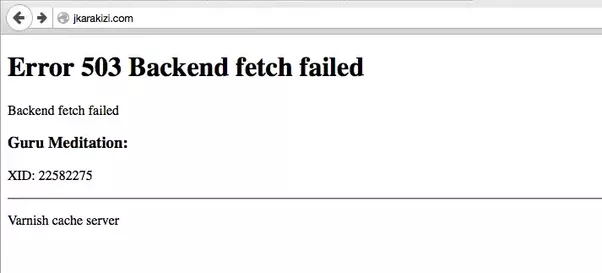
Естественно, для того, чтобы понять, как исправить error 503 backend fetch failed, необходимо изначально понять первопричины, способствующие проявлению подобной ситуации.
Что за ошибка и почему проявляется
К сожалению, но перевод error 503 backend fetch failed совершенно не упрощает поиск оптимального разрешения проблемы, так как даже онлайн-переводчик не способен полностью обработать данную фразу.
Тем не менее, специалисты и обычные пользователи уже выявили основные причины возникновения такой ситуации и почему она проявляется. Ошибка с этим кодом связана с обращением к удаленному серверу, который, вроде бы, обрабатывает запрос, но, по каким-либо причинам, не способен на него ответить.
Чаще всего это связано со следующими нюансами:
- При попытке запуска онлайн-приложения происходят кратковременные сбои.
- Серверу недостаточно собственной памяти для обработки поступающей информации.
- Количество одновременно сделанных запросов слишком высоко и их банально не вытягивают мощности удаленного сервера.
- Владелец сайта решил заняться техобслуживанием своего интернет-ресурса.
- Срок действия сертификата SSL подошел к концу.
То есть, фактически всегда эта ситуация проявляется из-за каких-либо факторов, непосредственно связанных с функциональным состоянием удаленного ресурса, на который хочет зайти юзер.
Методика лечения
Итак, что делать – error 503 backend fetch failed?
К сожалению, но от обычного человека в таком случае мало чего зависит.
Тем не менее, кое-что можно опробовать:
- Обновить проблемную страничку с помощью кнопки «F5» или заново ввести урл-адрес. Может быть произошел кратковременный сбой.
- Вернуться к попытке осуществить доступ через какой-то промежуток времени. Вполне возможно, что через несколько минут или часов на другом конце соединения неприятность будет устранена.
- Стараться заходить на такие веб-сайты в то время, когда осуществляется минимальное число переходов иных пользователей.
- Выполнить перезапуск оборудование и устройства, отвечающего за доступ к Сети.
- Найти контактные данные проблемного сервера или интернет-ресурса и написать им сообщение о возникающей ситуации, чтобы служба технического ремонта была в курсе таких проблем.
- Временно перейти на использование бесплатных DNS-серверов, информацию о которых можно легко найти в интернет-поиске.
Естественно, такая методика не гарантирует стопроцентного положительного результата. Тем не менее, иногда, она способна оказаться эффективным решением возникшего вопроса. В качестве альтернативного метода можно попробовать поискать требуемую человеку информацию на иных сетевых ресурсах, если проблема на нужном сайте, в течении длительного периода времени, не исчезает.
A lot of users have been getting the “Error 503 Backend fetch Failed” message while trying to access their website or a website on the internet. This is mostly attributed to requests piling up in the cache server memory when a website fails to load but it might have some other potential triggers as well.
In this article, we will be talking about some potential triggers as well as address them with solutions that can be used to conveniently fix this issue. Make sure to follow the steps in a step-by-step and careful manner to avoid any further escalation. WordPress and Hosting accounts are different for all people so we will provide some general instructions and you can look for those settings on your Hosting Account CPanel.
Why is the “Error 503 Backend fetch Failed” Message Triggered?
After reading through some user experiences, we came to the conclusion that the following are some of the most important reasons due to which this error message occurs in the first place.
- Other Tabs: Sometimes, if you are using your browser with a lot of tabs opened, it can cause a strain on the origin server resource. Therefore, it is recommended that you try and close out the unnecessary tabs and then check to see if you are still getting the “Error 503 Backend fetch Failed” issue.
- Browser Issue: In certain cases, the browser that you are using might not be able to open the website because it doesn’t have the required features or doesn’t meet the requirements. Therefore, try to change the browser and use a different one to check if it now works.
- Web Browser Configurations: It is possible that the browser that you are using has set some configurations which are preventing it from being able to properly load the website. Therefore, we recommend that you try and set these configurations to default.
Now that you have gone through some of the most important triggers, we can finally move on towards implementing the solutions.
Before You Start:
The moment you encounter this error on your device while trying to visit a website the first thing you should do is to refresh the webpage. Press the auto-refresh icon located at the left-most corner of your Chrome browser or you can also press the “Ctrl + R” keys simultaneously on your keyboard to reload the webpage after a few seconds. This is a simple potential fix that can work in resolving your issue instantly.
Moreover, if this doesn’t work for you then try to restart your router/modem in order to resolve any DNS Server configuration issues if any. Furthermore, if you encounter this error on your WordPress site you can simply try to reinstall WordPress as this is the simplest and basic most fix in this case before proceeding on to the other advanced solutions.
Solution 1: Exit From All Tabs
If you have any other active tabs running on your device then you should close them all in order to save the memory (RAM) and it can also be beneficial in maintaining a strong internet speed thereby eradicating the error completely.
Solution 2: Use Another Browser
In case you are experiencing this error on the default browser of your device try switching to a couple of other web browsers like Internet Explorer, Firefox or Chrome, etc. All of them have different default settings that can enable you to visit the webpage smoothly and can help you fix the problem successfully.
Solution 3: Reboot the Router
Another solution could be to reboot your Wi-Fi router so as to resolve all of your internet-related issues. To do so proceed with the steps below:
- Close the browser and shut down your PC completely.
- Wait for a few minutes and then restart it again.
- Now switch off the modem / Wi-Fi router by unplugging all the power cords and wait for a couple of minutes.
Disconnect Internet Devices - Turn it on again, open the web browser and navigate to the website again.
- Check to see if the error 503 backend fetch failed WordPress issue still persists or not.
Solution 4: Run A PC Optimizer Tool
Most of the time the outdated or faulty internet connection settings on your device can give rise to this error too so in order to resolve this try using a PC Optimizer tool. PC Optimizer tool like Avast Cleanup provides the ultimate tuneup kit to speed up your computer, improves system performance, and allows you to get rid of unnecessary junk files and apps.
Solution 5: Reset the Web Browser
If it happens that the website you are trying to visit doesn’t get loaded on your default browser easily but works perfectly fine on any other device or browser then you need to reset your browser. Follow these steps to reset the Chrome browser:
- Open the Chrome browser on your desktop PC and click on the three vertical dots appearing in the top-right corner of your screen.
- Here select the “More” option and then click to select “Settings”.
Open Settings - Navigate below to find the “Advanced” icon and expand it by clicking on the downward icon displayed next to it.
- In here locate the “Reset and CleanUp” section. For Mac OS and Linux users find the section of “Reset Settings”.
- Now press the “Restore Settings to their Original Defaults” option and a dialog box will pop up on your screen.
Restore Settings - Here checkmark the box displaying “Help Make Chrome Better by Reporting the Current Settings” and afterward hit the “Reset Settings” option.
Resetting chrome settings - Finally, launch your browser again, visit the website and examine if you have been able to solve the problem successfully.
Solution 6: Reload the Website Later
Most of the time it happens that numerous amount of users are trying to access the same webpage at a time which in turn results in increasing the visitor traffic on the page. This is also a major source of generating such error. In order to overcome this, you must wait for a while until the traffic load decreases on a certain website and then visit it again for the successful loading of the webpage.
Solution 7: Enable the Varnish Plugin
If you own a web-based business then you must make sure to enable the Varnish plugin in order to increase the speed of your website. It is a sort of web accelerator which acts like a proxy server and works to minimize the time in loading a certain website. Follow these steps to enable the varnish plugin:
- Open your desktop PC and launch your WordPress administration page by entering in your login credentials.
- Navigate to find the option of “Plugins”.
- Scroll to the menu on the left pane and select “Add New”.
- Here locate the “Varnish” plugin.
- Select “Plugin” and next choose the option of “Add Plugin”.
Add Varnish Plugin - Once the plugin is added successfully click to “Activate Plugin”.
Solution 8: Deactivate the Plugins (WordPress Users)
Another potential fix if you encounter this error on your WordPress site is that you must try to deactivate the installed plugins on your website. You can simply proceed by opening up the dashboard and then selecting the “Plugins” option from there. You will be navigated to a window where you can see all of the installed plugins so you just need to locate the specific plugin from here which you actually want to deactivate. Right-click on it and select deactivate but you can always choose to reinstall it back whenever you need it in the future.
Solution 9: Notify the Website Admin
Despite implementing all of the above fixes if you are not able to get through this error then the last available option with you is to contact the website admin directly and narrate your issue. You might be able to get a response in a few days and can also get to know if the website’s server is down hence giving rise to the Error 503 Backend fetch Failed error.
Hopefully, until now you’d be able to fix the issue completely but if the error still exists you can Contact Us here and we will further troubleshoot the problem for you.
Ошибка error 503 backend fetch failed знакома людям, которые постоянно используют свою технику для выхода в Интернет. При этом, важно отметить, что подобная неприятность может проявиться абсолютно на любой операционной системе и на любом устройстве, позволяющим осуществлять подобные операции. То есть, это может быть ноутбук на Линукс, стационарный компьютер с Виндовс, мобильный телефон или планшет с иной системой.
Естественно, для того, чтобы понять, как исправить error 503 backend fetch failed, необходимо изначально понять первопричины, способствующие проявлению подобной ситуации.
Что за ошибка и почему проявляется
К сожалению, но перевод error 503 backend fetch failed совершенно не упрощает поиск оптимального разрешения проблемы, так как даже онлайн-переводчик не способен полностью обработать данную фразу.
Тем не менее, специалисты и обычные пользователи уже выявили основные причины возникновения такой ситуации и почему она проявляется. Ошибка с этим кодом связана с обращением к удаленному серверу, который, вроде бы, обрабатывает запрос, но, по каким-либо причинам, не способен на него ответить.
Чаще всего это связано со следующими нюансами:
- При попытке запуска онлайн-приложения происходят кратковременные сбои.
- Серверу недостаточно собственной памяти для обработки поступающей информации.
- Количество одновременно сделанных запросов слишком высоко и их банально не вытягивают мощности удаленного сервера.
- Владелец сайта решил заняться техобслуживанием своего интернет-ресурса.
- Срок действия сертификата SSL подошел к концу.
То есть, фактически всегда эта ситуация проявляется из-за каких-либо факторов, непосредственно связанных с функциональным состоянием удаленного ресурса, на который хочет зайти юзер.
Методика лечения
Итак, что делать — error 503 backend fetch failed?
К сожалению, но от обычного человека в таком случае мало чего зависит.
Тем не менее, кое-что можно опробовать:
- Обновить проблемную страничку с помощью кнопки «F5» или заново ввести урл-адрес. Может быть произошел кратковременный сбой.
- Вернуться к попытке осуществить доступ через какой-то промежуток времени. Вполне возможно, что через несколько минут или часов на другом конце соединения неприятность будет устранена.
- Стараться заходить на такие веб-сайты в то время, когда осуществляется минимальное число переходов иных пользователей.
- Выполнить перезапуск оборудование и устройства, отвечающего за доступ к Сети.
- Найти контактные данные проблемного сервера или интернет-ресурса и написать им сообщение о возникающей ситуации, чтобы служба технического ремонта была в курсе таких проблем.
- Временно перейти на использование бесплатных DNS-серверов, информацию о которых можно легко найти в интернет-поиске.
Естественно, такая методика не гарантирует стопроцентного положительного результата. Тем не менее, иногда, она способна оказаться эффективным решением возникшего вопроса. В качестве альтернативного метода можно попробовать поискать требуемую человеку информацию на иных сетевых ресурсах, если проблема на нужном сайте, в течении длительного периода времени, не исчезает.
Is error 503 backends fetch failed, preventing you from accessing your website? If yes, then you must read this article. In this article, we have covered easy and simple methods to fix this error.
If you are facing error 503, then you are not alone. Many users have reported the same problem and are struggling to fix it. This error does not allow you to access your website on the internet. This is the HTTP code that the website server uses to inform you about the error. Servers only use standard code to tell you about the problem.
The HTTP requests the code after analyzing the internal server error. When the server does not fill the request for the website or other online resources, the HTTP server displays the error 503 backends fetch failed.
The website or sever sometimes customizes 503 errors according to the problem. That is why the error code might differ every time it appears.
Before understanding the methods to solve this problem, you first know about the error and its cause. We have covered every aspect of this topic in detail, so make sure that you read this full article.
So, without further ado, let’s dive straight into how to fix error 503 backends fetch failed.
What is the Error 503 Backend Fetch Failed?
When your website stops responding due to some server or other problems, the website displays error 503 backend fetch failed. It tells you that the server of the website is currently not working properly.
The HTTP generates the error code and displays it on your screen. This error code tells you about the problem, and you can troubleshoot the system to detect the exact reason behind the problem.
Similar to the internal server code, the status code of this error is 500. When the problem occurs, this error might occur on all your web browsers and even on your mobile phone.
What Causes Error 503 Backend Fetch to Fail?
Now that you know about the error 503 backends fetch failed, you must also know what triggers this error code. Following are some reasons behind the error that you must know.
- Other tabs: Sometimes, too much traffic on the server leads to error 503 backend fetch failed. This happens when you open multiple tabs at the same time. Therefore, we will recommend you close unnecessary tabs and check whether the error 503 persists.
- Browser Issue: Many times, the browser fails to open the particular website because of its incapability of meeting the requirement and the features resulting in this error. Therefore, change the browser and then try opening this website.
- Web browser configuration: Sometimes, due to browser configuration, the website does not open. That is why you must check the configuration and set it by default.
Now that we have talked about the reasons that cause error 503 backends fetch failed while accessing a website. Let’s head towards the solution of error 503 backends fetch failed. We will recommend you read each solution carefully before trying it out.
Besides, if you are experiencing the issues like Err_empty_response in Chrome, here are the top solutions for you.
Before You Begin
Alright, before you start with the following solutions, we just want you to go to the website and refresh the page. At the top-right corner of the page, you can find an automatic refresh icon. It is denoted with an arrow symbol.
Also, press Ctrl and R keys on your keyboard together continuously to reload the page. This is the easy and quick way to reload the website and remove error 503 backend fetch failed.
If the above method does not help you to load the website, try restarting the modem or router. This is the most effective way to solve any DNS Server configuration problem. In case you encounter error 503 on your WordPress site, then reinstall the WordPress again.
We have mentioned these solutions earlier because these are a simple and quick way to fix error 503. In this section, we have only talked about some common and popular solutions.
If the above solutions do not help you to solve the problem, read further to know about nine different solutions to fix the error 503 backends fetch failed.
Solution 1: Close All Tabs to Fix Error 503 Backend Fetch Failed
In case you are running multiple tabs at the same time, you must close all the tabs immediately.
Unnecessary tabs slow down the speed of the internet, and it also takes up too much space in RAM. That is why it is recommended to close all tabs and then try opening the website.
Solution 2: Use a Different Browser to Fix Error 503 Backend Fetch Failed
If you are facing error 503 over and over again while accessing a particular website, try opening the website from a different browser.
There are many browsers available, like Firefox, Internet Explorer, Google Chrome, etc. Each browser incorporates different default settings that might help you to open the website and fix the problem.
Solution 3: Reboot the Router to Fix Error 503 Backend Fetch Failed
Another simple and quick way to fix error 503 backend fetch failed on your computer system is to reboot the Wi-Fi router.
To carry on this process, you must take the following steps.
1: Close all the tabs and shut down your computer system completely.
2: Wait a little bit and then restart the computer again.
3: After this, plug off the Wi-Fi router or modem and wait for a few minutes.

4: Turn on the router again and browse the particular website.
5: Check whether the error 503 persists.
Many times faulty and improper internet connections trigger error 503 backends fetch failed on your website. Therefore, to solve this issue, you can run a PC Optimizer tool.
You can use the Avast Cleanup tool as it provides you with many advanced features to speed up your PC, removes unnecessary junk from the cache and the server, and improves the performance of the computer system.
Solution 5: Reset the Web Browser to Fix Error 503 Backend Fetch Failed
In case the website does not load on your computer system and the browser but it works fine on other devices and browsers, then you must reset the browser.
This happens because of the configuration that the browser sets up automatically. If you are facing this problem on your Chrome browser, the following steps will help you to reset it.
1: Open the Chrome browser on your computer system, and tap on the vertical dots located at the top-right of your screen, and the drop-down menu will appear.
2: From the menu, select the ‘More’ option and click on ‘Settings.’

3: Search for the ‘Advanced’ button and click on it to expand.

4: After that, click on the ‘Reset and Cleanup’ section for Android. In the case of iOS and Mac, click on ‘Reset Settings.’
5: Then, tap on the ‘Restore settings to their Original defaults’ option, and this will open a new dialog box on your screen.

6: Search for the option Help ‘Make Chrome Better by Reporting the Current Settings’ and check the box placed next to the option. Now, click on the Reset Settings option.

7: After completing the above steps, launch your browser again and go to the website again to check whether error 503 persists.
Solution 6: Activate the Varnish Plugin to Fix Error 503 Backend Fetch Failed
In case you own a website, then you must activate the Varnish plugin. This plugin helps you to enhance the speed of the website by minimizing the loading process.
It is a kind of web accelerator that clears the unnecessary traffic on the server and thus increases the speed of the website. If you don’t know the process of enabling the Varnish plugin, then follow the below-given steps.
1: Open your computer system and launch the WordPress administration with the help of your credentials.
2: Search for the plugins option in your WordPress dashboard.
3: Now click on the plugin option and select ‘Add’ from the drop-down menu.
4: In the Add section, navigate to the Varnish plugin.
5: Choose ‘Plugin’ and then select the ‘Add Plugin’ option.

6: After that, click on the ‘Activate’ button to activate the Varnish plugin.
After activating the Varnish plugin, visit the website again and check whether error 503 backend fetches failed to pop up on your screen.
Solution 7: Reload the Website Later to Fix Error 503 Backend Fetch Failed
Many times happens due that the server of the website crash because many people try to load that particular website on their system. Therefore you must load that particular website after some time.
Wait till the traffic load from the server decreases, and then try to load the website on your system. This might help you to solve this problem.
Solution 8: Disable the Plugins (WordPress Users)
This is another way you can fix the website error 503 backends fetch failed. Log in to your Website dashboard and navigate to the ‘Plugins’ section. Now deactivate all the installed plugins from your WordPress.
You can find the ‘Deactivate’ option below every plugin or right-click on the plugin and select the ‘Deactivate’ option. And you can select the specific plugin that you want to deactivate. You always have the option to reinstall the plugin again.

Solution 9: Notify the Admin of the Website
If the above solutions are not helping you to fix the error 503 backends fetch failed, then the option that you are left with is contacting your website admin.
Yes, you have heard right. You can contact the admin of the website and report your issue to them. You might end up getting a response after a few days regarding the problem.
Many times due to the server being down, you get error 503 backend. If the server problem is the cause of the error, they will notify you with the same.
Conclusion
In this article, we have talked about every aspect of the topic in detail. We have discussed what is error 503 backends fetch failed, what its causes are, and its solutions.
Plus, before the solution, we have mentioned three simple and quick methods to fix this problem.
It is recommended to read this full article to understand every solution so that you can implement it properly. If you know more methods for fixing this error, comment below and let us know.
This website uses cookies to ensure you get the best experience on our website

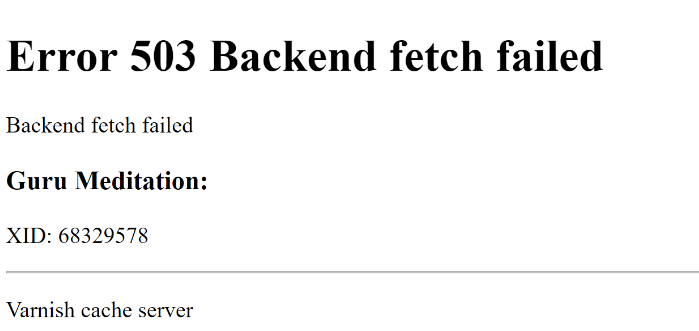
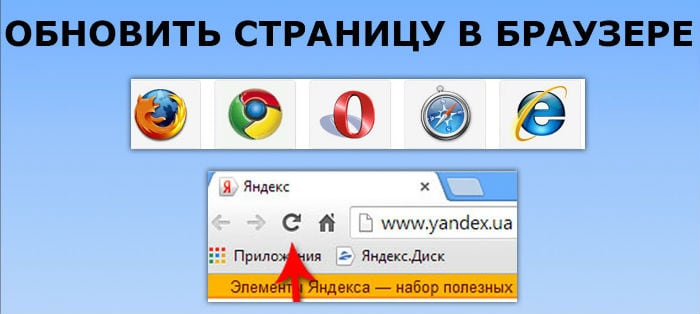
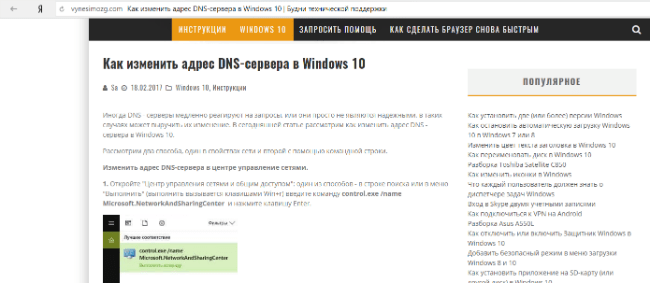
 Disconnect Internet Devices
Disconnect Internet Devices Open Settings
Open Settings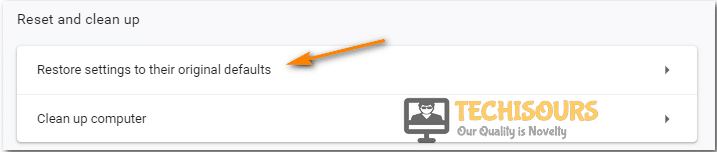 Restore Settings
Restore Settings Resetting chrome settings
Resetting chrome settings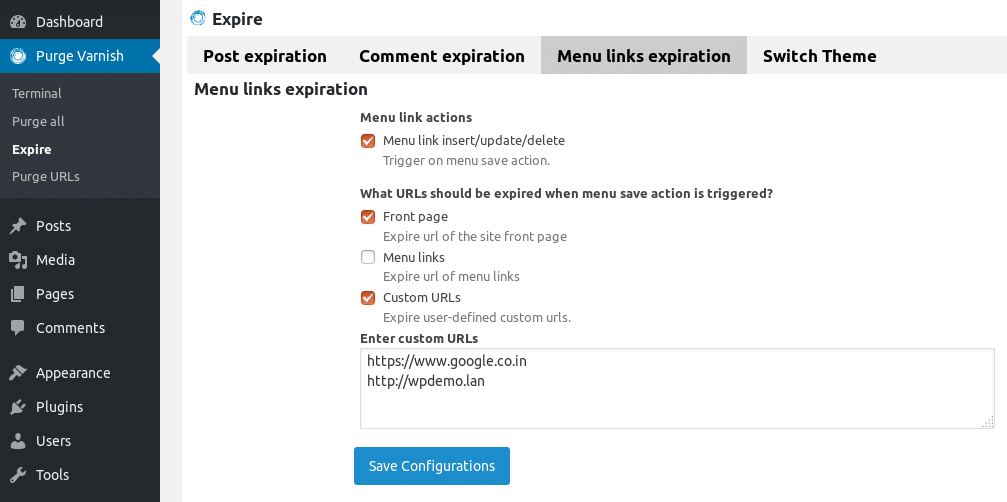 Add Varnish Plugin
Add Varnish Plugin