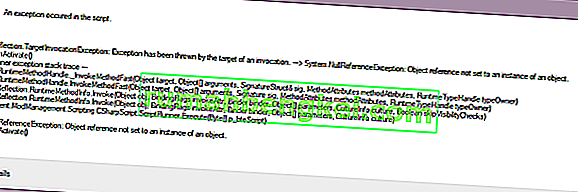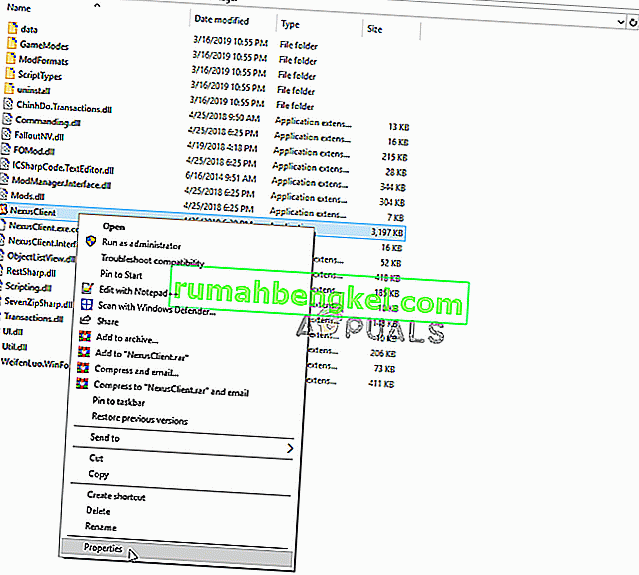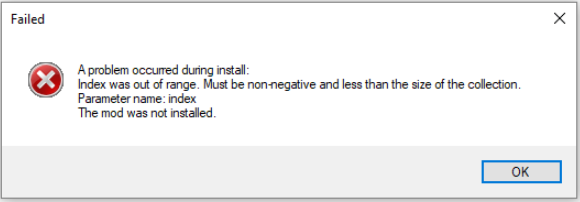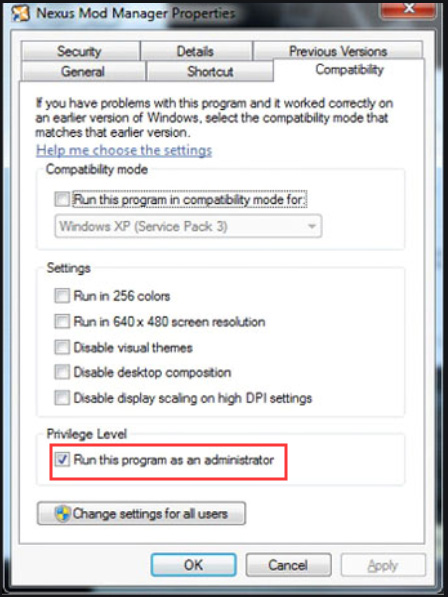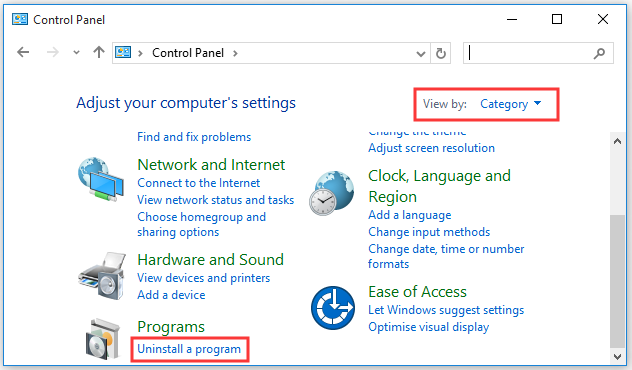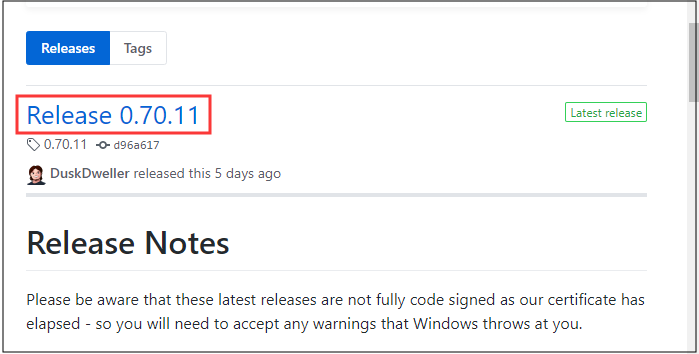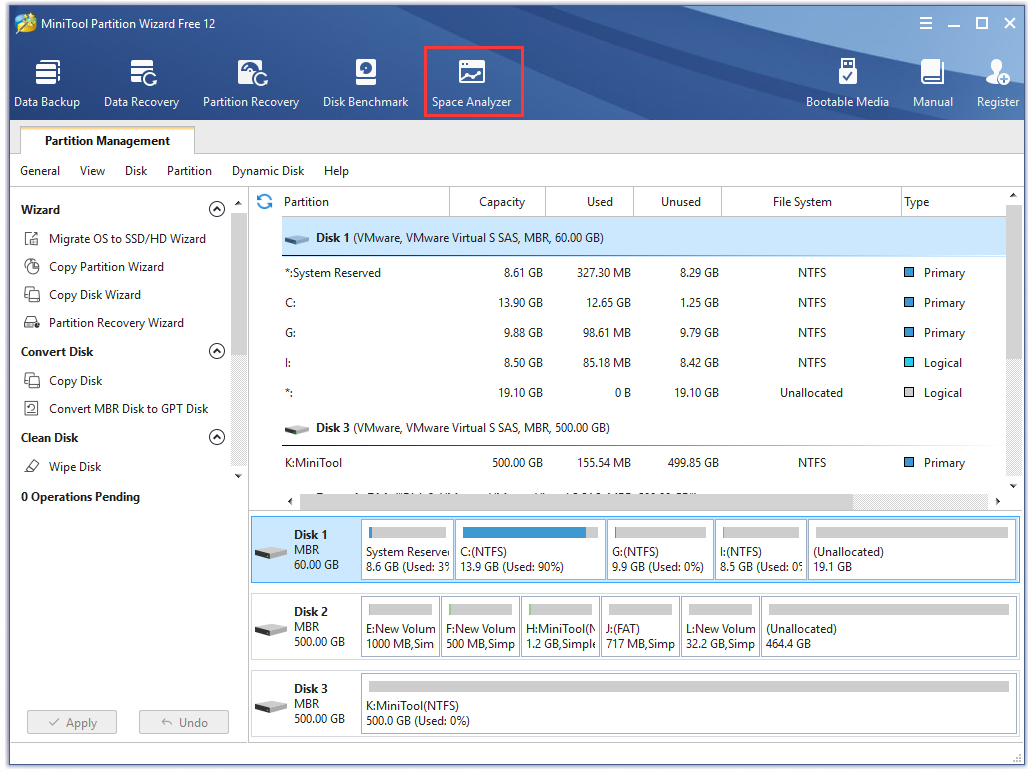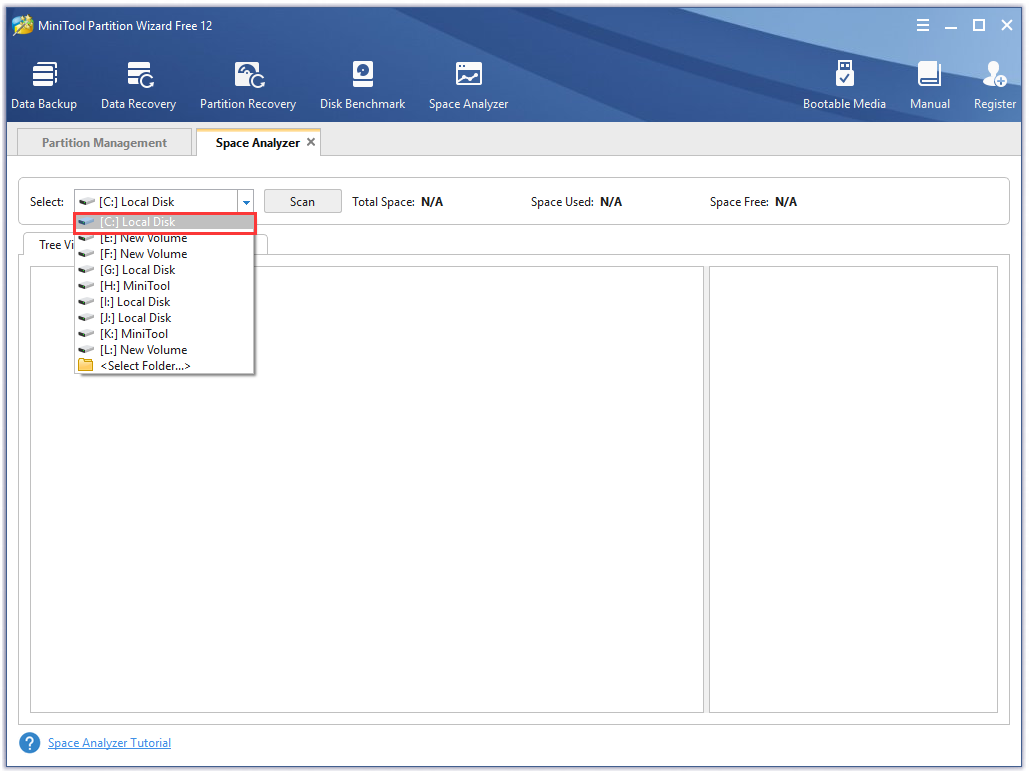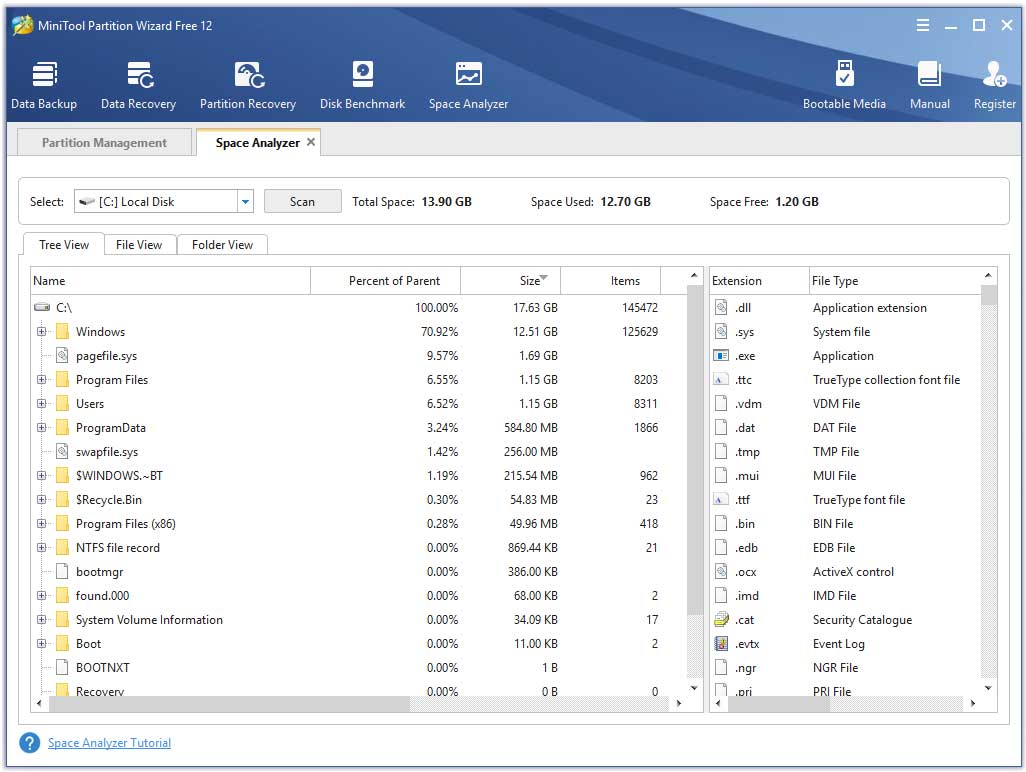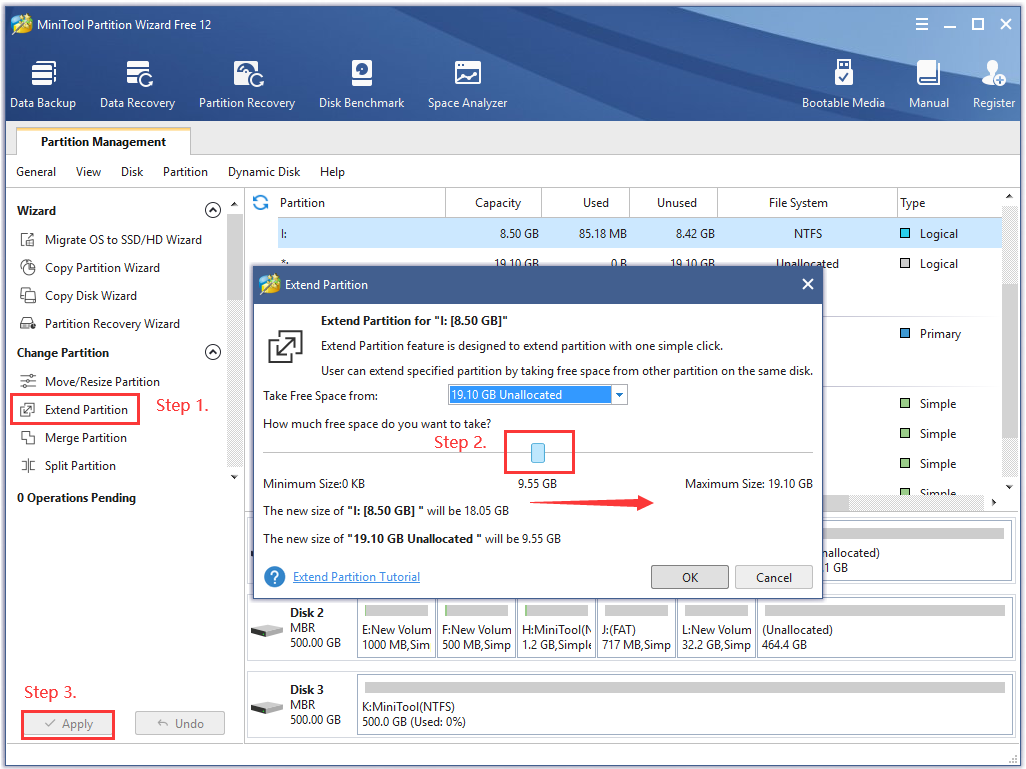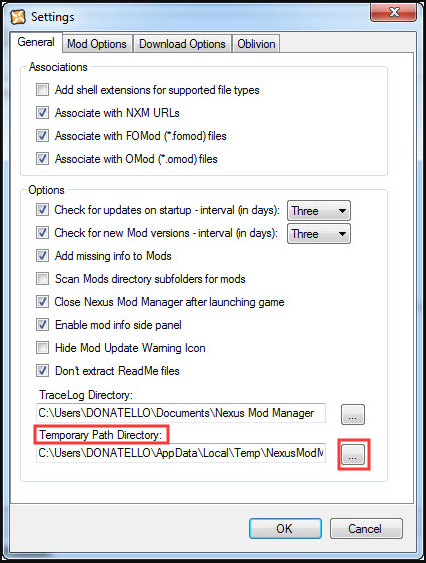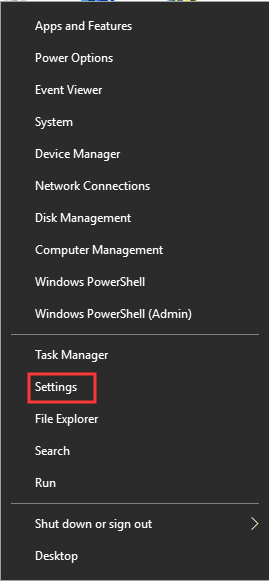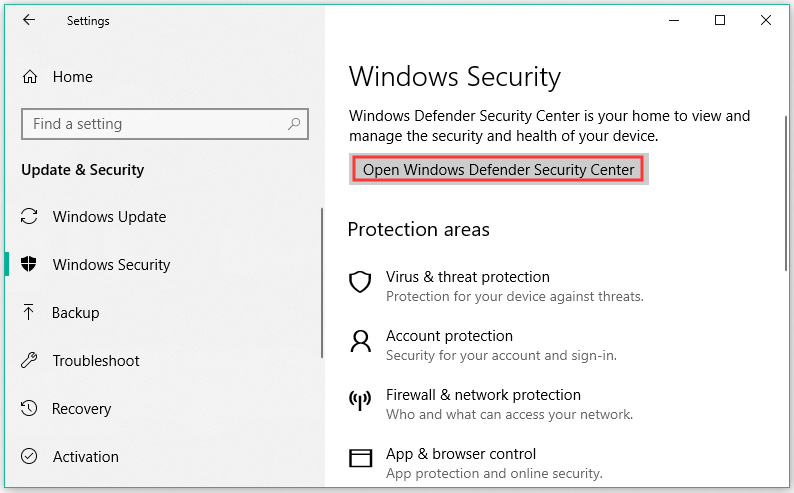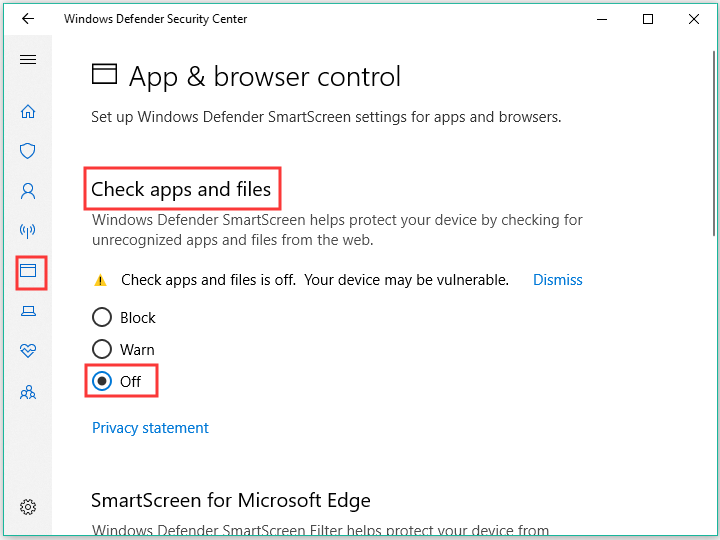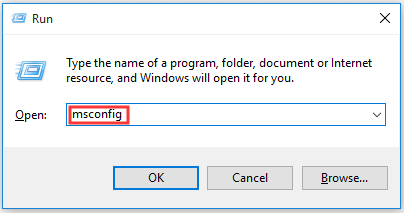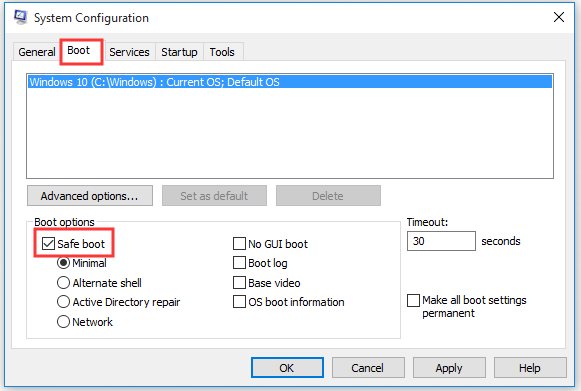#1

Posted 15 May 2018 — 01:25 pm
I did a reinstall of the Nexus Mod Manager since its update and have been reinstalling some mods.
Mod Configuration Menu is a pretty darn important one but every time I try to activate it in the Mod Manager I get the message «An Exception Occurred in the Script.»
Same happens when trying to install Primary Needs Hud.
I’ve tried enabling every permission possible, excluding the files from anti-virus scans, etc. Nothing seems to be working.
Any ideas?
(Fix listed Below)
Edited by xxgotholicxx, 15 May 2018 — 01:36 pm.
Back to top
#2

xxgotholicxx
Posted 15 May 2018 — 01:33 pm
OKAY NEVER MIND EVERYONE!
I found the solution thanks to user ElysianMods.
All you gotta do is Run NMM as Administrator, go to Settings, and «Add Shell Extensions for Supported File Types». Then just restart NMM.
I apologize for making this topic but hey, maybe if someone is having this issue and hasn’t seen ElysianMod’s post on the MCM Posts section, they now will know how to fix it.
Also I apologize for writing all this down here in this comment… I’m really not well versed with how Forums work.
Edited by xxgotholicxx, 15 May 2018 — 01:37 pm.
Back to top
#3

ikepascarella
Posted 15 May 2018 — 09:41 pm
ikepascarella
-
- Supporter
-
- 3 posts
Stranger
Thanks so much. I have been looking for a solution for like a week now.
Back to top
#4

Glitch221
Posted 21 May 2018 — 09:56 pm
I tried what you said, but I can’t seem to get some of the mods to install (example; UIO, and a few others) Are there other reasons why the mods won’t install?
Back to top
#5

dubiousintent
Posted 22 May 2018 — 11:52 am
dubiousintent
-
- Premium Member
-
- 8,878 posts
Resident poster
What mod manager are you using?
What error message are you getting? Have you looked at the Windows Eventlog to see if there is a system error at the same time?
To recap with updated info:
As of 08 May 2018, the Nexus has changed some site security to come into compliance with the new «European Union General Data Protection Regulation» (EU GDPR) rules. This breaks older versions of NMM and other tools using the older unsecured API. It is usually reported as being «blocked by the Windows firewall» or causing a «script» or «W3C XML Schema» error installing mods. You will need to update it from NMM on GitHub or this Nexus NMM download page. Check the version numbers between those sites and use the latest (v0.65.4 at this time). Please see this Nexus site news article for details.
A Working «unofficial» fix (confirmed) to login to Nexus with MO (v1) or older NMM versions without updating is available in this Reddit thread: Classic Login fix for MO1/NMM.
Note: this «fix» reverts to using the older, unsecure API at a fixed, no longer used IP address (instead of the address returned using DNS), and thus negates the EU GDPR standard. It could get shutdown without warning 25 May or after as that is the EU deadline for compliance and Nexus is hosted in the United Kingdom. Use at your own risk.
Some people are finding that even after updating NMM to v0.65.4 they still get a «script exception» message when installing some mods (such as UIO and MCM). This seems to be resolved by this suggestion from user ElysianMod:
- Run NMM as an «Administrator privileges» account.
- Go to NMM «Settings».
- Enable «Add Shell Extensions for Supported File Types».
- Then restart NMM.
(Supposedly this fix will be included in the next «unofficial» update to NMM on GitHub.)
Make sure NMM gives your user account the correct permissions.
- <right-click> your shortcut or NMM.exe and go to «Properties».
- look for the tab at the top labeled «Securities».
- select the «user account» you are using (note: changing this may require you to use an account with «Administrator» privileges. In that case select the «user account» you normally use to play the game).
- click the «edit» button located under the box listing the «user accounts».
- make sure all options are selected, from «full control» to «special permissions»
So: did you update, or try the «workaround» instead?
[Edit: Updated with latest info.]
-Dubious-
Edited by dubiousintent, 28 May 2018 — 07:28 am.
Back to top
#6

Glitch221
Posted 22 May 2018 — 01:23 pm
Yeah that fixed it, thank you very much
Back to top
#7

j0shpointoh
Posted 28 May 2018 — 03:44 am
j0shpointoh
-
- Members
-
- 1 posts
Stranger
Thanks for this! I’ve been struggling with this for a while.
Back to top
#8

bjl100
Posted 06 July 2018 — 05:26 am
bjl100
-
- Members
-
- 1 posts
Stranger
I had a similar issues and I noticed that the box that says «Add Shell Extensions for Supported File Types» was unchecked for me as well. However when I checked the box and pressed OK i was given the message «Couldn’t add shell extentions. Check TraceLog for more info». I’m at a loss at this point. I’ve uninstalled and reinstalled the manager several times, ran the program as an administrator and tried changing the settings but no luck. Any one know a solution?
Back to top
#9

dubiousintent
Posted 06 July 2018 — 06:58 am
dubiousintent
-
- Premium Member
-
- 8,878 posts
Resident poster
Most likely reason is that you installed Steam and/or NMM to the default location («C:Program Files») folder tree. Files and folders there are treated differently than other locations and resist any changes as attempts by potential malware. Please see the «Installing Games on Windows Vista+» article in my signature and move it out of that location.
We’ve been giving this advice for many years now (since Vista was released and FNV was «new»). The situation only gets worse every year. As much of a PITA as moving game files is, it’s never going to get any easier than now.
-Dubious-
Back to top
#10

Clira
Posted 17 July 2018 — 12:21 pm
Clira
-
- Supporter
-
- 22 posts
Journeyman
Sorry Dubious, but it is not fixed my problem. I already using different directory even hard disk for Nexus Mod Manager, but still getting the «Couldn’t add the Shell Extension» error, and that article not helping there. Thanks anyway. I have that problem since yesterday, I cannot add shell extensions after reinstall of NMM (because it was broken had to reinstall it)
Edited by Clira, 17 July 2018 — 12:22 pm.
Back to top
Содержание
- Исправлено: исключение в скрипте в Nexus Mod Manager
- Что вызывает ошибку «Исключение в сценарии»?
- Предоставление административных привилегий.
- An exception occurred in the script nexus что делать fallout new vegas
- Что вызывает ошибку «Исключение в сценарии»?
- Предоставление административных привилегий.
- An exception occurred in the script nexus что делать fallout new vegas
- An exception occured in the script
- #1
- #2
- #3
- #4
- #5
- #6
- Mods Install Issue: «An Exception Occurred in the script.»
- #1
- #2
- #3
- #4
- #5
Исправлено: исключение в скрипте в Nexus Mod Manager
Nexus Mod Manager — это программа с открытым исходным кодом, разработанная Nexus Mods. Программа помогает пользователям модифицировать определенные игры. Поступает много сообщений о пользователях, которые не могут запускать игры после применения этих модов. Приложение вылетает при запуске игры после применения модов и отображает ошибку «Произошло исключение в скрипте » . Детали ошибки часто различаются от пользователя к пользователю из-за разного набора конфигураций на компьютере. Но в сообщении об ошибке вместе с подробностями скрипта можно увидеть ошибку разрешения.
Что вызывает ошибку «Исключение в сценарии»?
Мы исследовали ошибку и разработали набор решений, которые решили проблему для большинства пользователей. Кроме того, мы изучили причину проблемы, которая указана ниже:
- Административные привилегии: для применения модов необходимо изменить определенные файлы игры. Для внесения таких изменений в установленное приложение Nexus Mod Manager требует определенных разрешений. Эти разрешения удерживаются Windows и предоставляются только приложениям, утвержденным администратором. Если Nexus Mod Manager не имеет этих разрешений, запускается эта ошибка.
Теперь, когда у вас есть базовое представление о природе проблемы, мы перейдем к ее решению.
Предоставление административных привилегий.
Чтобы применить моды, необходимо изменить определенные файлы игры. Для внесения таких изменений в установленное приложение Nexus Mod Manager требует определенных разрешений. Эти разрешения удерживаются Windows и предоставляются только приложениям, утвержденным администратором. Следовательно, на этом этапе мы собираемся предоставить административные привилегии Nexus Mod Manager. Для этого:
- Откройте в инсталляционной папку с NexusModManager , .
- Право — нажмите на « NexusClient.exe » и выберите « Свойства «
- В окне « Свойства» щелкните вкладку « Совместимость ».
- Установите флажок « Запуск от имени администратора ».
- Нажмите « Применить », а затем « ОК ».
- Запустите приложение и проверьте, сохраняется ли ошибка.
Источник
An exception occurred in the script nexus что делать fallout new vegas
28 апр. 2018 в 19:48 Nexus Mod Manager «an exception occured in the script»
so long story short ive been screwing with fallout 4 for about a week or two trying to get it to run properly with mods. and it seems whenever i manage to fix something, something else breaks.
i uninstalled both fallout 4 and nexus mod manager from my control panel, deleted any files in fallout 4 or nmm to start from scratch and make sure nothing was left over, re-installed both, opened a fresh unmodded game, and started to re-download all my mods.
everything was going alright so far but then while downloading one mod that worked perfectly fine before but now for some reason doesnt being the configurable fusion core drain mod (yes im a filthy casual who likes to not have to worry about leaving my armor wherever when it drains out, sue me.) a message popped up saying an exception occured in the script with a bunch of other text in the detailes section that i didnt understand a single bit of (im also bad at computer stuff, i just play the games)
I did a reinstall of the Nexus Mod Manager since its update and have been reinstalling some mods.
Mod Configuration Menu is a pretty darn important one but every time I try to activate it in the Mod Manager I get the message «An Exception Occurred in the Script.»
Same happens when trying to install Primary Needs Hud.
I’ve tried enabling every permission possible, excluding the files from anti-virus scans, etc. Nothing seems to be working.
Edited by xxgotholicxx, 15 May 2018 — 01:36 PM.
OKAY NEVER MIND EVERYONE!
I found the solution thanks to user ElysianMods.
All you gotta do is Run NMM as Administrator, go to Settings, and «Add Shell Extensions for Supported File Types». Then just restart NMM.
Edited by xxgotholicxx, 15 May 2018 — 01:37 PM.
Thanks so much. I have been looking for a solution for like a week now.
What mod manager are you using?
To recap with updated info:
As of 08 May 2018, the Nexus has changed some site security to come into compliance with the new «European Union General Data Protection Regulation» (EU GDPR) rules. This breaks older versions of NMM and other tools using the older unsecured API. It is usually reported as being «blocked by the Windows firewall» or causing a «script» or «W3C XML Schema» error installing mods. You will need to update it from NMM on GitHub or this Nexus NMM download page. Check the version numbers between those sites and use the latest (v0.65.4 at this time). Please see this Nexus site news article for details.
A Working «unofficial» fix (confirmed) to login to Nexus with MO (v1) or older NMM versions without updating is available in this Reddit thread: Classic Login fix for MO1/NMM.
Note: this «fix» reverts to using the older, unsecure API at a fixed, no longer used IP address (instead of the address returned using DNS), and thus negates the EU GDPR standard. It could get shutdown without warning 25 May or after as that is the EU deadline for compliance and Nexus is hosted in the United Kingdom. Use at your own risk.
Some people are finding that even after updating NMM to v0.65.4 they still get a «script exception» message when installing some mods (such as UIO and MCM). This seems to be resolved by this suggestion from user ElysianMod:
- Run NMM as an «Administrator privileges» account.
- Go to NMM «Settings».
- Enable «Add Shell Extensions for Supported File Types».
- Then restart NMM.
(Supposedly this fix will be included in the next «unofficial» update to NMM on GitHub.)
Что вызывает ошибку «Исключение в сценарии»?
Мы исследовали ошибку и разработали набор решений, которые решили проблему для большинства пользователей. Кроме того, мы изучили причину проблемы, которая указана ниже:
- Административные привилегии: для применения модов необходимо изменить определенные файлы игры. Для внесения таких изменений в установленное приложение Nexus Mod Manager требует определенных разрешений. Эти разрешения удерживаются Windows и предоставляются только приложениям, утвержденным администратором. Если Nexus Mod Manager не имеет этих разрешений, запускается эта ошибка.
Теперь, когда у вас есть базовое представление о природе проблемы, мы перейдем к ее решению.
Предоставление административных привилегий.
Чтобы применить моды, необходимо изменить определенные файлы игры. Для внесения таких изменений в установленное приложение Nexus Mod Manager требует определенных разрешений. Эти разрешения удерживаются Windows и предоставляются только приложениям, утвержденным администратором. Следовательно, на этом этапе мы собираемся предоставить административные привилегии Nexus Mod Manager. Для этого:
An exception occurred in the script nexus что делать fallout new vegas
Use ModOrganizer 1. MO2 is still in beta and its FONV support is far from being the same as in MO1.
Or use FOMM.
Or revert your NMM to the legacy version.
Essentially, it is the current version of NMM that does this. Every other option will work.
5 июн. 2018 в 13:06
Use ModOrganizer 1. MO2 is still in beta and its FONV support is far from being the same as in MO1.
Or use FOMM.
Or revert your NMM to the legacy version.
Essentially, it is the current version of NMM that does this. Every other option will work.
5 июн. 2018 в 13:18
Use ModOrganizer 1. MO2 is still in beta and its FONV support is far from being the same as in MO1.
Or use FOMM.
Or revert your NMM to the legacy version.
Essentially, it is the current version of NMM that does this. Every other option will work.
Источник
An exception occured in the script
#1



I decided to start up New Vegas again after months away and use NMM to mod it instead of New Vegas mod manager. I have had two errors now on Project Nevada and The Mod Configuration Menu mods. They just wont install. i have never had this before and have modded the game with no problems.
Anybody know what the problem could be or have you had this yourself? I have installed DarNified,One HUD and Unified Hud project with no problems.
#2

#3
A Nice Guy Fascist





#4

Use NMM (Trace Mode) from start menu and set compatibility for Windows 8.
#5

Use NMM (Trace Mode) from start menu and set compatibility for Windows 8.
Congrats on digging up a six year old thread.
#6



Use NMM (Tracer Mode) from start menu and set compatibility for Windows Sucks.
Congrats on necroing a six year old thread.
Источник
Mods Install Issue: «An Exception Occurred in the script.»
#1



I did a reinstall of the Nexus Mod Manager since its update and have been reinstalling some mods.
Mod Configuration Menu is a pretty darn important one but every time I try to activate it in the Mod Manager I get the message «An Exception Occurred in the Script.»
Same happens when trying to install Primary Needs Hud.
I’ve tried enabling every permission possible, excluding the files from anti-virus scans, etc. Nothing seems to be working.
Any ideas? (Fix listed Below)
Edited by xxgotholicxx, 15 May 2018 — 01:36 pm.
#2



OKAY NEVER MIND EVERYONE!
I found the solution thanks to user ElysianMods.
All you gotta do is Run NMM as Administrator, go to Settings, and «Add Shell Extensions for Supported File Types». Then just restart NMM.
I apologize for making this topic but hey, maybe if someone is having this issue and hasn’t seen ElysianMod’s post on the MCM Posts section, they now will know how to fix it.
Also I apologize for writing all this down here in this comment. I’m really not well versed with how Forums work.
Edited by xxgotholicxx, 15 May 2018 — 01:37 pm.
#3

Thanks so much. I have been looking for a solution for like a week now.
#4



I tried what you said, but I can’t seem to get some of the mods to install (example; UIO, and a few others) Are there other reasons why the mods won’t install?
#5
What mod manager are you using?
What error message are you getting? Have you looked at the Windows Eventlog to see if there is a system error at the same time?
To recap with updated info:
As of 08 May 2018, the Nexus has changed some site security to come into compliance with the new «European Union General Data Protection Regulation» (EU GDPR) rules. This breaks older versions of NMM and other tools using the older unsecured API. It is usually reported as being «blocked by the Windows firewall» or causing a «script» or «W3C XML Schema» error installing mods. You will need to update it from NMM on GitHub or this Nexus NMM download page. Check the version numbers between those sites and use the latest (v0.65.4 at this time). Please see this Nexus site news article for details.
A Working «unofficial» fix (confirmed) to login to Nexus with MO (v1) or older NMM versions without updating is available in this Reddit thread: Classic Login fix for MO1/NMM.
Note: this «fix» reverts to using the older, unsecure API at a fixed, no longer used IP address (instead of the address returned using DNS), and thus negates the EU GDPR standard. It could get shutdown without warning 25 May or after as that is the EU deadline for compliance and Nexus is hosted in the United Kingdom. Use at your own risk.
Some people are finding that even after updating NMM to v0.65.4 they still get a «script exception» message when installing some mods (such as UIO and MCM). This seems to be resolved by this suggestion from user ElysianMod:
- Run NMM as an «Administrator privileges» account.
- Go to NMM «Settings».
- Enable «Add Shell Extensions for Supported File Types».
- Then restart NMM.
(Supposedly this fix will be included in the next «unofficial» update to NMM on GitHub.)
Make sure NMM gives your user account the correct permissions.
- your shortcut or NMM.exe and go to «Properties».
- look for the tab at the top labeled «Securities».
- select the «user account» you are using (note: changing this may require you to use an account with «Administrator» privileges. In that case select the «user account» you normally use to play the game).
- click the «edit» button located under the box listing the «user accounts».
- make sure all options are selected, from «full control» to «special permissions»
So: did you update, or try the «workaround» instead?
[Edit: Updated with latest info.]
Edited by dubiousintent, 28 May 2018 — 07:28 am.
Источник
Mod List:
Unofficial Skyrim Legendary Edition Patch
Unofficial High Res Patch
SMIM Merged — All
-
Make sure you’ve followed the Beginner’s Guide in the sidebar. There’s one for both versions of Skyrim.
yep, thats how I discovered my problem
When trying to activate SkyUI I receive an error stating «An exception occurred in the script»
Now the only thing different between what I am doing and what the beginner guide recommends is that I am using NMM over MO (simply because I prefer the more hands off approach of being able to simply activate a mod with a click)
6 months ago this mod was not an issue to activate, however between then and Now I re-imaged my machine and reinstalled all of my steam games, finally installing skyrim and the requisite modding tools tonight…
never seen this kind of error before, anybody got any ideas?
here is an Imgur link for the full stack error
edit: for mods, please don’t delete as this is the first time someone has been able to answer this question, I spent over an hour looking for answers, before figuring it out…
6 months later edit: If anyone needs help with this issue after reading the comments, please feel free to DM me, I’ll try and get back to you withing 48 hours…
Nexus Mod Manager — это программа с открытым исходным кодом, разработанная Nexus Mods. Программа помогает пользователям модифицировать определенные игры. Поступает много сообщений о пользователях, которые не могут запускать игры после применения этих модов. Приложение вылетает при запуске игры после применения модов и отображает ошибку «Произошло исключение в скрипте » . Детали ошибки часто различаются от пользователя к пользователю из-за разного набора конфигураций на компьютере. Но в сообщении об ошибке вместе с подробностями скрипта можно увидеть ошибку разрешения.
Что вызывает ошибку «Исключение в сценарии»?
Мы исследовали ошибку и разработали набор решений, которые решили проблему для большинства пользователей. Кроме того, мы изучили причину проблемы, которая указана ниже:
- Административные привилегии: для применения модов необходимо изменить определенные файлы игры. Для внесения таких изменений в установленное приложение Nexus Mod Manager требует определенных разрешений. Эти разрешения удерживаются Windows и предоставляются только приложениям, утвержденным администратором. Если Nexus Mod Manager не имеет этих разрешений, запускается эта ошибка.
Теперь, когда у вас есть базовое представление о природе проблемы, мы перейдем к ее решению.
Предоставление административных привилегий.
Чтобы применить моды, необходимо изменить определенные файлы игры. Для внесения таких изменений в установленное приложение Nexus Mod Manager требует определенных разрешений. Эти разрешения удерживаются Windows и предоставляются только приложениям, утвержденным администратором. Следовательно, на этом этапе мы собираемся предоставить административные привилегии Nexus Mod Manager. Для этого:
- Откройте в инсталляционной папку с Nexus Mod Manager , .
- Право — нажмите на « NexusClient.exe » и выберите « Свойства «
- В окне « Свойства» щелкните вкладку « Совместимость ».
- Установите флажок « Запуск от имени администратора ».
- Нажмите « Применить », а затем « ОК ».
- Запустите приложение и проверьте, сохраняется ли ошибка.
Nexus Mod Manager is a widely used tool that can tweak your games on the computer. However, a great many users are troubled by the error “Nexus Mod Manager an exception occurred in the script” while installing. How to fix it? In today’s post, MiniTool wants to share you with 6 effective troubleshooting methods.
Possible Causes for “Nexus Mod Manager A Problem Occurred During Install
When it comes to manage your games on PC, you may want to use Nexus Mod Manager. It is a free and open software that enables you to download, tweak and save your games. However, many users encounter some certain errors like the Nexus Mod Manager error.
Nexus Mod Manager Error often occurs when you try to install the mod for some certain games such as Dark Souls, Fallout and so on. In most cases, this error message will show further information such as “Must be non-negative and less than the size of the collection” and “Master files must load before other plugins”.
Here we summarize several possible causes that may lead to the “Nexus Mod Manager a problem occurred during install” error.
- Nexus Mod Manager lacks enough permissions to download the game files from a certain location.
- Your antivirus software or Windows Defender prevents NMM from accessing the games.
- You are using an outdated NMM version.
- Insufficient free hard drive space is a major factor that will trigger the error. This is because the mods tend to take up 10 times more storage space due to their large size unpacked compressions.
Please keep reading, we will provide you with corresponding solutions for the possible causes.
Fix 1. Run Your NMM as Administrator
Usually, it is not recommended that you run third-party software with admin permissions. However, NMM is a verified software. So, you can run it with admin privilege. Here is how to do that:
Step 1. Right-click the software’s shortcut on Desktop and select Open file location from the menu to find the installation folder of your Nexus Mod Manager.
Step 2. In all list files, navigate to a file named Nexus Mod Manager (It should be an executable file), right-click it and select Properties from the context menu.
Step 3. In the pop-up window, go to the Compatibility section and check the box of the Run this program as an administrator.
Step 4. Click Apply to save the change and try installing the game to check if error “Nexus Mod Manager an exception occurred in the script” is resolved.
If this method doesn’t fix a problem occurred during install NMM error, move on to the following methods.
Fix 2. Update Your NMM to the Latest Version
According to the report, Nexus introduced the latest version. The old NMM versions contain some bugs that may cause the error “Nexus Mod Manager a problem occurred during install object reference”. Installing the newest version can help you fix the bugs.
To install the latest NMM version, you need to uninstall the old one as some drastic changes may have been made.
Uninstall the Old Version Nexus Mod Manager:
Step 1. Login to your admin account as you will not be able to uninstall the program without the administrator privilege.
Step 2. Right-click the Start menu and select Control Panel.
Step 3. In the control panel window, set the View by to Category, and then scroll down and click Uninstall a program under the Programs sections.
Step 4. Find the Nexus Mod Manager on the list, right-click it and select Uninstall. Then follow the on-screen instructions to finish the uninstallation.
After you finish the uninstallation, restart your computer and follow the steps below to install the latest NMM version.
Install the Latest Nexus Mod Manager:
Step 1. Click this link to download the latest Nexus Mode Manager-0.70.11 version.
Step 2. Open the download folder you saved, right-click the Nexus.Mod.Manager-0.65.10.exe file and select Install.
Then you can follow the on-screen prompts to finish the installation. Afterward, you can check if the “Nexus Mod Manager a problem occurred during install object reference” error still exists.
Fix 3. Create Sufficient Free Space on Your Hard Drive
As mentioned above, insufficient free space on the hard drive can also trigger “a problem occurred during install NMM”. When you try to install the mod for games, its size will grow up to 10 times since the files are often highly compressed. In other words, if the mod with 800MB storage space originally, it will grow up to 8GB of space.
So, it is highly recommended that you free up your hard drive space in order to install the mod smoothly. But these problems come into being. How to free up your hard drive effectively? What files are taking up too much space? Which one should I remove?
Here you can use MiniTool Partition Wizard Free Edition to analyze your hard drive. It is a partition management tool that boasts many powerful features like disk benchmark, space analyzer,convert MBR to GPT disk and so forth.
The Space Analyzer feature of this software is very simple to operate. You just need to follow these steps below.
Free Download
Step 1. Launch the program to get its main interface, and then select the hard drive that you want to analyze and click Space Analyzer on the top panel.
Step 2. In the pop-up window, select a partition that you want to scan from the drop-down menu on the upper left corner and click Scan.
Tip: This process may take you some time that depends on the number of files on your hard drive. So, please wait patiently.
Step 3. After this process completes, you can explore which files or folders are taking too much space on your hard drive.
In order to free up your hard drive, you can delete the unnecessary and large size files or folders from the analysis based on your needs.
Alternative, if you don’t want to delete your files or folders, you also can try increasing the size of the partition that you intend to install the mod on. MiniTool Partition Wizard Free Edition also provides you with effective solutions to extend your C partition. Let’s begin.
Tip: To keep your data safe, it is recommended that you have a backup in advanced.
Step 1. In the main interface, select the partition that you want to resize and click the Extend Partition feature on the left pane.
Step 2. In the new window, drag the blue handle rightward to extend your partition and click OK to go on.
Note: The box of Using Enhanced Data Protecting Mode is checked by default that will give you the strongest data protection.
Step 3. Click Apply on the top left corner to execute this change.
After that, you will find your partition is extended in Disk Management. Now, you can try installing the mod and check if a problem occurred during install NMM is resolved or not.
In addition to the above method, there are additional methods to free up hard drive. If you want to know, read this article: 10 Ways to Free up Disk Space in Windows 10.
Fix 4. Use a Different Partition or a Second Hard Drive
If you have a second partition or a second hard drive on your computer, you can consider changing the folder where NMM store the extracted files from the mod. To change the save location, follow the steps below:
Step 1. Double click the shortcut of the mod on the Desktop to open NMM.
Step 2. In the main interface, click the cog icon on the top menu to open the settings window.
Step 3. In the settings window, navigate to the Temporary Path Directory option and click the three dots button to select a location where you have enough storage space available.
Step 4. Right-click the blank space in File Explorer, and then select New > Folder to create a new folder and set its filename to Temp.
Step 5. Go back to the NMM settings window, click the three dots button again to open the File Explorer. Find the Temp folder and select it.
Step 6. Click OK to save the change and restart NMM. Now, you can see if a problem occurred during install NMM error still persists.
Fix 5. Disable Your Antivirus Programs Temporarily
As mentioned above, the antivirus programs are one of the major factors that lead to the error. So, we recommend that you try disabling them temporarily. Let’s start from disabling Windows Defender. Here is how to do that.
Step 1. Right-click the Start button and select Settings from the context menu.
Step 2. In the Settings window, navigate to the Update & Security section and click Windows Security on the left pane. Then click the Open Windows Defender Security Center option.
Step 3. Go to the Virus & threat protection tab on the left side, and then turn off the Real-time protection and Cloud-based protection on the right side to disable Windows Defender.
Step 4. Then go to the App & browser control section, turn off the Check apps and file option.
This operation will allow you to install mod without Defender. After you install the mod successfully, don’t forget to undo these changes since disabling defender will make your computer unprotected.
If you have installed other third-party antivirus software, disabling them may vary from one to another. You can read this post in which different ways to disable McAfee, Avast, Avira and Webroot Antivirus will be discussed.
Fix 6. Install Mods in Safe Mod
The last method to fix the install NMM error is to install Mods in Safe Mode. This operation will disable certain items from startup and only load basic services that Windows requires to run on startup. It can avoid some incompatibility problems.
So, you can try installing Mods in Safe Mode. Here’s your guide.
Step 1. Press Win + R keys to open the Run box and type msconfig in it and hit Enter.
Step 2. In the System Configuration window, go to the Boot tab and check the box of Safe Mode.
Step 3. Click OK and restart your computer. Then your computer will enter into Safe Mode, and you can try installing mods again and see if the error is fixed.
Click to Tweet
Final Words
Here comes the end of the article. Have you learned the 6 ways to fix the error “Nexus Mod Manager a problem occurred during install”? If you have any questions, please send us an email via [email protected]. We also appreciate any ideas left in the comment area.
Nexus Mod Manager A Problem Occurred During Install FAQ
How do I use Nexus Mod Manager as an administrator?
- Right-click the Nexus Mod Manager shortcut on the desktop and select Run as administrator from the sub-menu.
- Alternatively, find the location path in File Explorer and set it to C:UsersYOURNAMEDocumentsNexus Mod ManagerFallout4.
How do I uninstall Nexus Mod Manage?
- Right-click the Start button and select Programs and Features (App and Features)
- In the pop-up window, right-click Nexus Mod Manager in the list and select Uninstall. Then click OK to confirm this action.
Is Nexus Mod Manager Free?
Yes, it is. Nexus Mod Manager is an open-source that you can download, install, update from its official website. In addition, you can manage your game files via the main interface. But bear in mind this software only support some certain games like Dark Souls, Breaking Wheel and etc.
What is Vortex in Nexus Mod Manager?
Vortex is a new product based on Nexus Mods. It was designed to make new users mod their games as simple as possible including find, install and play mods from its official site. Meanwhile, it also provides experienced users with enough control of the modding sense.
Nexus Mod Manager — это программа с открытым исходным кодом, разработанная Nexus Mods. Программа помогает пользователям модифицировать определенные игры. Поступало много сообщений о пользователях, которые не могли запускать игры после применения этих модов. Приложение вылетает при запуске игры после применения модов и отображает ошибку «Произошло исключение в скрипте.“. Детали ошибки часто различаются от пользователя к пользователю из-за разного набора конфигураций на компьютере. Но в сообщении об ошибке рядом с деталями скрипта можно увидеть ошибку разрешения.
Что вызывает ошибку «Исключение в сценарии»?
Мы исследовали ошибку и разработали набор решений, которые решили проблему для большинства пользователей. Кроме того, мы изучили причину проблемы, которая указана ниже:
Административные привилегии: Чтобы применить моды, необходимо изменить определенные файлы игры. Чтобы внести такие изменения в установленное приложение, Nexus Mod Manager требует определенных разрешений. Эти разрешения удерживаются Windows и предоставляются только приложениям, утвержденным администратором. Если Nexus Mod Manager не имеет этих разрешений, запускается эта ошибка
Теперь, когда у вас есть базовое представление о природе проблемы, мы перейдем к ее решению.
Предоставление административных привилегий
Чтобы применить моды, необходимо изменить определенные файлы игры. Чтобы внести такие изменения в установленное приложение, Nexus Mod Manager требует определенных разрешений. Эти разрешения удерживаются Windows и предоставляются только приложениям, утвержденным администратором. Поэтому на этом этапе мы собираемся предоставить административные привилегии Nexus Mod Manager. Для этого:
- Открыть то монтаж папка Менеджер модов Nexus.
- Верно–щелкнуть на «NexusClient.exe»И выберите«Характеристики“
- Внутри Характеристики, нажми на «Совместимость”Таб.
- Проверить «Запустить от имени администратора» коробка.
- Нажмите на «Применять‘А затем на“ОК“
- Запустить приложение и проверять чтобы увидеть, сохраняется ли ошибка.
Предоставление административных привилегий Менеджеру модов Nexus.


 Back to top
Back to top