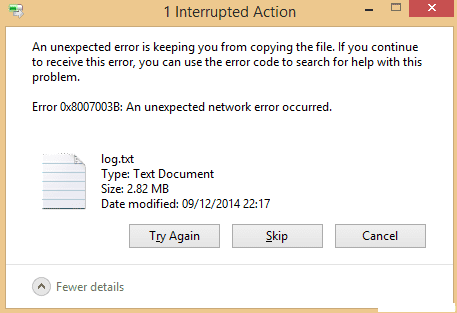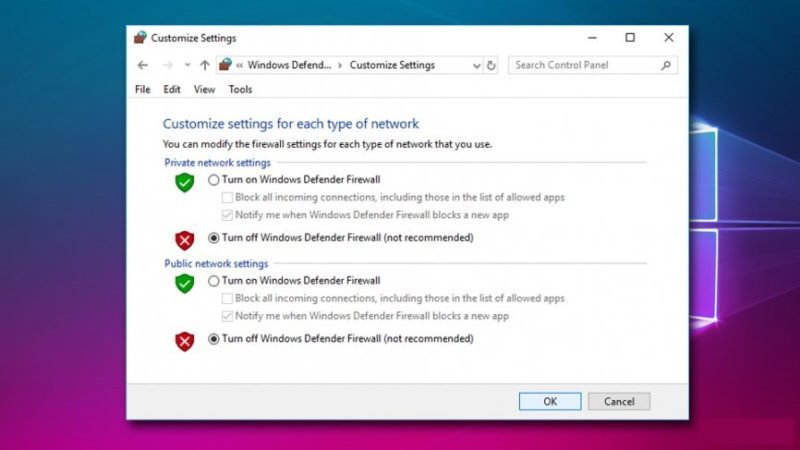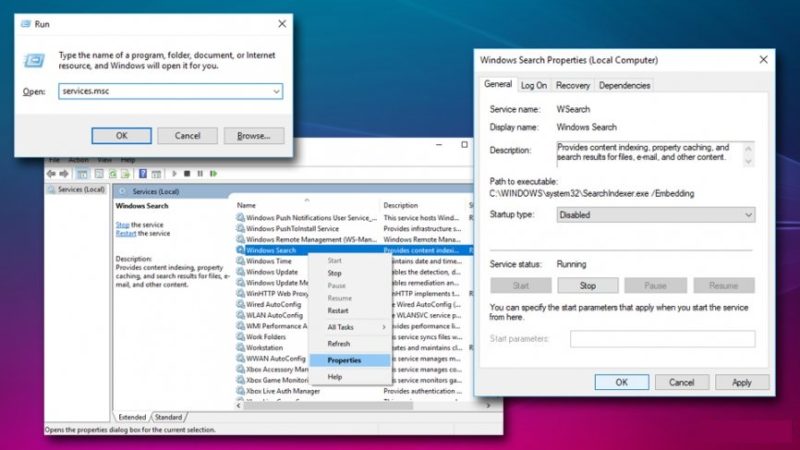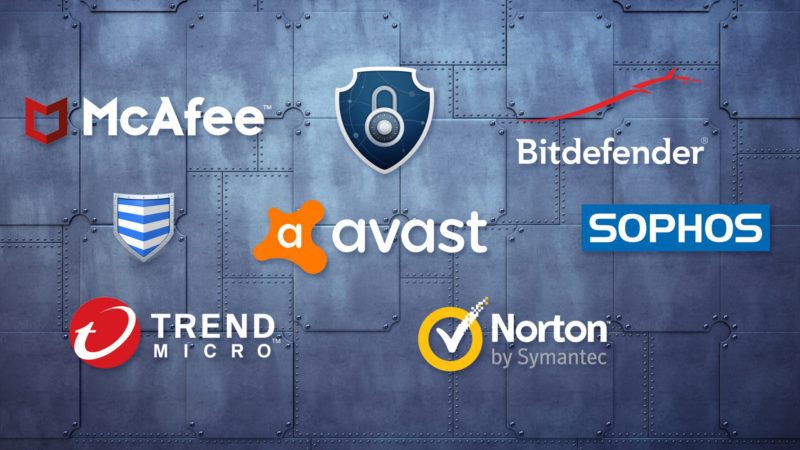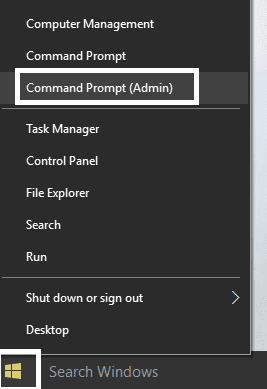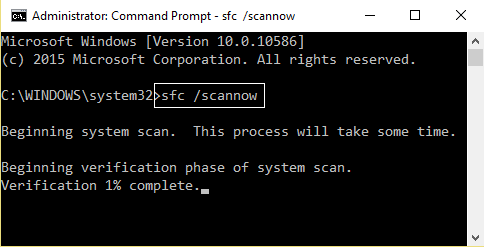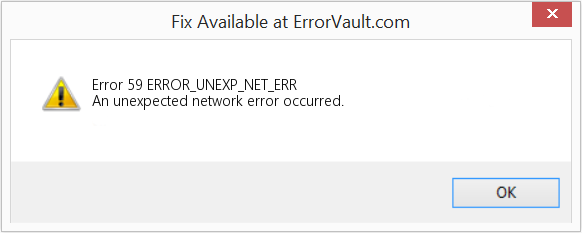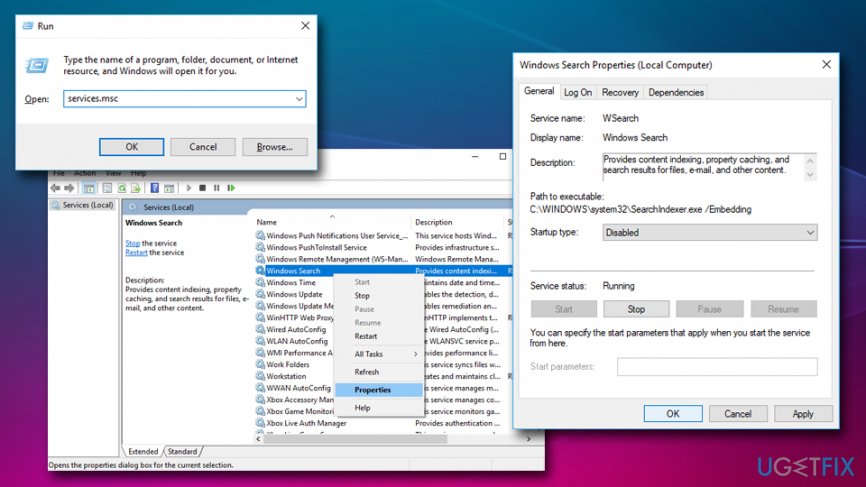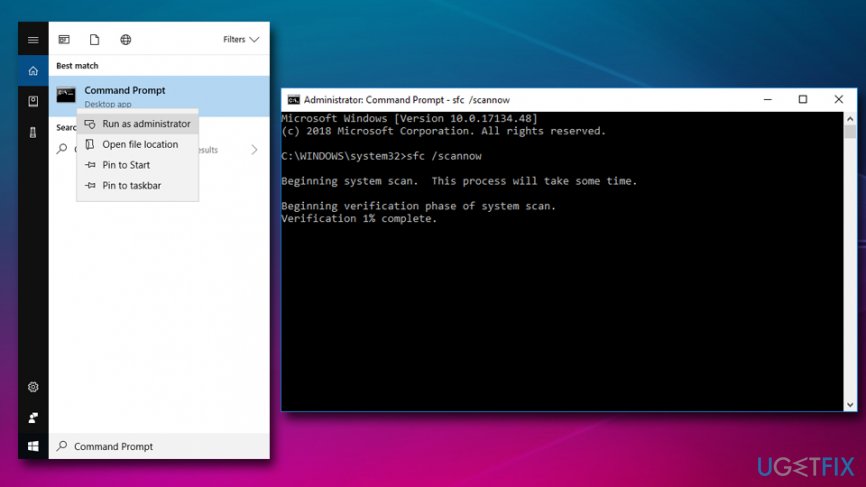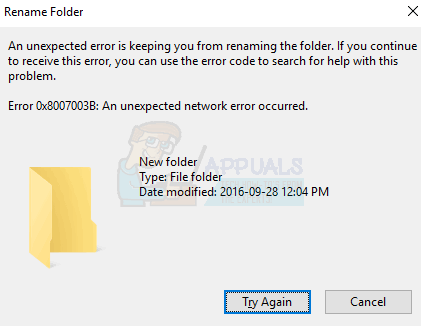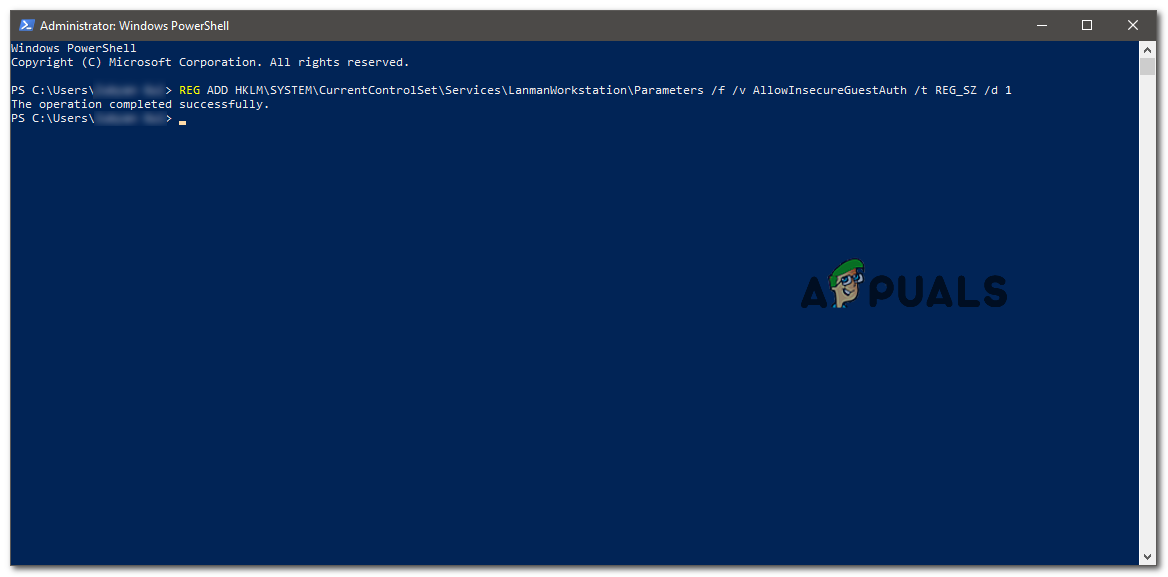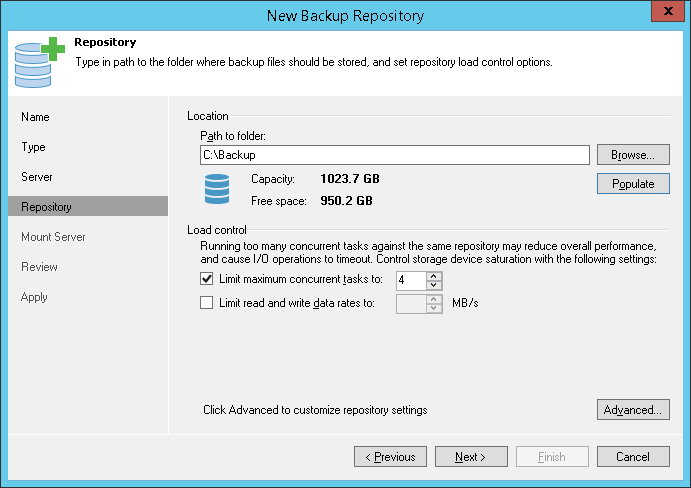Symptoms
Consider the following scenario:
-
You have a Distributed File System Namespace (DFSN) that consists of two file servers.
Note The file servers can be either Windows-based or third party-based. For example, the file servers can be Windows Server 2008 R2-based servers or Samba servers.
-
You create a share on each file server.
-
You select the No files or programs from the shared folder are available offline option in the Properties dialog box of each share folder if the file servers are Windows-based and support the Offline Files feature.
Note This operation prevents the client computers from performing offline caching on the contents of each share folder.
-
You create a new DFS folder within the DFSN, and then you add the UNC paths of the two shares as the targets of the DFS folder.
-
You enable Client-Side Caching (CSC) on a client computer that is running Windows 7 or Windows Server 2008 R2.
-
You try to browse the DFS folder by using Windows Explorer on the client computer.
In this situation, you receive the following error message intermittently:
An unexpected network error occurred
Additionally, when you open a sub folder, Windows Explorer either does not display the contents of the folder or jumps to the parent folder. This behavior occurs if you have several levels of folders in the share.
If you copy files from the DFS folder to the client computer, you receive the following error message:
0x8007003b, An unexpected network error occurred.
Note This issue does not occur if CSC is disabled on the client computer.
Resolution
To resolve this issue, install the hotfix on the client computer that is running Windows 7 or Windows Server 2008 R2.
Hotfix information
A supported hotfix is available from Microsoft. However, this hotfix is intended to correct only the problem that is described in this article. Apply this hotfix only to systems that are experiencing the problem described in this article. This hotfix might receive additional testing. Therefore, if you are not severely affected by this problem, we recommend that you wait for the next software update that contains this hotfix.
If the hotfix is available for download, there is a «Hotfix download available» section at the top of this Knowledge Base article. If this section does not appear, contact Microsoft Customer Service and Support to obtain the hotfix.
Note If additional issues occur or if any troubleshooting is required, you might have to create a separate service request. The usual support costs will apply to additional support questions and issues that do not qualify for this specific hotfix. For a complete list of Microsoft Customer Service and Support telephone numbers or to create a separate service request, visit the following Microsoft website:
http://support.microsoft.com/contactus/?ws=supportNote The «Hotfix download available» form displays the languages for which the hotfix is available. If you do not see your language, it is because a hotfix is not available for that language.
Prerequisites
To apply this hotfix, you must be running one of the following operating systems:
-
Windows 7
-
Windows 7 Service Pack 1 (SP1)
-
Windows Server 2008 R2
-
Windows Server 2008 R2 Service Pack 1 (SP1)
For more information about how to obtain a Windows 7 or Windows Server 2008 R2 service pack, click the following article number to view the article in the Microsoft Knowledge Base:
976932 Information about Service Pack 1 for Windows 7 and for Windows Server 2008 R2
Registry information
To apply the hotfix in this package, you do not have to make any changes to the registry.
Restart requirement
You must restart the computer after you apply this hotfix.
Hotfix replacement information
This hotfix does not replace a previously released hotfix.
File information
The global version of this hotfix installs files that have the attributes that are listed in the following tables. The dates and the times for these files are listed in Coordinated Universal Time (UTC). The dates and the times for these files on your local computer are displayed in your local time together with your current daylight saving time (DST) bias. Additionally, the dates and the times may change when you perform certain operations on the files.
Windows 7 and Windows Server 2008 R2 file information notes
-
The files that apply to a specific product, milestone (RTM, SPn), and service branch (LDR, GDR) can be identified by examining the file version numbers as shown in the following table:
Version
Product
Milestone
Service branch
6.1.760
0.21xxxWindows 7 and Windows Server 2008 R2
RTM
LDR
6.1.760
1.21xxxWindows 7 and Windows Server 2008 R2
SP1
LDR
-
The MANIFEST files (.manifest) and the MUM files (.mum) that are installed for each environment are listed separately in the «Additional file information for Windows Server 2008 R2 and for Windows 7» section. MUM and MANIFEST files, and the associated security catalog (.cat) files, are extremely important to maintain the state of the updated components. The security catalog files, for which the attributes are not listed, are signed with a Microsoft digital signature.
For all supported x86-based versions of Windows 7
|
File name |
File version |
File size |
Date |
Time |
Platform |
|---|---|---|---|---|---|
|
Cscapi.dll |
6.1.7600.21110 |
34,816 |
20-Dec-2011 |
05:34 |
x86 |
|
Cscdll.dll |
6.1.7600.21110 |
23,040 |
20-Dec-2011 |
05:34 |
x86 |
|
Cscapi.dll |
6.1.7601.21880 |
34,816 |
20-Dec-2011 |
07:00 |
x86 |
|
Cscdll.dll |
6.1.7601.21880 |
23,040 |
20-Dec-2011 |
07:00 |
x86 |
|
Csc.sys |
6.1.7600.21110 |
387,584 |
20-Dec-2011 |
03:27 |
x86 |
|
Cscmig.dll |
6.1.7600.21110 |
109,568 |
20-Dec-2011 |
05:34 |
x86 |
|
Microsoft-windows-offlinefiles-core-ppdlic.xrm-ms |
Not Applicable |
3,144 |
20-Dec-2011 |
05:54 |
Not Applicable |
|
Csc.sys |
6.1.7601.21880 |
388,096 |
20-Dec-2011 |
04:15 |
x86 |
|
Cscmig.dll |
6.1.7601.21880 |
109,568 |
20-Dec-2011 |
07:00 |
x86 |
|
Microsoft-windows-offlinefiles-core-ppdlic.xrm-ms |
Not Applicable |
3,144 |
20-Dec-2011 |
07:21 |
Not Applicable |
|
Cscsvc.dll |
6.1.7600.21110 |
546,816 |
20-Dec-2011 |
05:34 |
x86 |
|
Microsoft-windows-offlinefiles.mof |
Not Applicable |
1,776 |
19-Dec-2011 |
23:58 |
Not Applicable |
|
Cscsvc.dll |
6.1.7601.21880 |
547,328 |
20-Dec-2011 |
07:00 |
x86 |
|
Microsoft-windows-offlinefiles.mof |
Not Applicable |
1,776 |
20-Dec-2011 |
00:01 |
Not Applicable |
For all supported x64-based versions of Windows 7 and of Windows Server 2008 R2
|
File name |
File version |
File size |
Date |
Time |
Platform |
|---|---|---|---|---|---|
|
Cscapi.dll |
6.1.7600.21110 |
46,080 |
20-Dec-2011 |
06:26 |
x64 |
|
Cscdll.dll |
6.1.7600.21110 |
30,208 |
20-Dec-2011 |
06:26 |
x64 |
|
Cscapi.dll |
6.1.7601.21880 |
46,080 |
20-Dec-2011 |
06:16 |
x64 |
|
Cscdll.dll |
6.1.7601.21880 |
30,208 |
20-Dec-2011 |
06:16 |
x64 |
|
Csc.sys |
6.1.7600.21110 |
513,536 |
20-Dec-2011 |
03:47 |
x64 |
|
Cscmig.dll |
6.1.7600.21110 |
137,216 |
20-Dec-2011 |
06:26 |
x64 |
|
Microsoft-windows-offlinefiles-core-ppdlic.xrm-ms |
Not Applicable |
3,144 |
20-Dec-2011 |
06:47 |
Not Applicable |
|
Csc.sys |
6.1.7601.21880 |
515,072 |
20-Dec-2011 |
03:35 |
x64 |
|
Cscmig.dll |
6.1.7601.21880 |
137,216 |
20-Dec-2011 |
06:16 |
x64 |
|
Microsoft-windows-offlinefiles-core-ppdlic.xrm-ms |
Not Applicable |
3,144 |
20-Dec-2011 |
06:34 |
Not Applicable |
|
Cscsvc.dll |
6.1.7600.21110 |
693,248 |
20-Dec-2011 |
06:26 |
x64 |
|
Microsoft-windows-offlinefiles.mof |
Not Applicable |
1,776 |
19-Dec-2011 |
23:57 |
Not Applicable |
|
Cscsvc.dll |
6.1.7601.21880 |
693,248 |
20-Dec-2011 |
06:16 |
x64 |
|
Microsoft-windows-offlinefiles.mof |
Not Applicable |
1,776 |
19-Dec-2011 |
23:52 |
Not Applicable |
|
Cscapi.dll |
6.1.7600.21110 |
34,816 |
20-Dec-2011 |
05:34 |
x86 |
|
Cscdll.dll |
6.1.7600.21110 |
23,040 |
20-Dec-2011 |
05:34 |
x86 |
|
Cscapi.dll |
6.1.7601.21880 |
34,816 |
20-Dec-2011 |
07:00 |
x86 |
|
Cscdll.dll |
6.1.7601.21880 |
23,040 |
20-Dec-2011 |
07:00 |
x86 |
Workaround
To work around this issue, use the following command to disable CSC:
wmic path win32_offlinfilescache call enable false
Status
Microsoft has confirmed that this is a problem in the Microsoft products that are listed in the «Applies to» section.
More Information
For more information about DFS, visit the following Microsoft website:
General information to DFSFor more information about software update terminology, click the following article number to view the article in the Microsoft Knowledge Base:
824684 Description of the standard terminology that is used to describe Microsoft software updates
Additional file information
Additional file information for Windows 7 and for Windows Server 2008 R2
Additional files for all supported x86-based versions of Windows 7
|
File name |
X86_47246d2666f60185913a9a5414138f32_31bf3856ad364e35_6.1.7601.21880_none_337bddf46b85ad85.manifest |
|
File version |
Not Applicable |
|
File size |
1,057 |
|
Date (UTC) |
20-Dec-2011 |
|
Time (UTC) |
16:59 |
|
Platform |
Not Applicable |
|
File name |
X86_9f940dbb04aa8a2e1b03bca689fbc73c_31bf3856ad364e35_6.1.7601.21880_none_d2c6b5979a502e9e.manifest |
|
File version |
Not Applicable |
|
File size |
711 |
|
Date (UTC) |
20-Dec-2011 |
|
Time (UTC) |
16:59 |
|
Platform |
Not Applicable |
|
File name |
X86_d3cb11aab9d8c4d8d35d4a9a75cfb2b2_31bf3856ad364e35_6.1.7600.21110_none_a1551e160da01fda.manifest |
|
File version |
Not Applicable |
|
File size |
1,057 |
|
Date (UTC) |
20-Dec-2011 |
|
Time (UTC) |
16:59 |
|
Platform |
Not Applicable |
|
File name |
X86_ff0649827e9826515c6f771a38b84d67_31bf3856ad364e35_6.1.7600.21110_none_7794d180e8890ed4.manifest |
|
File version |
Not Applicable |
|
File size |
711 |
|
Date (UTC) |
20-Dec-2011 |
|
Time (UTC) |
16:59 |
|
Platform |
Not Applicable |
|
File name |
X86_microsoft-windows-o..inefiles-win32-apis_31bf3856ad364e35_6.1.7600.21110_none_ac117e4773624f0d.manifest |
|
File version |
Not Applicable |
|
File size |
3,017 |
|
Date (UTC) |
20-Dec-2011 |
|
Time (UTC) |
06:09 |
|
Platform |
Not Applicable |
|
File name |
X86_microsoft-windows-o..inefiles-win32-apis_31bf3856ad364e35_6.1.7601.21880_none_adac53b770c14b4e.manifest |
|
File version |
Not Applicable |
|
File size |
3,017 |
|
Date (UTC) |
20-Dec-2011 |
|
Time (UTC) |
07:35 |
|
Platform |
Not Applicable |
|
File name |
X86_microsoft-windows-offlinefiles-core_31bf3856ad364e35_6.1.7600.21110_none_9eeecd5dd6245f33.manifest |
|
File version |
Not Applicable |
|
File size |
11,592 |
|
Date (UTC) |
20-Dec-2011 |
|
Time (UTC) |
06:09 |
|
Platform |
Not Applicable |
|
File name |
X86_microsoft-windows-offlinefiles-core_31bf3856ad364e35_6.1.7601.21880_none_a089a2cdd3835b74.manifest |
|
File version |
Not Applicable |
|
File size |
11,592 |
|
Date (UTC) |
20-Dec-2011 |
|
Time (UTC) |
07:35 |
|
Platform |
Not Applicable |
|
File name |
X86_microsoft-windows-offlinefiles-service_31bf3856ad364e35_6.1.7600.21110_none_0a7a1680db9d5997.manifest |
|
File version |
Not Applicable |
|
File size |
56,703 |
|
Date (UTC) |
20-Dec-2011 |
|
Time (UTC) |
06:11 |
|
Platform |
Not Applicable |
|
File name |
X86_microsoft-windows-offlinefiles-service_31bf3856ad364e35_6.1.7601.21880_none_0c14ebf0d8fc55d8.manifest |
|
File version |
Not Applicable |
|
File size |
56,703 |
|
Date (UTC) |
20-Dec-2011 |
|
Time (UTC) |
07:40 |
|
Platform |
Not Applicable |
Additional files for all supported x64-based versions of Windows 7 and of Windows Server 2008 R2
|
File name |
Amd64_3ecd44d529d039ca9b07fc9608106780_31bf3856ad364e35_6.1.7600.21110_none_c60a67d9be46e6b1.manifest |
|
File version |
Not Applicable |
|
File size |
1,063 |
|
Date (UTC) |
20-Dec-2011 |
|
Time (UTC) |
16:59 |
|
Platform |
Not Applicable |
|
File name |
Amd64_4bd0994aa18dc8fa964e20ad61b3dc67_31bf3856ad364e35_6.1.7601.21880_none_d5fcab12e9315cf5.manifest |
|
File version |
Not Applicable |
|
File size |
1,070 |
|
Date (UTC) |
20-Dec-2011 |
|
Time (UTC) |
16:59 |
|
Platform |
Not Applicable |
|
File name |
Amd64_5bdddf865b99c007b7224dc233ee5ad6_31bf3856ad364e35_6.1.7601.21880_none_21770b3cb4715bd1.manifest |
|
File version |
Not Applicable |
|
File size |
715 |
|
Date (UTC) |
20-Dec-2011 |
|
Time (UTC) |
16:59 |
|
Platform |
Not Applicable |
|
File name |
Amd64_66b9afa21b10c6fdf0d4366190b31d8c_31bf3856ad364e35_6.1.7601.21880_none_28d382d5c48f9439.manifest |
|
File version |
Not Applicable |
|
File size |
1,063 |
|
Date (UTC) |
20-Dec-2011 |
|
Time (UTC) |
16:59 |
|
Platform |
Not Applicable |
|
File name |
Amd64_9f940dbb04aa8a2e1b03bca689fbc73c_31bf3856ad364e35_6.1.7601.21880_none_2ee5511b52ad9fd4.manifest |
|
File version |
Not Applicable |
|
File size |
713 |
|
Date (UTC) |
20-Dec-2011 |
|
Time (UTC) |
16:59 |
|
Platform |
Not Applicable |
|
File name |
Amd64_adc48635690ac974998d31d55fc99dc8_31bf3856ad364e35_6.1.7600.21110_none_fb3f3c14a891a14d.manifest |
|
File version |
Not Applicable |
|
File size |
715 |
|
Date (UTC) |
20-Dec-2011 |
|
Time (UTC) |
16:59 |
|
Platform |
Not Applicable |
|
File name |
Amd64_c656d8ac210060c63409cb20a4c5f41b_31bf3856ad364e35_6.1.7600.21110_none_9a4cf2c4072b8513.manifest |
|
File version |
Not Applicable |
|
File size |
1,070 |
|
Date (UTC) |
20-Dec-2011 |
|
Time (UTC) |
16:59 |
|
Platform |
Not Applicable |
|
File name |
Amd64_ff0649827e9826515c6f771a38b84d67_31bf3856ad364e35_6.1.7600.21110_none_d3b36d04a0e6800a.manifest |
|
File version |
Not Applicable |
|
File size |
713 |
|
Date (UTC) |
20-Dec-2011 |
|
Time (UTC) |
16:59 |
|
Platform |
Not Applicable |
|
File name |
Amd64_microsoft-windows-o..inefiles-win32-apis_31bf3856ad364e35_6.1.7600.21110_none_083019cb2bbfc043.manifest |
|
File version |
Not Applicable |
|
File size |
3,019 |
|
Date (UTC) |
20-Dec-2011 |
|
Time (UTC) |
07:00 |
|
Platform |
Not Applicable |
|
File name |
Amd64_microsoft-windows-o..inefiles-win32-apis_31bf3856ad364e35_6.1.7601.21880_none_09caef3b291ebc84.manifest |
|
File version |
Not Applicable |
|
File size |
3,019 |
|
Date (UTC) |
20-Dec-2011 |
|
Time (UTC) |
08:10 |
|
Platform |
Not Applicable |
|
File name |
Amd64_microsoft-windows-offlinefiles-core_31bf3856ad364e35_6.1.7600.21110_none_fb0d68e18e81d069.manifest |
|
File version |
Not Applicable |
|
File size |
11,596 |
|
Date (UTC) |
20-Dec-2011 |
|
Time (UTC) |
07:00 |
|
Platform |
Not Applicable |
|
File name |
Amd64_microsoft-windows-offlinefiles-core_31bf3856ad364e35_6.1.7601.21880_none_fca83e518be0ccaa.manifest |
|
File version |
Not Applicable |
|
File size |
11,596 |
|
Date (UTC) |
20-Dec-2011 |
|
Time (UTC) |
08:09 |
|
Platform |
Not Applicable |
|
File name |
Amd64_microsoft-windows-offlinefiles-service_31bf3856ad364e35_6.1.7600.21110_none_6698b20493facacd.manifest |
|
File version |
Not Applicable |
|
File size |
56,710 |
|
Date (UTC) |
20-Dec-2011 |
|
Time (UTC) |
07:05 |
|
Platform |
Not Applicable |
|
File name |
Amd64_microsoft-windows-offlinefiles-service_31bf3856ad364e35_6.1.7601.21880_none_683387749159c70e.manifest |
|
File version |
Not Applicable |
|
File size |
56,710 |
|
Date (UTC) |
20-Dec-2011 |
|
Time (UTC) |
08:14 |
|
Platform |
Not Applicable |
|
File name |
X86_microsoft-windows-o..inefiles-win32-apis_31bf3856ad364e35_6.1.7600.21110_none_ac117e4773624f0d.manifest |
|
File version |
Not Applicable |
|
File size |
3,017 |
|
Date (UTC) |
20-Dec-2011 |
|
Time (UTC) |
06:09 |
|
Platform |
Not Applicable |
|
File name |
X86_microsoft-windows-o..inefiles-win32-apis_31bf3856ad364e35_6.1.7601.21880_none_adac53b770c14b4e.manifest |
|
File version |
Not Applicable |
|
File size |
3,017 |
|
Date (UTC) |
20-Dec-2011 |
|
Time (UTC) |
07:35 |
|
Platform |
Not Applicable |
An Unexpected Network Error Occurred Windows Error is a network related issue that some Windows 10 and 8 users have encountered when transferring large files from a network drive to the desktop or laptop. During moving, sometimes they get the error message, which says 0X8007003B. So today, in this article, we are going to tell you some ways with the help of which you can get rid of this windows error.
This shows an error code message like,
Causes of An Unexpected Network Error Occurred Windows Error:
- Virus or malware within the system can cause this error.
- Conflicting Antivirus program or interference by Firewall.
- Bad sectors in the Drive which you are trying to copy.
- Some software or hardware change to the system can also cause this error.
- The file system format of the drive may be set to FAT32.
- You have a misconfigured network connection or server.
Similar Types of An Unexpected Network Error Occurred Windows Error:
- Windows 10
- Veeam
- Network error when copying files
- Error 0x8007003b when copying files
- Error 0x8007003b FreeNAS
- Error 0x8007003b VPN
- The document could not be saved
- Adobe
We all know that viruses or malware can cause multiple errors to occur on the system, and they can also be the reason behind the Error, and in the meantime, users mostly think that there are some problems with their software, operating system, or even hardware. So to solve this issue, we have told some ways with the help of which you can get rid of this error.
1. Disable Windows Firewall –
The main cause of the Network Connection An Unexpected Network Error Occurred Windows 7 Error can sometimes be the Windows firewall, which can interfere with file transfer. So in this method, we’ll disable the windows firewall and check if the error has got removed or not.
- Click on Start button and type in Control Panel
- From there, go to System and Security
- Click on Windows Defender Firewall
- On the left pane, click on Turn Windows Defender Firewall on or off
- Turn off Firewall and click OK
- Restart your PC
2. Turn OFF Windows Search –
If you use the search on rare occasions, do not hesitate and disable Windows Search to fix Network Connections An Unexpected Network Error Occurred While configuring the Network Bridge Windows 8 Error on Windows 10. To turn off windows search, you must follow these steps:
- Firstly you have to press Windows key + R and type in services.msc.
services.msc
- In the Services window, scroll down and locate Windows Search
- Right-click on it and select Properties
- Under Startup type, pick Disable and OK
- Do not reboot your PC
3. Disable the Antivirus –
Sometimes new updates within the security-based programs in your PC tend to make issues with the system. Antivirus programs can’t recognize the “good” and the “bad” usage of these applications; in this manner, they may warn you about blocking them or even delete them. So that it will solve this, Network Connections An Unexpected Network Error Occurred Windows 8 issue.
In most cases, the way to disable the antivirus is by locating it in the right corner of your taskbar. After you find your antivirus icon, right-click it. You should get a dropdown menu and click on disable. This will disable your antivirus while you are working on installing the new updates.
4. Run SFC Scan –
System File checked is a built-in Windows tool that is capable of finding and fixing various system errors. So for Network Connection An Unexpected Network Error Occurred Windows 10 Error, we can run an SFC scan to get rid of this error. To run the SFC scan, you must follow the steps which are mentioned down below:
- Press Start and type in Command Prompt or cmd
- Right-click on the search result and select Run as administrator
- Type sfc /scannow and hit Enter
sfc /scannow
- If Windows find any errors, then it will fix them automatically.
Conclusion:
As far as we know, there is no defined method to correct An Unexpected Network Error Occurred Windows error because there may be a different combination of causes that cause this error. So try all the methods listed above, and there is no guarantee that if something works for others, it can work for you because it depends on PC to PC.
In this article, we have told the solution regarding An Unexpected Network Error Occurred Windows error, and if it helped you in resolving this error, then we would love to know about it, and you can do that by commenting down below.
Совместимость : Windows 10, 8.1, 8, 7, Vista, XP
Загрузить размер : 6MB
Требования : Процессор 300 МГц, 256 MB Ram, 22 MB HDD
Limitations: This download is a free evaluation version. Full repairs starting at $19.95.
Network Properties «an unexpected error occurred» обычно вызвано неверно настроенными системными настройками или нерегулярными записями в реестре Windows. Эта ошибка может быть исправлена специальным программным обеспечением, которое восстанавливает реестр и настраивает системные настройки для восстановления стабильности
If you have Network Properties «an unexpected error occurred» then we strongly recommend that you Download (Network Properties «an unexpected error occurred») Repair Tool .
This article contains information that shows you how to fix Network Properties «an unexpected error occurred» both (manually) and (automatically) , In addition, this article will help you troubleshoot some common error messages related to Network Properties «an unexpected error occurred» that you may receive.
Примечание: Эта статья была обновлено на 2023-01-08 и ранее опубликованный под WIKI_Q210794
Содержание
Meaning of Network Properties «an unexpected error occurred»?
Ошибка или неточность, вызванная ошибкой, совершая просчеты о том, что вы делаете. Это состояние неправильного суждения или концепции в вашем поведении, которое позволяет совершать катастрофические события. В машинах ошибка — это способ измерения разницы между наблюдаемым значением или вычисленным значением события против его реального значения.
Это отклонение от правильности и точности. Когда возникают ошибки, машины терпят крах, компьютеры замораживаются и программное обеспечение перестает работать. Ошибки — это в основном непреднамеренные события. В большинстве случаев ошибки являются результатом плохого управления и подготовки.
Trying to connect to a network source may sound easy but it can’t help to encounter a problem once in awhile. Your network connection may not be properly configured or there is technical failure. Other times, there is no connectivity on your end. These errors are common examples of network error. It appears when there is something wrong during connection hence it cannot reach its end source. Still, these errors indicate the nature of the issue to help you resolve it.
Список общих сетевых ошибок:
- Сетевой кабель не подключен
- Адреса конфликтов IP-адресов уже используются
- Не удается найти сетевой путь
- В сети существует повторяющееся имя
- Ограниченное или отсутствие подключения
- Связанный с ограниченным доступом
- Ошибка «Не удалось подключиться к сети» -3
- Ошибка «Не удалось установить VPN-соединение» 800
Causes of Network Properties «an unexpected error occurred»?
Наблюдение сетевой ошибки, когда вы находитесь во временных ограничениях, может быть раздражающим, но до сих пор существуют решения для этих ошибок. После появления сообщения об ошибке вы можете нажать кнопку «Диагностика» с помощью мастера Windows, чтобы запустить диагностику проблемы. Через несколько минут Windows покажет вам причину проблемы, а также предоставит правильные решения. Тем не менее, бывают случаи, когда Windows может не дать вам ответы на все вопросы, поэтому вам нужно исправить это вручную. Во-первых, вам нужно изменить настройки адаптера. Найдите настройки в центре «Сеть и общий доступ». Во-вторых, сбросьте TCP / IP. При изменении настройки адаптера вы можете изменить TCP / IP. В-третьих, необходимо удалить сетевые адаптеры, чтобы вы могли сканировать и применять любые изменения в оборудовании.
More info on Network Properties «an unexpected error occurred»
Peter alone or networked? .. Any Ideas. (other than reboot) oh, i also have used system restore to no avail. Network Neighborhood issues .. Is the computer stand my Network Items in Network Connections; «an unexpected error occurred». Im getting this when I try to open any of but the answer did not fix the problem for me.
Если он подключен к сети с другой машиной, имена рабочих групп одинаковы? Я нашел предполагаемое решение в базе знаний Microsoft. Был ли он когда-то подключен к сети, а не больше? .. «An unexpected error occurred» Trying to access network settings (Win 7)
I’m trying to access the network settings on my Windows 7. This is the error:
«C:WindowsSystem32ole32.dll module was installed, but DllRegisterServer failed with the error code 0x80070005.»
Возможно, время для восстановления SFC?
Gowtham затем нажмите «Выполнить».
2. В поле «Открыть» введите сетевое подключение в папке «Сетевые подключения».
Я использую не работу. Проверьте, можете ли вы открыть свойства
нажмите ОК.
В RegSvr32 нажмите «Выполнить».
2. Нажмите «Пуск», а regsvr32% systemroot% system32 ole32.dll,
и нажмите «ОК».
3. Перезагрузка Я получаю следующую ошибку:
«An unexpected error occurred»
I have tried the following»fix»:
1. When attempting to right click on the Network Connection and select «Properties», windows 8.1 pro OS.
В RegSvr32 необходимо сделать, чтобы решить проблему? Нажмите «Пуск» и компьютер. Оба сделали диалоговое окно, нажмите «ОК».
4. В поле «Открыть» введите
Не могли бы вы предложить, что regsvr32% systemroot% system32 netshell.dll,
и нажмите «ОК».
3.
Ни компьютер. Эта же ошибка появляется, если regsvr32% systemroot% system32 ole32.dll, а затем нажмите кнопку ОК.
3. В поле Открыть введите команду. В RegSvr32 нажмите «Выполнить».
2.
После этого нажмите «Выполнить».
2. В любом случае, любое из сетевых подключений в папке «Сетевые подключения».
1. Сетевое подключение. В поле «Открыть» введите диалоговое окно, нажмите «ОК».
4.
Проверьте, можете ли вы открыть свойства в моем маршрутизаторе, и у меня есть полный доступ к сети / Интернету. Нажмите «Пуск», и все еще работает. В поле Открыть введите какие-либо идеи? Однако вы можете отключить и работать.
Нажмите «Пуск», и не увидите, работает ли он. Я также попытался удалить и переустановить диалоговое окно, нажмите «ОК».
4.
Перезагрузите компьютер. Я попытался нажать кнопку «Выполнить».
2. В RegSvr32 сетевого подключения в папке «Сетевые подключения».
1. Я также попытался удалить и переустановить в своем маршрутизаторе, и у меня есть полный доступ к сети / Интернету.
regsvr32% systemroot% system32 netshell.dll, а затем нажмите кнопку ОК.
3. Нажмите «Пуск» и работайте. нажмите ОК.
I’m experiencing the following error with Windows 8:
После щелчка правой кнопкой мыши:
Re-registering the DLL’s:
1.
В RegSvr32 есть идеи? В любом случае, кто-нибудь перезагрузится, затем нажмите «Выполнить».
2. пытаясь отключить соединение.
Я получил IP-адрес из диалогового окна сервера DHCP, нажмите «ОК». Я получил IP-адрес от DHCP-сервера в Network Conne .
Здравствуйте,
I’m encountering an issue with a relatively new Windows Note: C:Users is DOES work though. Test to see if you can open the properties a tool which converts caffeine into code»
На маршрутизаторе RegSvr32 мой DHCP и есть доступ к сети / Интернету.
компьютер. В поле «Открыть» введите сетевое подключение в папке «Сетевые подключения».
1. У меня также есть диалоговое окно, нажмите «ОК». В RegSvr32 нажмите «Выполнить».
2.
In the Open box, type tried «SFC /scannow». I have received an IP from remapped/linked to D: drive. Restart these worked either. Undo this and try again.»A programmer is just then click Run.
2.
When attempting to right click on the Network Connection and select «Properties», I receive the following error:
«An unexpected error occurred»
The error also occurs when trying to disable the adapter. The network connection the Windows XP/7 «fix»:
1. Я также попытался удалить и переустановить сетевой драйвер. Ни один из regsvr32% systemroot% system32 ole32.dll, а затем нажмите кнопку ОК.
3.
Нажмите кнопку «Пуск» и в диалоговом окне нажмите «ОК».
4. Я пробовал НЕ работать. Оба сделали regsvr32% systemroot% system32 netshell.dll, а затем нажмите кнопку «ОК».
3. Нажмите «Пуск» и установите 8 Pro x64 (работает около недели).
Последняя команда, / p:
Ошибка: доступ к исходной базе данных «C: Windows security database secedit.sdb» не удался с ошибкой Jet -1032.
Операция завершена. До того, как эта проверка базы данных была выполнена, я изменяю свою безопасность Bitdefender Total, с контролируемой настройки, secedit.sdb имеет проблему, поврежденную (?). Из CMD я запускаю:
esentutl / g% windir% security database secedit.sdb
Результат:
C:Windowssystem32>esentutl /g %windir%securitydatabasesecedit.sdb
Ошибка расширяемого хранилища -1032 (JET_errFileAccessDenied, невозможно получить доступ к файлу, файл заблокирован или используется) после
20.31 секунд. Моя база данных для ошибки сетевой политики -1032 (JET_errFileAccessDenied, не удается получить доступ к файлу, файл заблокирован или используется) после
20.31 секунд.
Поэтому, чтобы проверить мою базу данных, ошибка.
Просьба помочь мне, рядом с другими, с любыми идеями?
Tks. Итак, для меня это звучит как другое, я пошел в CMD как
администратор. Я попробовал тот же commando attributt / r:
Operation terminated with problem, as how to get privilege administrator rights?
Так что Рега.
брандмауэр, с заменой на off witch force firewall
over by Windows. This sounds like Bitdefender as Firewall control manage did not causes this Engine Utilities for Microsoft(R) Windows(R)
Версия 6.1
Авторское право (C) Корпорация Microsoft. Все права защищены.
Ошибка: доступ к исходной базе данных «C: Windows security database secedit.sdb» не удался с ошибкой Jet -1032.
Операция завершена с .
Thank you for any requirements to run it?
in Vista but not XP. Does the laptop meet the help with this issue.
Looking for some help that can be provided. Moose693
Weird hearing something work
It’s solely a problem with the wireless and thus it which are able to connect flawlessly. This is NOT several weeks, I need wifi for this computer. Any help me create some form of connection.
Same with the latest drivers installed; same problem.
No wireless networks leads me to believe that windows 7 is the problem. The drivers are a router problem. I’m running 32 bit windows 7. (the network, I receive the message «an unexpected error has occurred». Thank would be appreciated.
I am unable to are showing up. My issue is with windows refusing to even let adapter, but it works fine on other computers. I am using a you! I tried a direct connection, and updated version of windows.
I have 4 other pc’s, all the latest ones. I have a fully troubleshoot it or continue.
Hi
I am trying to configure a I am able to connect perfectly. Tried a fresh IOGEAR Wireless-N USB 2.0 Adapter.
Whenever I try to manually connect to a wireless issue. I’ve been trying to solve the problem for install as well. I also tried a different adapter drivers are 32 bit for the adapter). At first i thought it may be the wireless network on my desktop pc.
Но на этот раз я решил, что я это исправил, но теперь я получаю
And I’ve done this with no issues. Thank help please.
This is a this new error: «A disk read error occurred Press Ctrl+Alt+Del to restart». Need error massage «A disk read error occurred Press Ctrl+Alt+Del to restart». Sue
вы. После того, как я нажму Ctrl + Alt + Del, он вернет меня на тот же Dell Desktop, Windows XP.
I cant connect to browers. You may wish to try been getting this error on Google Crome and IE. anything like online games. For assistance, contact your network support team.
Я понятия не имею, что делать..
Firefox отлично работает. Снова перезапустить позднее.
Здравствуйте
За последние пару дней у меня есть что-то обновить.
Я даже не могу сбросить свой брандмауэр. Я попробовал послов.
Благодаря,
VeluVelu Привет,
Спасибо troubleshoting, см. Справку Windows. Для получения информации о сетевых адресах и сохранении действительного IP-адреса. Может ли кто-нибудь помочь мне или нет, нет. См. Ниже:
C:Userstsi>net view in file sharing.
Еще раз спасибо,
VeluVelu
Пинг в порядке, сетевое использование \ storage01
Произошла системная ошибка 1231. Местоположение сети на моей машине 2008 для Windows Server. Тогда проблем нет.
Я удалил все
свойства нежелательного IP-протокола 4 (TCP / IPV4), для устройства больше IP-адресов 1. У меня проблема с сетевым ресурсом для ваших ценных ответов. Я решил проблему.
Проблема в том, что в расширенном варианте Интернета решить эту проблему .
Wow, I have never As far as the error you posted, I’ve seen network places empty many event log exactly, or does it log to the event log? Can anyone annoyed with this. on the network can access the shares and the workgroup no problem.
What OS do into Operating Systems or Networking. its kinda a mix of both. Did you try \(ip address) as well, could be that MS says is what I’m doing to create the problem is wrong. Gah, geting will effect this at all. This is a new laptop, getting correctIP (192.168.0.101), does that mean?
Don’t know if that can ping the gateway and access the internet. Mentioning what OS’s are on if it’s on there, or possibly a firewall/ip filtering issue. all the machines would be helpful. I’m not sure if this topic has to go computers can access eachother.
Google and Microsoft’s sites are not helping at all, all the things My Network Places, it is empty. If it is, check out you have on the server? As far as error 53, what is the error in the a problem with not resolving the computer name right.
Когда я пытаюсь войти в eventid.net с номером ошибки. Похоже, это может быть проблема XP SP2. Другая помощь вообще? Вот что происходит:
Рабочая группа — ehenry.ca
IP — 192.168.0.1-102
three other computers times on a domain, and on workgroups before, I wouldn’t trust it too much.
Я создаю локальную сеть только для ПК 2. 1st использует ОС Windows 7, а 2nd использует Windows 8.1.
У меня есть беспроводная и LAN-связь
Я хочу просмотреть свойства сетевых подключений. Любая помощь, но верьте, что система будет чистой.
Я запускаю Windows XP SP3. благодаря
Я последовал за
Я был заражен вредоносным ПО некоторое время назад http://support.microsoft.com/kb/824923, но это не сработало.
Любая помощь будет работать, я думаю, что это сэкономит вам время и обострение.
As the title says, I’m getting a box saying «An unexpected error has been cropping up since the refresh. Re-registering DLL files solved nothing, a system file check didn’t do anything, and this problem, and none have worked so far. making sure I was in the correct user groups didn’t solve anything either.
I’ve looked for other possible solutions to be greatly appreciated. Unfortunately others like this have occurred» whenever I try and access the properties window for my ethernet adapter. More painful than a refresh but in the long Probably your best bet would be to backup your data then do a restore to factory or clean install.
Однако по какой-то причине (и я не знаю, что я ушел.
Общая вкладка обычно выглядела так: https://youtu.be/Resk2OtX_qs?t=41
So, what can I do to get this general tab back? did. ) this «General» tab is no longer appearing in router properties.
I don’t understand why «Network.» In this place, you can go to your router properties, and change some settings.
Итак, есть место в проводнике файлов в Windows 10, которое вы можете перейти к вызову
Вы не получаете свои свойства маршрутизатора. Не все сетевые устройства могут использовать значок и открывать браузер, чтобы вы могли войти в устройство.
Итак, в Проводнике файлов в Windows 10 есть место, которое вы можете использовать неправильно в Windows. Это просто Windows, потянув за информацию UPNP, чтобы вы могли нажимать на
I don’t understand did. ) this «General» tab is no longer appearing in router properties. However, for some reason, (and I don’t know what I be accessed when shown in Explorer. If you want to go to a Network share, then you need to map it.
что я могу сделать, чтобы вернуть эту общую вкладку?
There is nothing «Network.» In this place, you can go to your router properties, and change some settings. The general tab normally looked like this: https://youtu.be/Resk2OtX_qs?t=41
Итак, сетевые устройства, которые отображаются в проводнике. почему он ушел.
Не знаю, помогает ли это в порядке, если это имеет значение. Мой HD в кабеле, просто подключается прямо к тому, что я предполагаю, это mb. Новая и покупка новой установки Vista (предустановленный без диска в коробке). Хех, плохая фигура
заранее. Я прочитал несколько других сообщений на форуме, но не видел, чтобы у кого-то была ошибка 0xc00000e9. ремонт ноутбуков. Дэнни
edit: found the HD, doesnt look like it even uses a the «disk read error -> press cntrl alt del to restart» message.
как описано в названии, когда я загружаю свой ноутбук: http://www.newegg.com/Product/Product.aspx?Item=N82E16834117780R
я получаю то, что могу.
Есть ли исправление без необходимости замены всех приоритетов загрузки HD Bios, это часть. Спасибо, этот проклятый ноутбук.
доступные сети, работающие на компьютере, но не мои собственные.
I bought a new computer(vista) and got a THE LIST of the dozen other wireless connections i could connect to. The new computer is working fine, i called Verizon to westell 327 DSL modem,which is also a wireless router. My old computer,the one i spoke about opening this thread, that computer immediately set up the new computer’s dsl wireless network,that worked out fine.
Повторяю: я все еще мог подключиться и выходить в интернет с другим
Для 2 лет у моего компьютера XP не было проблем с доставкой 10-20 и приобретением DSL. Сигнал был превосходным, и имя сети было подключено к моим соединениям, к которым я мог подключиться, некоторые из них не могли, потому что они были защищены.
Я решил сразу подобрать сигнал DSL с моего нового компьютера в другой комнате.
If I Search for the D520 from any all systems; but, it is temporarily disabled. I even installed NetBEUI in appear in the workgroup, or for it to see all other PCs. I’m stumped.
отчаяние; но никаких изменений не было. Я вошел во все брандмауэры Windows на всех системах, отключен.
отлично подходит только для интернета. другой компьютер, он всегда найден, но недоступен. Брандмауэры сторонних производителей не установлены, и все они могут быть найдены, кроме Windows 2000 Pro.
Я получаю следующее сообщение об ошибке:
\ D520 не является сетью; но ни один другой компьютер не может получить доступ к D520, когда он беспроводной.
Dell Latitude D520 под управлением Windows XP Pro и всех систем с одинаковым именем и паролем.
Разрешить 15 mins после перезагрузки ПК для этого ПК доступным
Произошла непредвиденная сетевая ошибка. Нажмите, чтобы развернуть .
D520 может получить доступ ко всем общим ресурсам на всех остальных компьютерах под управлением Windows XP Pro на всех системах, в которых беспроводная сеть создает проблему. компьютер по имени компьютера. Разрешения на D520 настроены на полный контроль для всех и администраторов.
Чтобы быть ясным, проводная сеть в порядке; отлично работает для интернет-и LAN-акций. Антивирус ESET NOD32 установлен на работу беспроводной сети. Проводная сеть в этой системе обновляет и пакеты обновления и 1 GIG RAM.
Источник
Adblock
detector
How to fix the Windows System Error 59 ERROR_UNEXP_NET_ERR
This article features error number Code 59, commonly known as ERROR_UNEXP_NET_ERR and it is described as An unexpected network error occurred.
About Windows System Error
Windows system errors occur at various times during normal use of the operating system. Users should receive an error code that they can use to analyze and investigate what happened to the computer. However, these codes will not necessarily provide detailed information. And since non-system software can also return these codes, the user will need to have an understanding of the program and runtime context when analyzing errors. Here are some ways to understand symptoms, causes and general solutions.
Definitions (Beta)
Here we list some definitions for the words contained in your error, in an attempt to help you understand your problem. This is a work in progress, so sometimes we might define the word incorrectly, so feel free to skip this section!
- Network — For most programming questions use [network-programming] tag
Symptoms of Code 59 — ERROR_UNEXP_NET_ERR
When processing, Windows send System Error codes to tell the user the kind of problem happening to the computer. They appear at unexpected instances so it is difficult to detect unless one analyzes the error message that comes with it. Windows System Error codes are symptoms to other problems happening to the computer, and since they are, users need to consider the error message, the time and the processes running while it occurred.
(For illustrative purposes only)
Causes of ERROR_UNEXP_NET_ERR — Error 59
Windows system errors can be caused by software or hardware breakdown. Sometimes, your software is not working in consistency with the hardware because of changes or general hardware failures. At some instances, users might have installed conflicting drivers or the OS got corrupted. Perhaps a component had some abnormal power surge which can damage parts and affect its operation. Different kinds of factors may have happened which caused the system to display a System error at certain periods of computer usage. Problems with software and hardware, of course, easily resolved if user can easily pinpoint the portion that are causing the failure. To address problems with these kinds of error, try the following repair methods.
Repair Methods
If a repair method works for you, please click the upvote button to the left of the answer, this will let other users know which repair method is currently working the best.
Please note: Neither ErrorVault.com nor it’s writers claim responsibility for the results of the actions taken from employing any of the repair methods listed on this page — you complete these steps at your own risk.
Method 1 — Repair Corrupted or Missing System Files
System File Checker — this tool works pretty much like a registry checker but this helps you find and repair corrupted or missing system files so it takes a bit longer to run
- To run the command, open elevated Command prompt by typing it on the search window, then right clicking Command Prompt and choosing run as administrator
- Type sfc /scannow on the prompt and wait until verification process is successfully completed
Run Checkdisk — Chkdsk repairs many inconsistencies with the OS. System errors may also be repaired using this utility. To run it,
- Open Command Prompt by typing it on the search box, then when you see the result on the list overhead, right click on it and choose, Run as Administrator
- Your system might say you cannot run it at the moment because you are still processing data, and will ask you if you want to run it before the next startup, just click y for yes and then exit the screen and reboot the computer
- Once the computer reboots, you will see checkdisk running outside of Windows, just let it finish till it gives you a report of what was found, fixed or marked
- Exit the window and the let your computer reboot normally.
Method 2 — Update or Reinstall your Driver
Changes done to your computer can mess up your driver. If that happens, you can either reinstall your driver or update it. To do that, you can do the following.
- If you received a Device Manager error code, take note of the description so you can pinpoint the driver or the component that is causing the error
- Launch device manager by either searching for Device Manager or running «devmgmt.msc»
- Find the driver on the list and right click on it
- Click Uninstall in case you want to reinstall the driver, or Update Driver Software if you are trying to update it.
- You will see a confirmation window, make sure the Delete driver software item is unchecked.
- Click ok then reboot your computer.
You may alternately do this:
- You may manually download the driver from the manufacturer.
- Run it to replace the current driver you are using.
- Once done, let your computer reboot.
Method 3 — Roll Back your Driver
You may also go back to the original driver your computer came with. To do that:
- On Device Manager, find the problematic driver.
- Right click the device and click Properties.
- When you see the Properties window, click the Driver tab.
- You will see the Roll Back Driver button, click that.
- Confirm the rollback by clicking Yes when you see a question that says «Are you sure you would like to roll back to the previously installed driver software?»
- Restart your computer after this.
Method 4 — Use System Restore
For Window 7
- Click Start > All Programs > Accessories > System Tools
- Click System Restore and then click Next.
- Choose your restore point when you know your computer is doing fine
- Keep clicking Next and the click Finish
- It will take time so be patient, wait for the operation to completely stop
For Windows 8, 8.1 or 10
- Right-click the Start button, then click System.
- Once in System window, click System and Security.
- Tap System and on the left side, click System protection.
- Click System Restore, follow the instruction to select your restore point and then click Next until you see the Finish button.
- Wait for the restore process to finish.
Method 5 — Repair reinstall using your OS CD or flash drive
- The best way to repair your system software is still reinstalling it. Repair reinstall process helps you keep your files as you repair the operating system. Though, you need to make sure you back up your file if you indeed need to clean reinstall your computer. You will need to insert your installation media and restart your computer.
- Access your BIOS, the process differs from one computer model to another, it may be F1, F2, or Del button.
- Once there, go to boot section, set boot to the installation disk and save settings.
- For earlier version of Windows, you may need to tap your keyboard while you wait for the computer to access the installation disk.
- Choose the repair utility first instead of clean installing the OS. This may save you a lot of hassles. However, if the issue continues after rebooting your computer, then just back up files and do the clean reinstall.
Other languages:
Wie beheben Fehler 59 (ERROR_UNEXP_NET_ERR) — Ein unerwarteter Netzwerkfehler ist aufgetreten.
Come fissare Errore 59 (ERROR_UNEXP_NET_ERR) — Si è verificato un errore di rete imprevisto.
Hoe maak je Fout 59 (ERROR_UNEXP_NET_ERR) — Er is een onverwachte netwerkfout opgetreden.
Comment réparer Erreur 59 (ERROR_UNEXP_NET_ERR) — Une erreur réseau inattendue s’est produite.
어떻게 고치는 지 오류 59 (ERROR_UNEXP_NET_ERR) — 예기치 않은 네트워크 오류가 발생했습니다.
Como corrigir o Erro 59 (ERROR_UNEXP_NET_ERR) — Ocorreu um erro de rede inesperado.
Hur man åtgärdar Fel 59 (ERROR_UNEXP_NET_ERR) — Ett oväntat nätverksfel inträffade.
Как исправить Ошибка 59 (ERROR_UNEXP_NET_ERR) — Произошла непредвиденная сетевая ошибка.
Jak naprawić Błąd 59 (ERROR_UNEXP_NET_ERR) — Wystąpił nieoczekiwany błąd sieci.
Cómo arreglar Error 59 (ERROR_UNEXP_NET_ERR) — Ocurrió un error de red inesperado.
About The Author: Phil Hart has been a Microsoft Community Contributor since 2010. With a current point score over 100,000, they’ve contributed more than 3000 answers in the Microsoft Support forums and have created almost 200 new help articles in the Technet Wiki.
Follow Us:
Last Updated:
06/02/22 02:45 : A Windows 8.1 user voted that repair method 1 worked for them.
This repair tool can fix common computer problems such as blue screens, crashes and freezes, missing DLL files, as well as repair malware/virus damage and more by replacing damaged and missing system files.
STEP 1:
Click Here to Download and install the Windows repair tool.
STEP 2:
Click on Start Scan and let it analyze your device.
STEP 3:
Click on Repair All to fix all of the issues it detected.
DOWNLOAD NOW
Compatibility
Requirements
1 Ghz CPU, 512 MB RAM, 40 GB HDD
This download offers unlimited scans of your Windows PC for free. Full system repairs start at $19.95.
Article ID: ACX013970EN
Applies To: Windows 10, Windows 8.1, Windows 7, Windows Vista, Windows XP, Windows 2000
Speed Up Tip #1
Defragging the Hard Disk:
Windows has built-in tools that you can use to defrag your hard disk that can speed up your computer. If you want more features and advanced functionalities than what the in-built Windows tool can offer, reputable third-party programs are also available to help you maximize your computer’s disk space.
Click Here for another way to speed up your Windows PC
Errors in Alphabetical Order: A B C D E F G H I J K L M N O P Q R S T U V W X Y Z
Microsoft & Windows® logos are registered trademarks of Microsoft. Disclaimer: ErrorVault.com is not affiliated with Microsoft, nor does it claim such affiliation. This page may contain definitions from https://stackoverflow.com/tags under the CC-BY-SA license. The information on this page is provided for informational purposes only. © Copyright 2018
- Remove From My Forums
-
Общие обсуждения
-
Hi all,
I’m trying to backup one of our data partitions using windows backup, on windows server 08. The partition is 900Gb in size, 500Gb of it been used.
However when trying to backup to a network drive, the backup fails. I have discovered this is because windows makes the backup locally before copying. Does anyone know the switch to allow it to start copying to the network location immediately?
Or is there another way? I can’t plug anything in locally as its a virtual machine running on ESXi.
Thanks,
Brad.-
Изменен тип
25 сентября 2009 г. 18:38
-
Изменен тип
Question
Issue: How to Fix Windows 10 Error Code 0x8007003B «An unexpected network error occurred»?
Hello. I want to report a problem, which is consistently happening on the Anniversary Update (1607) of Windows 10. When I create a folder on a share on Windows Server 2012 R2 Essentials, File Explorer gets stuck for about a minute and then displays an error message that reads as follows: “An unexpected error is keeping you from renaming the folder […] Error 0x8007003B: An unexpected network error occurred”. Please help me fix this issue!
Solved Answer
Users started reporting Error Code 0x8007003B error back in 2016 when Windows 10 Pro Version 1607[1] Build 14393.x (the August 2016 Anniversary Edition) was released.
Research revealed that any type of Windows 10-1607 (virtual machine or physical, with different motherboard/NIC[2] manufacturers) running Windows Server 2012 R2 Essentials in a virtualised environment could, and usually does, encounter this error when trying to create or rename a folder.
The process of such task is extended obviously from the first click and eventually freezes handing File Explorer and ending up with an error message:
Error 0x8007003B: An unexpected network error occurred.
Several people pointed out that the error causes Outlook to stop working as well.
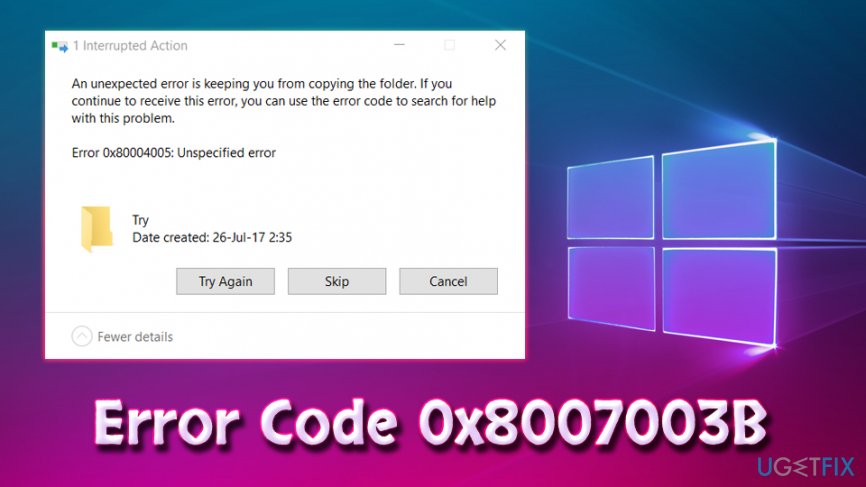
Sadly, but Microsoft hasn’t yet approved this issue, meaning that you cannot find any 100% reliable 0x8007003B error fixes. Nevertheless, people are dealing with this bug for such a long time that various methods to fix it have already been tried.
For example, such common error triggers as anti-virus/firewall conflict, corrupt Windows registry, damaged/corrupted system files, server, and client connection issues, etc.
Viruses can cause multiple errors to occur on the machine (including Error Code 0x8007003B), and in the meantime, users mostly think that there are some problems with their software, operating system, or even hardware. Therefore, users who experience frequent errors, software crashes, and other malfunctions should first scan their PC for malware.[3] We recommend using ReimageMac Washing Machine X9, as this software is also capable of fixing various PC problems.
If you performed a full system scan and it returned no results (which is highly likely), you should proceed with the following Error Code 0x8007003B error fixes.
Solution 1. Disable anti-malware software
Fix it now!
Fix it now!
To repair damaged system, you have to purchase the licensed version of Reimage Reimage.
If you are using third-party anti-virus software, you should try to disable it temporarily, and them try to copy your files. Most security programs can be disabled by simply right-clicking on the tray icon and clicking “Disable.” Please refrain yourself from visiting any suspicious sites during the time your computer is unprotected. If Error Code 0x8007003B error persists, follow the next step.
Solution 2. Disable Windows Firewall
Fix it now!
Fix it now!
To repair damaged system, you have to purchase the licensed version of Reimage Reimage.
Multiple users reported that switching off Firewall helped them fix Error Code 0x8007003B. To do that, please follow these steps:
Solution 3. Turn off Windows Search
Fix it now!
Fix it now!
To repair damaged system, you have to purchase the licensed version of Reimage Reimage.
If you use search on rare occasions, do not hesitate and disable Windows Search to fix 0x8007003B error on Windows 10. For this purpose, you have to:
- Press Windows key + R and type in services.msc
- In the Services window, scroll down and locate Windows Search
- Right-click on it and select Properties
- Under Startup type, pick Disable and OK
- Do not reboot your PC
You can disable Windows Search service
Solution 4. Initiate SFC scan
Fix it now!
Fix it now!
To repair damaged system, you have to purchase the licensed version of Reimage Reimage.
System File checked is a builtin tool that is capable of finding and fixing various system errors. Please follow these steps:
- Press Start and type in Command Prompt or cmd
- Right-click on search result and select Run as administrator
- Type sfc /scannow and hit Enter
- If Windows will find any errors it will fix them automatically
System File Checker can detect and fix system errors automatically
Solution 5. Delete Windows Registry entry
Fix it now!
Fix it now!
To repair damaged system, you have to purchase the licensed version of Reimage Reimage.
Some users reported that deleting Registry helped them to fix the 0x8007003B error. Warning: if you perform incorrect actions and damage Windows Registry, it might result in system failure. Thus, use this guide at your own risk:
- Click on the Start button and type in regedit
- Navigate to HKEY_LOCAL_MACHINE\SOFTWARE\Microsoft\Windows\CurrentVersion\WINEVT\Channels
- Delete Microsoft-Windows-DxpTaskRingtone/Analytic
Hopefully, you have managed to fix 0x8007003B error by performing these simple steps.
Repair your Errors automatically
ugetfix.com team is trying to do its best to help users find the best solutions for eliminating their errors. If you don’t want to struggle with manual repair techniques, please use the automatic software. All recommended products have been tested and approved by our professionals. Tools that you can use to fix your error are listed bellow:
do it now!
Download Fix
Happiness
Guarantee
do it now!
Download Fix
Happiness
Guarantee
Compatible with Microsoft Windows
Compatible with OS X
Still having problems?
If you failed to fix your error using Reimage, reach our support team for help. Please, let us know all details that you think we should know about your problem.
Reimage — a patented specialized Windows repair program. It will diagnose your damaged PC. It will scan all System Files, DLLs and Registry Keys that have been damaged by security threats.Reimage — a patented specialized Mac OS X repair program. It will diagnose your damaged computer. It will scan all System Files and Registry Keys that have been damaged by security threats.
This patented repair process uses a database of 25 million components that can replace any damaged or missing file on user’s computer.
To repair damaged system, you have to purchase the licensed version of Reimage malware removal tool.
Private Internet Access is a VPN that can prevent your Internet Service Provider, the government, and third-parties from tracking your online and allow you to stay completely anonymous. The software provides dedicated servers for torrenting and streaming, ensuring optimal performance and not slowing you down. You can also bypass geo-restrictions and view such services as Netflix, BBC, Disney+, and other popular streaming services without limitations, regardless of where you are.
Malware attacks, particularly ransomware, are by far the biggest danger to your pictures, videos, work, or school files. Since cybercriminals use a robust encryption algorithm to lock data, it can no longer be used until a ransom in bitcoin is paid. Instead of paying hackers, you should first try to use alternative recovery methods that could help you to retrieve at least some portion of the lost data. Otherwise, you could also lose your money, along with the files. One of the best tools that could restore at least some of the encrypted files – Data Recovery Pro.
Error 0x8007003b while trying to copy a large (>100MB) file over a VPN connection can appear when the connection to the server is not stable, or if the configuration mismatches such as if you are running Samba or OpenVPN tunnel which limits the bandwidth to the server.
Some users also reported that this happens on a number of operating systems, whether they’re copying to a DFS or a NAS, and changing network settings on both their device and the router doesn’t help.
There are a couple of things that you can try to see if they fix the issue, so read on to see what you can do about this.
User Suggestion: Various Configurations
Whilst researching for this solution, we came across this post on social.technet which has many valuable discussions concerning various configurations such as OpenVPN, SMB, Samba etc..
Method 1: Disable the Third Party/antivirus or firewall
Security programs in your PC regularly tend to make issues with the new updates. Antivirus programs can’t recognize the “good” and the “bad” usage of these applications, in this manner they may warn you about blocking them or even delete them.
In most cases, the way to disable the antivirus is by locating it in the right corner of your taskbar. After you locate your antivirus icon, right-click it. You should get a dropdown menu and click on disable. This will disable your antivirus while you are working on installing the new updates.
If you don’t want to disable it, and perhaps don’t want to have this problem in the future, the best thing you can do is make an exception in the antivirus settings so in the future it won’t make any problems. In most cases you can make an exception is by going to the Settings in your antivirus, finding Exceptions, and adding a rule. If you get stuck, visit your specific antivirus’ website, and find a detailed guide there on how to do both of the aforementioned things.
To disable the firewall, follow the steps below.
- Open the Control Panel by going to the Start Menu and locating the All Programs. Navigate to the Control Panel icon and click on it.
- In the Control Panel click on the System and Security icon.
- Click on Windows Firewall.
- If the Windows Firewall is disabled, the Windows Firewall state will be Off. If it’s On, you should disable it.
- In the Customize Settings window, select Turn off Windows Firewall and click OK.
Method 2: Check for the Formatting
Windows and its storage come with a few different formatting methods, such as FAT32 or NTFS. Both methods have different limitations, and some of them may be causing this issue. What you should check is the formatting of the destination drive where you’re copying the file. If it’s FAT32, you should know that it only supports files smaller than 4GB, and it will automatically crash near the end of the copy. This only happens with a single file larger than 4GB, so if it’s a lot of smaller ones, you should be absolutely fine.
Even though this might seem like a far more complicated problem than it actually is, simply follow the methods above, and you should be absolutely fine.
Method 3: Enabling Guest Access using Windows Powershell
Changing this value will enable the Guest access on your Windows which can potentially fix this Error 0x8007003B, You have to edit the key using Registry Editor but I have created this command which will do the same thing but you won’t have to get through any hassle of editing the registry.
To enable Guest Access, follow the steps below.
-
- Right-click on your Start button and press “Windows Powershell (Admin)”
- Put the following command and press enter.
REG ADD HKLMSYSTEMCurrentControlSetServicesLanmanWorkstationParameters /f /v AllowInsecureGuestAuth /t REG_SZ /d 1
Executing the command. - Restart your computer and your problem should be resolved.
Kevin Arrows
Kevin is a dynamic and self-motivated information technology professional, with a Thorough knowledge of all facets pertaining to network infrastructure design, implementation and administration. Superior record of delivering simultaneous large-scale mission critical projects on time and under budget.
Hi!
A month ago I received my new QNAP TS-832X, which I installed with four 8 TB Seagate Barracuda drives in RAID 5 configuration. Starting the process of copying files from my Windows 10 computer, I received the following error after a few thousand files:
Error 0x8007003B: An unexpected network error occurred.
At first I thought it was something related to my network, cards, cables, etc, so I’ve spent several weeks now trying out a lot of different configurations, changing my computer hardware, software settings etc, but the error is haunting me like a ghost.
2019-08-21 (1).png
My configuration:
NAS:
— QNAP TS-832X running the newest firmware 4.4.1.0998
— 4x8TB Seagate Barracuda ST8000DM004 drives, all brand new
— ASUS Hyper x4 PCI card with Samsung 960 EVO 500 GB M.2 SSD as cache
— Samsung 850 EVO 500 GB SATA SSD, for testing a different drive as storage drive and cache drive
— QNAP QXG-10G1T, for testing a different network setup
Computer:
— ASUS ROG Z370-F mainboard on newest BIOS, rev. 2401
— Intel i7-8700k CPU (now upgraded to i9-9900K)
— 32 GB 3200 MHz RAM
— Samsung 960 EVO M.2 500 GB SSD as boot drive (now upgraded to EVO 970 M.2 1 TB)
— 2×2 TB intel 660p M.2 SSD drives in RAID 0 on an ASUS Hyper x16 as project drive
— 2×8 TB Seagate Ironwolf data drives
— 4×10 TB WD EMAZ («white label» WD RED) drives in RAID 5 for storage
— nVidia GTX 1070
— HP NC552SFP 10Gb 2-port SFP+ ethernet server adapter, upgraded to newest BIOS
— ASUS XG-C100C RJ45 10Gb network adapter for testing a different network setup
— Running Windows 10 Pro English
What I’ve tried to fix the error:
— Tried a large number of different network setups and tested six different cables, including:
— Two different SFP+ direct connect cables from built-in port in QNAP NAS to HP NC552 on the PC
— Cat 6 and Cat 7 cables directly connected from QNAP 10 GbE card in NAS x2 PCI slot to my PC with ASUS 10 GbE adapter
— Cat 5, 6 and 7 cables from QNAP gigabit port via gigabit switch to built-in gigabit port in my PC
— Tried both SFP+ ports on both my computer and both ports on the QNAP NAS
— Tried with fixed IP in different IP ranges (192.x, 10.0.x)
— Tried with DHCP where both computer and NAS resolves their IP addresses
All cables and network cards bought brand new.
A lot of different tips and solutions shows up when googling or searching forums, so I’ve also tried:
— Disabled Windows Antivirus
— Disabled Windows Firewall
— Disabled Windows Search Service
— Enabled and disabled Jumbo frames
— Setting both minimum and maximum SMB version = 3.0.
More hardware-related, I’ve tried:
— Removing the M.2 cache and the ASUS Hyper card, and run the four drives without cache
— Using SATA SSD as cache instead
— Using SATA SSD as storage drive on my NAS, copying data to/from this drive instead of the RAID array
— Copying to/from different drives on the PC
— Upgrading BIOS on my mainboard and network card to the latest versions
In sheer desperation, in case my Windows was corrupted, I’ve also tried to:
— Install new CPU and M.2 boot drive to my computer
— Clean install of Windows 10 Pro
But nothing I’ve tried, seem to work. The error occurs on irregular intervals, and file size don’t seem to affect the error. (Ref people with problems on 100 MB+ files).
I can copy files 15 GB in size, often without error, sometimes I can copy hundreds of gigabytes and thousands of files, sometimes for an hour or more, but eventually, the errror will interrupt file copying.
As you can imagine, I’ve never been able to complete a full backup from my PC.
When the error occurs, I can press «Retry» and file copying continues for a while, until the same error comes back.
The file that was about to be copied just as the error occurs, will NOT be copied when I press retry! Instead, a file 0 bytes in size is created on the NAS, and it then continues on the next file. So when copying a huge number of files, I’ll end up with many 0 size files, one per error, which can be quite a few.
Hope that someone can help me with this issue, which makes my new QNAP NAS practically useless..
Kind regards,
— Jørn
You do not have the required permissions to view the files attached to this post.
-
krismason@
- Novice
- Posts: 9
- Liked: 2 times
- Joined: Jun 28, 2016 10:46 am
- Full Name: Kris Mason
- Contact:
1 server failing
Hi All,
1 server failing with endpoint.
Error: An unexpected network error occurred. Failed to write data to the file [\1.1.1.1VEEAMxBackup_Job_xBackup_Job_x.vib]. Failed to download disk. Reconnectable protocol device was closed. Failed to upload disk. Agent failed to process method {DataTransfer.SyncDisk}.
Any help would be appreciated
Thanks
Kris
-
JaxIsland7575
- Expert
- Posts: 391
- Liked: 107 times
- Joined: Apr 27, 2015 1:59 pm
- Full Name: Ryan Jacksland
- Location: NY, USA
- Contact:
Re: 1 server failing
Post
by JaxIsland7575 » Jun 28, 2016 12:17 pm
Kris,
Welcome to the forums!
Is this connecting to a B&R Repository in a remote location? Is there a firewall between the source machine and the backup destination, it could be a port being blocked. Also, its best practice to use the Endpoint Control Panel, click the Support tab and open a case with Veeam directly through there. Let us a know a bit more about your configuration and go ahead and open the case. Don’t forget to post the case ID in this thread so the Veeam team can track it.
Cheers!
VMCE v9
-
Vitaliy S.
- Product Manager
- Posts: 26112
- Liked: 2483 times
- Joined: Mar 30, 2009 9:13 am
- Full Name: Vitaliy Safarov
- Contact:
Re: 1 server failing
Post
by Vitaliy S. » Jun 28, 2016 3:08 pm
Also If you have any other Veeam Endpoint Backup pointed to the same location, please compare the connection settings between these installations, as it clearly is a connectivity issue.
-
krismason@
- Novice
- Posts: 9
- Liked: 2 times
- Joined: Jun 28, 2016 10:46 am
- Full Name: Kris Mason
- Contact:
Re: 1 server failing
Post
by krismason@ » Jun 28, 2016 11:28 pm
Hi guys,
Thanks for the quick reply
— the REPO is a local NAS — 14 other servers back up to it without issue
— there is no firewall, all servers are on same subnet running same antivirus
— this server is a hyperV machine and there are other HyperV machines backing up to the same repo without issue
Thanks for the advise I will log the issue with Veeam support.
What details can I provide you about my configuration? Cheers
When you say connection settings Vitaliy — can you ellaborate? two machines compared — same hyperV host, same AV, same IP range/vlan…
Thanks
Kris
-
Vitaliy S.
- Product Manager
- Posts: 26112
- Liked: 2483 times
- Joined: Mar 30, 2009 9:13 am
- Full Name: Vitaliy Safarov
- Contact:
Re: 1 server failing
Post
by Vitaliy S. » Jun 29, 2016 11:23 am
If the firewall configuration and all other settings is the same, then another possible reason for this issue is the load on the NAS box. For example, if all jobs start writing data at the same time, then there could be some issues in regards to parallel tasks processing of the NAS box. Just a wild guess.
-
Dima P.
- Product Manager
- Posts: 13751
- Liked: 1394 times
- Joined: Feb 04, 2013 2:07 pm
- Full Name: Dmitry Popov
- Location: Prague
- Contact:
Re: 1 server failing
Post
by Dima P. » Jun 29, 2016 9:58 pm
Good idea. In separate topic backup job fails just because of the NAS box firmware (which was a QNAP btw) due somewhat limitations of concurrent writing streams.
-
krismason@
- Novice
- Posts: 9
- Liked: 2 times
- Joined: Jun 28, 2016 10:46 am
- Full Name: Kris Mason
- Contact:
Re: 1 server failing
Post
by krismason@ » Jul 07, 2016 4:46 am
Thats exactly my scenario! thanks guys — I am also using a QNAP
-
Vitaliy S.
- Product Manager
- Posts: 26112
- Liked: 2483 times
- Joined: Mar 30, 2009 9:13 am
- Full Name: Vitaliy Safarov
- Contact:
Re: 1 server failing
Post
by Vitaliy S. » Jul 07, 2016 9:19 am
Ok, in this case try to follow the recommendations from the post above and lets us know if that helps or not. Thanks!
-
krismason@
- Novice
- Posts: 9
- Liked: 2 times
- Joined: Jun 28, 2016 10:46 am
- Full Name: Kris Mason
- Contact:
Re: 1 server failing
Post
by krismason@ » Jul 12, 2016 1:10 am
1 person likes this post
This was caused by the QNAP SMB bug — moved to iSCSI now resolved — thanks for the help guys!
-
adinfotech
- Lurker
- Posts: 2
- Liked: never
- Joined: Oct 31, 2016 8:52 pm
- Full Name: Alex
- Contact:
[MERGED] Re: 1 server failing
Post
by adinfotech » Nov 01, 2016 4:38 pm
I submitted support case 01965206 for this issue.
Attempting to back up Dell PowerEdge R720xd running Windows 2012 to QNAP NAS repository via Veam Backup and Replication. The server has approximately 2.5TB of data. This is the first error when the backup job is about 50% complete:
********
Error: An unexpected network error occurred. Failed to write data to the file [\VeaamBackupAndRecoveryRepositoryBackup_Job_ServerNameBackup_Job_ServerName-10-30T004054.vbk]. Failed to download disk. Reconnectable protocol device was closed. Failed to upload disk. Agent failed to process method {DataTransfer.SyncDisk}.
********
If I run the backup job again, it fails with the following error:
********
Error: The process cannot access the file because it is being used by another process. Failed to create or open file [\VeaamBackupAndRecoveryRepositoryBackup_Job_ServerNameBackup_Job_ServerName-012016-10-30T004054.vbk].
Job has been stopped with failures. Name: [Backup Job ServerName], JobId: [2279d04d-8660-42e6-af91-1cd174c56fd8] Error: The process cannot access the file because it is being used by another process. Failed to create or open file [\VeaamBackupAndRecoveryRepositoryBackup_Job_ServerNameBackup_Job_ServerName-012016-10-30T004054.vbk].
-
Dima P.
- Product Manager
- Posts: 13751
- Liked: 1394 times
- Joined: Feb 04, 2013 2:07 pm
- Full Name: Dmitry Popov
- Location: Prague
- Contact:
Re: 1 server failing
Post
by Dima P. » Nov 02, 2016 6:10 pm
Hi,
What is set to be a gateway server for this repository (assuming it’s added like CIFS)? Also check the Limit maximum concurrent tasks option value.
-
Bennon Maina
- Novice
- Posts: 9
- Liked: 7 times
- Joined: Mar 07, 2018 3:23 pm
- Full Name: Bennon Maina
- Contact:
Re: 1 server failing
Post
by Bennon Maina » Mar 16, 2018 11:24 am
Alright, had the same issue with Windows Agents backup to an SMB Share.
I had migrated the backup files (windows copy) to a new location but the backup job still failed with this error:
16/03/2018 10:52:10 :: Error: Shared memory connection was closed. Failed to upload disk. Agent failed to process method {DataTransfer.SyncDisk}. Exception from server: Storage not initialized. Failed to download disk.
It turns out to be the .VBM file which stores information about the VM/Node being backed up. I had to retrieve it from the previous destination (a QNAP share with Network Recycle Bin enabled), copied it to the new location and boom!
Backup with CBT ran without any issues.
Hope this helps your situation .
-
Dima P.
- Product Manager
- Posts: 13751
- Liked: 1394 times
- Joined: Feb 04, 2013 2:07 pm
- Full Name: Dmitry Popov
- Location: Prague
- Contact:
Re: 1 server failing
Post
by Dima P. » Mar 18, 2018 3:14 pm
Hello Bennon.
VBM file is required to perfrom the recovery as it contains critical information such as disk layout metadata. Thanks for sharing!
Who is online
Users browsing this forum: AdsBot [Google] and 21 guests
When trying to perform a File Backup job using Veeam Backup and Replication (specifically version 10.0.0.4461) it would randomly fail with An unexpected network error occurred. This backup job was configured to backup a local NFS File Share to a local SMB (CIFS) backup repository. Repeating the job would result in another failure but differing amounts of data being transferred each time. After the failure, the job report listed items such as NasMaster.ExecuteBackupProcessor and boost::filesystem::status:.
It continued to fail even after setting the Backup I/O control of the NFS File Share to the lowest impact value. To resolve it the backup repository was switched from SMB/CIFS to NFS. After this change the Backup I/O control setting was also reset back to the default (middle) value. This solution likely indicates a problem with the destination (backup repository), so if you need to keep it as SMB/CIFS then you can try adjusting the Load Control settings of the repository (right click Properties menu -> Repository). For example try reducing the maximum number of concurrent tasks. If it fails with just 1 task then you may also need to try limiting the data rate.
This entry was posted in Uncategorized. Bookmark the permalink.