¶ Launcher Error Codes
Below is a list of all the Launcher Error Codes, what they mean & how to solve them in most cases.
If the launcher starts but encounters random errors they should be reported
Note: If the launcher closes immediately check the log you will find startup error codes
If the launcher gets stuck updating that means it requires administrator privileges or you need to update manually, sometimes the antivirus may block downloads as well
Logger file init failed
- The launcher doesn’t have the ability to create files, Launching as admin could fix the issue
Sorry Backend System Outage! Don’t worry it will back on soon!
- The Backend did not respond could be the firewall or ISP
Primary Servers Offline! sorry for the inconvenience!
- The Launcher failed to check for an update firewall or ISP
Launcher Update failed!
- The launcher failed to download the new version
Please close the game and try again
- This error will happen if the game is already running under the same profile / launcher was unable clear the multiplayer/mods folder
Please launch the game at least once
- This will happen when the launcher tries to modify the game’s profile directory and fails. Launching the game should fix it
Failed to Launch the game! launcher closing soon
- Launcher failed to start the game launching the game once before retrying could fix it
Game Closed! launcher closing soon
- This will happen after the launcher was able to start the game and shouldn’t happen unless the game failed to start or closed
Failed to find the game please launch it. Report this if the issue persists
- Code 3 means that the launcher was unable to find the game’s info (game directory, profile directory, version ect. ) in the registry entry. Potential fix is to just run the game at least once so the registry values get created
- Code 4 means the same except the launcher was unable to read the registry values
¶ Other Error Codes (Server and Launcher)
Below is a list of all the Server Error Codes, what they mean & how to solve them in most cases.
Note: If the server closes immediately check the log you will find startup error codes
- There is an issue with your ports. Please check you have port forwarded and opened it on incoming on your firewall
- This is an issue with binding to the port. Check if the port is in use or use a different port
- address already in use, another BeamMP server or program is already running on that port
- bad port forwarding or other similar «unreachable» issue — verify that its all setup properly
- network reset, happens if the network drops connection while a connection is being established. should never happen. just retry
- connection aborted, timeout or other network error, just retry
- on launcher: server closed
- on server: client disconnected
Code 10060 / 10061
- network timed out, on launcher, this usually means that the server wasnt port forwarded properly
- unlikely error, but it means that the host died, so server shutdown or ports were closed, connection died some other way
- host not reachable: no internet or bad port forwarding, or any other similar issue*
Источник
¶ Client
How do I install BeamMP?
- There is a full guide on how to install BeamMP on Windows, you can find it here.
Does BeamMP works on a cracked version of BeamNG.drive?
- BeamMP does not work with cracked versions of BeamNG.drive nor that it does on outdated versions. If you want to use BeamMP please consider buying the game.
Does BeamMP work on Linux?
- BeamMP client is not officially supported on Linux. However, you might be able to get it working by running the launcher in the same proton prefix as the game.
- BeamMP Server builds can be found in the BeamMP_Server.zip download on the BeamMP website, or in the releases tab on the Github. For building instructions see here.
Why is the launcher flagged by my antivirus or by Windows Defender?
- In order to prevent Windows Defender from flagging a specific .exe, we need to buy a license which is very expensive, therefor, BeamMP might get flagged by Windows Defender.
- Some antivirus may flag BeamMP as a virus because it does some interactions with network and other stuff. There are no viruses in any of the code. The code for the launcher, server, and Lua client can be seen on our Github.
I have poor performance, what should I do?
- We are working hard to make performance as good as possible. Sadly, there isn’t a lot you can do about it, if you have already lowered your graphic settings and your performance is still poor, consider playing on a server with less players. The game is mainly CPU bound when you play with lots of people, so older CPUs (even quadcores) will suffer with more than a handful of people.
¶ Server
How can I setup my own server?
- All the information to setup your own server can be found on this page of our wiki.
Is the server working on Linux?
- BeamMP server can be built on Linux, however builds are not provided, you should build it yourself. It is officially supported on Debian 9 and Debian 10 a tutorial can be found here.
¶ Miscellaneous
Where can I find the code?
- All the source code can be found on our Github.
- Before doing anything keep in mind that the code is under terms of use
I have found a bug, an exploit or anything so, what should I do?
- If the issue is code related and you know how to use Github, you can post the issue on our Github.
- If it is not something sensitive, you can create a post on our forum or you can report this on our Discord.
- If the information is sensitive you can directly report the issue to a staff member on our Discord.
Источник
¶ How to Install
For installation instructions, please see server installation.
¶ The ServerConfig File
The server config, which is a file called ServerConfig.toml , uses the TOML format. (NOTE: The old server config file was called Server.cfg, but this is no longer used, and the server will warn when this is still present. Please also note that the two config formats are not compatible with each other.)
The config has one section by default, called [General] , which holds the following values:
AuthKey format ‘xxxxxxx-xxxx-xxxx-xxxx-xxxxxxxxxxxx’
where all x’s are alphanumeric characters (numbers and letters).
| Key | Value Type | Description |
| AuthKey | Used to identify your server with the backend. You should have gotten one while following the installation instructions. | |
| Debug | true / false | When enabled (true), will show more messages in the log and provide more information. Enable this if you run into issues. Enabling this will drastically increase the size of the log file. |
| Private | true / false | When enabled (true), your server will not be shown in the server list. Anyone with the correct IP and port can still connect. |
| Description | Any «text» | Shown as the description of the server in the server list (if the server is public). You can use special characters to format this with colors and styles. |
| Name | Any “text” | Shown as the name / title of your server in the server list. You can use special characters to format this with colors and styles. |
| Map | A valid map location, such as ‘/levels/gridmap_v2/info.json’ | The map your server will host. Has to be installed either by default (a list can be found below) or as a server mod. |
| MaxCars | Any number ≥ 1 | The maximum number of cars per player. Any additional cars a player tries to spawn will be deleted instantly. |
| Port | 1024–65535 | The networking port on which the server will be accessible. For a player to connect to your server directly, they will need your IP and this port. |
Other sections can and should be used by server plugins (Lua API coming soon), like so: [MyMod] .
The AuthKey HAS to be set by you. It will be empty by default, and needs to be filled with your AuthKey from the installation step earlier. Do not share this Key with anyone and, in screenshots, blur it fully.
¶ All Vanilla Maps Names
Here are all the stock maps
- /levels/gridmap_v2/info.json
- /levels/johnson_valley/info.json
- /levels/automation_test_track/info.json
- /levels/east_coast_usa/info.json
- /levels/hirochi_raceway/info.json
- /levels/italy/info.json
- /levels/jungle_rock_island/info.json
- /levels/industrial/info.json
- /levels/small_island/info.json
- /levels/smallgrid/info.json
- /levels/utah/info.json
- /levels/west_coast_usa/info.json
- /levels/driver_training/info.json
- /levels/derby/info.json
¶ Customize the look of your server name
Use these special symbols before your text and it’ll apply an effect to that text in the server list
| ^r | reset |
| ^p | newline (descriptions only) |
| ^n | underline |
| ^l | bold |
| ^m | strike-through |
| ^o | italic |
| ^0 | black |
| ^1 | blue |
| ^2 | green |
| ^3 | light blue |
| ^4 | red |
| ^5 | pink |
| ^6 | orange |
| ^7 | grey |
| ^8 | dark grey |
| ^9 | light purple |
| ^a | light green |
| ^b | light blue |
| ^c | dark orange |
| ^d | light pink |
| ^e | yellow |
| ^f | white |
¶ The Server.log file
This file will be generated when the server runs. It’s a mirror of the messages you see in the console when you run the server. You should attach this file every time you need support from our support staff, and it will never show your AuthKey, so you can usually send it without modifications.
The format is as follows ($ prefix means “variable”, explained below):
- $DATE is the date of the message, for example 21/07/2021
- $TIME is the time of the message, for example 11:05:23
- $CONTEXT (only visible if in Debug mode and mostly relevant to developers) is the context of the message, which is either:
- (Player ID) “Player Name” , where the Player’s ID is useful for moderation
- A short name such as “HeartbeatThread”
- $LOG_LEVEL is one of the levels of importance of a message:
- DEBUG : Only visible in Debug mode, usually spammy and only important to developers
- INFO : General information
- LUA : Message from a Lua plugin
- WARN : Describes something that isn’t supposed to happen, usually
- ERROR : Something went very wrong, or was very unexpected
- FATAL : Something happened that causes the server to shut down
- $MESSAGE the message itself, usually something that you should pay attention to and understand. In some cases this might be cryptic, but the general rule is that, as long as nothing is visibly wrong with the server and there are no ERROR s, all is good.
¶ Updating The Server
¶ Why to Update
Whenever a new update is released, you’re advised to update your server. Usually this involves bug fixes, stability improvements and security improvements, next to the general new features etc. that are introduced.
To receive news about updates when they come out, either follow the discord server’s “update” channel, look out for it on the forums, or look at / ask the GitHub releases page.
¶ How to Update
The server is updated by replacing the old executable with the new one. If you are unsure how to do this, there are step-by-step instructions for Windows and Linux below.
If you built from source, you just rebuild. Make sure to run git submodule update —init —recursive before you rebuild.
¶ On Windows
- Go to BeamMP.com and click the “Download Server” button.
- Once downloaded, extract the zip file. You should see a few files, one of them the BeamMP-Server.exe . We will call this one the “new executable”.
- Go to the folder where your current BeamMP-Server.exe executable is located (same folder where your ServerConfig.toml is, usually). We will call this one the “old executable”.
- Replace the old executable with the new executable (for example by copying or moving the new executable into the folder).
¶ On Linux
- Go to BeamMP.com and click the “Download Server” button.
- Once downloaded, extract the zip file. You should see a few files, one of them the BeamMP-Server-linux . We will call this one the “new executable”.
- Go to the folder where your current BeamMP-Server-linux executable is located (same folder where your ServerConfig.toml is, usually). We will call this one the “old executable”.
- Replace the old executable with the new executable (for example by copying or moving the new executable into the folder).
- Open a terminal in that folder where you just replaced the executable, and run sudo chmod +x BeamMP-Server-linux . This will make sure the server can be run.
¶ Automated Updates
The server does not support automatic updates or update notifications (yet).
Источник
Содержание
- ¶ Overview
- ¶ Setting up the Server
- ¶ 1. Port forwarding
- ¶ 1.1 Firewall
- ¶ 2. Obtaining an Authentication Key
- ¶ 3. Installation
- ¶ 3.a. Installation on Windows
- ¶ 3.b. Installation on Linux
- ¶ Using our build (recommended)
- ¶ Building from source
- ¶ 4. Configuration
- ¶ 5. Validation
- ¶ How to add mods to your server
- ¶ General Mods
- ¶ How to join your server
- ¶ Joining your own server
- ¶ Other people joining your server (Public)
- ¶ Other people joining your server (Private)
- ¶ Other people joining your server (Hamachi)
- ¶ Client
- ¶ Server
- ¶ Miscellaneous
¶ Overview
Making a server for BeamMP is very easy and free!
Servers are an integral part of BeamMP; players are connected to each other through the server. They run natively on Windows and Linux.
You can make private servers, which only people you invite can join, or public servers, which will show in our official server list.
Getting a server up and running is a process with a few steps! It’s quite easy, but if you run into any issues, feel free to ask on our Forum or on our Discord server in the #server-support channel. Also refer to the Server Maintenance section for more info.
Please make sure to read the LICENSE of the server before use.
Note: The server only supports IPv4. If you don’t know which one you have, look at the IP address you see on whatsmyip.org — if it contains : colons, it’s IPv6. In that case, you should investigate further whether you also have an IPv4. You can call your ISP to find this out, or ask someone who lives with you (if they’re tech-savvy, they might know!). IPv6 support is planned.
¶ Setting up the Server
Setup consists of a few steps, you should follow all of them.
¶ 1. Port forwarding
If you are on a VPS (Virtual Private Server) or Rootserver, you can usually skip this step. If you’re unsure about what a VPS or Rootserver is, you aren’t on one.
This step is necessary if you want someone outside of your household to join («outside of your local network»).
This step is the same for almost every game’s server, such as Minecraft Servers, so you can find many tutorials online for this, even for your specific router model. A good full guide is this tutorial. Make sure you forward port 30814, as TCP and UDP.
While the default Port you want to “forward” is 30814, you can choose any other number >1024, but you need to note down what you picked if it’s not 30814. You need to forward both TCP and UDP.
If you have issues, also feel free to ask on our Forum or on our Discord server in the #server-support channel.
¶ 1.1 Firewall
Depending on your setup, you may need to let BeamMP-Server through your firewall. This is the case on Windows (turning the firewall off does not work usually), and on a lot of preinstalled Linux servers.
There, just like with the port forwarding, you want to allow the BeamMP-Server through the firewall, both incoming and outgoing connections, and both TCP and UDP. If your firewall asks for a port instead, that will have to be the same port you used in step “1. Port Forwarding” (usually 30814).
¶ 2. Obtaining an Authentication Key
The “Authentication Key”, often called “AuthKey”, is necessary for making a public server, but should be done for private servers, too.
You will need a Discord account for this step. This is necessary to prevent spam.
To get your key, head to the Keymaster, click on «Keys” on the left (key symbol) and then click on the blue ‘here‘ text.
Next, fill out the Server Name field (this is just the key name not the actual name of the server on the list). Example:
It should, in the end, look something like this:
Ignore the IP field as it doesn’t do anything.
DO NOT EVER SHARE THIS KEY OR SHOW IT TO ANYONE. TREAT THIS LIKE A PASSWORD.
You have a limited number of keys. One key can be used on one server at a time, so you cannot start two servers at the same time with the same key.
Now copy the text in the “Key” field, in this example that is 3173a2e-6az0-4542-a3p0-ddqq5ff95558 and hold onto it for the next step.
¶ 3. Installation
The BeamMP-Server is available for Windows and Linux. The next two sections are dedicated to Windows and Linux each.
¶ 3.a. Installation on Windows
For the Linux installation, see the next step.
Please ensure you have port-forwarded before attempting to host a server! Without you ports being forwarded, you cannot host a server to the public!
- Download the server zip from beammp.com. You should end up with a compressed .zip archive, called something like BeamMP-Server.zip .
- Extract the BeamMP-Server.zip . You will end up with a BeamMP-Server.exe file, among others which you can ignore for now. Make a folder somewhere and put the BeamMP-Server.exe there. This is where your server will live.
- Start the server once by double-clicking on it. This will generate all the necessary files for you, once you see text you can close it and proceed to the next step. You should see a Server.log file and a ServerConfig.toml file next to your BeamMP-Server.exe .
- (optional) For quick access in the future you can easily create a desktop shortcut to BeamMP-Server.exe using [Right click] >Send to >Desktop (create shortcut).
Now proceed to the next step.
¶ 3.b. Installation on Linux
Skip this if you did “Installation on Windows”.
¶ Using our build (recommended)
This step will work on Debian, Ubuntu, and similar Debian-derivatives on x86_64. If you’re on a different distribution or architecture, refer to the «Building from source” step below.
- Ensure you have the dependencies installed which are listed here.
- Download the server zip from beammp.com. You should end up with a compressed .zip archive, called something like BeamMP-Server.zip .
- Extract the BeamMP-Server.zip . You will end up with a BeamMP-Server-linux file, among others which you can ignore for now. Make a folder somewhere and put the BeamMP-Server-linux there. This is where your server will live.
- Open a terminal, go to that folder you put the BeamMP-Server-linux in, and run chmod +x BeamMP-Server-linux . This ensures that you have permissions to run it.
- Start the server once by running it with ./BeamMP-Server-linux . This will generate all the necessary files for you, once you see text you can close it and proceed to the next step. You should see a Server.log file and a ServerConfig.toml file next to your BeamMP-Server-linux .
- (optional) It is heavily recommended to set up a user called beammpserver (or similar), as we do NOT recommend running the server as root, sudo or with your personal user account. You should then take steps to make sure that you start the server as this user only.
Now proceed to the next step.
¶ Building from source
BeamMP-Server for Linux can be officially built on both Debian, Ubuntu, other Debian-derivatives, and ArchLinux. Other distributions are likely to work, too, but aren’t officially supported. If you want to build it yourself you can do it by downloading the source on our GitHub, a tutorial can be found here.
At the end, make sure to run your server once with ./BeamMP-Server and then proceed to the next step.
¶ 4. Configuration
Now that you ran the server once, it should have created some files and probably uttered an error or two. This is because we are not yet done. Your folder should have these files:
They might be called “ServerConfig”, “Server” and “BeamMP-Server” (no extensions like “.exe”), but that’s correct, too!
Open the ServerConfig.toml with a text editor such as Notepad . You can do this with [Right Click] → “Open With…” and then selecting a text editor.
You should see something like this:
This is your configuration file. It uses a format called TOML. Refer to the Server Maintenance section for more info on this file.
For now, we only care about the AuthKey field. Between the quotes » , you want to paste in your AuthKey you copied in the first step.
For our example key, it should then look like this:
Give your server a name, too, in the Name field. You can format this with colors and more, please refer to this section on Name customization in the server maintenance page.
If you picked a different Port other than 30814, make sure to replace it here under Port .
IMPORTANT: Your server will NOT show in the server list as long as Private = True . If you want it to show in the list, set that to Private = False .
¶ 5. Validation
Now run your server again, and see if it spits out any more [ERROR] messages. It should just stay open. At this point, you can start BeamMP through the BeamMP-Launcher and you should find your server by the Name you entered in the ServerConfig.toml in the server list.
¶ How to add mods to your server
Vehicle mods and map mods are different to install, but both require you to put them in your server’s ( Resources/Client ) folder. Simply slide any mod you want to add in that folder.
¶ General Mods
If you only wanted to add modded vehicles, you simply put the zip file of the mod in the Resources/Client folder. They will automatically be downloaded by anyone who joins your server.
All default maps (maps which aren’t mods) work out-of-the-box and do not have to be installed. You simply change the Map setting in the ServerConfig.toml file to any of these. For any other modded maps, do this:
- Put your map’s .zip file in your server’s ( Resources/Client ) folder.
- Next, have a look inside the map’s zip file (don’t extract it) and open the levels folder. In this folder there should be simply one other folder with the name of the map, for example “myawesomedriftmap2021”. Make sure to copy or remember this name exactly as it is written in that folder’s name.
- Open your ServerConfig.toml . In the Map setting, you should see /levels/MAPNAME/info.json , where MAPNAME is likely something like gridmap_v2 . You want to now replace this MAPNAME with the name of the folder from the last step, in that example it was myawesomedriftmap2021 . In the end it should look like this (for this example) and should have /info.json at the end.
Now, when someone joins your server, it should download the map automatically and work as expected.
If this does NOT work, install the map in your singleplayer BeamNG.drive, launch it and enter the map. Then, open the Console by pressing the
(tilde) key (if you’re on a non-US keyboard, look at the Toggle System Console action in the Options > Controls > Bindings menu, under the General Debug section), and run print(getMissionFilename()) . This should then show you the name to use.
That’s it! Your modded map should now be available to join!
¶ How to join your server
How you and other people can join your server.
¶ Joining your own server
You must join your server by direct connecting, to do this, click the Direct Connect Tab on the left from the server list. Leave the default info in there (should be 127.0.0.1 and a port of 30814) then hit connect. If you server is hosted outside of your house you must find your IP on that machine and direct connect that way.
¶ Other people joining your server (Public)
For anyone else to join your server, it first must be port forwarded (A good guide here). To join your public server they can simply go to the server list, type the name of the server, and click connect. If you are unsure of what your server name is, it will be the name you put in the ServerConfig.toml
¶ Other people joining your server (Private)
For anyone else to join your server, it first must be port forwarded (A good guide here). To join your private server they must go to the Direct Connect Tab in BeamMP, then type your IP and Port. If you are unsure of your IP here’s a good website. If you are unsure of your port the default is 30814, the port will be the same as the port you port forwarded.
¶ Other people joining your server (Hamachi)
For someone to join your server, they must be on your Hamachi network, you do not need to be port forwarded for this. After joining your Hamachi network they will use the Hamachi IP and default port to direct connect to your server. For more info see our Hamachi guide.
Источник
¶ Client
How do I install BeamMP?
- There is a full guide on how to install BeamMP on Windows, you can find it here.
Does BeamMP works on a cracked version of BeamNG.drive?
- BeamMP does not work with cracked versions of BeamNG.drive nor that it does on outdated versions. If you want to use BeamMP please consider buying the game.
Does BeamMP work on Linux?
- BeamMP client is not officially supported on Linux. However, you might be able to get it working by running the launcher in the same proton prefix as the game.
- BeamMP Server builds can be found in the BeamMP_Server.zip download on the BeamMP website, or in the releases tab on the Github. For building instructions see here.
Why is the launcher flagged by my antivirus or by Windows Defender?
- In order to prevent Windows Defender from flagging a specific .exe, we need to buy a license which is very expensive, therefor, BeamMP might get flagged by Windows Defender.
- Some antivirus may flag BeamMP as a virus because it does some interactions with network and other stuff. There are no viruses in any of the code. The code for the launcher, server, and Lua client can be seen on our Github.
I have poor performance, what should I do?
- We are working hard to make performance as good as possible. Sadly, there isn’t a lot you can do about it, if you have already lowered your graphic settings and your performance is still poor, consider playing on a server with less players. The game is mainly CPU bound when you play with lots of people, so older CPUs (even quadcores) will suffer with more than a handful of people.
¶ Server
How can I setup my own server?
- All the information to setup your own server can be found on this page of our wiki.
Is the server working on Linux?
- BeamMP server can be built on Linux, however builds are not provided, you should build it yourself. It is officially supported on Debian 9 and Debian 10 a tutorial can be found here.
¶ Miscellaneous
Where can I find the code?
- All the source code can be found on our Github.
- Before doing anything keep in mind that the code is under terms of use
I have found a bug, an exploit or anything so, what should I do?
- If the issue is code related and you know how to use Github, you can post the issue on our Github.
- If it is not something sensitive, you can create a post on our forum or you can report this on our Discord.
- If the information is sensitive you can directly report the issue to a staff member on our Discord.
Источник
- Статус темы:
-
Закрыта.
-
kostyn4200
User- Регистрация:
- 28.10.12
- Сообщения:
- 9
- Симпатии:
- 0
помогите решить проблему, после того как сервер выбираю моментально приходит ошибка 10038 что делать?
-
скрин с ошибкой можно посмотреть ?
-
kostyn4200
User- Регистрация:
- 28.10.12
- Сообщения:
- 9
- Симпатии:
- 0
Последнее редактирование модератором: 17 ноя 2012
-
ссылка кривая, выложи на другой
— — — добавлено — — —
да и отключи антивирусники , какие стоят ?
-
kostyn4200
User- Регистрация:
- 28.10.12
- Сообщения:
- 9
- Симпатии:
- 0
я отключил антивирус, почистил папки netlog и frost , перезалил слыку на скрин
-
точно антивирусник выключен ? выключи все антивирусы и прочую лабуду, у тя фг не грузится судя по скрину. а вот папки netlog и frost чистят от лукавого
никогда не знал об их существовании! отключи все антивирусники и фаерволы и прочуюю чушь
-
kostyn4200
User- Регистрация:
- 28.10.12
- Сообщения:
- 9
- Симпатии:
- 0
отключил все что возможно) не помогло(( даже процессы некоторые отключил(
— — — добавлено — — —
кстати, у меня эта ошибка появился после того , как я исправил ошибку 10060
-
когда грузится игра, загружается синий логотип фаергварда ?
если не грудится попробуй запусти ть по правой клавише от администратора. у тя винда сборка или ломаный оф образ ? -
kostyn4200
User- Регистрация:
- 28.10.12
- Сообщения:
- 9
- Симпатии:
- 0
нет синий логотип не появляется, стоит виста оф
— — — добавлено — — —
еще ошибка некоторый раз вылетает «соединение прервано»
-
если нет синего таракана перед заргрузкой игры то проверяй что бы были отключены фаерволы всякие вплоть до тех что в самой винде, у висты по умолчанию он включен, вырубти его, а перед запуском игры должен загрузится таракан на синем фоне, он теья и не пускает
-
kostyn4200
User- Регистрация:
- 28.10.12
- Сообщения:
- 9
- Симпатии:
- 0
-
добейся чтоб синий таракан грузился, он тебе и не дает играть, тараканы они такие
-
kostyn4200
User- Регистрация:
- 28.10.12
- Сообщения:
- 9
- Симпатии:
- 0
не помогло, отключил все ,что возможно, в винде тоже
Последнее редактирование модератором: 17 ноя 2012
-
точка почти критическая, по правой клавише от администратора та же картина ?
-
kostyn4200
User- Регистрация:
- 28.10.12
- Сообщения:
- 9
- Симпатии:
- 0
да, тоже самое, я даже уже переустанавливал, не помогло(
— — — добавлено — — —
тут еще 1 обстоятельство, когда я исправлял ошибку 10060 , я удалил фаил updater.cache.data ,после этого ошибка стала 10038 , как только я восстанавливаю фаил updater.cache.data опять ошибка 10060 и теперь не понимаю ,что делать(
— — — добавлено — — —
и когда ошибка 10060, появляется логотип с тараканом
-
kostyn4200
User- Регистрация:
- 28.10.12
- Сообщения:
- 9
- Симпатии:
- 0
все исправил спс за помощь, темку можно закрывать)
-
значит закрываем.
p.s. отключение антивируса не всегда помогает, надо либо производить правильную настройку, либо удалять его совсем, так как даже после отключения, файлы фроста продолжают им блокироваться
- Статус темы:
-
Закрыта.

-
- Joined:
- Dec 29, 2015
- Messages:
- 52
Okay this happened instantly after downloading the new update. Ive deep cleaned the cache, and the game starts perfectly in safe mode, ive both deleted all mods and even reinstalled the game and the issue persists.
Also deleted BeaMP in case that was the culprit.
Would love to find a solution.
EDIT: SOLUTION FOUND
Credits to: anthonydennis0419 on SteamI have the fix. BeamMP isn’t updated to handle the new update, meaning thats it’a using old game server files and putting it into the new game, causing the connection error screen and whatever the f**k is going on in the mess of stuff you see.
1. Launch BeamNG but don’t launch the game
2. Click Manage User Data and click open in explorer (This should take you to the BeamNG Directory)
3. Click once on the folder that’s named «unpacked»
4. Once highlighted, press Del on your keyboard
5. Start the gameThis worked for me, though I’m running Windows 10 at the moment so I’m not sure about Windows 11 or older versions of Windows as Steam Games sometimes have problems because of the OS
Attached Files:
-
- Joined:
- Sep 20, 2018
- Messages:
- 1
Thanks so much this saved me from having to reinstall beamng and reinstall all my mods.
-
- Joined:
- Dec 29, 2015
- Messages:
- 52
Np man, the guy who found this out is anthonydennis0419.
-
- Joined:
- Jan 9, 2022
- Messages:
- 1
For mine it does not show the unpacked folder is there a different way
-
- Joined:
- Mar 16, 2021
- Messages:
- 465
Go to add or remove programs and then find BeamMP, if it is there, delete it. Then go to your file explorer, click on «This PC», then in the top right, put «beammp» in the search bar. It may take a while but once it’s finished, delete everything that’s related to beammp. Finally, empty the recycle bin, clear cache, then launch BeamNG.
-
- Joined:
- Feb 25, 2022
- Messages:
- 2
made a account just to say thankyou for this and it is working now havent been able to play since new update have tried everything even beamng support couldnt help
-
- Joined:
- Feb 25, 2022
- Messages:
- 2
Mine was in the mods folder for some reason im sure you have figured that out by now tho
CSocket::Connect — ошибка 10038
, как лечить?
- Подписаться на тему
- Сообщить другу
- Скачать/распечатать тему
|
|
|
|
писал клиент-сервер. дома на тестовой машине пахало на ура. char ip_address[256]; sprintf(ip_address, «%d.%d.%d.%d», adr[0], adr[1], adr[2], adr[3]); int port = 2106; BOOL res = pConnect->Connect(ip_address, port); server: for(;;) { fd_set readset; FD_ZERO( &readset ); FD_SET( login_socket, &readset ); FD_SET( game_socket, &readset ); for( int it = 0; it < clients.GetSize(); it++) FD_SET( clients.GetAt(it)->GetSocket(), &readset ); timeval timeout; timeout.tv_sec = 0; timeout.tv_usec = 1; int mx = getmax( max( login_socket, game_socket ) ); if( FD_ISSET( login_socket, &readset ) ) { //this is new connect // sockaddr_in login_name; int client_sock = accept( login_socket, 0, 0 ); if( client_sock < 0 ) { printfex(RED, «error: accept() n»); exit(); closesocket( login_socket ); closesocket( game_socket ); return 1; } // fcntl( client_sock, F_SETFL, O_NONBLOCK ); CClient* pClient = new CClient; pClient->SetSocket( client_sock ); pClient->port = 2106; clients.add( pClient ); if( -1 == m_Login->OnConnect(pClient) ) { printfex(RED, «[L2 Serever] fatal connect to 2106n»); remove( pClient ); } else printfex(YELLOW, «[L2 Serever] connect to 2106n»); } } Добавлено 18.05.06, 08:07 Добавлено 18.05.06, 08:52 WSADATA WSAData ; if (WSAStartup (MAKEWORD(1,1), &WSAData) != 0) { // ::MessageBox (NULL, TEXT(«WSAStartup failed!»), TEXT(«Error»), MB_OK); return; } char ip_address[256]; sprintf(ip_address, «%d.%d.%d.%d», adr[0], adr[1], adr[2], adr[3]); int port = 2106; BOOL res = pConnect->Connect(ip_address, port); однако WSADATA WSAData ; if (WSAStartup (MAKEWORD(1,1), &WSAData) != 0) { // ::MessageBox (NULL, TEXT(«WSAStartup failed!»), TEXT(«Error»), MB_OK); return; } вызывалось при старте программы. чудеса однако. Сообщение отредактировано: progman — 18.05.06, 08:52 |
|
Oleg2004 |
|
|
progman |
|
progman |
|
|
Oleg2004 клиентский сокет не мог законнекится на серверный. поставил WSAStartup перед коннектом и заработало. |
|
Oleg2004 |
|
|
progman Цитата поставил WSAStartup перед коннектом и заработало. Это виндовский закон — в любой сетевой программе надо инициализировать Winsock и затем в конце освободить все сетевые ресурсы — WSAСleanup |
0 пользователей читают эту тему (0 гостей и 0 скрытых пользователей)
0 пользователей:
- Предыдущая тема
- C/C++: Сетевое программирование
- Следующая тема
[ Script execution time: 0,0347 ] [ 16 queries used ] [ Generated: 9.02.23, 12:30 GMT ]
Recommend Projects
-
React
A declarative, efficient, and flexible JavaScript library for building user interfaces.
-
Vue.js
🖖 Vue.js is a progressive, incrementally-adoptable JavaScript framework for building UI on the web.
-
Typescript
TypeScript is a superset of JavaScript that compiles to clean JavaScript output.
-
TensorFlow
An Open Source Machine Learning Framework for Everyone
-
Django
The Web framework for perfectionists with deadlines.
-
Laravel
A PHP framework for web artisans
-
D3
Bring data to life with SVG, Canvas and HTML. 📊📈🎉
Recommend Topics
-
javascript
JavaScript (JS) is a lightweight interpreted programming language with first-class functions.
-
web
Some thing interesting about web. New door for the world.
-
server
A server is a program made to process requests and deliver data to clients.
-
Machine learning
Machine learning is a way of modeling and interpreting data that allows a piece of software to respond intelligently.
-
Visualization
Some thing interesting about visualization, use data art
-
Game
Some thing interesting about game, make everyone happy.
Recommend Org
-
Facebook
We are working to build community through open source technology. NB: members must have two-factor auth.
-
Microsoft
Open source projects and samples from Microsoft.
-
Google
Google ❤️ Open Source for everyone.
-
Alibaba
Alibaba Open Source for everyone
-
D3
Data-Driven Documents codes.
-
Tencent
China tencent open source team.
Здравствуйте, я хотел сделать серверный сокет, где у нас может быть несколько клиентов на одном порту.
Когда я запускаю его в Linux (Debian и Android), серверный скрипт работает, но в Windows он не работает.
Я использую Python 3.7.3, но эта ошибка еще в 3.9.0
Сервер
import socket
import threading
from sys import exit as bye
host, port = '', 8000
s = socket.socket(socket.AF_INET, socket.SOCK_STREAM)
s.bind((host, port))
s.listen(5)
def work(s):
(client, (host, port)) = s.accept()
print("[+] Connexion :{}:{}".format(host, port))
t=client.recv(1024)
client.send(b"Hi "+t)
client.close()
s.close()
bye()
x=[]
for i in range(1000):
x.append(threading.Thread(target=work, args=(s,)))
x[i].start()
Клиент
import socket
for i in range(1000):
host, port = '127.0.0.1', 8000
s=socket.socket(socket.AF_INET, socket.SOCK_STREAM)
s.connect((host, port))
s.send('x'.encode())
print(s.recv(1024).decode())
Ошибка только в окнах
Exception in thread Thread-2:
Traceback (most recent call last):
File "C:Program FilesPython37libthreading.py", line 917, in _bootstrap_inner
self.run()
File "C:Program FilesPython37libthreading.py", line 865, in run
self._target(*self._args, **self._kwargs)
File "C:UsersLoutreDesktopt.py", line 9, in work
(client, (host, port)) = s.accept()
File "C:Program FilesPython37libsocket.py", line 212, in accept
fd, addr = self._accept()
OSError: [WinError 10038] An operation was attempted on something that is not a socket
Я надеюсь, что вы можете помочь мне
1 ответ
Лучший ответ
Вы закрываете s в work, даже если он распределяется между всеми заданиями. Я бы ожидал другой ошибки, но я могу найти сообщения C #, в которых эта ошибка была вызвана попыткой использовать закрытый сокет.
Удалите вызов s.close() в work и переместите его после объединения потоков. Или, еще лучше, используйте блок with, чтобы управлять закрытием за вас.
0
Carcigenicate
23 Ноя 2020 в 15:06


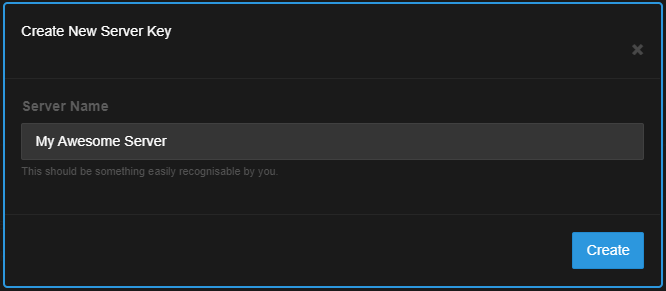

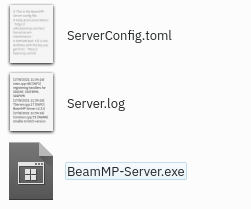
 никогда не знал об их существовании! отключи все антивирусники и фаерволы и прочуюю чушь
никогда не знал об их существовании! отключи все антивирусники и фаерволы и прочуюю чушь



 .
.