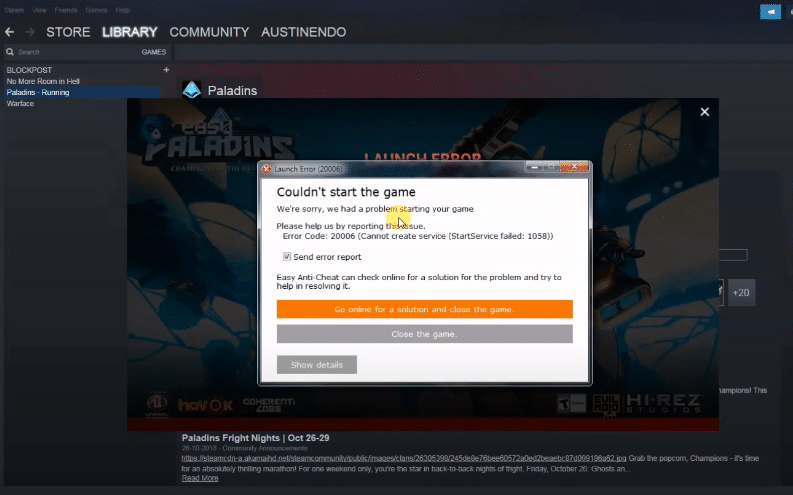
Paladins were very popular a few years back, being a free-to-play hero shooter with a huge cast of characters that actually continues to increase to this very day. The game even rivaled Overwatch for a time when it came to fame, and continues to be an engaging game that thousands upon thousands of players enjoy on a regular basis thanks to the variety of content. If you’re one of the many in the lively community for Paladins still enjoying it today, there’s no doubt you’ll be familiar by now with some common issues.
While the game itself can be quite fun to play, getting it ready to play in the first place can be quite annoying. There are occasional errors that might prevent it from starting, such as the Paladins error code 20006 which blocks players from starting the game. Some might already know this, but this specific problem isn’t actually one with Paladins. Instead, it is an issue with the anti-cheat software the title uses to protect its players from any hackers and/or exploiters. Regardless, here’s how to get through the error message and play.
Solving the Paladins Error Code 20006
- Error 1058
If you carefully read the full error message after the 20006, you’ll be able to notice that there’s another set of numbers after this as well. This can either be 1058 or another set of numbers which will be discussed later down below. In the case that the number users are seeing is 1058, it likely just means that EasyAntiCheat has been disabled for some reason.
It needs to be enabled once more before users can begin to play Paladins again. To figure out if the program has been disabled from functions or not, simply click on its icon and then check the properties. Within these properties, there will be a tab for start-up type. Make sure that this is set to automatic so that EasyAntiCheat can work without any issues from now on. Once the changes have been applied consider restarting the computer before trying to launch Paladins again to see if it worked.
- Error 1072
The previously mentioned “other” set of numbers is 1072. If this is the error message that is displayed after 20006 then the issue is likely one with EasyAntiCheat having been scheduled for deletion. This can happen randomly and is rather annoying, but there’s a pretty simple solution. All that needs to be done is making sure that the software isn’t marked for deletion any longer, which should be more than possible by opening up Regedit.
Once open, copy and paste the following without the quotation marks: “ComputerHKEY_LOCAL_MACHINESYSTEMCurrentControlSetServicesEasyAntiCheat”. Now just hit enter and you’ll see many things related to EasyAntiCheat. Out of these many things, one will be a property called “DeleteFlag” which might be set to 1. Change this to 0 and restart the computer after saving these changes. Now restart Paladins to see if this worked.
- 32/64-Bit Confliction
EasyAntiCheat is a software that tends to work best on 32-bit Windows and might cause many issues like this one with 64-bit Windows. This error might work if you’ve got the program using the latter instead of the former. That said, there is a very easy way to get rid of this conflict.
Simply go into your main drive’s folders to find the 64-bit Windows folder. Locate the EasyAntiCheat.exe file from here and cut it. Now just find the 32-bit Windows folder within this same drive and paste the .exe there. This should solve the issue and let you play Paladins once more.
- Uninstall EasyAntiCheat
The last solution left which might work best if all else have failed is to just get rid of EasyAntiCheat entirely. Obviously, this doesn’t refer to getting rid of it permanently, as that simply isn’t an option if users wish to keep playing Paladins. Instead, just get rid of every file related to it by performing a clean uninstall of the software and then reinstall it shortly afterward. This shouldn’t take as much time as it sounds like it would take and will likely solve the issue.
In games like Fortnite, Far Cry 5, For Honor, Rust, Scum, and anything else that runs Easy Anti-Cheat, it’s possible to get an Error Code 20006 … StartService failed: 1058 (or alternatively a 1072 error). These errors are extremely annoying and both result in you not being able to play the game you want to.
That is… Not without doing what we’re about to walk you through.
The full error will likely read as “Error Code: 20006 (Cannot create service (StartService failed: 1058)).” Or at the very least something similar to that – the 1058 tells us that EAC has been disabled and needs to be re-enabled. Another possibility is a 1072 error which indicates that EAC has been “flagged for deletion”.
The error you get will dictate the steps you need to follow. Luckily, neither problem is insanely difficult to fix and should only take a few minutes (maybe 10-15) at most.
On this page, you’ll find 3 possible routes to take:
- If your error was a 1058, start at Option A and if that doesn’t work then Option B definitely will.
- If your error was a 1072, skip both A and B and jump right to Option C. Once you’re done with C, go back and do Option B.
Note: This will not work if you’ve been banned for cheating. It’s a fix for those who are running into the aforementioned errors with EAC itself.
A.) Fixing Error Code 20006 (Error 1058)
As I mentioned previously, a 1058 error generally tells us that the program has been disabled. Often, you can quickly figure this out by opening Services, right-clicking the program and opening “Properties”. In the Properties window under “Startup type” you’ll either see “Disabled”, “Automatic”, “Automatic (delayed)”, or “Manual”. For EAC’s sake, we want it to be either “Automatic” or “Automatic (delayed)” if you’re worried about it impacting your startup times.
But, we’ll come back around to that with a proper set of steps further down.
First, make sure that Easy Anti-Cheat is not being blocked or disabled by your anti-virus/firewall. To do that, open your firewall, find the permissions section, find EAC, then make sure it’s not blocked.
Note: If you want to be extra-vigilant, you can set up an exclusion for EAC’s root folder (it should be “C:Program Files (x86)EasyAntiCheat”). To go the extra mile you could also set up exclusions for the EAC folders that any EAC-enabled game will have in its root folder.
Not blocked? Okay, let’s keep going.
The next step is reinstalling/repairing Easy Anti-Cheat. It might be that the current install is corrupted for the one game you want and a quick repair will fix the problem. Wouldn’t that be nice?
You can choose to repair/reinstall EAC from 1 of 2 locations. Either from EasyAntiCheat folder found within your game’s install folder; or from the EasyAntiCheat folder in Program Files (likely C:Program Files (x86)EasyAntiCheat). Once you’ve located the folder all you have to do is run the EAC install executable and choose “Repair” in the new window that pops up.
Here’s a good walkthrough on how you can reinstall or repair Easy Anti-Cheat:
In the video, he uses Fortnite as an example, but the same method will work with any of the 70+ games that run EAC.
Hopefully, that works and gets you gaming. If it doesn’t, you might want to try temporarily turning off your antivirus and trying the reinstall again, or reboot your PC; or try both.
If you’re met with yet another error upon trying to reinstall or repair then we have more work to do! On to the next set of steps!
B.) Reinstalling/repairing didn’t work
If none of the above worked, chances are EAC has been disabled by something else. Why or what? I haven’t quite figured that part out yet. But, the simple solution is to turn it back on. However, doing that isn’t easy (or possible) unless you know where to find the right settings.
To turn EAC back on:
- Open “Services” – Open the Start menu and type “Services” on Windows 10
- Find “EasyAntiCheat” within Services then right-click it and select “Properties”
- In the Properties window, find “Startup type” and change it from “Disabled” to “Automatic” (or Automatic (delayed) if you’re worried about bootup performance)
- Click “Apply” and close both the Properties and Services windows.
- Launch your game
Following those steps should hopefully get you back to gaming within no time. However, if it happened once it will likely happen again the next time you restart your PC. Keep that in mind.e
C.) Fixing Error 1072: Marked for deletion
If you ran into a problem around Step 3 while trying to turn EAC back on and you received an error that said EAC has been “scheduled for deletion”, then you’re going to have to follow one more set of steps…
Alternatively, if you noticed the 1072 error right away, you should start from this point as the previous steps will not work without first doing this.
Luckily, it’s easy to do and should only take a couple of minutes at most.
Our next set of steps involves either removing or editing a “DeleteFlag” that you’ll find within the EAC registry folder.
To remove the DeleteFlag:
- Open Regedit – Open the Start menu and type “Regedit” on Windows 10
- Navigate to “ComputerHKEY_LOCAL_MACHINESYSTEMCurrentControlSetServicesEasyAntiCheat” (if you copy and paste that into regedit, it should bring you to the right spot)
- Right click “DeleteFlag” and select “Modify, then change the Value data from “1” to “0”
- Restart your PC
- Attempt to turn EAC back on again (previous set of steps)
- If EAC turns on without a hitch, boot your game!
With any luck, now you should be able to turn EAC back on and boot your game(s) without an issue. If you’ve tried before restarting your PC and it doesn’t work, try a quick reboot before you panic too much.
Games that run Easy Anti-Cheat
There are a ton of games that run EAC, the last time this guide was updated (September 2nd, 2018) there was a total of 77. If one of your EAC protected games is giving you the 20006 error, then anything else in your library running EAC will as well.
So, if you’re curious how many of your games are EAC protected, here’s the full list of games that currently utilize it. More are added all the time so I’ll try to keep this list as relevant and up to date as possible.
- 7 Days to Die
- Absolver
- Ar:piel
- Audition TH
- Battalion 1944
- Block N Load
- Cabal Online
- Combat Arms
- Combat Arms: Line of Sight
- Crossout
- Cuisine Royale
- Darkfall: Rise of Agon
- Darwin Project
- Days of War
- Dead by Daylight
- Death Field: The Battle Royale of Disaster
- Dirty Bomb
- Dragon Ball Fighter Z
- Dragon Ball Xenoverse 2
- Dragonica: Lavalon Awakens
- Dying Light: Bad Blood
- Empyrion
- Far Cry 5
- Fear the Wolves
- For Honor
- Fortnite Battle Royale
- Fractured Lands
- Friday the 13th
- Gigantic
- Hide & Hold Out
- Hunt: Showdown
- Hurtworld
- Infestation: Survivor Stories
- Infestation: World
- Insurgency: Sandstorm
- Intershelter
- iRacing
- Ironsight
- Lifeless
- Luna
- Magicka: Wizard Wars
- Memories of Mars
- Miscreated
- Naruto To Boruto: Shinobi Striker
- Next Day
- Offensive Combat: Redux!
- Onward VR
- Paladins
- Post Scriptum
- Ragnarok
- Realm Royale
- Reign of Kings
- Rend
- RF Online
- Rising Storm 2: Vietnam
- Robocraft
- Robocraft Royale
- Rockshot
- Rust
- SCUM
- Sky Noon
- Smite
- Squad
- Sword Art Online: Fatal Bullet
- Tales Runner TH
- The Culling
- Tom Clancy’s Ghost Recon: Wildlands
- Total War: Arena
- War of the Roses
- War of the Vikings
- War Rock
- Warface
- Warhammer 40,000: Eternal Crusade
- Warhammer: Vermintide 2
- Watch Dogs 2
- Worlds Adrift
- Yulgang TH
Conclusion
I hope this was able to help you fix Easy Anti-Cheat’s Error Code 20006. Whether you’re playing Fortnite, Squad, or For Honor, this is a seriously annoying problem to run into and can be even more painful to solve… Without the proper help, that is!
If none of the steps listed above worked for you, get in touch with EAC’s support directly and they will be able to help you further.
If you have your own potential fix that you feel could help people out, feel free to post it in the comments!
Table Of Contents
- What is EasyAntiCheat?
- 6 Fixes For The Error code: 20006 Problem
- Solution #1 (Repair Setup.Exe File)
- Solution #2 (EAC Folder Location)
- Solution #3 (Driver Fix)
- Solution #4 (EAC Support)
- Solution #5 (Another YouTube Fix)
- Solution #6 (A Steam Fix)
- Summary
- Related Posts:
If you’re getting the following error: “Couldn’t start the game. Error code: 20006 Cannot Create service (EasyAntiCheat)“, you’re having some difficulty with the EasyAntiCheat service.
We’re seeing this error with Fortnite, Rust, Smite, Paladins, Wildlands, Rising Storm, Far Cry, For Honor and any game that requires the EasyAntiCheat service.
We’ve gathered some fixes for this EasyAntiCheat (EAC) initiation problem below.
What is EasyAntiCheat?
According to their website, Easy™ Anti-Cheat is an anti–cheating service that counteracts cheating and hacking in multiplayer PC games. It uses “hybrid anti–cheat mechanisms” to accomplish this.
It works by employing both client and server–side analysis to quickly recognize different threats and hacking techniques.
Solution #1 (Repair Setup.Exe File)
A verified fix in Reddit reference the above YouTube video from Zuhma.
He promises a quick tutorial to fix the Fortnight EasyAntiCheat error that occurs when you open up the game.
He’ll walk you through accessing your file explorer, navigating to your main hard drive, locating Epic Games, and using a Windows Repair option on the EasyAntiCheat setup.exe file.
Solution #2 (EAC Folder Location)
A Reddit user who got the following error alert: “Couldn’t start the game. Error code: 20006 (Cannot create service (StartService failed: 193))”
One solution came from a user who said that the reason for the error was because the Easy Anti Cheat folder was located outside his Fortnite folder.
So he relocated the EAC folder inside C:Program Files (x86)Epic GamesLauncherEngineBinariesWin64.
Than he opened EasyAntiCheat.exe and uninstalled and reinstalled the program and the game ran.
Solution #3 (Driver Fix)
Another fix comes from a Reddit user who said that he cleared the error by going to C:/Windows/system32/drivers and deleting/moving/renaming the EasyAntiCheat.sys file.
Then he restarted Fortnite and it worked flawlessly.
He also suggested doing a logout/login after the fix to complete the process.
Solution #4 (EAC Support)
EasyAntiCheat, as recommended by the Steam community, has some generic, but workable, fixes for the “Failed To Start The Game (CreateService / StartService / WriteFile)” error- it’s worth going through some of their solutions.
They say that these error messages occur whenever the game launcher isn’t able to initiate the EasyAntiCheat service when it is required to launch the game.
The error message will include the System Error Code of Windows inside of the brackets.
Solution #5 (Another YouTube Fix)
The YouTuber Everthingy provides another fix by accessing your Fortnite folder or the game directory in question- watch the video for the full fix.
Solution #6 (A Steam Fix)
A Steam Community member had another fix.
He says that the error can be due to a 32-bit/64-bit Windows OS conflict:
Summary
There you go- 6 solutions to this EasyAntiCheat, Error code: 20006 problem. Let us know in the comments if any of these did the trick.
Ryan is a computer enthusiast who has a knack for fixing difficult and technical software problems. Whether you’re having issues with Windows, Safari, Chrome or even an HP printer, Ryan helps out by figuring out easy solutions to common error codes.
-
Главная
-
Marco Cresperro
-
КАК РЕШИТЬ ПРОБЛЕМУ В PALADINS | ERROR 20006
Просмотров: 29 171
Если вам понравилось бесплатно смотреть видео как решить проблему в paladins | error 20006 онлайн которое загрузил Marco Cresperro 04 ноября 2017 длительностью 00 ч 02 мин 38 сек в хорошем качестве, то расскажите об этом видео своим друзьям, ведь его посмотрели 29 171 раз.
NeuTral
3 года назад
лайк помог
Клёвый Чувак
3 года назад
ваще топ, самый уебещный видос, но помогло. СПС
СКИДЫВАЕМ ПАРНЮ НА МИКРО!!!
Mr. Bread
3 года назад
Хоть текст написан разными шрифтами и с явными грамматическими ошибками, но он рабочий.Спасибо.
Yxo
3 года назад
Спасибо. Division 2 20006
Hard Play
3 года назад
БРАТАН КАК ЖЕ ТЫ ПОМОГ МНЕЕЕ
User name
3 года назад
а если пиратка?
Pavlik
3 года назад
Братан, душевно спасибо за помощь (лайк)
TRex1
3 года назад
Спасибки
помог
от души душевно в душу!!!
Robux MT
3 года назад
Помогло спасибо огромное
Данил Дудко
3 года назад
Все ему лайк подписка и респект от меня
Данил Дудко
3 года назад
Спос я долго искал это видео
Mind
3 года назад
спасибо!
не вернулся
3 года назад
Научись писать
Марина Тарасова
3 года назад
а VAC бан не прилетит?
Dark
4 года назад
Либо я что то не так делаю либо это всё ху*ня-мне не помогло
ItzMelnik
4 года назад
Спасибо! Помог! не работала игра crossout! Также делайте и всё будет чики-пуки)
Wakeup Fuckedup
4 года назад
Благодарю, мне помогло
Двое Друзей
4 года назад
спасибо за помощь
Данил Ткачук
4 года назад
Спасибо заработало
Бречко
4 года назад
Люблю тебя!
На чтение 5 мин. Просмотров 324 Опубликовано 28.04.2021
Fortnite – это игра-стрелялка в стиле королевской битвы, главная цель которой – выжить. Это определенно одна из самых популярных игр, но многие до сих пор жалуются, что не могут нормально играть.
Код ошибки Fortnite 20006 появляется при запуске игры. Это ошибка запуска, а исполняемый файл игры даже не запускается. Следующее сообщение гласит: «Не удалось запустить игру. Код ошибки: 20006 (Невозможно создать службу (сбой StartService: 193)) ». Проблема обычно связана с инструментом EasyAntiCheat, который использует игра. Следуйте приведенным ниже методам, чтобы решить проблему!
Содержание
- Что вызывает код ошибки Fortnite 20006?
- Восстановите службу EasyAntiCheat
- Решение 2. Проверьте установку игры
- Решение 3. Переименуйте драйвер EasyAntiCheat
Что вызывает код ошибки Fortnite 20006?
Код ошибки Fortnite 20006 почти всегда возникает либо из-за отсутствия службы EasyAntiCheat на вашем компьютере, либо из-за того, что служба не работает, устарела или просто не отвечает при запуске игры. Epic Games не хочет, чтобы вы входили в игру, если вас заранее не проверили на читерство и взлом.
Кроме того, некоторые из ваших игровых файлов могли быть повреждены или отсутствовать, и это может легко исправить, проверив игру из модуля запуска Fortnite. Поврежденные файлы могут сбить с толку игру и заставить думать, что у вас есть чит, хотя на самом деле это не так.
Восстановите службу EasyAntiCheat
Это служба Anti-Cheat, используемая игрой для распознавания читеров и хакеров. Он активно сканирует вашу установку на предмет того, что может дать вам несправедливое преимущество перед вашими оппонентами. Однако иногда эта служба выходит из строя, и вам может потребоваться отремонтировать ее самостоятельно, чтобы избавиться от кода ошибки Fortnite 20006.
- Вы можете найти основной исполняемый файл игры с помощью нажав кнопку меню Пуск или кнопку поиска рядом с ним и набрав Fortnite. В любом случае щелкните исполняемый файл правой кнопкой мыши и выберите в появившемся контекстном меню опцию «Открыть файл».
- Папка по умолчанию для установки – C >> Program Files> > Epic Games >> Fortnite , но это также зависит от архитектуры вашего компьютера. Вы также можете выполнить поиск Fortnite, щелкнув меню «Пуск» или кнопку поиска, щелкнув правой кнопкой мыши первую запись и выбрав «Открыть расположение файла».
- В любом случае, войдя в папку Fortnite, перейдите в FortniteGame >> Binaries >> Win64 (или Win32 в зависимости от вашей ОС ) >> EasyAntiCheat. Внутри вы должны увидеть файл EasyAntiCheat_Setup.exe. Щелкните правой кнопкой мыши файл « EasyAntiCheat_setup.exe » в папке и выберите параметр «Запуск от имени администратора» в появившемся контекстном меню.
- Подтвердите все запросы UAC. что файл хочет внести изменения в ваш компьютер и ждать, пока откроется его окно.
- Убедитесь, что Fortnite выбран в списке игр, и нажмите кнопку Repair Service ниже. Вскоре после этого должно появиться сообщение« Установлено успешно ». попробуйте перезапустить игру и проверить, появляется ли по-прежнему код ошибки Fornite 20006!
Решение 2. Проверьте установку игры
Игра недоступна в Steam, и у вас нет доступа к полезной функции под названием «Проверка целостности файлов игры». К счастью, Epic Games решила включить эту функцию в свой клиент Fortnite, который обычно выполняет ту же работу. Он просто сканирует вашу установку игры на предмет отсутствия или повреждения игровых файлов и повторно загружает их, чтобы исправить вашу игру. Обязательно попробуйте это ниже!
- Вы должны открыть основной исполняемый файл игры, нажав кнопку меню «Пуск» или кнопку поиска рядом с ним и набрав Fortnite. В любом случае, вправо – нажмите на исполняемый файл и выберите e параметр «Открыть» в появившемся контекстном меню.
- Папка по умолчанию для установки – C >> Program Files >> Epic Games >> Fortnite , но это также зависит от архитектуры вашего компьютера. Вы также можете выполнить поиск Fortnite, щелкнув меню «Пуск» или кнопку поиска и щелкнув первую запись.
- Щелкните значок шестеренки рядом с текстом запуска в окне запуска Fortnite, которое должно открыть новое меню . Нажмите “Подтвердить” в меню и дождитесь, пока программа запуска завершит проверку файлов игры.
- Процесс должен займет около 10 минут. Проверьте, не были ли повторно загружены какие-либо файлы, и перезапустите Fortnite, чтобы убедиться, что код ошибки Fortnite 20006 все еще отображается.
Переименование или удаление файла EasyAntiCheat.sys в папке System32 на вашем компьютере может быть правильным решением, поскольку игра перезагрузится, как только вы ее снова откроете. Если его драйвер поврежден, даже ремонт или переустановка инструмента могут работать некорректно. Этот метод прост в исполнении и может уберечь вас от дальнейших проблем.
- Перейдите в это место на вашем компьютере C >> Windows >> System32 , перейдя к нему после запуска проводника Windows. Сначала щелкните «Этот компьютер» или «Мой компьютер» на левой боковой панели, чтобы найти и открыть локальный диск C.
- Если вы не можете просмотреть папку Windows, вам может потребоваться включить эту опцию. что позволяет вам видеть скрытые файлы и папки. Перейдите на вкладку « Просмотр » в верхнем меню проводника и установите флажок « Скрытые элементы » в разделе «Показать/скрыть» меню. Проводник покажет скрытые файлы и запомнит эти настройки, пока вы их снова не измените.
- Найдите файл EasyAntiCheat.sys в папке System32, щелкните его правой кнопкой мыши и выберите Переименовать . Измените его имя на что-нибудь вроде EasyAntiCheat.old.sys и нажмите клавишу Enter, чтобы подтвердить изменения. Перезапустите Fortnite и проверьте, не появляется ли по-прежнему ошибка 20006 при запуске!
NeuTral
3 года назад
лайк помог
Клёвый Чувак
3 года назад
ваще топ, самый уебещный видос, но помогло. СПС
СКИДЫВАЕМ ПАРНЮ НА МИКРО!!!
Mr. Bread
3 года назад
Хоть текст написан разными шрифтами и с явными грамматическими ошибками, но он рабочий.Спасибо.
Yxo
3 года назад
Спасибо. Division 2 20006
Hard Play
3 года назад
БРАТАН КАК ЖЕ ТЫ ПОМОГ МНЕЕЕ
User name
3 года назад
а если пиратка?
Pavlik
3 года назад
Братан, душевно спасибо за помощь (лайк)
TRex1
3 года назад
Спасибки
помог
от души душевно в душу!!!
Robux MT
3 года назад
Помогло спасибо огромное
Данил Дудко
3 года назад
Все ему лайк подписка и респект от меня
Данил Дудко
3 года назад
Спос я долго искал это видео
Mind
3 года назад
спасибо!
не вернулся
3 года назад
Научись писать
Марина Тарасова
3 года назад
а VAC бан не прилетит?
Dark
4 года назад
Либо я что то не так делаю либо это всё ху*ня-мне не помогло
ItzMelnik
4 года назад
Спасибо! Помог! не работала игра crossout! Также делайте и всё будет чики-пуки)
Wakeup Fuckedup
4 года назад
Благодарю, мне помогло
Двое Друзей
4 года назад
спасибо за помощь
Данил Ткачук
4 года назад
Спасибо заработало
Бречко
4 года назад
Люблю тебя!











