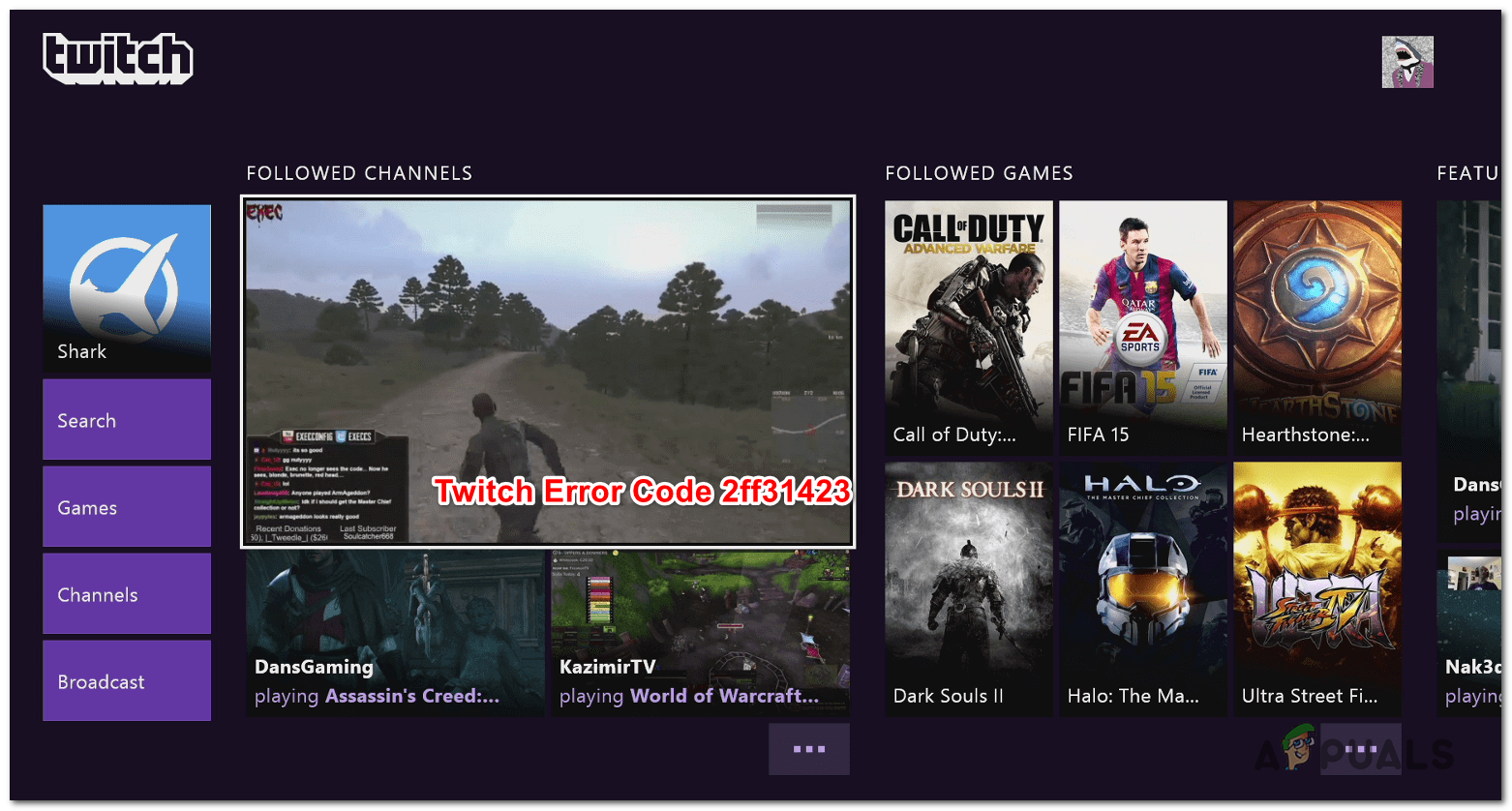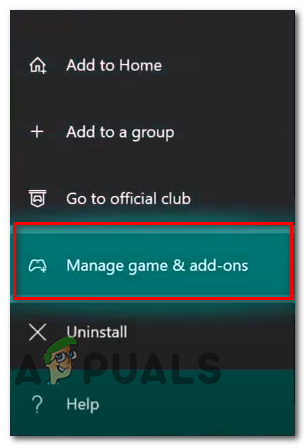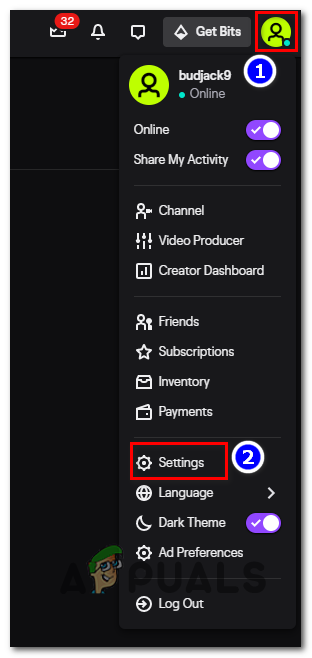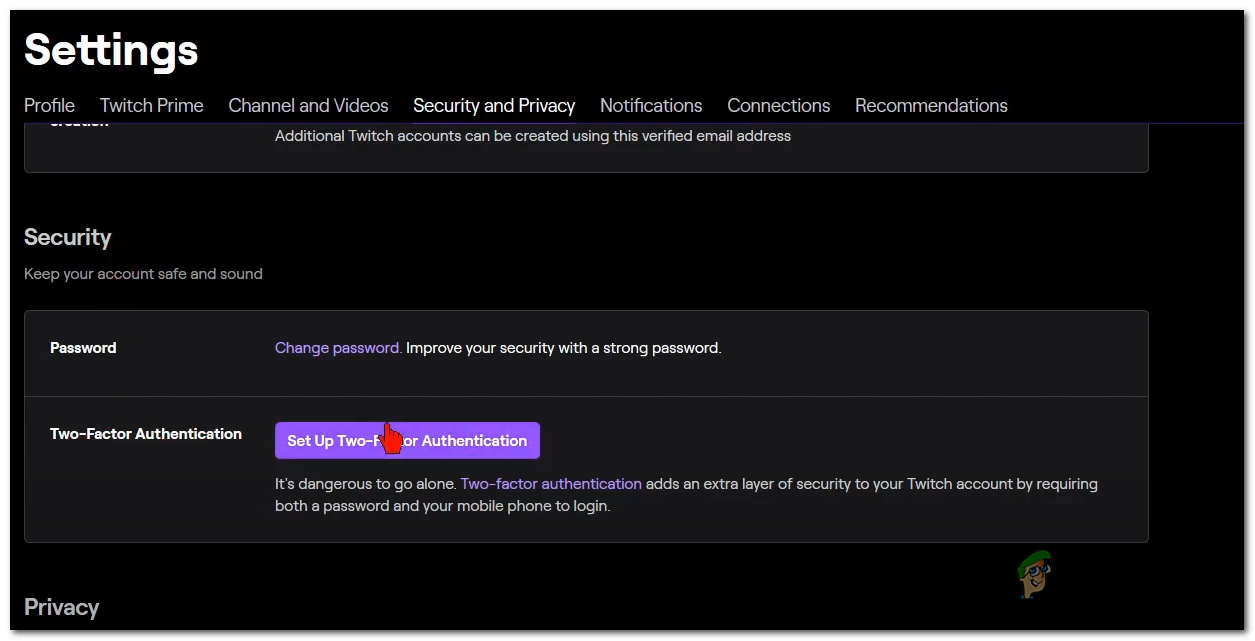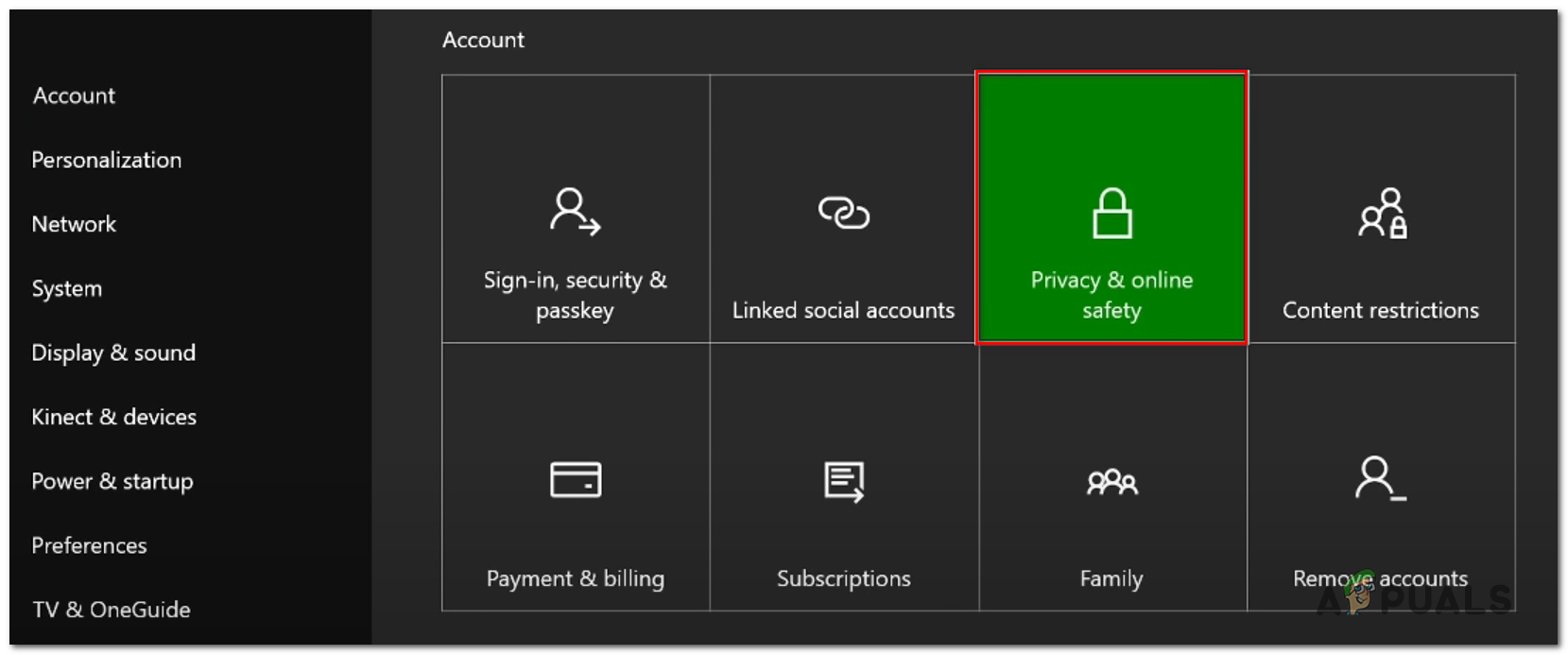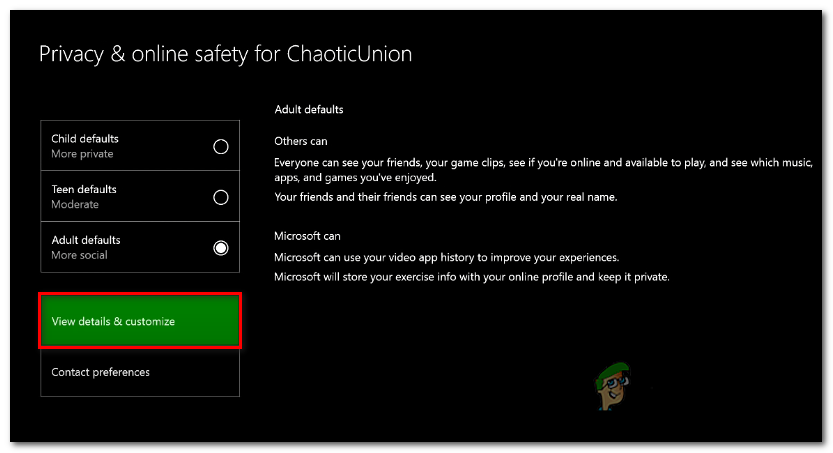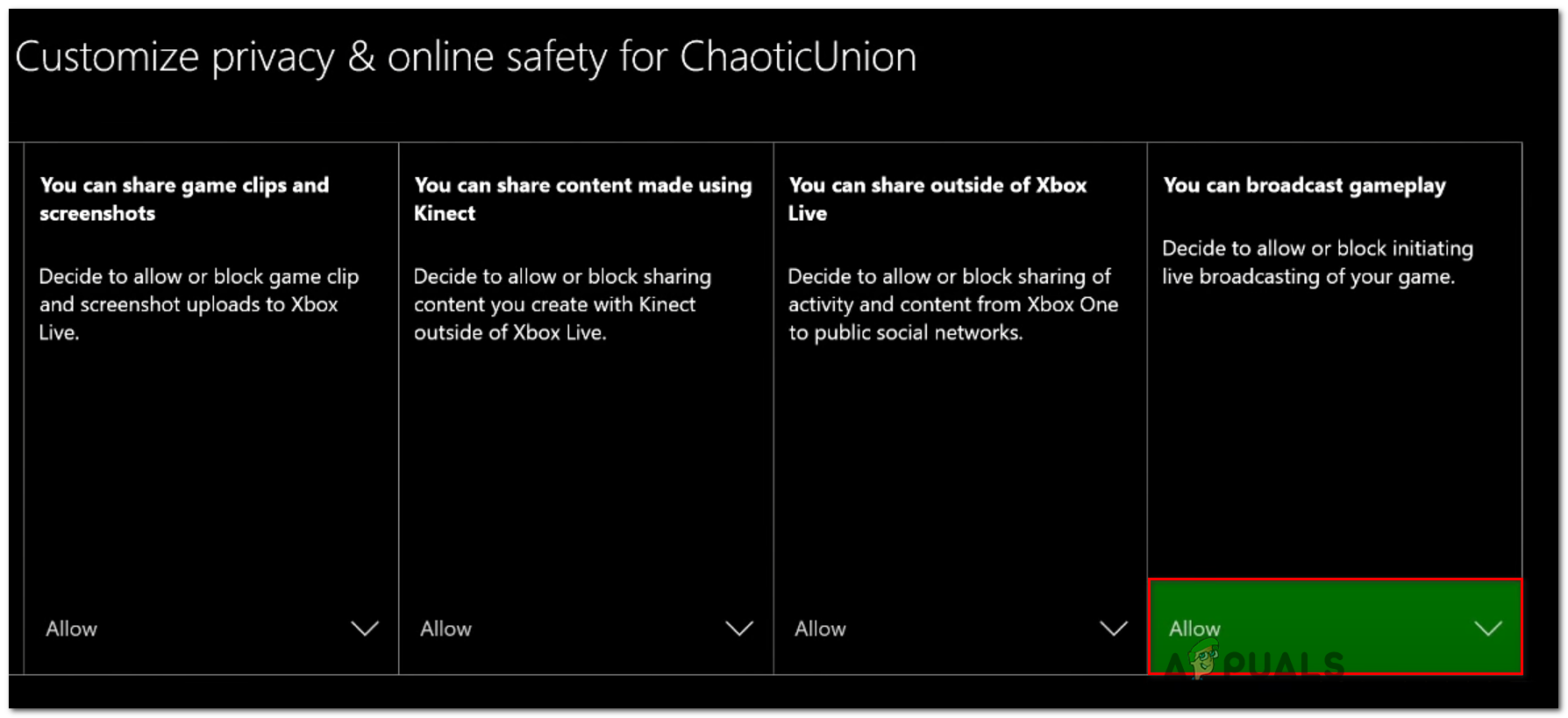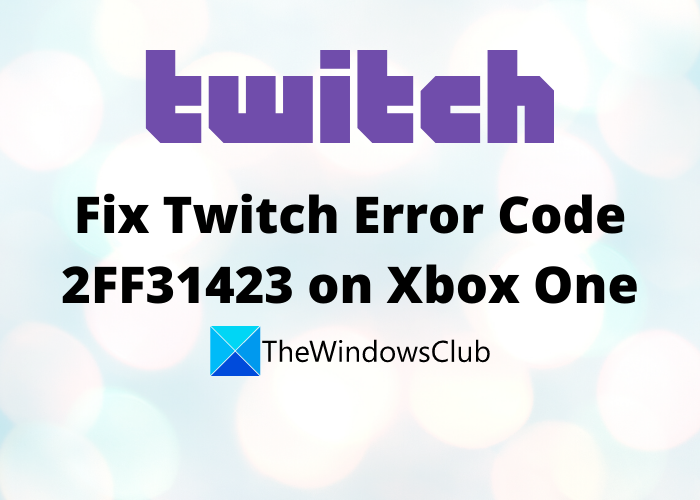Некоторые пользователи Twitch сталкиваются с кодом ошибки 2FF31423 при каждой попытке потоковой передачи контента. Сообщается, что эта проблема возникает на Xbox One.
Код ошибки Twitch 2FF31423
Как выясняется, есть несколько причин, которые могут вызвать этот конкретный код ошибки. Вот краткий список потенциальных виновников:
- Поврежденная установка Twitch. Если у вас возникла эта проблема после неожиданного завершения работы, вы, скорее всего, имеете дело с каким-либо типом пожара, связанного с Twitch. В этом случае вам следует начать с переустановки приложения Twitch.
- Двухфакторная аутентификация отключена. Как оказалось, Twitch теперь требует от всех стримеров на платформе включить двухэтапную аутентификацию, прежде чем они смогут активно стримить. Если два фактора еще не включены, вы сможете решить проблему, войдя в меню настроек и настроив двухэтапную аутентификацию.
- Потоковая передача игрового процесса отключена в настройках Xbox. Как оказалось, эта проблема может возникнуть, если учетная запись, которую вы используете на консоли Xbox One, настроена так, чтобы запрещать попытки потоковой передачи. Это поведение можно исправить, разрешив потоковую передачу игрового процесса из меню «Безопасность в Интернете» и «Семья».
Как оказалось, вы могли ожидать увидеть эту ошибку из-за какого-либо типа повреждения, связанного с локальной установкой Twitch на вашей консоли Xbox One. В этом случае вы сможете решить эту проблему, просто переустановив приложение Twitch и снова войдя в систему со своей учетной записью.
Если вам нужны инструкции, как это сделать, следуйте приведенным ниже инструкциям:
- На геймпаде Xbox One нажмите кнопку Xbox на геймпаде, чтобы открыть меню руководства.
- Затем войдите в меню «Мои игры и приложения» из меню руководства.
Доступ к меню игры и приложений
- Зайдя в меню «Игры и приложения», прокрутите список установленных приложений и игр вниз и найдите установку Twitch.
- Когда вам удастся найти его, используйте свой контроллер, чтобы выбрать его, затем нажмите кнопку «Пуск», чтобы открыть меню «Управление игрой и надстройками» во вновь появившемся контекстном меню.
Выберите управление играми и надстройками.
- Как только вы окажетесь в меню «Управление» Twitch, используйте меню справа, чтобы выбрать «Удалить все» и подтвердить операцию. Эта операция гарантирует, что вы удалите базовую игру вместе со всеми установленными обновлениями или надстройками, которые могут вызывать проблему.
- После полного удаления Twitch перезапустите консоль, затем следуйте официальным каналам, чтобы переустановить приложение вместе с каждым обновлением, прежде чем проверять, решена ли проблема.
Если тот же код ошибки 2FF31423 все еще появляется, перейдите к следующему потенциальному исправлению ниже.
Метод 2: включить двухфакторную аутентификацию
Имейте в виду, что Twitch недавно изменил минимальные требования, и теперь двухфакторная аутентификация является обязательным требованием, если вы хотите транслировать поток на платформе Twitch.
Если вы получаете это сообщение об ошибке, потому что вы еще не используете двухфакторную аутентификацию, следуйте приведенным ниже инструкциям, чтобы включить эту функцию в настройках панели инструментов Creator:
Примечание: вы можете следовать приведенным ниже инструкциям на ПК или в браузере Xbox One.
- На ПК, когда вы вошли в свою учетную запись Twitch, щелкните значок своей учетной записи (верхний правый раздел) и выберите «Настройки» во вновь появившемся контекстном меню.
Доступ к меню настроек Twitch
- Как только вы окажетесь в меню настроек, нажмите вкладку «Безопасность и конфиденциальность», затем прокрутите вниз до раздела «Безопасность» и нажмите «Настроить двухфакторную аутентификацию».
Настроить двухфакторную аутентификацию
- Затем следуйте инструкциям на экране, чтобы включить двухфакторную аутентификацию, затем инициируйте еще одну попытку потоковой передачи и посмотрите, решена ли проблема.
Если тот же код ошибки 2FF31423 все еще появляется, перейдите к последнему исправлению ниже.
Метод 3: разрешение потоковой передачи игрового процесса из меню «Безопасность в Интернете» и «Семья»
Если вы получаете этот код ошибки на Xbox one при попытке инициировать потоковую передачу Twitch на дополнительной учетной записи, возможно, настройки конфиденциальности и безопасности в сети препятствуют потоковой передаче игрового процесса.
Если этот сценарий применим, вы сможете решить проблему, зайдя в настройки безопасности «Конфиденциальность и только» и изменив включение потоковой передачи игрового процесса из затронутой учетной записи.
Вот краткое пошаговое руководство по разрешению потоковой передачи игрового процесса для конкретной учетной записи:
- На панели управления консоли Xbox One по умолчанию нажмите кнопку Xbox на контроллере, чтобы открыть меню руководства, затем выберите «Все настройки».
Доступ к меню настроек на Xbox One
- В меню настроек войдите в меню Конфиденциальность и безопасность в Интернете (слева).
Меню доступа и онлайн-безопасности
- Когда вы его увидите, войдите в него, а затем выберите конфиденциальность Xbox Live в следующем меню.
- На следующем экране выберите значение по умолчанию, которое вы хотите изменить, затем выберите «Просмотреть сведения и настроить» ниже.
Доступ к меню «Просмотр сведений и настройка»
- На следующем экране проведите пальцем в крайнее правое положение и установите для параметра «Вы можете транслировать игровой процесс» значение «Разрешено» перед сохранением изменений.
Разрешение игрового процесса из меню конфиденциальности
- Откройте Twitch еще раз и посмотрите, решена ли проблема.
This guide discusses Twitch error code 2ff31423, why it occurs and how you can fix it on your Xbox console.
Twitch error 2ff31423 indicates you don’t have permission to stream your gameplay on the platform. The error message usually reads as follows: “Broadcast Fail. We’re sorry, something went wrong with the broadcast. Error code: 0x10331196”.
Strangely enough, this error pops up out of nowhere although you may have streamed on Twitch recently. Let’s explore how you can get rid of this error.
Enable game streaming in Xbox Settings
Make sure you’re using the correct Twitch and Xbox settings to enable game streaming. Go to your Privacy settings and enable gameplay broadcast.
- Press the Xbox button on your controller.
- Navigate to All settings.
- Go to Privacy & Online Safety.
- Select the Xbox Live privacy settings.
- Go to View details & customize.
- Go to You can broadcast gameplay.
- Set this option to Allow to enable gameplay broadcast and save the changes.
- Launch Twitch again and check if you can stream your gameplay now.
Additional quick workarounds
- Disable your router’s firewall. For step-by-step instructions, go to your router manufacturer’s support page.
- Enable Two-Factor Authentication. Your need to enable two-step authentication in order to stream on Twitch. Go to Settings and turn on this option.
- Try resetting your stream key. Enter the new key and check if error code 2ff31423 is gone.
Uninstall and reinstall Twitch
- Press the Xbox button on your Xbox controller.
- Go to My Games & Apps.
- Scroll down to your list of apps and games.
- Select the Twitch app using your controller.
- Press the Start button to go to Manage game & add-ons.
- Select the Uninstall option and confirm your choice.
- Restart your Xbox console after uninstalling the Twitch app.
- Download the latest Twitch app version and reinstall it on your console. Check if the error is gone.
Change the MAC address
Many users confirmed that changing their console’s MAC address solved the problem.
- Go to your Xbox Home screen.
- Select the Gear Icon and go to All Settings.
- Navigate to Network, and select Network Settings.
- Then, go to Advanced settings, and select Alternate MAC address.
- Hit the Clear option and then restart the console.
- After your console restarts, unplug the power cord and wait for two minutes.
- Then power up the console again and check if error 2ff31423 is gone.
Wait it out
If none of these methods did the trick for you, wait it out. Many gamers confirmed that error code 2ff31423 eventually disappears after a few hours.
To conclude, if you want to fix Twitch error 2ff31423, enable game streaming in Xbox Settings. Additionally, uninstall and reinstall the Twitch app. If the error persists, clear your console’s MAC address and restart the device.
Did these tips help you solve the problem? Let us know in the comments below.
References:
- Xbox Broadcasting and Troubleshooting.
Some Twitch users are encountering the error code 2FF31423 whenever they attempt to stream content. This problem is reported to occur on both Xbox One.
As it turns out, there are multiple causes with the potential of triggering this particular error code. Here’s a shortlist of potential culprits:
- Corrupted Twitch installation – If you started experiencing this issue after an unexpected shutdown sequence, you are likely dealing with some type of fire corruption related to Twitch. In this case, you should start by reinstalling the Twitch application.
- Two-Factor Authentication is disabled – As it turns out, Twitch now makes it mandatory for all streamers on the platform to enable two-step authentication before they can actively stream. If two factor is not enabled yet, you will be able to resolve the problem by accessing your Settings menu and configuring two-step authentication.
- Gameplay streaming is disabled in Xbox settings – As it turns out, this problem can occur if the account you’re using on your Xbox One console is configured to disallow streaming attempts. You can rectify this behavior by allowing gameplay streaming from the Online Safety and Family menu.
Method 1: Reinstall the Twitch app
As it turns out, you might expect to see this error due to some type of corruption having to do with the local Twitch installation on your Xbox One console. In this case, you should be able to fix this problem simply by reinstalling the Twitch app and signing in back with your account.
If you’re looking for guidance on how to do this, follow the instructions below:
- On your Xbox One controller, press the Xbox button on your controller to bring up the guide menu.
- Next, access the My Games & Apps menu from the guide menu.
Accessing the Game & apps menu - Once you’re inside the Game & Apps menu, scroll down through the list of installed applications & games, and locate the Twitch installation.
- When you manage to locate it, use your controller to select it, then press the Start button to access the Manage game & add-ons menu from the newly appeared context menu.
Select manage Games & Add-ons - Once you’re inside the Manage menu of Twitch, use the menu on the right to select Uninstall all and confirm the operation. This operation will ensure that you uninstall the base game along with any installed update or add-in that might be causing the problem.
- After Twitch is fully uninstalled, restart your console, then follow the official channels to reinstall the application along with every update before checking if the problem has been resolved.
In case the same 2FF31423 error code is still appearing, move down to the next potential fix below.
Method 2: Enable Two Factor Authentication
Keep in mind that Twitch has recently modified the minimum requirements and now two-factor authentication is a requirement if you want to Stream on the Twitch platform.
If you get this error message because you’re not yet using two-factor authentication, follow the instructions below to enable this feature from the Creator Dashboard settings:
Note: You can follow the instructions below on a PC or on your Xbox One browser.
- On a PC while signed in with your Twitch account, click on your account icon (top-right section) and click on Settings from the newly appeared context menu.
Accessing the Settings menu of Twitch - Once you’re inside the Settings menu, click on the Security and Privacy tab, then scroll down to Security and click on Set Up Two-Factor Authentication.
Set up Two Factor Authentication - Next, follow the on-screen prompts to enable two-factor authentication, then initiate another streaming attempt and see if the problem is now resolved.
If the same 2FF31423 error code is still popping up, move down to the final fix below.
Method 3: Allowing gameplay streaming from Online Safety and Family menu
If you get this error code on Xbox one while attempting to initiate Twitch streaming on a secondary account, it’s possible that Privacy & Online safety settings prevent gameplay streaming.
If this scenario is applicable, you will be able to resolve the issue by accessing the Privacy & Only safety settings and modifying enabling the streaming of gameplay from the affected account.
Here’s a quick step-by-step guide on allowing gameplay streaming for a particular account:
- From the default dashboard of your Xbox One console, press the Xbox button on your controller to bring up the guide menu, then choose All settings.
Accessing the Settings menu on Xbox One - From the settings menu, access the Privacy & Online Safety menu (on the left-hand side).
Accesing and Online Safety menu - When you see it, access it, then choose Xbox Live privacy from the next menu.
- From the next screen, select the default you want to modify, then choose View details & Customise below.
Accessing the View Details & Customize menu - From the next screen, swipe all the way to the far-right and set the You can broadcast gameplay behaviour to Allowed before saving the changes.
Allowing gameplay from the Privacy menu - Open Twitch once again and see if the problem is now resolved.
Kevin Arrows
Kevin is a dynamic and self-motivated information technology professional, with a Thorough knowledge of all facets pertaining to network infrastructure design, implementation and administration. Superior record of delivering simultaneous large-scale mission critical projects on time and under budget.
Back to top button
In this guide, we are going to discuss how you can fix the error code 2FF31423 on Twitch on Xbox One. While streaming on Twitch, many users have reported being experiencing error code 2FF31423. This problem specifically occurs on the Xbox console as reported by affected users. If you are one of those facing this error, this article is your stop. Here, we are going to discuss multiple working fixes that will help you resolve the error on Twitch. Let us checkout!
What causes Error Code 2FF31423 on Twitch?
This error can be triggered in various cases. Here are some of the scenarios that might result in error code 2FF31423 on Twitch:
- If you have disabled two-factor authentication on Twitch, you might receive this error. You are required to enable this option to stream on Twitch. If the scenario applies, turn on the two-factor authentication on Twitch.
- You might encounter this error in case of a corrupted installation of the Twitch app. If you are dealing with this problem because of this reason, reinstalling the app is the solution for you.
- In case you have not allowed the gameplay streaming in the Xbox settings, you might receive this error code. So, allow this option to resolve the error.
Now that you know the scenarios triggering error code 2FF31423 on Twitch, it will be easier for you to apply a suitable fix. Let us discuss the solutions now.
Here are the methods you can try to fix error code 2FF31423 on Xbox One:
- Enable Two Factor Authentication.
- Allow gameplay streaming in Xbox Settings.
- Uninstall, then Reinstall the Twitch app.
- Change the MAC address.
- Reset your Twitch key.
Let us discuss the above solutions in detail now!
1] Enable Two Factor Authentication
You need to enable two-factor authentication to broadcast or stream on Twitch. In case, you are receiving the error 2FF31423 because of disabled two-factor authentication in Twitch, try enabling it and then see if the error is fixed. You can set up this option from the Creator Dashboard settings.
Here are the steps to enable two-factor authentication to resolve the 2FF31423 error on Twitch:
- On your Twitch account, tap on the account icon present at the top right section.
- From the appeared context menu, click on the Settings option.
- Next, inside the Settings page, navigate to the Security and Privacy tab.
- After that, scroll down to the Security section. You will see a Set Up Two-Factor Authentication option here; simply press this button.
- Now, follow the prompted instruction to complete the process of setting up two-factor authentication.
Try to stream now and check whether the problem is resolved or not.
2] Allow gameplay streaming in Xbox Settings
In case you are encountering the error code 2FF31423 while trying to stream on Twitch on a secondary account, it is possible that you are getting the issue due to your Privacy & Online safety settings that might be causing issues in gameplay streaming. If the scenario applies to you, try allowing gameplay streaming and then check if the error is fixed.
You can follow the below steps to allow gameplay streaming on a specific account:
- On your default dashboard on Xbox One console, press on the gear icon from the right-side panel.
- Now, click on the All settings option and then go to the Privacy & Online Safety menu.
- Inside this menu, select Xbox Live privacy, and on the next screen, choose the default that you need to change.
- Then, press on the View details & Customise option present below.
- On the next screen, under the You can broadcast gameplay section, you need to select the Allowed option.
- Start the Twitch app again and check whether the error is fixed or not.
Read: Twitch not working on Chrome in Windows 11/10
3] Uninstall, then Reinstall the Twitch app
As this error can be a result of the corrupted installation of the Twitch app on Xbox One, you should try starting with a fresh installation of the Twitch app. For that, uninstall the app and then install it again on your device. Let us check out how you can do that.
- Firstly, click on the Xbox button on your Xbox One controller to open up the Guide menu.
- Now, from the menu options, press on the Games & Apps option.
- Under the Games & Apps section, you will be able to see all installed applications and games; simply locate the Twitch app here.
- Next, select the Twitch app using your controller
- After that, from the appeared context menu, click on the Uninstall button.
- You then need to confirm the uninstallation of the Twitch app and deletion of the related data; do that to complete Twitch uninstallation.
- When the Twitch is completed removed from your Xbox One, reboot your console.
- Finally, install the Twitch app by going to the store on Xbox One.
Try streaming on Twitch now and see if the issue is fixed. if not, try the next potential fix from this guide.
4] Change the MAC address
If none of the above solutions work for you, try resetting the MAC address. This method has worked for many users and might as well for you. Let us check out the steps to change MAC address on Xbox One:
- From the home screen on Xbox, click on the gear icon and then tap on the All settings option.
- Now, go to the Network section and then navigate to Network Settings.
- Next, navigate to Advanced settings and then choose Alternate MAC address.
- Then, press the Clear option and restart your console.
- After that, unplug the Xbox console and then wait for it to shut down.
- Now, plug it back and then start it again and see if this Twitch error is resolved.
See: Check this post if Twitch is not working on Chrome.
5] Reset your stream key
In some rare cases, this error can occur if your stream key associated with your Twitch account is not consistent. In that case, you can try resetting your stream key on your Twitch account and then see if the error is resolved. Here are the steps to reset your Twitch stream key:
- Firstly, open Twitch and go to the account icon present on the top-right corner.
- Now, select the Creator Dashboard option and then click on the Preferences and then the Channel option.
- Next, scroll down to the Stream Key & Preferences section and locate the Primary Stream key option.
- Finally, tap on the Reset button present next to the Primary Stream key option. This will reset your stream key on Twitch and hopefully, the problem will be resolved now.
How do I fix error loading data on Twitch?
If you are facing the “Error loading data” on Twitch, make sure the server status of Twitch is running. In case it is down, you will have to wait for the issue to be resolve from the server-side. If that is not applicable, try disabling the AdBlock extension in your web browser.
How do I fix error 1000 on Twitch?
To fix error code 1000 on Twitch, try deleting Twitch cookies, update your web browser, or reset your browser. These fixes might help you resolve this error code on Twitch.
That’s it!
Now read: How to fix Twitch error 5000, Content not available.
When you start your Twitch app, you might see a message like “Error 2ff31423.” This means that there was an error while connecting to the service. Here’s how to fix it!
The “twitch activate code” is a fix that can be used to fix the error code 2ff31423.
Twitch error code 2ff31423, why it happens, and how to repair it on your Xbox console are all covered in this article.
You don’t have authorization to broadcast your gaming on Twitch, according to error 2ff31423. The error message is typically something like this: “Broadcast Fail. We’re sorry, but there was a problem with the broadcast. 0x10331196 is the error code.
This issue appears out of nowhere, despite the fact that you may have just broadcast on Twitch. Let’s have a look at how to fix this problem.
What is the solution to Twitch error 2ff31423?
In Xbox Settings, turn on game streaming.
To enable game streaming, make sure you’re using the proper Twitch and Xbox settings. Enable gaming broadcast in your Privacy settings.
- On your controller, press the Xbox button.
- Select All Settings from the drop-down menu.
- Go to Privacy & Online Safety.
- Choose your Xbox Live privacy options.
- Go to View details & customize.
- You can broadcast gameplay by going to You can broadcast gameplay by going to You can broadcast gameplay by going to
- To allow gameplay broadcast, set this option to Allow and save the modifications.
- Relaunch Twitch and see whether you can now broadcast your games.
Additional short-term solutions
- Disable the firewall on your router. Go to your router manufacturer’s help website for step-by-step instructions.
- Allow Two-Factor Authentication to be enabled. In order to broadcast on Twitch, you must activate two-step authentication. Toggle this option on in Settings.
- Reset your stream key if necessary. Replace the key and verify that error code 2ff31423 is no longer present.
Twitch should be uninstalled and reinstalled.
- On your Xbox controller, press the Xbox button.
- Go to My Games & Apps.
- Scroll down to your app and game list.
- Using your controller, choose the Twitch app.
- Press the Start button to go to Manage game & add-ons.
- Choose Uninstall and then confirm your decision.
- After removing the Twitch program, restart your Xbox console.
- Reinstall the Twitch app on your console using the most recent version. Check to see whether the problem has been resolved.
Modify the MAC address.
Many people verified that altering the MAC address of their console fixed the issue.
- Return to the Xbox Home screen.
- Go to All Settings by selecting the Gear Icon.
- Select Network Settings from the Network menu.
- Then choose Alternate MAC address from Advanced options.
- Restart the console after selecting the Clear option.
- Unplug the power cable once your console has restarted and wait two minutes.
- Then restart the console and see whether error 2ff31423 has vanished.
Allow time to pass.
Wait it out if none of these techniques worked for you. After a few hours, error code 2ff31423 vanishes, according to several players.
Finally, if you want to solve Twitch issue 2ff31423, go to Xbox Settings and allow game broadcasting. Uninstall and reinstall the Twitch software as well. If the problem continues, clear the MAC address on your console and restart it.
Did these pointers assist you in resolving the issue? Please let us know in the comments section below.
References:
- Troubleshooting and Xbox Broadcasting
The “xbox twitch party chat not working 2021” is a problem that many users have been encountering. The error code can be caused by a number of reasons, but the most common cause is because the user has not enabled Party Chat on their Xbox One.
Frequently Asked Questions
How do I fix Twitch errors?
A: There are a few ways to fix Twitch errors. The first is by restarting the game, which will remove all of your current songs or challenges and allow you to start them again. If that does not work for some reason then try deleting the Beat Saber folder on your computer before installing it again. That should solve any issues you might have with updates being too large, downloads failing, etc.
How do I fix my Xbox one Twitch?
A: This is a tough question. The only way to fix your Xbox one Twitch is by getting it replaced if you bought the console from Microsoft or an authorized retailer, and not through unauthorized resellers like eBay. Were sorry we couldnt be more helpful!
How do I fix error code 77b8c8a0 on Twitch?
A: Ensure that the game is running on your computer with it open. Just make sure youre at least playing Beat Saber, and not any other programs or games.
- twitch error code 77b8c8a0 xbox
- twitch error code 788078d4
- twitch error code d15ac184 xbox
- https //www.twitch.tv/activate xbox code
- https //www.twitch.tv/activate ps4 code
Hi, I’m Steven. I run this Blog myself and I’ve been in the electronics industry for a while so I know my stuff. The guides on this website are well researched and I also have experience with most of them. Do comment if you think some information is not correct on a particular page.
Twitch streaming and video games go hand in hand enabling millions of viewers and broadcasters a way to connect with each other. After 35 days and 35 PogChamps, it has finally allowed people to vote on future of PogChamp. You can find more details by heading here.
Coming to the topic, recently some twitch users are facing an issue while streaming. They encounter an error code 2ff31423 which tells them that they do not have broadcast permission. Are you facing the same issue? We will help you fix this issue.
Initially, you need to check these points, as these might be the reasons, you are unable to stream.
- Two-Factor Authentication is not enabled – You need to enable two-factor authentication while streaming on Twitch. It is a condition set by the company. If you want to stream on the platform.
- Gameplay streaming settings is disabled – Sometimes the configuration of the system you are using has disabled online streaming. Other reasons can be either you are a minor and you parent has disabled broadcasting. Or Twitch has put a ban on you.
- Twitch Server is down- Sometimes, the servers are down. As a result, you are not able to access its services.
Steps to Fix the error code 2ff31423 issue
Enable Privacy Settings
You have might have not enabled the ability to broadcast in your privacy settings. Try enabling Privacy Settings, it may resolve your issue.
Hard Reset
For many Twitch users , hard reset has worked not sure for what reason. But, it has fixed the issue.
Troubleshoot
Try troubleshooting your system. It is recommended to have a wired network instead of a wireless network.
Enable Two Factor Authentication
Twitch has set a condition that if you want to stream online. You need to turn on two factor authentication. Follow these steps to enable two-factor authentication.
- On the top right corner. Click on the account icon
- From the options. Click on settings
- Open the security and privacy tab
- From the options given. Click on security
- Click on set up Two-factor authentication
- Complete the authentication process.
After the authentication process is complete. Restart the app and enjoy streaming.
Gameplay Streaming settings
In most systems, you need to turn on media/gameplay streaming. Without enabling it you cannot stream on any platform.
How to enable it on Windows:-
- Access the control panel
- Select Network and Internet
- Click on Network and Sharing Center
- From the menu, select Media streaming options
- Click on Turn on Media Streaming
How to enable it on Xbox:-
- Open the dashboard and click on All settings
- From the menu, select Privacy and online safety
- Click on Xbox live privacy and select Video details and customize
- You will find an option You can broadcast gameplay, set it to Allow.
- Restart the app and enjoy streaming.
If none of the above methods fix this issue. Try contacting Twitch, maybe you are banned from broadcasting. As a result, you are not able to access its services. Or just verify the status of Twitch server