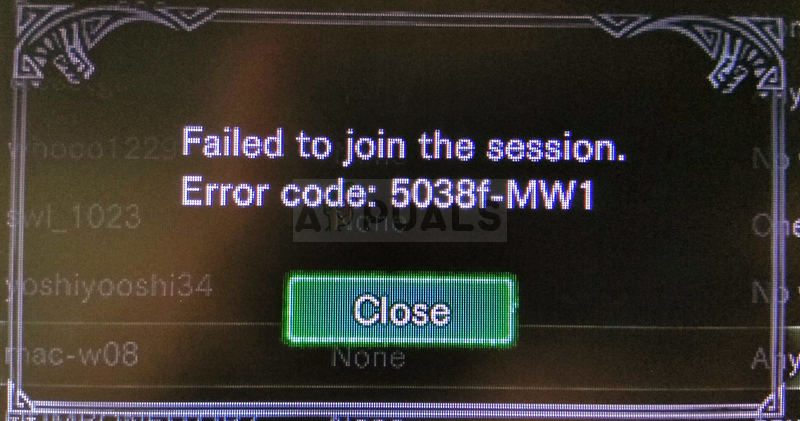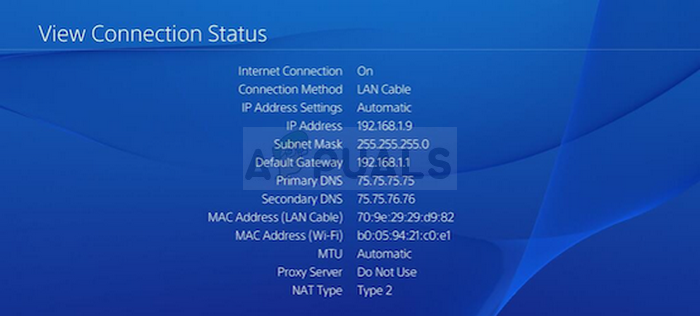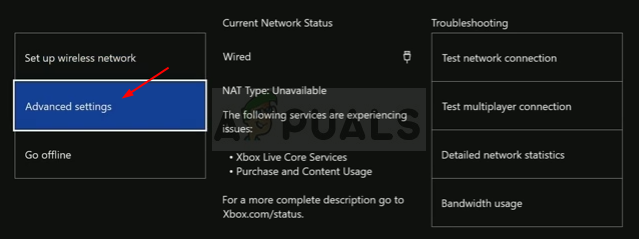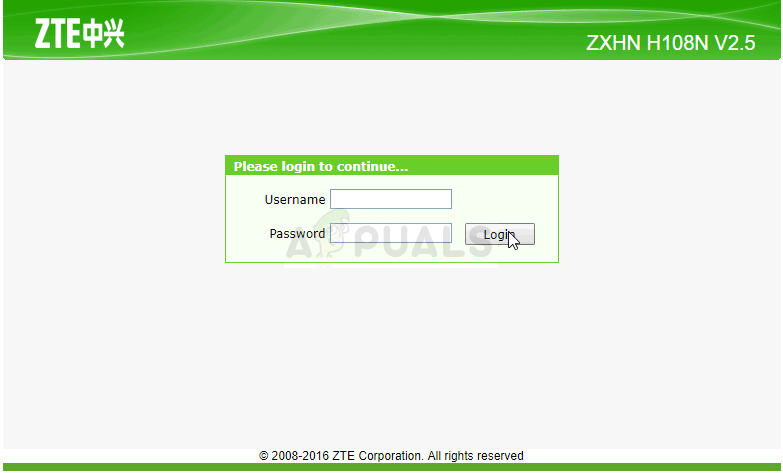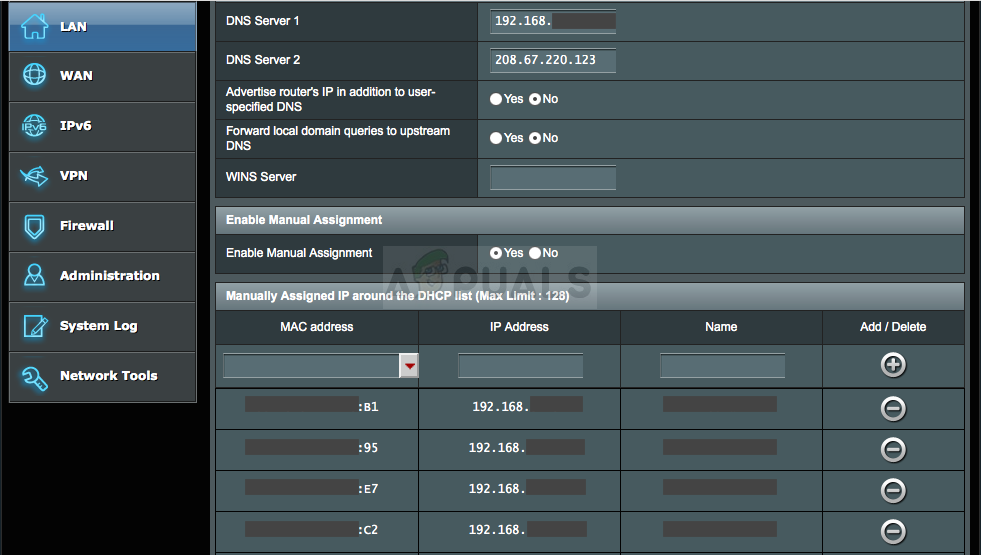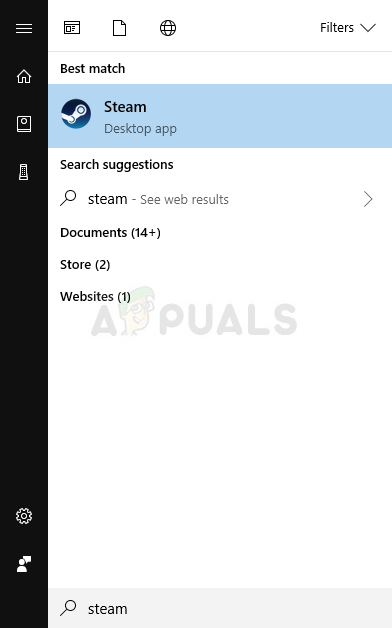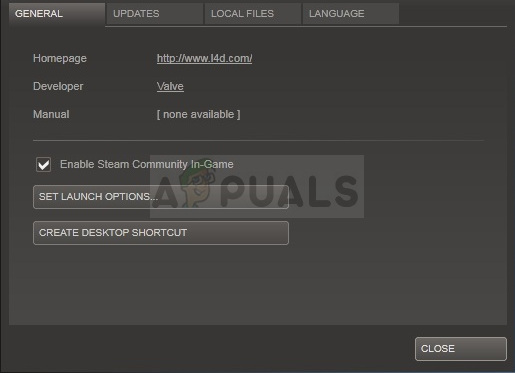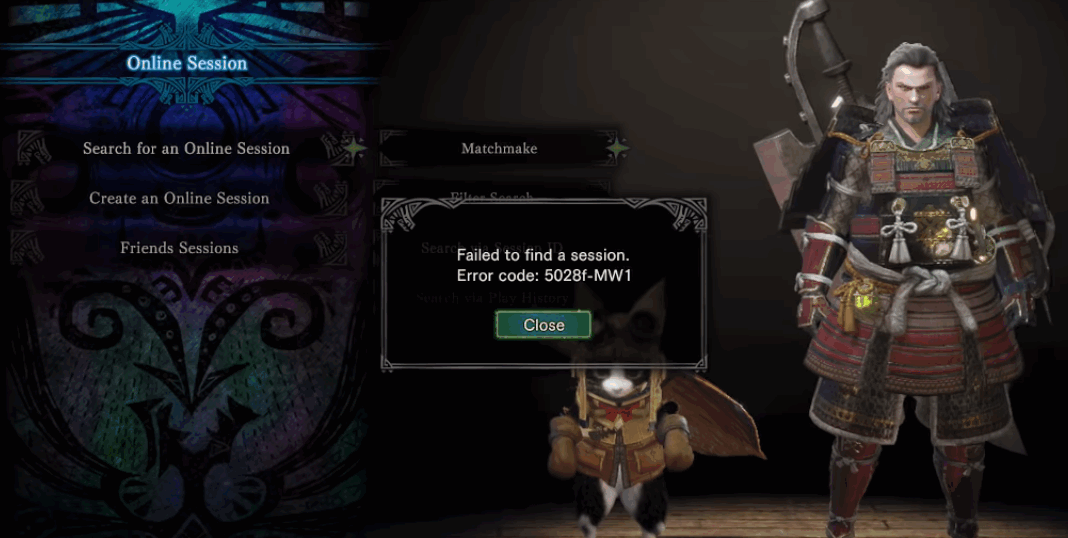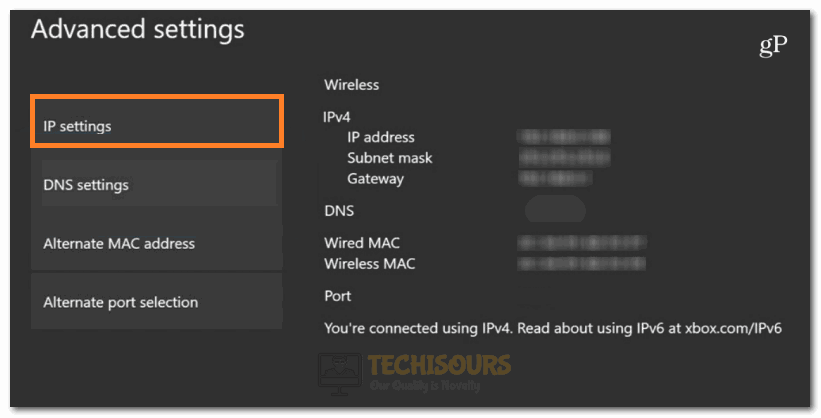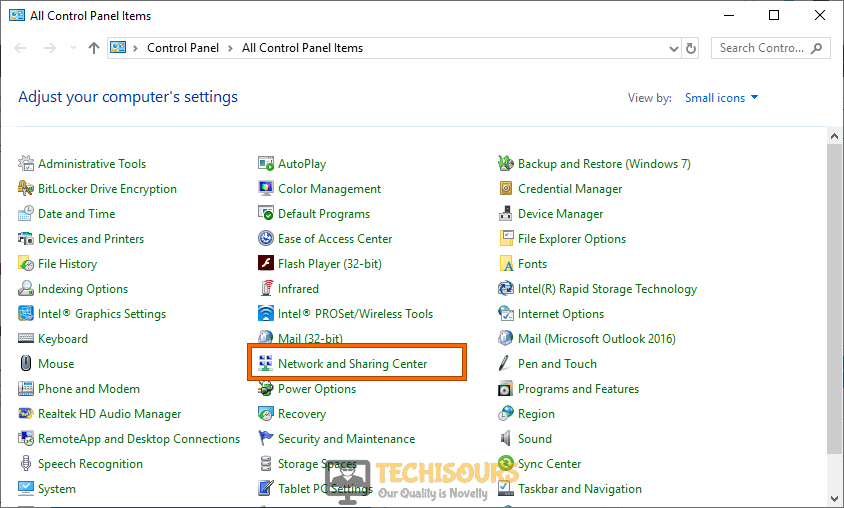Monster Hunter World is the new adventure game where you need to survive in the world full of monster which are sometimes peaceful and sometimes they want to eat you! Either, way the Monster Hunter World error code 5038f MW1 is pretty infamous for the game as plenty of players from all platforms have experienced it when trying to join a game session.
The methods we prepared can sometimes be applied only to console players, to PC users, or everyone. We hope at least one method will be able to assist you with your problem no matter which platform you use to play the game.
What Causes the Monster Hunter World Error Code 5038f MW1?
The error is often caused by incompatibilities with your router which often accidentally blocks your console from connecting to the Internet properly. This can only be solved by assigning a static IP for your console and placing its IP in the DMZ (Demilitarized Zone).
PC users who own the game on Steam can try disabling the Steam Overlay as it helped plenty of people.
Solution for Console Users: Add Your Console to the DMZ in Your Router
Playing online games with your console can be quite tricky as the console’s IP can keep changing from time to time. After fixing its IP, you will have to add it to DMZ (De-Militarized Zone) where it should be safe without connection issues.
First up is finding out the IP of your respective consoles:
PlayStation 4 Users:
- In the PlayStation 4 main menu select Settings >> Network >> View Connection Status.
- Locate the IP address in the screen which opens up and make sure you write it down somewhere since you will need it to enable port forwarding. Make sure you also write down the MAC address of your PS4.
Xbox One Users:
- Navigate to the home screen and push the menu button on the controller of your Xbox one.
- Navigate to Settings >> Network >> Advanced Settings.
- In the IP settings section you should see the IP address listed. Write down this number because you will need to assign the IP address later.
- You should see Wired MAC address or Wireless MAC address listed under IP settings as well. Write down the 12-digit address for the connection that you are using.
Now we will need to assign static IP addresses to the consoles by following the steps below:
- Open a Web browser, type your Default Gateway number (IP address) into the address bar, and press Enter.
- Enter your username and password to access your router’s interface. The default username and password should be listed in your router’s documentation, on a sticker on the side of your router, or on the Port Forward website.
- First of all, locate the Enable Manual Assignment option and click on the radio button next to Yes. The name of the option may be different or the option may not be present at all.
- Locate the window which allows you to type in the MAC address and the IP address of your choice so type in the addresses which you have gathered in the previous steps for your respective console.
- After you have done that, click on the Add option and you have now added your console’s IP address to your router.
Now, we’ll need to add your console’s IP address to the DMZ which is a setting located in the menu after you login into your router using an Internet browser from a device connected to it.
- Open a Web browser, type your Default Gateway number (IP address) into the address bar, and press Enter. Make sure you login the same way as above!
- Locate the DMZ option in the Settings tab of your router. The option is always in a different location but it will most likely show up under the Security tab or something similar.
- Choose the DMZ option and enter the static IP address you assigned to your console. If everything goes right, your console should now have access to the Internet. After you have confirmed these changes, make sure you turn off your router and your console and wait for a couple of minutes.
- Turn the console on, launch Monster Hunter and check to see if the error code still appears.
Solution for Steam Users: Disable Steam Overlay and Other Settings for the Game
Users who own the game on Steam can use this helpful method to possibly solve their problem by disabling Steam Overlay for the game. It works for some people whereas others claim it does nothing but it’s worth giving it a shot.
- Open up Steam on your computer by double-clicking its entry on the Desktop or by searching for it in the Start menu.
- Navigate to the Library tab in the Steam window by locating the Library tab at the top of the window, and locate Monster Hunter in the list of games you have in your respective library.
- Right-click on the game’s icon in the list and choose the Properties option from the context menu which will show up. Click the Set launch options button.
- Type “-nofriendsui –udp –nofriendsui -tcp” in the bar. If there were some other launch options located there you are possibly using, make sure you separate this one with a space. Click the Ok button in order to confirm the changes.
- Try launching the game from the Library tab and see if the Monster Hunter World Error code: 5038f-MW1 still appears.
Kevin Arrows
Kevin is a dynamic and self-motivated information technology professional, with a Thorough knowledge of all facets pertaining to network infrastructure design, implementation and administration. Superior record of delivering simultaneous large-scale mission critical projects on time and under budget.
Back to top button
Are you getting the Mac error code 5038 on the computer screen? Does your computer is showing an error message on the computer? Is your saved data get corrupted from the system? Are you not able to access the installed application of personal computer? Did you want to delete Mac error code 5038 from your computer? If yes then read the below article to get the best and easy solution for this mac error code from the system and also download the best mac error fixing tool.
What is the Mac error code 5038?
Mac is an awesome operating system which is developed by the Apple organization. This OS has features that the user is easily complete their task and also get the updated software. It is only supported to the mac system and not to another operating system. But this OS is showing an error message to the user’s screen when they are using them. Mac error code 5038 comes in the mac error list where the user gets a lot of difficulties and also after a few days their OS is not responding for a few days. This mac error exists in the mac system then it shows the below warning message to the uses screen:
- fpSameObjectErr = -5038,
Mac error code 5038 is the mac error code which occurs in the mac system and also this will show on users screen when they are browsing any saved files or data. This mac error code has symptoms that the user is detected in their system. If the installed applications are not responding of few minutes and start freezing then it is caused due to existing of error code in the system. The system files and directories are get corrupted from the system and they are showing error message while opening them. The settings of the computer are getting changed automatically that are set by the user. If the user is encountered these issues or related with them then they quickly need to delete Mac error code 5038 from the computer. Download the Mac Recovery Software to delete this mac error code from the computer. Download this tool now.
An Introduction to Mac error code 5038 data recovery
Although Mac OS X is quite reliable, but still it is not free from glitches. Sometimes, users also have to face Mac error code 5038 data recovery issues unexpectedly. It is one issue that continues to bother irrespective of the Mac versions you might use. Eventually, as a result of it, Mac system fails to process all your request and may crash severely. What more, due to Mac error code 5038 data recovery issue, users also have to face some difficulties while accessing their hard drive files and other installed apps, which really presses a panic button at times. Wait that’s not the end, it has also been reported that system’s processing speed might get slow and even terminate abruptly, which may result in total loss of saved data on Mac. If you are also in the same situation and looking for Mac error code 5038 data recovery solution then you need not worry because you will find complete guide to fix Mac error code 5038 data recovery issue.
Mac error code 5038 data recovery: What are the Causes for Data Inaccessibility
There are various reasons behind the emergence of Mac error code 5038 data recovery creating panic situation. Any inconsistencies pertaining to Mac OS X files system might result in corruption of data thus making it completely inaccessible. Let’s take a look at some of the probable reasons for the same.
Human mistakes: It might be due to unintentional mistakes such as accidental deletion, formatting mac files and volumes during normal course of operation
Emptying Trash: Many a time users might empty their trash files without cross checking them, which might result in complete wipe of even important Mac data.
Sudden termination of system files: Some time due to power surge, Mac system gets terminated abruptly, due to which some of the files fail to mount and become unresponsive.
Interrupted read/write operation: The chances of Mac file corruption or deletion also takes place when we interrupt the ongoing read/write process in midway resulting in Mac error code 5038 data recovery situation.
Unintentional Formatting: Pressing wrong button will sometime lead to emergence of very critical Mac error code 5038 data recovery problem.
Sharing of data/file on unsupported platforms: Due to presence of unsupported platform, sometimes shared files becomes unresponsive and get corrupted.
Virus attack: Although Mac is considered lot more safe as compared to Windows but still few nasty viruses are being written for it. Downloading apps & other related files will lead to security issue, which further influence the entire file system.
Modification in BIOS setting: Sometime when we go for some changes into the BIOS sector it will lead to emergence of several erroneous situation related to Mac error code 5038 data recovery problem which you would never like to have.
Corruption in header file: Header file are one of the crucial file that contain entire information about the file that you are going to access. Hence, if there is a problem the requested file fails to respond and even generates Mac error code 5038 data recovery corruption messages.
Catalog files node corruption: Catalog is the system generated file which keep record of file type and its recent accessing type.
Problem with boot sector: When there is a problem with boot sector, Mac system fails to load and as a result you are unable to access the stored data files and there arises Mac error code 5038 data recovery issues.
Kernel Panic issues: Like BSOD in Windows, Mac users might come across kernel Panic issues.
Improper installation of program: installing of unwanted apps & programs without checking its source and agreement.
Hardware or software issue: It is also a common factor that is quite responsible for Mac file corruption and in a lieu emergence of erroneous situation.
All the above mentioned reasons are the probable causes for inaccessibility of Mac data. Now a question arises that, how a novice user know about Mac error code 5038 data recovery ? Well, for your feasibility here are given some of the common symptoms.
Symptoms Related to Mac error code 5038 data recovery
- The system will get terminated automatically after few minutes of working.
- Slow & sluggish behavior of Mac system
- The stored Mac file gets corrupted or damaged without any warning
- Installed programs gets crashed or freezes frequently
- The emergence of annoying error messages like “unable to find .dmg file”
- “file not found”
- “access denied”
Precautions & Tips For Avoiding Mac error code 5038 data recovery
There is a well known proverb that precaution is better than cure, this too is applicable in case of Mac data. In order to avoid Mac error code 5038 data recovery situation and keep all Mac files safe and secure, following tips might prove to be helpful. So, let’s have a look.
-
Stop using Mac at once if you do not want to aggravate Mac error code 5038 data recovery issue and go for inbuilt disk recovery option.
-
Never overwrite the free space created after deletion of Mac files.
-
Don’t restart the Mac as the deleted or corrupted data might get overwritten with some other file.
-
Do not switch off system by ejecting the power plug.
-
Avoid upgrading system files.
-
Do not share any new data after the deletion or corruption issue.
-
Search the Mac Trash files.
-
Avoid downloading software from untrustworthy or suspicious websites.
-
Always shutdown your PC properly.
-
Always keep your Mac system update with patches & security fixes to protect against software loopholes
-
Always have a proper & updated backup of your saved Mac files to overcome data loss and Mac error code 5038 data recovery issue.
At this juncture it has been commonly seen that the majority of users may lose their hope and get indulged in some expensive procedure for Mac error code 5038 data recovery issue. But, why to do so! If here available an effective solution for it.
Mac error code 5038 data recovery: Manual Method to Get Rid of It
In case of Mac file corruption resulting in Mac error code 5038 data recovery complications, follow this:
-
Search and launch “Disk Utility”
-
Click on “check file system”option
-
Wait till the scanning process gets over
-
Select the file that you want to mount it
2.If there is a problem with Mac file system due to Mac error code 5038 data recovery then you may try this
-
Insert the Mac Bootable CD/Flash drive and restart the PC.
-
Click on “Install Mac OS X” option.
-
Continuously press “C” button from your keyboard.
-
Accept the license agreement & select the desired language.
-
Choose the destination drive which has the problem. In general, click on “Macintosh HD”.
-
After that click on “Options” icon to select the installation method. Further, if you want to save your personal file folders, networking accounts & user accounts click on “Archive to Install” & select “Preserve Users and Network Settings.
-
Restart your Mac system and reply to configuration prompt.
Note: Attempting to fix Mac error code 5038 data recovery manually requires technical skills which newbie lacks. Even slight mistake might bring risk to data. So, it is recommended to take the help of Mac Data Recovery tool to rescue data in case of Mac error code 5038 data recovery issue.
Mac Data Recovery Software: Automatic Way to Resolve Mac error code 5038 data recovery Issue
No doubt, Mac data recovery software is an extremely simple and reliable tool that rescues data in case of its loss. It has also been noted that, the tool is quite effective in any case of data loss situation no irrespective of the reasons behind the corruption or deletion issues. Apart from that, its robust recovery algorithm performs thorough scanning of entire Mac hard drives either its internal or external and provide the users with optimum result.
Furthermore, Mac data recovery software has been well developed with layman prospective to provide simple working environment for the beginner users too. Another property of this very software is that, it can easily be installed and operate with minimal system resource utilization. In addition, due to all these effectiveness and meritorious work in the field of data recovery, the tool has gained 8 out of 10 rewards globally. Do not delay anymore, there is nothing as good as Mac data recovery software. Just download and install it to avoid Mac error code 5038 data recovery scenario.
Striking Features of Mac Data Recovery Software
Undelete Mac data: Reliable and advance tool to perform smooth recovery of Mac data/files in any Mac error code 5038 data recovery situation.
- Developed with robust scanning & recovery algorithm to provide complete Mac error code 5038 data recovery solution.
- Highly applicable in case of Mac data corruption/ deletion issue
Deleted volume recovery: Also works effectively in case of Mac system file corruption or erroneous situation
-
Enabled with advance inbuilt file searching and recovery features in a single click
RAW file recovery: Supports recovery of more than 300 popular files including spreadsheets, ZIP archives, RAR files, PPT files ,PSD files, RAW files,music files, videos, etc.
Lost partition recovery: Safe data recovery from NTFS, FAT, ExFAT, HFS, HFSX based Boot Camp Partitions
-
Works as a system start up in case of boot failure issue
-
Maintains and preserves the integrity of data
-
Also, provide the preview of scanned & recovered files along with the option to see the ongoing scanning process during Mac error code 5038 data recovery
-
Enable with resume recovery to later recovery of data from .dmg file format
-
saves recovered files at the user’s desired location
-
it is Cost effective
System Requirements for Mac data Recovery Software
- Processor: Intel
- Memory: 1GB
- Free Space on Hard Disk: 50 MB
- OS: OS X Mavericks 10.9, Mountain lion 10.8, Lion 10.7, Snow Leopard 10.6, Leopard 10.5, Tiger 10.4
Pros and Cons of the Software
Pros:
- Very easy to use
- Highly reliable
- Scan and recover entire Mac hard drive data irrespective of circumstances
- best to overcome and fix Mac error code 5038 data recovery
Cons:
- Demo version can only be used to see the preview of recovered files.
- licensed version is required for saving the recovered data on desired location.
Conclusion: Now there is no need to worry at all! You can easily be able to rescue Mac data irrespective of the circumstances behind Mac error code 5038 data recovery issue using an reliable and sophisticated Mac data recovery software.
Mac error code 5038 data recovery: Users Guide to Operate Mac Data Recovery Software
Step 1: Download and install Mac data recovery software to resolve Mac error code 5038 data recovery issue.
Step:2 click on ‘Quick Recovery’ which is located below of the tab ‘Drive Recovery’.
Step 3: Select the Mac volume to be recovered by clicking on either “Volume recovery” or “formatted recovery” option for best Mac error code 5038 data recovery solution.
Step 4: Now, click on start scan button.
Step 5: Wait till the scanning process gets over, after that a list of scanned files are displayed.
Step 6: Choose the file/folder or volume to be repaired and then select the desired location to save all recovered data and thus fix Mac error code 5038 data recovery problem.
Step:7 Progress bar will confirm the saving of selected files to the desired destination.
Monster Hunter World is an action role-playing game and works simultaneously on Xbox, PlayStation, and PC. The game is fairly popular among the community but recently people have been getting the ‘Monster Hunter world Failed to Find a Session. Error code 5038f-mw1‘. Therefore, in this article, we will be publishing some fixes, solutions, and workarounds to eradicate this issue completely.
Make sure to read through the instructions carefully and also make sure to read through the ‘what causes’ part to avoid any further escalation of this issue.
Before You Start:
A really quick workaround before proceeding towards major solutions is to let the host start a really easy short quest and join that quest, you will be disconnected as soon as the mission starts. There is no need to worry, all you have to do is to re-join the host’s session and the gameplay must be stable now. If the issue still exists proceed to the fixes indexed beneath to resolve monster hunter world error code 5038f-mw1.
Solution 1: Add Console To De-Militarized Zone
We might need to figure out the Mac and IP address of our console and then add them to the DMZ list on our router so that they aren’t blocked by its firewall from running the game and connecting to its servers. In order to do so, follow this guide below.
Figuring out Mac and IP Address of PlayStation 4
- From the PlayStation Main menu, click on “Settings” and then click on the “Network” option.
- After this, select the “View Connection Status” button.
Clicking on the “View Connection Status” button - The console will now show you a screen where both the IP address and the Mac Address will be listed.
- Make sure to note down these addresses as we will be using them in the next step.
Figuring out Mac and IP address of Xbox One
- From your Xbox main menu, click on “Settings” after pushing the menu button from your controller.
- In the settings, click on the “Network” button and then select “Advanced” Settings.
- From the advanced settings, click on the “IP Settings” option and both your IP address and Mac Address will be listed on the screen.
Clicking on “IP Settings” - Note down the values for both of these and get ahold of a computer to perform the next step.
Adding IP Address and Mac Address to the De-Militarized-Zone (DMZ)
- Log onto a computer that is connected to your router via Wi-Fi or Lan Cable.
- Launch the browser and type in the IP address, in most cases, it should be “192.168.1.1 or 192.168.10.1″.
- Log in with your credentials which in most cases should be “Admin and admin” but none the less they should be written on the back of your internet router.
- In your Router’s settings page, look around for the DMZ settings and make sure to add the IP address and the Mac Address of your console to allow them through your network.
- If you cannot find this setting, you can contact support or look on the internet.
Solution 2: Disable Steam Overlay
- Click on the “Steam” icon located at the desktop or search for it from the Start menu and navigate to the “Library” tab. Now, from the list of already installed games in your Library, search for Monster Hunter World.
- Right-click on the Monster Hunter World and select “Properties” from the pop-up menu.
- Now proceed to the “General” tab and uncheck the box parallel to the “Enable the Steam overlay while in-game” option.
Disable Steam Overlay - Now, click on the “Set Launch Options” button and type the following text inside that bar:
-nofriendsui –udp –nofriendsui -tcp
- If there are some other launch options located there you are possibly using, make sure you separate those ones with space. Click the “OK” button in order to confirm the changes and try launching the game from the Library tab.
- Restart the Steam application, launch the game through it and check whether the error code 5038f-mw1 error still persists.
Solution 3: Test Network Connection (PS4 Users)
Some users reported that they assigned their PlayStation 4 a specific IP address and they had Internet connectivity issues later on that lead to monster hunter world ps4 error code 5038f-mw1. Hence, test you Internet connection on PS4 to make sure your Internet connection is working perfectly fine:
- Proceed to the main menu of PS4 and select “Settings”.
Click on Settings - Click on “Network” and afterward choose the “Test Internet Connection” option.
Click on the Network option - Wait while the test runs and if your connection is working properly you should see “Internet Connection Successful” on your screen.
Solution 4: Switch to Google’s DNS
- Press “Win + R” keys simultaneously on the keyboard to open the Run box and search for “Control Panel”.
Typing in Control Panel - Now choose “Small icons” from the “View by” drop-down list located on the top-right corner of the screen and click on the “Network and Sharing Center” option.
Network and Sharing Center - From the left side of the screen, click on the “Change adapter settings” option.
Change adapter settings - Now right-click on your active network and select “Properties” from the pop-up menu.
- Now check the box parallel to “Internet Protocol Version 4 (TCP/IPv4)” and then click on the “Properties” button.
Internet Protocol Version 4 (TCP/IPv4) - Now check the box parallel to “Use the following DNS server addresses” and type “8.8.8.8” and “8.8.4.4” in the text fields parallel to “Preferred DNS server box” and “Alternate DNS server” respectively.
Switch to Google’s DNS - Now apply the changes and reboot your computer to check whether error code 5038f-mw1 monster hunter world is resolved.
Hopefully, the error code :5038f-mw1 monster hunter world might have gone by now but if you need further assistance, contact us here or try to reach Capcom support so that they can fix this issue for you.
I’ve recently noticed bursts (e.g. 16 in a row, all with the same timestamp) of Event Log entries #5038 in the Security Event Log in Vista SP1 systems:
<q>
Code integrity determined that the image hash of a file is not valid. The
file could be corrupt due to unauthorized modification or the invalid hash
could indicate a potential disk device error.
File Name: DeviceHarddiskVolume1WindowsSystem32driverstcpip.sys
</q>
I noticed this the first time about two weeks after installing SP1 to my several-month-old Vista installation. Comparing the event timestamps to other event log entries and verifying against the file system, they began right after I installed Diskeeper 2008, which I did no more than a day or so before I found the entries in the event log. That is, the errors never occurred in the months prior to installing SP1, and following SP1 installation, they didn’t occur for the next couple of weeks prior to installing Diskeeper 2008. I figured Diskeeper was somehow interfering with the OS, but now I think I was mistaken.
I’ve since installed Vista w/ integrated SP1 from MSDN, and while I didn’t install Diskeeper, the error message began to appear the day after I installed Vista w/ SP1, right after I installed the Realtek HD sound drivers. I believe the error is spurious. The tcpip.sys driver has a valid digital certificate. If anyone wants to check it against their Vista SP1 system, the fciv.exe output is:
X>fciv c:windowssystem32driverstcpip.sys
//
// File Checksum Integrity Verifier version 2.05.
//
fc6e2835d667774d409c7c7021eaf9c4 c:windowssystem32driverstcpip.sys
The event log entries do not appear immediately after booting, or even after I’ve used the computer for some time. They have not appeared so far today, nor did they appear yesterday.
Googling for /»Code integrity» vista hash tcpip.sys/, I found this from
«Jesper»:
http://groups.google.com/group/microsoft.public.windows.vista.security/msg/49f22efdaaa9920b
<q>
Submit a bug to Microsoft through whatever mechanism you got the beta
service pack. The problem is that the hash listed for tcpip.sys in the
manifest file is not correct.
</q>
There is not much else concerning tcpip.sys, but widening the search to /»Code integrity» vista hash/ turns up a lot more hits, though no explanation.
Again, the computer works fine, and I believe the error is spurious. The SFC program detects no problems. Does anyone have experience with this? Does anyone have this error in their Vista SP1 Security event log?
Ever since MHW launched, I haven’t been able to play online via matchmaking. At all. I get this error every single time.
I can play via Squad Session, or by summoning people into my game via SOS flares. Can’t join other people’s SOS requests, though.
Before anybody asks, I do have the patch that was supposed to fix matchmaking installed.
A quick Google search tells me this error code means there’s a server issue, but clearly the server isn’t just rejecting me while accepting everyone else.
I’ve also been told that this is a port forwarding issue, but I already have forwarded all the ports the PS4 uses, and put it into DMZ mode on top of that, just in case.
It might have something to do with my PS4 detecting my internet connection as Type 3 NAT, but that is something I have no control over (my ISP is a piece of shit and there are no alternatives in the area), and I never had an issue with this over the past 3 years.
I know that I have my squad to play with, but man, it sucks reading all the matchmaking stories on this subreddit and never being able to experience it myself.
-
MiniTool
-
MiniTool News Center
- Got MHW Error Code 5038f-MW1? Try Useful Solutions Here Now!
By Vera | Follow |
Last Updated November 29, 2020
What should you do if you get MHW error code 5038f-MW1 when playing the game? Don’t worry and you can find some useful solutions from this post on the MiniTool website. Just try them to easily fix the error code to enjoy Monster Hunter World again.
Monster Hunter World Failed to Join Session
Monster Hunter World (MHW) is popular with many players all over the world and it is one of the most exciting adventure games you can find on the internet. However, when playing this game, you may encounter some issues.
In our previous post, we show you MHW Error Code 50382-MW1. Today, we will introduce you to another error code you may often experience — MHW error code 5038f-MW1. This error happens while you try to join the game servers. On the screen, the error message says “Failed to join the session. Error code: 5038f-MW1”.
How can you fix Monster Hunter error code 5038f-MW1? This is easy and you can follow these solutions below to easily get rid of the trouble.
How to Fix Monster Hunter World 5038f-MW1
You know, the game is designed to play on Steam, Xbox One, and PlayStation. So, the following methods apply to these platforms. Let’s see the detailed solutions.
Disable Steam Overlay and Other Settings for the Game (Steam Users)
In Steam, there are some useful features, for example, Overlay that allows you to chat with your friends and do other things. But sometimes, the feature may cause the Monster Hunter World failed to join session error.
Related article: What to Do When Facing Steam Overlay Not Working on Win 10?
To fix this error, you can disable this feature by following these steps:
Step 1: On your Windows PC, type steam to the search box and click the result to run Steam.
Step 2: Go to the Library tab in the Steam window and locate Monster Hunter in the list of games.
Step 3: Right-click the game and choose Properties. Then, click the Set Launch Options button.
Step 4: Type -nofriendsui –udp and save the change.
Besides, you need to disable Steam Overlay:
Step 1: Go to Steam > Settings.
Step 2: Under the In-Game window, uncheck the boxes of Enable the Steam Overlay while in-game and Use the Big Picture Overlay when using a Steam Input enabled controller from the desktop.
After that, run the game to see if the error code 5038f-MW1 is fixed.
Add Your Console to the DMZ in Your Router (Xbox and PlayStation Users)
This is helpful to fix MHW error code 5038f-MW1 on Xbox One and PlayStation. The operations are a bit complicated and follow the detailed guide below.
Step 1: Find out the IP Address of Your Consoles
Xbox One
- In Xbox One, go to Settings > Network > Advanced Settings.
- Find the IP address listed in the IP settings section. Write down it.
- Also, note down Wired MAC address or Wireless MAC address
PlayStation
- In PlayStation, go to Settings > Network > View Connection Status.
- Write down the IP address and the MAC address.
Step 2: Assign Static IP Addresses to the Consoles
- In a web browser, type the Default Gateway number and press Enter.
- Type the user name and password.
- Find Enable Manual Assignment and click the radio button
- Look for the window where you need to input the IP and MAC address (you have gathered before).
- Click on Add.
Step 3: Add the Console’s IP Address to DMZ
- Also, sign in the same way as above.
- Go to the DMZ option in the Setting
- Type static IP of your console after choosing DMZ.
Your console should be able to access the internet. Power down your router and console, then restart them, launch Monster Hunter World and see if MHW error code 5038f-MW1 is fixed.
Final Words
Are you bothered by Monster Hunter error code 5038f-MW1? Take it easy and now you can try these solutions based on your actual situation. It is easy to fix the error in the game.
About The Author
Position: Columnist
Vera is an editor of the MiniTool Team since 2016 who has more than 5 years’ writing experiences in the field of technical articles. Her articles mainly focus on disk & partition management, PC data recovery, video conversion, as well as PC backup & restore, helping users to solve some errors and issues when using their computers. In her spare times, she likes shopping, playing games and reading some articles.