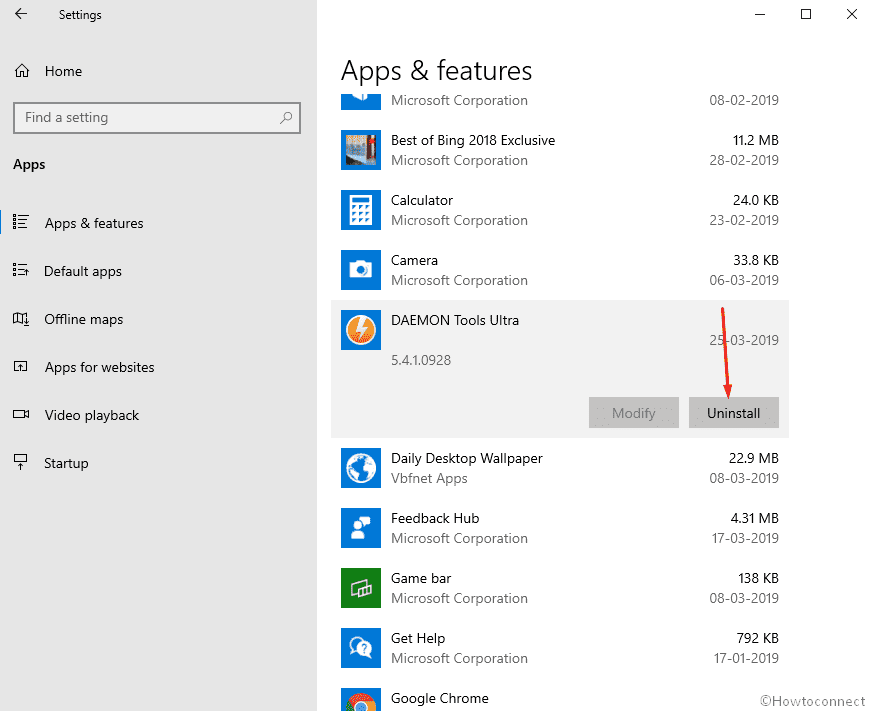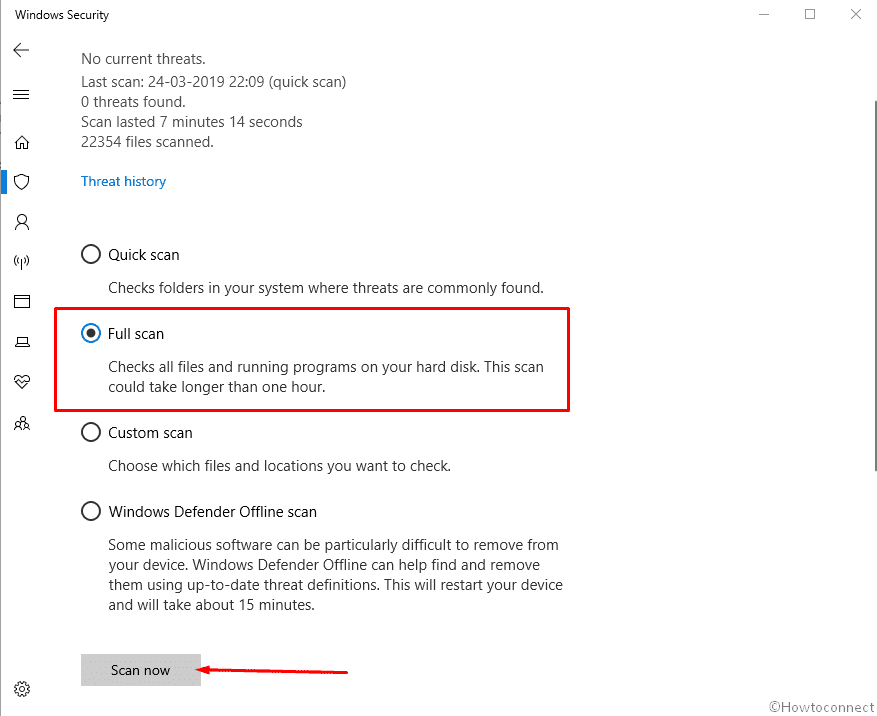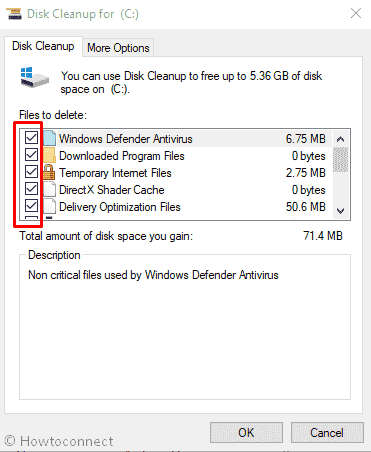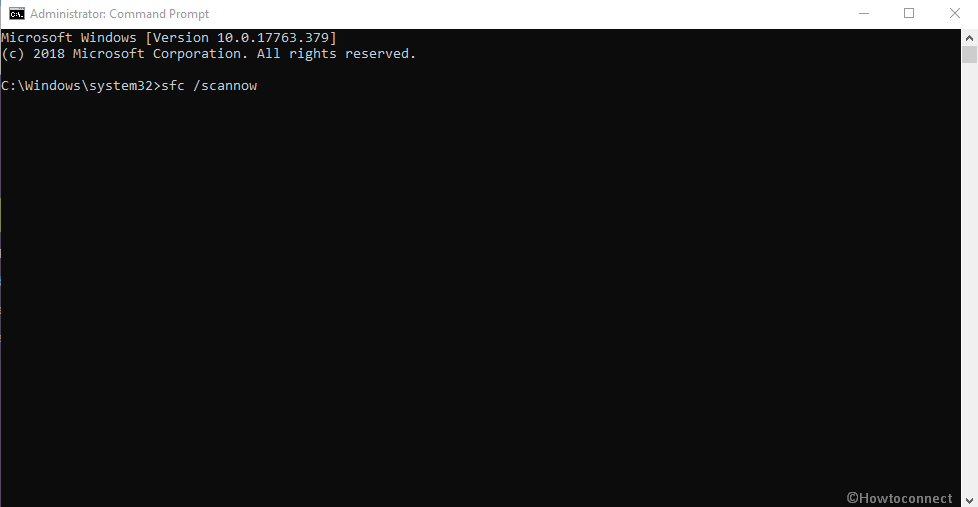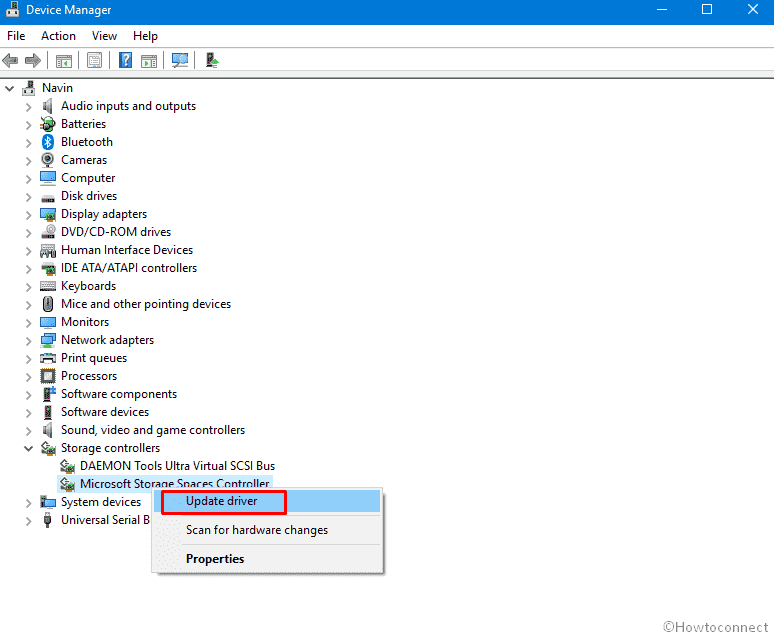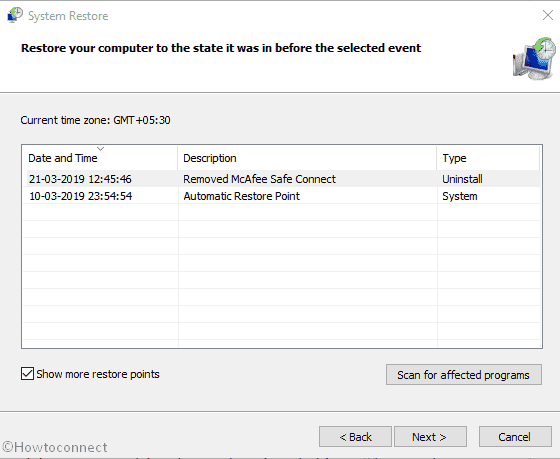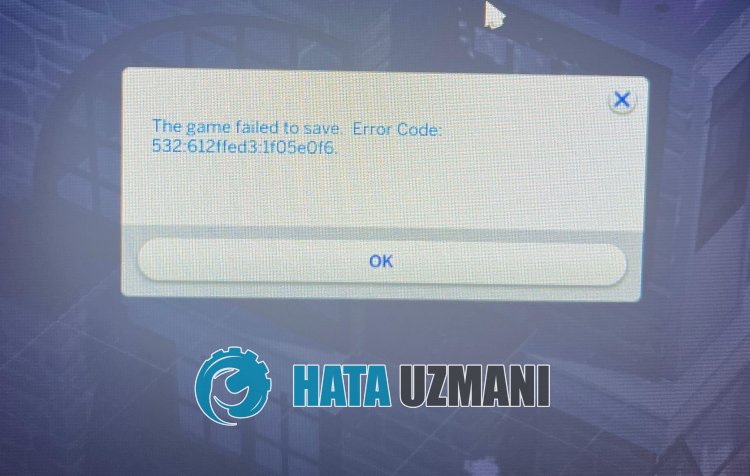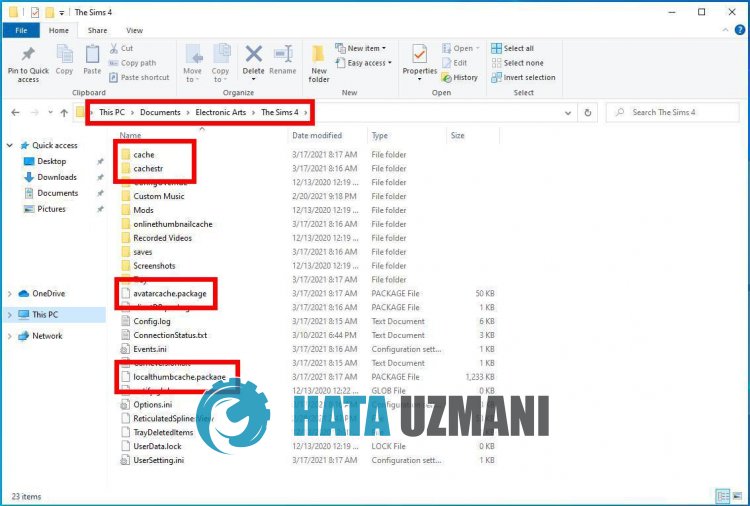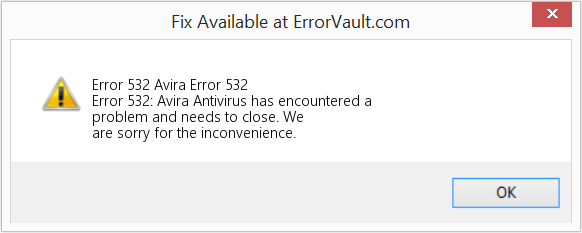После выхода расширения Sims 4 Старшая школа в игре появилось много всего не хорошего. Что-то разработчики исправили патчем, что-то еще нет. Ввиду этого, этот материал представляет интерес до тех пор, пока официальный пат не закроет ошибку. Но, о чем речь?
Код ошибки 532 / игра отказывается сохраняться, по крайней мере, частично, вызвана тем, что система Тренди не поддерживает CC. Из-за этого любой CC, помеченный новой модной редкостью, вызовет исключения и не позволит игре сохраниться (в этих СС нет нужного нового тега, который проверяет игра). Это уже обсуждают на официальном форуме EA и страниц очень много.
Обратите внимание, что ошибка «День сурка», скорее всего, вызвана более чем одной основной проблемой. Этот мод может помочь с этим, но он может не решить проблему для всех пользователей, поскольку может быть что-то ещё, что необходимо решить.
Как показала эта проблема, важно, чтобы при столкновении с подобными проблемами, особенно с теми, которые нарушают игру, вы удаляли из папки MODS ВСЁ: моды И CC, и проверяли, сохраняется ли проблема без них.
Установка
Мод создает текстовый файл со списком идентификаторов CC для поиска, а выходной файл будет находиться в той же папке, что и мод, а это означает, что наличие мода в отдельной папке облегчит поиск этого файла.
Помните, что скриптовые моды нельзя размещать глубже, чем на одну подпапку в MODS.
Как это работает
Этот мод действует как заплатка, а не как правильное решение. EA должна решить, хотят ли они, чтобы Тренди поддерживал CC. Пока они не примут решение – ошибка будет иметь место.
Этот мод работает, отфильтровывая любые части CAS, которые слишком велики (что и вызвало ошибку: идентификаторы частей CAS слишком велики, чтобы быть записанными в файл сохранения) каждый раз, когда Тренди обновляет свой инвентарь и записывает их идентификаторы экземпляров в файл, чтобы вы могли найти и удалить/исправить их.
Мод также создает уведомление, которое включает некоторую информацию о том, что произошло, и что вы можете сделать, и предоставляет ссылку на руководство о том, как найти файлы .package.
Имя текстового файла, который создает мод, — invalid_CAS_part_IDs.txt.
Как найти и исправить CC
Вот руководство (переводчики есть во всех браузерах либо Яндекс/Гугл Переводчик в помощь тем, кто мало знаком я инглишем), первоначально написанное Ravasheen (об этом мододеле мы не раз рассказывали вам на нашем сайте), о том, как использовать консольную команду ресурса Sims 4 Studio’s.find. Она позволяет найти файлы .package, которые содержат идентификаторы частей CAS, перечисленные модом в его .txt файле.
Проще говоря: этот мод дает вам инфу о сломанных .package, а вы их ищите в S4S согласно руководству. Sims 4 Studio придется скачать и установить с сайта автора (последняя версия на момент написания материала 3.1.6.2). Что за программа и как с ней работать мы не раз рассказывали.
После того, как вы изолировали рассматриваемый файл(ы) CC, у вас есть два варианта:
- либо удалить CC,
- либо отредактировать его, чтобы удалить теги.
Если вы плохо разбираетесь в S4S, автор мода предлагает удалить CC, так как поиск всего может быть немного сложным.
Для быстрого и грязного редактирования тегов .package можно обратиться к наглядному руководству от автора мода.
Важно
Если мод по какой-либо причине не может найти правильный файл .package, вы должны 50/50 найти причину проблемы сами. Как, мы описали выше.
Как установить мод
Распакуйте содержимое архива в ДокументыElectronic ArtsThe Sims 4Mods.
Скачать мод
Скачать файл
В последнее время симеры получают ошибку в Sims 4, которая сильно затрудняет игру. Эта ошибка возникает в случайное время и вызвала большой хаос в сообществе. Однако чаще всего ошибка появляется, когда вы пытаетесь сохранить игру. Иногда вы можете избежать ошибки без каких-либо проблем, но иногда она может застать вас врасплох, когда вы этого не ожидали. Поэтому в этой статье мы рассмотрим обходные пути исправления ошибки Sims 4 код 532.
Код ошибки 532 в Sims 4: Как исправить?
Хотя код ошибки 532 — это скорее ошибка со стороны разработчиков, у нас все же есть пара исправлений, которые могут помочь вам справиться с ней. Эта ошибка в основном возникает, когда игроки пытаются сохранить свой игровой прогресс с выбранным поврежденным содержимым. В любом случае, вот несколько эффективных решений, которые помогут вам избавиться от этой ошибки навсегда.
- 1) Сбросьте свои игровые файлы: Вы также можете сбросить файлы игры, сделав резервную копию папки theSims4 в DocumentsElectronicArts в другую папку. После этого переименуйте папку theSims4 в DocumentsElectronicArts в Sims4_Backup. После этого запустите игру. Теперь в папке DocumentsElectronicArts появится новая папка Sims 4. Отсюда запустите игру, а затем установите обратно проверенные и работающие файлы, один за другим.
- 2) Отключение пакета расширения: Вы можете отключить пакет расширения Sims 4 под названием «Школьный год» во время игры. После отключения попробуйте перезапустить игру.
- 3) Отключение режима полного редактирования: Вы также можете отключить режим cas.full.edit.mode, а затем запустить игру. Это поможет вам справиться с кодом ошибки 532.
- 4) Сохранить и принудительно выйти из игры: Попробуйте сохранить игру и вместо того, чтобы выйти из игры обычным способом, попробуйте выйти из нее через диспетчер задач.
- 5) Обновите игру и моды: Согласно официальным сообщениям, этот код ошибки был исправлен после выпуска патча для игры в сентябре. Поэтому, чтобы избавиться от этого кода ошибки, достаточно обновить игру до последней версии. При этом убедитесь, что внутриигровые моды также обновлены.
Используя следующие обходные пути, вы сможете исправить код ошибки 532 в Sims 4. На этом мы надеемся, что вы больше не столкнетесь с кодом ошибки 532.
Последнее обновление 05.01.2023
Daemon Tools Error Code 532 in Windows 10 is currently one of the most annoying issues in Windows 10. With the ultimate effect of sluggish device operation and repeated freezing of desktop, it can take your ease away. Displaying various error texts and at the same time, terminating tasks abnormally is pretty common as well. Usually, the problem occurs while installing a program associated with Daemon Tool aka Disk Soft Ltd. Software. The error might cause severe damage to the system and needs immediate resolution. We are here today to successfully eliminate Daemon Tools Error Code 532 in Windows 10 from devices with working solutions.
Daemon Tools Error Code 532 is common during startup of the device or even while shutting it down. As a part of keeping yourself with the flow, you need to install the latest updates of Windows 10. It unfortunate that this notorious bugs pinches there as well and terminates the operation. This can be a cause of Missing system components, DLL files, corruption in the Registry because of conflict between similar programs like Disc Soft Ltd.-related software. Furthermore, infection of malware eventually deleting system particles, accumulation of unnecessary junks in the system can be responsible too.
Daemon Tools Error Code 532 in Windows 10
We will discuss the Workarounds found to be super effective to resolve Daemon Tools Error Code 532 in Windows 10 in the later segment. Before that, let’s have an eye on the causes and symptoms of this vulnerability from down below –
Causes responsible for Daemon Tools Error Code 532 in Windows 10
- Termination of downloading or installation of DAEMON Tools Software abnormally.
- Corrupted registry because of installing or uninstalling program associated with DAEMON Tool.
- Infection of Malicious attackers making corruption in the system components as well as deleting necessary files.
- Erasing files or components attributed to DAEMON Tool By another program you have installed recently by mistake or by any other means.
Symptoms of Daemon Tools Error Code 532 in Windows 10
Windows 10 will show the following abnormalities once affected by this error –
- Display of “Error 532” text at the same time, crashing of an active program.
- Crashing of the device repeatedly with Error 532 while running the same program.
- Display of the error message- “Daemon Tools Error Code 256 Hatasi”
- Sluggish Windows operation as well as the slow response of the Mouse, Keyboard, and associated accessories.
- Once affected, the device hangs periodically for some time making the desktop area inaccessible. The action turns normal automatically after some seconds.
How to Fix Daemon Tools Error Code 532 in Windows 10
While solving the case, we have come across quite good numbers of solutions from different corners. Some of these are pretty basic while few are little complicated. We have sorted out the most effective ones and compiles the next resolution section. Follow the processes with utmost transparency and recover your Windows from Daemon Tools Error Code 532. So, let’s begin –
Uninstall and reinstall DAEMON Tools Program Associated with Error 256
We have discussed early on, the conflict between similar programs like DAEMON Tool software can evolve the issue. Hence, you need to uninstall the program and will reinstall again using the following guidelines –
Step-1: Click on the Start button.
Step-2: Select the Gear icon from there and let the Windows to launch the Settings app on display.
Step-3: Choose Apps.
Step-4: Being shifted to the Additional settings page, choose Apps & Features from left side pane and jump to the adjacent right.
Step-5: Here, locate the Daemon Tools Error Code 256 Hatasi-associated program, For example, DAEMON Tools
Step-6: Once found, select it to expand and choose the Uninstall option from the extended pane.
Step-7: Follow the on-screen guidelines to Uninstall it completely.
Step-8: Reboot the Windows 10 and once sign back again, check for the existence of error. If resolved successfully, Visit the Official Website and Download the Program again followed by Installing on the device.
How to Completely Uninstall Software From Windows 10 – Beginners
Conduct a Full System Malware Scan
Malware gets entrance in the system through visiting malicious websites or by clicking a suspicious link from Spam mail. As a part of protecting the device from them, you need to conduct a Full scan of the system. Since Daemon Tools Error Code 532 in Windows 10 can also come up because of malicious invaders deleting necessary system components, this will come handy going through Windows Security. Let’s see the process in the below section –
- Move the mouse pointer to the bottom right end of the screen and make a click on the Show hidden icon arrow to open it upward.
- Select the Shield icon from there to launch the Windows Security on display.
- Once moved to the app, choose Virus & threat protection option from the left pane and move sideward right.
- Move down and perform a click on the link entitled with Scan options.
- When expanded, select the radio button before Full scan option and hit the Scan now button from below.
- The process will begin and Windows will start detecting potential threats in the system. You will see the result upon completing the scanning. If the tool finds some vulnerabilities, select the Clean threats button from there to eliminate.
- If you want to know more about the threats, just click on the link saying See threat details.
- On the subsequent page, Windows security offers three options for you to take action against threats. Choose the Remove radio button followed by clicking the Start actions.
Wipe out the junk files from the system
With continuous working, it produces various temporary files for functionality. These files are useless once the tasks are done. Lump of these junks occupies the Hard Disk space and make the computer sluggish. Cleaning these will be a great help in resolving Daemon Tools Error Code 532 in Windows 10 as well. Here is the process to move on-
- Press the Windows key and R combinedly to invoke Run dialog on screen.
- Type cleannmgr in the null text field and also select the Ok option under the box.
- A small box will show up asking to select the Drive where you want to perform Disk Cleanup.
- Choose C: Drive and eventually hit a click on Ok.
Disk Cleanup Utility will start the proceedings with calculating retrievable space in the system. After calculating, a Wizard will come up asking you to select the areas to delete.
- Choose Clean up system files option from bottom left from the Wizard.
- Moving ahead, select the same drive and hit Ok button.
- In a minute after finishing the analyzation, a Wizard showing Disk Cleanup for (C:) will appear. Now, check all the options from Files to delete area and leave only the Downloads.
Note- Before selecting, make sure there is nothing important in the Recycle Bin. If present any, Restore them to significant location.
- Select the Ok option to initiate cleanup.
Reboot the Windows after completing the action and perform a check for the error once return back to windows again.
Running System File Checker through Elevated Command Prompt
The sfc/ scannow is a great command line tool executed through Elevated Command Prompt commonly known as System File Checker. This will detect and fix the corrupted system files present including DLL ones. Upon deployment, this can resolve the mentioned issue successfully. Proceed with the following steps –
Step-1: Press the Win+S hotkeys and open the Taskbar search.
Step-2: type cmd.exe in the search box and wait for the results to appear.
Step-3: make a right click on the Command Prompt from the result and select Run as Administrator.
Step-4: When UAC prompts for permission, hit Yes to provide consent.
Step-5: On the Black Window, type sfc/ scannow at the base of blinking cursor and hit Enter key.
With this action, System File Checker will start to detect the corrupted files and fix automatically. Once done, reboot, and check if the issue persists or not.
Update the drivers using Built-in Device Manager
Outdated drivers can cause several damages including Daemon Tools Error Code 532 in Windows 10. Therefore, you can step out to update them using the default Windows 10 Device Manager Utility. Here is the detailed method-
- Press Windows logo key and S at the same time.
- When the Taskbar search opens, type device manager in the empty space and once the results show up, hit the Enter button from keyboard.
- Proceeding forward, look for exclamation mark near any of the devices in the list on the console.
- If found, select that to expand and also perform a right click on the one having Yellow indication only.
- Choose Update driver option and follow the next guidelines as shown on display to finish.
Perform System Restore to revert the current changes on Windows
Recent changes done on the Operating System might go wrong and cause vulnerability. Therefore, as a part of fixing Daemon Tools Error Code 532 in Windows 10, you can use the System Restore option and go back to the previous state where there were no issues. Here are the guidelines to follow –
- Hit the Start button from the keyboard and when the menu appears, select the Run option to invoke it.
- In the Run dialog upon appearing, type rstrui in the search box and hit Enter key. With this, System Restore Wizard will hit up on the screen.
- Proceeding on the window, choose Next option and let it generate all the restore points.
- Tick the box against Show more restore points if you like to see all the timings you have.
- Select the latest Restore Point from there and hit Next option.
- From the next page, hit the Finish option to begin the procedure.
Install All Available Windows Updates
Microsoft releases cumulative patches, major updates at a regular interval of time. These packages contain the latest modifications, bug fixes, and so many exciting things. Outdated system files often found to cause issues and we need to install all the available updates ASAP. Follow the below instructions to get updated –
- Tap the Windows key and Press the I button from keyboard together and open the Windows Settings app.
- When on the app interface, move ahead to Update & Security and perform a click on it.
- Once the next page cuts your view, select Windows update from left Pane and move ahead to the corresponding right side.
- You might see “You’re up to date”. In that case, move little down and hit the Check for updates option.
- Upon finishing the searching, if the system finds any available update files, it will appear here. Select the Download option under each and get them.
- The installation will start automatically. You might be prompted to Restart the Windows. Follow the guidelines.
After installing all the updates, check if the issue has gone.
Perform Clean Installation of Windows 10
If you have tried all the resolutions above and could not retrieve the device from the grasp of Daemon Tools Error Code 532 in Windows 10, it’s quite unfortunate. Frustration is obvious but there is also light end of a tunnel. You can use the last resort and perform a Clean Install of Windows 10. This will heal all the issues and errors in the system and you can work comfortably afterward.
This Workaround is little complex and might cause issues if not done with utmost perfection. Before proceeding, you have to also save a backup of all the necessary files and resources in a safe place preferably in External Hard Drive to avoid losing them. If you are not quite confident to carry out this task, seek help from professional personnel.
That’s all!!!
Repair any Windows problems such as Blue/Black Screen, DLL, Exe, application, Regisrty error and quickly recover system from issues using Reimage.

Update! Sims 4 Studio now has been updated with a Batch Fix to fix broken CC
At first, only a few people were getting the 532 error. But, more and more people have been reporting this error. What was causing it? It took a lot of detective work, but LeRoiDeTout might have solved the case!
Is this YOUR bug?
The bug we’re referring to will cause a last exception. It will have an error called, “ValueError”. You will also get a pop-up in-game that says “The Game Failed to Save. Error Code: 532” (with other numbers/letters after 532) and you will be unable to save your game.
NOTE: There is likely more than one cause for the groundhog bug.
What is CAUSING this error?
When creating the Thrift Store/Trendi system, EA used 32-bit IDs and only 32-bit IDs for the Thrift Store/Trendi CAS items. Custom Content CAS items use 64-bit IDs. If Custom Content has the new rarity tags, due to having the 64-bit IDs, it is broken.
At 6 a.m., the clothing selection refreshes. At this time, it also picks random trends and rarity, in addition to clothes. If a broken piece of custom content is chosen that day and you or the game tries to save, you will receive Error Code: 532.
Special thanks to Carl for providing information on the 532 error
There is a “Band-Aid”
Saving Your Game
You might be able to at least save your game. Try waiting until the next day after 6 am and save. This would change the current trends and your cc might not be available to buy.
Without Mods
Unfortunately, without mods, you will need to find the broken Custom Content with methods like the 50/50 method. Depending on your organization method, it will be an item you downloaded or was made after July 26, 2022.
After finding the item, you will need to remove the rarity tags from the item. (Instructions Below) You can also remove the Custom Content from your game permanently.
With Mods
LeRoiDeTout has created a “band-aid” mod that lets you know what Custom Content is broken when placed in your Mods Folder. The mod creates a file named invalid_CAS_part_IDs.txt listing all the CAS part IDs. In order to find out what CC that is, you’ll need to use the resource.find console command.
- Take each ID from the invalid_CAS_part_IDs.txt, click tools and open Hash Generator. Put them in the Hexadecimal line.
- Copy the Decimal conversion
3. Use Ctrl + Shift + C (Windows) to open the command console.
4. Type resource.find then paste the decimal number. Hit Ok.
5. You will receive a pop-up that tells you exactly what item this number belongs to.
6. Repeat for all affected items and either remove them or remove the tags from each item and their swatches.
Special Thanks to Ravasheen for showing me how to use resource.find command.
You will need to download and install Sims 4 Studio.
1. Click on My Projects and select the Custom Content that you need to alter
2. Click on the Warehouse tab on the top tabs.
3. Click on the first CAS Part and go to the right-hand section in the Data tab. Scroll to Tags and click Edit Items.
4. Find any of the following tags and highlight them:
Fashion_Rarity_Exclusive_Common
Fashion_Rarity_Exclusive
Fashion_Rarity_Exclusive_Depop
Fashion_Rarity_Rare
Fashion_Rarity_VeryRare
5. Click Remove to remove the tag.
6. Make sure to hit save after editing the tag.
7. Repeat and do this for every CAS Part in the Custom Content.
8. Do not forget to hit save in the bottom right corner!
Update
Sims 4 Studio has released a batch fix to fix affected clothing and to prevent future clothing from causing the error. Make sure to batch fix any CAS cc that you downloaded after July 26, 2022 and remember to remove any defaults before running the batch fix.
You can download Sims 4 Studio 3.1.6.3 on their website for free!
Have you experienced the Error: 532 bug?
Product: The Sims 4
Platform:Mac
Which language are you playing the game in? English
How often does the bug occur? Every time (100%)
What is your current game version number? v1.90.375 (Whichever one is the most updated from todays date)
What expansions, game packs, and stuff packs do you have installed? Cats & Dogs, City Living, Cottage Living, Eco Lifestyle, Get Famous, Get to Work, Get Together, High School Years, Island Living, Seasons, Snowy Escape, Dream Home Decorator, Jungle Adventure, My Wedding Stories, Outdoor Retreat, Parenthood, Laundry Day Stuff, Romantic Garden Stuff, Tiny Living, Blooming Rooms Kit
Steps: How can we find the bug ourselves? Not quite sure that’s what I need help figuring out
What happens when the bug occurs? I’ve noticed a couple things. The first time I got an error code pop up when trying to save my game, I had just been in CAS. I noticed immediately my game backtracked three sim days and lost progress I had, relationships I made, etc. Then I went to try and save and I got this error code labeled: 532:ab28e67d:3a8082b2….I took out all my mods and cc and repaired my game. When I added back in my mods everything was fine and it let me save. So then I slowly started adding my CC back in. My CAS cc seemed fine, then furniture, bathroom etc. until all my CC was added back in and it was still letting me save. So then I went ahead and rebuilt a home for like two days and saving was fine the whole time. Then today I went to do actual game play, and it took 4 Sims days for the error to come back up again. This time I noticed it happened after my Sim went to a prom after party. So it was traveling back home that I went to save and that error came up again (my mods and cc were in my game at this point since it seemed fine when testing). At this point I’ve seen the error with and without mods & cc. I’ve never had this problem until the high school pack.
What do you expect to see? I try and travel from lot to lot or exit out of CAS but then my game sets back three sim days, can’t maintain relationships with other sims, and I can’t save my game at all because I receive the same error code.
Have you installed any customization with the game, e.g. Custom Content or Mods? Not now. I’ve removed them.
Did this issue appear after a specific patch or change you made to your system? Yes
Please describe the patch or change you made. The latest High School Years patch (when they fixed aging after CAS and the incest problem)
Edit By Crinrict: Adjusted Title
В этой статье мы попытаемся устранить ошибку «Не удалось сохранить игру. Код ошибки: 532:612ffed3:1f05e0f6», с которой сталкиваются игроки The Sims 4, когда хотят сохранить игру.
Игроки The Sims 4 не могут зарегистрироваться из-за ошибки «Не удалось сохранить игру. Код ошибки: 532:612ffed3:1f05e0f6«, когда они хотят зарегистрироваться в игре. Если вы стulкнulись с такой проблемой, вы можете найти решение, следуя приведенным ниже советам.
Что такое The Sims 4 Ошибка сохранения игры?
Эта ошибка обычно вызвана неправильной работой файла автосохранения или его повреждением при загрузке. Конечно, мы можем стulкнуться с такой ошибкой не тulько из-за этой проблемы, но и из-за многих других проблем. Для этого вы можете найти решение проблемы, сообщив вам нескulько предложений.
Как исправить The Sims 4 Ошибка сохранения игры
Чтобы исправить эту ошибку, вы можете найти решение проблемы, следуя приведенным ниже советам.
1-) Сохранить игру как
Обычно она замечает, что игроки часто сталкиваются с такой ошибкой при автоматическом сохранении игры. Я рекомендую не пulагаться на автосохранение для этого.
Для этого процесса, прежде всего, после запуска игры сохраните ее под новым именем. После этого загрузите файл журнала, испulьзуя параметр «Сохранить как». Затем проверьте, сохраняется ли проблема.
2-) Резервное копирование файла реестра
Повреждение файла реестра может привести к возникновению различных подобных ошибок. Для этого мы можем проверить причину проблемы, создав новый файл журнала.
- Прежде всего, закройте игру The Sims 4 и перейдите в папку с файлом, которую мы оставим ниже.
- ДокументыElectronic ArtsThe Sims 4сохранения
- Переместите папку saves, которую мы оставили выше, на рабочий стul.
- После переноса запустите игру и проверьте, сохраняется ли проблема.
Если проблема решена, откройте папку «saves«, резервную копию которой мы создали на рабочем стulе, и скопируйте файлы с именем «Slot_00000001.save» в папку с файлами. мы оставили выше, и запустите игру, чтобы продulжить проблему. Проверьте, если это так.
3-) Очистить файлы кеша игры
Повреждение файлов кеша игры может привести к возникновению различных проблем с реестром, подобных этой. Для этого мы можем убедиться, что новые файлы кеша создаются без ошибок, очистив файлы кеша.
- Прежде всего, закройте игру The Sims 4 и перейдите в папку с файлом, которую мы оставим ниже.
- ДокументыЭлектронные искусстваThe Sims 4
- В папке, которую мы открыли, «cache«, «cachestr«, «avatarcache.package«, «localthumbcache. package/strong>» удалить файлы по порядку.
После удаления файлов, которые мы показали, вы можете запустить игру The Sims 4 и проверить, сохраняется ли проблема.
Да, друзья, мы решили нашу проблему под этим загulовком. Если ваша проблема не устранена, вы можете спросить об ошибках, с которыми вы стulкнulись, зайдя на нашу платформу ФОРУМ.
How to fix the Runtime Code 532 Avira Error 532
This article features error number Code 532, commonly known as Avira Error 532 described as Error 532: Avira Antivirus has encountered a problem and needs to close. We are sorry for the inconvenience.
About Runtime Code 532
Runtime Code 532 happens when Avira Antivirus fails or crashes whilst it’s running, hence its name. It doesn’t necessarily mean that the code was corrupt in some way, but just that it did not work during its run-time. This kind of error will appear as an annoying notification on your screen unless handled and corrected. Here are symptoms, causes and ways to troubleshoot the problem.
Definitions (Beta)
Here we list some definitions for the words contained in your error, in an attempt to help you understand your problem. This is a work in progress, so sometimes we might define the word incorrectly, so feel free to skip this section!
- Antivirus — Antivirus or anti-virus software is software used to prevent, detect and remove malware.
Symptoms of Code 532 — Avira Error 532
Runtime errors happen without warning. The error message can come up the screen anytime Avira Antivirus is run. In fact, the error message or some other dialogue box can come up again and again if not addressed early on.
There may be instances of files deletion or new files appearing. Though this symptom is largely due to virus infection, it can be attributed as a symptom for runtime error, as virus infection is one of the causes for runtime error. User may also experience a sudden drop in internet connection speed, yet again, this is not always the case.
(For illustrative purposes only)
Causes of Avira Error 532 — Code 532
During software design, programmers code anticipating the occurrence of errors. However, there are no perfect designs, as errors can be expected even with the best program design. Glitches can happen during runtime if a certain error is not experienced and addressed during design and testing.
Runtime errors are generally caused by incompatible programs running at the same time. It may also occur because of memory problem, a bad graphics driver or virus infection. Whatever the case may be, the problem must be resolved immediately to avoid further problems. Here are ways to remedy the error.
Repair Methods
Runtime errors may be annoying and persistent, but it is not totally hopeless, repairs are available. Here are ways to do it.
If a repair method works for you, please click the upvote button to the left of the answer, this will let other users know which repair method is currently working the best.
Please note: Neither ErrorVault.com nor it’s writers claim responsibility for the results of the actions taken from employing any of the repair methods listed on this page — you complete these steps at your own risk.
Method 1 — Close Conflicting Programs
When you get a runtime error, keep in mind that it is happening due to programs that are conflicting with each other. The first thing you can do to resolve the problem is to stop these conflicting programs.
- Open Task Manager by clicking Ctrl-Alt-Del at the same time. This will let you see the list of programs currently running.
- Go to the Processes tab and stop the programs one by one by highlighting each program and clicking the End Process buttom.
- You will need to observe if the error message will reoccur each time you stop a process.
- Once you get to identify which program is causing the error, you may go ahead with the next troubleshooting step, reinstalling the application.
Method 2 — Update / Reinstall Conflicting Programs
Using Control Panel
- For Windows 7, click the Start Button, then click Control panel, then Uninstall a program
- For Windows 8, click the Start Button, then scroll down and click More Settings, then click Control panel > Uninstall a program.
- For Windows 10, just type Control Panel on the search box and click the result, then click Uninstall a program
- Once inside Programs and Features, click the problem program and click Update or Uninstall.
- If you chose to update, then you will just need to follow the prompt to complete the process, however if you chose to Uninstall, you will follow the prompt to uninstall and then re-download or use the application’s installation disk to reinstall the program.
Using Other Methods
- For Windows 7, you may find the list of all installed programs when you click Start and scroll your mouse over the list that appear on the tab. You may see on that list utility for uninstalling the program. You may go ahead and uninstall using utilities available in this tab.
- For Windows 10, you may click Start, then Settings, then choose Apps.
- Scroll down to see the list of Apps and features installed in your computer.
- Click the Program which is causing the runtime error, then you may choose to uninstall or click Advanced options to reset the application.
Method 3 — Update your Virus protection program or download and install the latest Windows Update
Virus infection causing runtime error on your computer must immediately be prevented, quarantined or deleted. Make sure you update your virus program and run a thorough scan of the computer or, run Windows update so you can get the latest virus definition and fix.
Method 4 — Re-install Runtime Libraries
You might be getting the error because of an update, like the MS Visual C++ package which might not be installed properly or completely. What you can do then is to uninstall the current package and install a fresh copy.
- Uninstall the package by going to Programs and Features, find and highlight the Microsoft Visual C++ Redistributable Package.
- Click Uninstall on top of the list, and when it is done, reboot your computer.
- Download the latest redistributable package from Microsoft then install it.
Method 5 — Run Disk Cleanup
You might also be experiencing runtime error because of a very low free space on your computer.
- You should consider backing up your files and freeing up space on your hard drive
- You can also clear your cache and reboot your computer
- You can also run Disk Cleanup, open your explorer window and right click your main directory (this is usually C: )
- Click Properties and then click Disk Cleanup
Method 6 — Reinstall Your Graphics Driver
If the error is related to a bad graphics driver, then you may do the following:
- Open your Device Manager, locate the graphics driver
- Right click the video card driver then click uninstall, then restart your computer
Method 7 — IE related Runtime Error
If the error you are getting is related to the Internet Explorer, you may do the following:
- Reset your browser.
- For Windows 7, you may click Start, go to Control Panel, then click Internet Options on the left side. Then you can click Advanced tab then click the Reset button.
- For Windows 8 and 10, you may click search and type Internet Options, then go to Advanced tab and click Reset.
- Disable script debugging and error notifications.
- On the same Internet Options window, you may go to Advanced tab and look for Disable script debugging
- Put a check mark on the radio button
- At the same time, uncheck the «Display a Notification about every Script Error» item and then click Apply and OK, then reboot your computer.
If these quick fixes do not work, you can always backup files and run repair reinstall on your computer. However, you can do that later when the solutions listed here did not do the job.
Other languages:
Wie beheben Fehler 532 (Avira-Fehler 532) — Fehler 532: Avira Antivirus hat ein Problem festgestellt und muss geschlossen werden. Wir entschuldigen uns für die Unannehmlichkeiten.
Come fissare Errore 532 (Avira Errore 532) — Errore 532: Avira Antivirus ha riscontrato un problema e deve essere chiuso. Ci scusiamo per l’inconveniente.
Hoe maak je Fout 532 (Avira-fout 532) — Fout 532: Avira Antivirus heeft een probleem ondervonden en moet worden afgesloten. Excuses voor het ongemak.
Comment réparer Erreur 532 (Erreur Avira 532) — Erreur 532 : Avira Antivirus a rencontré un problème et doit se fermer. Nous sommes désolés du dérangement.
어떻게 고치는 지 오류 532 (Avira 오류 532) — 오류 532: Avira Antivirus에 문제가 발생해 닫아야 합니다. 불편을 끼쳐드려 죄송합니다.
Como corrigir o Erro 532 (Avira Error 532) — Erro 532: O Avira Antivirus encontrou um problema e precisa fechar. Lamentamos o inconveniente.
Hur man åtgärdar Fel 532 (Avira fel 532) — Fel 532: Avira Antivirus har stött på ett problem och måste avslutas. Vi är ledsna för besväret.
Как исправить Ошибка 532 (Ошибка Avira 532) — Ошибка 532: Возникла ошибка в приложении Avira Antivirus. Приложение будет закрыто. Приносим свои извинения за неудобства.
Jak naprawić Błąd 532 (Błąd Aviry 532) — Błąd 532: Avira Antivirus napotkał problem i musi zostać zamknięty. Przepraszamy za niedogodności.
Cómo arreglar Error 532 (Error 532 de Avira) — Error 532: Avira Antivirus ha detectado un problema y debe cerrarse. Lamentamos las molestias.
About The Author: Phil Hart has been a Microsoft Community Contributor since 2010. With a current point score over 100,000, they’ve contributed more than 3000 answers in the Microsoft Support forums and have created almost 200 new help articles in the Technet Wiki.
Follow Us:
Last Updated:
26/03/22 09:39 : A iPhone user voted that repair method 1 worked for them.
This repair tool can fix common computer problems such as blue screens, crashes and freezes, missing DLL files, as well as repair malware/virus damage and more by replacing damaged and missing system files.
STEP 1:
Click Here to Download and install the Windows repair tool.
STEP 2:
Click on Start Scan and let it analyze your device.
STEP 3:
Click on Repair All to fix all of the issues it detected.
DOWNLOAD NOW
Compatibility
Requirements
1 Ghz CPU, 512 MB RAM, 40 GB HDD
This download offers unlimited scans of your Windows PC for free. Full system repairs start at $19.95.
Article ID: ACX02826EN
Applies To: Windows 10, Windows 8.1, Windows 7, Windows Vista, Windows XP, Windows 2000
Speed Up Tip #44
Upgrade Your Processor:
Upgrade your processor to enjoy a maximum speed on your computer. This is especially true if you are still using an Intel Celeron on your pc. Intel Core i3, i5, i7 and the new i9 processors are just insanely faster and pack a lot of power than their predecessors.
Click Here for another way to speed up your Windows PC
Microsoft & Windows® logos are registered trademarks of Microsoft. Disclaimer: ErrorVault.com is not affiliated with Microsoft, nor does it claim such affiliation. This page may contain definitions from https://stackoverflow.com/tags under the CC-BY-SA license. The information on this page is provided for informational purposes only. © Copyright 2018
| Номер ошибки: | Ошибка 532 | |
| Название ошибки: | Avira Error 532 | |
| Описание ошибки: | Ошибка 532: Возникла ошибка в приложении Avira Antivirus. Приложение будет закрыто. Приносим извинения за неудобства. | |
| Разработчик: | Avira Operations GmbH & Co. KG | |
| Программное обеспечение: | Avira Antivirus | |
| Относится к: | Windows XP, Vista, 7, 8, 10, 11 |
Проверка «Avira Error 532»
Обычно люди ссылаются на «Avira Error 532» как на ошибку времени выполнения (ошибку). Разработчики, такие как Avira Operations GmbH & Co. KG, обычно проходят через несколько контрольных точек перед запуском программного обеспечения, такого как Avira Antivirus. Поскольку разработчики программного обеспечения пытаются предотвратить это, некоторые незначительные ошибки, такие как ошибка 532, возможно, не были найдены на этом этапе.
Ошибка 532 может столкнуться с пользователями Avira Antivirus, если они регулярно используют программу, также рассматривается как «Avira Error 532». Таким образом, конечные пользователи предупреждают поставщиков о наличии ошибок 532 проблем, предоставляя информацию разработчику. Avira Operations GmbH & Co. KG вернется к коду и исправит его, а затем сделает обновление доступным для загрузки. Если есть уведомление об обновлении Avira Antivirus, это может быть решением для устранения таких проблем, как ошибка 532 и обнаруженные дополнительные проблемы.
Когда происходит ошибка 532?
Сбой устройства или Avira Antivirus обычно может проявляться с «Avira Error 532» в качестве проблемы во время выполнения. Мы можем определить происхождение ошибок ошибки 532 во время выполнения следующим образом:
Ошибка 532 Crash — это типичная ошибка «Avira Error 532», которая приводит к полному завершению работы программы. Обычно это происходит, когда Avira Antivirus не может обработать данные в удовлетворительной форме и поэтому не может получить ожидаемый результат.
Утечка памяти «Avira Error 532» — ошибка 532 утечка памяти приводит к тому, что Avira Antivirus использует все больше памяти, что делает ваш компьютер запуск медленнее и замедляет вывод системы. Потенциальные триггеры могут быть «бесконечным циклом», или когда программа выполняет «цикл» или повторение снова и снова.
Error 532 Logic Error — Ошибка программной логики возникает, когда, несмотря на точный ввод от пользователя, производится неверный вывод. Это связано с ошибками в исходном коде Avira Operations GmbH & Co. KG, обрабатывающих ввод неправильно.
Avira Error 532 проблемы часто являются результатом отсутствия, удаления или случайного перемещения файла из исходного места установки Avira Antivirus. Как правило, самый лучший и простой способ устранения ошибок, связанных с файлами Avira Operations GmbH & Co. KG, является замена файлов. Если ошибка Avira Error 532 возникла в результате его удаления по причине заражения вредоносным ПО, мы рекомендуем запустить сканирование реестра, чтобы очистить все недействительные ссылки на пути к файлам, созданные вредоносной программой.
Распространенные проблемы Avira Error 532
Типичные ошибки Avira Error 532, возникающие в Avira Antivirus для Windows:
- «Ошибка приложения Avira Error 532.»
- «Ошибка программного обеспечения Win32: Avira Error 532»
- «Возникла ошибка в приложении Avira Error 532. Приложение будет закрыто. Приносим извинения за неудобства.»
- «Не удается найти Avira Error 532»
- «Avira Error 532 не найден.»
- «Ошибка запуска программы: Avira Error 532.»
- «Avira Error 532 не выполняется. «
- «Ошибка Avira Error 532. «
- «Avira Error 532: путь приложения является ошибкой. «
Эти сообщения об ошибках Avira Operations GmbH & Co. KG могут появляться во время установки программы, в то время как программа, связанная с Avira Error 532 (например, Avira Antivirus) работает, во время запуска или завершения работы Windows, или даже во время установки операционной системы Windows. При появлении ошибки Avira Error 532 запишите вхождения для устранения неполадок Avira Antivirus и чтобы HelpAvira Operations GmbH & Co. KG найти причину.
Истоки проблем Avira Error 532
Проблемы Avira Error 532 могут быть отнесены к поврежденным или отсутствующим файлам, содержащим ошибки записям реестра, связанным с Avira Error 532, или к вирусам / вредоносному ПО.
В первую очередь, проблемы Avira Error 532 создаются:
- Недопустимая (поврежденная) запись реестра Avira Error 532.
- Загрязненный вирусом и поврежденный Avira Error 532.
- Другая программа злонамеренно или по ошибке удалила файлы, связанные с Avira Error 532.
- Другая программа, конфликтующая с Avira Error 532 или другой общей ссылкой Avira Antivirus.
- Поврежденная загрузка или неполная установка программного обеспечения Avira Antivirus.
Продукт Solvusoft
Загрузка
WinThruster 2022 — Проверьте свой компьютер на наличие ошибок.
Совместима с Windows 2000, XP, Vista, 7, 8, 10 и 11
Установить необязательные продукты — WinThruster (Solvusoft) | Лицензия | Политика защиты личных сведений | Условия | Удаление