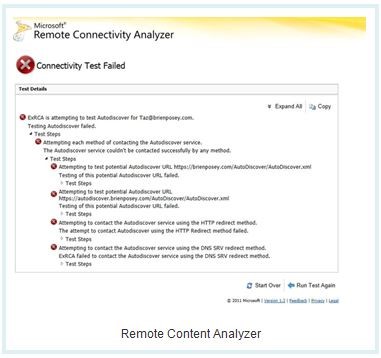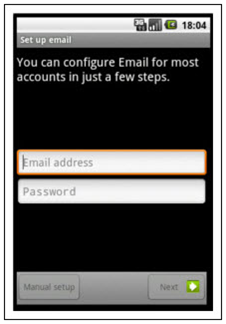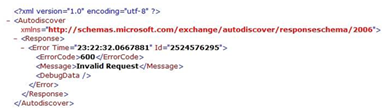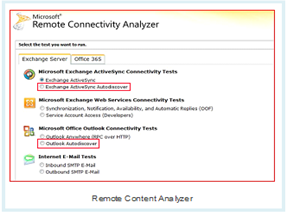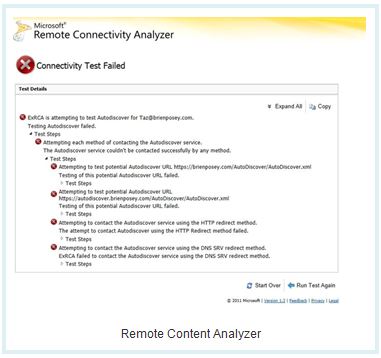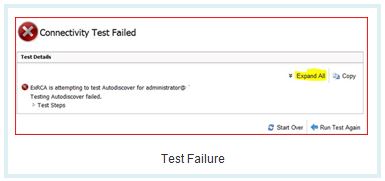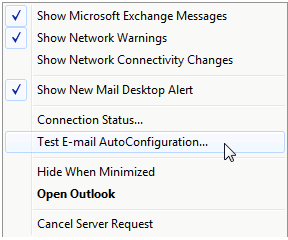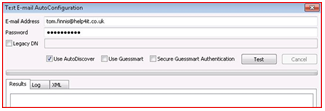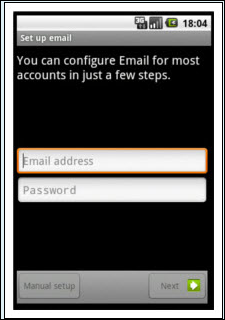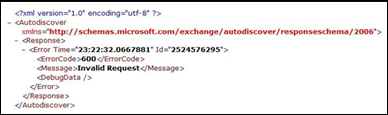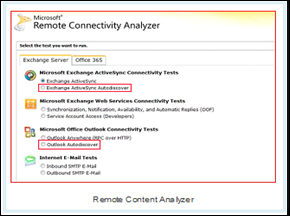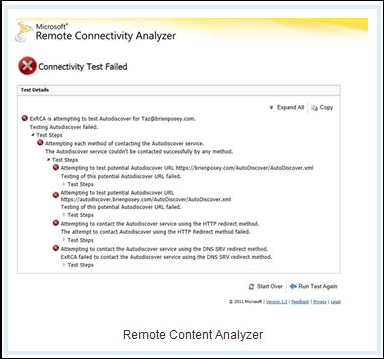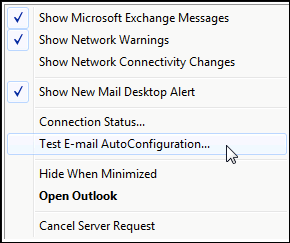Resolve Exchange Autodiscover Error 600 Invalid Request
The
Auto-Discover option was introduced in Exchange 2007 edition and is further
included in Exchange 2010 and 2013. Less brought into deliberation, this
feature holds importance for smooth functioning of Exchange environment. Its
main purpose is to provide essential information to the mail client for
configuration with Server with mere two basic credentials: username and
password. This option proves quite useful when remote users want to connect to the
Server without advanced information like Server name or the domain. In addition
to this, AutoDiscover is responsible for smooth functioning of applications
like Offline Address Book (OAB) in Outlook and Out of Office.
How
Autodiscover Works in Exchange 2010 and Related Issues:
AutoDiscover
helps in client Configuration with Exchange Server to the mobile and remote
users. Most of the time, users might not notice this but they are just asked
for the username and password details while configuration. For example: In
Android smart phones, the email set up screen looks like this:
After
you provide the details, the email client will look out for https://<your
domain>.com/autodiscover/autodiscover.xml and will try to retrieve
necessary information for configuration with Server. If the AutoDiscover is set
up properly, the configuration will be complete in few minutes, making it
extremely simple for non-IT users to deal with the situation without making any
support call.
Another
important function of AutoDiscover feature is related to Offline Address Book
and Out of Office. Outlook uses the auto-discover address in order to get
details of Exchange Server and thus if it is not properly configured, these
features cannot be properly utilized (although everything else work perfectly
well). If AutoDiscover feature is not correctly configured, “Error 600 Invalid Request” might pop up on screen. Also, it can result in troubles like:
- Free/Busy information
about a user is not available - Error code: 0x8004010F
is received on downloading OAB - Continuous prompt for
username and password - Outlook Anywhere service stops responding
- The Out of Office
Assistant stops working properly
In the upcoming part of this segment,
we will discuss as how to check out the configuration accuracy for AutoDiscover
feature and how to handle related issues.
Troubleshooting AutoDiscover Issues:
For client configuration with Server,
MS Outlook retrieves information from CAS on which AutoDiscover service runs. To
fix issues in this service, open https://<your domain>.com/autodiscover/autodiscover.xml
on
computer network. When this is done, Outlook communicates with CAS and provides
it account details. You will likely to be prompted for username and password
and the AutoDiscover.XML file will look like:
If the XML file gets opened, it means
that CAS Server is working perfectly and you can move on to troubleshooting
steps underlined below. However, if the XML file does not get opened, replace
CAS IP address with Domain name. If the XML file gets opened now, the problem is
associated with the Domain Name Server (DNS).
Troubleshooting: Step #1
In
order to verify that AutoDiscover configuration is working perfect, there are
two tests that are to be performed: one is inside the network and another is
outside the network. The test to be performed outside network is simple to
execute. All you need to do is open www.testexchangeconnectivity.com in your web browser. This
is a free service by Microsoft and absolutely reliable as far as
confidentiality is concerned. However, it is recommended to check the SSL
certificate of site in order to assure that you are on legitimate site.
 |
| Remote Content Analyzer |
Here,
you can find two Auto-Discover test options: ActiveSync and for Outlook (any of
the options can be chosen as they do not make a difference). Select any of the
option and click Next button. (Here it is recommended to enable check box for
“Ignore Trust for SSL”. If you don’t do this, the test might fail as Microsoft
does not identify Certificate Authority for CAS SSL certificate.)
You
will be taken to another page where some information will be requested to be
filled up. Once you are done with the validation code formality, click on the Perform Test button to start the
configuration accuracy test. The test is based on the attempts to download XML
file (see the figure below):
 |
| Remote Content Analyzer |
Possibility
is you might get following error message that says “Connectivity Test Failed”.
This won’t give much information about the configuration. To know more, click
on Expand All button.
 |
| Test Failure |
For
testing configuration inside your network can be done through existing Outlook
profile set up with Exchange Server. In the system tray, locate Outlook icon.
Hold the CTRL key, right click on the icon, and click on Test E-mail AutoConfiguration option.
A
window will pop up, the email address will be already entered, and you have to
provide password for the same. Enable check box for ‘Use AutoDiscover’ and hit
the Test button. The output will be split into two different sections: Exchange RPC and
Exchange HTTP, each with links for Out of Office and Offline Address Book.
Troubleshooting: Step#2
If
the above method does not work out, the recommendation is to check the firewall
settings. Access to AutoDiscover service is provided by HTTPS and thus you have
to ensure that port number 433 is open to CAS firewall. In addition to this,
ensure that the CAS SSL certificate is issued by a trusted Certificate
Authority. By default, the CAS uses a self-signed certificate. This is fine
until AutoDiscover service is being used in internal network but a Subject
Alternate Name (SAN) certificate would be required for external clients.
In
the above section, we noticed that Outlook checks out for two URLS while making
attempt to download the XML file:
·
<your
domain>/autodiscover/autodiscover.xml
·
Autodiscover.<your
domain>/autodiscover/autodiscover.xml
While
downloading the XML file, possibility is the URL is working fine but Microsoft
is recommending creation of a Host (A) record to DNS. Also, the Client Access
Server should have a SAN certificate. Reason being, it helps to link multiple
subject alternate names with just one certificate. Also, the autodiscover.<your domain> name
should be added to the certificate so that connection to domain is SSL
encrypted.
Once DNS record and SSL
certificate is configured properly, open https://autodiscover.<your
domain>/autodiscover/autodiscover.xml. If everything is configured
properly, the AutoDiscover XML file should be accessed.
Hi all,
I just installed Exchange 2013 for a customer, and I was having trouble getting autodiscover to work. I went to https://yourdomain.com/autodiscover/autodiscover.xml, and got the error message
http://schemas.microsoft.com/exchange/autodiscover/responseschema/2006, with the further error code 600, «Invalid Request».
The good news for you is that that is 100% normal, and you will get that even when autodiscover is working perfectly. I still suspect that the reason you are here is that you have the problem
that I had, and you will benefit from the simple the solution that I am about to present. As I was having my problem, I read MANY solutions to this, and frankly, I found them wrong for most situations.
The underlying issue is domain credentials that are used with a user@yourdomain.local name and trying to use them from the Internet. Using autodiscover with username@yourdomain.local is not
going to resolve, and if you put in user@yourdomain.com, Windows does not find that as a valid user so we need to take care of that with two simple steps.
The first is go into the “Active Directory Domains and Trusts” mmc, and right click on “Active Directory Domains and Trusts” in the left column at the very top (not your domain itself). Then
add your full domain (yourdomain.com) as an alternative UPN suffix and hit OK. Next you need to go into the “Active Directory Users and Computers” mmc, and test this on one user to start, but go into the user’s properties>account, and you will see a drop-down
for the domain after the “User logon name”. Change that to your external domain. Assuming this works for you, you can then highlight many users, and right click, and edit this property for all of them at once.
Chances are good that it will work now, but if not, there are a few more things to look at that should only take a few minutes.
You should use a valid certificate from a trusted provider like Network Solutions or GoDaddy with the external name of your server (mail.yourdomain.com), and subject alternative names for autodiscover.yourdomain.com.
They should be bound to the services in the ECP>Server>Certificates then double-click on the certificate, and go to services on its left menu. Bind it to at least SMTP, IIS, POP, and IMAP, and click “OK”.
Then still in the ECP, go to Servers>Virtual Directories, and set the internal and external URLS for EWS, Microsoft-Server-ActiveSync, OAB, and OWA to your server’s external URL using https
(https://mail.yourdomain.com/plus whatever extension is already there).
Lastly, from the Exchange Shell (run as administrator), run the following command (minus the quotes): “Set-ClientAccessServer -Identity «yourservername» –AutodiscoverServiceInternalURI
https://mail.yourdomain.com/autodiscover/autodiscover.xml
Kevin Cotreau
P.S. if you run the Exchange Remote Connectivity Analyzer, and I don’t know why this is, but it never works using the administrator account, so try it with a normal user account.
-
#1
Привет, имеется почтовый сервер Exchange 2010, пытаюсь проверить что autodiscover правильно опубликован в мир. При попытке перейти по ссылке
Код:
https://mail.domain.ru/Autodiscover/Autodiscover.xmlпоявляется ошибка:
Код:
<Autodiscover><Response><Error Time="09:57:29.7048793" Id="2053059689"><ErrorCode>600</ErrorCode><Message>Недопустимый запрос</Message><DebugData/></Error></Response></Autodiscover>Можете просветить что означает и как ее победить?
-
#2
Это нормально, значит автодискавер работает. Проверь аутлуком, настрой тестовую учетку.
Содержание
- Exchange autodiscover error code 600
- Asked by:
- Question
- All replies
- Exchange autodiscover error code 600
- Answered by:
- Question
- Exchange autodiscover error code 600
- Asked by:
- Question
- All replies
- Exchange autodiscover error code 600
- Answered by:
- Question
- Answers
- All replies
Exchange autodiscover error code 600
This forum has migrated to Microsoft Q&A. Visit Microsoft Q&A to post new questions.
Asked by:
Question
We have exchange 2013 CU7, i did test for outlook and activesync autodiscover by remote connectivity analyzer, and i got error 600
Attempting to test potential Autodiscover URL https://FQDN:443/Autodiscover/Autodiscover.xml
and The Microsoft Connectivity Analyzer is attempting to retrieve an XML Autodiscover response from URL https:// FQDN :443/Autodiscover/Autodiscover.xml for user user@kcc.com.
I also type on explorer : https://autodiscover. FQDN /autodiscover/autodiscover.xml and i got the folowing error:
Everything is working find, i did check outlook connection status and all is good. In DNS there is A record for autodiscover. SAN certificate has name for autodiscover.FQDN
How to fix these errors. Is there are extra steps need to be done.
- Edited by IICO2022 Thursday, August 3, 2017 9:50 AM
- Moved by Edward van Biljon MVP Thursday, August 3, 2017 12:27 PM Moved to correct Forum
Maybe you are used admin account for test. Error 600 it’s ok for admin account. 🙂
Please use simple user account for this test.
MCITP, MCSE. Regards, Oleg
We have exchange 2013 CU7, i did test for outlook and activesync autodiscover by remote connectivity analyzer, and i got error 600
Attempting to test potential Autodiscover URL https://FQDN:443/Autodiscover/Autodiscover.xml
and The Microsoft Connectivity Analyzer is attempting to retrieve an XML Autodiscover response from URL https:// FQDN :443/Autodiscover/Autodiscover.xml for user user@kcc.com.
I also type on explorer : https://autodiscover. FQDN /autodiscover/autodiscover.xml and i got the folowing error:
Everything is working find, i did check outlook connection status and all is good. In DNS there is A record for autodiscover. SAN certificate has name for autodiscover.FQDN
How to fix these errors. Is there are extra steps need to be done.
Both of these are expected outcomes. When you open a web browser and og to https://autodiscover.domian.com/autodiscover/autodiscover.xml the expected response is 600.
For some reason Outlook and the ExRCA ALWAYS checks https://domain.com/autodiscover/autodiscover.xml even though I don’t think I’ve ever met anyone who has implemented autodiscover using that address.
Please remember to click “Mark as Answer” on the post that helps you, and to click “Unmark as Answer” if a marked post does not actually answer your question. This can be beneficial to other community members reading the thread
Источник
Exchange autodiscover error code 600
This forum has migrated to Microsoft Q&A. Visit Microsoft Q&A to post new questions.
Answered by:
Question
I just installed Exchange 2013 for a customer, and I was having trouble getting autodiscover to work. I went to https://yourdomain.com/autodiscover/autodiscover.xml, and got the error message http://schemas.microsoft.com/exchange/autodiscover/responseschema/2006, with the further error code 600, «Invalid Request».
The good news for you is that that is 100% normal, and you will get that even when autodiscover is working perfectly. I still suspect that the reason you are here is that you have the problem that I had, and you will benefit from the simple the solution that I am about to present. As I was having my problem, I read MANY solutions to this, and frankly, I found them wrong for most situations.
The underlying issue is domain credentials that are used with a user@yourdomain.local name and trying to use them from the Internet. Using autodiscover with username@yourdomain.local is not going to resolve, and if you put in user@yourdomain.com, Windows does not find that as a valid user so we need to take care of that with two simple steps.
The first is go into the “Active Directory Domains and Trusts” mmc, and right click on “Active Directory Domains and Trusts” in the left column at the very top (not your domain itself). Then add your full domain (yourdomain.com) as an alternative UPN suffix and hit OK. Next you need to go into the “Active Directory Users and Computers” mmc, and test this on one user to start, but go into the user’s properties>account, and you will see a drop-down for the domain after the “User logon name”. Change that to your external domain. Assuming this works for you, you can then highlight many users, and right click, and edit this property for all of them at once.
Chances are good that it will work now, but if not, there are a few more things to look at that should only take a few minutes.
Источник
Exchange autodiscover error code 600
This forum has migrated to Microsoft Q&A. Visit Microsoft Q&A to post new questions.
Asked by:
Question
We have exchange 2013 CU7, i did test for outlook and activesync autodiscover by remote connectivity analyzer, and i got error 600
Attempting to test potential Autodiscover URL https://FQDN:443/Autodiscover/Autodiscover.xml
and The Microsoft Connectivity Analyzer is attempting to retrieve an XML Autodiscover response from URL https:// FQDN :443/Autodiscover/Autodiscover.xml for user user@kcc.com.
I also type on explorer : https://autodiscover. FQDN /autodiscover/autodiscover.xml and i got the folowing error:
Everything is working find, i did check outlook connection status and all is good. In DNS there is A record for autodiscover. SAN certificate has name for autodiscover.FQDN
How to fix these errors. Is there are extra steps need to be done.
- Edited by IICO2022 Thursday, August 3, 2017 9:50 AM
- Moved by Edward van Biljon MVP Thursday, August 3, 2017 12:27 PM Moved to correct Forum
Maybe you are used admin account for test. Error 600 it’s ok for admin account. 🙂
Please use simple user account for this test.
MCITP, MCSE. Regards, Oleg
We have exchange 2013 CU7, i did test for outlook and activesync autodiscover by remote connectivity analyzer, and i got error 600
Attempting to test potential Autodiscover URL https://FQDN:443/Autodiscover/Autodiscover.xml
and The Microsoft Connectivity Analyzer is attempting to retrieve an XML Autodiscover response from URL https:// FQDN :443/Autodiscover/Autodiscover.xml for user user@kcc.com.
I also type on explorer : https://autodiscover. FQDN /autodiscover/autodiscover.xml and i got the folowing error:
Everything is working find, i did check outlook connection status and all is good. In DNS there is A record for autodiscover. SAN certificate has name for autodiscover.FQDN
How to fix these errors. Is there are extra steps need to be done.
Both of these are expected outcomes. When you open a web browser and og to https://autodiscover.domian.com/autodiscover/autodiscover.xml the expected response is 600.
For some reason Outlook and the ExRCA ALWAYS checks https://domain.com/autodiscover/autodiscover.xml even though I don’t think I’ve ever met anyone who has implemented autodiscover using that address.
Please remember to click “Mark as Answer” on the post that helps you, and to click “Unmark as Answer” if a marked post does not actually answer your question. This can be beneficial to other community members reading the thread
Источник
Exchange autodiscover error code 600
This forum has migrated to Microsoft Q&A. Visit Microsoft Q&A to post new questions.
Answered by:
Question
Hey Guys,
I Apologise for the long post but I’ve been banging my head against the wall for something that should be fairly simple.
I’m attempting to use the EWS API to use AutoDiscover to get details about the end users CAS server.
This is all run on VMWare so it definitely could be environmental at the moment, but the topology is as follows
ad-sql.testDomain.com (192.168.100.1 — Windows Server 2008 R2 x64 in a 2008 R2 functional forest)
exch1.testDomain.com (192.168.100.2 — Windows Server 2008 R2 x64 and Exchange 2010 SP1, running CAS/HUB/MBX roles)
exch2.testDomain.com (192.168.100.3 — Windows Server 2008 R2 x64 and Exchange 2010 SP1, running CAS/HUB/MBX roles)
client.testDomain.com (192.168.100.4 — Windows 7 x64 with Outlook 2007)
I downloaded the EWS API here: http://www.microsoft.com/en-us/download/details.aspx?id=30141
I Follow the code examples here: http://msdn.microsoft.com/en-us/library/dd637749(v=exchg.80).aspx
The code is C# in NET Framework 4.0 and Visual Studio 2010
My Code looks like the following:
The problem I get however is that when the XML Response comes back, i see this in the EWS Trace, which you’d typically see if you open through IE and not pass any XML in the POST.
However, if i change this line: new AutodiscoverService(«testDomain.com», ExchangeVersion.Exchange2010_SP1);
to be ExchangeVersion.Exchange2007_SP1, it returns without any issue, but i have to the specify the URI, otherwise it just tries to contact https://testDomain.com/AutoDiscover/ which is the domain controller
If i test autodiscover through Outlook, it works fine, it fines the correct URL and succeeds
If i run ‘Test-OutlookWebServices emailAdmin@testDomain.com’ it comes back OK and outputs the following:
RunspaceId : 89dedb6a-80df-4912-ba1b-d81f4130d86b
Id : 1014
Type : Information
Message : [EXCH] The UM is configured for this user in the Autodiscover response received fromhttps://exch1.testDomain.com/autodiscover/autodiscover.xml.
RunspaceId : 89dedb6a-80df-4912-ba1b-d81f4130d86b
Id : 1022
Type : Success
Message : Autodiscover was tested successfully.
I also tried an alternative client someone created called AutoDiscoverChecker here:
http://code.msdn.microsoft.com/windowsdesktop/Autodiscover-Checker-e1ebca42
For Exchange2007_SP1 absolutely fine, comes back with no issues
For Exchange2010_SP1 it returns:
No Autodiscover endpoints are available for host autodiscover.testDomain.com
Error thrown in code:
Error Message: The Autodiscover service couldn’t be located.
Inner Error Message: The Autodiscover service couldn’t be located
and lastly, i do have autodiscovery CNAME pointing to exch1.enterprise.vault, i have created and exported the SSL certificates from the exchange machines to all the others so theres no SSL issues about not being from a trusted authority.
And if i run ‘Get-ClientAccessServer exch1 | fl’ . i get the following
[PS] C:Windowssystem32>Get-ClientAccessServer exch1 | fl
RunspaceId : 89dedb6a-80df-4912-ba1b-d81f4130d86b
Name : EXCH1
Fqdn : EXCH1.TESTDOMAIN.COM
OutlookAnywhereEnabled : False
AutoDiscoverServiceCN : exch1
AutoDiscoverServiceClassName : ms-Exchange-AutoDiscover-Service
AutoDiscoverServiceInternalUri : https://exch1.testDomain.com/autodiscover/autodiscover.xml
AutoDiscoverServiceGuid : 77378f46-2c66-4aa9-a6a6-3e7a48b19596
Any pointers or ideas are very much appreciated as I think i’ve exhausted almost every option at this point as far as i can tell?
Answers
Ah, right. I thought it was an IIS response code, instead it’s an autodiscover error code with the same meaning.
Anyway, the GetUserSettings XML is supposed to look like this (when you use Exchange2010_SP1):
I note that this line:
has a significant (at least it seems so to me) difference to yours:
I would guess that this means you need to use:
Mobile OWA For Smartphone
www.leederbyshire.com
email a@t leederbyshire d.0.t c.0.m
if you just «download» the autodiscover webpage using (Powershell, IE, . ) it is quite normal that you receive Error 600 and this error indicates that there is no problem with the autodiscoverr webserrvice. 🙂
regards Thomas Paetzold visit my blog on: http://sus42.wordpress.com
Mobile OWA For Smartphone
www.leederbyshire.com
email a@t leederbyshire d.0.t c.0.m
Here it is, sorry for the insane amount of text
Источник
AutoDiscovery service is one of the important feature introduced in Exchange Server 2007 and the latter versions. The autodiscover helps in configuring and maintaining the server settings for the systems that are running MS Outlook and mobile devices. The main role of autodiscovery is to provide the access to the features (OAB, UM, etc.) required for clients that are connected with our messaging environment.
Microsoft Outlook needs the help of Autodiscovery service to find the required details to configure exchange server account. In case if Autodiscovery is not configured properly will result in Autodiscovery Error 600 Invalid Request.
How to Resolve AutoDiscovery Error Code 600
To troubleshoot the AutoDiscovery Invalid Request Error Code 600 Open your AutoDiscovery.xml file by using the URL: https://<your domain name>.com/autodiscover/autodiscover.xml.
This will open your Autodiscovery.xml file and it looks like this
If you are able to open this file means your CAS server is working properly. If you are unable to open your XML file then just replace the CAS IP address with the entered domain name and it is opening now means DNS is not working properly and is not able to resolve the IP address from the domain name
Follow the Steps mentioned below to resolve the AutoDiscovery Error Code 600
You can perform two tests given below to ensure that whether your AutoDiscovery is working or Not:
1). Perform Test Within Network
2). Perform Test Outside the Network
Perform Test Outside the Network: To perform the test outside the network just use the free Exchange Connectivity tool of Microsoft. Just open the URL www.testexchangeconnectivity.com to run the test
Here you will find two main options to Test whether autodiscovery is configured or not. The options are Outlook Discover and Exchange Activesync AutoDiscover. Select any of the desired option and click on Next button to resolve AutoDiscovery Error Code 600.
In the Next Screen, Fill the required details and click on Perform Test.
If there is an issue with the AutoDiscovery configuration then you will receive an Error Connectivity Test Failed.
Perform Test Within the Network: To perform test within network, Right click on the Outlook icon from the System Tray. Hold the CTRL button and then click on Test Email AutoConfiguration
Now Enter the Credentials, Enable Use AutoDiscovery and Click on Test button to Fix AutoDiscovery Error Code 600.
If you are not able to resolve the error by using the steps mentioned above then cross check your firewall settings. In the firewall settings you have to verify that Port 443 is Open for CAS Firewall. Along with that also verify that the SSL Certificate you are using in issued from the trusted C.A.
Conclusion:
In this How To tutorials, I have discussed AutoDiscovery Error Code 600 Invalid Request. In case if you need further assistance or want to start further discussion, please start the discussion by commenting below:
Hey Guys,
I Apologise for the long post but I’ve been banging my head against the wall for something that should be fairly simple…..
I’m attempting to use the EWS API to use AutoDiscover to get details about the end users CAS server….
This is all run on VMWare so it definitely could be environmental at the moment, but the topology is as follows
ad-sql.testDomain.com (192.168.100.1 — Windows Server 2008 R2 x64 in a 2008 R2 functional forest)
exch1.testDomain.com (192.168.100.2 — Windows Server 2008 R2 x64 and Exchange 2010 SP1, running CAS/HUB/MBX roles)
exch2.testDomain.com (192.168.100.3 — Windows Server 2008 R2 x64 and Exchange 2010 SP1, running CAS/HUB/MBX roles)
client.testDomain.com (192.168.100.4 — Windows 7 x64 with Outlook 2007)
I downloaded the EWS API here:
http://www.microsoft.com/en-us/download/details.aspx?id=30141
I Follow the code examples here: http://msdn.microsoft.com/en-us/library/dd637749(v=exchg.80).aspx
The code is C# in NET Framework 4.0 and Visual Studio 2010
My Code looks like the following:
AutodiscoverService ads = new AutodiscoverService("testDomain.com", ExchangeVersion.Exchange2010_SP1);
ads.Credentials = new WebCredentials("emailAdmin", "Pa$$w0rd", "testDomain.com");
ads.Url = new Uri("https://exch1.testDomain.com/AutoDiscover/autodiscover.xml");
ads.EnableScpLookup = true;
GetUserSettingsResponse userResponse = ads.GetUserSettings("emailAdmin@testDomain.com", UserSettingName.ActiveDirectoryServer, UserSettingName.InternalMailboxServer);
foreach (KeyValuePair<UserSettingName, Object> usersetting in userresponse.Settings)
{
Console.WriteLine(usersetting.Key.ToString() + ": " + usersetting.Value);
}
The problem I get however is that when the XML Response comes back, i see this in the EWS Trace, which you’d typically see if you open through IE and not pass any XML in the POST….
<?xml version=»1.0″ encoding=»UTF-8″?>
< Autodiscover xmlns=»http://schemas.microsoft.com/exchange/autodiscover/responseschema/2006″>
<Response>
<Error Id=»2751842875″ Time=»09:37:52.0917545″>
<ErrorCode>600</ErrorCode>
<Message>Invalid Request</Message>
<DebugData/>
</Error>
</Response>
< /Autodiscover>
However, if i change this line: new AutodiscoverService(«testDomain.com», ExchangeVersion.Exchange2010_SP1);
to be ExchangeVersion.Exchange2007_SP1, it returns without any issue, but i have to the specify the URI, otherwise it just tries to contact
https://testDomain.com/AutoDiscover/ which is the domain controller
If i test autodiscover through Outlook, it works fine, it fines the correct URL and succeeds
If i run ‘Test-OutlookWebServices emailAdmin@testDomain.com’ it comes back OK and outputs the following:
RunspaceId : 89dedb6a-80df-4912-ba1b-d81f4130d86b
Id : 1014
Type : Information
Message : [EXCH] The UM is configured for this user in the Autodiscover response received fromhttps://exch1.testDomain.com/autodiscover/autodiscover.xml.
RunspaceId : 89dedb6a-80df-4912-ba1b-d81f4130d86b
Id : 1022
Type : Success
Message : Autodiscover was tested successfully.
I also tried an alternative client someone created called AutoDiscoverChecker here:
http://code.msdn.microsoft.com/windowsdesktop/Autodiscover-Checker-e1ebca42
For Exchange2007_SP1 absolutely fine, comes back with no issues
For Exchange2010_SP1 it returns:
< Trace Tag=»AutodiscoverConfiguration» Tid=»1″ Time=»2012-06-27 13:51:23Z»>
No Autodiscover endpoints are available for host autodiscover.testDomain.com
< /Trace>
Error thrown in code:
Error Message: The Autodiscover service couldn’t be located.
Inner Error Message: The Autodiscover service couldn’t be located
and lastly, i do have autodiscovery CNAME pointing to exch1.enterprise.vault, i have created and exported the SSL certificates from the exchange machines to all the others so theres no SSL issues about not being from a trusted authority.
And if i run ‘Get-ClientAccessServer exch1 | fl’ … i get the following
[PS] C:Windowssystem32>Get-ClientAccessServer exch1 | fl
RunspaceId : 89dedb6a-80df-4912-ba1b-d81f4130d86b
Name : EXCH1
Fqdn : EXCH1.TESTDOMAIN.COM
OutlookAnywhereEnabled : False
AutoDiscoverServiceCN : exch1
AutoDiscoverServiceClassName : ms-Exchange-AutoDiscover-Service
AutoDiscoverServiceInternalUri :
https://exch1.testDomain.com/autodiscover/autodiscover.xml
AutoDiscoverServiceGuid : 77378f46-2c66-4aa9-a6a6-3e7a48b19596
Any pointers or ideas are very much appreciated as I think i’ve exhausted almost every option at this point as far as i can tell?
Cheers
-
Edited by
Wednesday, June 27, 2012 9:46 PM
changed to follow forum rules
The option of AutoDiscovery was launched in the Exchange 2007 and its further editions. The main role of Autodiscovery is to supply the necessary data for configuration to mail server, including the Credentials (Username & Password). This feature plays a vital role when users of Exchange Server need to make a connection with the Server without having any advance information about server name, domain name, etc. Further, it is also used for the smooth & soft working of applications like OAB and Out of office.
Working of Autodiscovery in Exchange 2010
The Autodiscovery feature of the Exchange also helps in configuration of client with the Exchange to remote and mobile users. Consider an Example, When you setup an email account in the Smartphones like Android, it will ask for credentials
The email client of your mobile will look for the https://<your domain>.com/autodiscover/autodiscover.xml after providing the credential details. With it, it will look for the information required for the configuration with Server. If you have configured the Autodiscovery feature in a proper manner, then the process will complete within a few minutes.
AutoDiscovery also plays an important role in OAB (Offline Address Book) and OOF (Out of Office) . As we know that Outlook needs AutoDiscovery to gather the details required for the configuration of Exchange Server. If you have not configured your AutoDiscovery feature in a proper manner an Error Code 600 will pop up with the Error message “Error 600 Invalid Request”. This error may result in different problems like:
- The information about a user (Either he is free or busy) may not be available.
- You may receive error 0x8004010F while Downloading Offline Address Book (OAB)
- You may be asked for Credentials again and again.
- Many services like Outlook Anywhere and OOF (Out of Office may not respond in a proper manner).
Now in the next part we of this blog, we will learn the method to solve out the issues related to the AutoDiscovery
Troubleshooting the Issues Regarding AutoDiscovery – Error Code 600
To resolve the issue open Autodiscovery.xml from the path https://<your domain>.com/autodiscover/autodiscover.xml. When you have done this, MS Outlook will provide the account details by communicating with the CAS. The Autodiscovery file will open and looks like this:
If this xml file is opening means that the CAS is Server is working in a proper manner and you can go with the Steps mentioned below to troubleshoot the problem. If there is an issue with the opening of XML file, then just replace the IP address of CAS with the Domain name. If yo found that the XML file is opened now, indicates that there is an issue with the DNS (Domain Name Server).
Steps to Resolve the Issue regarding Autodiscovery
Step 1:
To ensure that the Configuration of AutoDiscovery is working in a proper manner, Two test can be performed:
- Within the Network
- Outside of the Network
The test executed outside the Network is very simple to perform. You only require to open URL www.testexchangeconnectivity.com in the Web Browser. This free of cost tool is provided by Microsoft.
In the website, you will find two options to test AutoDiscovery Configuration: Exchange Activesync AutoDiscover and Outlook Autodiscover. You can select any of the one option to proceed further. After selecting the option, click on the next Button.
In the Next page you will be asked to fill provide some information. After filling all the information, Perform the test by clicking on Perform Test option. This test will try to download the XML file.
You may receive the error with message “Connectivity Test Failed”. To get the complete details of Error, Expand the details of error by clicking on the button Expand all.
To test Autodiscovery configuration within the network you can use the Outlook profile configured with Exchange. Find the Outlook icon in System tray. Right click on the Outlook icon by holding the CTRL key and select the option Test E-mail AutoConfiguration
In the next window provide the credentials and don’t forget to enable the Use AutoDiscovery option. Now click on the test button to proceed further.
Step 2:
If the method given above does not work for you, then it is recommended to check out the firewall settings. The AutoDiscovery services are accessed through HTTPS protocols and for that you need to verify that the port 443 for CAS firewall is open. Also check out that the SSL certificate you are using is issued from Trusted C.A. The CAS in default uses a self-signed-certificate.
All will work fine if you are using AutoDiscovery service within the network. If you want to use it outside the network, then Subject Alternative Certificate is required.
In the above pat we have seen that while downloading XML file, Outlook verifies two URLs.
It is also possible that the URL is working in a proper manner while downloading XML file, but Microsoft is saying to create the record of Host (A) to the DNS. One thing is also recommended is to use SAN certificate because with it we can link multiple subject names with only one certificate. To make the SSL encrypted connection domain name should be added in autodiscover.<your domain>
After doing all this opn the URL openhttps://autodiscover.<your domain>/autodiscover/autodiscover.xml to open the XML file. If all things are configured in a proper manner, XML file should be accessible now.
Conclusion:
In this blog, I have explained the general issues regarding the Autodiscovery feature of Exchange, also I have explained the AutoDiscovery error code 600. In case, if you are facing any problem while resolving the issues regarding AutoDiscovery, Please comment with the proper error code, We will try our best to resolve your query.
The following two tabs change content below.
- Bio
- Latest Posts
Angelbrown Leka is a software developer by profession. She loves to write technical blogs over distinct topics pertaining to the issues of Exchange server and Outlook environment. She has earned certification in MCTS and her areas of specialization are MS Exchange server and Outlook platforms.
Michael Colvin
asked on 7/5/2018
Autodiscover not working with Exchange 2010. When accessing the url, https://mdomain.com/autodiscover/autodiscover.xml, I receive the error «600 invalid request».
When checking the event viewer, I see event id 3, WebHost failed to processes a request….This collection already contains an address with scheme https. There can be at most one address per scheme in this collection. Have reviewed many articles for many hours and am at a loss.
Exchange
Last Comment
Sunil Chauhan
8/22/2022 — Mon
Sorry for the sloppy post.
I am using https://mail.mydomain.com/autodiscover/autodiscover.xml
When using get-autodiscovervirtualdirectory, the same is returned.
I was using this as a test, since my autodiscover settings are not working right.
I just tried again, and I am now being show the xml file.
When I use the «Test E-mail AutoConfiguration» tool, it says unable to determine settings, GetLastError=0, httpStatus=500.
Out of office does not work as well as setting up new outlook clients.
The 600 error is expected and normally confirms that the autodiscover url is working fine,
Have you got the appropriate DNS record in for autodiscover setup and resolvable from the client machines?
I have DNS resolving from the client. I clear my Application log on the server, test the autodiscover on the client, and the next error in the event viewer on the server is:
WebHost failed to process a request.
Sender Information: System.ServiceModel.ServiceHostingEnvironment+HostingManager/13172414
Exception: System.ServiceModel.ServiceActivationException: The service ‘/Autodiscover/Autodiscover.xml’ cannot be activated due to an exception during compilation. The exception message is: This collection already contains an address with scheme https. There can be at most one address per scheme in this collection.
Parameter name: item. —> System.ArgumentException: This collection already contains an address with scheme https. There can be at most one address per scheme in this collection.
could you tell us if this is the new setup or it was a working one and just broken??
Is the issue with just the one of the user or its not working for all….
can you post the autodiscover test results (https://testconnectivity.microsoft.com/)
also check the nslookup to ensure that dns records are good…
Nslookup mail.mydomain.com
if records are found then try ping if that is successful….
have you recently updated .net? have you tried doing an IIS reset to see if this resolves this problem.
> System.ArgumentException: This collection already contains an address with scheme https. There can be at most one address per scheme in this collection.
this can be ignored if the autodiscovery is being successful, review the XML.. autodiscovery would try multiple ways and then fail back to different url so you need to check on the url you have setup for the External URI and Internal URI respectively, you should be able to find the success with the url….
nslookup shows both the local server name and the FQDN.
Clients were outlook 2003 and 2010. i added a 2016 client and configured manually.
Get getting warnings about security certificate not matching.
Bought and installed wildcard certificate which fixed messages.
Tried to add 2nd client using outlook 2016 and will not configure, just closes when attempting autodiscover.
With client that has 2016 that is working, out of office does not work.
IISRESET has been done a dozen times today as i have tried different things.
What are you expecting to see? All you should see is some XML text with <error>600<error>
As i said, I was just using as a test that I read on a site somewhere. It prompts for name/password then display the xml.
From what I read, this means the autodiscover service is working.
The main issue at the moment is that when testing the e-mail autoconfiguration (Ctrl-Right Click Outlook icon from client), it is unable to get the autodiscover settings, returning httpstatus=500 for the error.
Since not settings returned, nothing tested.
is there any addition to the exchange environemnt.. or change.. could you tell us what is your setup is like, below statement is confusing me, it will happen if you have added a new CAS server….
getting warnings about security certificate not matching.
Bought and installed wildcard certificate which fixed messages.
We had a certificate for our domain. But since outlook was looking at mail.mydomain.com, the name did not match the certificate and would constantly show a certificate warning. So we purchased a wild card certificate which resolved that issue. I don’t think autodiscover has ever worked but was never needed. Now that I have 2016 Outlook clients, autodiscover needs to work.
I have a single exchange 2010 server. From all the reading I have done, I am pretty sure Exchange has all the proper names, ie https://mail.mydomain.com etc. The issue seems to be that when the client contacts Exchange server using autodiscover, no information is returned. Using the «Test E-mail AutoConfiguration» from the client, I can see https://mail.mydomain.com being looked to for the information it needs, but shows error httpStatus=500.
My wildcard certificate has IMAP,POP,IIS and SMTP assigned.
There is also a self-signed MicrosoftExchange certificate present that has SMTP assigned
There is also a self-signed WMSVC certificate with no services assigned.
I did find that Outlook-Anywhere was not enabled on the Exchange server. I have enabled that, restarted, and still no luck.
THIS SOLUTION ONLY AVAILABLE TO MEMBERS.
View this solution by signing up for a free trial.
Members can start a
7-Day free trial
and enjoy unlimited access to the platform.
I followed that article already but did again.
It seems the issue is when the client makes the request for settings to be returned as xml, nothing is returned.
From the client, I can use IE to browse to my autodiscover.xml location, get prompted for user name and password and then see the default xml document, as the guide says should happen. But the next step, «Test -E-mail AutoConfiguration» returns httpStatus=500. No XML is ever received by the client.
When running the cmdlet Test-OutlookWebServices from the EMC, I get error 1013, 500 Internal Server Error, followed by error 1023, Autodiscover service couldn’t be contacted.
There is just no response coming back. I have recreated the autodiscover virtual directory a couple times as well with no change.
So, I am sure there were several issues that were resolved following the above. The final piece that seems to have fixed the autodiscover and out of office was:
In IIS, Bindings, I had three binding for http and for https. one for 127.0.0.1, one for mydomain.com and one for mail.mydomain.com.
I removed mydomain.com and mail.mydomain.com, then changed the 127.0.0.1 ip to * and set it’s certificate to my wild card certificate.
Did an IIS reset, closed and started my outlook client, tested the email configuration and it worked. I then tried out of office, and it was working. Then went to the new pc where I was doing a new install of outlook 2016, which was not working initially and started this entire adventure, and all was working.
Make sure all virtual directory internalurl and externalurl points to server name contained in certificate
Make sure only one binding in iis for port 80 and 443
Great finally you figured it out…
Autodiscover feature was first introduced in Exchange 2007 plays an important role in configuring server setting without having any prior information about the domain name, server name etc. It mainly relies on two basic credentials: username and password. The main role of Autodiscover is to provide information for mail server setting in order to connect to a remote server. It is an XML file that grants access to Outlook’s address book and messaging tools needed for connecting to the mailbox.
Microsoft Outlook needs Autodiscover to find details in order to connect to Exchange server account. In case, the Autodiscover has not been configured properly then Exchange 2013 AutoDiscover Error 600 Invalid Request encountered. Thus, to have proper configuration, it is important to fix error code 600 in Exchange 2016, 2013, 2010 and 2007.
How Autodiscover Works in Exchange Exactly?
Autodiscover is used for client configuration with MS Exchange Server 2016, 2013, 2010, 2007 to a remote or mobile server. At times, users are asked for their username and password for their account as shown in the image below.
After providing the mobile device with the user credentials, email client looks for the URL https://yourdomain.com/autodiscover/autodiscover.xml. This link provides required information for remote server configuration. If Autodiscover has been configured correctly then there will be no error. Moreover, the process of connectivity between the mobile device and the remote server is completed smoothly.
Issues Related to Exchange Autodiscover Error 600
If Autodiscover has not been configured correctly in the mobile device then error 600 invalid request autodiscover is generated in Exchange 2013, 2010, 2007 and below. This error will give rise to the following issues:
- User Credentials may be asked repeatedly.
- The user information may not be available.
- The error may occur while downloading Offline Address Book.
- Services like Out of Office or Outlook Anywhere may not respond in a proper manner.
Methods to Troubleshoot Exchange 2013 Autodiscover Error Code 600
To resolve error code 600 in Exchange 2016, 2013, 2010, 2007, open Autodiscover.xml from the path https://yourdomain.com/autodiscover/autodiscover.xml. Outlook will now communicate with Client Access Server (CAS) and may ask the user for username and password. The XML will look somewhat like the image below:
If the file opens in a manner similar to the image above, indicates that there is no problem with CAS. A user can go forward with following the troubleshooting methods mentioned below. If this file does not open, then replace IP address with Domain name in the CAS. After performing this action, if the XML file opens then the problem is with the Domain name server.
Different Solutions to Resolve Autodiscover Error Code 600
Solution 1: There are two main methods to make sure that Autodiscover is working or not.
- Outside the Network
- Inside the Network
Outside the Network
- To troubleshoot outside the network, the user can perform an easy test on the testExchangeconnectivity.com site. It is a free Exchange Connectivity tool of Microsoft.
- Through this website, two types of tests can be performed either Exchange Activesync AutoDiscover or Outlook Autodiscover. The user can select either of the two and click on Next to proceed.
- After that, a page will appear asking for user information. Fill in the details and click on Perform Test button and the test starts. An XML is available to download after this.
- An error may be generated saying “Connectivity Test Failed”. In such a case, click on Expand All to get all the details relating to what caused the failure.
Inside the Network
By following the steps below a user can perform manual testing of the Autodiscover configuration within the network. This can be done by testing existing Outlook profile with Exchange.
- Firstly, locate the Outlook icon on the desktop
- After that, right-click on Outlook icon while holding down Ctrl key
- Now, choose Test E-mail AutoConfiguration option
- In the new window, enter the Outlook account credentials and make sure that AutoDiscover box is checked.
- Finally, click on Test button to perform check on Autodiscover
Solution 2: Check the Firewall Setting on the system
If the above method in unable to fix autodiscover error code 600 in Exchange 2013, 2010, 2007 and below, then follow the below procedure to resolve Autodiscover error in Exchange.
Within the Network: The following procedure can be used to resolve exchange 2013 autodiscover error 600 invalid request within the network
- At first, check whether the port number 433 is open for CAS firewall. This is to ensure AutoDiscover services can be accessed through HTTPS protocols.
- Now, Verify that the SSL certificate being used is from a trusted Certifying Authority. The Client Access Server uses a certificate that is self-signed by default.
After performing the above steps, Autodiscover must work properly and the error code 600 should be removed. If the error is not rectified check for certification from outside the network.
Outside the Network
Subject Alternative Certificate is required when working outside the network. It has been determined that Microsoft Outlook checks out for two URLs for downloading the Autodiscover XML file namely,
- Autodiscover.yourdomain/autodiscover/autodiscover.xml
- yourdomain/autodiscover/autodiscover.xml
At times, downloading of XML file shows no error but Microsoft asks to create a “Host(A)” for the DNS. In such a case autodiscover.yourdomain must be added to the certificate to make sure the connection to the domain server remains SSL encrypted.
Also, make sure that Client Access Server must have a SAN certificate. It is because the multiple subject names can be linked with just one certificate.
Conclusion
Autodiscover is an essential file for Client Access Server and Microsoft Outlook. It is necessary for connectivity between Microsoft Exchange Server and MS Outlook. Without this file, a user cannot access their mailbox. Any error in the configuration of this XML file will block access to users email, tasks, journals, calendars etc. In order to resolve Autodiscover error code 600 in Exchange 2013, 2010, 2007 and below, different troubleshooting ways are discussed above. The above methods will resolve issue from both within and outside the network.
18 Replies
-
Just for the basics: Your forest is at least 2012 R2? You flushed out the DNS for the workstations to force the CName change? Migration…as in, you’re on the new server? Does there need to be any NAT changes to your firewall/router?
1 found this helpful
thumb_up
thumb_down
-
All internal so no firewall or natting
Dns flush
DC is 2012R2
New exchange server 2019 VM
Workstations rebooted several times
Was this post helpful?
thumb_up
thumb_down
-
GDaddy
This person is a verified professional.
Verify your account
to enable IT peers to see that you are a professional.thai pepper
We had the same kind of issue when migrating our Exchange from one domain and version to another. Older clients would work newer would not. Simply put it appears on 16 and later MS assumes you are using 365 and just ignores looking locally. We used a local xml to get our clients to auto-discover correctly. Included link.
https://www.wintips.org/how-to-manual-setup-exchange-in-outlook-2016-2019/ Opens a new window
1 found this helpful
thumb_up
thumb_down
-
I will try this..but this is too slow for 300+ users
Was this post helpful?
thumb_up
thumb_down
-
GDaddy
This person is a verified professional.
Verify your account
to enable IT peers to see that you are a professional.thai pepper
GPO’s can push the Reg change and file drop. 15 mins of setup and your done. at least after testing.
1 found this helpful
thumb_up
thumb_down
-
Yes will look how to do it with gpo if it works
Gladly im still on testing servers
Was this post helpful?
thumb_up
thumb_down
-
I already included this link in my post..i dont know what dword to use
Was this post helpful?
thumb_up
thumb_down
-
chipotle
Microsoft Exchange Expert
-
check
52
Best Answers -
thumb_up
130
Helpful Votes
Try to follow the document Gdaddy has posted. In the
document, it uses the PreferLocalXML Dword.You could try adding the Dword in specific computer. If it works on it,
you could consider using the GPO to push the key for all computers.
1 found this helpful
thumb_up
thumb_down
-
check
-
Yes this os the first thing im trying bit now im stuck in traffic 😫
Was this post helpful?
thumb_up
thumb_down
-
chipotle
Microsoft Exchange Expert
-
check
52
Best Answers -
thumb_up
130
Helpful Votes
If the add the Dword work in your enviroment. You could follow below document to push the key via GPO.
How to deploy a Registry Key via Group Policy | The Solving Opens a new window Opens a new window
If you couldn’t find the
HKEY_CURRENT_USERSoftwareMicrosoftOffice16.0Outlook path in reg.
You need to manually create in your dc server under the
HKEY_CURRENT_USERSoftwareMicrosoft path.
After you create the key in GRP, it looks like below screenshot.
1 found this helpful
thumb_up
thumb_down
-
check
-
Gdaddy’s solution did not work
this is the xml files
Was this post helpful?
thumb_up
thumb_down
-
chipotle
Microsoft Exchange Expert
-
check
52
Best Answers -
thumb_up
130
Helpful Votes
According to the
0x80004005 error, here’s a document for you reference.
Please check if the registry subkey exists and is empty.
HKEY_CURRENT_USERSoftwareMicrosoftOfficex.0OutlookAutoDiscoverBoot
In this subkey, x.0 is 16.0 for Outlook 2016.
1 found this helpful
thumb_up
thumb_down
-
check
-
chipotle
Microsoft Exchange Expert
-
check
52
Best Answers -
thumb_up
130
Helpful Votes
Did you recreate the outlook profile after you migrate to exchange 2019?
Just try to recreate it and check if the outlook 2016 could log on.
If create the profile make a trick. You could follow below document to re-create the profile for all computers via GPO.
How to recreate Outlook profiles after the migration (codetwo.com) Opens a new window Opens a new window
You may also get the outlook asking for credentials over and over in outlook 2016.
You could follow below document to add the
ExcludeExplicitO365Endpoint key in reg.
[SOLVED] Outlook asking for credentials over and over — Spiceworks
1 found this helpful
thumb_up
thumb_down
-
check
-
ok so i found the issue : windows 7 doesn’t come with TLS1.2 enabled by default
used this to fix the issue , autodiscovery is working even with outlook 2010 !
enable TLS1.1 and TLS1.2 on windows 7 and 8 Opens a new window Opens a new window
thank you guys !
1 found this helpful
thumb_up
thumb_down
-
chipotle
Microsoft Exchange Expert
-
check
52
Best Answers -
thumb_up
130
Helpful Votes
That make sense. The TLS 1.0 are not supported. And the TLS 1.1/TLS1.2 are not enabled in windows 7 by default.
https://support.microsoft.com/en-us/topic/update-to-enable-tls-1-1-and-tls-1-2-as-default-secure-pro… Opens a new window Opens a new window Opens a new window
The Tls1.1 and 1.2 are enabled on windows 10 by default.
1 found this helpful
thumb_up
thumb_down
-
check
-
yes this is why it worked on outlook 2010 on some machines : they had windows 10
Was this post helpful?
thumb_up
thumb_down
-
chipotle
Microsoft Exchange Expert
-
check
52
Best Answers -
thumb_up
130
Helpful Votes
Anyway, glad to know this project is completed. :)
I’d appreciate it if you choose the most helpful post above and mark it as the best answer, this will make answer searching in the forum easier and be beneficial to other community members as well. Thanks!
1 found this helpful
thumb_up
thumb_down
-
check
Read these next…
Spark! Pro series — 9th February 2023
Spiceworks Originals
Today in History: America meets the Beatles on “The Ed Sullivan Show”
At approximately 8:12 p.m. Eastern time, Sunday, February 9, 1964, The Ed Sullivan Show returned from a commercial (for Anacin pain reliever), and there was Ed Sullivan standing …
Green Brand Rep Wrap-Up: January 2023
Spiceworks Originals
Hi, y’all — Chad here. A while back, we used to feature the top posts from our brand reps (aka “Green Gals/Guys/et. al.) in a weekly or monthly wrap-up post. I can’t specifically recall which, as that was approximately eleven timelines ago. Luckily, our t…
Help with domain controller setup
Windows
I just got a new job as the only IT person for a business with around 270 employees (I would say probably less than half use computers) They don’t have any policies or procedures when it comes to IT, as they have never had an IT person. My background cons…
Malicious URLs
Security
We have firewall, we have endpoint protection, we have Safe links and Attachments for Office 365 (Microsoft Defense for Office 365 Plan 1), and still receiving links that lead to malicious web sites.It seems like security companies still didn’t develop a …
Snap! — Old Batteries, Lovable Bots, Quantum Breakthrough, Should We Trust AI?
Spiceworks Originals
Your daily dose of tech news, in brief.
Welcome to the Snap!
Flashback: February 8, 1996: The massive Internet collaboration “24 Hours in Cyberspace” takes place (Read more HERE.)
Bonus Flashback: February 8, 1974: Americans end outer spa…