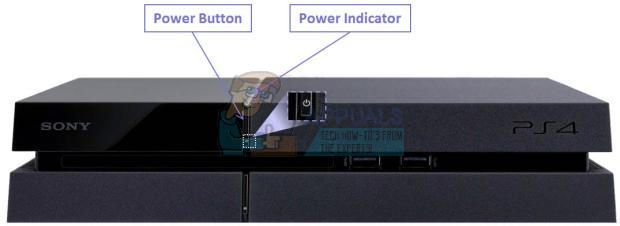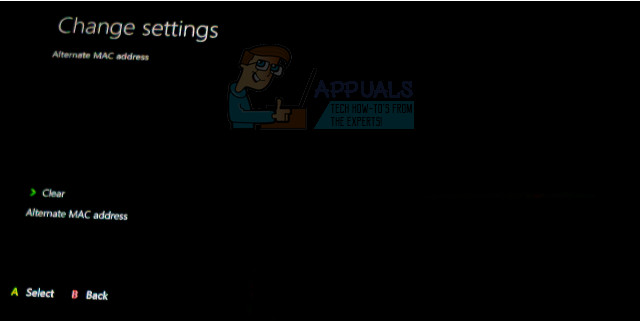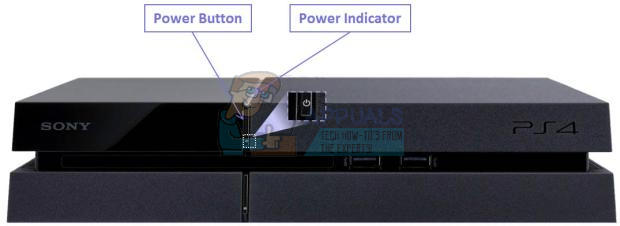Содержание
- 1 Решение 1. Переключитесь на проводное подключение к Интернету.
- 2 Решение 2. Перезагрузите консоль
- 3 Решение 3. Обратитесь к своему интернет-провайдеру
Существует довольно много кодов ошибок, которые могут появиться у вас, если вы играете в Destiny на соответствующей консоли. Однако работа с этими кодами ошибок иногда может быть довольно сложной, поскольку Bungie еще не выпустила регулярное исправление для любой из этих проблем, и пользователи вынуждены продумывать их самостоятельно.
Код ошибки Anteater обычно сопровождается несколькими другими кодами ошибок, включая Bee, Baboon и т. Д. Однако пользователям не очень повезло, исправляя код ошибки, пока не появились определенные исправления от Bungie, которые временно решили проблему. В долгосрочной перспективе ошибка по-прежнему влияет на пользователей, поэтому обязательно попробуйте исправить ее, выполнив следующие действия:
Решение 1. Переключитесь на проводное подключение к Интернету.
Рекомендуется попытаться переключиться на проводное подключение к Интернету, если вы используете Wi-Fi или мобильное подключение для передачи данных, и проверьте, не возникает ли проблема. Пользователи, которые играли в игру по WiFi, сообщили, что ошибка почти исчезла после того, как они переключились на проводное соединение, поэтому обязательно попробуйте это решение, прежде чем начать делать что-либо еще.
Решение 2. Перезагрузите консоль
Это решение помогло многим людям разобраться с их кодом ошибки Anteater, и это решение является довольно общим методом для решения почти всех проблем, связанных с Xbox. Естественно, этот метод может применяться только к пользователям, играющим в Destiny на Xbox.
Тем не менее, убедитесь, что все ваши игры синхронизируются в сети и создаются резервные копии, поскольку этот процесс может в конечном итоге удалить их из локальной памяти Xbox One. Есть два способа удалить кеш на Xbox One и полностью перезагрузить консоль:
- Нажмите и удерживайте кнопку питания на передней панели консоли Xbox, пока она полностью не отключится.
- Отключите блок питания от задней части Xbox. Нажмите и удерживайте кнопку питания на Xbox несколько раз, чтобы убедиться, что нет оставшегося питания, и это на самом деле очистит кэш.
- Подключите блок питания и подождите, пока индикатор, расположенный на блоке питания, изменит свой цвет с белого на оранжевый.
- Снова включите Xbox, как обычно, и проверьте, отображается ли код ошибки Anteater при запуске Destiny или Destiny 2.
Альтернатива для Xbox One:
- Перейдите к настройкам Xbox One и нажмите «Сеть» >> «Дополнительные настройки».
- Прокрутите вниз до параметра «Альтернативный Mac-адрес» и выберите опцию «Очистить».
- Вам будет предложено выбрать действительно сделать это, так как ваша консоль будет перезапущена. Ответьте утвердительно, и ваш кеш теперь должен быть очищен. Откройте Destiny или Destiny 2 после перезапуска консоли и проверьте, не появляется ли код ошибки Anteater.
Если вы используете PlayStation 4 для игры в Destiny, следуйте приведенным ниже инструкциям, чтобы выполнить полную перезагрузку PlayStation 4, поскольку PS4 не имеет возможности очистить кэш:
- Полностью выключите PlayStation 4.
- Когда консоль полностью выключится, отсоедините шнур питания от задней части консоли.
- Пусть консоль остается отключенной от сети хотя бы на пару минут.
- Подключите шнур питания обратно в PS4 и включите его, как обычно.
Решение 3. Обратитесь к своему интернет-провайдеру
Оказывается, что проблема с этим кодом ошибки была вызвана людьми, имеющими плохое оборудование, которое они использовали для своего подключения к Интернету, и они не заменяли его годами. В большинстве случаев эти люди использовали кабельный Интернет, чтобы играть в игру, и оказалось, что простая замена их смогла решить проблему.
Если вы пользуетесь кабельным Интернетом и не заменяли какое-либо оборудование более двух лет, возможно, вам следует обратиться к специалисту кабельной компании или просто купить и заменить оборудование самостоятельно.
Тем не менее, если вы используете какой-либо тип подключения к Интернету и начинаете замечать снижение производительности, обязательно обратитесь к своему интернет-провайдеру и убедитесь, что он делает все запрошенное, прежде чем проверять, продолжает ли появляться код ошибки.
Similar to most
errors that occur while playing Destiny 2 such as the error code weasel and
buffalo, the Destiny 2 error code anteater is also due to a faulty connection
between the server and the host.
According to Bungie, these errors are caused due to circumstances unassociated with the Bungie server such as the result of a problem with ISP, network hardware compliance issues, packet lost while playing the game, unstable connections, and Wi-Fi glitches.
Hence, the fault most likely is with your device and network. Making some small changes and configuration adjustments can get you back in the game.
Here is a list
of solutions to fix Destiny 2 error anteater.
1. Stop Using the Hotspot or Wi-Fi Connection
Any game that
requires you to transfer packets of data should be played over a wired connection.
If you are using a Wi-Fi or hotspot connection to play Destiny 2, we highly recommend
that you switch to a wired connection. A large number of errors that occur in
Destiny 2 are due to interruption in connection and the Wi-Fi is the primary
culprit. If you are serious about gaming and don’t want errors whether it’s for
Destiny 2, COD, or any other game, a wired connection is a must.
Many users who faced the error code were able to connect with the game and play it seamlessly once they shifted from Wi-Fi or hotspot connection to a wired internet connection. Try this as the first step for any error you encounter with the game.
2. Clear Cache
Another proved
method to resolve the Anteater error code is clearing the cache, this method
does not just fix this particular error but any other problem you might be facing
with the game. However, it’s only for Xbox users, so naturally, people playing
on PC or PlayStation can skip through this solution.
A word of
caution though, before you proceed with this method, ensure the game is synced
online and you have backed up the game as most of the data will be deleted from
your local system memory – the Xbox memory.
There are two ways to delete the cache from the Xbox and reset the memory.
Manual Reset
- Press the power button on the Xbox until the system powers down completely.
- Detach the power cord from the Xbox located at the back. Repeatedly press and hold the power button on the Xbox to drain the power. This clears the cache and formats the memory of the Xbox.
- Connect the power cord and wait for the Xbox to switch on, wait until the white light turns orange.
- At this point, turn the Xbox on as you would normally and open the game to see if you still face the Destiny 2 error code anteater.
Resetting Cache through Settings
- Navigate to the Xbox settings > Network > Advanced Settings.
- Go to Alternate Mac Address and select Clear option.
- Xbox will prompt the user if they want to continue. Give your command as affirmative and the Xbox will restart clearing the cache. Once done, open the game to check if you still encounter the Anteater error code.
3. Hard Reset PlayStation
Like Xbox, there
is no option to clear the cache in PlayStation; however, hard resetting the
PlayStation performs the same function. PlayStation users try this method to
fix the error code.
- Completely shut down the
PlayStation. - Remove the power cord from the
back and let the PlayStation sit for a few minutes until all processes are completely
shut down. - Put the power cord back to its
place and start the PlayStation normally. Check if the anteater error still
appears.
4. Contact Internet Service Provider
As Bungie recommend
that the error can be caused due to problem with the ISP, it’s always a good
idea to give them a call. Many times a particular game or website might be problematic
and the problem is with the Internet Service Provider. Request the ISP to run
tests to check you connection speed. Sometimes lowering the ping can also
eliminate this error. Make sure that everything is fine from the ISP end.
5. Replace Internet Cables and Equipment
More often than
not, the problem is with old internet cables or equipment. If you have not changed
the internet cable and other network equipment in years, it might be time you
do so. Even if you have a new cable installed, having a spare for test purposes
is recommended. Even a new cable can be faulty so check the cable and other
equipment for fault. A lot of users simply have a defective or leaking cable
that’s causing the Destiny 2 error code anteater as it disconnects just a
fraction of the second but enough to cause packet lapse and the error.
6. Check Firewall
For PC users, the
Firewall is a great antimalware software integrated in the OS to defend your
system against malicious software, but often it’s the cause of most problems. Sometimes,
the error can also be caused as the Windows Firewall is blocking Destiny 2. There
is two things you can try, one a little less risky than the other. Try adding
Destiny 2 to the Windows exception list. You can follow the same steps we have
highlighted in this blog to add
Chrome to the exception list of Windows Firewall.
The other method
is to simply turn off the Windows Defender and try playing the game. If it
works, the problem is with the Windows Defender.
If Windows
Defender is causing the Destiny 2 error code Anteater, then you must add the
game in the exception list of Windows Defender because turning off the Defender
is not a long-term fix as it may put your system under risk.
If the issue is
still not fixed, you might have some files missing from the game and a
reinstallation of the game can fix the problem. There are various software available
online that can scan your repository for corrupt and missing file, try one of
these software such as Reimage Repair Tool. We do not specifically recommend
this particular software, it’s just a suggestion! You can find a better
alternative.
Check out:
- FIX: Destiny 2 Error Code Buffalo
- Destiny 2 Error Code Weasel Fix
- Home
- Gaming
07 Oct 2021 3:38 PM +00:00 UTC
Who knew that a rogue Anteater could change your Destiny?
The Destiny 2 Anteater Error Code has been effecting players for a while now. We’ve all been there haven’t we. Minding our own business, before out of nowhere, an errant Anteater comes out of nowhere and changes your life. Whether that’s stealing your partner, sacking you from your job, or just stopping you from playing Destiny 2, it still hurts.
With our help though, you’ll soon be sending that Anteater back to wherever it is that Anteaters come from. Antworld, perhaps. Here’s everything we can tell you about how to fix the Destiny 2 Anteater Error Code.
How To Fix Anteater Error In Destiny 2
This is, unfortunately, one error code that is quite hard to pin down. As such, there are several different approaches to fixing the Destiny 2 Anteater Error:
- As so often, one of the first things to do is to check the server status of the game. If there is a server error, then you’ll need to wait before that has been resolved, before trying again.
- But if the Destiny 2 servers are behaving as they should be, then it’s time to start running through all the usual checks. Start by power cycling your console or PC.
- If this doesn’t work, start looking at your internet connection. Restarting your router is often a good tactic. And then check that your internet connection is working. Run a speed test, see if other devices or apps are working. If you can, try switching from a WiFi connection to a wireless one, as these are often more stable. It’s also worth minimising the number of other devices or apps that are sharing the network, taking up bandwidth.
If none of these steps is effective, then Bungie have provided some additional network troubleshooting steps. But what else do we know about the Destiny 2 Anteater Error?
Read More: How to fix Destiny 2 Error Code Beagle: Unreadable Game Content
What Does Error Code Anteater Mean?
The Destiny 2 Anteater Error Code has been described by Bungie as a «general networking issue». In other words, there are several reasons why this could be happening: an issue with your ISP, an issue with your internet connection, or a problem with the Destiny 2 servers.
Whatever the cause of the problem, the result is the same. Players have been reporting having this issue multiple times a day, and at critical junctures in the game, making it impossible to play.
As frustrating as this is, Bungie are at least actively tracking the issue. Which means that hopefully they’ll also be able to provide a permanent fix for it. In the meantime, your best hope is the solutions we outlined above.
Read More: Destiny 2 Error Code Plum: How To Fix Destiny 2 PLUM Anti-Cheat Error

There are quite a few error codes that might appear to you if you are playing Destiny on your respective console. However, dealing with these error codes can sometimes be quite difficult since Bungie has not yet released a regular fix for either of these issues, and users are forced to think them through themselves.
The error code Anteater is usually accompanied by several other error codes including Bee, Baboon, etc. However, users have not had much luck fixing the error code until certain fixes from Bungie arrived which solved the problem temporarily. Long term speaking, the error still affects users so make sure you try and fix it by following the steps below:
Solution 1: Switch to a Wired Internet Connection
It’s recommended that you try to switch to a wired Internet connection if you are using WiFi or a mobile data connection to play and check to see if the issue still occurs. Users who have played the game over WiFi have reported that the error almost disappeared after they switched to a wired connection so make sure to try this solution out before you start doing anything else.
Solution 2: Restart Your Console
This solution has helped quite a few people deal with their Anteater error code and this solution is quite a general method for fixing almost all Xbox-related issues. Naturally, this method can only be applied to users playing Destiny on Xbox.
However, make sure all of your games are synced online and backed up since this process may end up deleting them from your local Xbox One memory. There are two ways to delete the cache on Xbox One and reset your console completely:
- Press and hold the power button at the front of the Xbox console until it shuts down completely.
- Unplug the power brick from the back of the Xbox. Press and hold the power button on the Xbox several times to make sure there is no remaining power and this will actually clean the cache.
- Plugin the power brick and wait for the light located on the power brick to change its color from white to orange.
- Turn the Xbox back on as you would do normally and check to see if the Anteater error code still appears when you start Destiny or Destiny 2.
Alternative for Xbox One:
- Navigate to your Xbox One settings and click on Network >> Advanced Settings.
- Scroll down to Alternate Mac Address option and choose the Clear option which appears.
- You will be prompted with a choice to really do this as your console will be restarted. Respond affirmatively and your cache should now be cleared. Open Destiny or Destiny 2 after the console has restarted and check to see if the Anteater error code still appears.
If you are using a PlayStation 4 to play Destiny, make sure you follow the instructions below to hard reset your PlayStation 4 since PS4 does not possess an option to clear the cache:
- Completely turn off the PlayStation 4.
- Once the console is completely shut down, unplug the power cord from the back of the console.
- Let the console stay unplugged for at least a couple of minutes.
- Plug the power cord back into the PS4 and turn it on the way you normally do.
Solution 3: Contact Your Internet Provider
It turns out that the problem regarding this error code was caused by people having bad equipment which they used for their Internet connection and they haven’t replaced it in years. In most cases, those people used cable Internet to play the game and it turns out that simply replacing these was able to solve the issue.
If you are a cable Internet user and if you haven’t replaced any of your gear for more than a couple of years, perhaps you should contact a technician from the cable company or simply buy and replace the equipment yourself.
Nonetheless, if you are using any type of Internet connection and you start to notice a drop in performance, make sure you contact your Internet provider and make sure they do everything requested before you check whether the error code keeps appearing.
Kevin Arrows
Kevin is a dynamic and self-motivated information technology professional, with a Thorough knowledge of all facets pertaining to network infrastructure design, implementation and administration. Superior record of delivering simultaneous large-scale mission critical projects on time and under budget.
Я фанат Destiny 2, и есть коды ошибок, которые меня беспокоят, если у вас был такой же опыт, вы, вероятно, знаете, как это раздражает. Это часть причины, по которой я попытался найти решение, критически обдумав этот вопрос. Проблема стала еще более сложной, поскольку Bungie не представила решения.
Мы искренне хотим просветить людей, которые отчаянно пытаются решить эту проблему. Мы намерены сделать это, описав полный набор процедур, которые вы сможете использовать для решения этой проблемы.
В этот момент я хочу упомянуть, что код ошибки Anteater идет вместе с другими кодами ошибок, такими как Baboon. Но есть некоторые пользователи, которым удалось вздохнуть с облегчением после того, как компания Bungie представила некоторые исправления. Однако это лишь временно решило проблему.
С другой стороны, мы намерены решить проблему с кодом ошибки destiny 2 anteater в долгосрочной перспективе. Просто попробуйте выполнить следующие шаги.
Подключитесь к проводному интернет-подключению
Первое решение, которое вам нужно опробовать — это подключение к проводному интернету. Это особенно актуально, если вы использовали WIFI или подключение для передачи данных с телефона.
Есть пользователи, которые сообщили, что проблема исчезла после того, как они подключились к проводному интернет-подключению вместо WiFi.
Обязательно перезагрузите консоль
Есть немало людей, которым очень помог этот совет. Все, что им нужно было сделать, это перезагрузить консоль. Этот совет оказался достаточным для решения проблемы с кодом муравьеда. Отчасти мы рекомендуем это решение потому, что это очень знакомый метод решения многих проблем, связанных с Xbox.
Перед перезагрузкой вам, очевидно, нужно убедиться, что ваши игры синхронизированы в Интернете, чтобы избежать их окончательного удаления.
Для тех, кто хочет знать, как удалить кэш на Xbox One, все очень просто.
Просто нажмите и удерживайте кнопку питания. Она часто находится на передней панели консоли Xbox. Это должно продолжаться до тех пор, пока Xbox не выключится.
Отсоединив блок питания, расположенный на задней панели Xbox, вы можете нажать и удерживать кнопку питания, чтобы убедиться, что внутри Xbox больше не осталось энергии. Доказано, что этот совет полностью удаляет кэш.
Далее необходимо подключить блок питания и подождать, пока индикатор, расположенный на блоке питания, не изменит цвет с белого на оранжевый. После этого можно снова включить Xbox, как вы обычно это делаете.
Другая альтернатива:
Зайдите в настройки Xbox One и выберите Сеть, затем Дополнительные настройки.
Отсюда вы можете перейти к опции Alternate Mac Address. Отсюда вы можете выбрать опцию Clear (Очистить).
После этого вам будет предложено продолжить, так как консоль будет перезагружена. Здесь вы должны ответить утвердительно, чтобы продолжить процесс.
После этого вы можете продолжить и открыть Destiny 2 или Destiny. Затем проверьте, сохраняется ли код ошибки муравьеда, шансы на то, что на этом этапе вы решите проблему, очень высоки.
Для геймеров, использующих Play Station 4, все очень просто. Здесь все то же самое, просто следуйте инструкциям, указанным ниже, суть которых заключается в жесткой перезагрузке PlayStation 4:
Полностью перезагрузите Play Station 4. После того как PlayStation будет полностью выключена, отсоедините кабель питания, расположенный на задней панели консоли.
После этого вы можете оставить консоль в отключенном состоянии на несколько минут. По истечении этого времени снова включите консоль в сеть. Затем включите ее обычным образом, как вы обычно это делаете.
Обратитесь к поставщику услуг Интернета
Плохое оборудование является одной из причин этой проблемы. Было обнаружено, что после того, как люди смогли заменить оборудование, проблема исчезла.
Например, у нас были люди, которые использовали кабельное интернет-соединение для игр, не заменяя оборудование в течение многих лет. К счастью, просто заменив оборудование, они смогли решить эту проблему.
Так что если вы один из пользователей кабельного интернета, использующих его для игр, позаботьтесь о замене оборудования, это поможет решить проблему с кодом ошибки anteater.
Это также применимо, если вы используете кабельный интернет и заметили, что уровень производительности падает, вы всегда можете обратиться к интернет-провайдеру и попросить помощи.
Гайды
02 марта 2022
0

Bungie’s Destiny 2 is a free-to-play multiplayer first-person shooter video game that is only available online. It was first released in 2017 as a pay-to-play title for the PlayStation 4, Xbox One, and Microsoft Windows platforms. Although this game is played worldwide, it has some errors and glitches which are unexplained. After the 2021 update, Destiny 2 has been facing ‘error code anteater’. If you face the same error and want to fix it, we have a detailed guide on how to fix the error in this blog!
Destiny 2: The Game
Players take on the role of a Guardian, guardians of Earth’s last safe city, possessing the power of Light to defend humanity against various alien races and combat the looming threat of the Darkness. Like the original Destiny, the game has expansion packs that expand the story and add new content to the game.
The three-character classes in Destiny 2 are the same as in the first game. Each class has its own set of upgrades, perks, and special abilities, as well as three sub-classes that allow players to fine-tune their characters for a unique play style.
What is the error code anteater in Destiny 2?
There are some nerve-wracking errors in Destiny 2, some due to the server issue and others due to an issue from the user’s end.
The anteater error is the result of network problems, either in-house or online. The anteater error code appears in accordance with general network connectivity issues. Packet loss, Wi-Fi issues, or problems with your network hardware or internet service provider are examples. When Destiny 2 servers go down or certain activities are disabled, it also appears.
As this error has so many causes, there is no clear way to fix it. Also, there is no patch update for this error. We have some easy solutions which might help you fix the error from your end.
Method 1 Use a Wired Internet Connection
The Anteater error in Destiny 2 usually means that a network error has occurred.
- If you are currently using Wi-Fi or mobile data, switching to a wired Internet connection is recommended.
- Some users who played the game over Wi-Fi reported that Anteater’s error code vanished after switching to a wired connection.
Method 2 Clear Cache on Your Console or PC
Faulty cache memory can give rise to Destiny 2 Anteater error. Many users reported that after rebooting and clearing the cache on their game console, they fixed the Destiny 2 Anteater error.
For Xbox One:
- Press and hold the power button of the Xbox one console until the console shuts down completely.
- Remove the power cord from the Xbox and press the power button a few more times to drain the remaining power. This is to clear the cache memory.
- Plug in the power cable to the Xbox One console and restart the Xbox one.
For Play Station:
- Turn off the PS4 console completely and remove the power cord.
- Wait for a few minutes. And then insert the power cord again.
- Reboot the PS4 and check to see if the Destiny 2 Anteater error disappears on the gaming console.
These 2 methods should fix the anteater error in the game. If the error persists, contact the customer support of the game.