Проблемы со входом могут иногда возникать, даже когда вы меньше всего этого ожидаете. Отсутствие возможности войти в свою учетную запись может вызывать беспокойство, особенно если это связано с активацией лицензии. Многие пользователи сталкиваются с проблемой при попытке войти в свою учетную запись Microsoft VLSC.
Коды ошибок входа в систему корпоративного лицензирования Microsoft (VLSC) E06 и 1000 не позволят вам получить доступ к информации вашей лицензионной учетной записи. В некоторых случаях пользователи видят проблему после обновления операционной системы Windows 10 до Windows 11. Они обнаруживают любое из следующих сообщений об ошибках:
«Мы не можем выполнить ваше действие. Код ошибки E06. Вы связали свою учетную запись VLSC со своей рабочей учетной записью «******@*****.onmicrosoft.com». Пожалуйста, используйте свою рабочую учетную запись для входа ».
«К сожалению, мы не можем выполнить ваше действие. Код ошибки E06. Вы связали свою учетную запись регистрации VLS со своей рабочей учетной записью. Пожалуйста, используйте свою рабочую учетную запись для входа ».
«Мы не можем выполнить ваше действие. Код ошибки: 1000»
Исправить и решить проблему корпоративного лицензирования Microsoft можно несколькими способами. Ознакомьтесь с приведенными ниже решениями по устранению неполадок и посмотрите, какое из них работает для вас при исправлении ошибки лицензии Windows.
Метод №1 — Вход через портал Office
- В вашем браузере перейдите на https://www.office.com/.
- Щелкните Войти.
- Войдите в свою учетную запись Microsoft Office.
- Выберите свой аватар.
- Зайдите в Моя учетная запись.
- Выберите подписку, в которой вы хотите проверить свою лицензию.
Метод № 2 — вход непосредственно на веб-сайт центра обслуживания корпоративных лицензий

Метод № 3 — используйте режим InPrivate или окно инкогнито в веб-браузере.
Метод №4 — Попробуйте снова войти в свою рабочую учетную запись
- Запустите страницу подписи в службе корпоративного лицензирования Microsoft.
- Перед тем, как войти в систему, убедитесь, что вы выбрали Войти со своей рабочей учетной записью.
- Затем войдите в свою рабочую учетную запись и проверьте, можете ли вы войти.
Метод № 5 — Очистите кеш браузера
Это может быть проблема с данными кеша в вашем браузере. Вам необходимо очистить кеш в вашем браузере и проверить, устраняет ли он ошибку. Перейдите в меню настроек и перейдите в историю. Выберите «Очистить данные просмотра» и установите временной диапазон «Все время».
Метод № 6. Обратитесь в службу поддержки Microsoft Volume Licensing Service.
Что еще вы сделали, чтобы исправить ошибку входа в учетную запись Microsoft VLSC? Мы хотели бы узнать больше решений, которые помогут другим пользователям решить эту проблему. Вы можете записать их ниже.
Login problems may sometimes occur even when you least expect it. Not being able to sign in to your account can be worrisome, especially if it involves licensing activation. Many users encounter an issue when they try to log in to their Microsoft VLSC account.
The Microsoft Volume Licensing (VLSC) login error codes E06 and 1000 will prevent you from getting access to your license account information. In some cases, users see the problem after upgrading from Windows 10 to Windows 11 operating system. They encounter any of the following error messages:
“We are unable to complete your action Error Code E06. You have linked your VLSC sign-in account with your work account “******@*****.onmicrosoft.com”. Please use your work account to Sign In.”
“Unfortunately, we cannot complete your action Error code E06. You have linked your VLS registration account to your work account. Please use your work account to log in.”

“We are unable to complete your action Error code: 1000”
How to Troubleshoot & Fix Microsoft Volume Licensing VLSC Login Error Code E06 & 1000
Several ways can help you fix and resolve the Microsoft Volume Licensing issue. Check out the troubleshooting solutions below and see which one works for you in fixing the Windows license error.
Method #1 – Login Using the Office Portal
- On your browser, go to https://www.office.com/.
- Click Sign In.
- Login to your Microsoft Office account.
- Select your Avatar.
- Go to My Account.
- Choose the Subscription where you want to check your license.
Method #2 – Login Directly to the Volume Licensing Service Center Website
- Go to https://www.microsoft.com/Licensing/servicecenter/default.aspx on your website.
- On the right side, click the Sign in button.
- Enter your VLSC account.
Method #3 – Use the InPrivate Mode or Incognito Window on your Web Browser
- On your browser, launch the InPrivate or Incognito tab.
- Open https://www.microsoft.com/Licensing/servicecenter/default.aspx.
- Try signing back in.
- If it does not work, try using a different browser.
Method #4 – Try Signing Back in with your Work Account
- Launch the signing page on the Microsoft Volume Licensing Service.
- Before you log in, make sure to select Sign in with your work account.
- Then, enter your work account and check if you can get in.
Method #5 – Clear your Browser Cache
It may be a problem with the cache data in your browser. You need to clear the cache on your browser and check if it resolves the error. Navigate to the Settings menu and go to History. Select Clear browsing data and set the time range to All Time.
Method #6 – Contact the Microsoft Volume Licensing Service Support
- Go to https://docs.microsoft.com/en-us/licensing/contact-us.
- Look for your country and check the contact information beside it.
What else did you do to fix the Microsoft VLSC account sign-in error? We would love to know more solutions to help other users resolve the issue. You can write them down below.
by Loredana Harsana
Loredana is a passionate writer with a keen interest in PC software and technology. She started off writing about mobile phones back when Samsung Galaxy S II was… read more
Published on December 8, 2021
- Microsoft Volume Licensing Login error code E06 has been experienced by Windows 11 users while they are trying to log into their VLSC accounts.
- You can either try resetting the browser to its default settings or log in directly to your account from the official page to resolve this issue.
- The error also occurs when people keep on creating accounts that they do not necessarily need.
XINSTALL BY CLICKING THE DOWNLOAD FILE
- Download Restoro PC Repair Tool that comes with Patented Technologies (patent available here).
- Click Start Scan to find Windows 11 issues that could be causing PC problems.
- Click Repair All to fix issues affecting your computer’s security and performance
- Restoro has been downloaded by 0 readers this month.
Users have lodged plenty of complaints about Microsoft Volume Licensing Login error code E06. They explained that it appears whenever they are trying to log into their accounts.
The problem usually starts immediately after users made the upgrade to Windows 11, ultimately making it difficult for them to log in to Microsoft and the rest of its products including VLSC.
Note that the main reason why the issue occurs is that users are creating unnecessary new accounts. Moreover, using the wrong browser to access their accounts may also contribute to the issue.
Do Microsoft Volume licenses expire?
No, Microsoft Volume Licenses do not expire, rather they are perpetual. However, subscription licenses such as the Retail and OEM licenses are available via Microsoft’s Volume Licensing program.
The error prevents users from running their businesses regularly. However, this should not worry you, as we have come up with a list of methods that you can use to get out of this particular predicament.
What can I do to resolve Microsoft Volume Licensing login error code e06?
1. Log in directly from from the VLSC page
If you are experiencing the E06 error while you are trying to log in to your VLSC account, as an alternative, you should visit their website and log in from there directly. It will bring you right to your VLSC account.
2. Clear all browsing data and history
- Open the Microsoft Edge browser.
- In the top right corner of the browser, click the Settings button.
- Then, click on the History option when the new panel appears.
- Then, select the three dots on the History page and click the Clear browsing data option.
- Under the Time range drop-down menu, select All time.
- Check all the boxes on that page, and then click the Clear Now button.
- Finally, once you have deleted all browsing data, you will see that the login page loads and functions normally unless there is another issue.
It is worth noting that web browsers store internet files temporarily, this helps hasten the process of loading web pages. Therefore, deleting these files might help you fix this problem.
3. Use a different browser to sign into your VLSC account
In some cases, the browser you are using to sign in to your VLSC account might be the one with the issue. Therefore, try using a different browser and see if the error will appear there.
Besides, users would prefer to have a wider array of options to pick from since Chrome, Firefox, or Opera are also tempting enough. Do not hesitate to check out our article on great browsers for Windows 11 and see for yourself how Microsoft Edge compares next to them.
4. Reset your browser to its default setting
- Open the Microsoft Edge browser.
- Click on the Settings option.
- From the left pane of the Settings page, click on the Reset settings option.
- Then, select Restore settings to their default values.
- Finally, click on Reset to confirm the changes.
If none of the above fixes have worked for you thus far, then you can try creating another account. Then, log into the new account using a different browser and check whether you will be subjected to the same issue.
It is important to note that resetting your browser to its default settings will also reset your search engine, startup page, and pinned tabs.
Some PC issues are hard to tackle, especially when it comes to corrupted repositories or missing Windows files. If you are having troubles fixing an error, your system may be partially broken.
We recommend installing Restoro, a tool that will scan your machine and identify what the fault is.
Click here to download and start repairing.
Furthermore, this fix will also turn off all the extensions you have enabled in your browser. It will also get rid of the temporary data, that is, cookies.
You can revert to your preferred settings by enabling them manually. However, it will not affect your saved passwords, history, and favorites.
5. Contact Microsoft Volume Licensing Support number
If the above methods do not work for you, then you may have to contact the Microsoft Volume Licensing Support number. You can call the VLSC Contact Center toll-free at (866) 230-0560 or submit a written request to them.
Also, be sure to visit their official website to get additional information on how to reach out to them.
We hope the methods that we provided above were able to get you over the hump, ultimately assisting you to get rid of the error code E06.
How can I get Volume Licensing Keys?
Some products licensed under Volume Licensing agreements use keys that cannot be accessed via the VLSC or the Microsoft Activation Center.
However, if you make use of the KMS activation, you will not need to enter a key for your products. This allows you to make use of them immediately.
In the event that the product is not listed, then there are two ways that you can use to get your VLKs:
- Go to the Product Keys section of the Volume Licensing Service Center (VLSC) for Open, Open Value, Select, Enterprise Agreements, and the Services provider License Agreement (SPLA)
- Call your Microsoft Activation Center
Keys help enhance the user’s organization. However, it is important that you keep this sensitive information to yourself. This is because you will be held accountable for any unauthorized use of VLKs as per the agreement. Therefore, avoid disclosing this information to anyone.
The VLSC is among the top solutions available that people use to manage software keys in their businesses. If you encounter issues with opening Microsoft Edge in Windows 11, we have prepared a list of steps that you can take to solve the problem at hand.
Compared with the older Microsoft Edge versions, the one is much more efficient, as Microsoft Edge got a massive overhaul on Windows 11. But that’s not all!
Did the above methods help you fix the Microsoft Volume Licensing login error code E06 in Windows 11? Let us know in the comments section below.
Still having issues? Fix them with this tool:
SPONSORED
If the advices above haven’t solved your issue, your PC may experience deeper Windows problems. We recommend downloading this PC Repair tool (rated Great on TrustPilot.com) to easily address them. After installation, simply click the Start Scan button and then press on Repair All.
Newsletter
Содержание
- Исправить ошибку входа в VLSC по корпоративному лицензированию Microsoft E06 и 1000
- Как устранить неполадки и исправить ошибки при входе в систему корпоративного лицензирования Microsoft VLSC, код E06 и 1000
- Метод №1 — Вход через портал Office
- Метод № 2 — вход непосредственно на веб-сайт центра обслуживания корпоративных лицензий
- Метод № 3 — используйте режим InPrivate или окно инкогнито в веб-браузере.
- Метод №4 — Попробуйте снова войти в свою рабочую учетную запись
- Метод № 5 — Очистите кеш браузера
- Метод № 6. Обратитесь в службу поддержки Microsoft Volume Licensing Service.
- FIX: Microsoft Volume Licensing login error code E06
- Do Microsoft Volume licenses expire?
- What can I do to resolve Microsoft Volume Licensing login error code e06?
- 1. Log in directly from from the VLSC page
- 2. Clear all browsing data and history
- 3. Use a different browser to sign into your VLSC account
- 4. Reset your browser to its default setting
- 5. Contact Microsoft Volume Licensing Support number
- How can I get Volume Licensing Keys?
- Volume Licensing Service Center VLSC Error code E06
- Popular Topics in Microsoft Licensing
- 6 Replies
- Read these next.
- poor wifi, school’s third floor
- Need help crafting a job posting for an IT Pro
- Snap! — AI Eye Contact, Mine Batteries, Headset-free Metaverse, D&D Betrayal
- Spark! Pro series – 13th January 2023
Исправить ошибку входа в VLSC по корпоративному лицензированию Microsoft E06 и 1000
Проблемы со входом могут иногда возникать, даже когда вы меньше всего этого ожидаете. Отсутствие возможности войти в свою учетную запись может вызывать беспокойство, особенно если это связано с активацией лицензии. Многие пользователи сталкиваются с проблемой при попытке войти в свою учетную запись Microsoft VLSC.
Коды ошибок входа в систему корпоративного лицензирования Microsoft (VLSC) E06 и 1000 не позволят вам получить доступ к информации вашей лицензионной учетной записи. В некоторых случаях пользователи видят проблему после обновления операционной системы Windows 10 до Windows 11. Они обнаруживают любое из следующих сообщений об ошибках:
«Мы не можем выполнить ваше действие. Код ошибки E06. Вы связали свою учетную запись VLSC со своей рабочей учетной записью «******@*****.onmicrosoft.com». Пожалуйста, используйте свою рабочую учетную запись для входа ».
«К сожалению, мы не можем выполнить ваше действие. Код ошибки E06. Вы связали свою учетную запись регистрации VLS со своей рабочей учетной записью. Пожалуйста, используйте свою рабочую учетную запись для входа ».
Программы для Windows, мобильные приложения, игры — ВСЁ БЕСПЛАТНО, в нашем закрытом телеграмм канале — Подписывайтесь:)
«Мы не можем выполнить ваше действие. Код ошибки: 1000»
Как устранить неполадки и исправить ошибки при входе в систему корпоративного лицензирования Microsoft VLSC, код E06 и 1000
Исправить и решить проблему корпоративного лицензирования Microsoft можно несколькими способами. Ознакомьтесь с приведенными ниже решениями по устранению неполадок и посмотрите, какое из них работает для вас при исправлении ошибки лицензии Windows.
Метод №1 — Вход через портал Office
- В вашем браузере перейдите на https://www.office.com/.
- Щелкните Войти.
- Войдите в свою учетную запись Microsoft Office.
- Выберите свой аватар.
- Зайдите в Моя учетная запись.
- Выберите подписку, в которой вы хотите проверить свою лицензию.
Метод № 2 — вход непосредственно на веб-сайт центра обслуживания корпоративных лицензий

Метод № 3 — используйте режим InPrivate или окно инкогнито в веб-браузере.
Метод №4 — Попробуйте снова войти в свою рабочую учетную запись
- Запустите страницу подписи в службе корпоративного лицензирования Microsoft.
- Перед тем, как войти в систему, убедитесь, что вы выбрали Войти со своей рабочей учетной записью.
- Затем войдите в свою рабочую учетную запись и проверьте, можете ли вы войти.
Метод № 5 — Очистите кеш браузера
Это может быть проблема с данными кеша в вашем браузере. Вам необходимо очистить кеш в вашем браузере и проверить, устраняет ли он ошибку. Перейдите в меню настроек и перейдите в историю. Выберите «Очистить данные просмотра» и установите временной диапазон «Все время».
Метод № 6. Обратитесь в службу поддержки Microsoft Volume Licensing Service.
Что еще вы сделали, чтобы исправить ошибку входа в учетную запись Microsoft VLSC? Мы хотели бы узнать больше решений, которые помогут другим пользователям решить эту проблему. Вы можете записать их ниже.
Программы для Windows, мобильные приложения, игры — ВСЁ БЕСПЛАТНО, в нашем закрытом телеграмм канале — Подписывайтесь:)
Источник
FIX: Microsoft Volume Licensing login error code E06
- Microsoft Volume Licensing Login error code E06 has been experienced by Windows 11 users while they are trying to log into their VLSC accounts.
- You can either try resetting the browser to its default settings or log in directly to your account from the official page to resolve this issue.
- The error also occurs when people keep on creating accounts that they do not necessarily need.
- Download Restoro PC Repair Tool that comes with Patented Technologies (patent available here) .
- Click Start Scan to find Windows 11 issues that could be causing PC problems.
- Click Repair All to fix issues affecting your computer’s security and performance
- Restoro has been downloaded by 0 readers this month.
Users have lodged plenty of complaints about Microsoft Volume Licensing Login error code E06. They explained that it appears whenever they are trying to log into their accounts.
The problem usually starts immediately after users made the upgrade to Windows 11, ultimately making it difficult for them to log in to Microsoft and the rest of its products including VLSC.
Note that the main reason why the issue occurs is that users are creating unnecessary new accounts. Moreover, using the wrong browser to access their accounts may also contribute to the issue.
Do Microsoft Volume licenses expire?
No, Microsoft Volume Licenses do not expire, rather they are perpetual. However, subscription licenses such as the Retail and OEM licenses are available via Microsoft’s Volume Licensing program.
The error prevents users from running their businesses regularly. However, this should not worry you, as we have come up with a list of methods that you can use to get out of this particular predicament.
What can I do to resolve Microsoft Volume Licensing login error code e06?
1. Log in directly from from the VLSC page
If you are experiencing the E06 error while you are trying to log in to your VLSC account, as an alternative, you should visit their website and log in from there directly. It will bring you right to your VLSC account.
2. Clear all browsing data and history
- Open the Microsoft Edge browser.
- In the top right corner of the browser, click the Settings button.
- Then, click on the History option when the new panel appears.
- Then, select the three dots on the History page and click the Clear browsing data option.
- Under the Time range drop-down menu, select All time.
- Check all the boxes on that page, and then click the Clear Now button.
- Finally, once you have deleted all browsing data, you will see that the login page loads and functions normally unless there is another issue.
It is worth noting that web browsers store internet files temporarily, this helps hasten the process of loading web pages. Therefore, deleting these files might help you fix this problem.
3. Use a different browser to sign into your VLSC account
In some cases, the browser you are using to sign in to your VLSC account might be the one with the issue. Therefore, try using a different browser and see if the error will appear there.
Besides, users would prefer to have a wider array of options to pick from since Chrome, Firefox, or Opera are also tempting enough. Do not hesitate to check out our article on great browsers for Windows 11 and see for yourself how Microsoft Edge compares next to them.
4. Reset your browser to its default setting
- Open the MicrosoftEdge browser.
- Click on the Settings option.
- From the left pane of the Settings page, click on the Reset settings option.
- Then, select Restore settingsto their default values.
- Finally, click on Reset to confirm the changes.
If none of the above fixes have worked for you thus far, then you can try creating another account. Then, log into the new account using a different browser and check whether you will be subjected to the same issue.
It is important to note that resetting your browser to its default settings will also reset your search engine, startup page, and pinned tabs.
Expert tip:
SPONSORED
Some PC issues are hard to tackle, especially when it comes to corrupted repositories or missing Windows files. If you are having troubles fixing an error, your system may be partially broken.
We recommend installing Restoro, a tool that will scan your machine and identify what the fault is.
Click here to download and start repairing.
Furthermore, this fix will also turn off all the extensions you have enabled in your browser. It will also get rid of the temporary data, that is, cookies.
You can revert to your preferred settings by enabling them manually. However, it will not affect your saved passwords, history, and favorites.
5. Contact Microsoft Volume Licensing Support number
If the above methods do not work for you, then you may have to contact the Microsoft Volume Licensing Support number. You can call the VLSC Contact Center toll-free at (866) 230-0560 or submit a written request to them.
Also, be sure to visit their official website to get additional information on how to reach out to them.
We hope the methods that we provided above were able to get you over the hump, ultimately assisting you to get rid of the error code E06.
How can I get Volume Licensing Keys?
Some products licensed under Volume Licensing agreements use keys that cannot be accessed via the VLSC or the Microsoft Activation Center.
However, if you make use of the KMS activation, you will not need to enter a key for your products. This allows you to make use of them immediately.
In the event that the product is not listed, then there are two ways that you can use to get your VLKs:
- Go to the Product Keys section of the Volume Licensing Service Center (VLSC) for Open, Open Value, Select, Enterprise Agreements, and the Services provider License Agreement (SPLA)
- Call your Microsoft Activation Center
Keys help enhance the user’s organization. However, it is important that you keep this sensitive information to yourself. This is because you will be held accountable for any unauthorized use of VLKs as per the agreement. Therefore, avoid disclosing this information to anyone.
The VLSC is among the top solutions available that people use to manage software keys in their businesses. If you encounter issues with opening Microsoft Edge in Windows 11, we have prepared a list of steps that you can take to solve the problem at hand.
Compared with the older Microsoft Edge versions, the one is much more efficient, as Microsoft Edge got a massive overhaul on Windows 11. But that’s not all!
Did the above methods help you fix the Microsoft Volume Licensing login error code E06 in Windows 11? Let us know in the comments section below.
Still having issues? Fix them with this tool:
Источник
Volume Licensing Service Center VLSC Error code E06
I am trying to log in to VLSC as usual, but I get these errors after logging in:
Unfortunately, we cannot complete your action.
You have linked your VLS registration account to your work account.
Please use your work account to log in.
I need to log in urgently today, because I need to license a VM.
Do you know this error?
Popular Topics in Microsoft Licensing
- check 215 Best Answers
- thumb_up 870 Helpful Votes
- format_list_bulleted 1 How-to
That sounds like you may have signed into the MS account using a personal account instead of work. Do you have O365? If so, go there and log out.
Either way, try to log back in and be sure to check the Work account option at the sign in page.
thanks for your answer.
that’s right.
So I’ll explain in a little more detail.
I have a Microsoft Live ID. A personal one.
To manage Office licenses with us, I’ve always used this account.
I wanted to log in today exactly as I always do.
When I click on Work Account and enter my login data, it tells me that my password is wrong.
But if I log in with Microsoft Account, I can log in, but then I get this error E06.
- local_offer Tagged Items
DragonsRule
- check 215 Best Answers
- thumb_up 870 Helpful Votes
- format_list_bulleted 1 How-to
There are two pieces involved in the login. The first is using work or personal — the password needs to match the correct one.
Once that’s done the VLSC tries to authenticate you, using whichever account you logged in with.
So.. I figure there are two possibilities here.
1) Someone changed the VLSC account to work. You would need to have a work account (with associated PW) to get in, if this is the case.
2) Something is wrong with the authentication service in your region. I just tested and was able to get in, so it’s working in Central US.
- check 215 Best Answers
- thumb_up 874 Helpful Votes
- format_list_bulleted 1 How-to
You can try contacting VLSC support:
thanks for your answer and for link.
i will contact the support.
- local_offer Tagged Items
DragonsRule
Just curious, did you ever get this resolved? Im having the same issue.
This topic has been locked by an administrator and is no longer open for commenting.
To continue this discussion, please ask a new question.
Read these next.

poor wifi, school’s third floor
I work as a help desk technician at a high school for a school district. Teachers/students on the building’s third floor have been reporting poor wifi, with their Chromebooks/laptops etc experiencing slow connectivity and random disconnections. We hav.
Need help crafting a job posting for an IT Pro
I’d really appreciate some thoughts and advice. I’m looking to hire an IT pro to be our resident go-to for all things IT (device support, SQL Server, network admin, etc) but who also is interested in learning — or even has some experience in — the.
Snap! — AI Eye Contact, Mine Batteries, Headset-free Metaverse, D&D Betrayal
Your daily dose of tech news, in brief. Welcome to the Snap! Flashback: January 13, 1874: Adding Machine Patented (Read more HERE.) Bonus Flashback: January 13, 1990: Astronauts awakened to the song Attack of the Killer Tomatoes (Read mor.
Spark! Pro series – 13th January 2023
Happy Friday the 13th! This day has a reputation for being unlucky, but I hope that you’ll be able to turn that around and have a great day full of good luck and good fortune. Whether you’re superstitious or not, .
Источник
Posted by Nima-DE 2020-06-15T11:57:55Z
I am trying to log in to VLSC as usual, but I get these errors after logging in:
Unfortunately, we cannot complete your action.
Error code E06
You have linked your VLS registration account to your work account.
Please use your work account to log in.
I need to log in urgently today, because I need to license a VM.
Do you know this error?
6 Replies
-
DragonsRule
This person is a verified professional.
Verify your account
to enable IT peers to see that you are a professional.pure capsaicin
Microsoft Licensing Expert
-
check
215
Best Answers -
thumb_up
874
Helpful Votes -
format_list_bulleted
1
How-to
That sounds like you may have signed into the MS account using a personal account instead of work. Do you have O365? If so, go there and log out.
Either way, try to log back in and be sure to check the Work account option at the sign in page.
Was this post helpful?
thumb_up
thumb_down
-
check
-
DragonsRule
thanks for your answer.
that’s right.
So I’ll explain in a little more detail.
I have a Microsoft Live ID. A personal one.
To manage Office licenses with us, I’ve always used this account.
I wanted to log in today exactly as I always do.
When I click on Work Account and enter my login data, it tells me that my password is wrong.
But if I log in with Microsoft Account, I can log in, but then I get this error E06.
Was this post helpful?
thumb_up
thumb_down
-
DragonsRule
This person is a verified professional.
Verify your account
to enable IT peers to see that you are a professional.pure capsaicin
Microsoft Licensing Expert
-
check
215
Best Answers -
thumb_up
874
Helpful Votes -
format_list_bulleted
1
How-to
There are two pieces involved in the login. The first is using work or personal — the password needs to match the correct one.
Once that’s done the VLSC tries to authenticate you, using whichever account you logged in with.
So.. I figure there are two possibilities here.
1) Someone changed the VLSC account to work. You would need to have a work account (with associated PW) to get in, if this is the case.
2) Something is wrong with the authentication service in your region. I just tested and was able to get in, so it’s working in Central US.
Was this post helpful?
thumb_up
thumb_down
-
check
-
DragonsRule
This person is a verified professional.
Verify your account
to enable IT peers to see that you are a professional.pure capsaicin
Microsoft Licensing Expert
-
check
215
Best Answers -
thumb_up
874
Helpful Votes -
format_list_bulleted
1
How-to
-
check
-
DragonsRule
thanks for your answer and for link.
i will contact the support.
Was this post helpful?
thumb_up
thumb_down
-
Just curious, did you ever get this resolved? Im having the same issue.
Was this post helpful?
thumb_up
thumb_down
Read these next…
Spark! Pro series — 9th February 2023
Spiceworks Originals
Today in History: America meets the Beatles on “The Ed Sullivan Show”
At approximately 8:12 p.m. Eastern time, Sunday, February 9, 1964, The Ed Sullivan Show returned from a commercial (for Anacin pain reliever), and there was Ed Sullivan standing …
Green Brand Rep Wrap-Up: January 2023
Spiceworks Originals
Hi, y’all — Chad here. A while back, we used to feature the top posts from our brand reps (aka “Green Gals/Guys/et. al.) in a weekly or monthly wrap-up post. I can’t specifically recall which, as that was approximately eleven timelines ago. Luckily, our t…
Help with domain controller setup
Windows
I just got a new job as the only IT person for a business with around 270 employees (I would say probably less than half use computers) They don’t have any policies or procedures when it comes to IT, as they have never had an IT person. My background cons…
Malicious URLs
Security
We have firewall, we have endpoint protection, we have Safe links and Attachments for Office 365 (Microsoft Defense for Office 365 Plan 1), and still receiving links that lead to malicious web sites.It seems like security companies still didn’t develop a …
Snap! — Old Batteries, Lovable Bots, Quantum Breakthrough, Should We Trust AI?
Spiceworks Originals
Your daily dose of tech news, in brief.
Welcome to the Snap!
Flashback: February 8, 1996: The massive Internet collaboration “24 Hours in Cyberspace” takes place (Read more HERE.)
Bonus Flashback: February 8, 1974: Americans end outer spa…
- Remove From My Forums
-
Вопрос
-
Добрый день, помогите решить проблему.
У нас есть учетная запись Microsoft под которой мы заходили в VLSC и использовали лицензии, но недавно при попытке зайти получили такое сообщение:
Необходимо действие
Ваша рабочая или учебная учетная запись была создана с помощью самостоятельной регистрации в Azure Active Directory (это также называется «вирусный клиент»).
Чтобы продолжить использование Volume Licensing Service Center, вам нужно стать администратором своего неуправляемого каталога.https://docs.microsoft.com/en-us/microsoft-365/admin/misc/become-the-admin?view=o365-worldwide
Подскажите, что произошло с нашей учеткой, причем тут Power BI, нам просто нужен доступ к нашим купленным лицензиям и все.
Спасибо.
| title | description | ms.topic | ms.date | author | ms.author | ms.custom | manager | ||
|---|---|---|---|---|---|---|---|---|---|
|
Resolve Windows activation error codes |
Learn how to troubleshoot activation error codes |
troubleshooting |
9/18/2019 |
kaushika-msft |
kaushika |
|
dcscontentpm |
Resolve Windows activation error codes
Try our Virtual Agent — It can help you quickly identify and fix common issues related to KMS and MAK activation
[!NOTE]
This article is intended for technical support agents and IT professionals. If you’re looking for more information about Windows activation error messages, see Get help with Windows activation errors.
This article provides troubleshooting information to help you respond to error messages that you may receive when you try to use a Multiple Activation Key (MAK) or the Key Management Service (KMS) to perform Volume Activation on one or more Windows-based computers. Look for the error code in the following table, and then select the link to see more information about that error code and how to resolve it.
For more information about volume activation, see Plan for volume activation.
For more information about volume activation for current and recent versions of Windows, see Volume Activation [client].
For more information about volume activation for older versions of Windows, see KB 929712, Volume Activation information for Windows Vista, Windows Server 2008, Windows Server 2008 R2 and Windows 7.
Diagnostic tool
[!NOTE]
This tool is intended to help fix Windows activation problems on computers that run Enterprise, Professional, or Server edition of Windows.
Microsoft Support and Recovery Assistant (SaRA) simplifies Windows KMS Activation troubleshooting.
[!div class=»nextstepaction»]
Download the Assistant
This tool will try to activate Windows. If it returns an activation error code, the tool will display targeted solutions for known error codes.
The following error codes are supported: 0xC004F038, 0xC004F039, 0xC004F041, 0xC004F074, 0xC004C008, 0x8007007b, 0xC004C003, 0x8007232B.
Summary of error codes
| Error code | Error message | Activation type |
|---|---|---|
| 0x8004FE21 | This computer is not running genuine Windows. | MAK KMS client |
| 0x80070005 | Access denied. The requested action requires elevated privileges. | MAK KMS client KMS host |
| 0x8007007b | 0x8007007b DNS name does not exist. | KMS client |
| 0x80070490 | The product key you entered didn’t work. Check the product key and try again, or enter a different one. | MAK |
| 0x800706BA | The RPC server is unavailable. | KMS client |
| 0x8007232A | DNS server failure. | KMS host |
| 0x8007232B | DNS name does not exist. | KMS client |
| 0x8007251D | No records found for DNS query. | KMS client |
| 0x80092328 | DNS name does not exist. | KMS client |
| 0xC004B100 | The activation server determined that the computer could not be activated. | MAK |
| 0xC004C001 | The activation server determined the specified product key is invalid | MAK |
| 0xC004C003 | The activation server determined the specified product key is blocked | MAK |
| 0xC004C008 | The activation server determined that the specified product key could not be used. | KMS |
| 0xC004C020 | The activation server reported that the Multiple Activation Key has exceeded its limit. | MAK |
| 0xC004C021 | The activation server reported that the Multiple Activation Key extension limit has been exceeded. | MAK |
| 0xC004F009 | The Software Protection Service reported that the grace period expired. | MAK |
| 0xC004F00F | The Software Licensing Server reported that the hardware ID binding is beyond level of tolerance. | MAK KMS client KMS host |
| 0xC004F014 | The Software Protection Service reported that the product key is not available | MAK KMS client |
| 0xC004F02C | The Software Protection Service reported that the format for the offline activation data is incorrect. | MAK KMS client |
| 0xC004F035 | The Software Protection Service reported that the computer could not be activated with a Volume license product key. | KMS client KMS host |
| 0xC004F038 | The Software Protection Service reported that the computer could not be activated. The count reported by your Key Management Service (KMS) is insufficient. Please contact your system administrator. | KMS client |
| 0xC004F039 | The Software Protection Service reported that the computer could not be activated. The Key Management Service (KMS) is not enabled. | KMS client |
| 0xC004F041 | The Software Protection Service determined that the Key Management Server (KMS) is not activated. KMS needs to be activated. | KMS client |
| 0xC004F042 | The Software Protection Service determined that the specified Key Management Service (KMS) cannot be used. | KMS client |
| 0xC004F050 | The Software Protection Service reported that the product key is invalid. | MAK KMS KMS client |
| 0xC004F051 | The Software Protection Service reported that the product key is blocked. | MAK KMS |
| 0xC004F064 | The Software Protection Service reported that the non-genuine grace period expired. | MAK |
| 0xC004F065 | The Software Protection Service reported that the application is running within the valid non-genuine period. | MAK KMS client |
| 0xC004F06C | The Software Protection Service reported that the computer could not be activated. The Key Management Service (KMS) determined that the request timestamp is invalid. | KMS client |
| 0xC004F074 | The Software Protection Service reported that the computer could not be activated. No Key Management Service (KMS) could be contacted. Please see the Application Event Log for additional information. | KMS client |
Causes and resolutions
0x8004FE21 This computer is not running genuine Windows
Possible cause
This issue can occur for several reasons. The most likely reason is that language packs (MUI) have been installed on computers that are running Windows editions that are not licensed for additional language packs.
[!NOTE]
This issue is not necessarily an indication of tampering. Some applications can install multi-lingual support even when that edition of Windows is not licensed for those language packs.)
This issue may also occur if Windows has been modified by malware to allow additional features to be installed. This issue may also occur if certain system files are corrupted.
Resolution
To resolve this issue, you must reinstall the operating system.
0x80070005 Access denied
The full text of this error message resembles the following:
Access denied. The requested action requires elevated privileges.
Possible cause
User Account Control (UAC) prohibits activation processes from running in a non-elevated Command Prompt window.
Resolution
Run slmgr.vbs from an elevated command prompt. To do this, on the Start menu, right-click cmd.exe, and then select Run as administrator.
0x8007007b DNS name does not exist
Possible cause
This issue may occur if the KMS client cannot find the KMS SRV resource records in DNS.
Resolution
For more information about troubleshooting such DNS-related issues, see Common troubleshooting procedures for KMS and DNS issues.
0x80070490 The product key you entered didn’t work
The full text of this error resembles the following:
The product key that you entered didn’t work. Check the product key and try again, or enter a different one.
Possible cause
This issue occurs because the MAK that was entered was not valid, or because of a known issue in Windows Server 2019.
Resolution
To work around this issue and activate the computer, run slmgr -ipk <5×5 key> at an elevated command prompt.
0x800706BA The RPC server is unavailable
Possible cause
Firewall settings are not configured on the KMS host, or DNS SRV records are stale.
Resolution
On the KMS host, make sure that a firewall exception is enabled for the Key Management Service (TCP port 1688).
Make sure that the DNS SRV records point to a valid KMS host.
Troubleshoot network connections.
For more information about troubleshooting such DNS-related issues, see Common troubleshooting procedures for KMS and DNS issues.
0x8007232A DNS server failure
Possible cause
The system has network or DNS issues.
Resolution
Troubleshoot network and DNS.
0x8007232B DNS name does not exist
Possible cause
The KMS client cannot find KMS server resource records (SRV RRs) in DNS.
Resolution
Verify that a KMS host has been installed and DNS publishing is enabled (default). If DNS is unavailable, point the KMS client to the KMS host by using slmgr.vbs /skms <kms_host_name>.
If you do not have a KMS host, obtain and install an MAK. Then, activate the system.
For more information about troubleshooting such DNS-related issues, see Common troubleshooting procedures for KMS and DNS issues.
0x8007251D No records found for DNS query
Possible cause
The KMS client cannot find KMS SRV records in DNS.
Resolution
Troubleshoot network connections and DNS. For more information about how to troubleshoot such DNS-related issues, see Common troubleshooting procedures for KMS and DNS issues.
0x80092328 DNS name does not exist
Possible cause
This issue may occur if the KMS client cannot find the KMS SRV resource records in DNS.
Resolution
For more information about troubleshooting such DNS-related issues, see Common troubleshooting procedures for KMS and DNS issues.
0xC004B100 The activation server determined that the computer could not be activated
Possible cause
The MAK is not supported.
Resolution
To troubleshoot this issue, verify that the MAK that you are using is the MAK that was provided by Microsoft. To verify that the MAK is valid, contact the Microsoft Licensing Activation Centers.
0xC004C001 The activation server determined the specified product key is invalid
Possible cause
The MAK that you entered is not valid.
Resolution
Verify that the key is the MAK that was provided by Microsoft. For additional assistance, contact the Microsoft Licensing Activation Centers.
0xC004C003 The activation server determined the specified product key is blocked
Possible cause
The MAK is blocked on the activation server.
Resolution
To obtain a new MAK, contact the Microsoft Licensing Activation Centers. After you obtain the new MAK, try installing and activating Windows again.
0xC004C008 The activation server determined that the specified product key could not be used
Possible cause
The KMS key has exceeded its activation limit. A KMS host key can be activated up to 10 times on up to six different computers.
Resolution
If you require additional activations, contact the Microsoft Licensing Activation Centers.
0xC004C020 The activation server reported that the Multiple Activation Key has exceeded its limit
Possible cause
The MAK has exceeded its activation limit. By design, MAKs can be activated a limited number of times.
Resolution
If you require additional activations, contact the Microsoft Licensing Activation Centers.
0xC004C021 The activation server reported that the Multiple Activation Key extension limit has been exceeded
Possible cause
The MAK has exceeded its activation limit. By design, MAKs activate a limited number of times.
Resolution
If you need additional activations, contact the Microsoft Licensing Activation Centers.
0xC004F009 The Software Protection Service reported that the grace period expired
Possible cause
The grace period expired before the system was activated. Now, the system is in the Notifications state.
Resolution
For assistance, contact the Microsoft Licensing Activation Centers.
0xC004F00F The Software Licensing Server reported that the hardware ID binding is beyond level of tolerance
Possible cause
The hardware has changed or the drivers were updated on the system.
Resolution
If you are using MAK activation, use either online or phone activation to reactivate the system during the OOT grace period.
If you are using KMS activation, restart Windows or run slmgr.vbs /ato.
0xC004F014 The Software Protection Service reported that the product key is not available
Possible cause
No product keys are installed on the system.
Resolution
If you are using MAK activation, install a MAK product key.
If you are using KMS activation, check the Pid.txt file (located on the installation media in the sources folder) for a KMS Setup key. Install the key.
0xC004F02C The Software Protection Service reported that the format for the offline activation data is incorrect
Possible cause
The system has detected that the data entered during phone activation is not valid.
Resolution
Verify that the CID is entered correctly.
0xC004F035 Invalid Volume License Key
The full text of this error message resembles the following:
Error: Invalid Volume License Key. In order to activate, you need to change your product key to a valid Multiple Activation Key (MAK) or Retail key. You must have a qualifying operating system license AND a Volume license Windows 7 upgrade license, or a full license for Windows 7 from a retail source. ANY OTHER INSTALLATION OF THIS SOFTWARE IS IN VIOLATION OF YOUR AGREEMENT AND APPLICABLE COPYRIGHT LAW.
The error text is correct, but is ambiguous. This error indicates that the computer is missing a Windows marker in its BIOS that identifies it as an OEM system that is running a qualifying edition of Windows. This information is required for KMS client activation. The more specific meaning of this code is «Error: Invalid Volume License Key»
Possible cause
Windows 7 Volume editions are licensed only for upgrade. Microsoft does not support installing a Volume operating system on a computer that does not have a qualifying operating system installed.
Resolution
In order to activate, you need to do one of the following:
- Change your product key to a valid Multiple Activation Key (MAK) or Retail key. You must have a qualifying operating system license AND a Volume license Windows 7 upgrade license, or a full license for Windows 7 from a retail source.
[!NOTE]
If you receive error 0x80072ee2 when you attempt to activate, use the phone activation method that follows instead. - Activate by phone by following these steps:
- Run slmgr /dti and then record the value of the Installation ID.
- Contact the Microsoft Licensing Activation Centers and provide the Installation ID in order to receive a Confirmation ID.
- To activate by using the Confirmation ID, run slmgr /atp <Confirmation ID>.
0xC004F038 The count reported by your Key Management Service (KMS) is insufficient
The full text of this error message resembles the following:
The Software Protection Service reported that the computer could not be activated. The count reported by your Key Management Service (KMS) is insufficient. Please contact your system administrator.
Possible cause
The count on the KMS host is not high enough. For Windows Server, the KMS count must be greater than or equal to 5. For Windows (client), the KMS count must be greater than or equal to 25.
Resolution
Before you can use KMS to activate Windows, you must have more computers in the KMS pool. To obtain the current count on the KMS host, run Slmgr.vbs /dli.
0xC004F039 The Key Management Service (KMS) is not enabled
The full text of this error message resembles the following:
The Software Protection Service reported that the computer could not be activated. The Key Management Service (KMS) is not enabled.
Possible cause
KMS did not respond to the KMS request.
Resolution
Troubleshoot the network connection between the KMS host and the client. Make sure that TCP port 1688 (default) is not blocked by a firewall or is otherwise filtered.
0xC004F041 The Software Protection Service determined that the Key Management Server (KMS) is not activated
The full text of this error message resembles the following:
The Software Protection Service determined that the Key Management Server (KMS) is not activated. KMS needs to be activated.
Possible cause
The KMS host is not activated.
Resolution
Activate the KMS host by using either online or telephone activation.
0xC004F042 The Software Protection Service determined that the specified Key Management Service (KMS) cannot be used
Possible cause
This error occurs if the KMS client contacted a KMS host that could not activate the client software. This can be common in mixed environments that contain application-specific and operating system-specific KMS hosts, for example.
Resolution
Make sure that if you use specific KMS hosts to activate specific applications or operating systems, the KMS clients connect to the correct hosts.
0xC004F050 The Software Protection Service reported that the product key is invalid
Possible cause
This can be caused by a typo in the KMS key or by typing in a Beta key on a Released version of the operating system.
Resolution
Install the appropriate KMS key on the corresponding version of Windows. Check the spelling. If the key is being copied and pasted, make sure that em-dashes were not substituted for the hyphens in the key.
0xC004F051 The Software Protection Service reported that the product key is blocked
Possible cause
The activation server determined that Microsoft has blocked the product key.
Resolution
Obtain a new MAK or KMS key, install it on the system, and activate.
0xC004F064 The Software Protection Service reported that the non-genuine grace period expired
Possible cause
Windows Activation Tools (WAT) has determined that the system is not genuine.
Resolution
For assistance, contact the Microsoft Licensing Activation Centers.
0xC004F065 The Software Protection Service reported that the application is running within the valid non-genuine period
Possible cause
Windows Activation Tools has determined that the system is not genuine. The system will continue to run during the Non-Genuine grace period.
Resolution
Obtain and install a genuine product key, and activate the system during the grace period. Otherwise, the system will go into the Notifications state at the end of the grace period.
0xC004F06C The request timestamp is invalid
The full text of this error message resembles the following:
The Software Protection Service reported that the computer could not be activated. The Key Management Service (KMS) determined that the request timestamp is invalid.
Possible cause
The system time on the client computer is too different from the time on the KMS host. Time sync is important to system and network security for a variety of reasons.
Resolution
Fix this issue by changing the system time on the client to sync with the KMS host. We recommend that you use a Network Time Protocol (NTP) time source or Active Directory Domain Services for time synchronization. This issue uses UTP time and does not depend on Time Zone selection.
0xC004F074 No Key Management Service (KMS) could be contacted
The full text of this error message resembles the following:
The Software Protection Service reported that the computer could not be activated. No Key Management Service (KMS) could be contacted. Please see the Application Event Log for additional information.
Possible cause
All of the KMS host systems returned an error.
Resolution
In the Application Event Log, identify each event that has Event ID 12288 and is associated with the activation attempt. Troubleshoot the errors from these events.
For more information about troubleshooting DNS-related issues, see Common troubleshooting procedures for KMS and DNS issues.
Источник https://www.youtube.com/watch?v=XeYUXg-apAU
Users have had several objections to the microsoft volume license connection error code e06. Several ways can help you fix and resolve your microsoft volume licensing issue. Open the subscription page on the microsoft volume licensing service. The microsoft volume licensing (vlsc) login error codes e will prevent you from getting access to your license account information. How to troubleshoot & fix microsoft volume licensing vlsc login error code e06 & 1000.
When trying to access the microsoft volume licensing service center you get this error we are unable to complete your action what you can try go back to the. Microsoft volume licensing login error code e06 was encountered by windows 11 users while attempting to log into their vlsc accounts. Users have lodged numerous complaints about microsoft volume license connection error code e06. I am trying to log in to vlsc as usual, but i get these errors after logging in.


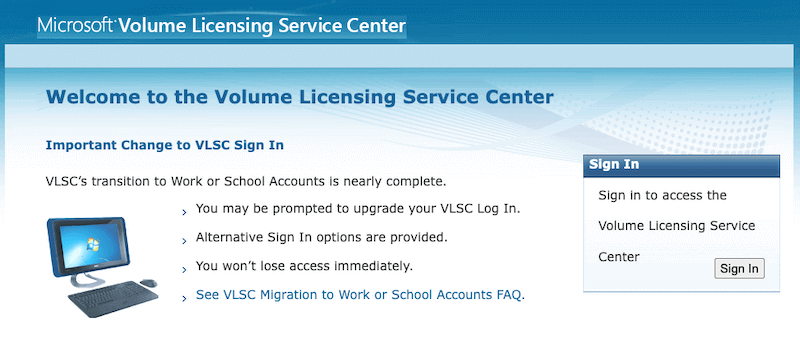
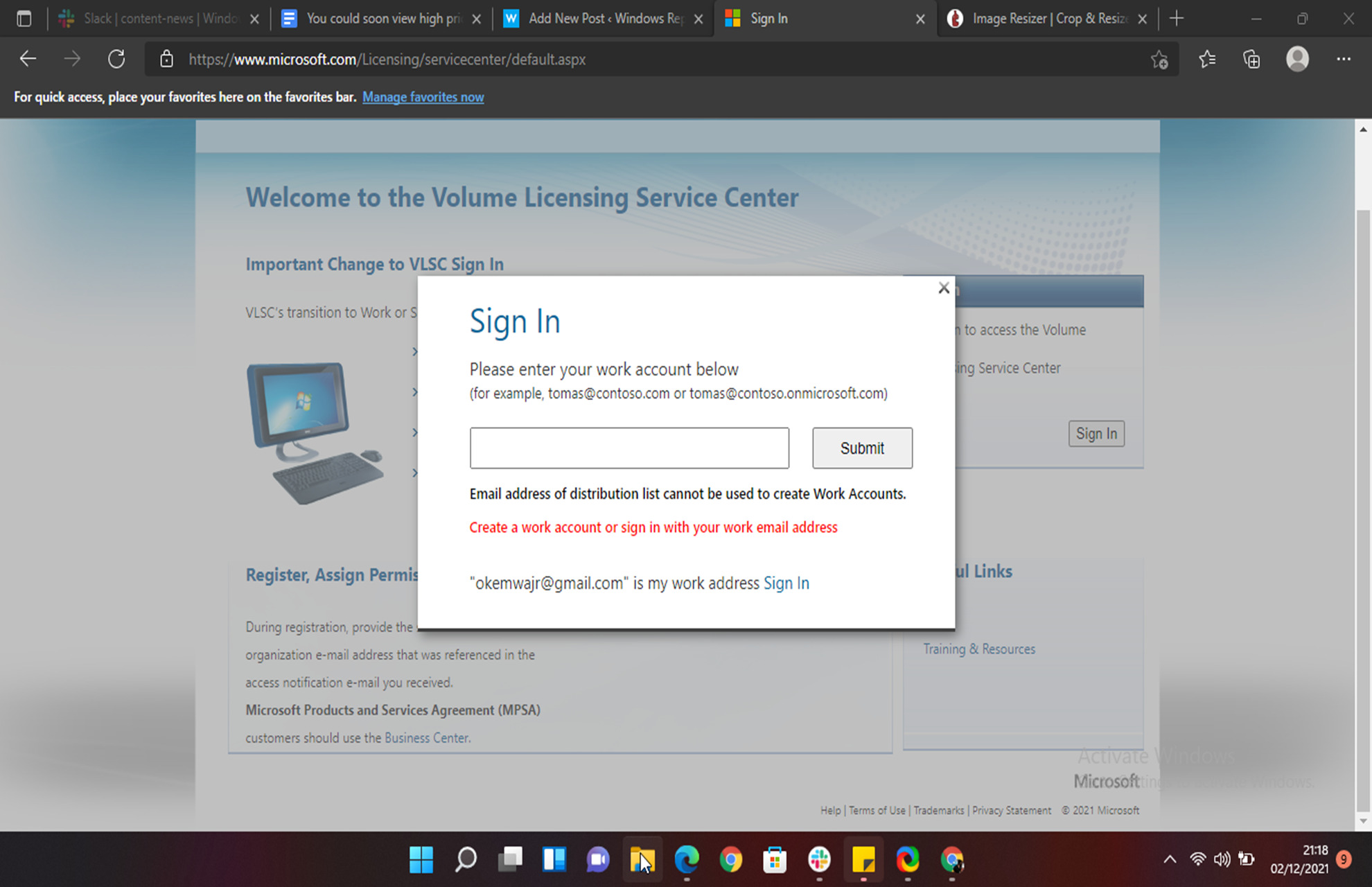

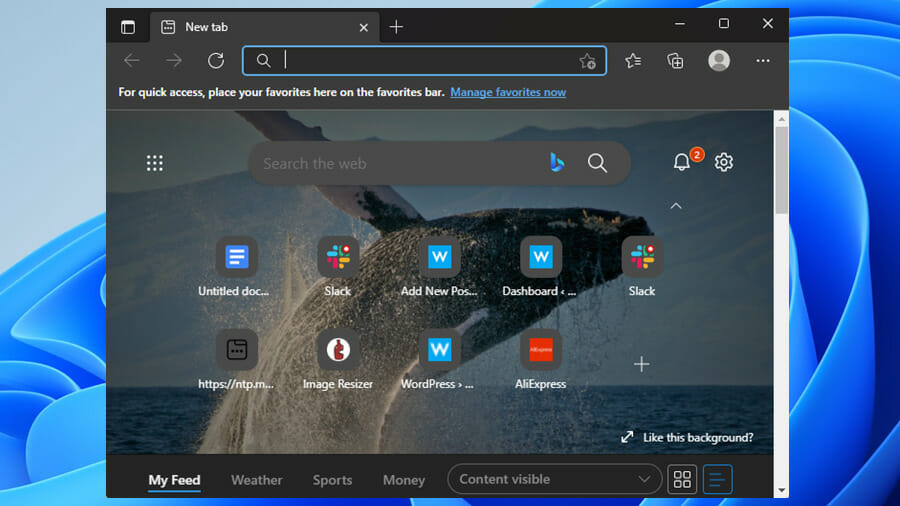
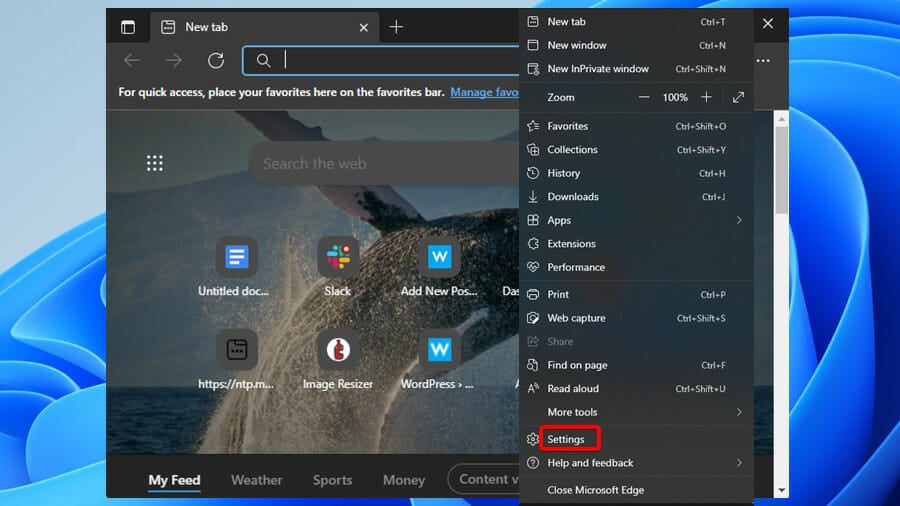

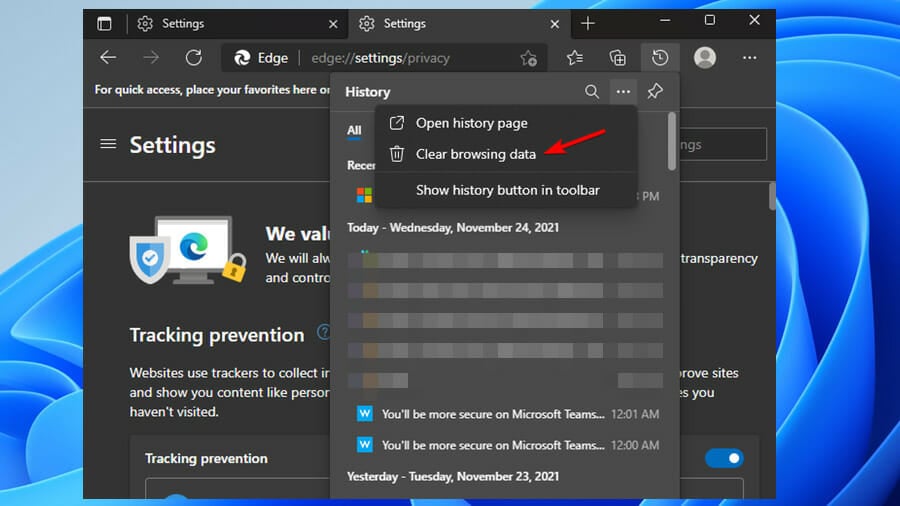
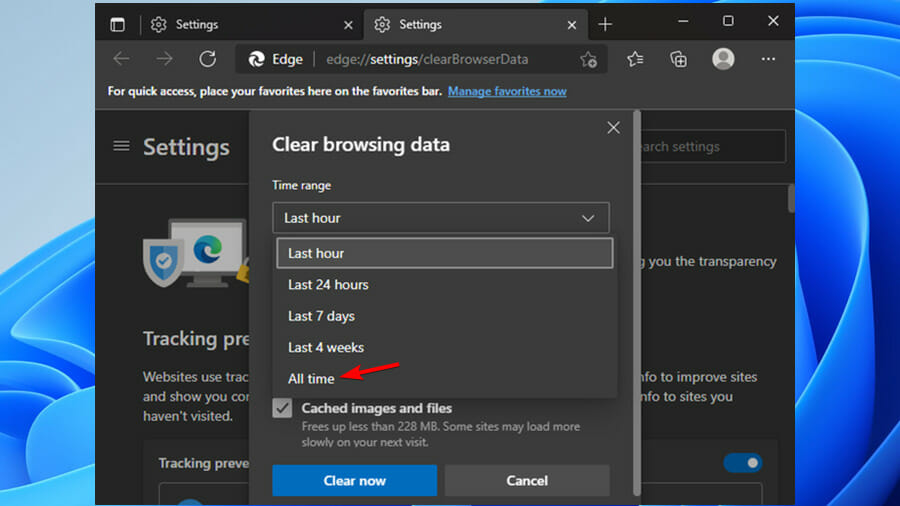
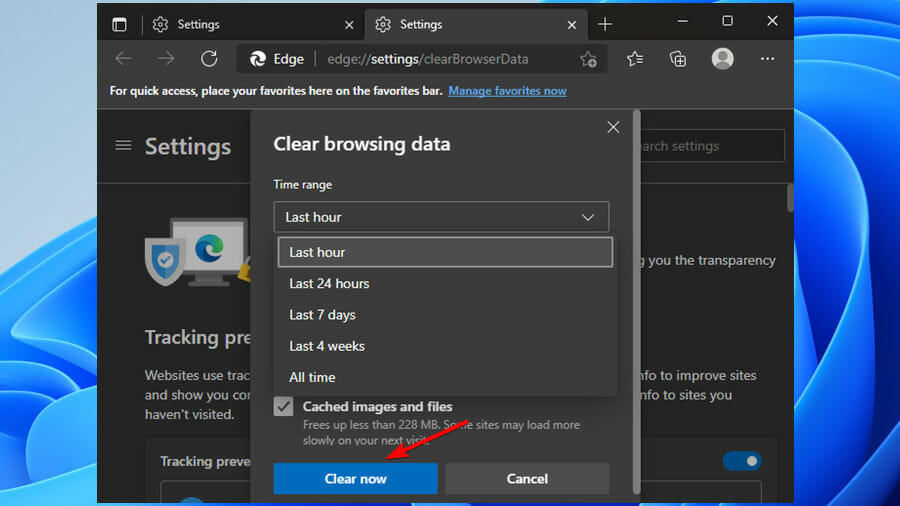


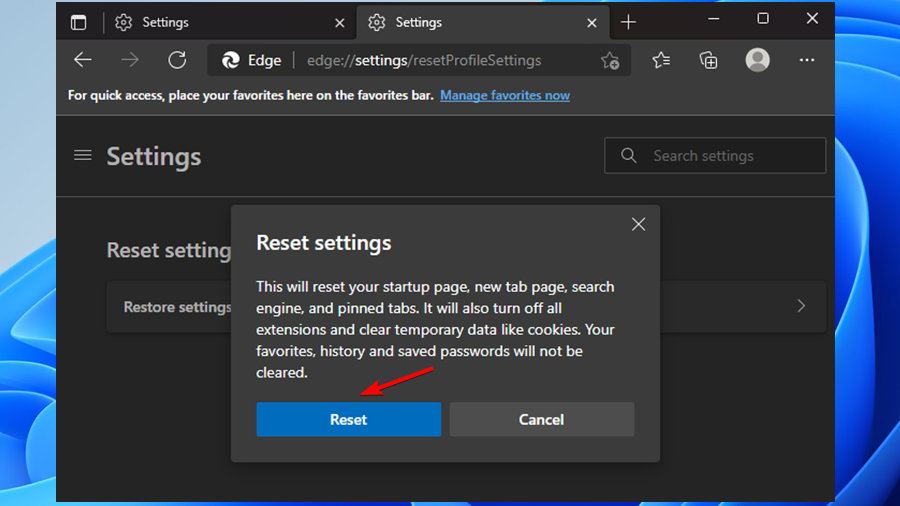





 DragonsRule
DragonsRule








