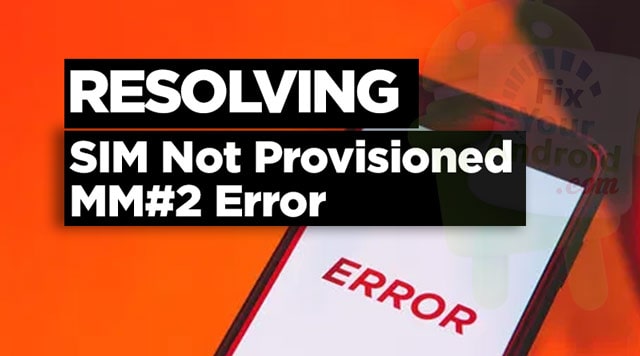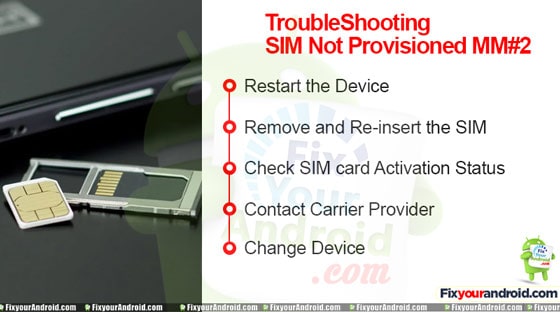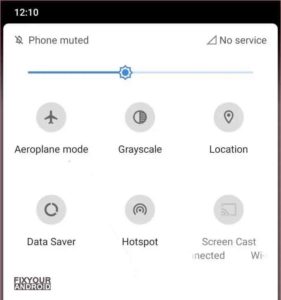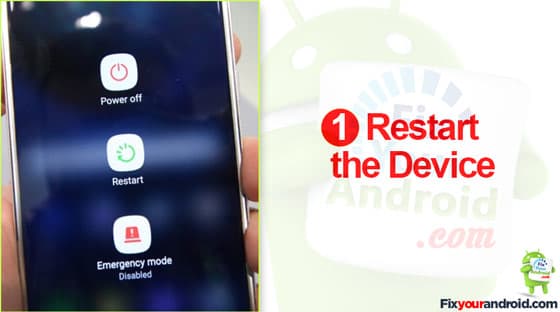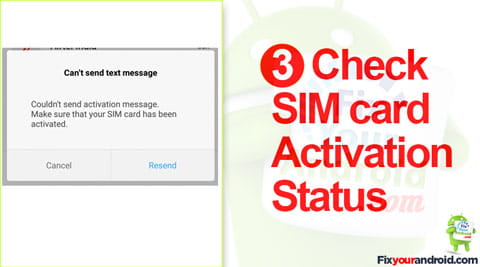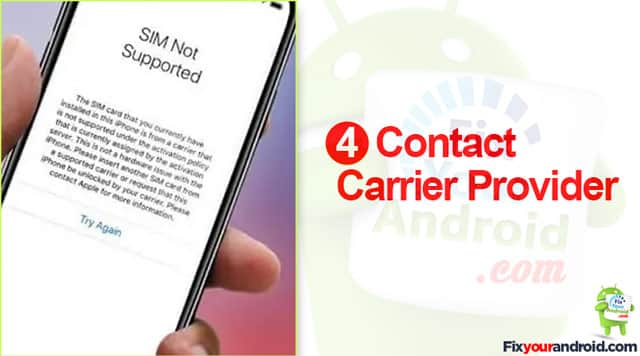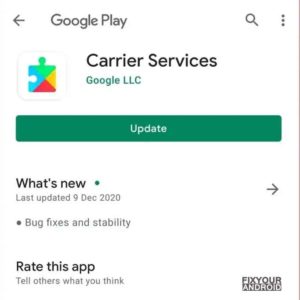Поменять сим-карты и получить сообщение об ошибке на вашем телефоне? Ошибка «SIM not provisioned MM2» достаточно легко исправить, но что это значит?
В этой статье мы расскажем, как исправить эту ошибку на SIM-карте, и поможем избежать ее повторения в будущем.
SIM-карты содержат определенную информацию, которая помогает идентифицировать вашу учетную запись мобильного телефона.
SIM-карта позволяет идентифицировать телефон как ваш в мобильной сети (благодаря номеру IMEI
). Это позволяет совершать звонки и подключаться к мобильному интернету.
Ошибка «SIM not provisioned» должна затрагивать только пользователей, которым необходимо зарегистрировать новую SIM-карту. Если это происходит в любое другое время, это может указывать на проблему с SIM-картой, которую необходимо заменить.
Когда появляется ошибка «SIM not provisioned MM2», вы можете отследить ее до одного из следующих:
- Вы купили новый телефон с новой SIM-картой.
- Вы переносите контакты на новую SIM-карту.
- Сервер вашего оператора мобильной связи недоступен (если вы используете iPhone, сервер Apple также должен быть подключен к сети).
- Возникла проблема с размещением сим-карты.
В зависимости от вашей ситуации могут появляться другие сообщения об ошибках SIM-карты. Например, если SIM-карта заблокирована для определенного телефона, при установке ее в новое устройство может появиться сообщение «SIM not valid». Разблокировка симки
позволит вам использовать его в любом совместимом телефоне.
Что такое ошибка «SIM-карта не предназначена для голоса»?
Ошибка, которая растет по частоте: «SIM-карта не предназначена для голоса». Обычно это происходит на устройствах, подключенных к сети Google Fi (комбинация мобильных сетей и сетей Wi-Fi).
В большинстве случаев эта ошибка означает, что вы не можете делать голосовые звонки. Следующие шаги должны помочь решить эту проблему.
Что означает ошибка «SIM 2 Not Provisioned»?
Если ошибка «SIM-карта не предоставлена» указывает номер, то это почти наверняка, потому что вы используете телефон с двумя SIM-картами
, Каждый слот пронумерован, поэтому вы можете увидеть ошибки «SIM 1 не подготовлен» и «SIM 2 не подготовлен».
Это не слишком много, чтобы беспокоиться о. Это просто означает, что если вы выполните шаг два ниже, вы выполняете процесс дважды для каждой SIM-карты.
5 способов исправить ошибки «SIM Not Provisioned»
1. Перезагрузите телефон
Это может показаться маловероятным, но простое отключение телефона может устранить неисправность SIM-карты.
Сделайте обычные шаги, чтобы перезагрузить телефон и ждать. Через несколько секунд вы увидите, что сообщение об ошибке больше не появляется, и ваша SIM-карта активирована.
2. Правильно вставьте SIM-карту
Если проблема не в активации SIM-карты или в сети, то это может быть просто неподходящая SIM-карта. Это может быть связано с проблемами с формой самой SIM-карты или плохо спроектированным слотом для SIM-карты (или Caddy).
Чтобы проверить правильность установки SIM-карты, выключите телефон и найдите SIM-карту:
- Если у вас более старый или более дешевый телефон, найдите SIM-карту, открыв заднюю панель. Возможно, вам придется извлечь аккумулятор, чтобы получить доступ к гнезду SIM-карты.
- В флагманских телефонах или без съемных батарей гнездо для SIM-карты обычно находится на боковой панели телефона. Обычно это устройство, на котором сидит SIM-карта — вам понадобится небольшой инструмент для извлечения SIM-карты, чтобы открыть его. Найдите небольшое отверстие на боковой панели телефона и нажмите на инструмент, чтобы извлечь SIM-карту.
Замечания: Обязательно извлекайте SIM-карту, а не карту памяти microSD.
Извлечь SIM-карту может быть сложно. Возможно, вам придется использовать пинцет или вытаскивать его снизу, если используется съемный аккумулятор. Сняв SIM-карту, нанесите ей удар и, возможно, небольшую пыль безворсовой тканью.
Замените очищенную SIM-карту, стараясь расположить ее в соответствии с инструкциями. Рядом со слотом для SIM-карты обычно имеется наклейка или гравировка, иллюстрирующая правильную ориентацию SIM-карты.
Замените SIM-карту в телефоне и включите снова. Ошибка «SIM not provisioned» больше не должна появляться. Если это так, попробуйте SIM-карту в другом телефоне.
3. Активируйте свою SIM-карту
В большинстве случаев SIM-карта будет активирована автоматически в течение 24 часов после установки в новый телефон. Если этого не происходит, обычно доступны три варианта активации:
- Позвоните на автоматический номер
- Отправить смс
- Войдите на страницу активации на сайте оператора.
Все эти варианты быстрые и простые, но зависят от того, поддерживает ли их оператор. В большинстве случаев ваша SIM-карта должна быть активирована, а ошибка «SIM-карта не подготовлена» устранена.
4. Обратитесь к своему оператору или оператору сети
Если SIM-карта не активируется, пришло время позвонить (с другого устройства!) Вашему оператору или сети. Объясните им сообщение об ошибке и шаги, которые вы уже предприняли.
Как отмечено выше, может быть проблема с сервером активации, которая может помешать активации вашей SIM-карты. Это может привести к сообщению об ошибке «SIM Not Provisioned».
Ваш оператор, как правило, будет держать вас в курсе, пока они исследуют проблему. Если это проблема с сервером активации, может быть некоторая задержка при активации SIM-карты. С другой стороны, у вас будет причина ошибки и возможная дата ее устранения.
5. Получить новую SIM-карту
Все еще нет радости? Пришло время запросить новую SIM-карту, может быть, даже eSIM
, если ваш телефон поддерживает это.
Для этого вы можете позвонить в свою сеть, но, скорее всего, быстрее доберетесь до местного телефонного магазина. Еще лучше, филиал вашей сети или отделение франшизы.
Они смогут запускать диагностику на SIM-карте и, возможно, устранить ошибку «SIM not provisioned MM2». Не беспокойтесь, если они повторят некоторые шаги, которые вы уже предприняли, поскольку это является частью процесса диагностики.
Если это означает, что вам нужна новая SIM-карта, это не должно быть проблемой. В магазине будут инструменты для управления свопом и привязки новой SIM-карты к вашей учетной записи.
Исправлена ошибка «SIM Not Provisioned MM 2»!
Обратите внимание, что эта ошибка затронет только мобильные устройства, которые используют SIM-карты. Пока SIM-карта совместима и вставляется в слот, эти исправления будут работать.
К этому моменту вы должны понимать, почему на вашем телефоне отображается сообщение об ошибке «SIM not provisioned MM2». Помните, у вас есть пять вариантов исправления этой ошибки:
- Перезагрузите телефон
- Проверьте, правильно ли установлена SIM-карта.
- Правильно активируйте свою SIM-карту
- Обратитесь за помощью к вашему оператору
- Получить новую SIM-карту
Если ничего из этого не работает, вам необходимо связаться с оператором сотовой связи или сетевым оператором, чтобы попросить заменить карту.
После того, как все отсортировано, ваша SIM-карта должна работать без проблем. Хотите узнать больше о SIM-картах? Посмотрите наше руководство, почему телефоны нуждаются в SIM-карте
,
Вы получаете сообщение об ошибке «SIM-карта не предоставлена» или «SIM-карта не подготовлена, мм №2» при установке SIM-карты в телефон? Прочтите эту статью, чтобы узнать, почему вы получаете это сообщение об ошибке, и 8 возможных решений проблемы.
Эта ошибка говорит вам об одном: ваш телефон не распознает SIM-карту. Следовательно, вы не сможете отправлять или получать голосовые сообщения, использовать сотовые данные или выполнять другие действия, для которых требуется SIM-карта. Если это описывает вашу текущую ситуацию, обратитесь к шагам по устранению неполадок ниже.
Но сначала давайте подробнее остановимся на этой ошибке и ее причинах.
Когда ваше устройство Android или iOS сообщает, что ваша SIM-карта не подготовлена, существует проблема, не позволяющая ему подключиться к сети оператора SIM-карты. Если SIM-карта новая, возможно, она не была зарегистрирована или активирована оператором связи.
Вы также можете столкнуться с этой ошибкой, если:
- Оператор сети заблокировал вашу SIM-карту.
- Сеть оператора связи испытывает простой, особенно из-за активации SIM-карты.
- Вы используете SIM-карту в неподдерживаемом месте, за пределами зоны покрытия оператора связи.
Итак, как исправить эту ошибку? Давайте перейдем к этому.
1. Включите режим полета.
Переведите телефон в режим полета, подождите несколько секунд и снова выключите его (режим полета). Это обновит соединение вашего устройства с вашим оператором сотовой связи и устранит ошибку «SIM-карта не предоставлена».
Откройте панель уведомлений вашего телефона (для Android) или Центр управления (для iPhone) и коснитесь значка самолета.
Подождите несколько секунд и коснитесь того же значка, чтобы отключить режим полета. Попробуйте следующий трюк, если на вашем телефоне по-прежнему отображается сообщение об ошибке.
2. Перезагрузите телефон.
Перезагрузка телефона также может решить эту проблему. Когда ваш телефон снова включится, подождите пару минут, пока SIM-карта не будет активирована в сети оператора. Если это не решит проблему, пора постирать.
3. Очистите SIM-карту и порты SIM-карты.
Ваш телефон может не обнаружить и активировать вашу SIM-карту, если в лотке для SIM-карты, слоте / порте SIM-карты или на самой SIM-карте есть посторонние предметы. Под посторонними материалами мы говорим о грязи, сажи, пыли и т. Д. Убедитесь, что на вашей SIM-карте и в порту SIM-карты нет этих материалов.
Извлеките лоток для SIM-карты телефона и очистите SIM-карту и порт (-ы). Перед тем как это сделать, мы рекомендуем выключить ваше устройство.
Используйте мягкую и сухую ткань, чтобы очистить позолоченные контакты SIM-карты. Сделайте то же самое для лотка и слота для SIM-карты. Однако будьте как можно нежнее; при чистке гнезда для SIM-карты не нажимайте слишком сильно, чтобы не сломать металлические контакты.
Полые порты для SIM-карты можно сдуть с помощью баллона со сжатым воздухом. Не вдувайте воздух в порт ртом; водяной пар от вашего дыхания может повредить порт. Снова вставьте SIM-карту и убедитесь, что она правильно вставлена в лоток для SIM-карты и правильно вставлена в порт.
4. Попробуйте другой порт или телефон.
На некоторых смартфонах с двумя SIM-картами сообщение об ошибке указывает на неисправную SIM-карту — например, «SIM 1 не инициализирована» или «SIM 2 не инициализирована». Переключите затронутую SIM-карту в другой слот для SIM-карты на телефоне и проверьте, решает ли это проблему.
Если ошибка повторяется, попробуйте вставить SIM-карту на другой смартфон. Если это работает, значит, что-то не так со слотом для SIM-карты или сотовой антенной вашего телефона. Посетите авторизованный сервисный центр, чтобы проверить свой телефон на предмет возможного повреждения оборудования.
Однако, если другие устройства также не могут распознать SIM-карту, вам следует обратиться к своему оператору сотовой связи (см. Метод № 7).
5. Установите обновления настроек оператора связи.
Если для вашего телефона есть обновление настроек оператора, его установка может помочь решить проблему. Настройки оператора связи имеют множество функций. Когда ваш оператор сотовой связи вводит новые функции —Звонки по Wi-Fi, например, они развертываются на вашем устройстве через обновления настроек оператора связи. Эти настройки сотовой связи содержат конфигурации, обеспечивающие выполнение основных функций, таких как телефонные звонки, мобильная передача данных, SMS, персональная точка доступа и т. Д. на вашем телефоне.
Исправления ошибок, которые исправляют проблемы с сотовой связью, также развертываются на вашем телефоне через обновления настроек оператора. Обычно эти обновления устанавливаются автоматически, когда вы вставляете в телефон новую SIM-карту. Иногда вы получаете приглашение установить обновление сотовой связи.
В некоторых случаях вам придется вручную проверять обновления настроек сотовой связи. Следуйте инструкциям ниже, чтобы это сделать.
Примечание. Для установки обновлений настроек оператора требуется подключение к Wi-Fi или мобильной передаче данных.
Установите обновление настроек оператора связи на iPhone
Перейдите в «Настройки»> «Основные»> «О программе» и проверьте, есть ли возможность обновить настройки оператора связи. Если вы не нашли эту опцию на странице, ваш iPhone имеет последние настройки оператора связи.
Установите обновление настроек оператора связи на Android
Перейдите в «Настройки»> «О телефоне» и найдите кнопку «Обновить профиль». На некоторых устройствах Android вы найдете эту опцию на странице обновлений системы; перейдите в Настройки> Система> Дополнительно> Обновление системы.
Если вы не нашли обновления настроек оператора связи на обеих страницах, проверьте, есть ли в вашем телефоне специальная страница настроек оператора связи. Вы можете найти это в Настройки> Сотовая сеть> Настройки оператора. А еще лучше поискать «настройки оператора связи», используя поле поиска на странице настроек.
Скорее всего, на вашем телефоне установлены последние настройки оператора связи, если вы не можете обновить их вручную.
6. Обновите приложение Carrier Services (для Android).
В операционной системе Android есть специальное приложение, которое обрабатывает сотовое рукопожатие между вашим телефоном и сетью оператора. Это приложение называется Carrier Services. Вы можете получить сообщение об ошибке «SIM-карта не подготовлена», если в приложении есть ошибка, которая не позволяет вашему телефону обмениваться данными с оператором сотовой связи.
Выполните указанные ниже действия, чтобы обновить приложение Carrier Services на своем смартфоне Android.
- Перейдите в «Настройки» и выберите «Приложения и уведомления».
2. Нажмите «Просмотреть все приложения».
Примечание. Некоторые устройства Android имеют эту опцию в качестве информации о приложении.
- Затем нажмите трехточечный значок меню в правом верхнем углу страницы и выберите «Показать систему».
4. Прокрутите список приложений и выберите Carrier Services.
5. Коснитесь раскрывающегося меню «Дополнительно».
6. Прокрутите до раздела Магазин и нажмите Сведения о приложении.
Это перенаправит вас на страницу приложения Carrier Services в Google Play Store.
- Нажмите кнопку «Обновить», чтобы установить последнюю версию приложения на свой телефон.
Если после обновления приложения ошибка «SIM-карта не предоставлена» сохраняется, перезагрузите телефон и посмотрите, поможет ли это.
7. Обратитесь к поставщику SIM-карты.
Если ни одно из упомянутых выше решений не решит проблему, у вас есть последняя карта, которую можно сыграть: обратитесь за помощью! Обратитесь к своему оператору сотовой связи (по электронной почте, в социальных сетях или по телефону) за дополнительной помощью. Спросите, активна ли ваша SIM-карта или зарегистрирована в их сети, и сообщите им, какие шаги вы предприняли для решения проблемы.
Легкое восстановление функций SIM-карты
Надеюсь, вы смогли снова заставить свою SIM-карту работать. Если вы все еще боретесь с ошибкой «SIM-карта не предоставлена», даже после обращения к оператору сети, возможно, вам придется заменить SIM-карту.
Хотя это случается редко, но неожиданно возникает ошибка, связанная с тем, что SIM-карта не инициализирована. Если вы столкнулись с ошибкой «SIM-карта не подготовлена» или «SIM-карта не настроена» MM # 2, вероятно, возникла проблема с соединением между вашим мобильным телефоном и интернет-оператором. Обычно эта ошибка возникает, если есть проблемы с функциональностью вашей SIM-карты. К счастью, несколько исправлений могут помочь устранить ошибку.
Давайте посмотрим на возможные причины ошибки.
- Вы используете новую SIM-карту, которая не была активирована или зарегистрирована.
- Сеть вашего оператора в данный момент работает медленно или недоступна.
- Вы находитесь в месте, которое не поддерживается вашим оператором связи.
- Слоты для SIM-карт или карты имеют посторонние предметы, такие как грязь, пыль или влага.
- Неправильная установка SIM-карты в слоте.
- Вы используете нефункциональную SIM-карту или устройство.
Вот семь лучших решений, которые помогут устранить ошибку и повысить производительность вашего устройства.
1. Перезагрузите устройство.
Первый шаг к устранению ошибки SIM-карты не предоставлен — это перезагрузка телефона. Перезагрузив устройство, вы разрешите запуск обновленных приложений. Перезапуск также помогает при запуске зависших приложений, и это увеличивает скорость медленной установки.
2. Включение и отключение режима полета.
Включение и отключение режима полета может помочь сбросить сетевое соединение. Это также помогает в обнаружении сетевых вышек, у которых есть лучшая связь с вашей SIM-картой. Вот как можно включать и выключать режим полета.
Шаг 1: Проведите вниз от верхнего края экрана, чтобы открыть экран быстрых настроек.
Шаг 2: Найдите кнопку «Самолет» и нажмите на нее, чтобы включить.
Шаг 3: Подождите несколько секунд и щелкните еще раз, чтобы отключить параметр самолета.
Поврежденный телефон или порт SIM-карты также могут быть причиной ошибки. Если вы работаете с устройством с двумя SIM-картами, мы рекомендуем переключать SIM-карты на разные порты, чтобы определить, неисправна ли одна из них. Либо поместите SIM-карту в другое устройство и посмотрите, исчезнет ли ошибка. Если нет, то пора попробовать другие исправления.
4. Обновите систему устройства.
Если на вашем телефоне установлено устаревшее программное обеспечение, это тоже может привести к такой ошибке. Хотя большинство систем выполняет автоматические обновления, время от времени необходимо запускать ручную проверку. Чтобы проверить, есть ли в вашей системе ожидающие обновления, вы можете выполнить следующие действия.
Шаг 1: Зайдите в «Настройки», прокрутите вниз до опции «О телефоне» и нажмите на нее.
Шаг 2: Выберите параметр «Обновление системы», чтобы проверить наличие последних обновлений.
Если вы не можете найти доступные обновления на своем устройстве, это означает, что вы используете последние версии. Если есть доступные обновления, запустите их и убедитесь, что ошибка исчезла. Помимо устранения ошибки «SIM-карта не предоставлена», обновления также улучшат производительность вашей системы.
5. Правильно установите SIM-карту.
Если ваша SIM-карта до недавнего времени работала нормально, возможно, она сместилась из исходного положения. Чтобы убедиться, что неправильное расположение не вызывает проблем, выключите устройство и извлеките SIM-карту. Затем вы можете вставить SIM-карту обратно, подождать несколько секунд и включить устройство. Обратите внимание, появляется ли ошибка, а если нет, это означает, что причиной ошибки было неправильное позиционирование.
6. Убедитесь, что SIM-карта и слот для SIM-карты чистые.
Загрязненный слот для SIM-карты может привести к тому, что ваше устройство не обнаружит SIM-карту. Присутствие грязи, влаги, грязи и пыли может блокировать соединение между вашей SIM-картой и другими периферийными устройствами устройства.
Если в вашем устройстве есть открытый слот для SIM-карты, вы можете использовать мягкую и сухую ткань, чтобы удалить грязь. Если вы работаете с полой прорезью, рассмотрите используя баллончик со сжатым воздухом удалить посторонние материалы.
Кроме того, касайтесь SIM-карты и устройства только чистыми и сухими руками. Не забывайте никогда не выдувать воздух изо рта в устройство, так как это приведет к попаданию влаги, которая может повредить ваши порты.
7. Свяжитесь с вашим оператором связи.
Даже после регистрации вашей SIM-карты может пройти некоторое время, прежде чем ваш оператор связи активирует ее. Но даже в этом случае могут быть другие проблемы, которые могут вызвать ошибку.
Чтобы исключить проблемы с регистрацией и активацией, важно связаться с вашим поставщиком услуг. Ваш поставщик услуг расследует проблему и порекомендует наилучшие решения проблемы.
Исправьте функции вашей SIM-карты
Одно или несколько из этих исправлений должны помочь устранить ошибку «SIM-карта не инициализирована». Если вы все еще сталкиваетесь с ошибкой даже после попытки исправить это, возможно, вам придется проверить наличие старых и изношенных деталей. Неработающее устройство или SIM-карта могут ограничить ваш доступ к услугам оператора связи. А в случае старого устройства Android рассмотрите возможность обновления или замены компонентов, которые должны помочь устранить ошибку.
Post Views: 264
Невозможность звонить, отправлять сообщения или пользоваться Интернетом на телефоне расстраивает – в конце концов, в этом весь смысл мобильного телефона. Одной из самых распространенных причин являются проблемы с SIM-картой. В частности, вы можете получить сообщение “SIM-карта не подготовлена” ошибка. В этом руководстве представлены простые решения по устранению этой ошибки, чтобы ваш телефон быстро заработал.
SIM Not Provisioned MM #2 Значение
Каждая SIM-карта содержит определенные данные, необходимые для идентификации вашей учетной записи мобильного телефона. Другими словами, эти данные помогают операторам мобильной связи отличать ваш мобильный телефон от других и позволяют вам звонить, отправлять сообщения или пользоваться Интернетом.
Чтобы понять, что означает “SIM-карта не подготовлена MM#2” Ошибка означает, что мы должны сначала определить термин “предоставление” Это относится к акту поставки или предоставления чего-либо, например информации или услуги. “SIM-карта не инициализирована MM#2” сообщение означает, что ваша SIM-карта больше не обменивается информацией с вашим оператором мобильной связи.
Исправить ошибку SIM Not Provisioned MM#2 с помощью AT&T
“SIM not Provisioned MM#2&rdquo ; сообщение может появляться по разным причинам. Проблема в том, что он явно не указывает на причину проблемы, поэтому вам, возможно, придется попробовать другие решения для устранения неполадок.
Перезагрузите телефон
Во-первых, перезагрузите наш телефон и посмотрите, сохраняется ли ошибка. Хотя это решение может показаться слишком простым, оно часто помогает решить проблему, потому что перезапуск заставляет SIM-карту выбирать параметры сети. Если перезагрузка телефона не помогает, перейдите к следующему шагу.
Проверьте SIM-карту. Размещение карты
Проверьте, правильно ли вставлена SIM-карта. Слот для SIM-карты обычно находится за специальной заглушкой сбоку телефона. В старых телефонах он может находиться за задней крышкой, под аккумулятором. Иногда причиной является неудачная конструкция слота для SIM-карты, вставленная SIM-карта вверх ногами или грязь на карте. Протрите SIM-карту, вставьте ее золотой стороной вниз и проверьте, осталось ли сообщение.
< h3>Проверить карту на наличие повреждений
Проверяя размещение карты, обратите внимание на ее состояние. Если вы заметили какие-либо физические повреждения на вашей SIM-карте, скорее всего, ваш телефон не может прочитать информацию, потому что карта сломана. Его не нужно разламывать пополам – даже царапины могут повлиять на работу карты. Если SIM-карта повреждена, единственное решение — заменить ее в AT&T.
Проверьте, активирована ли карта
Иногда “SIM-карта не инициализирована MM#2” ошибка возникает, когда вы получаете новую SIM-карту, а оператор еще не активировал ее. Если вы только что получили новую SIM-карту, вы можете связаться с AT&T и узнать, была ли она активирована. Кроме того, вы можете активировать ее самостоятельно:
- Откройте веб-сайт AT&T и нажмите “Только SIM-карта”
- Следуйте инструкциям на веб-сайте AT&T, чтобы активировать SIM-карту.
Обратите внимание, что вам, возможно, придется подождать некоторое время после активации вашей карты. Вашему оператору может потребоваться не менее 24 часов после получения запроса на активацию, чтобы карта заработала. Поэтому подождите сутки и посмотрите, прошла ли активация успешно.
Проверить SIM на другом устройстве
Иногда проблема связана с телефоном, а не с SIM-картой – например, могут быть повреждены контакты гнезда для SIM-карты. Единственный способ узнать, неисправен ли ваш телефон, — это вставить SIM-карту в другое устройство. Если все работает как задумано, отнесите телефон в ремонт. Если это по-прежнему не работает, обратитесь в компанию AT&T за дополнительной помощью.
Исправить ошибку «SIM Not Provisioned MM#2» с помощью Republic Wireless
Устранение ошибки “SIM not Provisioned” ошибка может возникнуть у любого оператора связи, включая Republic Wireless. Если вы столкнулись с этой проблемой, вот несколько способов устранения неполадок, которые вы можете попробовать.
Перезагрузите устройство

Хотя многие люди не воспринимают это решение всерьез, перезапуск устройства часто помогает решить проблему, потому что это заставляет SIM-карту получать параметры сети.
Проверьте SIM-карту на наличие повреждений
Если перезагрузка устройства не помогла, проверьте SIM-карту на наличие физических повреждений, таких как царапины и вмятины. Даже, казалось бы, незначительное повреждение может помешать работе SIM-карты. Если вы обнаружите какие-либо повреждения, единственным решением будет заменить SIM-карту в местном отделении Republic Wireless.
Проверьте расположение SIM-карты
Иногда SIM-карта находится в идеальном состоянии, но не работает, потому что вставлен неправильно. Причина обычно либо в неправильном положении карты (например, вверх ногами), либо в плохом дизайне слота. Извлеките SIM-карту, убедитесь, что она правильно установлена золотой стороной вниз, и перезагрузите устройство.
Проверьте SIM-карту на другом устройстве
Если ваша SIM-карта не повреждена и вставлена правильно, скорее всего, проблема в устройстве. Единственный способ проверить это — вставить SIM-карту в другой телефон. Если проблема не устранена, замените SIM-карту на своего оператора. И если это работает, отнесите телефон в ремонтную службу для диагностики проблемы.
Активируйте SIM-карту
Если вы купили новую SIM-карту и получили сообщение “SIM не подготовлена” ошибка, возможно, карта еще не активирована. Вы можете либо обратиться за помощью в Republic Wireless, либо сделать это самостоятельно на веб-сайте оператора связи. Следуйте приведенным ниже инструкциям, если у вас есть существующий план Republic Legacy и вы перешли на план 5.0:
- Откройте страницу активации SIM-карты Republic Legacy и подпишитесь. в свой аккаунт.
- Нажмите “Начать работу&rdquo. ;
- Вставьте новую SIM-карту в телефон. Убедитесь, что телефон выключен.
- Выберите SIM-карты. Идентификатор ICC на странице онлайн-активации. Номер указан на оборотной стороне пластиковой карты, прилагаемой к SIM-карте.
- Включите телефон.
- Нажмите “Продолжить” на странице активации.
- Нажмите “Отправить активацию” на странице активации.
- Подождите, пока оператор связи получит ваш запрос на активацию. Для завершения активации Republic Wireless может потребоваться до 24 часов.
Обратитесь за помощью в Republic Wireless
Если ни одно из вышеперечисленных решений по устранению неполадок не помогло вашей карте работать, обратитесь за дополнительной помощью напрямую к Republic Wireless.
Исправить SIM-карту, не инициированную MM#2, с помощью Straight Talk
Straight Talk у клиентов также могут возникнуть проблемы с инициализацией SIM-карты. Попробуйте эти простые решения по устранению неполадок, прежде чем обращаться в местное отделение Straight Talk.
Перезагрузите устройство
Перезагрузка устройства может показаться слишком простым решением, но часто оно помогает. Перезапуск заставляет вашу SIM-карту получить параметры сети и подключиться к оператору.
Проверьте SIM-карту на наличие повреждений
Если перезагрузка телефона не помогла, найдите свою SIM-карту и проверьте ее состояние. Слот для SIM-карты находится за заглушкой сбоку в большинстве современных телефонов или под аккумулятором в старых устройствах. Если вы заметили какие-либо царапины, вмятины и другие признаки повреждения чипа, скорее всего, ваша SIM-карта нуждается в замене. Даже, казалось бы, незначительное повреждение может привести к тому, что “SIM-карта не подготовлена” ошибка.
Проверьте размещение SIM-карты
Если ваша SIM-карта в идеальном состоянии, но проблема не устранена, проверьте правильность положения карты. Хотя большинство людей знают, как вставить SIM-карту, неправильное расположение не всегда является ошибкой владельца телефона. Иногда проблема заключается в плохо спроектированном слоте. Убедитесь, что карта установлена правильно, и перезагрузите устройство.
Проверьте SIM-карту на другом Устройство
Вы проверили положение и состояние SIM-карты, но она по-прежнему не работает? Всегда есть вероятность, что проблема в вашем телефоне, особенно если это старое устройство. Например, могут быть повреждены контакты SIM-карты. Если возможно, вставьте SIM-карту в другое устройство и проверьте, работает ли оно. Если это так, отнесите свой телефон в местный сервисный центр для проверки.
Обратитесь в Straight Talk для активации SIM-карты
Если вы приобрели новый телефон или новую SIM-карту, может потребоваться активация вашей карты. Некоторые операторы позволяют клиентам отправлять запрос на активацию онлайн, но Straight Talk принимает запросы только по телефону. Поэтому вам нужно будет позвонить Straight Talk с другого устройства или посетить местное отделение. Они также могут помочь, если вы используете старую SIM-карту, но ни одно из вышеупомянутых решений по устранению неполадок не помогло.
Оставайтесь на связи
Надеемся, мы помогли вам исправить вашу Проблема с SIM-картой. Иногда самое простое решение для устранения неполадок мгновенно устраняет ошибку; в других случаях проблема более сложна, чем неправильное размещение сима, и требует профессиональной помощи. Если ошибка повторится, не стесняйтесь обращаться за помощью к своему оператору связи.
По какой причине ваша “SIM-карта не подготовлена” ошибка? Удалось ли исправить это самостоятельно? Поделитесь своим опытом в разделе комментариев ниже.

So, you’ve got a new SIM card or a new Android phone. When you’ve added the SIM card to your phone and turn on the device, an error message stating SIM not provisioned or SIM not provisioned MM#2 appears, and you find that except for emergency calls, you cannot make or receive any phone calls. How frustrating it is! But don’t panic cause we’ve got you covered.
In this article, we dive deeper into the meaning of the SIM not provisioned error. Plus, we also talk about why you would get the error. Finally, we will explore some ways to deal with the SIM card not provisioned issue or SIM not provisioned mm#2 error.
- Part 1: What Does SIM Not Provisioned Mean?
- Part 2: Reasons Causing SIM Not Provisioned Error
- Part 3: How to Fix SIM Not Provisioned Error on Android?
Part 1: What Does SIM Not Provisioned Mean?
When your phone screen displays the «SIM not provisioned» or «SIM not provisioned for voice» error, or the «SIM not provisioned mm#2» error appears when you are inserting a new SIM card on your dual-SIM device, it means the inserted SIM card has not been authorized to work on your carrier’s network. In other words, the carrier network provider has blocked or suspended your SIM card, so you can’t make phone calls from that phone with the inserted sim card, only emergency calls being allowed to make.
The SIM Not Provisioned for Voice error is commonly seen among android phones especially Google Pixel.
Part 2: Reasons Causing SIM Not Provisioned Error
«Why does my phone say SIM not provisioned?» Well, there could be a few reasons for that. You see, a SIM card contains specific information that helps your phone build a connection with the network provider. However, if this information can’t be accessed by your phone due to any reason, you will see the error.
Here are some enlisted reasons why you may see the SIM not provisioned error.
- You inserted a new SIM card into your phone.
- The SIM card is not activated.
- The SIM card has been deactivated by your service provider since you asked to transfer your number to a new SIM card.
- The new SIM card isn’t placed correctly in your phone’s SIM tray.
- The carrier service provider’s server is temperarily down or unavailable at the moment and SIM cannot communicate with the server.
- You’re in a place outside the carrier provider’s coverage area, without existing roaming agreement.
- The SIM card is physically damaged or dead.
How to Fix SIM Not Provisioned Error on Android?
This section talks about how to fix SIM not provisioned for voice error. We’ve enlisted 7 possible solutions you could use to get rid of the SIM not provisioned mm#2 issue.
Way 1: Activate or Re-register Your SIM Card
The first thing you must do is to activate your SIM card if it hasn’t been done already. Since non-active SIM card is the most prominent reason for getting the error, activating the SIM card will hopefully solve the SIM card not provisioned issue for you. To active or re-register the SIM card, make a call to the carrier service provider, log into the service provider’s page for your carrier guidelines and see how to activate a SIM card from that specific carrier, or simply send an SMS.
Way 2: Restart the Phone
If you’re getting the SIM card not provisioned for voice error even after activating the SIM card, restart your phone. Sometimes, a restart is needed to force the device to try to reconnect to the network.
Way 3: Reinsert Your SIM Card
If your SIM not allowed for voice even after a restart, there’s a chance it hasn’t been inserted correctly. Simply remove the SIM card from the phone and insert it again.
Way 4: Enable and Disable Airplane Mode
Enabling and disabling Airplane Mode restarts the network connectivity of your device. To do this, go to Settings > Network & Internet settings (or Connections) > Airplane Mode. Tap the toggle switch to turn Airplane mode on, then turn it back off after a few seconds.
Way 5: Contact the Network Provider or Carrier for Help
There may be something wrong with the SIM card itself and might need a replacement. The best way to figure out if that’s the case is to get in touch with your network provider and explain the error you are having. Your provider would investigate the issue while having you hold the line. Wait patiently for their solutions.
Below are the Carrier Contact information in the US.
- Verizon: 1-800-837-4966
- AT & T: 1-800-331-0500
- T-Mobile: 1-877-746-0909
- Boost Mobile: 1-833-502-6678
- Virgin Mobile: 1-888-999-2321
- Cricket Wireless: 1-800-274-2538
- MetroPCS: 1-888-863-8768
- U.S. Cellular: 1-888-944-9400
Note: If you are using a new SIM card, call 1-877-807-4646 to activate it.
Way 6: Try the SIM Card with Another Phone
It’s possible that there’s nothing wrong with your SIM card, instead, there could be something wrong with your phone instead. To find out if that’s true, try inserting the SIM card in another phone and see if it works. If it does, that means there’s something wrong with your phone.
Way 7: Fix SIM Not Provisioned for Voice with ReiBoot for Android
If you see the SIM card not provisioned error even after trying out all the methods mentioned above, there may be something wrong with your phone’s software. It occurs due to software glitches that may plague your phone due to various reasons.
Tenorshare ReiBoot for Android is your best friend when nothing else works. With this handy, easy-to-use tool, you can repair system Android with simply cicks in no time.
To use ReiBoot for Android to fix the SIM Not Provisioned MM#2 error, follow the steps.


- Download and install Tenorshare ReiBoot for Android on your PC. Once installed, launch the program.
-
Connect your phone to the computer using a USB cable. Then enable USB Debugging in your device’s Developer Settings. Once connected, click “Repair Android System».
-
From the next page, click «Repair Now» to continue the process.
-
Enter correct information about your device and click the Next button.
-
The program will start downloading a firmware package for your Android device. Wait for the download to complete. When it’s done, click “Repair Now”.
-
Wait for the repair process to complete. When complete, your phone should turn back on automatically and the SIM not provisioned error should be gone.
Conclusion
If you’re seeing the SIM not provisioned for voice error and wondering how to provision a SIM — this article has got you covered. We talked about several methods you can use to fix this annoying issue. In the end, if nothing else works, you should try Tenorshare ReiBoot for Android to repair your Android device’s system.


RobotPoweredHome is reader-supported. When you buy through links on my blog, I may earn an affiliate commission. As an Amazon Associate, I earn from qualifying purchases.
Since I had changed phones recently, I had to change my SIM card too.
Both phones were carrier unlocked, so I knew that you could change SIM cards around quite easily.
But as soon as I inserted my SIM card into the new phone and tried using it, an error flashed on my screen: “SIM Not Provisioned”.
I couldn’t use my phone or pick up work-related calls, and missed some important work-related developments.
So I went online to find a solution; I checked my provider’s support pages and general user forums for fixes.
I made this guide based on what I found from my research so that you can solve a “SIM Not Provisioned” error if you ever encounter it.
To fix the “SIM Not Provisioned” error, reinsert the SIM card and make sure its inserted correctly. If this does not work, try using the SIM on another phone or try restarting your phone.
The “SIM Not Provisioned” error means that your SIM card has not been authorized to work on your carrier’s network.
All SIM cards need to be activated before you can use them, but if you had activated yours before on the same phone, something else might have been the issue.
Reasons for “SIM Not Provisioned” Error
A SIM provisioning error can be a carrier side issue, or it can be that the SIM card itself or the SIM slot is damaged.
Software or other hardware bugs on your phone can also result in the “SIM Not Provisioned” error.
You can also encounter this error if you were out of your carrier’s network for an extended period of time and came back inside their coverage recently.
Lastly, the least possible reason is that your phone isn’t carrier unlocked, which means your phone does not support SIM cards from any carriers other than the one you are in contract with.
Ensure SIM is Inserted Properly
Newer smartphones use a quite flimsy-looking tray to accommodate your SIM cards, and they can flex and bend while being inserted.
This can lead to the SIM not touching the internal contacts properly, leading to your phone not identifying the SIM card correctly.
Take out the SIM card and gently reinsert it back again.
Ensure the card stays flush with the tray to prevent it from bending and missing the contacts inside.
If your phone is older and has a visible SIM slot, clean the contacts with a dry earbud or a microfiber cloth.
For dual-SIM phones, try all of these with both SIM slots.
Restart the Phone
The next thing you can do is restart your phone.
This might end up fixing the SIM issue by resetting all settings changes made recently.
To restart an Android device:
- Press and hold the smaller Power button on the side of the phone.
- A menu will pop up that gives you the different options for power.
- Choose either “Restart” or “Power off.”
- If you’ve chosen “Power off” after the phone has turned off completely, turn it back on by holding the power button once again.
To restart an iOS device:
- Press and hold the power button on the side or top of the phone. The button location can vary by model.
- A “Slide to power off” prompt will appear. Swipe it away to power off.
- Turn the phone back on by pressing and holding the Power button again until it turns back on.
Activate Your SIM Card
Usually, the SIM card activates itself when you insert it into a device, but sometimes it won’t, and you’d have to activate it manually.
Activating a SIM varies by carrier, but the most common methods are:
- Calling an automated number.
- Sending an SMS.
- Logging in to your account on the carrier’s website.
Contact your carrier to know how to activate your SIM card.
Try Using the SIM in a Different Phone
If the issue persists, try using the SIM card on a different phone.
This helps you make sure that the issue wasn’t because of the SIM card or carrier and to establish if your phone was the culprit all along.
Turn off both phones and remove the SIM from your current phone.
Insert the SIM card into the other phone and power it on.
Check if your SIM card has been activated and authorized.
Wait to see if the error reappears.
Update Carrier Settings
After changing your SIM to your new phone, you might also have to update the carrier settings on the new phone.
If the update does not happen automatically, you will need to search for an update manually.
To update carrier settings on Android:
- Go to Settings > About Phone.
- Choose Update profile. If its not there, look in the System updates section.
If you cannot see these settings, try this:
- Go to Settings > More.
- Select Cellular networks > Carrier Settings.
- Choose Update Device config.
- Press OK when it completes.
To update carrier settings on iOS:
- Connect to a WiFi network.
- Dial ##873283# on the dialer app.
- Tap Call.
- When “Starting Service Update” pops up, choose OK.
- When it completes, choose OK again.
Replace the SIM Card
If none of these troubleshooting tips work out for you, its time to replace your SIM card.
You could try calling your carrier, but I’d suggest going to your carrier’s nearest store or outlet.
They can run checks on your SIM card and tell you if they need to replace it or fix your provisioning issue right there.
If they say you need a replacement, don’t worry.
The store is equipped to handle swaps like this and get you back on your network as soon as possible.
Contact Your Service Provider
Replacing your SIM card didn’t fix the error?
Contact your carrier directly and explain what your issue is.
Tell them of all the troubleshooting you did, including getting the SIM replaced.
If required, they can escalate the issue, and you may even get to walk out with free stuff.
Is The Error Gone?
After you get the error fixed, run an internet speed test on your phone to ensure the connection is alright.
Go to fast.com or speedtest.net and run a speed test.
Try using the WiFi hotspot as well.
If you have issues with your personal hotspot on iOS, there are fixes out there that let you get it up and running in seconds.
Even if you can’t get your SIM card to work, you can still use Wi-Fi on the deactivated phone.
You May Also Enjoy Reading
- How To Transfer Data From A Micro SIM To A Nano SIM: Detailed Guide
- SIM Not Provisioned MM#2 Error On AT&T: What Do I Do?
- Ready To Connect When Network Quality Improves: How To Fix
- How to Stream from iPhone to TV in Seconds
- How To Get Unlimited Data On Straight Talk
Frequently Asked Questions
How do I reactivate my SIM card?
Contact your carrier to get your SIM activated.
Older SIM cards will not activate on their own, so you have to contact your carrier to activate them remotely.
How long does it take for a SIM card to activate?
Most activations take 15 minutes to a maximum of upto an hour.
The time it takes depends on the carrier you are on and if its a new SIM card.
Do SIM cards expire if not used?
SIM cards will expire if the cash balance in the account expires.
Most SIMs have expiration periods of 3 years or similar.
Can you get 2 SIM cards with the same number?
SIM cards incorporate anti-cloning features to prevent two cards from using the same number.
As a result, it is impossible to have 2 SIM cards with the same number.
Swapping SIM cards and getting an error message on your phone? The «SIM not provisioned MM2» error is easy enough to fix, but what does it mean?
In this article, we explain how to fix this SIM card error and ensure you can avoid it happening again in the future.
What Does «SIM Not Provisioned» Mean?
SIM cards contain certain information that helps with the identification of your cell phone account.
The SIM enables the phone to be identified as yours on the mobile network (thanks to the IMEI number). This enables you to make calls and connect to the mobile internet.
To understand why your phone may be displaying a «SIM not provisioned» error message, it helps to know what the word «provisioned» means. Provision can be defined as the act of providing or supplying something. In the case of your SIM card, your sim is not provisioned if it is no longer able to share information between your cellphone and your provider.
The «SIM not provisioned» error should only affect users who need to register a new SIM card. If it occurs at any other time, it can signify a problem with the SIM card, which will need replacing.
When the «SIM card not provisioned MM2» error appears, you can trace it back to one of the following:
- You bought a new phone with a new SIM card.
- You’re transferring contacts to a new SIM card.
- Your mobile network provider’s server is unavailable (if you’re using an iPhone, the Apple server also needs to be online).
- There’s a problem with the placement of the SIM card.
Other SIM error messages might occur, depending on your situation. For instance, if the SIM card is locked to a particular phone, when you insert it into a new device you may see the «SIM not valid» message. Unlocking the SIM will let you use it in any compatible phone.
What Is the «SIM Not Provisioned for Voice» Error?
An error that is growing in frequency is «SIM not provisioned for voice.» It commonly occurs on devices connected to the Google Fi network (a combination of mobile and Wi-Fi networks) and on Google Pixel devices. However, there are also instances where the «SIM not provisioned for voice» error is displaying on other carriers and smartphones.
What Does «SIM Not Provisioned for Voice» Mean?
In most cases, if your phone is displaying a «SIM not provisioned for voice» error message, then means that you cannot make voice calls. The most common reason for this is that your line has become disconnected from your carrier account.
The steps below should help to resolve this.
What Does «SIM 2 Not Provisioned» Error Mean?
If the «SIM not provisioned» error specifies a number, then it is almost certainly because you’re using a dual-SIM phone. Each slot is numbered, so you might see «SIM 1 not provisioned» and «SIM 2 not provisioned» errors.
This isn’t too much to worry about. It simply means that when you follow step four below, you carry out the process twice, for each SIM card.
7 Ways to Fix «SIM Not Provisioned» Errors
Try these tricks to re-enable your SIM card and put an end to the «SIM not provisioned» errors on your Android.
1. Update Carrier Services
Like most things on your phone, communications between the device and mobile networks is controlled via an app.
Carrier Services is a Google app that is preinstalled in Android and receives regular updates. If you have found that the “SIM card not provisioned MM#2” error has occurred without you having swapped to a new phone or inserted a new SIM, it could be down to a problem with Carrier Services.
To fix this:
- Open Google Play
- Tap your account avatar to open the menu
- Tap Manage apps and device
- Under Updates available tap See details
- Look for Carrier Services
- Tap Update
If Carrier Services is not available in this list, the cause of the SIM not provisioned error is something else.
2. Enable and Disable Airplane Mode
Perhaps the simplest of all potential “SIM not provisioned MM2” errors is to disable all connectivity on the phone or tablet.
This is easily done thanks to Airplane Mode, a state that any mobile device can be switched into with a single tap. Enabling Airplane Mode disables connections to mobile internet and basic cellular networks; by subsequently disabling Airplane Mode, the aim is to re-establish a fresh connection to overcome the SIM not provisioned error.
To put Android into Airplane Mode:
- Swipe down from the top of the screen with two fingers
- In the Quick Settings screen, tap Airplane Mode
- Wait for the change (just a few seconds)
- When you’re ready to undo, simply repeat steps 1-2
At that point, a fresh connection should be made with the mobile network. If the SIM is working properly, the “SIM not provisioned MM2” error should no longer appear.
3. Restart Your Phone
It may seem unlikely, but simply turning off your phone can overcome the SIM not provisioned fault.
Take the usual steps to restart the phone and wait. A few moments later you’ll see that the error message no longer appears, and your SIM card is activated.
4. Correctly Insert the SIM Card

If the issue isn’t with the SIM card’s activation or the network, then it might simply be an ill-fitting SIM. This might be due to problems with the shape of the SIM itself or a badly designed SIM card slot (or caddy).
To check if the SIM is correctly seated, switch off your phone, then find the SIM card:
- If you have an older, or cheaper phone, find the SIM card by opening the back panel. You may need to remove the battery to access the SIM card slot.
- With flagship phones or those without removable batteries, the SIM card slot is usually at the side of the handset. This is typically a caddy upon which the SIM card sits—you’ll need a small SIM eject tool to open it. Look for a small hole along the side of your phone and push the tool in to eject the SIM.
Note: Be sure to remove the SIM card and not the microSD storage card.
Removing the SIM card can be tricky. You may need to use tweezers, or jimmy it out from underneath if a removable battery is involved. With the SIM card removed, give it a blow, and perhaps a quick dust with a lint-free cloth.
Replace the cleaned SIM card, taking care to position it as instructed. There is usually a sticker next to the SIM card slot, or an engraving illustrating the SIM’s correct orientation.
Replace the SIM card in your phone, and power up again. The «SIM not provisioned» error should no longer appear. If it does, try the SIM in another phone.
5. Activate Your SIM Card
In most cases, a SIM card will be activated automatically within 24 hours of being inserted in a new phone. If this doesn’t happen, three options are usually available to enable activation:
- Call an automated number
- Send an SMS
- Log onto the activation page on the carrier’s website
All these options are quick and straightforward but depend on whether the carrier supports them. In most cases, your SIM should be activated, and the «SIM not provisioned» error solved.
6. Contact Your Carrier or Network Provider
If the SIM doesn’t activate, it’s time to make a call (from another device!) to your carrier or network. Explain to them the error message and the steps you’ve taken so far.
As noted above, there may be an issue with the activation server, which would prevent your SIM card from activating. This would cause the «SIM not provisioned» error message.
Your carrier will typically keep you on the line while they investigate the issue. If it is a problem with the activation server, there may be some delay in getting the SIM activated. On the plus side, you’ll have a reason for the error and a possible date for resolution.
7. Get a New SIM Card

Still no joy? It’s time to request a new SIM card, maybe even an eSIM, if your phone supports it.
You could call your network for this, but you’ll probably find it’s quicker to head to a local phone shop. Even better, a branch of your network or a franchise outlet.
They’ll be able to run diagnostics on the SIM card and hopefully, resolve the «SIM not provisioned MM2» error. Don’t worry if they repeat some of the steps you’ve already attempted, as this is part of the diagnostic process.
If it means you need a new SIM card, this shouldn’t be a problem. The store will have the tools in place to manage the swap and associate the new SIM with your account.
The «SIM Not Provisioned MM 2» Error, Fixed!
Note that this error will only affect mobile devices that use SIM cards. As long as the SIM is compatible, and fits into the slot, these fixes will work.
By this point, you should understand why your phone is displaying the «SIM not provisioned MM2» error message. Remember, you have five options to fix this error:
- Update Carrier Services
- Toggle Airplane Mode
- Restart your phone
- Check the SIM is correctly seated
- Correctly activate your SIM
- Contact your carrier for help
- Get a new SIM card
If none of these things work, then you’ll need to contact your carrier/network provider to ask for a replacement card. Once you’ve got everything sorted, your SIM card should work without a problem.
Unfortunately, new SIM card errors are appearing all the time, but it doesn’t take long for the internet to rally together and start providing at-home solutions. If you find yourself experiencing SIM issues, it’s always worth conducting a quick online search to see if someone has found a solution or a workaround.
Fixing SIM Not Provisioned MM2 error on my phone?
The SIM not provisioned mm#2 is an error that usually occurs when you buy a new phone with a new SIM card. The error keeps you from making a call from the new SIM card on your Phone. However, you can still use your phone and other functions including the emergency number 911. The SIM not provisioned mm#2.
Find a detailed guide to SIM card not provisioned mm#2 error. How to resolve the error and what causes the SIM card not provisioned mm#2 error on your phone.
What does SIM Not Provisioned MM#2 Mean?
The SIM card not provisioned mm#2 will be shown as a pop-up on your mobile screen while trying to make a call. The error usually occurs when you have purchased a new SIM card for your phone.
The error will not allow you to make any outgoing calls, also any attempt to make an incoming call to the SIM will return to switched off status. This can also keep you from sending or receiving a SMS on your android smartphone and return a “Message Blocking is Active” error.
When you buy a new SIM card for you chances are they are not activated on the network, In such you need to insert the SIM into your phone and wait for the activation via network provider.
RELATED:
- Mobile Data Not Working? Try These Steps to Fix it
- Resolving Not Registered on Network Error on Android
- Fix Invalid SIM Card Error on Android and iPhone
- Mobile Data Not Working? Try These Steps to Fix it
- How to fix “Mobile network not available” error on android
- Verizon No Network Connection Error | How to Fix?
- Verizon LTE not working? How to Fix 4G Network Error?
What Causes SIM Not Provisioned MM#2 Error?
SIM card is a tiny chip performed to serve the establishment the connection between Smartphone SIM card Radio (ANT Radio Service) and carries provider network. These settings are configured to recognize the SIM card data and analyze the required information to connect to the network tower.
You might get the SIM Not Provisioned MM#2 Error if the SIM card is not active. This keeps Smartphone reading the data stored on the SIM card required to configure the connection between your smartphone antenna and the nearest network tower.
In short, SIM cards contain a series of instructions stored on the tiyn programmed Chips that helps your smartphone to connect the SIM card for network reception.
This algorithm only goes into action once the SIM card is fully activated.
You can also get the error, if your carrier provider has deactivated the SIM due to an incorrect PIN or if the SIM is not in use for a long time.
In addition, you may get the error if:
- The carrier network has blocked your SIM card.
- The carrier network is experiencing downtime, particularly with SIM card activation.
- You’re using the SIM card in an unsupported location that’s outside the carrier provider’s coverage area.
Methods to Solve SIM Not Provisioned MM#2 Error
If you have recently purchased a new SIM card it is suggested to wait for a while and ask your SIM card seller for the instruction to activate it.
But, if you are facing the SIM Not provisioned MM#2 error on a SIM card then here are some methods you can use to solve the error and activate the calls.
Read Also:
- MIP 67 Error Code: What is mip 67 error on Android, Boost, Sprint?
1. Enable Airplane mode
Airplane mode on phone turns off all the wireless and radios on the device. This includes wifi, Bluetooth, NFC and mobile network as well.
Turning on airplane mode and turning it off after 30 seconds can fix the SIM Not provisioned error. This forces the device to re-attempt to register the SIM card on the network.
2. Restart the Device
In order to solve the SIM Not provisioned MM#2 error it is suggested to restart your smartphone if your SIM card is activated and still, you are facing the error while making a call or you are not able to register on the network.
This might sound weird but before you jump to some complicated solution to solve the error just give your device a soft reset and see if the problem is solved.
3. Remove and Re-insert the SIM
As we know the ‘SIM not provisioned’ error is purely associated with the SIM card itself. So, to make sure if the SIM card is inserted properly into the SIM card slot of the phone, try removing and re-inserting the SIM card from your phone.
This will resolve the error if there is any loose connection between your phone SIM card connector and SIM card PIN that might keep it from fully activated or reading.
4. Check SIM card Activation Status
Are you sure, that the SIM card is activated? If you have purchased a new SIM card, chances are it has been not activated yet. Wait for the next 48-72 hours and try again. You might get the SIM not provisioned mm2 error if the SIM card is not activated.
In order to activate a new SIM card, you’re usually required to verify your identity by calling the given number by the SIM card seller.
Also, don’t forget to contact the store where you have purchased the SIM and ask for the instructions.
Read Also: How to Identify Sim Card Carrier on my Phone?
5. Contact Carrier Provider
If the SIM is not working, it is time to make a call to your carrier provider or network provider (from another device!). Explain the error message to them and the actions you have taken so far.
As described above, the activation server may have a problem that prevents the activation of your SIM card. This will prompt the error message “SIM Not Provisioned.”
OTHER TROUBLESHOOTS:
- WHAT IS ANT HAL SERVICE? NETWORK CONNECTION ERROR
- HOW TO FIX MOBILE NETWORK STATE DISCONNECTED ERROR?
6. Use different devices
If you are still reading this that means you are seeking other methods to solve the SIM Not Provisioned mm2 error. But, before you go panic and wonder what went wrong.
Have you tried the SIM card with some other device? The error might be associated with the hardware component as well.
So, before you start thinking about taking some extreme steps, it’s always the best idea to insert the SIM card into another smartphone and see if you are getting the same error.
7. Install Carrier Settings Updates
A carrier setting contains all the details like IP, APN, Proxy etc. These carrier settings are usually updated automatically when the carrier providers make any improvement or change in the services like adding Wifi calling and VoLTE.
The error may also occur if the device fails to update these carrier settings automatically.
In such you need to update the carrier settings to fix the SIM Not Provisioned error.
Install Carrier Settings Update on iPhone
It is quite easy to update carrier settings on iPhone. Simply navigate to Settings > General > About and check for an option to update carrier settings.
If you don’t find this option on the page, your iPhone has the latest carrier settings.
Install Carrier Settings Update on Android
Go to Settings > About phone and look out for an Update profile button. On some Android devices, you’ll find this option on the System updates page; go to Settings > System > Advanced > System update.
Read Also: Carrierhub | What is carrier hub on Android?
8. Update Carrier Services App(Android)
Android phones and devices have a dedicated carrier service app that handles cellular handshakes between your phone and your carrier network. It’s called the Carrier Services app. Getting SIM not provisioned error on android can be also caused by a bug in the app.
Make sure your android has the latest version of the Carrier Services app.
- Go to Settings and select Apps & notifications.
- Tap See All Apps.
- Next, tap the three-dots menu icon at the top-right corner of the page and select Show system apps.
- Scroll through the apps and select Carrier Services.
- Tap the Advanced drop-down option.
- Scroll to the Store section and tap App details.
- Tap the Update button to install the latest version of the app on your phone.
If the “SIM not provisioned” error persists after updating the app, restart your phone and see if that helps.
Read Also: What is ICCID Number? Why does It matter for cellular IoT?
SIM Not Provisioned mm2-FAQ
-
What does SIM 2 not provisioned mean?
SIM 2 not provisioned is assisted to SIM card configurations. The error occusers ususlly when the SIM card is not active for the service and accesible by the phone hardware.
-
How do I fix SIM not provisioned mm 2?
In order to fix the SIM not provisioned mm 2 error, it is recommended to make sure if your SIM card is fully activated and has not been blocked by your carrier network provider.
-
Why does my phone say SIM not provisioned?
If you are getting a continuous error “SIM not provisioned’ while accessing the network service on your smartphone. Chances are either your new SIM card is not activated yet or the SIM card has been blocked due to prolong unserviceable.
Final Words:
SIM Not Provisioned mm2 or SIM Not Provisioned mm#2 is a common error associated with the SIM card. The problem usually occurs when your SIM card is new or has been deactivated or locked by the carrier provider. The error keeps you from making a call using the SIM card. As the problem is concerned with the SIM card activation error, you can use the methods explained in the article to overcome the error and activate the SIM card. Don’t forget to check our TROUBLESHOOT section for other useful error fix guides for Android.
You just unboxed a new phone, booted it up for the first time, and just when you begin to set it up, all your excitement is put to a halt by an ugly pop-up that says “SIM Not Provisioned MM 2 Error.” This error can occur for several reasons, and even though it may be frustrating, you don’t have to be tech savvy to fix it.
Content
- What Does the «SIM Not Provisioned MM 2» Error Mean?
- 1. Clean the SIM Card/Slot
- 2. Try Enabling Airplane Mode
- 3. Restart Your Phone
- 4. Try Another SIM Port Or Another Phone
- 5. Update Carrier Settings
- 6. Update the Carrier Services App (Android Only)
- 7. Get Professional Help
- Frequently Asked Questions
What Does the “SIM Not Provisioned MM 2” Error Mean?
To put it simply, this error means that your SIM card is unable to coordinate with the carrier network. A “SIM Not Provisioned MM 2” error usually pops up if:
- You’ve purchased a new phone and SIM card
- You received a new SIM card with a new number
- The SIM card isn’t seated properly
If your SIM card is newly purchased, it could mean that it’s not registered or activated by the carrier. Otherwise, it could also be due to the following reasons:
- The carrier is down
- You are not within the coverage area
- Your number/SIM is blocked by the carrier
In such situations, your phone would function as it normally would, except that you won’t be able to use services involving network usage, like making a phone call, using cellular data, etc.
Give these troubleshooting steps a try, and hopefully, the “SIM Not Provisioned MM 2” error will be rectified.
1. Clean the SIM Card/Slot
If the SIM card is not installed properly or there is dust on the SIM tray, your smartphone may not be able to connect with your SIM. This can result in a SIM not provisioned error message.
Even though SIM cards remain inside phones for the majority of their life cycles, it doesn’t save them from dust and debris buildup. These dust particles may hinder the functionality of your SIM, and the carrier network may fail to detect them.
Follow the steps below to clean and properly reinstall your SIM card.
- Switch off your phone.
- Use a SIM card ejector tool to remove your SIM card tray.
- Remove your SIM card from the tray and use a moist (not wet) microfiber cloth or Q-Tip to clean the SIM and SIM card slot.
- Put the SIM card back in the tray and insert it back into the smartphone.
- Restart your device to see if the problem is fixed.
Caution: avoid using harsh fabric and other materials on the surface of your SIM card, as it may lead to scratches and damage it further. Let the moisture dry out completely before inserting the card back in.
2. Try Enabling Airplane Mode
As simple as it may sound, putting your phone in airplane mode for a while could do wonders. It forces the SIM card to reconnect with the carrier network, and if you are lucky, it may automatically connect properly.

If you’re an Android user, you can easily turn on Airplane Mode through your notifications panel. Simply swipe down your screen to open the notifications tab and find an icon that says “Airplane Mode” or “Flight mode.”
If you use an iPhone, open the “Control Center” and tap the icon that looks like an airplane to activate “Airplane Mode.”
Wait around ten seconds after activating Airplane Mode, then disable it. Hopefully, the “SIM Not Provisioned MM 2” error will resolve itself.
3. Restart Your Phone
A quick fix to this issue could be restarting your phone. It may sound vague, but when you restart your phone, it refreshes the carrier settings, which can fix this issue. Again, the method for this fix is different for Android and iOS.

For Android, press and hold the power button until the boot panel pops up on the screen. Tap on the “Restart” button and wait for your phone to reboot.
If you use an iPhone or higher, press and hold your power button and any volume button until you see the “Power Off” slider on your screen. Drag the slider and wait for 30 seconds until your iPhone completely shuts down. To restart your iPhone, simply press and hold the power button again until you see the Apple logo on your screen. If you use an iPhone SE, 8, or older, the reboot instructions are slightly different.
4. Try Another SIM Port Or Another Phone
Sometimes, the “SIM Not Provisioned MM 2” error can also pop up due to a faulty SIM port or defective phone, but you don’t have to rush to a repairman straight away. Here’s what you can do instead.

Insert your SIM card into another slot, and if you don’t have a dual SIM mobile phone, try using it in another phone. Refer to your phone’s user manual to know where your SIM is located and how to open your phone’s back cover if needed. It would give you a clear picture of whether your SIM card or phone is faulty.
If your SIM works well in other handsets, contact your service center. If your SIM card still doesn’t function even after trying on multiple devices, contact your network provider.
Note: use a proper SIM card ejector tool provided with your mobile phone to remove your SIM. Avoid inserting any other sharp tool like a safety pin into your phone’s ejection port.
5. Update Carrier Settings
Just like your device’s operating system gets timely updates, SIM carriers also release routine updates to improve the user experience. These updates enable your device to connect to the latest services your wireless carrier has to offer.
If you dodge this update, knowingly or unknowingly, then you may get a “SIM Not Provisioned MM 2” error on your screen until you manually update your carrier settings by following the below instructions.
Update Carrier Settings on Android
Go to “Settings,” search for the “About Phone” option and locate the “Update profile” option.

On some devices, you’ll find this setting on another page by going to “Settings,” then clicking on “System.” Navigate to the “Advanced” tab and tap on “System Update.”
Apart from this, some devices have a separate page for Carrier Settings. Skip the hustle by simply searching for “Carrier Settings” in the Settings search bar.
Please note that you will only find the “Update Profile” button if you have not installed a carrier update.
Update Carrier Settings on iPhone
Open “Settings,” navigate to the “General” tab, then open the “About” section.

Here, you’ll find an option to “Update Carrier Settings” in the menu. Clicking on it, you’ll be asked whether you want to update the carrier settings for your device. Select “Update.”

If you are unable to find any option to update the carrier settings on your phone’s settings menu, it means that the carrier settings are already up to date and don’t require you to do it manually. However, to be sure, you can always contact your network provider.
6. Update the Carrier Services App (Android Only)
Android users have one more alternative to update their connection with their carrier network: the Carrier Services app. This app exclusively handles the relationship between your device and network, so any default or outdated system could invoke a “SIM Not Provisioned MM 2” error on your phone.
It is important to keep this app updated as well. Normally, the app would update itself whenever it finds a stable Wi-Fi connection. However, you can update it manually by going to the Google Play Store and searching for “Carrier Services app.” Click “Update” and wait for the install.

It may take a few minutes. Once the update is installed, restart your device, and your network should be restored to normal.
7. Get Professional Help
If the SIM card is properly installed, and you’ve gone through all the methods mentioned above to reconnect to your network carrier but are still facing the same issue, the problem may be more serious.
In such cases, it is often a faulty handset a damaged SIM.If you can’t solve the problem by yourself, it’s always best to refer to experts at your phone’s service center or contact your carrier for technical support.
Frequently Asked Questions
1. What is the “SIM Not Provisioned for Voice” error?
The “SIM Not Provisioned For Voice” error means your SIM card is not allowed to make any voice calls. This error is slightly different from the “SIM Not Provisioned MM 2 Error,” as here, you can still send SMS messages and use Internet services through your SIM card. Making voice calls it the only function that is prohibited.
2. Does network lock cause the “SIM Not Provisioned MM 2” error?
If you’ve bought a phone through a carrier like Verizon or AT&T, it is most likely to have a network lock on it. This means your phone’s software will be set to work with only a singular carrier. Using another carrier’s SIM card can throw a “SIM Not Provisioned MM 2 Error.” To get rid of it, you need to contact your carrier and ask them to unlock your phone to accept all networks.
3. Can I use my phone without the SIM card?
Yes, you can still use your phone without a SIM card. However, you won’t be able to make any cellular calls to anyone or send SMS. Additionally, you will have to rely on your Wi-Fi to access the Internet. Your phone might also support eSIMs, meaning you won’t need a physical SIM card.
Ojash Yadav
Ojash has been writing about tech back since Symbian-based Nokia was the closest thing to a smartphone. He spends most of his time writing, researching, or ranting about bitcoin.
Subscribe to our newsletter!
Our latest tutorials delivered straight to your inbox
Getting a new SIM card to work properly isn’t always smooth sailing and the ‘SIM Not Provisioned’ or ‘SIM Not Provisioned MM2’ error can sometimes appear.

We are going to take a look at why you would experience this error when changing over SIM cards and what exactly it means.
SIM cards contain information that’s helpful when identifying your cellphone account. Your phone is identified as yours on the mobile network, because of the IMEI number, so you can make calls and access the internet.
What Causes This Error?
The ‘SIM Not Provisioned MM2’ error can occur when you try to register a new SIM card. If it occurs when you’re not trying to register a new SIM card then it probably means your SIM is faulty and should be replaced.
This error usually happens when one of the following happens:
- You are transferring your phone contacts on to a new SIM card.
- You bought a new phone and a new SIM card.
- The SIM card isn’t inserted correctly.
- Your mobile network provider’s server isn’t available (eg: the Apple server has to be online to use an iPhone).
It’s also possible to get the error if you’re trying to use a SIM card which is locked to another phone. The SIM must be unlocked so you can use it in any compatible cellphone.
This error can happen on devices which are connected to the Google Fi network. This is a combination of Wi-Fi and mobile networks.
‘SIM Not Provisioned for Voice’ Meaning
It typically means you won’t be able to make or answer voice calls.
What Does ‘SIM Not Provisioned’ Mean?
If this error message includes a number, it’s because you are using a dual-SIM phone.
Both slots are numbered so it’s possible to see ‘SIM 2 Not Provisioned’ for example.
When you follow the solutions below, you will just need to do the processes twice, once for each SIM card.
Now let’s take a look at five different methods you can try to solve this error.
Solution 1: Restart the Phone
Sometimes turning the phone off and back on again can solve the issue. Power down the phone and wait a few seconds.
Now power it back on and see whether the SIM card is activated and the error message has gone.
If this works, then the issue was down to the SIM activation or network.
Solution 2: Check the Sim Card Is Inserted Correctly
See whether the SIM card is inserted properly. The error might also be down to an ill-fitting SIM. Perhaps the SIM card slot isn’t well designed.
Turn the phone off and locate the SIM (the SIM card can be found on an older model of phone by sliding or popping open the back panel).
You might have to take the battery out to get to it. If your phone doesn’t have a removable battery, the SIM card slot will probably be on the side of the phone.
You will need an SIM eject tool to open the caddy the SIM is sitting in. Check for a little hole on the side of your handset and insert the tool to eject the SIM card.
Make sure you remove the SIM card, not the microSD storage card – it can be tricky to get the SIM card out.
You might find a pair of tweezers helpful. Blow on the removed card and dust it with a lint-free cloth.
Put it back into the slot, making sure you position it correctly. You will probably see an engraving or sticker next to the slot showing which way to insert it.
Once you have replaced the SIM, turn the phone back on and see whether the ‘SIM Not Provisioned’ error has gone.
If it’s still there, see whether the SIM works in a different cellphone.
Solution #3: Activate the Sim Card
A SIM card is usually automatically activated within twenty-four hours of being placed in a new phone.
If it doesn’t activate in this time frame though, you have three choices to activate it:
- Send an SMS
- Call an automated number
- Log on to the carrier’s website’s activation page
Different SIMs offer different options depending what the carrier supports.
Any of the above should solve the SIM not provisioned issue though.
Solution #4: Contact Your Network Provider or Carrier
Didn’t the above work? In that case, you might need to phone your carrier or network provider from another device.
Tell them about the error message along with the fixes you tried that didn’t work.
It might turn out there is a problem with the activation server, which will stop a SIM card activating.
Your carrier will probably investigate the issue and keep you on the line.
If there is an activation server issue, you might have to wait while they fix it, although the good news here is you will know the reason behind the error and when it’s likely to be resolved.
Solution #5: Get Another Sim Card
If none of the above solutions work and your carrier can’t diagnose the issue either, you might have to buy a new SIM card.
If your phone supports it, you can get an eSIM. It’s typically faster to go to a local phone shop than call your network.
If there’s a local branch of your network nearby, that’s even handier.
They can run some SIM diagnostics and hopefully fix the ‘SIM not provisioned MMS’ problem you’re experiencing.
They will probably repeat some of the above steps since they run through everything in their process.
If you do need a new SIM card at the end of this, the store will be able to swap the SIMs over using their special tools.
They will then associate the new SIM card with your phone account.
As long as the SIM you are trying to use fits into the slot in your phone and is compatible, one of the above solutions should definitely work.
Concluison
If you have restarted the phone, checked the SIM is seated properly, activated the SIM, contacted your phone carrier, tried a new SIM card and you still have the issue.
You’ll need to get a replacement SIM card from your network or carrier.
Also read:
- Fix ‘Error Retrieving Information From Server RH-01’ On Android
- Fix “Internet May Not Be Available” Android Error