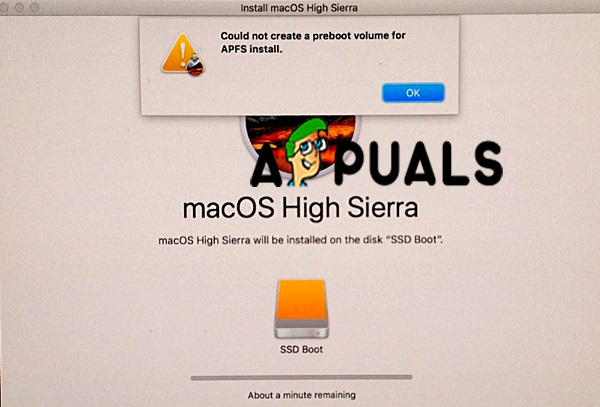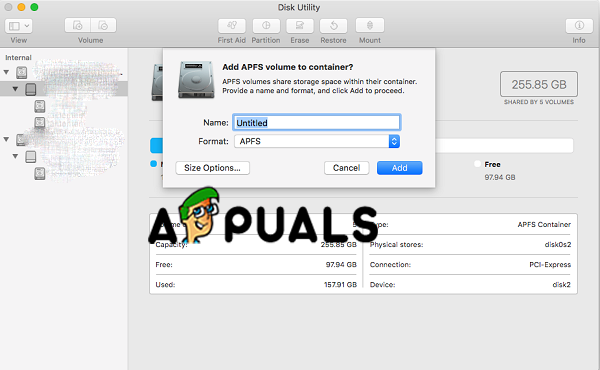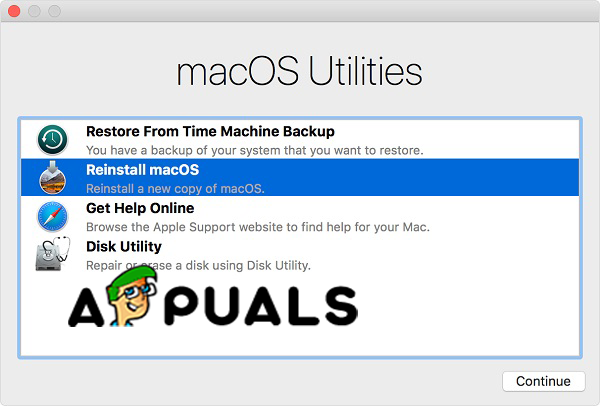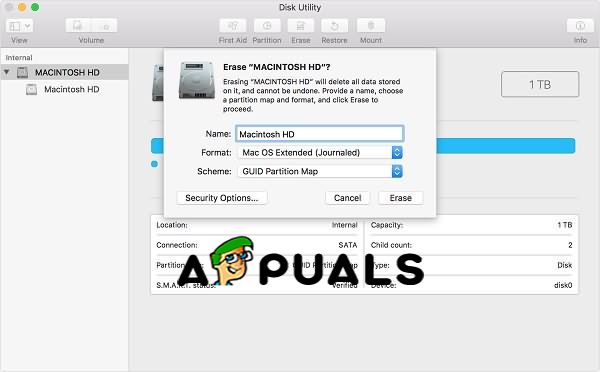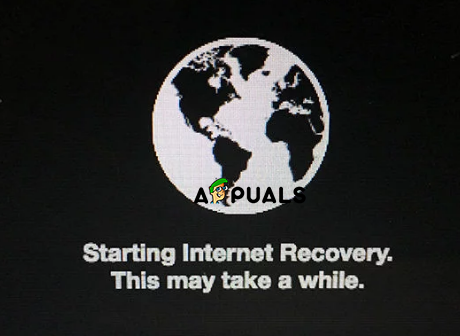Hey guys, this ones a bit of a novel but I’d appreciate any help as I’ve spent all evening troubleshooting this and am lost.
Model: Early 2011 MacBook Pro 15”, put in a SSD + 8GB RAM about 3 years ago. Also have taken the DVD Drive out, other than that it’s stock.
Situation:
Just bought myself a new 16” and was in the process of formatting the drive on the 2011 so I can sell it. My 2011 has the infamous failing graphics card issue which didn’t happen until this year so I wasn’t in the timeframe with Apple to get it covered. I’ve managed to have the computer work great bypassing the dedicated GPU and using the integrated one but every time there’s a software update it overrides where I’ve placed the GPU kexts and I have to do it over again. Not a big deal.
I’ve moved all my data over to my new MBP via migration assistant and went ahead to format the 2011. Went into Recovery mode erased the drive, reinstalled the latest OSX and went to go and setup the GPU bypass so the next person wouldn’t have to do it. All went well except the when I was trying to unmount the disk the permissions weren’t allowing me to. I looked through forums, tried reinstalling OSX again, etc. But couldn’t get the drive to unmount so I could flush the changes to it.
Somewhere I read to reset the PRAM and for some reason this was the straw that broke the camels back. Every time I start up my machine now whether it’s Single User Mode or Verbose Mode or anything that has the potential to access Terminal I get:
“Error!!! Could not find APFS system volume handle” And my machine simply goes to a grey screen with a prohibited Apple logo 🚫
Here’s what I’ve tried and the results:
Recovery mode: automatically boots to Internet Recovery. Gets 100% of the way and then just sits at a grey screen. Have to manually power off.
Single User Mode: boots to a terminal looking screen but just says “Error!!! Could not find APFS system volume handle”. Proceeds to Prohibited Apple logo grey screen, manual power off.
Verbose Mode: same as above
Startup Utility: I had an El Capitan bootable drive laying around which I tried to boot from. It will get 100% of the way and then proceed to sit at a blank grey screen. Have to manual power off.
I got on chat with Apple Support and they’re useless, basically just dodged my questions for an hour and sent me unrelated articles from apple.com.
Anybody have any insight on what to do/I should try next? Essentially if I can get to Terminal or Disk Utility I can make it happen. Really would hate to just junk this rig, It’s been good to me and would like to sell it or pass it on to one of my cousins.
I appreciate it if you took the time to read this, and if you have any insight at all please let me know.
Thank you!
My machine is a MacBook Pro (15-inch, Mid 2012) with AFPS formatted Kingston 480Gb SSD. Running the latest OS X High Sierra 10.13.4 (17E202)
For a while, the machine was running OK but I had a few times where it crashed resulting in the following symptoms:
- All I could see was my desktop pictures; no dock, couldn’t force quit/restart the Finder.
On one occasion, I just rebooted and it was OK. The last time, same thing happened and I rebooted to get the prohibitory symbol (circle with a cross through it). So I decided to boot into verbose mode and the last message I get is:
Could not find APFS system volume handle!
I’ve tried reinstalling High Sierra on another old drive, making a bootable USB and repairing it and it just says that I should back up the data on the drive. Unfortunately I don’t have the exact message because it would involve taking the drive out again and writing it down.
I’ve searched around a bit but could only find any details about this message on a dead thread on the Apple Discussions forum.
Has anybody had this experience and found a way to recover the data off the drive rather than just erasing the drive and starting from scratch?
Some more details:
I’ve tried the option reinstall Mac OSX but it just doesn’t recognise the disk at all; the drive doesn’t show in the window at all.
Heres the previous thread on Apple Discussions which explains the exact symptoms with screenshots:
https://discussions.apple.com/thread/8328713
На чтение 3 мин. Просмотров 146 Опубликовано 27.04.2021
Эта ошибка не очень распространена среди пользователей и появляется только в том случае, если пользователь пытается стереть свои Mac и переустановить macOS High Sierra. Если вы получаете сообщение об ошибке «Не удалось создать том предварительной загрузки для установки APFS» при попытке переустановить macOS High Sierra, в этой статье мы покажем вам, почему возникает эта ошибка и как ее исправить.
Прежде всего, мы должны объяснить, что это значит, когда ваш Mac сообщает, что «не удалось создать том предварительной загрузки для Установка APFS ». Эта ошибка означает, что Preboot Execution Environment (PXE) не может быть установлена на том APFS. Основная причина того, что вы не можете установить предварительную загрузку, связана с чем-то (что Apple еще не поняла) неправильным с APFS или файловой системой Apple, новой файловой системой, которую Apple представляет в High Sierra для замены 20-летней -старой файловой системой или HFS +.
Новая система APFS улучшила безопасность, а также стала более быстрой и совместимой с SSD, но проблема возникает с OS X, которая несовместима с ней, а также с macOS, которая старше High Sierra. И когда вы пытаетесь переустановить High Sierra с помощью режима восстановления, он не работает из-за типа раздела файловой системы Apple.
В нашем случае есть два возможных решения или метода, когда вы не удается переустановить macOS High Sierra, и вы получаете сообщение об ошибке «Не удалось создать том предварительной загрузки для установки APFS», а именно: удалить раздел или тома на вашем Mac или установить Sierra в разделе восстановления Интернета. Мы рассмотрим эти методы шаг за шагом.
Метод №1. Удалите свой раздел (том).
Примечание. Мы должны сказать вам, что этот метод является наиболее эффективным для исправления ошибки «не удалось создать том предварительной загрузки для установки APFS».
- Выключите Mac.
- Перезагрузите Mac в режим восстановления. Нажмите и удерживайте кнопку питания и одновременно нажмите + R, пока не увидите логотип Apple.
- Появится меню утилит.
- Все драйверы на вашем Mac появятся.
- Выберите внутренний диск и нажмите «Стереть». Это приведет к удалению диска.
- Закройте дисковую утилиту.
- Теперь у вас есть два варианта:
- Снова откройте Дисковую утилиту, выберите внутренний диск и отформатируйте его как «Mac OS Extended». Затем вы можете переустановить macOS.
- Или вы можете выключить Mac и перезагрузить его. Нажмите и удерживайте клавиши Option + Command + R, чтобы войти в режим восстановления через Интернет. И выберите Дисковую утилиту. Вы увидите диск, отформатируйте его как «Mac OS Extended» и назовите его «Macintosh HD». Если вы не видите диск, создайте его и отформатируйте как «Mac OS Extended». Затем вы можете выйти из Дисковой утилиты и нажать «Переустановить macOS».
Удаление этого диска приведет к удалению системы APFS, которая является проблемой и вызывает ошибку, и вы можете переустановить macOS.
Способ №2. Войдите в режим восстановления через Интернет.
- Перезагрузите Mac.
- Когда ваше устройство перезагружается, нажмите Command + R + Alt/Option, чтобы перевести Mac в режим восстановления через Интернет.
- Вы должны выбрать WiFi и войти в Утилиты.
- Нажмите «Переустановить ОС», и на вашем компьютере должна быть установлена исходная операционная система.
Если вы хотите установить High Sierra, вы можете установить или обновить его из App Store. когда процесс будет завершен.
Проблема возникла такая: решил отдать ноутбук в семье другому человеку, стандартно решил очистить полностью и накатить чистую Mac os.
Процедура простая (делал на iMac раз 100), зашел в режим восстановление и форматную диск, начал ставить Mac OS и тут пошло поехало.
При первой попытки все зависло (сам отсчет времени, на 39 минутах стоял около часа). потом при второй попытки процесс установки шел нормально, но в конце он выдал «Не удалось создать том предварительной загрузки для установки APFS»… и все.. в итоге я имею ноутбук без OS.
Прикладываю скриншоты самой ошибки, так же информацию из терминала по diskutil List и скриншоты из самой дисковой утилиты — https://imgur.com/a/7xsMg
Как решил эту пробелу и поставить заново Mac OS? Информация (логично уже) там не важна. Так что готов все опять стирать (хотя там и нет ничего уже).
P.S Забавно то, что в Д.У. показывает, что 1,26Гб не подключены. Что это?
-
Вопрос заданболее трёх лет назад
-
51866 просмотров
В общем я нашел решение!
Проблема эта в новых макбуках, там диск автоматически стоит в формате APFS. Когда идет переустановка Mac OS, он хочет опять поставить режим APFS но выдает ошибку (как я выше описал).
Суть в том что надо отформатировать диск в формат Mac OS Extended (Journal), что бы при установке Mac OS High Sierra он его опять переделал в APFS.
Для этого нужно:
1. Перезагрузить Mac в режим востноавление через интернет (Internet Recover program) — Command, Option R
2. Открыть там дисковую утилиту, сверху слева будет кнопка «Просмотреть», там выбрать «Показать все устройства». Вам будет виден сам диск и контейнер в нем.
3. Переформатировать контейнер (именно его) в Mac OS Extended (Journal).
4. Выйти из Дисковой утилиты и просто начинать устанавливать Mac Os.
done.
Пригласить эксперта
Написала в службу поддержки для решения этого вопроса, т.к. не настолько продвинутый юзер, шобы уметь что-то на флешку записывать
Решение довольно простое. (Сори, записываю по свежей памяти и не научными терминами)
Нужно зайти в интернет восстановление alt + cmd + R, там сделать все по инструкции. Опять запустится cmd + R. Заходим в дисковую утилиту. Клацаем Вид — показать все диски(или что-то такое). Нужно выбрать диск, который над вашим основным(у меня он назывался apple ssd что-то там), тыкаем «стереть» и должен быть журналируемый формат(на не верном диске его нет)
После этого возвращаемся и выбираем переустановить макос
Вуаля! Вы превосходны!
/простите за ясность моих высказываний, если что — напишите в поддержку/
Проблемы с диском есть у любых компов. Режим восстановления сейчас на интернет завязан. Попробуй с внешнего диска переставить с проверкой smart Харда.
Как я понял, эта проблема возникает когда начинаешь форматировать диск зайдя в рекавери через (Cmd + Shift + R). В этом случае не дается никаких вариантов для форматирования кроме как в APFS и форматируется раздел диска, а не весь диск целиком. После этих действий установщик по какой то причине уже не может переустановить High Sierra на такой раздел.
Я долго бился, но в итоге решил подобную проблему установив Sierra с флешки и форматировав весь диск в HFS в установщике.
Еще можно попробовать отформатировать в HFS через интернет рекавери (Cmd + R) там тоже есть возможность форматировать весь диск в HFS и поставить Sierra оттуда же, но это не точно.
-
Показать ещё
Загружается…
09 февр. 2023, в 15:56
20000 руб./за проект
09 февр. 2023, в 15:55
75000 руб./за проект
09 февр. 2023, в 15:13
2000 руб./за проект
Минуточку внимания
С такой проблемой последнее время сталкивается буквально каждый новый владелец Mac Book Pro / Mac Mini. А причина в том что — в новых маках диск идет в формате APFS. Но, когда идет переустановка Mac OS он хочет снова поставить режим APFS и тут же нам — выдает ошибку «Не удалось создать том предварительной загрузки для установки APFS«.
Решение проблемы элементарно простое нам нужно всего лишь — отформатировать диск в формат Mac OS Extended (Journal), что бы при установке Mac OS High Sierra он его опять переделал в APFS.
Что же нужно сделать ?
- Перезагрузить Mac в режиме Internet Recover program — для этого зажать на клавиатуре клавишу Command + R ( одновременно )
- Открыть дисковую утилиту, и там сверху слева будет кнопка «Просмотреть«, выбрать пункт «Показать все устройства». Теперь Вам будет виден и сам диск и контейнер в нем.
- Переформатировать контейнер (именно его) в формат Mac OS Extended (Journal).
- Выйти из Дисковой утилиты и начинать устанавливать Mac Os по новой.
{ место для вашей рекламы ]
Дорогие читатели, если вы увидели ошибку или опечатку, помогите нам ее исправить! Для этого мы запустили на сайте удобную клавишу для исправления ляпов. Выделите ошибку и нажмите одновременно клавиши «Ctrl» и «W». Мы узнаем о неточности и как можно скорее исправим.
This error is not very common with the users and appears only if the user is trying to erase their Macs and reinstall macOS High Sierra. If you are getting this error message “could not create a Preboot Volume for APFS install” when you are trying to reinstall macOS High Sierra, in this article we will show you why this error occurs and how to fix it.
First of all, we should explain what does it mean when your Mac is saying that “could not create a Preboot Volume for APFS install”. This error means that the Preboot Execution Environment (PXE) cannot be installed on the APFS volume. The main reason that you cannot install the preboot is caused by something (that Apple hasn’t figured it out yet) wrong with the APFS or Apple File System, the new file system that Apple is introducing in High Sierra to replace the 20-year-old file system or HFS+.
The new system APFS has improved the security also it is faster and more compatible with SSD, but the problem occurs with the OS X that is not compatible to it and also with macOS that is older than High Sierra. And when you are trying to reinstall the High Sierra using Recovery Mode, it doesn’t work because of the Apple File System partition type.
There are two possible solutions or methods in our case when you are not able to reinstall macOS High Sierra and you are getting the “could not create a Preboot Volume for APFS install” error message, and they are: delete the partition or volumes on your Mac or install Sierra on Internet Recovery Partition. We will walk through this methods step by step.
Method #1. Delete Your Partition (Volume).
Note: We must tell you that this method is the most effective in order to fix “could not create a Preboot Volume for APFS install” error.
- Turn Off your Mac.
- Reboot your Mac into Recovery Mode. Press and hold the Power button and in the same time command + R until you see the Apple logo.
- Utilities menu will appear.
macOS Utilities - Select Disk Utility. All drivers on your Mac will show up.
- Select the internal drive and click Erase. This will delete the drive.
- Close Disk Utility.
- Now you have two options:
- Re-open Disk Utility and select the internal drive and format it as “Mac OS Extended”. And then you can reinstall macOS.
- Or you can turn off your Mac and the reboot it. Press and hold Option + Command + R keys to enter the Internet Recovery Mode. And Select Disk Utility. You will see a drive, and reformat it as “Mac OS Extended” and name it “Macintosh HD”. If you are not seeing the drive, create one and format it as “Mac OS Extended”. And then, you can exit the Disk Utility and click Reinstall macOS.
Erase Disk
Deleting this drive will cause removing the APFS system which is the problem and causing the error and you can reinstall macOS.
Method #2. Enter Internet Recovery Mode.
- Reboot your Mac.
- When your device is rebooting, press the Command + R + Alt/Option in order to put your Mac into Internet Recovery Mode.
Internet Recovery Mode - You should select the WiFi and enter the Utilities
- Click Reinstall OS and it should install the original operating system on your computer.
If you want to install High Sierra you can install or update from the App Store when the process is finished.
Kevin Arrows
Kevin is a dynamic and self-motivated information technology professional, with a Thorough knowledge of all facets pertaining to network infrastructure design, implementation and administration. Superior record of delivering simultaneous large-scale mission critical projects on time and under budget.
Back to top button