Download PC Repair Tool to quickly find & fix Windows errors automatically
When a copy of Windows is installed on a computer, it gets into a grace period. It means that one can use Windows without any restriction on its feature. If you are receiving an error code 0xC004F009, it means that the grace period has expired. The complete error message will appear as:
Error Code 0xC004F009, The Software Licensing Service reported that the grace period expired
The possible cause for this could be that the grace period expired before the system was activated, as a result of which the system is in the Notifications state now.
Windows 10 Activation Error 0xC004F009
When it comes to Volume Licensing, this error code 0xC004F009 is related with MAK enabled computer in an enterprise. While one of the reason is that the computer wasn’t activated even though it was connected to the Enterprise. The second reason is when the system was never connected with the enterprise, and the grace period expired before the system is activated. Post this, the copy of Windows runs in Reduced Functionality Mode (RFM).
0xC004F009, The Software Licensing Service reported that the grace period expired
1] Activate Windows using the command-line tool
Obtain your MAK key from the IT Admin.
Open an elevated command prompt and run the following command to install the product key or replace the existing one:
Slmgr.vbs –ipk <your mak key>
Then type the following and hit Enter:
slmgr.vbs –ato
This will activate the Windows after connecting to Microsoft servers.
2] Activate Windows by phone
It is possible to activate Windows by Phone. This works in two cases – one when Windows key bought by the consumer for personal use and the second is when it’s a MAK key. Both of them pass through Windows Activation Servers.
You will need to use the command “slui 4” to get the Installation ID, and then to Microsoft Support to activate the copy of Windows on Phone. However, if it still doesn’t work, you may need to re-install the Server Core to resolve the issue.
3] Increase Grace Period
It is possible to increase the grace period, but you will have to get another genuine Windows Key after that. It is possible that somebody has sold you a MAK key, and you didn’t activate it. Since MAK keys are not recycled, the number of activation on this has exceeded already. Here is how you can get the grace period:
Open Registry Editor as an admin and navigate to the following key:
HKEY_LOCAL_MACHINESOFTWAREMicrosoftWindowsCurrentVersionSetupOOBEmediabootinstall
Change the value of mediabootinstall to 0.
Next, pen command prompt with elevated privileges, and type the following and hit Enter:
slmgr -rearm
This will add the grace period to your activation, and then you can reboot your computer.
You can only reset the activation period up to 4 times. After this, you will need to get a new key, and activate Windows the usual way.
Anand Khanse is the Admin of TheWindowsClub.com, a 10-year Microsoft MVP (2006-16) & a Windows Insider MVP (2016-2022). Please read the entire post & the comments first, create a System Restore Point before making any changes to your system & be careful about any 3rd-party offers while installing freeware.
Код ошибки 0xc004f017 всегда появляется при попытке активировать свой Microsoft Office. Она возникает во всех версиях офисного пакета, например, в Office 2013, Office 2016, Office 2019 и Office 365. При чем ошибка может отобразиться как при вводе лицензионного ключа, так и при попытке активировать софт с помощью KMS Auto. Конечно, мы не одобряем пиратское использование программ. Наша текущая цель – разобраться с ошибкой 0xc004f017, а она затрагивает и пользователей лицензионного программного обеспечения.
У вас может отобразиться одна из разновидностей ошибки:
КОД ОШИБКИ: 0xC004F017
ТЕКСТ ОШИБКИ: Служба лицензирования программного обеспечения сообщила, что лицензия не установлена.
<Ошибка активации продукта>
или
Error: 0xC004F074 The Software Licensing Service reported that the computer could not be activated. The Key Management Service (KMS) is unavailable
Содержание
- Что нужно попробовать?
- 1) Полная переустановка
- 2) Восстановить Microsoft Office
- 3) Очистить временные файлы Центра обновления Windows
- 4) Подправить реестр
- 5) Через командную строку
Что нужно попробовать?
Есть несколько известных процедур исправления ошибки 0xC004F017 при активации Microsoft Office. Не имея вводных данных, нам придется советовать попробовать каждое из них. Что-то из перечисленного должно сработать. Однако первый ваш шаг должен состоять в загрузке официального инсталлера. Лучше это сделать заново с сайта Microsoft. Если онлайн-установщик не работает, стоит попробовать оффлайн инсталлер. Автономный установщик можно найти здесь. Только после попытки выполнить установку обеими способами можно переходить к следующим действиям.
1) Полная переустановка
Часть людей пишут, что не могут активировать Microsoft Office даже после переустановки, но главная их ошибка – не удалить остатки приложения. После простой деинсталляции софта всегда остаются данные пользователя, конфиги, временные файлы. Это сделано для того, чтобы сохранить личные настройки приложений, но в случае с Word, Excel и другими компонентами офисного пакета, это не так уж важно.
Как исправить ошибку 0xC004F017:
- Открыть пункт «Программы и компоненты», выбрать Microsoft Office и нажать «Удалить».
- Подчистить следы использования программы. Нужно удалить файлы здесь C:UsersUserAppDataRoamingMicrosoftOffice и C:UsersUserAppDataRoamingMicrosoftWord. Еще здесь C:Program Files (x86)Microsoft Office.
- Установить новый MS Office из онлайн или оффлайн дистрибутива.
- Попробовать активировать.
2) Восстановить Microsoft Office
В сам инсталлер вшит инструмент сканирования состояния Microsoft Office, и он достаточно неплохо справляется со своими задачами. Он автоматически исправляет множество проблем, в том числе с активацией.
Что нужно сделать:
- Через ПКМ по Пуску выбрать «Программы и компоненты».
- Нажать правой кнопкой мыши по MS Office и выбрать «Изменить».
- Установить флаг на точку «Восстановить» и нажать «Далее».
3) Очистить временные файлы Центра обновления Windows
Чтобы Windows позволила удалить ее кэшированные файлы, нужно службу обязательно отключить, иначе они будут зарезервированы системой. Ниже пошаговая инструкция:
- Вставить в поиск Windows «services.msc» и открыть единственный найденный файл.
- Найти службу «Центр обновления Windows», нажать по ней правой кнопкой мыши и выбрать «Остановить».
- Свернуть окно и запустить строку «Выполнить» (комбинация Win + R).
- Вставить путь %windir%SoftwareDistributionDataStore и нажать Enter.
- Когда откроется нужная папка в Windows нужно нажать сочетание Ctrl + A и удалить все содержимое, включая папки.
- Развернуть окно служб, нажать ПКМ по «Центру обновлений Windows» и запустить службу.
4) Подправить реестр
Есть в реестре несколько параметров, которые содержат пути для установки Microsoft Office, из-за них может появляться ошибка с кодом 0xC004F017.
Руководство:
- Нажать сочетанием Win + R, вставить regedit и кликнуть по кнопке «Ок».
- Перейти по пути HKEY_LOCAL_MACHINESOFTWAREPoliciesMicrosoftWindowsWindowsUpdate.
- Попробовать найти параметры WUServer и WIStatusServer, они могут быть в правой рабочей области. Однако перечисленных параметров может и не быть, тогда данный способ будет неприменим.
- Удалить оба параметра и закрыть редактор реестра.
5) Через командную строку
Данная процедура применима для тех, кто пытается активировать MS Office через консоль командой slmgr.vbs /ato. Она возвращает error 0xC004F074.
Должно сработать:
- Вручную установить порт и имя KMS-сервера с помощью команды cscript c:windowssystem32slmgr.vbs /skms kmsservername:1688.
- Запустить автоактивацию командой cscript c:windowssystem32slmgr.vbs /ato.
Перечисленные процедуры применимы ко всем способам активации Microsoft Office, ранее вызывавших 0xC004F074, как через ввод лицензионного ключа, так и консоль, дополнительный софт.
- Remove From My Forums
-
Question
-
Hi,
I am getting following error on opening any Microsoft 365 app (word, PPT, Excel, Outlook etc.).«Product Notice: Word hasn’t been activated. To keep using Word without interruption, activate before 4th July 2020.»
I have bought the Microsoft 365 Family plan today.
I would appreciate if you could please help to resolve the above issue.
Regards,
Abhishek
All replies
-
Hi Abhishek,
Please go to Control Panel to check whether there is another Office product (Maybe a trial version of Office ) on your computer.
If yes, you may need to uninstall it and just keep Microsoft 365 you bought.
If not, please try the steps below to check activate information for your Office.
- 1. Search CMD, right-click the Command Prompt and run as administrator. Then copy and paste the command, click Enter at last:
cscript.exe "%ProgramFiles%Microsoft OfficeOffice16ospp.vbs" /dstatus
(If you are running 32-bit Office on a 64-bit operating system)
cscript.exe "%ProgramFiles(x86)%Microsoft OfficeOffice16ospp.vbs" /dstatus
- Then you will get the results like following information, please copy and paste yours to reply me for further analysis.
PRODUCT ID: 00202-52186-61642-AA111
SKU ID: 149dbce7-a48e-44db-8364-a53386cd4580
LICENSE NAME: Office 16, Office16O365ProPlusR_Subscription1 edition
LICENSE DESCRIPTION: Office 16, TIMEBASED_SUB channel
BETA EXPIRATION: 01/01/1601
LICENSE STATUS: ---LICENSED---
ERROR CODE: 0x4004FC04 (for information purposes only as the status is licensed)
ERROR DESCRIPTION: The Software Licensing Service reported that the application is running within the timebased validity period.
REMAINING GRACE: 32 days (47390 minute(s) before expiring)
Last 5 characters of installed product key: H***2- 2. Or you could uninstall Office completely with the uninstall support tool.
- Then login into www.office.com with your Microsoft account, Select Install Office (or depending on your version, Install Office>).
Regards,
Emily
Please remember to
mark the replies as answers if they helped. If you have feedback for TechNet Subscriber Support, contact
tnmff@microsoft.com.
Click
here to learn more. Visit the dedicated
forum to share, explore and
talk to experts about Microsoft Office 2019.-
Edited by
Tuesday, June 30, 2020 3:27 AM
-
Hi Emily,
I got below result on typing this command on cmd prompt «cscript.exe
«%ProgramFiles%Microsoft OfficeOffice16ospp.vbs»
/dstatus»C:Usersabhishek>cscript.exe «%ProgramFiles%Microsoft OfficeOffice16ospp.vbs» /dstatus
Microsoft (R) Windows Script Host Version 5.812
Copyright (C) Microsoft Corporation. All rights reserved.—Processing—————————
—————————————
PRODUCT ID: 00344-20000-00000-AA858
SKU ID: 1ecbf9c7-7c43-483e-b2ad-06ef5c5744c4
LICENSE NAME: Office 16, Office16HomeStudentR_Grace edition
LICENSE DESCRIPTION: Office 16, RETAIL(Grace) channel
BETA EXPIRATION: 01-01-1601
LICENSE STATUS: —NOTIFICATIONS—
ERROR CODE: 0xC004F009
ERROR DESCRIPTION: The Software Licensing Service reported that the grace period expired.
Last 5 characters of installed product key: DJ3QD
—————————————
PRODUCT ID: 00339-10000-00000-AA933
SKU ID: d450596f-894d-49e0-966a-fd39ed4c4c64
LICENSE NAME: Office 16, Office16ProPlusVL_KMS_Client edition
LICENSE DESCRIPTION: Office 16, VOLUME_KMSCLIENT channel
BETA EXPIRATION: 01-01-1601
LICENSE STATUS: —NOTIFICATIONS—
ERROR CODE: 0xC004F056
ERROR DESCRIPTION: The Software Licensing Service reported that the product could not be activated using the Key Management Service (KMS).
Last 5 characters of installed product key: WFG99
Activation Type Configuration: ALL
DNS auto-discovery: KMS name not available
Activation Interval: 120 minutes
Renewal Interval: 10080 minutes
KMS host caching: Enabled
—————————————
PRODUCT ID: 00200-70000-00000-AA601
SKU ID: d7279dd0-e175-49fe-a623-8fc2fc00afc4
LICENSE NAME: Office 16, Office16O365HomePremR_Grace edition
LICENSE DESCRIPTION: Office 16, RETAIL(Grace) channel
BETA EXPIRATION: 01-01-1601
LICENSE STATUS: —OOB_GRACE—
ERROR CODE: 0x4004F00C
ERROR DESCRIPTION: The Software Licensing Service reported that the application is running within the valid grace period.
REMAINING GRACE: 4 days (5939 minute(s) before expiring)
Last 5 characters of installed product key: KHGM9 -
Hi Abhishek,
Thanks for your replying.
According to the information you shared, there are Office Home & Student, Office Professional Plus 2016 and Microsoft 365 Family on your computer.
Please remove Office Home & Student and Office Professional Plus 2016 by typing the commands below with their Last
5 characters of installed product key.(Please note, I replace the last 5 characters with XXXXX, but what you type are
DJ3QD and WFG99.)cscript.exe "%ProgramFiles%Microsoft OfficeOffice16ospp.vbs" /unpkey:XXXXX
(If the 32bit version of Office installed on a 64bit operation, run the following command)
cscript.exe "%ProgramFiles(x86)%Microsoft OfficeOffice16ospp.vbs" /unpkey:XXXXX
Then you need to run «dstatus» command above to check activate information again.
If you have any updates, please feel free to let us know.
Regards,
Emily
Please remember to
mark the replies as answers if they helped. If you have feedback for TechNet Subscriber Support, contact
tnmff@microsoft.com.
Click
here to learn more. Visit the dedicated
forum to share, explore and
talk to experts about Microsoft Office 2019.-
Proposed as answer by
Herb GuMicrosoft contingent staff
Thursday, July 2, 2020 8:16 AM
-
Proposed as answer by
-
Hi Abhishek,
I am checking the status of this issue. Do you have any update for it?
Anything unclear or any questions, feel free to post them back to let us know.
Regards,
Emily
Please remember to
mark the replies as answers if they helped. If you have feedback for TechNet Subscriber Support, contact
tnmff@microsoft.com.
Click
here to learn more. Visit the dedicated
forum to share, explore and
talk to experts about Microsoft Office 2019.
A copy of Windows gets into a grace period when it is installed on a computer which means that you can use your Windows computer without any constraints on its feature. However, if you suddenly encounter an error code 0xC004F009 then this means that the grace period has already expired. In such cases, you will see the following error message on your screen:
“Error Code 0xC004F009, The Software Licensing Service reported that the grace period expired.”
One of the possible causes of this error is that it could be that the grace period has already expired way before the system was activated which is a result of which the system is in the Notifications state at this moment.
The error code 0xC004F009 has something to do with MAK-enabled computers in an enterprise when it comes to Volume Licensing. One of the reasons that this error pops up is due to the possibility that the computer was not activated yet even when it was already connected to the Enterprise. Another most likely cause of the error is when the system was never connected with the Enterprise at all and the given grace period has expired before your computer system is activated. Whatever the real cause of this error, this post will guide you in fixing it. Just refer to the instructions given below to fix it.
Option 1 – Try activating Windows using the command-line tool
- First, you need to obtain your MAK key from the IT administrator.
- Once you have it, tap the Win + R keys on your keyboard and then type “cmd” in the field and hit Enter to open an elevated Command Prompt.
- After that, type this command and hit Enter to install the product key or replace the existing one: Slmgr.vbs –ipk <your mak key>
- Next, type another command and hit Enter: slmgr.vbs –ato
- Once you’ve executed the given commands, Windows should be activated after it connects to Microsoft servers and then gives it some time and try to check if error code 0xC004F009 is now fixed or not.
Option 2 – Try activating Windows using your mobile phone
Activating Windows 10 can also be done using your phone. Just note that you have to call Microsoft to do so.
- In the Start Search box, type in “Slui 4” and tap Enter.
- Next, select your country and click on Next.
- Keep the window open and call the toll-free number of the country you’re from.
- Afterward, a confirmation ID should be given by the automated system which you must take a note of.
- Finally, in the box on the window, type in the confirmation ID and click on the Activate button. That should do it.
Option 3 – Try to prolong the grace period
On the other hand, it is also possible for you to prolong the grace period but you might have to get another genuine Windows key for that. Before you proceed, you need to create a System Restore point first afterwards, refer to the steps given below to increase the grace period of the Software Licensing Service on your Windows 10 computer.
- Tap the Win + R keys to open the Run dialog box and type “Regedit” in the field then hit Enter to open the Registry Editor.
- After that, navigate to this registry key: HKEY_LOCAL_MACHINESOFTWAREMicrosoftWindowsCurrentVersionSetupOOBEmediabootinstall
- Next, change the value of the “mediabootinstall” key to “0”.
- Now open Command Prompt with admin privileges and then type this command and hit Enter: slmgr –rearm
- The command you just entered will add another grace period to your system activation. After that, you have to obtain a new key and then activate Windows.
Option 4 – Try running the Windows 10 Activation Troubleshooter
You can also try to run the Windows 10 Activation troubleshooter to help resolve the error code 0xC004F009.
- Go to Settings and then select Activation.
- After that, click on the Windows Activation and then troubleshoot. This will help you address most of the commonly found activation issues in Windows devices.
Advanced System Repair Pro
One-click automated PC repair solution
With Advanced System Repair Pro you can easily
DOWNLOAD
Advanced System Repair Pro is compatible with all versions of Microsoft Windows including Windows 11
Share this article:
You might also like
Shortcut virus is an easily spreadable and annoying combination of Worm and Trojan that hides all of your files and folders and then replaces them with shortcuts that look identical to replaced files and folders.

This malware mainly affects physical file transfer devices like for example and most USB drives, hard drives, and SD memory cards and it can easily transfer itself to the computer.
The advantage of this shortcut virus comparing it to others is that it is mostly undetected by a vast variety of antivirus software. So running just anti-virus software maybe not be enough to remove it from your system. Luckily for all unfortunate users that have caught this annoyance, it can be easily removed fully manually in a short time.
How to Remove Virus from USB and other removable media
Firstly plugin USB, SD, or removable drive. The infection will transfer to your computer when the infected drive is plugged in so before we go to clean the computer itself, clean each removable drive that you have. Also know that infection will spread from computers into removable devices as well if it is not cleaned.
Open the File Explorer and remember under which letter is removable drive registered. Open Command prompt but with administrator privileges and go to infected rive by typing its letter followed with “:” (for example D:) and press ENTER
Once you have successfully gone to infected drive type in command prompt:
Attrib -s -r -h /s /d *.*
This will unlock all original files back into removable storage, next copy all files to your computer, and format the removable drive. Once the format is complete, unplug the removable device. Continue to clean all devices with the same method.
How to Permanently Remove a Shortcut Virus from Your PC
Now once we have cleaned all removable devices it is time to fully clean the PC
Firstly open the task manager ( CTRL + SHIFT + ESC ), in the process tab find wscript.exe or wscript.vbs, right-click on it (or both if present), and select End Task. Now close the task manager and press Start. Inside start typing in registry editor to search for it and once found open it.
Find the following key inside the registry editor:
HKEY_CURRENT_USER/Software/Microsoft/Windows/CurrentVersion/Run
In the right panel, look for any strange-looking key names, such as odwcamszas, WXCKYz, OUzzckky, etc. For each one, run a Google search to see if it’s related to shortcut viruses.
If any returns a positive match, right-click on them and select Delete. !!! Accidentally deleting an important key can cause Windows to become unstable, so double-check everything !!!.
Close the Registry Editor
Now press ⊞ WINDOWS + R to open the run dialog and type in it Msconfig followed by ENTER. Once the System Configuration window opens go to the Startup tab. In the Startup tab, look for any strange-looking .EXE or .VBS programs, select each one and click Disable. Close the Window.
Once again open the run dialog and type inside %TEMP% and press ENTER in order to open the Windows temp folder. Inside this folder delete everything.
Next in the File explorer go to
C:Users[username]AppDataRoamingMicrosoftWindowsStart MenuProgramsStartup
Look for any strange-looking .EXE or .VBS files and delete them.
Read More
If you find it hard to update Google Chrome to its latest version and each time you try to do so it keeps on failing, worry not for this post will guide you in fixing a list of Google Chrome Update errors. Even though there are a lot of error codes around Chrome, these are only caused by issues with the update.
Here are some of the errors you can encounter when updating Google Chrome:
- Update failed: You can encounter this error when the Updates are disabled by the administrator.
- Update failed with
- Error 3 or 11: When Chrome’s inbuilt updater fails to find the Update server to download the latest version.
- Error 4 or 10: This happens while checking for updates with the message “Update check failed to start”
- Error 7 or 12: This occurs when the download fails while checking for updates.
- Windows OS version is not supported.
- Google Chrome may not be able to keep itself updated.
- Any other errors that mention that “Update failed”
Since these aforementioned error codes are related to “Update Failure”, then they have common solutions and here they are:
Option 1 – Restart your computer
You need to restart your computer first and then try updating Chrome again. There are times when it’s only a temporary issue that can be fixed by simply restarting your computer.
Option 2 – Try checking antivirus programs, firewall, and parental control settings
If you have antivirus programs, a firewall installed in your computer, as well as parental controls, then any of these could be blocking you to download anything, including the update for Chrome. This is why you have to double-check and make sure that software updates aren’t being blocked by these programs. On the other hand, you can also try running the Network Troubleshooter as it can help you resolve any DNS or connectivity issues. To use it, follow the steps below.
- Open the Search bar on your computer and type in “troubleshoot” to open the Troubleshoot settings.
- Next, scroll down and select the “Network Adapter” option from the right pane.
- Then click on the Run Troubleshooter” button.
- After that, your computer will check for any possible errors and will pinpoint the root cause of the problem if possible.
Option 3 – Try to remove Proxy
Removing the Proxy might also help you in fixing the Chrome Update errors. Here’s how you can do it:
- Tap the Win + R keys to open the Run dialog box.
- Then type “inetcpl.cpl” in the field and hit Enter to pull up the Internet Properties.
- After that, go to the Connections tab and select the LAN settings.
- From there. Uncheck the “Use a Proxy Server” option for your LAN and then make sure that the “Automatically detect settings” option is checked.
- Now click the OK and the Apply buttons.
- Restart your PC.
Note: If you are using a third-party proxy service, you have to disable it.
Option 4 – Try to reset Winsock, TCP/IP & Flush DNS cache
Resetting Winsock, TCP/IP, and flushing DNS might help in resolving the Chrome Update errors just follow these steps:
- Right-click on the Start button and click on Command Prompt (administrator) so you can pull up an elevated Command Prompt.
- After that, execute each one of the commands listed below. And after you typed in one after the other, you have to hit Enter.
- netsh winsock reset – type in this command to reset Winsock
- netsh int ip reset resettcpip.txt – type in this command to reset TCP/IP
- ipconfig /flushdns – type in this command to flush the DNS cache
- Next, restart your PC and check if the problem’s fixed.
Option 5 – Try to run the Chrome Cleanup tool
You might want to run Google Chrome’s built-in Malware Scanner & Cleanup tool as it could also help in getting rid of any unwanted ads, pop-ups, and even malware, as well as unusual startup pages, toolbars, and anything else that might overtake the network and could affect the performance of the browser.
Option 6 – Get rid of any conflicting browser extensions
- Open Chrome and press Alt + F keys.
- Go to More tools and click Extensions to look for any suspicious browser extensions or toolbars.
- Click the Recycle bin and select Remove.
- Restart Chrome and press Alt + F keys again.
- Proceed to On Startup and mark Open a specific page or set of pages.
- To check if the browser hijacker is still active, click Set pages, if it is active, overwrite the URL.
Option 7 – Reset Google Chrome
Resetting Chrome can also help you get rid of the error. Resetting Chrome will restore its default settings, disabling all the extensions, add-ons, and themes. Aside from that, the content settings will be reset as well and the cookies, cache, and site data will also be deleted. To reset Chrome, here’s what you have to do:
- Open Google Chrome, then tap the Alt + F keys.
- After that, click on Settings.
- Next, scroll down until you see the Advanced option, once you see it, click on it.
- After clicking the Advanced option, go to the “Restore and clean up option and click on the “Restore settings to their original defaults” option to reset Google Chrome.
- Now restart Google Chrome.
Read More
Gaming Wonderland is a Browser Extension for Google Chrome developed by Mindspark. This extension allows you to look up some popular browser games, as well as to find multiplayer games.
When installed it changes your default search provider and your default home page to MyWebSearch. While browsing the internet, this extension will gather your browsing information, website visits, clicks, and other information that is later sent to Mindspark ad servers and used to better target ads.
While using this extension you will see additional unwanted ads appearing throughout your browser sessions.
Due to the nature of this application and the fact that it has been marked as a Browser Hijacker by several anti-virus scanners, it is not recommended to keep it on your computer.
About Browser Hijackers
Browser hijacking means that a malicious code has power over and modified the settings of your internet browser, without your consent. They are made to disrupt browser functions for a variety of reasons. These are generally used to force visitors to a specific site, manipulating web traffic to generate ad revenue. It may appear harmless, but the majority of such sites are not legitimate and will present a serious risk to your online safety. As soon as the program attacks your computer or laptop, it begins to mess things up a whole that slows your system down to a crawl. In the worse case, you could be pushed to tackle serious malware threats as well.
Browser hijacking symptoms
When your web browser is hijacked, the following could happen: you find unauthorized modifications to your web browser’s home-page; new bookmarks pointing to pornographic websites have been added to your bookmarks; default web engine is changed; you are finding browser toolbars you haven’t noticed before; unstoppable flurries of popup advertisements show up on your PC screen; your browser gets slow, buggy, crashes quite often; you’re prohibited access to specific websites, including the site of an anti-malware software firm like SafeBytes.
How does a browser hijacker infect a PC
Browser hijackers might use drive-by downloads or file-sharing websites or even an e-mail attachment in order to reach a targeted computer. They could also be deployed through the installation of a web browser toolbar, add-on, or extension. A browser hijacker can also be installed as a part of freeware, shareware, demoware, and pirated programs. A good example of a notorious browser hijacker is the latest Chinese malicious software called “Fireball”, which has attacked 250 million PCs worldwide. It works as a hijacker but can be turned into a fully functioning malware downloader later on.
Browser hijackers will affect the user’s browsing experience severely, keep track of the websites visited by users and steal private information, cause problems in connecting to the net, and eventually create stability issues, making applications and computers freeze.
Browser Hijacker Malware – Removal
Some kinds of browser hijackers can be removed from your computer by deleting malicious software applications or any other recently added shareware. At times, it can be a tough task to discover and get rid of the malicious component since the associated file might be running as part of the operating system process. Novice PC users should not try for the manual form of removal, since it calls for thorough computer knowledge to do fixes on the system registry and HOSTS file.
Installing and running antivirus applications on the affected system will automatically erase browser hijackers and also other unwanted applications. Safebytes Anti-Malware incorporates a cutting-edge anti-malware engine that will help you prevent browser hijacker infection in the first place, and clean up any existing problems. Use a system optimizer (like Restoro) together with your antivirus software to fix various registry problems, remove system vulnerabilities, and boost your computer’s overall performance.
Help! Malware Blocking Antivirus Installation And Access To The Web
Viruses can cause plenty of damage to your PC. Some malware variants alter internet browser settings by adding a proxy server or change the PC’s DNS settings. In such cases, you will be unable to visit certain or all websites, and therefore not able to download or install the required security software to eliminate the malware. So what you should do if malware keeps you from downloading or installing Safebytes Anti-Malware? There are a few actions you can take to circumvent this issue.
Use Safe Mode to resolve the issue
In Safe Mode, you may change Windows settings, uninstall or install some programs, and remove hard-to-delete viruses and malware. In case the virus is set to load immediately when the PC starts, shifting into this mode may well prevent it from doing so. To boot into Safe Mode, press the “F8” key on the keyboard right before the Windows logo screen appears; Or right after normal Windows boot up, run MSCONFIG, look over Safe Boot under Boot tab, and then click Apply. Once you’re in safe mode, you can try to install your antivirus program without the hindrance of malicious software. At this point, you can actually run the antivirus scan to get rid of viruses and malware without any interference from another malicious application.
Switch to an alternate internet browser
Some viruses might target vulnerabilities of a specific browser that obstruct the downloading process. If you seem to have a trojan attached to Internet Explorer, then switch to an alternate browser with built-in security features, such as Firefox or Chrome, to download your favorite antivirus program – Safebytes.
Create a bootable USB antivirus drive
Another solution is to save and run an antivirus software program completely from a USB drive. Adopt these measures to run the anti-malware on the infected computer.
1) On a virus-free computer, install Safebytes Anti-Malware.
2) Connect the USB drive to a USB port on the clean computer.
3) Double-click the Setup icon of the antivirus software to run the Installation Wizard.
4) Select the drive letter of the flash drive as the place when the wizard asks you exactly where you want to install the antivirus. Follow the activation instructions.
5) Unplug the USB drive. Now you can use this portable anti-virus on the affected computer.
6) Run the Safebytes Anti-malware directly from the USB drive by double-clicking the icon.
7) Simply click “Scan Now” to run a complete scan on the infected computer for viruses.
Detect And Remove Viruses With SafeBytes Anti-Malware
If you are looking to download the anti-malware program for your PC, there are various tools on the market to consider however, you cannot trust blindly anyone, regardless of whether it is paid or free program. A few are really worth your money, but most aren’t. You must opt for a company that creates industry-best antimalware and has earned a reputation as reliable. On the list of strongly recommended software is SafeBytes AntiMalware. SafeBytes carries a good track record of quality service, and customers appear to be happy with it.
SafeBytes anti-malware is trustworthy software that not only protects your system completely but is also quite user-friendly for people of all skill levels. Using its outstanding protection system, this tool will automatically detect and eliminate most of the security threats, including browser hijackers, viruses, adware, PUPs, trojans, worms, and ransomware.
SafeBytes anti-malware takes computer protection to a totally new level with its advanced features. Below are some of the features you might like in SafeBytes.
Anti-Malware Protection: This deep-cleaning anti-malware software program goes much deeper than most anti-virus tools to clean out your personal computer. Its critically acclaimed virus engine locates and disables hard-to-remove malware that hides deep within your personal computer.
Real-time Protection: SafeBytes delivers complete and real-time security for your PC. It’ll constantly monitor your pc for hacker activity and also provides end-users with sophisticated firewall protection.
Website Filtering: SafeBytes gives an instant safety rating to the pages you are going to visit, automatically blocking unsafe sites and making sure that you are certain of your safety while browsing the net.
High-Speed Malware Scanning Engine: SafeBytes’s high-speed malware scanning engine lessens scan times and extends battery life. Simultaneously, it will effectively find and get rid of infected computer files or any internet threat.
Low CPU/Memory Usage: SafeBytes is well-known for its low impact on processing power and great detection rate of various threats. It runs silently and efficiently in the background so you are free to utilize your personal computer at full power all the time.
24/7 Premium Support: You can get 24/7 technical assistance to quickly resolve any issue with your security software.
To sum it up, SafeBytes Anti-Malware provides outstanding protection combined with very low system resource usage with great malware prevention and detection. You now may know that this tool does more than just scan and remove threats from your PC. If you’re searching for the absolute best malware removal application out there, and if you don’t mind spending a few bucks for it, go for SafeBytes Anti-Malware.
Technical Details and Manual Removal (Advanced Users)
If you would like to do the removal of Gaming Wonderland manually instead of using an automated software tool, you may follow these measures: Go to the Windows Control Panel, click the “Add or Remove Programs” and there, select the offending application to uninstall. In case of suspicious versions of browser plug-ins, you can easily get rid of it through your web browser’s extension manager. You may even want to reset your home page and search engine providers, and also delete temporary files, browsing history, and cookies.
In order to ensure the complete removal, manually examine your hard drive and registry for all of the following and remove or reset the values accordingly. Having said that, editing the Windows registry is really a difficult job that only advanced users and professionals should try to fix it. Furthermore, some malicious programs have the capability to defend against its deletion. It is advisable that you do the removal procedure in Windows Safe Mode.
Files:
%PROGRAMFILES%GamingWonderland
%PROGRAMFILES(x86)%GamingWonderland
%USERPROFILE%AppDataLocalLowGamingWonderland
%UserProfile%Local SettingsApplication DataGamingWonderlandTooltab
%LOCALAPPDATA%GamingWonderlandTooltab
%LOCALAPPDATA%GoogleChromeUser DataDefaultExtensionsfenbipnfkodbfdjlgndbgokhkneidbom
%UserProfile%Local SettingsApplication DataGoogleChromeUser DataDefaultExtensionshjkdfjgajdjedjpapojndcfhekhbpkjp
%LOCALAPPDATA%GoogleChromeUser DataDefaulthjkdfjgajdjedjpapojndcfhekhbpkjp
Registry:
HKEY_LOCAL_MACHINESOFTWAREAppDataLowHKEY_LOCAL_MACHINESOFTWAREGamingWonderland
HKEY_LOCAL_MACHINEHKEY_LOCAL_MACHINESOFTWAREClassesGamingWonderland.DynamicBarButton.1
HKEY_LOCAL_MACHINEHKEY_LOCAL_MACHINESOFTWAREClassesGamingWonderland.FeedManager
HKEY_LOCAL_MACHINEHKEY_LOCAL_MACHINESOFTWAREClassesGamingWonderland.FeedManager.1
HKEY_LOCAL_MACHINEHKEY_LOCAL_MACHINESOFTWAREClassesGamingWonderland.HTMLMenu
HKEY_LOCAL_MACHINEHKEY_LOCAL_MACHINESOFTWAREClassesGamingWonderland.HTMLMenu.1
HKEY_LOCAL_MACHINEHKEY_LOCAL_MACHINESOFTWAREClassesGamingWonderland.HTMLPanel
HKEY_LOCAL_MACHINEHKEY_LOCAL_MACHINESOFTWAREClassesGamingWonderland.HTMLPanel.1
HKEY_LOCAL_MACHINEHKEY_LOCAL_MACHINESOFTWAREClassesGamingWonderland.MultipleButton
HKEY_LOCAL_MACHINEHKEY_LOCAL_MACHINESOFTWAREClassesGamingWonderland.PseudoTransparentPlugin.1
HKEY_LOCAL_MACHINEHKEY_LOCAL_MACHINESOFTWAREClassesGamingWonderland.Radio
HKEY_LOCAL_MACHINEHKEY_LOCAL_MACHINESOFTWAREClassesGamingWonderland.Radio.1
HKEY_LOCAL_MACHINEHKEY_LOCAL_MACHINESOFTWAREClassesGamingWonderland.RadioSettings
HKEY_LOCAL_MACHINEHKEY_LOCAL_MACHINESOFTWAREClassesGamingWonderland.RadioSettings.1
HKEY_LOCAL_MACHINESOFTWAREClassesGamingWonderland.ScriptButton
HKEY_LOCAL_MACHINESOFTWAREClassesGamingWonderland.ScriptButton.1
HKEY_LOCAL_MACHINESOFTWAREClassesGamingWonderland.SettingsPlugin
HKEY_LOCAL_MACHINESOFTWAREClassesGamingWonderland.SkinLauncher.1
HKEY_LOCAL_MACHINESOFTWAREClassesGamingWonderland.SkinLauncherSettings
HKEY_LOCAL_MACHINESOFTWAREClassesGamingWonderland.SkinLauncherSettings.1
HKEY_LOCAL_MACHINESOFTWAREClassesGamingWonderland.ThirdPartyInstaller
HKEY_LOCAL_MACHINESOFTWAREClassesGamingWonderland.ThirdPartyInstaller.1
HKEY_LOCAL_MACHINESOFTWAREClassesGamingWonderland.ToolbarProtector
HKEY_LOCAL_MACHINESOFTWAREClassesGamingWonderland.ToolbarProtector.1
HKEY_LOCAL_MACHINESOFTWAREClassesGamingWonderland.XMLSessionPlugin.1
HKEY_LOCAL_MACHINESOFTWAREWow6432NodeMicrosoftInternet ExplorerLow RightsElevationPolicyc7bac04-8f5d-4bbd-956a-34fafa547752
HKEY_LOCAL_MACHINESOFTWAREWow6432NodeMicrosoftInternet ExplorerLow RightsElevationPolicy16fbdf8c-476f-4d6b-8009-84471903cf96
HKEY_LOCAL_MACHINESOFTWAREWow6432NodeMicrosoftInternet ExplorerLow RightsElevationPolicy82bacdc9-afce-41ee-92f5-b54f6db45a1c
HKEY_LOCAL_MACHINESOFTWAREWow6432NodeMicrosoftInternet ExplorerLow RightsElevationPolicy8b70e4e8-100a-4b4f-b928-6d8126b730bb
HKEY_LOCAL_MACHINESOFTWAREWow6432NodeMicrosoftInternet ExplorerLow RightsElevationPolicyc1151fbb-ef5b-4a2b-91e4-e8776f091f37
HKEY_LOCAL_MACHINESOFTWAREMicrosoftInternet ExplorerLow RightsElevationPolicy82bacdc9-afce-41ee-92f5-b54f6db45a1c
HKEY_LOCAL_MACHINESOFTWAREMicrosoftInternet ExplorerLow RightsElevationPolicy8b70e4e8-100a-4b4f-b928-6d8126b730bb
HKEY_LOCAL_MACHINESOFTWAREMicrosoftInternet ExplorerLow RightsElevationPolicyc1151fbb-ef5b-4a2b-91e4-e8776f091f37
HKEY_LOCAL_MACHINESOFTWAREMicrosoftInternet ExplorerLow RightsElevationPolicye65f4fe3-b8a9-408f-9e8d-37689e565618
HKEY_LOCAL_MACHINESOFTWAREWow6432NodeMicrosoftWindowsCurrentVersionexplorerBrowser Helper Objectsab5d199e-9659-47a2-930b-fc3b69061353
HKEY_LOCAL_MACHINESOFTWAREWow6432NodeMicrosoftWindowsCurrentVersionExtPreApprovedf4d7584b-6643-4bc7-8e24-17c3258dc5ef
HKEY_LOCAL_MACHINESOFTWAREWow6432NodeMicrosoftWindowsCurrentVersionExtPreApproved26A73C38-B71A-4D3A-80B7-E010420DA1E7
HKEY_LOCAL_MACHINESOFTWAREWow6432NodeMicrosoftWindowsCurrentVersionExtPreApproved1a30aa28-2fc6-4360-9e14-cfa627d51b6c
HKEY_LOCAL_MACHINESOFTWAREWow6432NodeMicrosoftWindowsCurrentVersionExtPreApproved8fbcb5f-de4f-49e0-977e-e4269f4d7206
HKEY_LOCAL_MACHINESOFTWAREMicrosoftWindowsCurrentVersionExtPreApprovedf4d7584b-6643-4bc7-8e24-17c3258dc5ef
HKEY_LOCAL_MACHINESOFTWAREMicrosoftWindowsCurrentVersionExtPreApproved99c8d756-4d22-4d0f-898a-34a232884ce1
HKEY_LOCAL_MACHINESOFTWAREMicrosoftWindowsCurrentVersionExtPreApproved75faf80f-56c7-4bb3-b825-39d0a706b5a4
HKEY_LOCAL_MACHINESOFTWAREMicrosoftWindowsCurrentVersionExtPreApproved4c297ddf-0a36-4b17-b8fa-0c0395f2c5bc
HKEY_LOCAL_MACHINESOFTWAREWow6432NodeMozillaPlugins@GamingWonderland.com/Plugin
HKEY_LOCAL_MACHINESOFTWAREMozillaPlugins@GamingWonderland.com/Plugin
HKEY_LOCAL_MACHINESOFTWAREWow6432NodeMicrosoftWindowsCurrentVersionRun, value: GamingWonderland Search Scope Monitor
HKEY_LOCAL_MACHINESOFTWAREWow6432NodeMicrosoftWindowsCurrentVersionUninstallGamingWonderlandbar Uninstall Firefox
HKEY_LOCAL_MACHINESOFTWAREWow6432NodeMicrosoftWindowsCurrentVersionUninstallGamingWonderlandbar Uninstall Internet Explorer
HKEY_LOCAL_MACHINESOFTWAREMicrosoftWindowsCurrentVersionRun, value: GamingWonderland Search Scope Monitor
HKEY_LOCAL_MACHINESOFTWAREWow6432NodeGamingWonderland
HKEY_LOCAL_MACHINESOFTWAREWow6432NodeGoogleChromeExtensionshpflffkopmgalfhfholanbnhoiblmajp
HKEY_LOCAL_MACHINESOFTWAREGoogleChromeExtensionshpflffkopmgalfhfholanbnhoiblmajp
HKEY_LOCAL_MACHINESOFTWAREWow6432NodeMicrosoftInternet ExplorerToolbar, value: a899079d-206f-43a6-be6a-07e0fa648ea0
HKEY_LOCAL_MACHINESOFTWAREMicrosoftInternet ExplorerToolbar, value: a899079d-206f-43a6-be6a-07e0fa648ea0
HKEY_LOCAL_MACHINESOFTWAREWow6432NodeMicrosoftWindowsCurrentVersionUninstallGamingWonderland Chrome Extension Uninstall
HKEY_LOCAL_MACHINESOFTWAREWow6432NodeMicrosoftInternet ExplorerSearchScopes3d29c02b-bf3e-4d3b-8a7a-e0e7d0f6dbab
HKEY_LOCAL_MACHINESOFTWAREMicrosoftInternet ExplorerSearchScopes3d29c02b-bf3e-4d3b-8a7a-e0e7d0f6dbab
HKEY_LOCAL_MACHINESOFTWAREWow6432NodeMicrosoftInternet ExplorerLow RightsElevationPolicyc5ce0d8e-0300-4a17-a89c-6cc8078348ad
HKEY_LOCAL_MACHINESOFTWAREMicrosoftInternet ExplorerLow RightsElevationPolicyc5ce0d8e-0300-4a17-a89c-6cc8078348ad
HKEY_LOCAL_MACHINESOFTWAREMicrosoftInternet ExplorerDOMStoragefree.gamingwonderland.com
HKEY_LOCAL_MACHINESOFTWAREMicrosoftInternet ExplorerDOMStoragegamingwonderland.com
HKEY_LOCAL_MACHINESOFTWAREMicrosoftInternet ExplorerApproved Extensions, value: 7C8F8FE5-9785-4F74-BCF8-895EF9752D97
HKEY_LOCAL_MACHINESOFTWAREMicrosoftInternet ExplorerApproved Extensions, value: A899079D-206F-43A6-BE6A-07E0FA648EA0
HKEY_LOCAL_MACHINESOFTWAREMicrosoftInternet ExplorerApproved Extensions, value: AB5D199E-9659-47A2-930B-FC3B69061353
HKEY_LOCAL_MACHINESOFTWAREMicrosoftWindowsCurrentVersionRun, value: GamingWonderland EPM Support
HKEY_LOCAL_MACHINESOFTWAREWow6432NodeMicrosoftWindowsCurrentVersionRun, value: GamingWonderland EPM Support
HKEY_LOCAL_MACHINESOFTWAREMicrosoftInternet ExplorerDOMStoragegamingwonderland.dl.myway.com
Read More
Recently, a lot of users reported to Microsoft about getting an error code 0x80096004 while trying to update their Windows 10 computers. This kind of Windows Update error occurs during the initial download and verification process. It also affects the Windows features (FODs) and when you encounter this error, you will also see this error code, “TRUST_E_CERT_SIGNATURE”. This error code indicates that the signature of the certificate could not be confirmed. This is caused by a broken certificate store or a corrupt copy of the Windows operating system is installed.
Here’s the complete error message:
“There were some problems installing updates, but we’ll try again later. If you keep seeing this and want to search the web or contact support for information, this may help: (0x80096004).”
To fix Windows Update error 0x80096004, you can check out the options provided below.
Option 1 – Delete the contents in the Software Distribution folder and Catroot2 folder
- Open the WinX Menu.
- From there, open Command Prompt as admin.
- Then type in the following command – don’t forget to hit Enter right after typing each one of them.
net stop wuauserv
net start cryptSvc
net start bits
net start msiserver
- After entering these commands, it will stop the Windows Update Service, Background Intelligent Transfer Service (BITS), Cryptographic, and the MSI Installer
- Next, go to the C:/Windows/SoftwareDistribution folder and get rid of all the folders and files thereby tapping the Ctrl + A keys to select them all and then click on Delete. Note that if the files are in use, you won’t be able to delete them.
After resetting the SoftwareDistribution folder, you need to reset the Catroot2 folder to restart the services you just stopped. To do that, follow these steps:
- Type each one of the following commands.
net start wuauserv
net start cryptSvc
net start bits
net start msiserver
- After that, exit Command Prompt and restart your computer, and then try to run Windows Update once more.
Option 2 – Run the Windows Update Troubleshooter
Running the built-in Windows Update troubleshooter is one of the things you can first check out as it is known to automatically resolve any Windows Update errors like error code 0x80096004. To run it, Refer to these steps:
- Tap the Win + I keys to open Settings.
- From there, click Update and Security and go to the Troubleshoot section.
- Next, select Windows Update and click the “Run the troubleshooter” button and wait until it’s finished, and then try to run Windows Update again.
Option 3 – Try to temporarily disable anti-virus and Windows Defender Firewall
As mentioned, the error could be due to the antivirus program or the Windows Defender Firewall installed on your computer. Thus, disabling them or any security software installed in your computer is always a good idea you can try when you’re not able to access the shared drive on your computer. There are times when you encounter problems like Error Code 0x80096004 due to interference of antivirus or security programs. Thus, you have to disable both your antivirus program and Windows Defender Firewall for the meantime and check if it fixes the error or not.
Option 4 – Try to replace the DLL file with a trusted source
You can also try to replace the crypt32.dll file as it could help in fixing the Windows Update error. Just make sure that you get one from a trusted source.
- First, you need to get the new DLL file from another computer with preferably the same file version number.
- After that, you need to boot your PC into Safe Mode and navigate to the paths listed below and then replace the file using a USB drive or other external storage devices.
- x86: This PC > C:/Windows/System32
- x64: This PC > C:/Windows/SysWOW64
- Next, type “cmd” in the Cortana search box and right-click on Command Prompt, and select “Run as administrator” to open it with administrator privileges.
- Now type the “regsvr32 crypt32.dll” command and hit Enter.
- Restart your PC and check if the error is now fixed.
Option 5 – Try downloading and installing the Windows Updates manually
Error Code 0x80096004 might be due to a Windows Update that has failed. So if it is not a feature update and only a cumulative update, you can download the Windows Update and install it manually. But first, you need to find out which update has failed, and to do so, refer to the following steps:
- Go to Settings and from there go to Update and Security > View Update History.
- Next, check which particular update has failed. Note that Updates that have failed to install will be displayed under the Status column which has a label of “Failed”.
- After that, go to the Microsoft Download Center and look for that update using its KB number and once you find it, download and then install it manually.
Note: You can also use the Microsoft Update Catalog, a service from Microsoft that provides a list of software updates that can be distributed over a corporate network. With the help of this service, it can be easier for you to find Microsoft software updates, drivers as well as fixes.
Option 6– Run System File Checker or SFC scan
System File Checker or SFC is a built-in command utility that helps in restoring corrupted files as well as missing files. It replaces bad and corrupted system files to good system files. To run the SFC command, follow the steps given below.
- Tap Win + R to launch Run.
- Type in cmd in the field and tap Enter.
- After opening Command Prompt, type in sfc /scannow
The command will start a system scan which will take a few whiles before it finishes. Once it’s done, you could get the following results:
- Windows Resource Protection did not find any integrity violations.
- Windows Resource Protection found corrupt files and successfully repaired them.
- Windows Resource Protection found corrupt files but was unable to fix some of them.
Reboot your PC.
Option 7 – Try to run the Windows Update Service in a Clean Boot State
There are some instances that some conflicting programs installed in your computer might be the one that’s causing Windows Update error. To identify which program is causing the problem, you need to put your computer in a Clean Boot State. To do so, follow the steps below.
- Log onto your PC as an administrator.
- Type in MSConfig in the Start Search to open the System Configuration utility.
- From there, go to the General tab and click “Selective startup”.
- Clear the “Load Startup items” check box and make sure that the “Load System Services” and “Use Original boot configuration” options are checked.
- Next, click the Services tab and select the “Hide All Microsoft Services” check box.
- Click Disable all.
- Click on Apply/OK and restart your PC. (This will put your PC into a Clean Boot State. And configure Windows to use the usual startup, just simply undo the changes.)
- Now try to run the Windows Update Service again and see if Windows Update error 0x80096004 is now gone.
Read More
Each year Steam makes a couple of large sales, and each year there are speculations and leaks on the date when the sale is going to happen and when it is starting. It seemed that Steam has become aware that these leaks will not stop and that store really cannot hide that kind of important date from the public so in the latest news Steam Purley has just given the date of this year’s big winter sale.

Read More
5 Windows 10 Upgrade Errors
The recently released Windows 10 captivated the mass but its rollout, polished as it might have been, proved everything but seamless. Surf the Internet and you’ll get the gist. People are complaining and they need assistance. Assistance with what you might ask? Many have attempted to make an upgrade but failed after encountering various strange combinations of letters and numbers. These are none other than error codes. If you’ve tried and failed, feast your visuals below as you might encounter one of these 5 Windows 10 Upgrade errors.
Error Code 0x80073712
Encountering error code 0x80073712 in no way implies that you need to throw out your computer system and acquire a new one. Not at all! This error code simply means that a very important file to Windows might have gone missing or corrupted. This file is crucial to Windows update so without obtaining this file, you won’t be able to proceed with the update.
Error Code 0x800F0923
Likely, there are many programs and drivers installed on your computer. They all play a vital role. However, if you’ve received error code 0x800F0923, it might be time to consider or turn your eyes to installed drivers on your system. Why? Error code 0x800F0923 means that there’s a driver or driver on your current Operating System that’s not compatible with Windows 10. There’s clearly a dilemma here.
“We couldn’t complete the updates. Undoing changes. Don’t turn off your computer.” Or “Failure configuring Windows Updates. Reverting changes”
That’s a pretty odd error but I will say it’s slick… That Windows 10 upgrade error is straightforward. Microsoft is just letting you know that they won’t be able to complete the update to Windows 10 and so they are putting your computer back to where it was. How nice of them.
The error messages above are pretty generic and will manifest when the upgrade fails for one reason or the other. To resolve this issue, you’ll most definitely have to decipher what error code was presented. Identifying that will provide a glimpse into exactly what steps you need to take.
The Update Isn’t Applicable to Your Computer
I don’t know about you but I strongly believe Microsoft is subtly letting you know that your computer system is old and needs to be thrown out. Also, this update could imply that your PC needs to install important updates to rev you up to the requirements. All relevant updates to your computer must be installed before you can get past this stage.
Error… “Something Happened”
This Windows 10 upgrade error has been the talk of the Internet. In fact, users of Windows OS have been making it a mockery. Clearly, not many have had success after encountering this error. Obviously, “something happened” but it’s just not easy to decipher what went wrong. Microsoft is still trying to figure it out.
Solution

Read More
When Microsoft held Windows 11 presentation it took special time to present the upcoming new Windows 11 store as kind of a big deal.
It was openly stated that with new Windows we will get a new store with a different attitude and new look.
 New Microsoft store
New Microsoft store
Microsoft has stated that both customer and developer feedback over time has contributed to their redesign and rethinking of the store itself.
They want to be sure that policies for developers are more straightforward and clear so more developers will decide to bring their product to Windows. As for customers, they want more safety and more security so they feel protected when making a purchase.
The new store will come in Windows 11 but also in Windows 10 as well via update.
Stories and collections
Introducing the new store will be curated stories. Microsoft believes that stores should be focused on user experience so stories from customers themselves will play a big role here. They are rich editorial content to keep you informed about the best apps and inspire you to achieve more with your device.
This approach to information is aimed at bringing unknown applications to users via presenting them in a professional manner.
Android apps in the store
As stated in Windows 11 unveiling and presentation, Android apps will work inside Windows 11. Microsoft has teamed up with Amazon to bring you Android apps directly inside Windows via the new Microsoft store.
Pop up store from within a browser
When you are surfing on a certain webpage and want to save and install the application from there, a new pop-up store window will show allowing you to install the app directly.
Microsoft has not said will this feature work outside their Edge browser so we will have to wait and see about that.
Support for multiple types of applications
Since now developers were tied to certain formats if they wanted to publish their application in any kind of environment. Microsoft wants to bridge this.
Windows developers can publish any kind of app, regardless of app framework and packaging technology – such as Win32, .NET, UWP, Xamarin, Electron, React Native, Java, and even Progressive Web Apps.
For Progressive Web Apps Microsoft has made open-source tool PWABuilder 3.
Flexibility and choice of commerce platform
Starting July 28, app developers will also have an option to bring their own or a third-party commerce platform in their apps, and if they do so they don’t need to pay Microsoft any fee. They can keep 100% of their revenue.
Read More
GoforFiles is a Potentially Unwanted Program that allegedly allows users to easily search for files, movies, apps, and other useful things on the internet. In our testing, this program on further inspection does not work, it only displays an error for every search query. To top this off this program comes bundled up with other programs which could be malicious or unwanted.
This program adds startup links into windows, allowing it and its bundled programs to launch every time Windows is restarted or launched. A task scheduled is also made, that lets the launch of the program at different random times during the day.
Many anti-virus applications have marked this program and its bundled counterparts as Potentially Unwanted Programs, and it is highly recommended to remove these programs from your computer.
About Potentially Unwanted Programs
Exactly what is a Potentially Unwanted Program (PUP)?
People have encountered it – you download free software, you then discover some unwanted applications on your computer system, or discover a strange toolbar has been included with your browser. You didn’t have them installed, so how did they appear? These unwanted applications, which are called Potentially Unwanted Programs, or PUP in short, usually tag along as a software bundle when downloading the application and could cause serious problems for computer users.
PUP does not involve malware in the traditional sense. What normally makes a PUP different from malicious software is the fact that when you download one, you’re doing it with your consent – although in most cases unintentionally and reluctantly. But, there is no doubt that PUPs remain bad news for computer users as they can be incredibly damaging to the PC in many ways.
How do unwanted programs affect you?
Unwanted programs come in many forms. More commonly, they will be found in adware bundlers which are known to utilize aggressive and misleading advertising. The majority of bundlers install many adware applications from a number of vendors, each of which features its own EULA policy. Safebytes Anti-malware completely removes this threat and safeguards your PC against PUP or malware infection. PUPS also appear in the form of undesirable toolbars or internet browser plug-ins. Not just they needlessly use up space on your screen, toolbars can also manipulate search results, track your web browsing activities, decrease your internet browser’s performance, and slow down your web connection to a crawl.
They could seem harmless but PUPs are generally spyware. They may include dialers, keyloggers, and also other software built inside them that could monitor you or send out your sensitive information to 3rd parties. Because of this unwanted program, your application may freeze, your security protections can get disabled that could leave your computer susceptible, your system could get ruined, and this list goes on and on.
Tips for preventing PUPs
• Study cautiously prior to agreeing to the license agreement as it could have a clause about PUPs.
• Always opt for the custom if you are given an option between Recommended and Custom Installations – never click Next, Next, Next thoughtlessly.
• Install an advert blocker/pop-up blocker; Deploy anti-malware products such as Safebytes Anti-malware. These software programs will establish a wall between the computer and online criminals.
• Be alert when you download and install freeware, open-source software, or shareware. Avoid downloading and installing browser extensions and applications you are not knowledgeable about.
• Always download software from reliable sources like official sites as opposed to untrustworthy sharing space. Avoid torrents and peer-to-peer clients.
Can’t Install Safebytes Anti-malware because of a Virus? Try This!
Malware could potentially cause all sorts of damage after they invade your system, from stealing your private details to erasing files on your PC. Some malware sits in between the computer and your internet connection and blocks some or all internet sites that you really want to visit. It might also prevent you from the installation of anything on your machine, especially an anti-virus program. If you’re reading this now, you’ve probably realized that a malware infection is a reason for your blocked internet traffic. So what to do when you want to download and install antivirus software like Safebytes? Do as instructed below to get rid of malware through alternative methods.
Boot your PC in Safe Mode
In Safe Mode, you can actually change Windows settings, un-install or install some applications, and remove hard-to-delete viruses. In the event, the virus is set to load automatically when the computer boots, switching to this mode could prevent it from doing so. To get into Safe Mode or Safe Mode with Networking, press F8 while the system is starting up or run MSConfig and find the “Safe Boot” options under the “Boot” tab. Once you are in safe mode, you can attempt to install your antivirus program without the hindrance of the malicious software. Right after installation, run the malware scanner to remove standard infections.
Switch over to an alternative internet browser
Malicious program code might exploit vulnerabilities on a particular browser and block access to all anti-malware software websites. If you appear to have a trojan attached to Internet Explorer, then switch over to a different web browser with built-in safety features, such as Firefox or Chrome, to download your favorite antivirus program – Safebytes.
Make a bootable USB antivirus drive
Another option is to save and operate an antivirus program entirely from a USB drive. To run anti-virus using a USB drive, follow these simple measures:
1) Make use of another virus-free PC to download Safebytes Anti-Malware.
2) Connect the flash drive to a USB port on the clean computer.
3) Run the setup program by double-clicking the executable file of the downloaded software, with a .exe file extension.
4) Choose the USB stick as the location for saving the software file. Follow the on-screen instructions to finish the installation process.
5) Now, plug the USB drive into the infected system.
6) Double-click the EXE file to run the Safebytes program from the thumb drive.
7) Run Full System Scan to identify and get rid of all kinds of malware.
Protect your PC from Malware With SafeBytes Security Suite
To protect your computer or laptop from various internet-based threats, it is very important to install an anti-malware application on your laptop. However, with so many antimalware companies out there, nowadays it is actually tough to decide which one you should obtain for your personal computer. A few of them are excellent, some are decent, and some will destroy your PC themselves! You must be careful not to choose the wrong product, especially if you buy premium software. Among few good applications, SafeBytes Anti-Malware is the highly recommended software program for the security-conscious end user.
Safebytes is one of the well-established PC solutions firms, which offer this comprehensive anti-malware application. Using its outstanding protection system, this utility will instantly detect and remove the majority of the security threats, including browser hijackers, viruses, adware, ransomware, trojans, worms, and PUPs.
SafeBytes anti-malware takes computer protection to a whole new level with its advanced features. Let’s look into a few of them below:
Optimum AntiMalware Protection: With a critically acclaimed anti-malware engine, SafeBytes offers multilayered protection which is intended to catch and eliminate threats that are hidden deep in your computer’s operating system.
Real-time Threat Response: SafeBytes provides round-the-clock protection for your computer limiting malware intrusions in real-time. It will continuously monitor your computer for hacker activity and also gives users advanced firewall protection.
Web Protection: Safebytes allots all sites a unique safety score that helps you to get an idea of whether the webpage you’re about to visit is safe to view or known to be a phishing site.
Faster Scanning: SafeBytes Anti-Malware has got a multi-thread scan algorithm that works up to 5x faster than any other antivirus software.
Light-weight: SafeBytes is a lightweight and user-friendly antivirus and antimalware solution. Since it uses minimal computer resources, this software leaves the computer power exactly where it belongs to: with you actually.
24/7 Online Support: Support service is readily available for 24 x 7 x 365 days via email and chats to answer your concerns.
SafeBytes has created an excellent anti-malware solution to help you conquer the latest computer threats and virus attacks. You now may understand that this tool does more than just scan and delete threats on your PC. You’ll get the best all-around protection for the money you spend on SafeBytes AntiMalware subscription, there is no doubt about it.
Technical Details and Manual Removal (Advanced Users)
If you wish to carry out the removal of GoforFiles manually instead of using an automated software tool, you can follow these simple steps: Go to the Windows Control Panel, click on the “Add/Remove Programs” and there, select the offending application to uninstall. In cases of suspicious versions of web browser plug-ins, you can easily get rid of it through your web browser’s extension manager. It is also highly recommended to factory reset your web browser to its default state to fix corrupt settings.
In order to ensure the complete removal, manually check your hard disk and registry for all of the following and eliminate or reset the values as needed. But bear in mind, this can be a complicated task and only computer experts can perform it safely. Also, certain malware is capable of replicating itself or preventing deletion. You’re urged to do this process in Windows Safe Mode.
Files:
%ProgramFiles%GoForFiles.comGoForFiles.com.exe
%UserProfile%DesktopGoForFiles.com.lnk
%UserProfile%StartMenuGoForFiles.comGoForFiles.com.lnk
%UserProfile%StartMenuGoForFiles.comHelp.lnk
%UserProfile%StartMenuGoForFiles.comRegistration.Lnk
%UserProfile%ApplicationDataMicrosoftInternetExplorerQuickLaunchGoForFiles.com.lnk
Registry:
HKEY_CURRENT_USERSoftware376694984709702142491016734454
HKEY_CURRENT_USERSoftwareMicrosoftWindowsCurrentVersionRun376694984709702142491016734454
Read More
Hello and welcome to errortools articles. Today we will talk about some great and awesome tips and tricks for the command prompt. Commands which can make your life easier and your workday more pleasant.
That being said let’s dive in right into muddy waters and swim out with new knowledge.
Tip 1: Read Motherboard information
There are a lot of reasons why you would like to read information from your motherboard, maybe you would like to upgrade your BIOS, perhaps you would like to know the serial number, maybe even the version number. Well, you can, type the following code into the command prompt and you will receive all information about your motherboard.
wmic baseboard get product,version,serialnumber,product
Tip 2: Copy command output to clipboard
Getting information from the command prompt to a word processor, into an email or any other medium can be somewhat troublesome, usually, people tend to screenshot or write from a command prompt into another destination, which could induce errors, and let’s be honest, it is not practical. You can copy command output directly into the clipboard ready for pasting it anywhere with | clip. So for example if you would like to paste the directory structure of your c drive command would look like: dir c: | clip, now output would be placed into the clipboard ready to be pasted anywhere needed.
Tip 3: Erase data permanently
When you delete data on your hard drive, what really happens is that files are marked with a marker which marks that space for new data writing, but the data itself is still present and can be brought back. This sometimes could impose problems but if you would type: cipher /w:c Windows will write random data over each marked file deleting it forever without means to be brought back.
Tip 4: Manage your IP address
If you would like to play with your IP address and do fancy stuff with it do the following:
ipconfig /release to release your IP address
ipconfig /renew to renew your IP address
ipconfig /flushdns to flush down DNS information and enjoy a new browsing start.
Tip 5: Check to see are packets reaching the desired location
You installed a new LAN printer, or a new switch, maybe you want to check if your new site is up and running. Use ping destination in order to see if TCP packets are reaching desired information, you can use it with a specific address like ping 192.168.1.1 or you can type a web address, for example, ping google.com and see if a connection can be established.
Tip 6: Get information about a specific command
So you learned some command prompt commands, but you do not know all of their configuration or switches? No worries, just type command/? to get a list of available switches for it. For example ipconfig/? will write you a list of available switches for ipconfig command.
Tip 7: Link and execute multiple commands one after another.
Let us say that for example, you would like to copy files into a different folder, then rename some and delete others and you need to do a couple of times. Instead of writing command after command once each one is finished link them with && and they will execute one after another.
Tip 8: Scan and repair files.
In order to scan files and repair broke or corrupted ones write in the command prompt: sfc /scannow. Please know that this command can take a long time since it is solely dependant on the number of files, their size, and the power of the computer.
Tip 9: Manage and configure your computer energy
Command powercfg will let you manage and see the power configuration of your computer. Just write powercfg/? and see what you need and want to change or get information about.
Tip 10: Associate files with applications
Windows already has some file associations defined, and some applications take over some type of files but if you want to take control into your own hand use assoc command. For example
assoc.txt= «APPLICATION NAME» will associate txt files with the provided application.
Tip 11: Hide files and folder.
Do you have some folder or file with information that you do not want to be seen when someone opens file explorer? Use attrib +h <name of file> and hide file or attrib +h /D <folder name> to hide folder.
Tip 12: Get a list of installed computer drivers
Want to know which drivers are installed in your system? Use driverquery and take a look.
Tip 13: Find and locate shared folders
have you shared a folder but forgot which one and where? Do not bang your head on the wall, we have a simple solution for you. just type in command prompt net share and see everything.
Tip 14: Run commands as an administrator
You do not have administrator privileges? Do you want to bypass common blockades?
runas /user:yourdomainadministrator command
That is all that we have for you today, I certainly hope you have found something useful here and that we have managed to teach you some valuable things.
Read More
MyScrapNook is a browser extension for Google Chrome that allows users to easily find scrapbook templates, layouts, and graphics. This extension requires the use of Adobe Flash Player and does not work with Chrome’s built-in flash player.
When installed MyScrapNook will change your home page and default search engine to MyWebSearch.com. It will also inject unwanted ads and sponsored links into your search queries.
This extension has been marked as a Browser Hijacker by several anti-virus applications and is recommended to remove it from your PC.
From the Author:
FREE scrapbooking templates, layouts, and graphics!
Get creative with tons of FREE scrapbooking features.
With MyScrapNook, you can make beautiful, custom scrapbooks — with just a few clicks. Let us help you capture the memories with FREE scrapbook templates.
The MyScrapNook extension offers convenient web search and features from the Chrome New Tab page.
About Browser Hijackers
Browser hijack is a common type of internet fraud where your web browser configurations are altered to make it do things you don’t intend. Basically, nearly all browser hijackers are created for marketing or advertising purposes. These are generally used to force visitors to predetermined sites, manipulating web traffic to generate ad revenue. Many people assume that such websites are legitimate and harmless but that is not the case. Nearly all browser hijacker pose an existent threat to your on-line safety and it is important to classify them under privacy dangers. Browser hijackers can even allow other vicious programs without your knowledge to further damage your computer.
How to know whether the web browser is hijacked?
There are numerous signs of browser hijacking. Below are some of them: the browser’s home page is changed; bookmark and the new tab are likewise modified; the default online search engine has been changed and your browser security settings have been cut down without your knowledge; you notice many toolbars on the web browser; numerous pop-up ads show up and/or your browser popup blocker is disabled; your web browser gets slow, buggy, crashes often; You cannot access particular websites, especially anti-virus sites.
Exactly how browser hijacker infects PCs
There are several ways your computer can become infected by a browser hijacker. They typically arrive through spam e-mail, via file-sharing websites, or by a drive-by-download. They also come from add-on application, also known as browser helper objects (BHO), web browser extensions or toolbars. Also, certain freeware and shareware can put the hijacker within your PC through the “bundling” technique. An example of some notorious browser hijacker includes Anyprotect, Conduit, Babylon, SweetPage, DefaultTab, Delta Search, and RocketTab, however, the names are constantly changing.
Browser hijackers can interrupt the user’s web browsing experience greatly, track the websites visited by users and steal sensitive information, cause problems in connecting to the net, and then finally create stability problems, causing applications and system to freeze.
Removing browser hijackers
Some hijackers can be removed by deleting the free software they came with or by eliminating any extension you have recently added to your browser. Sometimes, it could be a difficult job to discover and remove the malicious component because the associated file could be running as part of the operating system process. And there is no denying the very fact that the manual fixes and removal methods can certainly be a difficult job for an amateur computer user. On top of that, there are plenty of risks associated with fiddling around with the system registry files.
Experts always recommend users get rid of any malicious software including browser hijacker by using an automatic malware removal tool, which is easier, safer, and faster than the manual removal process. If you’d like to eliminate persistent hijackers effectively, install the top-rated, award-winning anti-malware software Safebytes Anti-Malware. Together with the anti-virus tool, a system optimizer, like SafeBytes’s Total System Care, will help you in deleting all linked files and modifications in the computer registry automatically.
Learn How To Install Safebytes Anti-Malware On An Infected PC
All malware is bad and the degree of the damage can vary greatly with regards to the type of infection. Some malware sits in between your computer and the internet connection and blocks a few or all internet sites that you want to visit. It might also block you from installing anything on your computer, especially the antivirus program. If you’re reading this, you may have infected by malware that prevents you from installing security software such as Safebytes Anti-Malware. There are some steps you can take to get around this issue.
Download the software in Safe Mode with Networking
In the event the malware is set to run at Windows start-up, then booting in safe mode should prevent it. Since only the bare minimum programs and services start-up in “Safe Mode”, there are rarely any reasons for issues to take place. Here are the steps you have to follow to boot into the Safe Mode of your Windows XP, Vista or 7 computers (go to Microsoft site for instructions on Windows 8 and 10 computers).
1) Press the F8 key repeatedly as soon as your computer boots, however, before the big Windows logo or black screen with white texts shows up. This will invoke the “Advanced Boot Options” menu.
2) Select Safe Mode with Networking using arrow keys and press ENTER.
3) As soon as this mode loads, you should have the internet. Now, utilize your browser to download and install Safebytes Anti-malware.
4) Immediately after installation, run a complete scan and allow the software program to delete the threats it finds.
Switch to some other internet browser
Malicious code could exploit vulnerabilities in a specific browser and block access to all anti-virus software sites. If you seem to have a virus attached to Internet Explorer, then switch over to an alternate browser with built-in safety features, such as Firefox or Chrome, to download your favorite antivirus program – Safebytes.
Install and run anti-malware from your flash drive
Another solution is to store and run an antivirus program completely from a USB drive. Abide by these steps to run the anti-malware on the affected computer.
1) Make use of another virus-free computer to download Safebytes Anti-Malware.
2) Connect the USB flash drive to a USB port on the uninfected computer.
3) Double click on the downloaded file to open the installation wizard.
4) Pick a thumb drive as the place when the wizard asks you where you want to install the software. Follow activation instructions.
5) Transfer the USB drive from the uninfected computer to the infected PC.
6) Double-click the EXE file to run the Safebytes program from the thumb drive.
7) Click on the “Scan” button to run a full system scan and remove viruses automatically.
Detect And Destroy Viruses With SafeBytes Anti-Malware
Want to download the very best anti-malware software program for your desktop? You can find many applications on the market that comes in free and paid versions for Windows computers. A few are really worth your money, but most aren’t. You have to be very careful not to select the wrong product, particularly if you purchase a paid software. One of the highly recommended software by industry experts is SafeBytes Anti-Malware, a popular security application for Windows computers.
SafeBytes anti-malware is a trustworthy tool that not only protects your computer system completely but is also very user friendly for people of all ability levels. Once you’ve got installed this software program, SafeBytes superior protection system will ensure that absolutely no viruses or malware can seep through your personal computer.
There are many great features you will get with this particular security product. Here are a few popular features found in this computer software:
Anti-Malware Protection: With a critically acclaimed malware engine, SafeBytes offers multilayered protection that is intended to catch and get rid of threats that are concealed deep inside your computer’s operating system.
Live Protection: SafeBytes gives you round-the-clock protection for your PC limiting malware intrusions in real-time. This software will always keep track of your PC for any suspicious activity and updates itself continuously to keep abreast of the constantly changing threat situation.
“Fast Scan” Features: This software program has got one of the fastest and most efficient virus scanning engines in the industry. The scans are extremely accurate and take a short amount of time to complete.
Safe Web Browsing: SafeBytes inspects the links present on a web page for possible threats and tells you whether the site is safe to view or not, through its unique safety ranking system.
Light-weight: This software program is not “heavy” on the computer’s resources, so you’ll not see any performance troubles when SafeBytes is operating in the background.
24/7 Premium Support: You can obtain high levels of support 24/7 if you’re using their paid version.
SafeBytes has created a wonderful anti-malware solution to help you conquer the latest malware threats and virus attacks. Malware trouble will become a thing of the past once you put this tool to use. If you’re seeking the very best malware removal tool out there, and if you don’t mind paying out some dollars for it, go for SafeBytes Anti-Malware.
Technical Details and Manual Removal (Advanced Users)
If you’d like to manually remove MyScrapNook without the use of an automated tool, it might be actually possible to do so by deleting the application from the Microsoft Windows Add/Remove Programs menu, or in cases of browser plug-ins, going to the browser’s AddOn/Extension manager and removing it. It’s also advised to reset your browser settings to their default state.
If you opt to manually delete the system files and Windows registry entries, use the following list to ensure that you know precisely what files to remove before executing any actions. Please be aware that this is for professional users only and may be challenging, with incorrect file removal causing additional PC errors. In addition, some malware keeps replicating which makes it difficult to get rid of. Doing this in Safe Mode is recommended.
Folders:
%LOCALAPPDATTA%GoogleChromeUser DataDefaultExtensionslbapdklahcjljfincdglncfpdgfhckcf
%LOCALAPPDATTA%GoogleChromeUser DataDefaultLocal Extension Settingslbapdklahcjljfincdglncfpdgfhckcf
%LOCALAPPDATTA%GoogleChromeUser DataDefaultSync Extension Settingslbapdklahcjljfincdglncfpdgfhckcf
%LOCALAPPDATTA%My Scrap NookTooltab
Registry:
key My Scrap Nook at HKEY_CURRENT_USERSoftware
key My Scrap NookTooltab Uninstall Internet Explorer at HKEY_CURRENT_USERSoftwareMicrosoftWindowsCurrentVersionUninstall
Read More
Copyright © 2022, ErrorTools. All Rights Reserved
Trademarks: Microsoft Windows logos are registered trademarks of Microsoft. Disclaimer: ErrorTools.com is not affiliated with Microsoft, nor claim direct affiliation.
The information on this page is provided for information purposes only.
Repair your PC with one click
Please be aware that our software needs to be installed on a PC system with Windows on it, Open this website on a desktop PC and download the software for easy and quick elimination of your issues.
Как исправить ошибку 0xc004f074 при активации Windows 10
Вы сталкиваетесь с кодом ошибки 0xc004f074 при активации с помощью цифровой лицензии или ключа продукта для Windows 10? Microsoft выпустила исправление, чтобы обойти эту проблему, но она по-прежнему сохраняется во время накопительных обновлений. Для большого числа пользователей, также появляется ошибка 0xc004f074 при активации через командную строку. Эта ошибка возникает, когда лицензирование программного обеспечения не может связаться с сервером управления ключами KMS (Key Management Server).
Разберем обходные решения ошибки 0xc004f074 при активации Windows 10
Рассмотрим несколько способов исправления ошибки «0xc004f074 служба лицензирования программного обеспечения». Буду признателен, если скинете оригинальный скриншот с ошибкой в комментарии.
1. Обнаружение и исправление системных файлов
- Запустите командную строку от имени администратора, набрав в поиске cmd, и нажав правой кнопкой мыши на «командная строка».
- Введите команду sfc /scannow для восстановления поврежденных файлов в системе.
- Потребуется время, после чего перезагрузите компьютер и попробуйте активировать продукт заново. Если ошибка 0xc004f074 все еще появляется, то следуем дальше.
Более подробно, как исправить и восстановить системные файлы с помощью инструментов SFC и DISM.
2. Активировать ключ продукта методом SLUI
- Нажмите сочетание кнопок Win+R и введите SLUI 3.
- В появившимся окне введите свой ключ продукта Windows и нажмите «Далее», чтобы активировать.
- Перезагрузите ноутбук, и проверьте сообщение об ошибки 0xc004f074.
3. Запуск команды SLMGR.VBS
- Запустите командную строку от имени админа, как запустить, смотрите выше в первом решении и введите команду, приведенную ниже и нажмите Enter. Вместо XXX-XXX напишите свой ключ продукта
slmgr.vbs –ipk XXXXX-XXXXX–XXXXX–XXXXX–XXXXX
- В том же окне «CMD» введите еще одну команду и нажмите Enter.
slmgr.vbs –ato
После ввода двух команд, перезагрузите компьютер и удостоверьтесь, пропала ли ошибка 0xc004f074 активации Windows.
4. Отключить брандмауэр Wibdows defender
При неправильной настройки защитника windows может происходить блокировка лицензированных файлов. Таким образом можно отключить временно брандмауэр и попытаться активировать windows.
- Щелкните на значок защитника windows, в трее на панели задач, около часов, чтобы открыть настройки.
- Нажмите строку «Брандмауэр и безопасность сети» и справа вы увидите сети.
- На картинке (рис. 1) видно, что все три сети включены, нам их нужно на время отключить.
- Нажмите на включенную сеть и отключите ее ползунком, как на рисунке 2.
Если у вас стоит сторонний антивирус, то смотрите в настройках, как отключить сетевой экран.
Если вам ничего не помогает, то стоит обратиться в службу поддержки Microsoft. Вы уже знаете, что ошибка связана с ключом продукта. Если кто нашел другое обходное решение для исправления ошибки 0xc004f074 при активации Windows 10, то буду рад дописать его, пишите в комментариях.
Error code 0xc004f017 office 2020
Доброго времени суток.
Напала проблема с KMS сервером.
Всё сделал по мануалам. Вначале поднял роль «Служба активации корпоративных лицензий» на win2012.
После чего был установлен Microsoft Office 2013 Volume License Pack, т.к. без него KMS не понимал лицензионный ключ.
После началась настройка самого KMS сервера. Делал по этой статье.
Собственно проделал все эти действия, добавил запись в dns, на всякий случай перезапустил службу.
Команда slmgr.vbs /dlv и slmgr.vbs /dli отрабатывает нормально, вывод без каких либо ошибок, все поля заполнены, всё нормально.
Команда slmgr.vbs /dlv 2E28138A-847F-42BC-9752-61B03FFF33CD, тоже нормально всё выводит, вот часть вывода 
И как я даже понимаю, текущий счётчик = 1, это и есть моё visio, но при открытии visio на компе (win8), она просит что бы её активировали.
Команда C:Program FilesMicrosoft OfficeOffice15cscript ospp.vbs /act выводит следующее:
Installed product key detected — attempting to activate the following product:
SKU ID: xxxxxxxxxxx
LICENSE NAME: Office 15, OfficeVisioProR_Grace edition
LICENSE DESCRIPTION: Office 15, RETAIL(Grace) channel
Last 5 characters of installed product key: xxxxxx
ERROR CODE: 0xC004F017
ERROR DESCRIPTION: The Software Licensing Service reported that the license is not installed.
Команда C:Program FilesMicrosoft OfficeOffice15cscript ospp.vbs /dstatus выводит следующее:
SKU ID: xxxxxxx
LICENSE NAME: Office 15, OfficeVisioProR_Grace edition
LICENSE DESCRIPTION: Office 15, RETAIL(Grace) channel
BETA EXPIRATION: 01.01.1601
LICENSE STATUS: —OOB_GRACE—
ERROR CODE: 0x4004F00C
ERROR DESCRIPTION: The Software Licensing Service reported that the applicationis running within the valid grace period.
REMAINING GRACE: 4 days (7042 minute(s) before expiring)
Last 5 characters of installed product key: xxxxx
Так же пробовал и через консоль, по одной из статей в инете:
В итоге после того как определились с сервером и ключом, необходимо на сервере запустить командную строку и ввести там:
slmgr /ipk
или по телефону:
slui.exe 4
Активируем через интернет с помощью команды:
slmgr /ato
На сервере KMS необходимо открыть порт 1688, иначе брандмауэр Windows будет блокировать запросы клиентов на активацию:
netsh advfirewall FIREWALL add rule name=»KMS» dir=in action=allow protocol=tcp localport=1688
Проверяем текущее состояние службы KMS:
slmgr /dlv
Если клиенты не находят сервер KMS автоматически, то можно на них указать адрес KMS сервера вручную:
slmgr /skms :1688
Тоже самое, на сервере вроде всё отрабатывает нормально, а visio на клиенте всё равно не активируется
Ошибка 0xC004F074 в Windows 10: что это и как исправить?
Код ошибки 0xC004F074 — означает проблемы с активацией ОС Windows или других продуктов Microsoft (например MS Office). Чтобы устранить проблему, разберемся, в каких случаях она возникает и будем от этого отталкиваться.
Возможные причины
Ошибка специфическая и у пользователей возникает:
- во время активации Windows 10;
- при обновлении ОС;
- при запуске и работе системы или ПО.
Сбой может происходит как с активированными продуктами Microsoft, так и с теми, что на пробном периоде.
Распространенные причины ошибки в Windows 10:
- Хост-компьютер и KMS-клиент поддерживают разные версии (в случае если Windows работает под управлением Windows Server 2003/2008).
- Если системное время хост-компьютера и KMS-клиента отличается (часовой пояс был изменен).
Причины сбоя в Microsoft Office:
- Пакет программ MS Office поврежден или не полностью установлен.
- Реестр был поврежден из-за недавней установки или удаления ПО от Microsoft.
- ПК заражен вирусом и были повреждены файлы, связанные с Windows или Office.
- Утилита для очистки компьютера (или аналог) удалила нужные для работы Microsoft Office файлы.
Способы исправления
Решение для Windows 10
- Проверьте часовой пояс и время. Если оно отличается от текущего, выполните синхронизацию:
- Нажмите Win+I (или войдите Все параметры) → Время и язык.
- Выставите ваш часовой пояс, отключите и включите «Устанавливать время автоматически».
- Нажмите Win+I (или войдите Все параметры) → Время и язык.
- Зайдите «Все параметры» → Система → О системе.
- Просмотрите состояние ключа (или нажмите Win+R и введите команду slmgr.vbs -dlv).
- Введите лицензионный ключ повторно, если он не указан. Нажмите Win+R и пропишите команду
- Проведите сканирование и восстановление системы. Зайдите в командную строку (Администратор) и введите команду
- Если у вас пробная версия Windows 10 и срок подошел к концу, вы можете ввести лицензионный ключ через командную строку (Администратор). Пишите команду ввода нового ключа
(y — это знак лицензионного ключа Windows). После введите команду активации через интернет
Совет! Чтобы посмотреть все доступные команды средства управления лицензированием программного обеспечения Windows, нажмите Win+R (Выполнить) и введите команду
Решение для Microsoft Office
- Проверьте состояние ключа MS Office. Введите в командную строку (Администратор) или в окно Выполнить (Win+R) команду
- Если состояние лицензии «не активно» и ключ не указан, но у вас он имеется, введите команду нового ключа
Затем введите команду активации через интернет
Если обнаружены неполадки, система их устранит.
- Проведите сканирование системы на вирусы, очистите временные и мусорные файлы с помощью специальных программ (например CCleaner или Ускоритель компьютера).
- Установите последние обновления из «Центра обновления Windows».
- Запустите установочные файлы MS Office и выполните восстановление или переустановку ПО.
Если у вас возникли трудности по устранению ошибки, напишите нам. Подробно укажите, что вы уже проделали, чтобы мы вместе разобрались и смогли помочь.
Исправьте ошибки активации Windows 0xC004F211, 0xC004F213
Если вы установили или обновили Windows, и это приводит к ошибке активации 0xC004F211 , то это означает, что некоторое оборудование на вашем компьютере с Windows 10 изменилось. Возможно, вы недавно обновили или удалили старое оборудование, и, следовательно, Windows не может определить, используется ли ключ на новом компьютере или тот же. В этом руководстве мы расскажем, как исправить ошибку активации Windows 0xC004F211. Можно также следовать изложенной процедуре, чтобы исправить ошибку 0xC004F213 .
Windows сообщила, что оборудование вашего устройства изменилось, 0xC004F211
Windows сообщила, что на вашем устройстве не найден ключ продукта, 0xC004F213
Даже если ваш Windows 10 имеет подлинный ключ, он может не активироваться. Первое, что вы должны сделать, это запустить средство устранения неполадок активации Windows 10. Если это не решит проблему, давайте посмотрим, что вы можете сделать дальше, чтобы исправить эту ошибку активации Windows 10.
Небольшие изменения в оборудовании не вызывают проблем с активацией, если вы произвели какое-либо существенное изменение, например, замену материнской платы, это проблема. Система активации Windows будет воспринимать это как новое оборудование, и вам потребуется новая лицензия.
Ошибки активации Windows 0xC004F211, 0xC004F213
Есть исключение, которое предлагает Microsoft. Если вы подключились к учетной записи Microsoft до замены оборудования , , то вы можете повторно использовать тот же лицензионный ключ и повторно активировать Windows. Microsoft называет это Исключительный путь . Все, что вам нужно сделать, это запустить средство устранения неполадок активации Windows, и оно решит проблему.
В редких случаях, даже если у вас есть учетная запись Microsoft на компьютере с Windows 10, если Windows никогда не активировалась, это решение не будет работать.
В случае, если вы не подключили свою учетную запись Microsoft к компьютеру под управлением Windows 10, прежде чем произойдет существенное изменение оборудования, единственным вариантом будет приобретение новой лицензии.
Чтобы приобрести новую лицензию Windows, нажмите кнопку «Пуск»> «Настройка»> «Обновление и безопасность»> «Активация», а затем выберите Перейти в Microsoft Store .
После получения новой лицензии вернитесь в «Обновление и безопасность»> «Активация» и выберите «Изменить ключ продукта». Обновите с новым ключом, и ваша Windows будет автоматически активирована.
После этого обязательно создайте учетную запись Microsoft или подключите существующую локальную учетную запись к своей сетевой учетной записи. После того, как система свяжет ключ и учетную запись, даже если вы смените свое оборудование, вам не придется покупать новую лицензию в случае проблемы активации.
ИТ-администраторам следует помнить, что количество попыток повторной активации Windows на вашем устройстве ограничено. Кроме того, если вы не видите никакой возможности повторно активировать лицензию, а это рабочий компьютер, вам следует обратиться в службу поддержки вашей организации.
Ошибка 0xc004f074 в Windows 10
Нередко пользователи Windows 10 после обновления винды или отдельных программ, например, Microsoft Office сталкиваются с тем, что появляется ошибка 0xc004f074, убрать которую с помощью одного клика по крестику не получается.
Почему появляется ошибка 0xc004f074
Самыми распространенными причинами, по которым на экране компьютера или ноутбука появляется ошибка 0xc004f074 можно назвать следующие:
- проверка лицензии;
- активация операционной системы;
- обновления.
Такие сбои могут происходить как при работе с активированными продуктами, так и в пробных версиях. Нередко к появлению ошибки приводит изменение даты и времени, когда эти данные не совпадают с сервером. Если говорить об ошибке при активации продуктов от Microsoft, то они возникают по следующим причинам:
- расположение ключевых файлов в поврежденных местах жесткого диска;
- установка офисных программ с ошибкой;
- файлы офисных приложений были повреждены вирусами;
- приложение для чистки компьютера стерло необходимые документы;
- повреждены ветки реестра, хранящие информацию о продукте.
Как избавиться от проблемы
Прежде чем приступить к избавлению от проблемы, необходимо выявить причину ее возникновения.
Изменение времени и даты
Проще всего – это проверить дату и время на своем компьютере. Если же она не совпадает с реальностью нужно исправить ее вручную или провести синхронизацию, через «Параметры». Делается это очень просто:
- Запустить «Параметры» с помощью клавиш Win+I.
- Перейти во вкладку «Время, язык».
- Выбрать текущий пояс.
- Убрать галочку с автоматической установки и снова активировать опцию.
Совет! Решить проблему ошибки зачастую собственными силами не удается и методы, описанные в этой статье, могут еще ухудшить ситуацию. Перед своими действиями необходимо создать точку отката и образ системного диска.
Проверка состояния лицензионного ключа
Если изменение даты не помогло, необходимо проверить состояние ключа. Для этого стоит выполнить следующее:
- Открыть «Параметры».
- Перейти в раздел « Система».
- Открыть вкладку внизу «О системе».
- Посмотреть на строку «Код продукта».
- Если ключ отсутствует, его необходимо снова задать.
- Нажать клавиши Win+R.
- Выполнить такие команды «slui 3» и «slui 4».
- Ввести код, состоящий из 25 символов и нажать «ок».
- Перезагрузить компьютер.
Проверка системы
Если эти два метода оказались безрезультативными, необходимо проверить работу системы целиком. Для этого в командной строке, запущенной от администратора, необходимо ввести команду «sfc /scannow». С помощью такого метода можно проверить целостность файлов.
Что делать если ошибка появилась у владельца пробной системы «десятки»
Если у вас пробная версия десятки, то не исключено появление ошибки 0xc004f074. В таком случае необходимо ввести ключ через командную строку для дальнейшей работы. Делается это несложно:
- Запустить командную строку от имени администратора.
- Выполнить команду «slmgr.vbs -ipk ключ продукта», где вместо ключа продукта вводим полученный ключ по 5 символов, разделенных знаком «-».
- Запустить команду проверки «slmgr.vbs -ato».
Если проблема кроется в Microsoft Office
Если ошибка 0xc004f074 появилась из-за нарушения работы Microsoft Office, необходимо исправить это следующим способом:
- Через окно «Выполнить» проверить состояние лицензии офиса с помощью команды «cscript OSPP.VBS /dstatus».
- Если лицензия отсутствует или произошел сбой, необходимо активировать его повторно с помощь команды «cscript OSPP.VBS /inpkey: ключ-продукта».
- Чтобы выполнить активацию необходимо ввести скрипт «cscript OSPP.VBS /act».
В том случае, если все эти способы оказались безрезультативными, необходимо отнести компьютер в сервисный центр или решить ситуацию с помощью службы поддержки Microsoft.
Иногда при установке программ либо приложений на экране компьютера появляется сообщение, о том, что возникла ошибка 5 Windows 10. Это означает что пользователю отказано в доступе. Подобное случается если в системе есть несколько учётных.
Зачастую признаками появления ошибки 0*80004005 в Windows 10 являются некорректная работа компьютерного устройства – при.
Windows 10 установлен уже у многих пользователей. Они ценят его за простой и понятный интерфейс. Однако нередко в работе системы случаются сбои. Для их устранения надо понять, почему они возникают. Часто на экране монитора всплывает окно: ошибка.

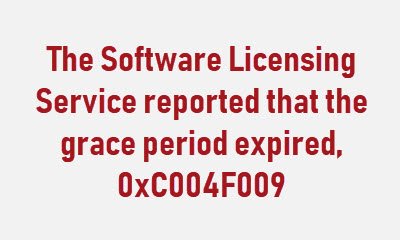

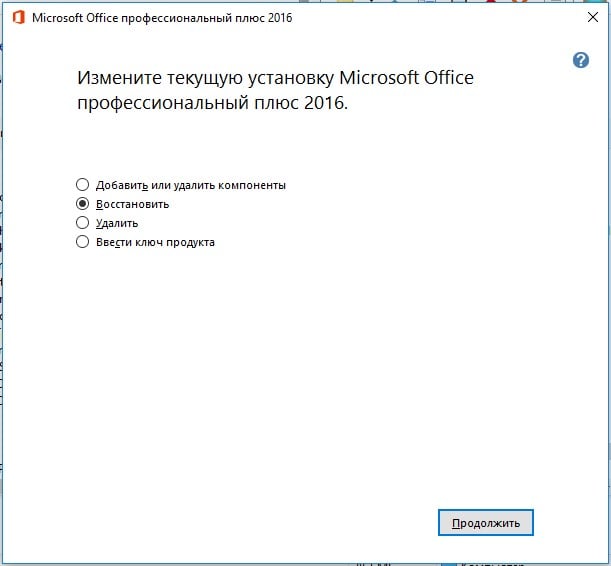
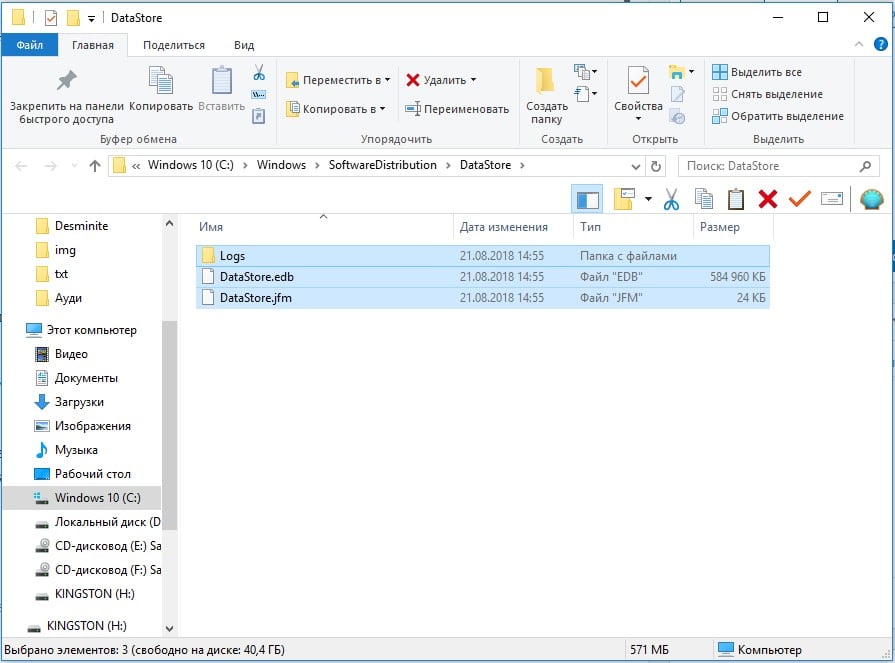
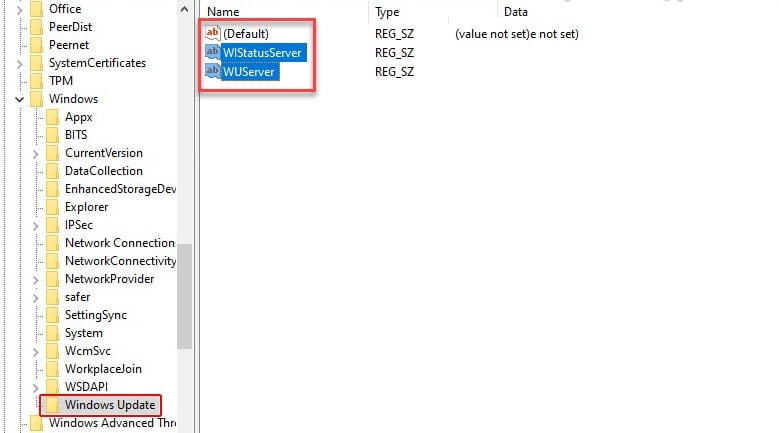


 New Microsoft store
New Microsoft store

















