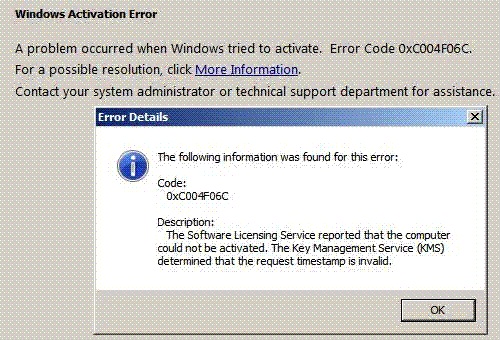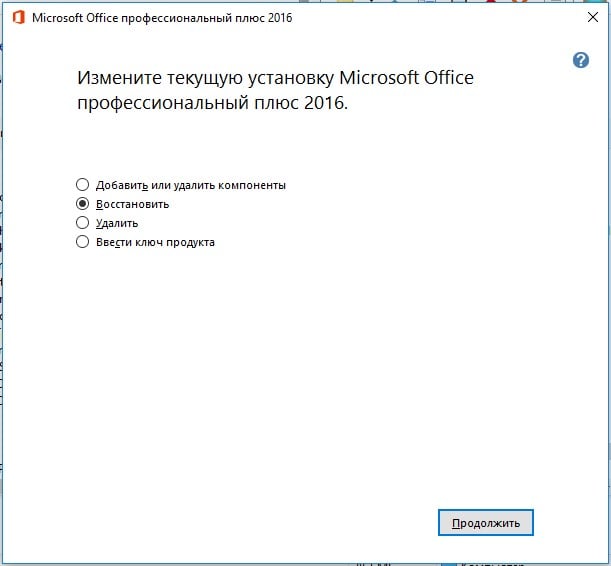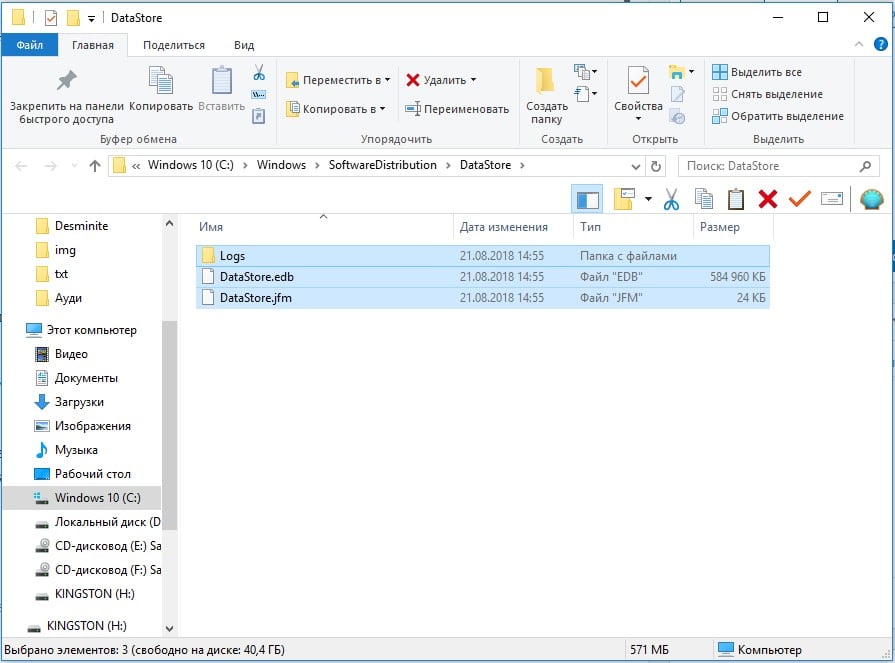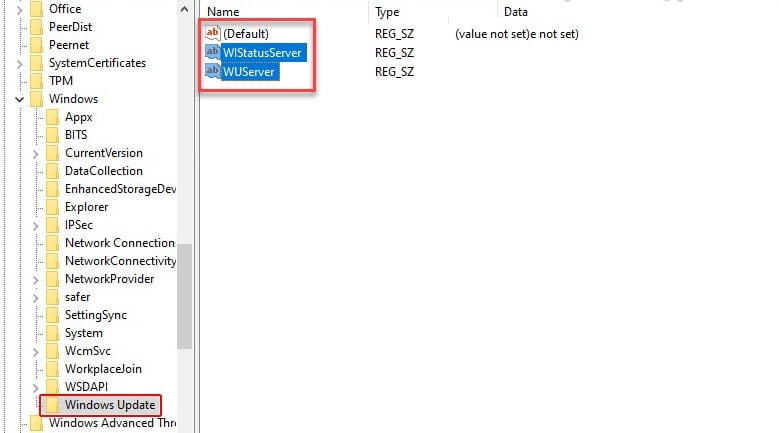I’ve seen this happen. It’s not a bug in vlmcsd, it’s an issue with Office.
Likely what’s going on is that the volume licensing SKUs are not installed on your system, but the retail ones are. Have a look in the «C:Program FilesMicrosoft Office» folder for a «root» folder. Digging deeper, you should find a Licenses16 folder and in that folder should be a bunch of XRM-MS files. If so, this batch file will install the license certificates that you need, assuming they’re all in place:
@echo off
:ADMIN
openfiles >nul 2>nul ||(
echo CreateObject^("Shell.Application"^).ShellExecute "%~s0", "", "", "runas", 1 >> "%temp%getadmin.vbs"
"%temp%getadmin.vbs" >nul 2>&1
goto:eof
)
del /f /q "%temp%getadmin.vbs" >nul 2>nul
for /f "tokens=6 delims=[]. " %%G in ('ver') do set win=%%G
setlocal
set OPPKEY=XQNVK-8JYDB-WJ9W3-YJ8YR-WFG99
set PPKEY=YG9NW-3K39V-2T3HJ-93F3Q-G83KT
set VPKEY=PD3PC-RHNGV-FXJ29-8JK7D-RJRJK
set S4BKEY=869NQ-FJ69K-466HW-QYCP2-DDBV6
pushd "%~dp0"
Title Office 2016 Retail to Volume License Converter
SET OfficePath=%ProgramFiles%Microsoft Office
if not exist "%OfficePath%rootLicenses16" SET OfficePath=%ProgramFiles(x86)%Microsoft Office
if not exist "%OfficePath%rootLicenses16" (
echo Could not find the license files for Office 2016!
pause
goto :eof
)
echo Press Enter to start VL-Conversion...
echo.
pause
echo.
cd /D "%SystemRoot%System32"
if %win% GEQ 9200 (
cscript slmgr.vbs /ilc "%OfficePath%rootLicenses16ProPlusVL_KMS_Client-ppd.xrm-ms"
cscript slmgr.vbs /ilc "%OfficePath%rootLicenses16ProPlusVL_KMS_Client-ul.xrm-ms"
cscript slmgr.vbs /ilc "%OfficePath%rootLicenses16ProPlusVL_KMS_Client-ul-oob.xrm-ms"
cscript slmgr.vbs /ilc "%OfficePath%rootLicenses16ProjectProVL_KMS_Client-ppd.xrm-ms"
cscript slmgr.vbs /ilc "%OfficePath%rootLicenses16ProjectProVL_KMS_Client-ul-oob.xrm-ms"
cscript slmgr.vbs /ilc "%OfficePath%rootLicenses16ProjectProVL_KMS_Client-ul.xrm-ms"
cscript slmgr.vbs /ilc "%OfficePath%rootLicenses16VisioProVL_KMS_Client-ppd.xrm-ms"
cscript slmgr.vbs /ilc "%OfficePath%rootLicenses16VisioProVL_KMS_Client-ul-oob.xrm-ms"
cscript slmgr.vbs /ilc "%OfficePath%rootLicenses16VisioProVL_KMS_Client-ul.xrm-ms"
cscript slmgr.vbs /ilc "%OfficePath%rootLicenses16SkypeforBusinessVL_KMS_Client-ppd.xrm-ms"
cscript slmgr.vbs /ilc "%OfficePath%rootLicenses16SkypeforBusinessVL_KMS_Client-ul.xrm-ms"
cscript slmgr.vbs /ilc "%OfficePath%rootLicenses16SkypeforBusinessVL_KMS_Client-ul-oob.xrm-ms"
cscript slmgr.vbs /ilc "%OfficePath%rootLicenses16client-issuance-bridge-office.xrm-ms
cscript slmgr.vbs /ilc "%OfficePath%rootLicenses16client-issuance-root.xrm-ms
cscript slmgr.vbs /ilc "%OfficePath%rootLicenses16client-issuance-root-bridge-test.xrm-ms
cscript slmgr.vbs /ilc "%OfficePath%rootLicenses16client-issuance-stil.xrm-ms
cscript slmgr.vbs /ilc "%OfficePath%rootLicenses16client-issuance-ul.xrm-ms
cscript slmgr.vbs /ilc "%OfficePath%rootLicenses16client-issuance-ul-oob.xrm-ms
cscript slmgr.vbs /ilc "%OfficePath%rootLicenses16pkeyconfig-office.xrm-ms
)
if %win% LSS 9200 (
cscript "%OfficePath%Office16ospp.vbs" /inslic:"%OfficePath%rootLicenses16ProPlusVL_KMS_Client-ppd.xrm-ms"
cscript "%OfficePath%Office16ospp.vbs" /inslic:"%OfficePath%rootLicenses16ProPlusVL_KMS_Client-ul.xrm-ms"
cscript "%OfficePath%Office16ospp.vbs" /inslic:"%OfficePath%rootLicenses16ProPlusVL_KMS_Client-ul-oob.xrm-ms"
cscript "%OfficePath%Office16ospp.vbs" /inslic:"%OfficePath%rootLicenses16ProjectProVL_KMS_Client-ppd.xrm-ms"
cscript "%OfficePath%Office16ospp.vbs" /inslic:"%OfficePath%rootLicenses16ProjectProVL_KMS_Client-ul-oob.xrm-ms"
cscript "%OfficePath%Office16ospp.vbs" /inslic:"%OfficePath%rootLicenses16ProjectProVL_KMS_Client-ul.xrm-ms"
cscript "%OfficePath%Office16ospp.vbs" /inslic:"%OfficePath%rootLicenses16VisioProVL_KMS_Client-ppd.xrm-ms"
cscript "%OfficePath%Office16ospp.vbs" /inslic:"%OfficePath%rootLicenses16VisioProVL_KMS_Client-ul-oob.xrm-ms"
cscript "%OfficePath%Office16ospp.vbs" /inslic:"%OfficePath%rootLicenses16VisioProVL_KMS_Client-ul.xrm-ms"0
cscript "%OfficePath%Office16ospp.vbs" /inslic:"%OfficePath%rootLicenses16SkypeforBusinessVL_KMS_Client-ppd.xrm-ms"
cscript "%OfficePath%Office16ospp.vbs" /inslic:"%OfficePath%rootLicenses16SkypeforBusinessVL_KMS_Client-ul.xrm-ms"
cscript "%OfficePath%Office16ospp.vbs" /inslic:"%OfficePath%rootLicenses16SkypeforBusinessVL_KMS_Client-ul-oob.xrm-ms"
cscript "%OfficePath%Office16ospp.vbs" /inslic:"%OfficePath%rootLicenses16client-issuance-bridge-office.xrm-ms
cscript "%OfficePath%Office16ospp.vbs" /inslic:"%OfficePath%rootLicenses16client-issuance-root.xrm-ms
cscript "%OfficePath%Office16ospp.vbs" /inslic:"%OfficePath%rootLicenses16client-issuance-root-bridge-test.xrm-ms
cscript "%OfficePath%Office16ospp.vbs" /inslic:"%OfficePath%rootLicenses16client-issuance-stil.xrm-ms
cscript "%OfficePath%Office16ospp.vbs" /inslic:"%OfficePath%rootLicenses16client-issuance-ul.xrm-ms
cscript "%OfficePath%Office16ospp.vbs" /inslic:"%OfficePath%rootLicenses16client-issuance-ul-oob.xrm-ms
cscript "%OfficePath%Office16ospp.vbs" /inslic:"%OfficePath%rootLicenses16pkeyconfig-office.xrm-ms
)
for %%a in (%OPPKEY% %PPKEY% %VPKEY% %S4BKEY%) do cscript "%OfficePath%Office16ospp.vbs" /inpkey:%%a
cscript "%OfficePath%Office16ospp.vbs" /act
echo.
echo Retail to Volume License conversion finished.
echo.
pause
If you don’t find these files, or the above batch file fails, uninstall Office 2016 and use the Office 365 click-to-run installer, which will bring in those certificate files.
In this article, we will discuss the possible solutions for Windows Server Activation Error 0xc004f069. Windows displays the error code 0xc004f069 when you try to install or change the product key on Windows 10. Once the error message is displayed on the screen, you will not be able to install the product key. Here, we will see the method to install the license key on Windows Server Standard and Evaluation editions.

Error Code 0xc004f069, The Software Licensing Service reported that the product SKU is not found
If you have an evaluation server edition, you cannot use slmgr /ipk command with the VLSC MAK key or Retail directly for activating it.
Let’s see the steps to fix the Windows Server activation error code 0xc004f069.
1] Log into Windows Server.
2] Right-click on the “Start” menu and select “Settings” to open the “Settings” app. Now, click on the “System” option.
3] Now, scroll down the left panel and select the “About” section to view which edition of Windows you have.
4] If you have the Windows Server Standard edition, you need not reboot your PC.
5] If you use GUI to activate it, you may get an error message on the screen. So, do not use it.
6] Launch the “Command Prompt” or “PowerShell” in the “Administrator mode” and type the following command and hit the “Enter” button.
slmgr /ipk your_product_key
7] A popup window will appear on your screen displaying the message, “Installed product key successfully.” Click OK.
8] Now, you have to activate the license key. For this, type the following command and press the “Enter” button.
slmgr /ato
9] A popup window will appear on your screen with the message, “Activating Windows, Server Standard edition… Product activated successfully.” Now, click OK.
By following the above-listed steps, you can activate your Windows server without reboot.
Now, we are listing the steps to fix the Windows Server Activation error code 0xc004f069 for the evaluation edition. For this, you have to convert the evaluation edition to the Standard edition. You have to use the retail product key and the DISM command to convert the evaluation edition to the standard or datacenter edition. Please follow the below-listed steps:
1] Type the following command in the cmd prompt and press the “Enter” button.
DISM /Online /Set-Edition:ServerStandard /ProductKey:12345-12345-12345-12345-12345 /AcceptEula
To convert the version into Datacenter edition, type the following command and press the “Enter” button:
DISM /Online /Set-Edition:ServerDatacenter /ProductKey:12345-12345-12345-12345-12345 /AcceptEula
2] After the execution of the command, the system will ask you to restart the computer. Press the “Y” button on your keyboard to restart. Your license will be updated after reboot.
If you have a VLC MAK license key and not the retail one, you have to follow the below-listed steps to activate your server.
1] Login to your server after reboot and launch the command prompt or PowerShell as administrator and type the following command and press the “Enter” key:
slmgr /ipk 12345-12345-12345-12345-12345
Here you have to use your VLSC MAK key.
2] A new window will appear on the screen with a message, “Installed product key successfully.” Click OK.
3] Now, you have to activate the license key. For this, type the following command and press the “Enter” button.
slmgr /ato
4] A popup window will appear on your screen with the message, “Activating Windows, Server Standard edition. Product activated successfully.” Click OK.
After these steps, your server will be activated.
We hope the article will solve your issue of Windows server activation error 0xc004f069.If it does not, then you may try to Activate Windows 10 by Phone.
Related links that will help you:
- Troubleshoot MAK Activation errors
- Troubleshoot KMS Activation errors
- Troubleshoot Volume Activation errors.
I work for a K-12 school district which uses KMS client activation. We have a Windows 10 EDU / Server 2012 KMS server in place and working. Windows 10 and Windows 7 clients are activating against it without any problems.
We have purchased a retail Lenovo ideapad Y700 from Best Buy, which comes with Windows 10 Home preinstalled.
I am trying to do an in-place upgrade of it to Windows 10 EDU, using the generic KMS client setup keys. I have previously used this to upgrade other retail purchased laptops.
,
Technet: Appendix A: KMS Client Setup Keys https://technet.microsoft.com/en-us/library/jj612867.aspx
Windows 10 EDU client setup key: NW6C2-QMPVW-D7KKK-3GKT6-VCFB2
,
However this laptop is failing to upgrade correctly.
slmgr /ipk NW6C2-QMPVW-D7KKK-3GKT6-VCFB2
Error 0xC004F069, The Software Licensing Service reported that the Product SKU is not found.
,
Output of slmgr /dlv
Software licensing service version: 10.0.10586.0
Name: Windows(R), Core edition
Description: Windows(R) Operating System, OEM_DM channel
Activation ID: 8db63db6-4f8f-46d6-a448-66444faaaa72
Application ID: 55c92734-d682-4d71-983e-d6ec3f16059f
Extended PID: 03612-03259-592-682563-02-1033-10586.0000-1032016
Product Key Channel: OEM:DM
Installation ID: 693326540910710876635390183282957568677194143218578612808772005
Partial Product Key: D9MK4
License Status: Licensed
Remaining Windows rearm count: 999
Remaining SKU rearm count: 1000
Trusted time: 4/25/2016 1:51:11 PM
Содержание
- Исправить ошибку активации Windows Server 0xc004f069
- Ошибка активации Windows Server 0xc004f069
- Как исправить ошибку 0xc004f069 при активации Windows Server?
- Как устранить ошибку с кодом 0xc004f069?
- Что делать, если ошибка 0xc004f069 выводится в ознакомительной версии Windows?
- Ошибка активации 0xC004F069
- Причины
- Способы устранения
- Способ 1. Настройка времени
- Способ 2. Командная строка
- Способ 3. Ознакомительная версия Windows
- Fix Windows Server Activation Error 0xc004f069
- Windows Server Activation Error 0xc004f069
- The Software Licensing Service reported that the product SKU is not found #20
- Comments
- —Processing—————————
- ERROR CODE: 0xC004F069 ERROR DESCRIPTION: The Software Licensing Service reported that the product SKU is not found.
Исправить ошибку активации Windows Server 0xc004f069
В этой статье мы обсудим возможные решения для ошибки активации Windows Server 0xc004f069. Windows отображает код ошибки 0xc004f069 при попытке установить или изменить ключ продукта в Windows 10. После отображения сообщения об ошибке на экране вы не сможете установить ключ продукта. Здесь мы увидим метод установки лицензионного ключа в выпусках Windows Server Standard и Evaluation.
Код ошибки 0xc004f069, служба лицензирования программного обеспечения сообщила, что артикул продукта не найден.
Если у вас есть ознакомительная версия сервера, вы не можете использовать команду slmgr / ipk с ключом VLSC MAK или Retail напрямую для ее активации.
Ошибка активации Windows Server 0xc004f069
Программы для Windows, мобильные приложения, игры — ВСЁ БЕСПЛАТНО, в нашем закрытом телеграмм канале — Подписывайтесь:)
Давайте посмотрим, как исправить ошибку активации Windows Server с кодом 0xc004f069.
1]Войдите в Windows Server.
2]Щелкните правой кнопкой мыши меню «Пуск» и выберите «Настройки», чтобы открыть приложение «Настройки». Теперь нажмите на опцию «Система».
3]Теперь прокрутите левую панель вниз и выберите раздел «О программе», чтобы узнать, какая у вас версия Windows.
4]Если у вас установлена версия Windows Server Standard, перезагружать компьютер не нужно.
5]Если вы используете графический интерфейс для его активации, вы можете получить сообщение об ошибке на экране. Так что не используйте его.
6]Запустите «Командную строку» или «PowerShell» в «режиме администратора», введите следующую команду и нажмите кнопку «Ввод».
slmgr / ipk ваш_ключ_продукта
7]На экране появится всплывающее окно с сообщением «Ключ продукта установлен успешно». Щелкните ОК.
8]Теперь вам нужно активировать лицензионный ключ. Для этого введите следующую команду и нажмите кнопку «Enter».
9]На экране появится всплывающее окно с сообщением «Активация Windows, версия Server Standard… Продукт успешно активирован». Теперь нажмите ОК.
Выполнив перечисленные выше шаги, вы можете активировать свой сервер Windows без перезагрузки.
Теперь мы перечисляем шаги по исправлению кода ошибки активации Windows Server 0xc004f069 для ознакомительной версии. Для этого вам необходимо преобразовать ознакомительную версию в стандартную версию. Вы должны использовать ключ продукта для розничной продажи и команду DISM, чтобы преобразовать ознакомительную версию в стандартную версию или версию для центра обработки данных. Пожалуйста, выполните следующие шаги:
1]Введите следующую команду в командной строке cmd и нажмите кнопку «Enter».
DISM / Online / Set-Edition: ServerStandard / ProductKey: 12345-12345-12345-12345-12345 / AcceptEula
Чтобы преобразовать версию в выпуск Datacenter, введите следующую команду и нажмите кнопку «Enter»:
DISM / Online / Set-Edition: ServerDatacenter / ProductKey: 12345-12345-12345-12345-12345 / AcceptEula
2]После выполнения команды система попросит перезагрузить компьютер. Нажмите кнопку «Y» на клавиатуре, чтобы перезапустить. Ваша лицензия будет обновлена после перезагрузки.
Если у вас есть лицензионный ключ VLC MAK, а не розничный, вы должны выполнить следующие шаги, чтобы активировать свой сервер.
1]Войдите на свой сервер после перезагрузки и запустите командную строку или PowerShell от имени администратора, введите следующую команду и нажмите клавишу «Enter»:
slmgr / ipk 12345-12345-12345-12345-12345
Здесь вы должны использовать свой ключ VLSC MAK.
2]На экране появится новое окно с сообщением «Ключ продукта установлен успешно». Щелкните ОК.
3]Теперь вам нужно активировать лицензионный ключ. Для этого введите следующую команду и нажмите кнопку «Enter».
4]На вашем экране появится всплывающее окно с сообщением «Активация Windows, версия Server Standard. Продукт успешно активирован ». Щелкните ОК.
После этих шагов ваш сервер будет активирован.
Мы надеемся, что эта статья решит вашу проблему с ошибкой активации Windows Server 0xc004f069. Если это не так, вы можете попробовать активировать Windows 10 по телефону.
Ссылки по теме, которые помогут вам:

Программы для Windows, мобильные приложения, игры — ВСЁ БЕСПЛАТНО, в нашем закрытом телеграмм канале — Подписывайтесь:)
Источник
Как исправить ошибку 0xc004f069 при активации Windows Server?
При попытке ввести новый или изменить старый ключ продукта в Windows 10 или Windows Server Standard и Evaluation может появиться ошибка 0xc004f069. В сообщении также указано: «Служба лицензирования программного обеспечения сообщила, что SKU продукта не найден». Повтор процедуры регистрации ключа ни к чему не приведет, снова появится то же самое окно с ошибкой.
Как устранить ошибку с кодом 0xc004f069?
Для активации операционной системы с подобной ошибкой, будь то Windows Server или Windows 10, потребуется выполнить следующие шаги. Они позволяют ввести ключ продукта не через графический интерфейс, традиционный способ, а из командной строки. Скорее всего этот процесс завершится успешно:
- Авторизуемся в операционной системе, открываем «Пуск» и переходим в «Панель управления», а оттуда – в «Система».
- Смотрим версию Windows и ее разрядность, а затем сравниваем с ключом. Он должен быть предназначенным именно для этого версии системы (Standard или Evaluation в случае с Windows Server).
- Если все сходится, запускаем командную строку (можем найти через поиск или клик правой кнопкой мыши по Пуску).
- Вставляем slmgr /ipk ваш_ключ_продукта и жмем Enter.
- После появления сообщения «Ключ продукта установлен успешно» нажимаем Ок.
- Активируем лицензионный ключ командой slmgr /ato.
- Если появляется сообщение «Продукт успешно активирован», закрываем консоль и можем пользоваться ОС без необходимости в перезагрузке.
Что делать, если ошибка 0xc004f069 выводится в ознакомительной версии Windows?
В случае с версией для ознакомления Windows Server, решение ошибки 0xc004f069 требует ее преобразование в стандартную версию. Для этого потребуется ключ продукта и серия команд. Это не займет много времени.
- В строку «Выполнить» или поиск вводим cmd и открываем консоль.
- Задействуем команду DISM /Online /Set-Edition:ServerStandard /ProductKey:12345-12345-12345-12345-12345 /AcceptEula.
- Перезагружаем компьютер, нажав клавишу Y на клавиатуре.
После перезапуска операционная система будет активирована и ошибка активации Windows Server 0xc004f069 больше не появится. Если это не помогло, можно попробовать активировать Windows 10 с помощью телефона.
Источник
Ошибка активации 0xC004F069
Ошибка активации 0xC004F069 возникает при попытке активировать Windows 10 / 11 через командную строку или терминал.
Причины
- Ввод некорректного ключа, который не подходит для установленной на ПК операционной системы;
- попытка активировать ознакомительную версию Windows, для которой не подходят стандартные ключи;
- системное время на компьютере не совпадает с данными серверов Microsoft.
Способы устранения
Самые эффективные варианты решения проблемы.
Способ 1. Настройка времени
Если время и дата на ПК отличаются от данных сервиса KMS, то это может быть причиной ошибки активации. Такое случается, если устройство длительное время не использовалось или во время переустановки ОС слетели настройки. Выход из ситуации – синхронизация времени и даты с интернетом.
- Кликнуть правой кнопкой мыши по часам в нижнем углу экрана.
- В списке выбрать пункт «Параметры даты и времени».
- Перейти во вкладку «Дата и время» и выставить тумблер «Установить время автоматически» в активное положение.
Способ 2. Командная строка
Иногда справиться с ошибкой помогает ввод ключа продукта через командную строку. Алгоритм действий:
- Нажать на меню «Пуск» и выбрать раздел «Панель управления».
- Перейти в папку «Система» для просмотра версии Windows и ее разрядности. Важно, чтобы эти данные соответствовали вводимому ключу.
- Если все сходится, то нажать сочетание клавиш «Win+R» и ввести в текстовое поле «cmd».
- Запустить Командную строку от имени администратора, нажав комбинацию клавиш «CTRL+SHIFT+Enter».
- Ввести в консоль команду «slmgr /ipk ваш_ключ_продукта» и нажать «Enter».
- Дождаться появления на экране сообщения «Ключ продукта успешно установлен» и кликнуть «Ок».
- Ввести команду «slmgr /ato» для активации лицензионного ключа.
- Дождаться сообщения об успешном завершении процесса и закрыть консоль. Перезагружать ПК необязательно.
Способ 3. Ознакомительная версия Windows
Чтобы решить проблему в ознакомительной версии Windows Server, необходимо преобразовать ее в стандартную. Для этого нужен только лицензионный ключ.
- Нажать клавиши «Win+R».
- В поле ввести запрос «cmd» и открыть консоль.
- Задействовать команду «DISM /Online /Set-Edition:ServerStandard /ProductKey:12345-12345-12345-12345-12345 /AcceptEula» и нажать « Enter». Вместо «12345-12345-12345-12345-12345» ввести ключ лицензии.
Источник
Fix Windows Server Activation Error 0xc004f069
In this article, we will discuss the possible solutions for Windows Server Activation Error 0xc004f069. Windows displays the error code 0xc004f069 when you try to install or change the product key on Windows 10. Once the error message is displayed on the screen, you will not be able to install the product key. Here, we will see the method to install the license key on Windows Server Standard and Evaluation editions.
Error Code 0xc004f069, The Software Licensing Service reported that the product SKU is not found
If you have an evaluation server edition, you cannot use slmgr /ipk command with the VLSC MAK key or Retail directly for activating it.
Windows Server Activation Error 0xc004f069
Let’s see the steps to fix the Windows Server activation error code 0xc004f069.
1] Log into Windows Server.
2] Right-click on the “Start” menu and select “Settings” to open the “Settings” app. Now, click on the “System” option.
3] Now, scroll down the left panel and select the “About” section to view which edition of Windows you have.
4] If you have the Windows Server Standard edition, you need not reboot your PC.
5] If you use GUI to activate it, you may get an error message on the screen. So, do not use it.
6] Launch the “Command Prompt” or “PowerShell” in the “Administrator mode” and type the following command and hit the “Enter” button.
7] A popup window will appear on your screen displaying the message, “Installed product key successfully.” Click OK.
8] Now, you have to activate the license key. For this, type the following command and press the “Enter” button.
9] A popup window will appear on your screen with the message, “Activating Windows, Server Standard edition… Product activated successfully.” Now, click OK.
By following the above-listed steps, you can activate your Windows server without reboot.
Now, we are listing the steps to fix the Windows Server Activation error code 0xc004f069 for the evaluation edition. For this, you have to convert the evaluation edition to the Standard edition. You have to use the retail product key and the DISM command to convert the evaluation edition to the standard or datacenter edition. Please follow the below-listed steps:
1] Type the following command in the cmd prompt and press the “Enter” button.
To convert the version into Datacenter edition, type the following command and press the “Enter” button:
2] After the execution of the command, the system will ask you to restart the computer. Press the “Y” button on your keyboard to restart. Your license will be updated after reboot.
If you have a VLC MAK license key and not the retail one, you have to follow the below-listed steps to activate your server.
1] Login to your server after reboot and launch the command prompt or PowerShell as administrator and type the following command and press the “Enter” key:
Here you have to use your VLSC MAK key.
2] A new window will appear on the screen with a message, “Installed product key successfully.” Click OK.
3] Now, you have to activate the license key. For this, type the following command and press the “Enter” button.
4] A popup window will appear on your screen with the message, “Activating Windows, Server Standard edition. Product activated successfully.” Click OK.
After these steps, your server will be activated.
We hope the article will solve your issue of Windows server activation error 0xc004f069.If it does not, then you may try to Activate Windows 10 by Phone.
Источник
The Software Licensing Service reported that the product SKU is not found #20
When I activate office2016, I type «cscript ospp.vbs /inpkey:XQNVK-8JYDB-WJ9W3-YJ8YR-WFG99»,Prompt message:
Microsoft (R) Windows Script Host Version 5.812
版权所有(C) Microsoft Corporation。保留所有权利。
—Processing—————————
ERROR CODE: 0xC004F069
ERROR DESCRIPTION: The Software Licensing Service reported that the product SKU is not found.
The text was updated successfully, but these errors were encountered:
I’ve seen this happen. It’s not a bug in vlmcsd, it’s an issue with Office.
Likely what’s going on is that the volume licensing SKUs are not installed on your system, but the retail ones are. Have a look in the «C:Program FilesMicrosoft Office» folder for a «root» folder. Digging deeper, you should find a Licenses16 folder and in that folder should be a bunch of XRM-MS files. If so, this batch file will install the license certificates that you need, assuming they’re all in place:
s0″, «», «», «runas», 1 >> «%temp%getadmin.vbs» «%temp%getadmin.vbs» >nul 2>&1 goto:eof ) del /f /q «%temp%getadmin.vbs» >nul 2>nul for /f «tokens=6 delims=[]. » %%G in (‘ver’) do set win=%%G setlocal set OPPKEY=XQNVK-8JYDB-WJ9W3-YJ8YR-WFG99 set PPKEY=YG9NW-3K39V-2T3HJ-93F3Q-G83KT set VPKEY=PD3PC-RHNGV-FXJ29-8JK7D-RJRJK set S4BKEY=869NQ-FJ69K-466HW-QYCP2-DDBV6 pushd «%
dp0″ Title Office 2016 Retail to Volume License Converter SET OfficePath=%ProgramFiles%Microsoft Office if not exist «%OfficePath%rootLicenses16» SET OfficePath=%ProgramFiles(x86)%Microsoft Office if not exist «%OfficePath%rootLicenses16» ( echo Could not find the license files for Office 2016! pause goto :eof ) echo Press Enter to start VL-Conversion. echo. pause echo. cd /D «%SystemRoot%System32» if %win% GEQ 9200 ( cscript slmgr.vbs /ilc «%OfficePath%rootLicenses16ProPlusVL_KMS_Client-ppd.xrm-ms» cscript slmgr.vbs /ilc «%OfficePath%rootLicenses16ProPlusVL_KMS_Client-ul.xrm-ms» cscript slmgr.vbs /ilc «%OfficePath%rootLicenses16ProPlusVL_KMS_Client-ul-oob.xrm-ms» cscript slmgr.vbs /ilc «%OfficePath%rootLicenses16ProjectProVL_KMS_Client-ppd.xrm-ms» cscript slmgr.vbs /ilc «%OfficePath%rootLicenses16ProjectProVL_KMS_Client-ul-oob.xrm-ms» cscript slmgr.vbs /ilc «%OfficePath%rootLicenses16ProjectProVL_KMS_Client-ul.xrm-ms» cscript slmgr.vbs /ilc «%OfficePath%rootLicenses16VisioProVL_KMS_Client-ppd.xrm-ms» cscript slmgr.vbs /ilc «%OfficePath%rootLicenses16VisioProVL_KMS_Client-ul-oob.xrm-ms» cscript slmgr.vbs /ilc «%OfficePath%rootLicenses16VisioProVL_KMS_Client-ul.xrm-ms» cscript slmgr.vbs /ilc «%OfficePath%rootLicenses16SkypeforBusinessVL_KMS_Client-ppd.xrm-ms» cscript slmgr.vbs /ilc «%OfficePath%rootLicenses16SkypeforBusinessVL_KMS_Client-ul.xrm-ms» cscript slmgr.vbs /ilc «%OfficePath%rootLicenses16SkypeforBusinessVL_KMS_Client-ul-oob.xrm-ms» cscript slmgr.vbs /ilc «%OfficePath%rootLicenses16client-issuance-bridge-office.xrm-ms cscript slmgr.vbs /ilc «%OfficePath%rootLicenses16client-issuance-root.xrm-ms cscript slmgr.vbs /ilc «%OfficePath%rootLicenses16client-issuance-root-bridge-test.xrm-ms cscript slmgr.vbs /ilc «%OfficePath%rootLicenses16client-issuance-stil.xrm-ms cscript slmgr.vbs /ilc «%OfficePath%rootLicenses16client-issuance-ul.xrm-ms cscript slmgr.vbs /ilc «%OfficePath%rootLicenses16client-issuance-ul-oob.xrm-ms cscript slmgr.vbs /ilc «%OfficePath%rootLicenses16pkeyconfig-office.xrm-ms ) if %win% LSS 9200 ( cscript «%OfficePath%Office16ospp.vbs» /inslic:»%OfficePath%rootLicenses16ProPlusVL_KMS_Client-ppd.xrm-ms» cscript «%OfficePath%Office16ospp.vbs» /inslic:»%OfficePath%rootLicenses16ProPlusVL_KMS_Client-ul.xrm-ms» cscript «%OfficePath%Office16ospp.vbs» /inslic:»%OfficePath%rootLicenses16ProPlusVL_KMS_Client-ul-oob.xrm-ms» cscript «%OfficePath%Office16ospp.vbs» /inslic:»%OfficePath%rootLicenses16ProjectProVL_KMS_Client-ppd.xrm-ms» cscript «%OfficePath%Office16ospp.vbs» /inslic:»%OfficePath%rootLicenses16ProjectProVL_KMS_Client-ul-oob.xrm-ms» cscript «%OfficePath%Office16ospp.vbs» /inslic:»%OfficePath%rootLicenses16ProjectProVL_KMS_Client-ul.xrm-ms» cscript «%OfficePath%Office16ospp.vbs» /inslic:»%OfficePath%rootLicenses16VisioProVL_KMS_Client-ppd.xrm-ms» cscript «%OfficePath%Office16ospp.vbs» /inslic:»%OfficePath%rootLicenses16VisioProVL_KMS_Client-ul-oob.xrm-ms» cscript «%OfficePath%Office16ospp.vbs» /inslic:»%OfficePath%rootLicenses16VisioProVL_KMS_Client-ul.xrm-ms»0 cscript «%OfficePath%Office16ospp.vbs» /inslic:»%OfficePath%rootLicenses16SkypeforBusinessVL_KMS_Client-ppd.xrm-ms» cscript «%OfficePath%Office16ospp.vbs» /inslic:»%OfficePath%rootLicenses16SkypeforBusinessVL_KMS_Client-ul.xrm-ms» cscript «%OfficePath%Office16ospp.vbs» /inslic:»%OfficePath%rootLicenses16SkypeforBusinessVL_KMS_Client-ul-oob.xrm-ms» cscript «%OfficePath%Office16ospp.vbs» /inslic:»%OfficePath%rootLicenses16client-issuance-bridge-office.xrm-ms cscript «%OfficePath%Office16ospp.vbs» /inslic:»%OfficePath%rootLicenses16client-issuance-root.xrm-ms cscript «%OfficePath%Office16ospp.vbs» /inslic:»%OfficePath%rootLicenses16client-issuance-root-bridge-test.xrm-ms cscript «%OfficePath%Office16ospp.vbs» /inslic:»%OfficePath%rootLicenses16client-issuance-stil.xrm-ms cscript «%OfficePath%Office16ospp.vbs» /inslic:»%OfficePath%rootLicenses16client-issuance-ul.xrm-ms cscript «%OfficePath%Office16ospp.vbs» /inslic:»%OfficePath%rootLicenses16client-issuance-ul-oob.xrm-ms cscript «%OfficePath%Office16ospp.vbs» /inslic:»%OfficePath%rootLicenses16pkeyconfig-office.xrm-ms ) for %%a in (%OPPKEY% %PPKEY% %VPKEY% %S4BKEY%) do cscript «%OfficePath%Office16ospp.vbs» /inpkey:%%a cscript «%OfficePath%Office16ospp.vbs» /act echo. echo Retail to Volume License conversion finished. echo. pause»>
If you don’t find these files, or the above batch file fails, uninstall Office 2016 and use the Office 365 click-to-run installer, which will bring in those certificate files.
Источник
В том случае, если вы пытаетесь активировать вашу копию Windows при помощи ключа MAK (Multiple Activation Key) или системы KMS (Key Management Service) для выполнения активации (Volume Activation) одной или более копий Windows 7, Windows Server 2008 или Windows Vista, но у вас появляется окно с кодом ошибки, то эта статья для вас. Напомню, что я уже описывал методику активации Windows 7 / 2008 с помощью сервера KMS.
Ниже приведен список ошибок, которые могут появиться при активации Windows (в скобках приведено описание ошибки):
0xC004C003 The activation server determined the specified product key is blocked (Сервер активации определил, что указанный ключ заблокирован)
0xC004B100 The activation server determined that the computer could not be activated. (Сервер активации определил, что компьютер не может быть активирован)
0xC004C008 The activation server determined that the specified product key could not be used. (Сервер активации определил, что указанный ключ не может быть использован)
0xC004C020 The activation server reported that the Multiple Activation Key has exceeded its limit. (Сервер активации сообщает о том, что для ключа Multiple Activation Key превышено количество возможных активаций)
0xC004C021 The activation server reported that the Multiple Activation Key extension limit has been exceeded. (Сервер активации сообщает о том, что расширение ключа Multiple Activation Key также превышено по числу активаций)
0xC004F009 The software Licensing Service reported that the grace period expired. (Сервер лицензий сообщает о том, что бесплатный период использования окончен)
0xC004F00F The Software Licensing Service reported that the hardware ID binding is beyond level of tolerance.
0xC004F014 The Software Licensing Service reported that the product key is not available (ключ продукта не доступен)
0xC004F02C The software Licensing Service reported that the format for the offline activation data is incorrect. (формат для офлайн активации неверен)
0xC004F035 The software Licensing Service reported that the computer could not be activated with a Volume license product key. Volume licensed systems require upgrading from a qualified operating system. Please contact your system administrator or use a different type of key. ( компьютер не может быть активирован при помощи данного ключа Volume license, необходимо обновить операционную систему)
0xC004F038 The software Licensing Service reported that the computer could not be activated. The count reported by your Key Management Service (KMS) is insufficient. Please contact your system administrator. (ошибка счетчика активаций на KMS, обратитесь к системному администратору )
0xC004F039 The software Licensing Service reported that the computer could not be activated. The Key Management Service (KMS) is not enabled. (KMS не включен)
0xC004F041 The software Licensing Service determined that the Key Management Server (KMS) is not activated. KMS needs to be activated. (Key Management Server не активирован, его необходимо активировать)
0xC004F042 The software Licensing Service determined that the specified Key Management Service (KMS) cannot be used. (указанный сервер KMS не может быть использован)
0xC004F050 The Software Licensing Service reported that the product key is invalid. (ключ неверен)
0xC004F051 The software Licensing Service reported that the product key is blocked. (ключ заблокирован)
0xC004F064 The software Licensing Service reported that the non-Genuine grace period expired (льготный период закончен).
0xC004F065 The software Licensing Service reported that the application is running within the valid non-genuine grace period .
0xC004F066 The Software Licensing Service reported that the product SKU is not found. (Software Licensing Service сообщил, что данный код продукта не найден)
0xC004F068 The software Licensing Service determined that it is running in a virtual machine. The Key Management Service (KMS) is not supported in this mode. (Licensing Service определил, что он запущен на виртуальной машине, KMS не поддерживает этот режим)
0xC004F069 The Software Licensing Service reported that the computer could not be activated. The Key Management Service (KMS) determined that the request timestamp is invalid. (KMS определила неправильную метку времени)
0xC004F06C The Software Licensing Service reported that the computer could not be activated. The Key Management Service (KMS) determined that the request timestamp is invalid. (KMS определила неправильную метку времени)
0×80070005 Access denied the requested action requires elevated privileges. (доступ запрещен, указанное действие требует административных прав)
0x8007232A DNS server failure. (ошибка DNS сервера)
0x8007232B DNS name does not exist. (DNS имя не существует)
0x800706BA The RPC server is unavailable.
0x8007251D No records found for DNS query (DNS запрос не вернул записей)
0×80092328 DNS name does not exist (DNS имя не существует)
Today I reinstalled the office computer system, the previous one has been used for more than 3 years, win10 is still good!! Ha ha
Open the giant hard download address: https://www.microsoft.com/zh-cn/software-download/windows10
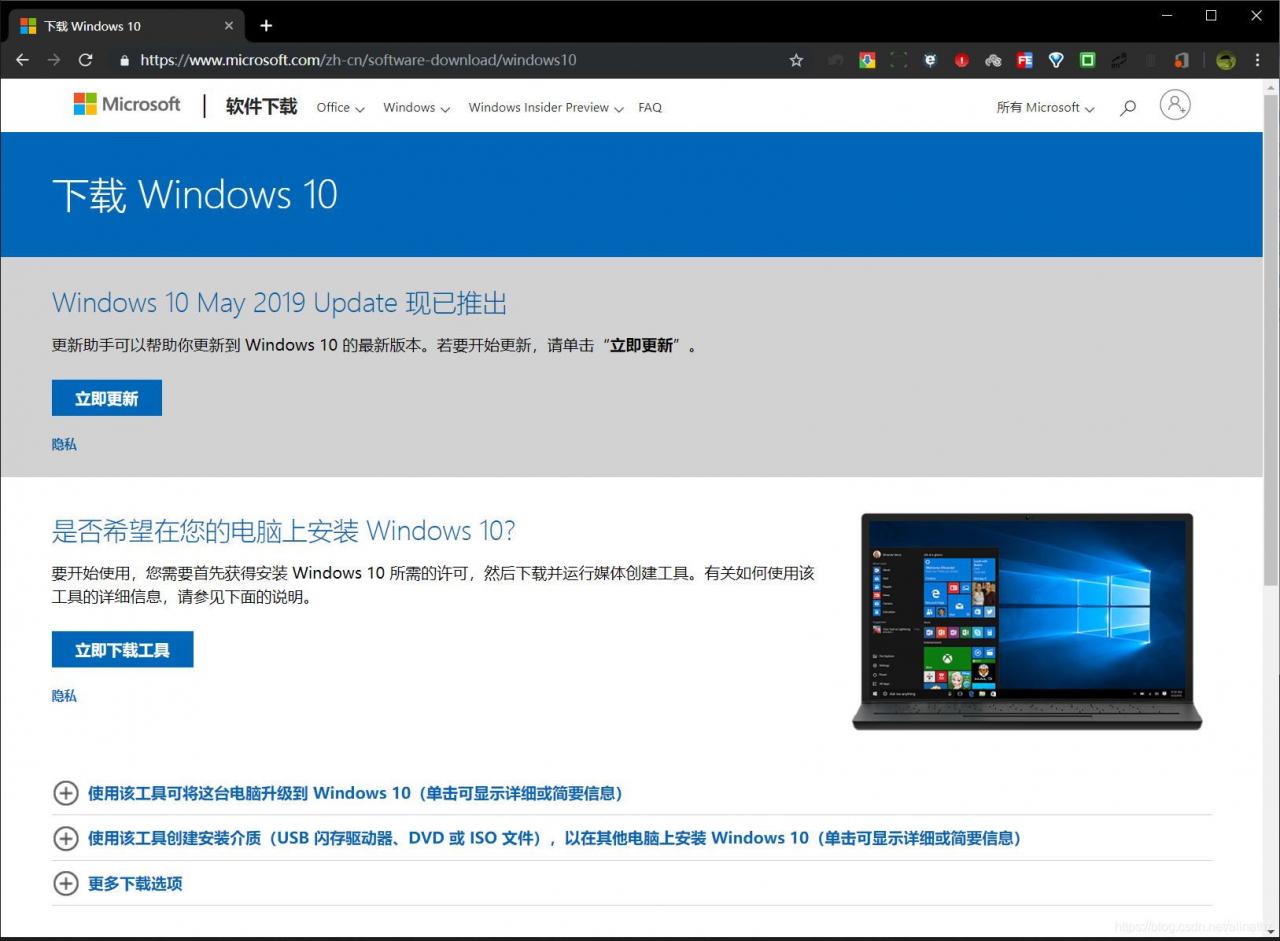
the above update now, you can update the current win10 system to the latest version, I dropped the X1 also upgrade to 1903.
Click “Download tool now” to download the program. After downloading, plug in the USB flash disk of more than 8G (drop the format first) and run the downloaded program. After a while, the installation program of the system will be automatically burned into the USB flash disk. (Used to download the ISO image to MSDN. Itellyou.cn, and then burn it to a USB flash disk with other software…)
How to install skip over.
In order to catch up with the new ones, 2016 was installed in Office and activated with KMS (the self-built KMS server was placed in the internal network). When the serial number was imported in the first step of activation, an error occurred:
---Processing--------------------------
ERROR CODE: 0xC004F069
ERROR DESCRIPTION: The Software Licensing Service reported that the product SKU is not found.
---Exiting-----------------------------
Baidu can not find the answer, only with the omnipotent Google, a search, in the second to find a solution!! Baidu… I go to…
this is not an error in VLMCSD, this is a problem with Office. If you don’t have a volume license SKU installed on your system, open the C:Program FilesMicrosoft Officerooticenses16 folder, which should be a pile of XRM-MS Files. If so, the following batch file will install the license certificate for you:
@echo off
:ADMIN
openfiles >nul 2>nul ||(
echo CreateObject^("Shell.Application"^).ShellExecute "%~s0", "", "", "runas", 1 >> "%temp%getadmin.vbs"
"%temp%getadmin.vbs" >nul 2>&1
goto:eof
)
del /f /q "%temp%getadmin.vbs" >nul 2>nul
for /f "tokens=6 delims=[]. " %%G in ('ver') do set win=%%G
setlocal
set OPPKEY=XQNVK-8JYDB-WJ9W3-YJ8YR-WFG99
set PPKEY=YG9NW-3K39V-2T3HJ-93F3Q-G83KT
set VPKEY=PD3PC-RHNGV-FXJ29-8JK7D-RJRJK
set S4BKEY=869NQ-FJ69K-466HW-QYCP2-DDBV6
pushd "%~dp0"
Title Office 2016 Retail to Volume License Converter
SET OfficePath=%ProgramFiles%Microsoft Office
if not exist "%OfficePath%rootLicenses16" SET OfficePath=%ProgramFiles(x86)%Microsoft Office
if not exist "%OfficePath%rootLicenses16" (
echo Could not find the license files for Office 2016!
pause
goto :eof
)
echo Press Enter to start VL-Conversion...
echo.
pause
echo.
cd /D "%SystemRoot%System32"
if %win% GEQ 9200 (
cscript slmgr.vbs /ilc "%OfficePath%rootLicenses16ProPlusVL_KMS_Client-ppd.xrm-ms"
cscript slmgr.vbs /ilc "%OfficePath%rootLicenses16ProPlusVL_KMS_Client-ul.xrm-ms"
cscript slmgr.vbs /ilc "%OfficePath%rootLicenses16ProPlusVL_KMS_Client-ul-oob.xrm-ms"
cscript slmgr.vbs /ilc "%OfficePath%rootLicenses16ProjectProVL_KMS_Client-ppd.xrm-ms"
cscript slmgr.vbs /ilc "%OfficePath%rootLicenses16ProjectProVL_KMS_Client-ul-oob.xrm-ms"
cscript slmgr.vbs /ilc "%OfficePath%rootLicenses16ProjectProVL_KMS_Client-ul.xrm-ms"
cscript slmgr.vbs /ilc "%OfficePath%rootLicenses16VisioProVL_KMS_Client-ppd.xrm-ms"
cscript slmgr.vbs /ilc "%OfficePath%rootLicenses16VisioProVL_KMS_Client-ul-oob.xrm-ms"
cscript slmgr.vbs /ilc "%OfficePath%rootLicenses16VisioProVL_KMS_Client-ul.xrm-ms"
cscript slmgr.vbs /ilc "%OfficePath%rootLicenses16SkypeforBusinessVL_KMS_Client-ppd.xrm-ms"
cscript slmgr.vbs /ilc "%OfficePath%rootLicenses16SkypeforBusinessVL_KMS_Client-ul.xrm-ms"
cscript slmgr.vbs /ilc "%OfficePath%rootLicenses16SkypeforBusinessVL_KMS_Client-ul-oob.xrm-ms"
cscript slmgr.vbs /ilc "%OfficePath%rootLicenses16client-issuance-bridge-office.xrm-ms
cscript slmgr.vbs /ilc "%OfficePath%rootLicenses16client-issuance-root.xrm-ms
cscript slmgr.vbs /ilc "%OfficePath%rootLicenses16client-issuance-root-bridge-test.xrm-ms
cscript slmgr.vbs /ilc "%OfficePath%rootLicenses16client-issuance-stil.xrm-ms
cscript slmgr.vbs /ilc "%OfficePath%rootLicenses16client-issuance-ul.xrm-ms
cscript slmgr.vbs /ilc "%OfficePath%rootLicenses16client-issuance-ul-oob.xrm-ms
cscript slmgr.vbs /ilc "%OfficePath%rootLicenses16pkeyconfig-office.xrm-ms
)
if %win% LSS 9200 (
cscript "%OfficePath%Office16ospp.vbs" /inslic:"%OfficePath%rootLicenses16ProPlusVL_KMS_Client-ppd.xrm-ms"
cscript "%OfficePath%Office16ospp.vbs" /inslic:"%OfficePath%rootLicenses16ProPlusVL_KMS_Client-ul.xrm-ms"
cscript "%OfficePath%Office16ospp.vbs" /inslic:"%OfficePath%rootLicenses16ProPlusVL_KMS_Client-ul-oob.xrm-ms"
cscript "%OfficePath%Office16ospp.vbs" /inslic:"%OfficePath%rootLicenses16ProjectProVL_KMS_Client-ppd.xrm-ms"
cscript "%OfficePath%Office16ospp.vbs" /inslic:"%OfficePath%rootLicenses16ProjectProVL_KMS_Client-ul-oob.xrm-ms"
cscript "%OfficePath%Office16ospp.vbs" /inslic:"%OfficePath%rootLicenses16ProjectProVL_KMS_Client-ul.xrm-ms"
cscript "%OfficePath%Office16ospp.vbs" /inslic:"%OfficePath%rootLicenses16VisioProVL_KMS_Client-ppd.xrm-ms"
cscript "%OfficePath%Office16ospp.vbs" /inslic:"%OfficePath%rootLicenses16VisioProVL_KMS_Client-ul-oob.xrm-ms"
cscript "%OfficePath%Office16ospp.vbs" /inslic:"%OfficePath%rootLicenses16VisioProVL_KMS_Client-ul.xrm-ms"0
cscript "%OfficePath%Office16ospp.vbs" /inslic:"%OfficePath%rootLicenses16SkypeforBusinessVL_KMS_Client-ppd.xrm-ms"
cscript "%OfficePath%Office16ospp.vbs" /inslic:"%OfficePath%rootLicenses16SkypeforBusinessVL_KMS_Client-ul.xrm-ms"
cscript "%OfficePath%Office16ospp.vbs" /inslic:"%OfficePath%rootLicenses16SkypeforBusinessVL_KMS_Client-ul-oob.xrm-ms"
cscript "%OfficePath%Office16ospp.vbs" /inslic:"%OfficePath%rootLicenses16client-issuance-bridge-office.xrm-ms
cscript "%OfficePath%Office16ospp.vbs" /inslic:"%OfficePath%rootLicenses16client-issuance-root.xrm-ms
cscript "%OfficePath%Office16ospp.vbs" /inslic:"%OfficePath%rootLicenses16client-issuance-root-bridge-test.xrm-ms
cscript "%OfficePath%Office16ospp.vbs" /inslic:"%OfficePath%rootLicenses16client-issuance-stil.xrm-ms
cscript "%OfficePath%Office16ospp.vbs" /inslic:"%OfficePath%rootLicenses16client-issuance-ul.xrm-ms
cscript "%OfficePath%Office16ospp.vbs" /inslic:"%OfficePath%rootLicenses16client-issuance-ul-oob.xrm-ms
cscript "%OfficePath%Office16ospp.vbs" /inslic:"%OfficePath%rootLicenses16pkeyconfig-office.xrm-ms
)
for %%a in (%OPPKEY% %PPKEY% %VPKEY% %S4BKEY%) do cscript "%OfficePath%Office16ospp.vbs" /inpkey:%%a
cscript "%OfficePath%Office16ospp.vbs" /act
echo.
echo Retail to Volume License conversion finished.
echo.
pause
If you can’t find the certificate in the C:Program FilesMicrosoft Officerooticenses16 folder, you are advised to install 2013!!
Copy down the above code, mail a BAT batch file, paste up to run it!!
Read More:
Код ошибки 0xc004f017 всегда появляется при попытке активировать свой Microsoft Office. Она возникает во всех версиях офисного пакета, например, в Office 2013, Office 2016, Office 2019 и Office 365. При чем ошибка может отобразиться как при вводе лицензионного ключа, так и при попытке активировать софт с помощью KMS Auto. Конечно, мы не одобряем пиратское использование программ. Наша текущая цель – разобраться с ошибкой 0xc004f017, а она затрагивает и пользователей лицензионного программного обеспечения.
У вас может отобразиться одна из разновидностей ошибки:
КОД ОШИБКИ: 0xC004F017
ТЕКСТ ОШИБКИ: Служба лицензирования программного обеспечения сообщила, что лицензия не установлена.
<Ошибка активации продукта>
или
Error: 0xC004F074 The Software Licensing Service reported that the computer could not be activated. The Key Management Service (KMS) is unavailable
Содержание
- Что нужно попробовать?
- 1) Полная переустановка
- 2) Восстановить Microsoft Office
- 3) Очистить временные файлы Центра обновления Windows
- 4) Подправить реестр
- 5) Через командную строку
Что нужно попробовать?
Есть несколько известных процедур исправления ошибки 0xC004F017 при активации Microsoft Office. Не имея вводных данных, нам придется советовать попробовать каждое из них. Что-то из перечисленного должно сработать. Однако первый ваш шаг должен состоять в загрузке официального инсталлера. Лучше это сделать заново с сайта Microsoft. Если онлайн-установщик не работает, стоит попробовать оффлайн инсталлер. Автономный установщик можно найти здесь. Только после попытки выполнить установку обеими способами можно переходить к следующим действиям.
1) Полная переустановка
Часть людей пишут, что не могут активировать Microsoft Office даже после переустановки, но главная их ошибка – не удалить остатки приложения. После простой деинсталляции софта всегда остаются данные пользователя, конфиги, временные файлы. Это сделано для того, чтобы сохранить личные настройки приложений, но в случае с Word, Excel и другими компонентами офисного пакета, это не так уж важно.
Как исправить ошибку 0xC004F017:
- Открыть пункт «Программы и компоненты», выбрать Microsoft Office и нажать «Удалить».
- Подчистить следы использования программы. Нужно удалить файлы здесь C:UsersUserAppDataRoamingMicrosoftOffice и C:UsersUserAppDataRoamingMicrosoftWord. Еще здесь C:Program Files (x86)Microsoft Office.
- Установить новый MS Office из онлайн или оффлайн дистрибутива.
- Попробовать активировать.
2) Восстановить Microsoft Office
В сам инсталлер вшит инструмент сканирования состояния Microsoft Office, и он достаточно неплохо справляется со своими задачами. Он автоматически исправляет множество проблем, в том числе с активацией.
Что нужно сделать:
- Через ПКМ по Пуску выбрать «Программы и компоненты».
- Нажать правой кнопкой мыши по MS Office и выбрать «Изменить».
- Установить флаг на точку «Восстановить» и нажать «Далее».
3) Очистить временные файлы Центра обновления Windows
Чтобы Windows позволила удалить ее кэшированные файлы, нужно службу обязательно отключить, иначе они будут зарезервированы системой. Ниже пошаговая инструкция:
- Вставить в поиск Windows «services.msc» и открыть единственный найденный файл.
- Найти службу «Центр обновления Windows», нажать по ней правой кнопкой мыши и выбрать «Остановить».
- Свернуть окно и запустить строку «Выполнить» (комбинация Win + R).
- Вставить путь %windir%SoftwareDistributionDataStore и нажать Enter.
- Когда откроется нужная папка в Windows нужно нажать сочетание Ctrl + A и удалить все содержимое, включая папки.
- Развернуть окно служб, нажать ПКМ по «Центру обновлений Windows» и запустить службу.
4) Подправить реестр
Есть в реестре несколько параметров, которые содержат пути для установки Microsoft Office, из-за них может появляться ошибка с кодом 0xC004F017.
Руководство:
- Нажать сочетанием Win + R, вставить regedit и кликнуть по кнопке «Ок».
- Перейти по пути HKEY_LOCAL_MACHINESOFTWAREPoliciesMicrosoftWindowsWindowsUpdate.
- Попробовать найти параметры WUServer и WIStatusServer, они могут быть в правой рабочей области. Однако перечисленных параметров может и не быть, тогда данный способ будет неприменим.
- Удалить оба параметра и закрыть редактор реестра.
5) Через командную строку
Данная процедура применима для тех, кто пытается активировать MS Office через консоль командой slmgr.vbs /ato. Она возвращает error 0xC004F074.
Должно сработать:
- Вручную установить порт и имя KMS-сервера с помощью команды cscript c:windowssystem32slmgr.vbs /skms kmsservername:1688.
- Запустить автоактивацию командой cscript c:windowssystem32slmgr.vbs /ato.
Перечисленные процедуры применимы ко всем способам активации Microsoft Office, ранее вызывавших 0xC004F074, как через ввод лицензионного ключа, так и консоль, дополнительный софт.
Вопрос вот в чем.
Офис ставиться с помощью Office Deployment Tool, конфиг файл формируется скриптиком.
пример config.xml
<Configuration>
<Add OfficeClientEdition="64" Channel="PerpetualVL2021">
<Product ID="ProPlus2021Volume" PIDKEY="ключ">
<Language ID="ru-ru" />
<Language ID="en-us" />
<ExcludeApp ID="Excel" />
<ExcludeApp ID="Powerpoint" />
<ExcludeApp ID="Access" />
<ExcludeApp ID="Groove" />
<ExcludeApp ID="Lync" />
<ExcludeApp ID="OneDrive" />
<ExcludeApp ID="OneNote" />
<ExcludeApp ID="Outlook" />
<ExcludeApp ID="Publisher" />
<ExcludeApp ID="Teams" />
<ExcludeApp ID="Bing" />
</Product>
</Add>
<Display Level="Full" AcceptEULA="TRUE" />
</Configuration>
Если ставить одно из приложений офиса то до его первого запуска в выводе cscript ospp.vbs /dstatus пустота.
Вывод
c:Program FilesMicrosoft OfficeOffice16>cscript ospp.vbs /dstatus
Сервер сценариев Windows (Microsoft ®) версия 5.812
Copyright (C) Корпорация Майкрософт 1996-2006, все права защищены.
—Processing—————————
—————————————
—————————————
—————————————
—Exiting——————————
c:Program FilesMicrosoft OfficeOffice16>
Ключ продукта также установить нельзя и активация не происходит.
ERROR CODE: 0xC004F069
ERROR DESCRIPTION: The Software Licensing Service reported that the product SKU is not found.
Если же запустить приложение (Word например), то cscript ospp.vbs /dstatus уже выводит инфо о пакете.
Вывод
c:Program FilesMicrosoft OfficeOffice16>cscript ospp.vbs /dstatus
Сервер сценариев Windows (Microsoft ®) версия 5.812
Copyright (C) Корпорация Майкрософт 1996-2006, все права защищены.
—Processing—————————
—————————————
PRODUCT ID: 00470-90000-00000-AA782
SKU ID: …
LICENSE NAME: Office 21, Office21ProPlus2021VL_KMS_Client_AE edition
LICENSE DESCRIPTION: Office 21, VOLUME_KMSCLIENT channel
BETA EXPIRATION: 01.01.1601
LICENSE STATUS: —OOB_GRACE—
ERROR CODE: 0x4004F00C
ERROR DESCRIPTION: The Software Licensing Service reported that the application is running within the valid grace period.
REMAINING GRACE: 30 days (43200 minute(s) before expiring)
Last 5 characters of installed product key: 6F7TH
Activation Type Configuration: ALL
DNS auto-discovery: KMS name not available
Activation Interval: 120 minutes
Renewal Interval: 10080 minutes
KMS host caching: Enabled
—————————————
—————————————
—Exiting——————————
c:Program FilesMicrosoft OfficeOffice16>
Если ставить visio или project в то их активация проходит и без запуска.
Вот и как сделать так чтобы не запускать приложение для активации?
-
Вопрос задан01 окт. 2022
-
146 просмотров
Пригласить эксперта
-
Показать ещё
Загружается…
09 февр. 2023, в 15:56
20000 руб./за проект
09 февр. 2023, в 15:55
75000 руб./за проект
09 февр. 2023, в 15:13
2000 руб./за проект