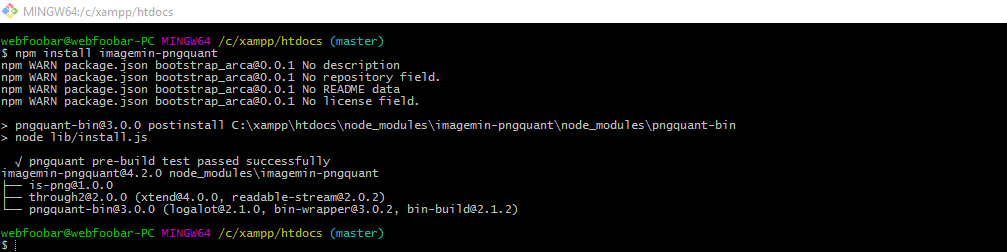I am fighting this for more than a year, so clearly this is independent of npm and or node version. Just now, I got:
λ npm install
npm WARN deprecated node-uuid@1.4.8: Use uuid module instead
npm WARN deprecated express@2.5.11: express 2.x series is deprecated
npm WARN deprecated connect@1.9.2: connect 1.x series is deprecated
npm ERR! path H:workaurelia-toolsacb-samplesskeleton-typescript-clinode_modulesfseventsnode_modulesgetpassnode_modules
npm ERR! code EPERM
npm ERR! errno -4048
npm ERR! syscall scandir
npm ERR! Error: EPERM: operation not permitted, scandir 'H:workaurelia-toolsacb-samplesskeleton-typescript-clinode_modulesfseventsnode_modulesgetpassnode_modules'
npm ERR! { Error: EPERM: operation not permitted, scandir 'H:workaurelia-toolsacb-samplesskeleton-typescript-clinode_modulesfseventsnode_modulesgetpassnode_modules'
npm ERR! stack: 'Error: EPERM: operation not permitted, scandir 'H:\work\aurelia-tools\acb-samples\skeleton-typescript-cli\node_modules\fsevents\node_modules\getpass\node_modules'',
npm ERR! errno: -4048,
npm ERR! code: 'EPERM',
npm ERR! syscall: 'scandir',
npm ERR! path: 'H:\work\aurelia-tools\acb-samples\skeleton-typescript-cli\node_modules\fsevents\node_modules\getpass\node_modules' }
npm ERR!
npm ERR! Please try running this command again as root/Administrator.
npm ERR! A complete log of this run can be found in:
npm ERR! C:UsersnikAppDataRoamingnpm-cache_logs2017-09-15T21_38_03_356Z-debug.log
Then, I just removed the node_modules and run nom install again:
npm install
npm WARN deprecated node-uuid@1.4.8: Use uuid module instead
npm WARN deprecated express@2.5.11: express 2.x series is deprecated
npm WARN deprecated connect@1.9.2: connect 1.x series is deprecated
npm notice created a lockfile as package-lock.json. You should commit this file.
npm WARN optional SKIPPING OPTIONAL DEPENDENCY: fsevents@1.1.2 (node_modulesfsevents):
npm WARN notsup SKIPPING OPTIONAL DEPENDENCY: Unsupported platform for fsevents@1.1.2: wanted {"os":"darwin","arch":"any"} (current: {"os":"win32","arch":"x64"})
added 1042 packages in 69.35s
I am pretty sure that there is more than one source of this same manifestation, that include the «interference» from running instance of vscode as well as various virus and malware checkers (I have both of them running — and at this time, vscode was not).
The problem is obviously npm’s failure to execute:
scandir 'H:workaurelia-toolsacb-samplesskeleton-typescript-clinode_modulesfseventsnode_modulesgetpassnode_modules'
because «some other running process* has a lock on that folder. This problem is further compounded by the fact that this folder is temporary, making it impossible to look for the lock owner after the fact. Probably the best approach would be that npm «learns» some of the tricks explained in https://superuser.com/questions/117902/find-out-which-process-is-locking-a-file-or-folder-in-windows article and dump that data into its log.
I’m attempting to build a Docker image of a React+TypeScript+NodeJS application built with Webpack 2.0, but I get the following error
> frontend@0.0.1 build /
> webpack -p --config configs/webpack.config.ts --env.build --env.sourceMap
{ isDev: false }
glob error { Error: EPERM: operation not permitted, scandir '/proc/1/map_files/55836c87b000-55836c897000'
errno: -1,
code: 'EPERM',
syscall: 'scandir',
path: '/proc/1/map_files/55836c87b000-55836c897000' }
Error: EPERM: operation not permitted, scandir '/proc/1/map_files/55836c87b000-55836c897000'
after running the following command
docker build -t frontend .
My package.json looks like this
"scripts": {
"clean": "rimraf build",
"build": "webpack -p --config configs/webpack.config.ts --env.build --env.sourceMap",
"dev": "webpack-dev-server --config configs/webpack.config.ts",
"dev:open": "webpack-dev-server --config configs/webpack.config.ts --open",
"lint": "tslint --project tsconfig.json && echo "running stylelint" &&./node_modules/stylelint/bin/stylelint.js "src/**/*.scss"",
"tsc": "tsc -p .",
"tsc:watch": "tsc -p . --noEmit -w",
"test": "jest --config jest.json",
"reinstall": "rm -rf node_modules && npm install",
"precommit": "npm run lint",
"prepush": "npm run lint & npm run tsc & npm run test",
"organize": "npm prune && npm dedupe && npm shrinkwrap --dev",
"deploy": "npm run build && npm run serve",
"serve": "NODE_ENV=production node server.ts"
},
"optionalDependencies": {
"fsevents": "*"
},
"dependencies": {
"@types/node": "^8.0.51",
"@types/prop-types": "^15.5.2",
"@types/react": "^16.0.22",
"@types/react-dom": "^16.0.3",
"@types/react-hot-loader": "^3.0.5",
"@types/react-redux": "^5.0.12",
"@types/react-router-dom": "^4.2.1",
"@types/react-router-redux": "^5.0.10",
"@types/redux": "^3.6.31",
"@types/webpack": "^3.8.1",
"@types/webpack-dev-server": "^2.9.2",
"@types/webpack-env": "^1.13.2",
"awesome-typescript-loader": "^3.3.0",
"axios": "^0.17.1",
"babel-core": "^6.26.0",
"babel-loader": "^7.1.2",
"babel-preset-env": "^1.6.1",
"css-loader": "^0.28.7",
"express": "^4.16.2",
"extract-text-webpack-plugin": "^3.0.2",
"file-loader": "^1.1.5",
"history": "^4.7.2",
"html-webpack-plugin": "^2.30.1",
"image-webpack-loader": "^3.4.2",
"morgan": "^1.9.0",
"node-sass": "^4.6.1",
"react": "^16.1.0",
"react-dom": "^16.1.0",
"react-redux": "^5.0.6",
"react-router-dom": "^4.2.2",
"react-router-redux": "^4.0.8",
"redux": "^3.7.2",
"redux-thunk": "^2.2.0",
"rimraf": "^2.6.2",
"sass-loader": "^6.0.6",
"style-loader": "^0.19.0",
"stylelint": "^8.2.0",
"stylelint-config-standard": "^17.0.0",
"stylelint-webpack-plugin": "^0.9.0",
"ts-loader": "^3.1.1",
"ts-node": "^3.3.0",
"tslib": "^1.8.0",
"tslint": "^5.8.0",
"tslint-react": "^3.2.0",
"typescript": "^2.6.1",
"webpack": "^3.8.1"
},
"devDependencies": {
"@types/chai": "^4.0.4",
"@types/chai-as-promised": "7.1.0",
"@types/enzyme": "^3.1.4",
"@types/jest": "^21.1.6",
"babel-jest": "^21.2.0",
"webpack-dev-server": "^2.9.4",
"enzyme": "^3.1.1",
"husky": "^0.14.3",
"jest": "^21.2.1",
"jest-cli": "^21.2.1",
"react-test-renderer": "^16.1.0",
"ts-jest": "^21.2.1"
}
and my webpack.config.ts looks like this
const filePath = require('path');
const webpack = require('webpack');
const HtmlWebpackPlugin = require('html-webpack-plugin');
const ExtractTextPlugin = require("extract-text-webpack-plugin");
const StyleLintPlugin = require('stylelint-webpack-plugin');
const PATHS = {
root: filePath.resolve(__dirname, '..'),
nodeModules: filePath.resolve(__dirname, '../node_modules'),
src: filePath.resolve(__dirname, '../src'),
build: filePath.resolve(__dirname, '../build'),
style: filePath.resolve(__dirname, '../src/style'),
images: filePath.resolve(__dirname, '../src/images')
};
const DEV_SERVER = {
historyApiFallback: true,
overlay: true,
stats: {
providedExports: false,
chunks: false,
hash: false,
version: false,
modules: false,
reasons: false,
children: false,
source: false,
errors: true,
errorDetails: true,
warnings: false,
publicPath: false
}
};
interface env {
build?: string;
sourceMap?: string;
awesome?: string;
}
module.exports = (env: env = {}) => {
const isBuild = !!env.build;
const isDev = !env.build;
const isSourceMap = !!env.sourceMap || isDev;
console.log({ isDev });
return {
cache: true,
devtool: isDev ? 'eval-source-map' : 'source-map',
devServer: DEV_SERVER,
context: PATHS.root,
entry: {
app: [
'./src/index.tsx',
],
},
output: {
path: PATHS.build,
filename: isDev ? '[name].js' : '[name].[hash].js',
publicPath: '/',
},
resolve: {
extensions: ['.ts', '.tsx', '.js', '.jsx', '.json'],
modules: ['src', 'node_modules'],
},
module: {
rules: [
{
test: /.tsx?$/,
include: PATHS.src,
loader: (env.awesome ?
[
{
loader: 'awesome-typescript-loader',
options: {
transpileOnly: true,
useTranspileModule: false,
sourceMap: isSourceMap,
},
},
] : [
{
loader: 'ts-loader',
options: {
transpileOnly: true,
compilerOptions: {
'sourceMap': isSourceMap,
'target': isDev ? 'es2015' : 'es5',
'isolatedModules': true,
'noEmitOnError': false,
},
},
},
]
),
},
{
test: /.js$/,
exclude: /(node_modules|bower_components)/,
use: {
loader: 'babel-loader',
options: {
presets: ['env']
}
}
},
{
test: /.json$/,
include: [PATHS.src],
loader: { loader: 'json-loader' },
},
{
test: /.css$/,
loader: ExtractTextPlugin.extract({
use: 'css-loader'
})
},
{
test: /.scss$/,
loader: ExtractTextPlugin.extract({
fallback: "style-loader",
use: "css-loader!sass-loader",
}),
},
{
test: /.(jpe?g|png|gif|svg|ico)$/i,
loaders: [
'file-loader?hash=sha512&limit=1000&digest=hex&name=[hash].[ext]',
'image-webpack-loader?bypassOnDebug&optipng.optimizationLevel=7&gifsicle.interlaced=false'
]
}
],
},
plugins: [
StyleLintPlugin(),
new ExtractTextPlugin('style.css'),
new webpack.DefinePlugin({
'process.env': {
NODE_ENV: JSON.stringify(isDev ? 'development' : 'production'),
},
}),
new webpack.optimize.CommonsChunkPlugin({
name: 'vendor',
minChunks: (module: any) => module.context && module.context.indexOf('node_modules') !== -1,
}),
new webpack.optimize.CommonsChunkPlugin({
name: 'manifest',
}),
...(isDev ? [
new webpack.NamedModulesPlugin(),
] : []),
...(isBuild ? [
new webpack.LoaderOptionsPlugin({
minimize: true,
debug: false
}),
new webpack.optimize.UglifyJsPlugin({
beautify: false,
compress: {
screw_ie8: true,
warnings: false
},
comments: false,
sourceMap: isSourceMap,
}),
new HtmlWebpackPlugin({
template: './index.html',
}),
] : []),
],
stats: {
providedExports: false,
chunks: false,
hash: false,
version: false,
timings: false,
modules: false,
reasons: true,
children: false,
source: false,
warnings: true,
publicPath: false
},
performance: {
hints: "warning"
}
};
};
and my Dockerfile looks like this
FROM node:latest
COPY package.json package.json
COPY npm-shrinkwrap.json npm-shrinkwrap.json
RUN npm install --production
COPY . .
EXPOSE 8080
RUN npm run deploy
and finally I have a .dockerignore
Dockerfile
.dockerignore
.gitignore
README.md
build
node_modules
As far as I can tell this is a permissions issue. Is there something I can do to change permissions? I’m not even sure what process fails.
Содержание
- [BUG] EPERM error 4048 installing latest npm when on version 7.5.3 #2663
- Comments
- Current Behavior:
- Expected Behavior:
- Steps To Reproduce:
- Environment:
- +1 with a variant that makes —global unusable after update. (Solved on >= 7.5.4)
- Current Behavior:
- Expected Behavior:
- Steps To Reproduce:
- Environment:
- Solution to npm install «npm ERR! Error: EPERM: operation not permitted» error
- Comments
- Thanks!
- Disable or uninstall MalwareBytes temporarily
- I spent hours trying all…
- Thanks
- Thanks
- run as administrator
- npm Err
- Good tip! Thanks!
- Add new comment
- Featured
- Step by step guide to setup Apache Solr 5.x in CentOS 7 for Drupal 7 Panopoly distro using Search API
- Using SASS in Bootstrap Drupal theme
- EPERM: operation not permitted, unlink #7681
- Comments
- npm ERR! code EPERM npm ERR! errno -4048 npm ERR! syscall mkdir npm ERR! Error: EPERM: operation not permitted, mkdir ‘C:UsersuserAppDataRoamingnpmnode_modules.staging’ #21058
- Comments
[BUG] EPERM error 4048 installing latest npm when on version 7.5.3 #2663
Current Behavior:
Installing latest npm version when on 7.5.3 generates an error:
Expected Behavior:
npm should be installed globally without error. If 7.5.3 is (still) the latest version, no change occurs
Steps To Reproduce:
- Windows 10 x64 environment with node 14.5.4 and npm 7.5.3 installed
- Run npm i -g npm
- See error with regard to renaming a file
Environment:
OS: Windows 10 x64
Node: 14.5.4
npm: 7.5.3
The text was updated successfully, but these errors were encountered:
+1 with a variant that makes —global unusable after update. (Solved on >= 7.5.4)
Current Behavior:
Updating global with latest npm version 7.5.3 generates an error even on elevated privileges:
Expected Behavior:
npm should be updated globally without error.
Steps To Reproduce:
- Windows 10 x64 environment with node 14.15.5 and npm 7.5.3 installed
- Run npm -g update
- See error with regard to renaming files and folders
Environment:
OS: Windows 10 x64
Node: 14.15.5 + 15.8.0
npm: 7.5.2 + 7.5.3
I am seeing this exact same problem. This should be a SEVERITY ONE. It can bork the entire node.js installation when npm goes belly up like this. I can confirm that I have checked permissions on the folder, tried running as Administrator, and ensure my AV product was disabled.
@acohenOT can you try installing the latest npm & seeing if you can repro? (ie. npm i npm@latest -g — 7.5.4 )
7.5.4 solved it for the global update variant but in elevated mode when i have entered:
npm has deleted all the other packages in the global folders:
leaving only windows-build-tools.
npm has reverted itself to v7.5.1
and both 7.5.1 and 7.5.4 have the same behavior with this update global package command on elevated prompt.
I’m unable to install 7.5.4 because I get the error.
npm -v is still showing 7.5.3
Does anyone know how to force the update to 7.5.4?
@acohenOT in your case you may have to sudo npm install -g npm@7
I’m running in a Windows command prompt so sudo will not work there. I’m already running cmd.exe with elevated privileges.
@acohenOT for npm 7.5.4 on windows: npm -g install npm@latest
running npm -g install npm@latest on windows 10 on cmd as administrator is not working
this was after a clean install of nodejs and a restart .
@acohenOT thank you again for filing this. I’ve marked it as a high priority issue & will be looking at this again post the v7.5.4 release published yesterday; If you can* (ie. anyone reading) try updating (ie. npm i -g npm@latest — latest today is v7.5.4 ) & posting back whether or not this is still an issue for you, that would be much appreciated.
Apologize if you’re still experiencing issues trying to install. We recommend using a Node Version Manager if you can (ex. Volta , nvm or nvs as listed in our README.md ) but if those aren’t helping then there’s definitely something else afoot.
Appreciate all the added context, we’ll report back again early next week, ideally with a patch for this if we can get a reproduction case going.
I had the same problem yesterday. I updated NodeJS in my Win10 machine to 14.15.5 and I had installed npm 7.5.3 from a previous global installation. When I tried to update npm to version 7.5.4 I couldn’t do it, I got the error of administrator permissions described above and I had never happened. The same thing also happened to me if I wanted to install any package globally (for example: npm install -g @angular/cli ).
What I did to fix it was to completely uninstall nodejs, check there were no files left in C:Program Filesnode and then I deleted all global packages from C:Users AppDataRoamingnpm (including cache folder: npm-cache ) and I did a clean install of NodeJS 14.15.5 again, which includes npm 6.14.11 . Once this was done I executed npm install -g npm@latest again and I could install version 7.5.4 without any problems and I was able to reinstall global packages again.
In conclusion, I think the problem is in version 7.5.3 , which was the one I had installed on my machine at the time of the error, because I’m using 7.5.4 now without problems, I can install global packages again and even execute npm install -g npm@latest without errors.
Источник
Solution to npm install «npm ERR! Error: EPERM: operation not permitted» error
I was trying to install pngquant imagemin plugin using this command:
. in Minimalist GNU for Windows running in Windows 10 64-bit OS. And I got this errors:
I have tried to run the Minimalist GNU as Administrator but after several retries I still getting those errors. The errors gone after I disabled my anti-virus (Avast):
If you’re still getting those errors after disabling your anti-virus for first run, try it to run for several times until you get it to install successfully.
Armando Herra (not verified)
Fri, 07/07/2017 — 05:10
Thanks!
Thanks! I was wondering what had gone wrong when I got this working on a project. Seems that MalwareBytes interferes with npm wanting to write files to the system i guess.
Fri, 07/07/2017 — 13:58
In reply to Thanks! by Armando Herra (not verified)
Disable or uninstall MalwareBytes temporarily
You’re welcome. Try to disable the MalwareBytes and execute your npm command but if still occurs try to uninstall MalwareBytes temporarily.
Anonymous (not verified)
Tue, 03/27/2018 — 04:01
I spent hours trying all…
I spent hours trying all sorts of nonsense before finding this site in google search despair. Turning off MalwareBytes made it work instantly.
Dirk (not verified)
Fri, 04/06/2018 — 17:25
Thanks
Thanks for publishing this. Disabling MalwareBytes fixed my problem as well.
Mirza (not verified)
Sun, 04/08/2018 — 04:50
Thanks
Thank you very much for sharing this. I was repairing npm for a week, couldn’t install anything and after reading this and disabling Malwarebytes it finally worked. Thank you again!
Brunix (not verified)
Thu, 04/11/2019 — 07:13
run as administrator
I ran command prompt as administrator, installed t[email protected]* —force and npm -i —force there. It worked for me
KingKarma2019 (not verified)
Sat, 10/12/2019 — 09:56
npm Err
run npm in console in ‘Admin’ mode …
JB Design (not verified)
Tue, 11/12/2019 — 06:16
Good tip! Thanks!
New antivirus in windows 10 security was blocking write permissions to the folder. In particular «Tamper Protection» seems to have been causing the issue on my install
Featured
Step by step guide to setup Apache Solr 5.x in CentOS 7 for Drupal 7 Panopoly distro using Search API
As of this writing, the latest version of Solr is 5.2.1. In this step by step guide we will install that version and integrate it with Drupal 7 Panopoly distro site using Search API module. Actually, Panopoly distro is already shipped with Search API and Search API Solr Search modules. All we need to do is to configure the pre-setup Search API Solr server and index. The good thing about using Search API is that it is already integrated with Views module and we can do unlimited customization with our search results.
Using SASS in Bootstrap Drupal theme
As of this writing, Bootstrap Drupal theme only supports LESS. This tutorial will show how to create bootstrap sub-theme supporting SASS and use Grunt to manage our workflow effectively. My operating system is Windows. Therefore, the shell commands, output, etc. that will be shown here are for Windows.
Источник
EPERM: operation not permitted, unlink #7681
I am getting the similar error when I tried to install with Angular 4.2.4 [ npm i ag-grid —save ]. My node version is 8.4.0 and npm version is 5.4.1. The installation is conflicting something with «fsevents». I even tried to use the command «npm cache clean —force». Here is the error,
npm ERR! path I:gitAngularAppSamplenode_modules
fseventsnode_modulesabbrevpackage.json
npm ERR! code EPERM
npm ERR! errno -4048
npm ERR! syscall unlink
npm ERR! Error: EPERM: operation not permitted, unlink ‘I:gitAngularAppSamplenode_modulesfseventsnode_modulesabbrevpackage.j
son’
npm ERR! < Error: EPERM: operation not permitted, unlink ‘I:gitAngularAppSamplenode_modulesfseventsnode_modulesabbrevpackag
e.json’
npm ERR! stack: ‘Error: EPERM: operation not permitted, unlink ‘I:gitAngularAppSamplenode_modulesfseventsnode_modul
esabbrevpackage.json»,
npm ERR! errno: -4048,
npm ERR! code: ‘EPERM’,
npm ERR! syscall: ‘unlink’,
npm ERR! path: ‘I:gitAngularAppSamplenod
e_modulesfseventsnode_modulesabbrevpackage.json’ >
npm ERR!
npm ERR! Please try running this command again as root/Administrator.
npm ERR! A complete log of this run can be found in:
npm ERR! C:UserssathAppDataRoamingnpm-cache_logs2017-09-12T21_37_0
9_061Z-debug.log
The text was updated successfully, but these errors were encountered:
I’m having the same issue. Latest NPM / Nodejs / Yarn
It’s a known NPM 5.4 issue. Downgrade to 5.3.
npm/npm#18380
Hello, This issue is fixed once I cleaned up the node_modules folder completely and re-import all the packages again. I am using NPM 5.4.1. Thank you for your suggestion.
npm ERR! path C:UsersJishnuDesktopmy-appnode_modulesfseventsnode_modules
npm ERR! code EPERM
npm ERR! errno -4048
npm ERR! syscall scandir
npm ERR! Error: EPERM: operation not permitted, scandir ‘C:UsersJishnuDesktopmy-appnode_modulesfseventsnode_modules’
npm ERR! < Error: EPERM: operation not permitted, scandir ‘C:UsersJishnuDesktopmy-appnode_modulesfseventsnode_modules’
npm ERR! stack: ‘Error: EPERM: operation not permitted, scandir ‘C:UsersJishnuDesktopmy-appnode_modulesfseventsnode_modules»,
npm ERR! errno: -4048,
npm ERR! code: ‘EPERM’,
npm ERR! syscall: ‘scandir’,
npm ERR! path: ‘C:UsersJishnuDesktopmy-appnode_modulesfseventsnode_modules’ >
npm ERR!
npm ERR! Please try running this command again as root/Administrator.
npm ERR! A complete log of this run can be found in:
npm ERR! C:UsersJishnuAppDataRoamingnpm-cache_logs2017-10-19T02_38_07_564Z-debug.log
Package install failed, see above.
Package install failed, see above.
@jishnudev Try to close your IDE and execute again from console.
@andrexx thanks for your help, in my case I closed all prompt IDE etc and run again its work
Thanks @ssashok10 . It’s Resolve after deleting node_modules folder and install all node packages again.
try deleting the node_modules and install the dependencies again.
close IDE, and reinstall worked for me.
- Run command prompt as Administrator.
- Ran npm clean cache.
After run this command and return Error than run .
( npm cache clean —force ) - npm install -g angular-cli
I am getting the similar error when I tried to install with Angular 6.0. My node version isv8.11.3 and npm version is6.1.0. The installation is conflicting something with «fsevents». I even tried to use the command «npm cache clean —force». Here is the error,
Источник
npm ERR! code EPERM npm ERR! errno -4048 npm ERR! syscall mkdir npm ERR! Error: EPERM: operation not permitted, mkdir ‘C:UsersuserAppDataRoamingnpmnode_modules.staging’ #21058
This is the error I have encountered while I was trying to install Angular in the terminal of Visual Studio code using the command.
The version of node using is —> v8.11.3
Version of npm —> 5.6.0
I have been running in the administrator mode of Windows 10, though facing this error. I couldn’t figure out how to fix this bug or find anything related to ‘staging’ anywhere.
Thought of clearing the Cacache, but not sure how far would that help with this problem.
Any ideas or help would be appreciated..
npm install -g @angular/cli —save
npm WARN optional SKIPPING OPTIONAL DEPENDENCY: nan@2.10.0 (node_modules@angularclinode_modulesnan):
npm WARN optional SKIPPING OPTIONAL DEPENDENCY: Error: EPERM: operation not permitted, mkdir ‘C:UsersuserAppDataRoamingnpmnode_modules.staging’
npm ERR! path C:UsersuserAppDataRoamingnpmnode_modules.staging
npm ERR! code EPERM
npm ERR! errno -4048
npm ERR! syscall mkdir
npm ERR! Error: EPERM: operation not permitted, mkdir ‘C:UsersuserAppDataRoamingnpmnode_modules.staging’
npm ERR! < Error: EPERM: operation not permitted, mkdir ‘C:UsersuserAppDataRoamingnpmnode_modules.staging’
npm ERR! cause:
npm ERR! < Error: EPERM: operation not permitted, mkdir ‘C:UsersuserAppDataRoamingnpmnode_modules.staging’
npm ERR! errno: -4048,
npm ERR! code: ‘EPERM’,
npm ERR! syscall: ‘mkdir’,
npm ERR! path: ‘C:UsersuserAppDataRoamingnpmnode_modules.staging’ >,
npm ERR! stack: ‘Error: EPERM: operation not permitted, mkdir ‘C:UsersuserAppDataRoamingnpmnode_modules.staging»,
npm ERR! errno: -4048,
npm ERR! code: ‘EPERM’,
npm ERR! syscall: ‘mkdir’,
npm ERR! path: ‘C:UsersuserAppDataRoamingnpmnode_modules.staging’,
npm ERR! parent: ‘@angular/cli’ >
npm ERR!
npm ERR! Please try running this command again as root/Administrator.
npm ERR! A complete log of this run can be found in:
npm ERR! C:UsersRamyaAppDataRoamingnpm-cache_logs2018-06-22T22_58_03_713Z-debug.log
The text was updated successfully, but these errors were encountered:
Источник
locally build the electron + antd + react project and install the Babel plugin import. This is a Babel plug-in that can load code and style on demand
yarn add babel-plugin-import --dev
error An unexpected error occurred: “EPERM: operation not permitted, scandir ‘E:aPriticeJDeelectronreact-electron-app01node_modules@types’”.
Solution:
1: Clear cache
npm cache clean --force
2: choose Win + x
use Win + X, select the command prompt (administrator), and run the command in it
Similar Posts:
- npm install: npm ERR! errno -4048, Error: EPERM: operation not permitted[How to Solve]
- [Solved] npmError: EPERM: operation not permitted,…
- How to Solve Electronic forge packer Error
- After npm5, execute NPM cache clean and report an error
- Causes and solutions of error reporting in require setting dynamic path
- Uncaught type error: create-react-app and electronfs.existsSync is not a function
- How to Solve error: command SH – C node install.js when installing electron
- [Solved] You must depend on an EXACT version of “electron-prebuilt-compile” not a range (got “^4.0.0”)
- Eperm: operation not permitted, unlink
- Download
- 400+ Features
-
10,000+ Templates
-
Website Builders
- Premium
- Forums
- Blog
- Help
- Sign In
- Register

23 Posts
dave5
posted this
11 February 2020

On my mac. Just upgraded to Catalina. Now get Error; EPERM: Operation not permitted, scandir/users/documents/Nicepage templates etc—-
On my mac. Just upgraded to Catalina. Now get Error; EPERM: Operation not permitted, scandir/users/documents/Nicepage templates etc—-
Vote to pay developers attention to this features or issue.

23 Posts
dave5
posted this
11 February 2020
Solved. Rename projects folder within docs. Start Nicepage- obviously projects won’t be there. Do NP update if applicable. Rename folder to original. Start NP which should open ok and show your website projects! Odd but it worked!!
Solved. Rename projects folder within docs. Start Nicepage- obviously projects won’t be there. Do NP update if applicable. Rename folder to original. Start NP which should open ok and show your website projects! Odd but it worked!!

23 Posts
dave5
posted this
21 March 2020
Solved. Rename projects folder within docs. Start Nicepage- obviously projects won’t be there. Do NP update if applicable. Rename folder to original. Start NP which should open ok and show your website projects! Odd but it worked!!
Actually —Not solved. This keeps occurring every few weeks, maybe after I’ve not used NP for a while. The solution I’ve been using works but is becoming tedious! ie rename current NP projects folder—this will allow NP to start up. Start a new website and export it. This creates a New NP templates folder— all good, but then I have to copy my projects and Zips from the renamed NP folder and paste into the new one.
Is there a more permanent way to eliminate this problem. I’m using a mac, running Catalina?
> Solved. Rename projects folder within docs. Start Nicepage- obviously projects won’t be there. Do NP update if applicable. Rename folder to original. Start NP which should open ok and show your website projects! Odd but it worked!!
**Actually —Not solved**. This keeps occurring every few weeks, maybe after I’ve not used NP for a while. The solution I’ve been using works but is becoming tedious! ie rename current NP projects folder—this will allow NP to start up. Start a new website and export it. This creates a New NP templates folder— all good, but then I have to copy my projects and Zips from the renamed NP folder and paste into the new one.
Is there a more permanent way to eliminate this problem. I’m using a mac, running Catalina?
Support Team
posted this
01 April 2020
David,
I have assigned a bug report to the developer, we will check it again.
……………………………………………
Sincerely,
Chris
Nicepage Support Team
Please subscribe to our YouTube channel: http://youtube.com/nicepage?sub_confirmation=1
Follow us on Facebook: http://facebook.com/nicepageapp
David,
I have assigned a bug report to the developer, we will check it again.
……………………………………………
Sincerely,
Chris
Nicepage Support Team
Please subscribe to our YouTube channel: http://youtube.com/nicepage?sub_confirmation=1
Follow us on Facebook: http://facebook.com/nicepageapp
Support Team
posted this
07 April 2020
David,
Can you please try to set folder permissions according to this article?
https://www.macinstruct.com/node/415
……………………………………………
Sincerely,
Chris
Nicepage Support Team
Please subscribe to our YouTube channel: http://youtube.com/nicepage?sub_confirmation=1
Follow us on Facebook: http://facebook.com/nicepageapp
David,
Can you please try to set folder permissions according to this article?
https://www.macinstruct.com/node/415
……………………………………………
Sincerely,
Chris
Nicepage Support Team
Please subscribe to our YouTube channel: http://youtube.com/nicepage?sub_confirmation=1
Follow us on Facebook: http://facebook.com/nicepageapp
1 Posts
damistsp
posted this
20 February 2021
I have the same problem, Nicepage does not load on my Mac and this is what appears to me.
EPERM: operation not permitted, scandir ‘/Users/omist/Desktop’
My Desktop is empty and I have tried to set the permissions 777 to that folder.
I have the same problem, Nicepage does not load on my Mac and this is what appears to me.
EPERM: operation not permitted, scandir ‘/Users/omist/Desktop’
My Desktop is empty and I have tried to set the permissions 777 to that folder.
Please Sign up or sign in
to vote.
0.00/5 (No votes)
See more:
npm
Hello,
Today I was trying to practice power bi using visual studio code and I followed Microsoft doc for practice but I am getting error while executing «npm start» command. Any clue to solve this error? Tried everything but none of it works.
What I have tried:
https://stackoverflow.com/questions/34600932/npm-eperm-operation-not-permitted-on-windows?page=1&tab=scoredesc#tab-top[^]
Posted 11-Sep-22 7:07am
Member 14362033
Updated 11-Sep-22 7:15am
Add a Solution
1 solution
Please Sign up or sign in
to vote.
Solution 1
Since we have no access to your system we can’t even tell what the error message is, much less how to fix it — or any idea what exactly you are doing to run it.
So start here: error while executing «npm start» command — Google Search[^] and follow some of the links to see if any of it matches what you have done so far.
Permalink
Share this answer
Posted 11-Sep-22 7:15am
OriginalGriff
Add a Solution
This content, along with any associated source code and files, is licensed under The Code Project Open License (CPOL)