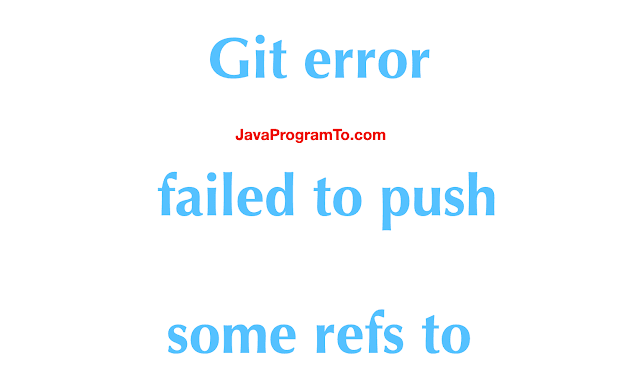When collaborating with other developers using Git, you might encounter the error: failed to push some refs to [remote repo] error.
This error mainly occurs when you attempt to push your local changes to GitHub while the local repository (repo) has not yet been updated with any changes made in the remote repo.
So Git is trying to tell you to update the local repo with the current changes in the remote before pushing your own changes. This is necessary so that you don’t override the changes made by others.
We’ll be discussing two possible ways of fixing this error in the sections that follow.
We can fix the error: failed to push some refs to [remote repo] error in Git using the git pull origin [branch] or git pull --rebase origin [branch] commands. In most cases, the latter fixes the error.
Let’s go over how you can use the commands above.
How to Fix error: failed to push some refs to Error in Git Using git pull
To send a pull request means to «fetch» new changes made to the remote repo and merge them with the local repo.
Once the merging is done, you can then push your own code changes to GitHub.
In our case, we’re trying to get rid of the error: failed to push some refs to [remote repo] error by sending a pull request.
Here’s how you can do that:
git pull origin mainIf you’re working with a different branch, then you’d have to replace main in the example above with the name of your branch.
Just keep in mind that there are chances of failure when using this command to sync your remote and local repos to get rid of the error. If the request succeeds, then go on and run the command below to push your own changes:
git push -u origin mainIf the error persists, you’ll get an error that says: fatal: refusing to merge unrelated histories. In that case, use the solution in the next section.
How to Fix error: failed to push some refs to Error in Git Using git pull --rebase
The git pull --rebase command is helpful in situations where your local branch is a commit behind the remote branch.
To fix the error, go on and run following commands:
git pull --rebase origin main
git push -u origin main If the first command above runs successfully, you should get a response that says: Successfully rebased and updated refs/heads/main.
The second command pushes your local repo’s current state to the remote branch.
Summary
In this article, we talked about the error: failed to push some refs to [remote repo] error.
This error occurs when you attempt to push your local changes to the remote repo without updating your local repo with new changes made to the remote repo.
We discussed two commands that you can use to fix the error: the git pull origin [branch] and git pull --rebase origin [branch] commands.
I hope this helps you fix the error.
Happy coding!
Learn to code for free. freeCodeCamp’s open source curriculum has helped more than 40,000 people get jobs as developers. Get started
What is ‘failed to push some refs to’ error
failed to push some refs to is a Git error that many developers frequently face. It occurs when a developer attempts to push committed code to an external git repository. The ability to push code stopped working suddenly, despite it working yesterday or the day before. It can be a source of frustration and annoyance for many.
failed to push some refs to errors are often caused when changes are not committed before pushing, issues with Git pre-push hook, incorrect branch name, or the local repository not being in sync with the Git repository. It occurs most of the time because multiple contributors are working on the same branch and the remote repository is further along than what you currently have on your local machine.
It is easy for git pushes to overlap when working in teams or for ref heads to be in different positions. This overlap can cause the repository to be out of sync, which is why the failed to push some refs to error are so frequent.
What causes ‘failed to push some refs to’ error
When multiple developers work on the same branch, it can cause a sequencing issue in Git. A commit gets rejected and causes a failed to push some refs to error because the remote branch contains code that you do not have locally. What this means is that your local git repository is not compatible with the remote origin.
Here is an abstraction of what incompatibility looks like in Git:
A -- B -- C -- D (on the remote) A -- B -- E (on your local machine)
Based on the above, your local machine is missing commits C and D. Meanwhile, you are trying to slot in your commit – E – between B and C on the remote.
Before Git lets you proceed, you will need to integrate the remote changes into your local repository. This step will fix any incompatibility issues and ensure that your version is up to date with the remote.
How can you fix ‘failed to push some refs to’ errors
Here are the scenarios that may cause the failed to push some refs error, and how to correct them:
1.Another developer pushed a commit to the same branch
The error in your terminal looks like this:
To [email protected]:sometest.git ! [rejected] your-branch -] your-branch (non-fast-forward)
When this occurs, the head sits at different positions on the same code timeline, and Git does not know how to handle it. This is because the origin repository is ahead of where you currently are. To fix this issue, run git pull on your local repository. This should allow you to push to origin again.
git pull origin [your-branch] git push origin [your-branch]
2. You got a ‘master (non-fast-forward)’ error with a ‘failed to push some refs to’ error
A git fast-forward happens when the ref pointer gets moved forward in the commit history. However, if your code diverges before it reaches the latest commit, it can cause the non-fast-forward issue and lead to a failed to push some refs to error.
To solve this issue, you can pull with the --rebase flag. --rebase will let you move your intended files to commit over to the latest pull code.
Here is how to pull with --rebase:
git pull --rebase origin [branch]
3. You got a ‘master (fetch first)’ error with a ‘failed to push some refs to’ error
When this occurs, someone has pushed to the branch before you. Git wants you to pull first before you can push your committed changes.
To prevent the loss of your work during the pull, you can stash your local changes.
The common suggested fix is to use --force flag to push through the local changes. However, it is good practice to avoid using the --force flag as it can cause inconsistency issues. Instead, use --rebase to move the ref heads and update your local repository without causing a divergence in the remote repository.
Using --force to try and fix the failed to push some refs to error will only result in more errors in the long run. This occurs because --force uses a brute force method that puts your current code and its ref head as the source of truth.
As a result, the changes in the remote can be overwritten by what you have pushed, removing any features or updates that other developers may have committed.
Only use --force if you are comfortable with features not on your local being overwritten with what you’ve currently got. Use the --force flag if you are confident that your local repository in its current state is correct.
How to prevent ‘failed to push some refs to’ errors
To prevent failed to push some refs to errors in Git, it is good practice to avoid having multiple developers work on the same branch simultaneously. Instead, use feature branches that merge into a master branch or something equivalent.
If you get a failed to push some refs to error, the main thing to do is git pull to bring your local repo up to date with the remote. Avoid employing the --force flag when using git pull and prevent other developers’ accidental overwrites of committed features.
Use the --rebase flag instead to avoid other errors from occurring while fixing your original failed to push some refs to error.
Kubernetes Troubleshooting with Komodor
We hope that the guide above helps you better understand the troubleshooting steps you need to fix the failed to push some refs to error.
Keep in mind that this is just one of many Git errors that can pop up in your K8s logs and cause the system to fail. Due to the complex and distributed nature of k8s,
the search for the root cause of each such failure can be stressful, disorienting, and time-consuming.
This is why we created Komodor, which acts as a single source of truth (SSOT) to streamline and shorten your k8s troubleshooting processes. Among other features, it offers:
- Change intelligence: Every issue is a result of a change. Within seconds we can help you understand exactly who did what and when.
- In-depth visibility: A complete activity timeline, showing all code and config changes, deployments, alerts, code diffs, pod logs, etc. All within one pane of glass with easy drill-down options.
- Insights into service dependencies: An easy way to understand cross-service changes and visualize their ripple effects across your entire system.
- Seamless notifications: Direct integration with your existing communication channels (e.g., Slack) so you’ll have all the information you need, when you need it.
Problem:
After I make git push to gitlab repository I got an error:
! [remote rejected] main -> main (pre-receive hook declined)
error: failed to push some refs to 'gitlab.com:my_username/my_project_name.git'Solution:
There is a problem with Protected branches.
Probably you make git push to master or main branch which are by default protected on gitlab.
There are 2 solutions:
- make feature_branch and make merge request to master or main branch
- unprotect master or main branch (we will be able to push to master or main branch)
Steps to unprotect a branch in gitlab:
- Go to your project and select Settings -> Repository.
- Expand Protected branches.
- Click ‘Unprotect’ button
Here is a screenshot how to do that:
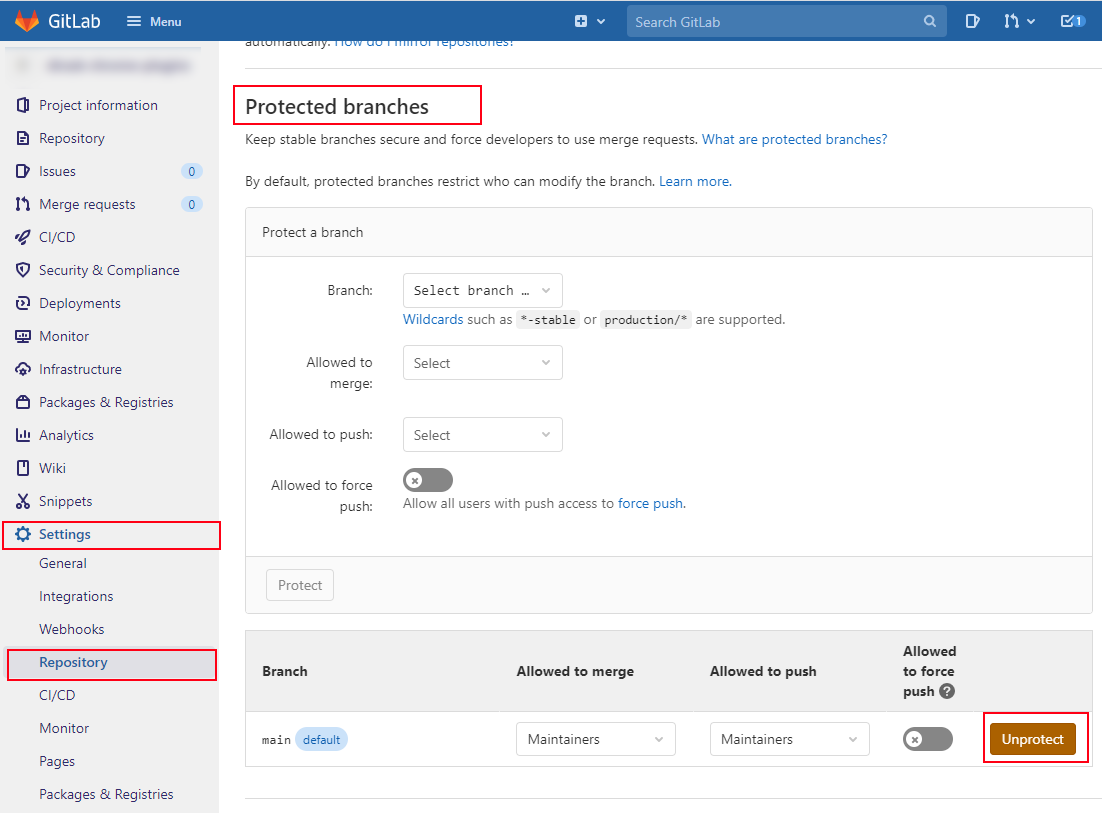
- Fix for Gitlab — error: failed to push some refs to ‘gitlab.com:my_username/my_project_name.git’
- Fix for Gitlab — ! [remote rejected] main -> main (pre-receive hook declined)
Donate to Dirask
Our content is created by volunteers — like Wikipedia. If you think, the things we do are good, donate us. Thanks!
Join to our subscribers to be up to date with content, news and offers.
Native Advertising
🚀
Get your tech brand or product in front of software developers.
A quick guide to fix Git error: failed to push some refs to in 5 ways
1. Overview
In this tutorial, We’ll learn how to fix the git error failed to push some refs to in 5 ways.
Most of the time you get this error while pushing your change git remote repository.
This might be working a few days back but suddenly started showing a weird error message «failed to push some refs to».
You are stuck at this point and do not what to do now. And you might be thinking because of my new changes?
For this error, there are mainly two reasons.
a) Your branch is set to main and not master
b) Remote repo has new changes and you do not have those changes on your laptop or local branch
Now, you knew about the actual reasons to get this common error.
Let us jump into the fixes.
2. Fix 1 Heroku — Git error: failed to push some refs to
To solve this error, you need to check what is the default branch on your github.com.
Once you find the right branch then you need to switch to the correct branch using git push command.
If the default branch is main on remote but it is master on your branch then please run below git push command.
Otherwise, it could be master as below.
If some else have pushed the new changes before you push to the remote repo. In this case, you do not have the recent commits on your laptop local repo.
So, you need to first pull the changes from that branch and then push your new commits.
To fix this error, follow the below steps.
git pull origin <your-branch> git push origin <your-branch>
It is strongly recommended to pull always changes first before pushing your commits to remote origin.
4. Fix 3 — Git error: failed to push some refs to
Sometimes, fix 2 did not work if you have more commits that produce the conflicts. In this case, the normal git pull command won’t work properly.
The solution to this problem is git-rebase.
Git rebase is a process of moving and arranging the sequence of comments into the new base commit.
Follow the below commands. Here the branch can be modified based on your branch.
Branch name can be master or main or another branch name.
git pull -rebase origin <your-branch-name> git push origin <your-branch-name>
5. Fix 4 — Git error: failed to push some refs to
You can try force push also. But not sure this will work always. If there are no conflicts, this will work.
git push -f origin master
6. Fix 5 — Git error: failed to push some refs to
the last solution is below. That deregister the current local repo and re-register with the remote.
rm -rf .git git init git remote add origin https://github.com/JavaProgramTo/Kotlin-Demo.git git remote -v (to see the remote origin) git add -A(add all files) git commit -m 'Added my project' git pull --rebase origin master git push origin master
7. Conclusion
In this article, We’ve seen how to fix the git error — failed to push some refs to.
Gitlab remote rejected main -> main (pre-receive hook declined) – Today I added a gitlab project repository in my vscode for the first time.
the command I use is as follows:
cd existing_repo
git remote add origin https://gitlab.com/yourname/test.git
git branch -M main
git push -uf origin mainWhen I push my file to gitlab, then I get an error that I failed to upload the file to my gitlab repository. The error message that appears is as follows:
neon@NEON:~/Documents/SKY$ git push -uf origin main
Enumerating objects: 13415, done.
Counting objects: 100% (13415/13415), done.
Delta compression using up to 12 threads
Compressing objects: 100% (8595/8595), done.
Writing objects: 100% (13415/13415), 61.11 MiB | 1.18 MiB/s, done.
Total 13415 (delta 4651), reused 13415 (delta 4651)
remote: Resolving deltas: 100% (4651/4651), done.
remote: GitLab: You are not allowed to force push code to a protected branch on this project.
To https://gitlab.com/yourname/sky
! [remote rejected] main -> main (pre-receive hook declined)
error: failed to push some refs to 'https://gitlab.com/yourname/sky'Therefore, in this article, I will share the solution for this error, to help those of you who experience the same error.
How to Fix This Error
How to Fix This ErrorTo fix the Error remote rejected main -> main (pre-receive hook declined) failed to push some refs to ‘https://gitlab.com/yourname/sky’ it’s very easy. Follow these steps:
- Login to your Gitlab Account
- Select Repository
- Click the Settings menu
- Click the Repository menu
- Click Protected Safes
- Click Allow to force push
- You can see the steps as in the following image:
- Now, repeat the command to push to your gitlab, i use the following command:
- If a command appears, enter your username
- Then enter the password
- If successful you will see something like this;
neon@NEON:~/Documents/TEST$ git push -uf origin main
Enumerating objects: 13415, done.
Counting objects: 100% (13415/13415), done.
Delta compression using up to 12 threads
Compressing objects: 100% (8595/8595), done.
Writing objects: 100% (13415/13415), 61.11 MiB | 1.19 MiB/s, done.
Total 13415 (delta 4651), reused 13415 (delta 4651)
remote: Resolving deltas: 100% (4651/4651), done.
To https://gitlab.com/yourname/test.git
+ d4c842a...3d21d0a main -> main (forced update)
Branch 'main' set up to track remote branch 'main' from 'origin'.- Done.
Hopefully this article is useful. Have a nice day.
READ MORE:
> Linux for Programmer in 2022 (My Experience)
> How to Choose Best Linux Operating System?
> Lubuntu vs Antix RAM Comparison Linux
> Price Adjustable Height Desk Electric
> 32 bit Linux Distro available in 2022
> Burn ATmega328 Bootloader Using USBasp
> 13-inch Lightweight Laptop Under 1kg 2022
Содержание
- Fix git “tip of your current branch is behind its remote counterpart” — 4 real-world solutions
- What causes ”tip of your current branch is behind”?
- How can you get your local branch back to a state that’s pushable?
- 1. No rebase(s): merge the remote branch into local
- 2. Remote rebase + no local commits: force git to overwrite files on pull
- 3. Remote rebase + local commits: soft git reset, stash, “hard pull”, pop stash, commit
- Options to “soft reset”
- Save your changes to the stash
- Run the hard pull as seen in the previous section
- Un-stash and re-commit your changes
- 4. Remote rebase + local commits 2: checkout to a new temp branch, “hard pull” the original branch, cherry-pick from temp onto branch
- Create a new temp branch
- Go back to the branch and “hard pull”
- Cherry-pick the commits from temp branch onto the local branch
- Cherry-pick each commit individually
- Cherry-pick a range of commits
- Get The Jest Handbook (100 pages)
- Hugo Di Francesco
- Get The Jest Handbook (100 pages)
- JavaScript Object.defineProperty for a function: create mock object instances in Jest or AVA
- Pass cookies with axios or fetch requests
- Ошибка git failed to push some refs . Updates were rejected because a pushed branch tip is behind its remote + non-fast-forward
- Primary tabs
- Forums:
- Причина
- Решение (безопасное для описанное ситуации)
- Ошибки Git
- fatal: No such remote ‘origin’
- Что такое «git push problem: non fast forward»
Fix git “tip of your current branch is behind its remote counterpart” — 4 real-world solutions
When working with git a selection of GitLab, GitHub, BitBucket and rebase-trigger-happy colleagues/collaborators, it’s a rite of passage to see a message like the following:
What causes ”tip of your current branch is behind”?
Git works with the concept of local and remote branches. A local branch is a branch that exists in your local version of the git repository. A remote branch is one that exists on the remote location (most repositories usually have a remote called origin ). A remote equates roughly to a place where you git repository is hosted (eg. a GitHub/GitLab/BitBucket/self-hosted Git server repository instance).
Remotes are useful to share your work or collaborate on a branch.
“the tip of your current branch is behind its remote counterpart” means that there have been changes on the remote branch that you don’t have locally.
There tend to be 2 types of changes to the remote branch: someone added commits or someone modified the history of the branch (usually some sort of rebase).
These 2 cases should be dealt with differently.
How can you get your local branch back to a state that’s pushable?
We’re now going to explore how to achieve a state in the local branch where the remote won’t reject the push.
1. No rebase(s): merge the remote branch into local
In the message we can see:
Updates were rejected because the tip of your current branch is behind its remote counterpart. Merge the remote changes (e.g. ‘git pull’) before pushing again.
So is it as simple as doing:
And solving any conflicts that arise.
We shouldn’t do this if someone has rebased on the remote. The history is different and a merge could have a nasty effect on the history. There will be a weird history with equivalent commits in 2 places plus a merge commit.
Read on for solutions to the “remote has been rebased” case.
2. Remote rebase + no local commits: force git to overwrite files on pull
If you don’t have any changes that aren’t on the remote you can just do:
Warning: this is a destructive action, it overwrites all the changes in your local branch with the changes from the remote
This is of course very seldom the case but offers a path to the two following solutions.
Solutions 3. and 4. save the local changes somewhere else (the git stash or another branch). They reset the local branch from the origin using the above command. Finally they re-apply any local changes and send them up.
3. Remote rebase + local commits: soft git reset, stash, “hard pull”, pop stash, commit
Say you’ve got local changes (maybe just a few commits).
A simple way to use the knowledge from 2. is to do a “soft reset”.
Options to “soft reset”
Option 1, say the first commit you’ve added has sha use:
Note the ^ which means the commit preceding
Option 2, if you know the number of commits you’ve added, you can also use the following, replace 3 with the number of commits you want to “undo”:
You should now be able to run git status and see un-staged (ie. “modified”) file changes from the local commits we’ve just “undone”.
Save your changes to the stash
Run git stash to save them to the stash (for more information see git docs for stash).
If you run git status you’ll see the un-staged (“modified”) files aren’t there any more.
Run the hard pull as seen in the previous section
Run git reset —hard origin/branch-name as seen in 2.
Un-stash and re-commit your changes
To restore the stashed changes:
You can now use git add (hopefully with the -p option, eg. git add -p . ) followed by git commit to add your local changes to a branch that the remote won’t reject on push.
Once you’ve added your changes, git push shouldn’t get rejected.
4. Remote rebase + local commits 2: checkout to a new temp branch, “hard pull” the original branch, cherry-pick from temp onto branch
That alternative to using stash is to branch off of the local branch, and re-apply the commits of a “hard pull”-ed version of the branch.
Create a new temp branch
To start with we’ll create a new temporary local branch. Assuming we started on branch branch-name branch (if not, run git checkout branch-name ) we can do:
This will create a new branch temp-branch-name which is a copy of our changes but in a new branch
Go back to the branch and “hard pull”
We’ll now go back to branch branch-name and overwrite our local version with the remote one:
Followed by git reset —hard origin/branch-name as seen in 2.
Cherry-pick the commits from temp branch onto the local branch
We’ll now want to switch back to temp-branch-name and get the SHAs of the commits we want to apply:
To see which commits we want to apply (to exit git log you can use q ).
Cherry-pick each commit individually
Say we want to apply commits and .
We’ll switch to the branch that has been reset to the remote version using:
We’ll then use cherry-pick (see cherry-pick git docs) to apply those commits:
Cherry-pick a range of commits
If you’ve got a bunch of commits and they’re sequential, you can use the following (for git 1.7.2+)
We’ll make sure to be on the branch that has been reset to the remote version using:
You should now be able to git push the local branch to the remote without getting rejected.
Get The Jest Handbook (100 pages)
Take your JavaScript testing to the next level by learning the ins and outs of Jest, the top JavaScript testing library.
Join 1000s of developers learning about Enterprise-grade Node.js & JavaScript
Hugo Di Francesco
Co-author of «Professional JavaScript», «Front-End Development Projects with Vue.js» with Packt, «The Jest Handbook» (self-published). Hugo runs the Code with Hugo website helping over 100,000 developers every month and holds an MEng in Mathematical Computation from University College London (UCL). He has used JavaScript extensively to create scalable and performant platforms at companies such as Canon, Elsevier and (currently) Eurostar.
Get The Jest Handbook (100 pages)
Take your JavaScript testing to the next level by learning the ins and outs of Jest, the top JavaScript testing library.
JavaScript Object.defineProperty for a function: create mock object instances in Jest or AVA
This post goes through how to use Object.defineProperty to mock how constructors create methods, ie. non-enumerable properties that are functions. The gist of Object.defineProperty use with a function value boils down to: const obj = <> Object.defineProperty(obj, ‘yes’, < value: () =>Math.random() > .5 >) console.log(obj) // <> console.log(obj.yes()) // false or true depending on the call 😀 As you can see, the yes property is not enumerated, but it does exist. That’s great for setting functions as method mocks. It’s useful to testing code that uses things like Mongo’s ObjectId. We don’t want actual ObjectIds strewn around our code. Although I did create an app that allows you generate ObjectId compatible values (see it here Mongo ObjectId Generator). All the test and a quick explanation of what we’re doing and why we’re doing it, culminating in our glorious use of Object.defineProperty, is on GitHub github.com/HugoDF/mock-mongo-object-id. Leave it a star if you’re a fan 🙂 . .

Pass cookies with axios or fetch requests
When sending requests from client-side JavaScript, by default cookies are not passed. By default, fetch won’t send or receive any cookies from the server, resulting in unauthenticated requests https://developer.mozilla.org/en-US/docs/Web/API/Fetch_API/Using_Fetch Two JavaScript HTTP clients I use are axios, a “Promise based HTTP client for the browser and Node.js” and the fetch API (see Fetch API on MDN). .

Источник
Ошибка git failed to push some refs . Updates were rejected because a pushed branch tip is behind its remote + non-fast-forward
Primary tabs
Forums:
ВНИМАНИЕ: не делайте в этой теме резких движений! Есть риск потерять данные.
git error: failed to push some refs to
git Updates were rejected because a pushed branch tip is behind its remote
Вообще речь идёт об ошибке вида:
Предположим, что вы находитесь в ветке branch0.
Такая ошибка может возникать в ответ на
— то есть на попытку отправить изменения на удалённый сервер.
но проблема с git push всё равно сохраняется.
Причина
Проблема в том, что ваш git push пытается отправить на удалённый сервер не только текущую ветку branch0, но и вообще все ветки в которых произошли изменения на вашей машине, при этом в удалённом репозитории имеют коммиты более поздних изменений от других разработчиков — о чем и собственно и сообщает на git, не давая сделать push в эти ветки.
Решение (безопасное для описанное ситуации)
Если написано, что:
Updates were rejected because a pushed branch tip is behind its remote
То это значит, что какие-то из ваших веток не обновлены, в моё случае это 2 ветки (см .сообщение выше):
Далее в качестве решения есть два пути:
- переключиться во все эти «устаревшие» ветки и сделать
— но лучше другой способ:
Источник
Ошибки Git
fatal: No such remote ‘origin’
fatal: No such remote ‘origin’
Скорее всего Вы пытаетесь выполнить
$ git remote set-url origin https://github.com/name/project.git
Попробуйте сперва выполнить
$ git remote add origin https://github.com/name/project.git
To https://github.com/YourName/yourproject.git
! [rejected] master -> master (non-fast-forward) error: failed to push some refs to ‘https://github.com/YourName/yourproject.git’
hint: Updates were rejected because the tip of your current branch is behind
hint: its remote counterpart. Integrate the remote changes (e.g.
hint: ‘git pull . ‘) before pushing again.
hint: See the ‘Note about fast-forwards’ in ‘git push —help’ for details.
Скорее всего Вы пытаетесь выполнить git push origin master в новом репозитории.
При этом, когда Вы создавали удалённый репозиторий на github Вы отметили опцию initialize with readme file.
Таким образом на удалённом репозитории файл README.md есть, а на локальном нет. Git не понимает как такое могло произойти и предполагает, что на удалённый репозиторий кто-то (возможно Вы) добавил что-то неотслеженное локальным репозиторием.
Первым делом попробуйте
$ git pull origin master
$ git push origin master
Git скачает файл README.md с удалённого репозитория и затем можно будет спокойно пушить
Если сделать pull не получилось, например, возникла ошибка
From https://github.com/andreiolegovichru/heiheiru
* branch master -> FETCH_HEAD
fatal: refusing to merge unrelated histories
$ git pull —allow-unrelated-histories origin master
$ git push origin master
ERROR: Permission to AndreiOlegovich/qa-demo-project.git denied to andreiolegovichru. fatal: Could not read from remote repository. Please make sure you have the correct access rights and the repository exists.
Возможная причина — git не видит ваш ключ. Либо ваш ключ уже используется для другого удалённого хранилища.
Решить можно удалив стандарный ключ id_rsa.pub создать новую пару и добавить на удалённое хранилище.
Если этот способ не подходит — нужно настроить config.
Источник
Что такое «git push problem: non fast forward»
Данная мини-заметка в первую очередь является ответом на вопрос. Так как мой аккаунт read-only, то вот такой вот способ ответа. «А жизнь-то налаживается!» ©
Первый вывод после прочтения вопроса и ответов — не делайте так, как предложил defuz. Он не понимает суть проблемы, и если вы сделаете как им предложено — скорее всего, вы потеряете данные.
Второй: alekciy тоже не совсем прав, но тут шансов на потерю данных гораздо меньше. Почти никаких.
Ну и третий: блин, ну когда же люди поймут, что владеть используемым инструментом это реально необходимо? Читайте документацию!
Скажу сразу, многие детали и «внутренности» работы git’а опущены либо упрощены, но не в ущеб пониманию. Именно появление понимания и цель статьи, и если оно у вас уже есть, и вы уверены, что оно верное 🙂 — то ничего нового для вас тут не будет. Если же понимания пока нет — то поехали!
Для начала, надо выяснить, что такое fast-forward. Это просто один из вариантов (методов, стратегий) выполнения операции merge. Он возможен только в том случае, если текущий коммит (тот, к которому будет происходить слияние, обозначим его А), является предком «сливаемого» коммита (тот, с которым будет происходить слияние, обозначим его Б). Графически это выглядит так (х — просто другие, не важные нам коммиты):
Если история коммитов выглядит вот так:
то выполнить слияние от А к Б методом fast-forward не получится — А не является предком для Б. Точно так же, в этой ситуации нельзя выполнить слияние с помощью метода fast-forward от Б к А. Но, любое из слияний «от В к А» и «от В к Б» — можно, и при выполнении одного из этих слияний git (по умолчанию) будет использовать именно метод fast-forward.
Теперь следующая вещь, которую необходимо уяснить — это что такое push. Ключевых моментов в этой операции два. Первый: это не просто передача данных о ваших коммитах «на ту сторону», а ещё и обязательная последующая операция merge «на той стороне». И второй: «та сторона» для операции merge будет использовать только fast-forward. Почему всё именно так?
Ну, с первым очевидно. Чтобы поместить что-то в историю, нужно создать новый объект-коммит в истории (который будет потомком текущего) и изменить указатель на последний коммит в ветке (который называется HEAD), на этот новый коммит. По большому счёту, для этого есть только две операции: commit и merge (слияние, которое в большинстве случаев будет приводить к появлению нового коммита). Очевидно, на сервере коммиты «вручную» никто не делает. И если на сервер просто передать вашу историю (новые коммиты), то это никак не изменит HEAD. Так что делать merge с вашими новыми коммитами сервер просто вынужден — у него просто нет другого варианта изменить HEAD.
Второй момент тоже не сложный, но не сразу очевиден. Почему сервер, делая merge, использует только fast-forward? Ведь есть же куча других замечательных методов, тот же octopus, но их сервер не использует. Почему? Всё очень просто: fast-forward это единственный вариант, который не порождает новых коммитов (помимо тех, что уже добавили вы). Ведь сервер не может порождать новые коммиты сам, так как для создания коммита git требует указания автора — сервер может только хранить ваши коммиты. И что ещё главнее — этот метод (fast-forward) при слиянии никогда не даёт конфликтов: просто по природе самого метода fast-forward конфликты при слиянии не возможны. Для сервера это важно, так как в случае возникновения конфликта решать его будет некому. На то он и конфликт, чтоб его решал человек, потому как компьютер разобраться не смог.
Понимание этих базовых вещей должно быть достаточно для «прояснения» ситуации. Но как она может возникнуть?
Всё очень просто: репозитарий используется более чем одним человеком (или одним, но на нескольких машинах), или же в локальном депозитарии был сделан rebase. В любом из этих вариантов возможно возникновение того, что отображено на второй картинке. И раз уж у вас такая ситуация возникла (то есть вы сделали «git fetch», и увидели, что всё так и есть), то давайте договоримся, что на сервере HEAD указывает на А (remotes/origin/master), на у вас локально — на Б (master).
Как же решить возникшую проблему? Вариантов два, и оба они приводят к тому, что А будет сливаться с таким коммитом (назовём его Х), для которго А будет предком. Как же этого добиться?
Вариант первый: слияние. Вам необходимо локально выполнить слияние вашего кода (Б) и того, который есть на сервере (А). Результатом слияния будет новый коммит в вашей локальной истории, тот самый Х — и сделать для него push сервер не откажется. Для убедительности — картинка:
Вариант второй: rebase. Rebase — это операция «переноса» части истории таким образом, чтобы изменить «корень» ветки, но не изменить саму ветку. Для наглядности — снова картинка. Начальное состояние — всё тот же рисунок 2, а состояние после rebase будет вот таким:
В полученном результате роль коммита Х выполняет Б — но это уже другой Б, скажем так, Б’. В этом легко убедиться, посмотрев commit-id до rebase и после. Но как уже было сказано, сама ветка (то есть содержимое коммитов, её составляющих), не поменяется — поменяются только commit-id. Но цель достигнута — можно делать push.
Какой из вариантов выбрать — вам решать. В сети уже не одну стаю собак съели по этому поводу. Моя рекомендация для новичков — первый вариант, так как он проще и менее поджвержен ошибкам.
Есть и третий вариант решения, и именно его предложил defuz — forced push, например так:
git push origin +master
Он приведёт к тому, что сервер примет ваши коммиты, и безусловно изменит свой HEAD так, чтобы он указывал на последний из ваших коммитов — на Б. Таким образом, все «свои» коммиты, которых у вас нет (от В до А) сервер «забудет». Это и есть та самая потеря данных, о которой я говорил в начале. Тем не менее, иногда бывают случаи, когда это именно та операция, которая вам необходима. Но если у вас именно такой случай, и вы это понимаете, то вероятно эта статья вам уже давно не нужна.
Ну и чтоб уж расставить совсем все точки над и — по поводу ответа alekciy. Поскольку его вариант не использует forced push, то потери данных не будет. Но вполне очевидно, что после merge во-первых, нечего будет положить в stash (кроме новых файлов, которые ещё не под наблюдением git’а), а во-вторых, rebase уже не нужен (и если есть новые файлы — он обломится).
Надеюсь, этот материал прояснил происходящее и поможет решить возникшую проблему.
PS1: Для просмотра истории очень удобно использовать «gitk -a» (linux)
UPD: Terentich В Windows тоже прекрасно работает.
UPD: eyeofhell И в OSX это тоже работает 🙂
PS2: Stash (как впрочем и многие другие операции) — тема для отдельного разговора.
Источник


I can’t push my chnages file in master now, Maybe I messed up with configs or something.My git code like as given below.
git add .
git commit -m"my changes"
git push origin master
Answer
Option 1.
git pull --rebase origin main
git push origin main
With Git 2.6+ (Sept. 2015), after having done (once)
git config --global pull.rebase true
git config --global rebase.autoStash true
Option 2.
git reset --mixed origin/master
git add .
git commit -m "enter your commit message here"
git push origin master
Option 3.
Not commiting initial changes before pushing also causes the problem.
Create new project folder and do step by step like as given below.This will address your problems.
1.git init
2.git remote add origin https://gitlab.com/xxx/xxx
3.git add .
4.git commit -m "your commit message"
5.git pull --rebase origin master
6.git push origin master
Option 4.
The error message «Failed to push some refs to remote» usually indicates that there is a conflict between the local and remote versions of the repository. This happens when someone else has pushed changes to the remote repository that conflict with the local changes you are trying to push.
To resolve this issue, you will need to perform a git pull to retrieve the remote changes and merge them with your local changes. Here’s the general process:
- Make sure you are on the branch that you want to push your changes to.
- Run the command git pull to retrieve the latest changes from the remote repository. This will automatically merge any remote changes into your local branch.
- If there are any merge conflicts, you will need to resolve them manually by editing the conflicting files. Once you’ve resolved the conflicts, stage and commit the changes.
- Re-run git push
It’s important to note that git pull is actually a shorthand for two commands: git fetch followed by git merge. The git fetch command retrieves the latest changes from the remote repository but doesn’t merge them into your local branch.
The git merge command merges the remote changes into your local branch. If you prefer, you can run these commands separately.
It’s also worth noting that If you want to discard your local changes and replace them with the remote version, you can use the command git reset —hard origin/<branch_name>, this command will discard your local changes and reset your branch to the state of the remote branch. However, be careful when using this command as it will permanently delete any local changes that have not been pushed.
Option 5.
In addition to what I mentioned before, another common cause of this error is when you try to push to a non-fast-forward branch. A non-fast-forward branch is a branch that has commits that are not present in the remote branch.
You can resolve this issue by using the git push command with the --force or -f option, this will override the remote branch with your local commits. However, it’s important to be careful when using the --force option, as it can cause other people’s work to be overwritten.
Another way of resolving this is to use git pull --rebase before git push. This will replay your local commits on top of the remote commits and preserve the remote commits.
You can also use the command git merge --ff-only origin/<branch_name> to ensure that only fast-forward merge will happen.
It’s important to always coordinate with your team members before doing any force push, to avoid causing conflicts and overwriting other people’s work.
Related information

Sundar Neupane
I like working on projects with a team that cares about creating beautiful and usable interfaces.
If findandsolve.com felt valuable to you, feel free to share it.