Are you getting a Feedback Required error on Instagram?
The error has a couple of variations.
The first one is the “feedback_required” error message while the second one is “Server error feedback required”.
Either way, you’ll be temporarily restricted from using one or more of Instagram’s features.
This includes logging in, liking posts, posting, and more.
In a nutshell, you’re receiving the “Feedback Required” error on Instagram because you’ve most likely carried out the same action too many times.
As a result, Instagram has temporarily blocked your IP address (because they think that you’re a bot).
In this guide, you’ll learn how to fix the “Feedback Required” error using 3 simple methods.
To fix Feedback Required on Instagram, you can either switch from WiFi to a cellular network (and vice-versa) or access your data on Instagram.
Alternatively, you can uninstall Instagram and reinstall it after 24 to 48 hours.
The “feedback_required” error on Instagram is a temporary error.
It can also mean that Instagram is down (you can check this from the Down Detector website or on Twitter)
Hence, it will be automatically lifted after some time.
It usually takes 24 to 48 hours for the error message to be lifted.
If you don’t want to wait, you can try switching from WiFi to a cellular network and vice-versa.
This will change your IP address and lift the “feedback_required” error.
Another method that worked for other users is by accessing your data on Instagram.
By accessing your data and letting it load, the “feedback_required” error will be fixed.
Here are 3 methods to fix Feedback Required on Instagram:
- Method 1: Switch from WiFi to cellular network and vice-versa
- Method 2: Access your data on Instagram
- Method 3: Uninstall Instagram and reinstall it after 24 to 48 hours
Method 1: Switch from WiFi to cellular network and vice-versa

The first method is to switch from WiFi to a cellular network.
If you’re already using a cellular network, you need to switch to a WiFi network instead.
You can also try connecting to a VPN.
When you get the “feedback_required” error on Instagram, it means that your IP address is temporarily blocked.
By switching your network, your IP address will be changed.
Hence, the “feedback_required” error will be lifted.
If you’re using an iPhone, swipe up from the bottom of your screen and tap on the WiFi icon to turn on or off WiFi.
After you’ve switched your network, force-close the Instagram app and re-open it.
This time, the “feedback_required” error should be gone.
If this method doesn’t work, you can try the second or third method.
Method 2: Access your data on Instagram
The second method is to access your data on Instagram.
Many users reported that the “feedback_required” error was fixed after they accessed their data on Instagram.
To do so, navigate to your Instagram profile > Menu > Settings > Security > Access data.
This is a weird fix, but it worked for many users.
Here’s a step-by-step guide on how to do this:
1. Go to your Instagram profile and tap on the menu

Firstly, open the Instagram app and log in to your account.
Once you’re on Instagram, tap on your profile picture on the bottom navigation bar.
After you’ve tapped on your profile picture, you’ll land on your Instagram profile.
Now, tap on the menu icon on the top navigation bar.
2. Tap on “Settings”

After you’ve tapped on the menu icon, the menu will open.
The menu contains multiple options.
This includes “Settings”, “Archive”, “Your activity”, and more.
Tap on “Settings” to go to your settings.
3. Tap on “Security”

After you’ve tapped on “Settings”, you’ll land on the settings page.
On the settings page, you’ll see multiple options.
This includes “Privacy”, “Security”, “Payments”, and more.
Tap on “Security” to go to your security settings.
4. Access your data and let it load

After you’ve tapped on “Security”, you’ll land on your security settings.
On your security settings, you’ll see multiple options.
This includes “Password”, “Login activity”, “Saved login information”, and more.
Under the “Data and history” header, you’ll see an “Access data” option.
Tap on “Access data” to access your Instagram data, enter your login details (if you’re prompted to), and let it load.
After it’s successfully loaded, go back to your Instagram feed.
Then, force-close the Instagram app and re-open it.
When you re-open Instagram, the “feedback_required” error should be fixed.
Method 3: Uninstall Instagram and reinstall it after 24 to 48 hours
The final method is to uninstall Instagram and reinstall it after 24 to 48 hours.
Alternatively, you can try waiting for 24 to 48 hours.
The “feedback_required” error on Instagram is a temporary error.
It was implemented to prevent automation and spam on the platform.
Hence, it will eventually be lifted after some time.
In fact, some users reported that the error was gone after a few hours.
If you want to play it safe, you can uninstall Instagram and reinstall it after 48 hours.
This should resolve most temporary blocks on Instagram.
Conclusion
The “feedback_required” error is frustrating because it prevents you from carrying out actions on Instagram.
This includes logging in, liking posts, posting, and more.
At times, you might receive the error by mistake even though you didn’t carry out any actions repetitively.
To prevent the error from happening in the future, you need to slow down on your actions.
For example, instead of commenting 10 times per minute, you need to comment 1 time per minute.
By carrying out actions slower, you’re less likely to get temporarily blocked by Instagram.
A bonus method you can try is to change your Instagram bio and link your Facebook account (to prove that you’re not a bot).
Further reading
How to Recover a Disabled Instagram Account
135+ Good Instagram Comments For Your Friends
240+ Funny Instagram Captions (For Friends & Selfies)
Содержание
- Как исправить ошибку входа в Instagram, требующую обратной связи?
- Как исправить обратную связь, требующую входа в Instagram?
- Исправление 1. Войдите через браузер
- Исправление 2. Измените сетевое подключение
- Исправление 3. Проверьте сервер Instagram
- Исправить 4. Удалите и переустановите приложение
- Решение 5. Уменьшите свою активность
- Исправление 6. Откройте «Данные доступа» в Instagram
- Как исправить обратную связь в Instagram на iPhone?
- Почему Instagram продолжает говорить, что требуется обратная связь?
- Что за ошибка «Feedback Required» в Инстаграм на Айфоне: как ее исправить
- Инстаграмм
- Ошибка
- Instagram ошибка при входе feedback required
- 1. Instagram Server error:
- 2. Targetted account error:
- 3. Performing Activities too fast:
- 4. Targeted Hashtags are Blacklisted:
- 5. Posting Spammy comments:
- Solution to the Instagram Feedback Required Error
- Tips to help you overcome the action required error.
- How to Fix Instagram Feedback Required Error
- Article sections
- Solution to the Instagram Feedback Required Error
Как исправить ошибку входа в Instagram, требующую обратной связи?
В этой статье вы можете узнать, как исправить необходимость входа в Instagram для обратной связи. Если у вас возникли проблемы со входом в свою учетную запись Instagram, публикацией публикации или загрузкой контента, возможно, вы видите ошибку «Требуется обратная связь». Поскольку ваша учетная запись была идентифицирована как робот или их сервер засорен, эта проблема вызвана тем, что приложение социальной сети блокирует ваш IP-адрес.
Эта проблема носит временный характер и исправится сама по себе. Тем не менее, мы подготовили это простое руководство, чтобы предоставить вам решения, которые помогут вам избежать этой проблемы, чтобы вы могли продолжать взаимодействовать со своими подписчиками. Как исправить ошибку входа в Instagram, требующую обратной связи?
Знаете ли вы, как скрыть список своих подписчиков в Instagram?
Как исправить обратную связь, требующую входа в Instagram?
Сообщение Instagram «Требуется обратная связь» носит временный характер и исчезнет через несколько часов, но есть несколько вещей, которые вы можете сделать;
Исправление 1. Войдите через браузер
Если вы получаете сообщение об ошибке «Учетная запись приостановлена» при попытке получить доступ к своему профилю с помощью мобильного приложения, мы рекомендуем вместо этого использовать браузер для входа в свою учетную запись.
Исправление 2. Измените сетевое подключение
Если вы используете свое приложение в беспроводной сети, переход на мобильные данные (или наоборот) изменит вашу сетевую идентификацию, не позволяя вам получить доступ к своей учетной записи через запрещенный IP-адрес.
Прежде чем пытаться перезапустить приложение, убедитесь, что вы полностью удалили свою учетную запись Instagram и в ней не осталось остаточных данных.
Исправление 3. Проверьте сервер Instagram
Если сервер Instagram будет перегружен слишком большим количеством пользователей, программа станет неэффективной.
Вы можете проверить состояние сервера, чтобы убедиться, что код ошибки не связан с проблемой на вашей стороне. Если их сервер не работает, вам придется набраться терпения, пока он не станет исправным.
Исправить 4. Удалите и переустановите приложение
Если код ошибки сохраняется, удалите приложение и переустановите его на свое устройство через несколько часов.
Решение 5. Уменьшите свою активность
Одна из причин, по которой вы видите на экране сообщение «Ошибка сервера: требуется обратная связь», заключается в том, что вы предприняли слишком много действий за короткий промежуток времени.
Если вы хотите, чтобы ваша проблема с Instagram исчезла сама по себе, вам нужно на некоторое время сделать перерыв в использовании приложения.
Чтобы предотвратить повторение этой проблемы, следите за тем, на сколько комментариев вы отвечаете за определенный период времени.
Исправление 6. Откройте «Данные доступа» в Instagram
Если вы можете войти в свою учетную запись, но не можете ставить лайки или комментировать публикации из учетных записей, на которые вы подписаны, и если вы открываете «Данные доступа» из своего профиля, код ошибки исчезнет.
Шаг 1. Зайдите в свой «Профиль»
Шаг 2. Нажмите «Настройки», затем «Безопасность».
Шаг 3. Выберите «Доступ к данным» в раскрывающемся меню в разделе «Данные и история».
Шаг 4. Подождите, пока данные вашей учетной записи загрузятся, а затем коснитесь символа «Обновить» в верхней части экрана.
Выйдите из Instagram и удалите приложение. Вы можете переустановить программу.
Как исправить обратную связь в Instagram на iPhone?
Вы также можете использовать шаги, которые мы объяснили выше, чтобы исправить обратную связь Instagram на iPhone. ошибка
Знаете ли вы, как скрыть последнее посещение в Instagram?
Почему Instagram продолжает говорить, что требуется обратная связь?
Поскольку ваш IP-адрес был временно ограничен, Instagram отображает следующее сообщение об ошибке: «Feedback_Required».
Ваш IP-адрес — это то, как ваше устройство идентифицируется в Интернете.
Этот код появится, когда вы попытаетесь войти в свою учетную запись, оставить комментарий к чьему-либо сообщению или добавить материал в свой профиль.
Источник
Что за ошибка «Feedback Required» в Инстаграм на Айфоне: как ее исправить
Смартфоны пользуются сейчас большой популярностью, так что они есть почти у каждого человека. Первые мобильные телефоны шли по направлению уменьшения размера. Как только был достигнут минимальный размер, то им начали добавлять функциональности. Произошел обратный маневр и гаджеты стали увеличиваться в размерах, потому что так можно было добавить больше всего в небольшой корпус.
Тем не менее, большие телефоны стоят дешевле, чем такие же по характеристикам, но в маленьком формате. Главное теперь – это функциональность. Она определяется тем, что телефон умеет прямо из коробки, а что на него можно установить.
Вот только большинство приложений имеют разных разработчиков, так что ошибки и накладки неизбежны.
Инстаграмм
Instagram — американская социальная сеть для обмена фотографиями и видео, основанная Кевином Систромом и Майком Кригером. В апреле 2012 года компания Facebook Inc. (ныне Meta) приобрела сервис примерно за 1 миллиард долларов США наличными и акциями.
Сеть прославилась тем, что там было очень удобно выставлять фотографии, редактировать их, а также расставлять метки и тэги. Благодаря этому стало достаточно просто найти что-то интересное для вас или показать свою фотографию в тематических подборках.
Из-за удобства и новизны, эта социальная сеть росла очень быстро после своего появления, там начали появляться фотографы, магазины и мастера ручной работы.
Ошибка
Ошибка Feedback Required в Инстаграм на Айфоне бывает нескольких видов. Первый из них feedback_required сообщение об ошибке, в то время, как второй Server error feedback required.
В любом случае вы будете временно ограничены в использовании одной или нескольких функций Instagram. Это включает в себя вход в систему, отметку лайков, публикацию и многое другое.
Короче говоря, вы получаете Feedback Required ошибку в Instagram, потому что вы, скорее всего, слишком много раз выполняли одно и то же действие.
В общем, программа посчитала вас роботом, потому что вы много раз сделали какое-то однотипное действие. Например, пролайкали от начала до самого конца всю ленту.
Хотя, это должна быть действительно длинная лента, чтобы сработали ограничители. Могло быть и несколько одинаковых действий при разных заходах.
Способов решения несколько: перезайдите через другую сеть, подождите несколько суток, удалите инстаграм и переустановите его не раньше, чем через сутки.
Источник
Instagram ошибка при входе feedback required
If you face an error similar to the one above, then this FAQ is for you.
First off, where does this error show? Do you have an account on Automate Your Socials? Does this error occur on Automate Your Socials or on the official instagram app on your phone? This tutorial is for Automate Your Socials, but could also be used outside our app. app.automateyoursocials.com
The most common way to get this error is by performing actions too fast and not using a proxy on AYS. This error will go away between 30 minutes and 24 hours. This can be more if this is not the first time you got this message. You can check the status on the official IG app. Please slow down the actions on the AYS app and also use a proxy (from your country) on the AYS app to ensure you won’t get the error again. Also, please use a proxy from your country. We recommend this proxy: www.highproxies.com/billing/aff.php?aff=621.
Due to the fact that our servers are located in The Netherlands, users from outside of these regions are likely to face issues (except in some rare exception).
The quick fix to this is getting a private proxy for your account, and enter the proxy in the proxy field while adding your account to Automate Your Socials.
The two most common reasons that trigger the Feedback required error are using an overloaded server and/or running activities too fast.
The Instagram feedback required error is one of the most common errors you can encounter when using Instagram either manually or when using an automation tool like Automate Your Socials.
Note: If you’re a Automate Your Socials user, kindly contact us immediately when you come across this error so we can quickly resolve it for you.
The Feedback Required error is usually caused by the following;
- Instagram Server error (Unable to Connect to Instagram)
- Targeted account error
- Performing activities too fast
- Targeted Hashtags are Banned
- Posting Spammy comments
The above reasons are just a few among the possible cause of this issue, however, they are the most common reasons.
1. Instagram Server error:
If you’re using an automation tool like Automate Your Socials, there is a possibility that we’re unable to connect your account to Instagram due to an overload on the server housing your account on Automate Your Socials, therefore this error occurs. A reason like this is usually fixed when you retry after few minutes or you can simply contact us to have it fixed.
2. Targetted account error:
You can encounter the Instagram Feedback required error when there is an issue with the account you’re trying to interact with. This could be as a result of privacy settings or the user have decided to block your account.
In this case, you can simply ignore the feedback required error as you won’t encounter issues when you moved on to the next targeted account.
3. Performing Activities too fast:
If you perform tasks too fast or you have hit the Instagram limits of your account, you are bound to face this error also. There is a set limit for performing various tasks on Instagram such as Follow, Unfollow, Likes and Comments.
For new accounts, the limit is low compared to old and trusted accounts. Although we have set a safe limit for Automate Your Insta according to our trusted research, some users might still face the InstagramAPIResponseGenericResponse: Feedback required when they’re hitting the limit to avoid getting the account banned.
4. Targeted Hashtags are Blacklisted:
Sometimes, the issue might not be with your account or your activity, it could be your target. Instagram constantly ban hashtags that have been abused, if you include such hashtag in your targeted tags, then you might encounter this error.
If you post comments that Instagram suspects to be a spam, you might be stopped from performing this task and the action required error might come up.
This is why we always advise Automate Your Socials users to use spintax and variables in their comments and DMs.
Solution to the Instagram Feedback Required Error
Note: For new Instagram accounts, errors like this do occur if you have not verified your account, especially with a mobile number AND if you’ve not used the account on the official Instagram mobile app. In this case, we advise you to verify the account (preferably with a mobile number) and also perform tasks such as follow, like and comment on the official Instagram mobile app.
Tips to help you overcome the action required error.
Note: These tips work differently depending on the account trust and what triggered the error.
1. The recommended fix will be to pause the activity and contact us and our support will look into and resolve the issue
2. Deactivate the activity. The first step will be to identify what triggers this error, is it happening when you run a specific tool or does it occur on all of your activities.
For example, you could see the error only when you run a specific function like auto like or auto comment. Meanwhile, other functions like auto follow and unfollow are still working perfectly fine.
What you need to do in this case will be to pause the specific activities for 24 hours while other functions are still running.
3. Pause entire account activities. If you encounter this error when you perform any function via Automate Your Socials, then you need to pause entire account from performing any task for 24hours. Also, you’re advised not to perform any activity on the Instagram official mobile app during this period.
4. Reduce Activity Speed. When the pause period in step 2 is finally over, you should set up new activities with a lower speed. If you had been running your campaigns on the fast speed, switch to a speed before it (like Medium).
Run your activities with this reduced speed for at least a week.
5. Avoid running multiple tasks. To be on a safer side, it is recommended to run single activities for the first few days before and never run more than two activities for the next few weeks.
And when combining multiple activities, always avoid auto follow + auto unfollow at the same time. This could be risky for your account. You can combine two other activities aside these two.
6. Always Read your activity log. The purpose of the log page for every activity is to let you how your account is performing these tasks when you follow these logs, you’ll be able to tell when things are not going right. And you can easily deactivate any activity generating too many errors.
Note: Always deactivate any activity that shows any error similar to ‘InstagramAPIResponseGenericResponse: Feedback required’ to avoid sending more requests to Instagram.
The above suggestions are what worked for many of our users who have come across the Instagram Feedback Required error. It is not necessary to try all of the above as a single one could be a fix to your own issue. Understanding what triggers the error is the key to solving it.
If you have any question regarding this article, kindly send us a message.
Источник
How to Fix Instagram Feedback Required Error
Article sections
InstagramAPIResponseGenericResponse: Feedback required
If you face an error similar to the one above, then this article is for you.
The two most common reasons that trigger the Feedback Required error are using an overloaded server and/or running activities too fast.
The Instagram feedback required error is one of the most common error you can easily encounter when using Instagram either manually or when using an automation tool like Gramto.
Note: If you’re a Gramto user, kindly contact us immediately when you come across this error so we can quickly resolve it for you.
The Feedback Required error is usually caused by the following;
- Instagram Server error (Unable to Connect to Instagram)
- Targeted account error
- Performing activities too fast
- Targeted Hashtags are Banned
- Posting Spammy comments
The above reasons are just a few among the possible cause of this issue, however, they are the most common reasons.
1. Instagram Server error: If you’re using an automation tool like Gramto, there is a possibility that we’re unable to connect your account to Instagram due to an overload on the server housing your account on Gramto, therefore this error occurs. A reason like this is usually fixed when you retry after few minutes or you can simply contact us to have it fixed.
2. Targetted account error: You can encounter the Instagram Feedback required error when there is an issue with the account you’re trying to interact with. This could be as a result of privacy settings or the user have decided to block your account.
In this case, you can simply ignore the feedback required error as you won’t encounter issues when you moved on to the next targeted account.
3. Performing Activities too fast: If you perform tasks too fast or you have hit the Instagram limits of your account, you are bound to face this error also. There is a set limit for performing various tasks on Instagram such as Follow, Unfollow, Likes and Comments.
For new accounts, the limit is low compared to old and trusted accounts. Although we have set a safe limit for Gramto according to our trusted research, some users might still face the InstagramAPIResponseGenericResponse: Feedback required when they’re hitting the limit to avoid getting the account banned.
4. Targeted Hashtags are Blacklisted: Sometimes, the issue might not be with your account or your activity, it could be your target. Instagram constantly ban hashtags that have been abused, if you include such hashtag in your targeted tags, then you might encounter this error. See the updated list of banned hashtags on Instagram.
5. Posting Spammy comments: If you post comments that Instagram suspects to be a spam, you might be stopped from performing this task and the action required error might come up.
This is why we always advise Gramto users to use spintax and variables in their comments and DMs.
Solution to the Instagram Feedback Required Error
Note: For new Instagram accounts, errors like this do occur if you have not verified your account, especially with a mobile number AND if you’ve not used the account on the official Instagram mobile app. In this case, we advise you to verify the account (preferably with a mobile number) and also perform tasks such as Follow, Like and comment on the official Instagram mobile app.
Below are tips to help you overcome the action required error;
Note: These tips work differently depending on the account trust and what triggered the error
1. The recommended fix will be to pause the activity and contact us and our support will look into and resolve the issue
2. Deactivate the activity: The first step will be to identify what triggers this error, is it when you run a specific tool or it occurs on all of your activities.
For example, you could see the error only when you run a specific function like Auto-like or Auto-comment. Meanwhile, other functions like Auto Follow and Unfollow are still working perfectly fine.
What you need to do in this case will be to pause the specific activities for 24 hours while other functions are still running.
3. Pause entire account activities: If you encounter this error when you perform any function via Gramto, then you need to pause entire account from performing any task for 24hours. Also, you’re advised not to perform any activity on the Instagram official mobile app during this period.
4. Reduce Activity Speed: When the pause period in step 2 is finally over, you should set up new activities with a lower speed. If you had been running your campaigns on the Fast speed, switch to the speed before it (Medium).
Run your activities with this reduced speed for at least a week.
5. Avoid running multiple tasks: To be on a safer side, it is recommended to run single activities for the first few days before and never run more than two activities for the next few weeks.
And when combining multiple activities, always avoid Auto Follow + Auto Unfollow at the same time. This could be risky for your account. You can combine two other activities aside these two.
6. Always Read your activity log: The purpose of the log page for every activity is to let you how your account is performing these tasks when you follow these logs, you’ll be able to tell when things are not going right. And you can easily deactivate any activity generating too many errors.
Note: Always deactivate any activity that shows any error similar to ‘InstagramAPIResponseGenericResponse: Feedback required’ to avoid sending more requests to Instagram.
The above suggestions are what worked for many of our users who have come across the Instagram Feedback Required error. It is not necessary to try all of the above as a single one could be a fix to your own issue. Understanding what triggers the error is the key to solving it.
If you have any question regarding this article, kindly drop your comment below.
Источник
Содержание
- How Do I Fix «Feedback Required» on Instagram?
- Что нужно знать в первую очередь?
- Как узнать у кого ты в черном списке в Инстаграм?
- Чат с представителями Фейсбук
- Виды блокировок в Instagram
- Как долго ждать разблокировки инстаграма?
- Инстаграм ошибка feedback required что делать
- 1. Instagram Server error:
- 2. Targetted account error:
- 3. Performing Activities too fast:
- 4. Targeted Hashtags are Blacklisted:
- 5. Posting Spammy comments:
- Solution to the Instagram Feedback Required Error
- Tips to help you overcome the action required error.
- Как исправить ошибку входа в Instagram, требующую обратной связи?
- Как исправить обратную связь, требующую входа в Instagram?
- Исправление 1. Войдите через браузер
- Исправление 2. Измените сетевое подключение
- Исправление 3. Проверьте сервер Instagram
- Исправить 4. Удалите и переустановите приложение
- Решение 5. Уменьшите свою активность
- Исправление 6. Откройте «Данные доступа» в Instagram
- Как исправить обратную связь в Instagram на iPhone?
- Почему Instagram продолжает говорить, что требуется обратная связь?
How Do I Fix «Feedback Required» on Instagram?
Что нужно знать в первую очередь?
В 2021 году в связи с пандемией поддержка Фейсбук работает не так как прежде. Если раньше ваш запрос обрабатывался в течение часов или не больше суток, то на январь-февраль 2021 года некоторые обращения зависают на месяц!
Процесс принятия решения о блокировке назначает робот, а вот заявками о разблокировке занимаются живые люди. Программа пробегает по аккаунтам и ищет нарушения. Алгоритмы его работы мало кому известны. И если роботу что-то не понравилось, то ваш аккаунт попадает под проверку. Далее кейс переходит представителям Фейсбук и они уже решают что с ним делать дальше. Опять же, нарушение может быть ошибкой со стороны ФБ (такое бывает часто). В этом случае аккаунт удастся восстановить достаточно быстро.
Как узнать у кого ты в черном списке в Инстаграм?
К сожалению, Instagram не предоставляет такой возможности. Чтобы узнать, что вы находитесь у человека в чёрном списке, вам нужно заглянуть на его страничку. Поэтому о том, что на вас обиделся какой-нибудь не очень интересный вам человек, вы можете даже не узнать.
Чат с представителями Фейсбук
Все, что описано здесь работает только в десктопной (через стационарный компьютер) версии. В мобильной версии такой возможности нет!Я уже писал ранее про то, как выйти на ЧАТ. Тем не менее, в 2021 году изменения случились и тут. Вместо кнопки чат, теперь есть кнопка НАЧАТЬ.
Переходим в нее и далее выбираем “Правила в отношении безопасности и защиты аккаунтов”, если вас интересует восстановление личного аккаунта инстаграм.
В выпадающем меню введите свои данные и выберете аккаунт инстаграм с указанием его название через @имя.
Далее отправьте письмо. На почту должен прийти ответ с указанием причины блокировки, либо решением о разблокировке аккаунта.
Виды блокировок в Instagram
Есть определенная классификация, которая строится на личном опыте работы различных исследователей и их экспериментах с реверс-инжинирингом приложения Instagram:
Login & Challenge required (Подозрительная попытка входа)
Это самый частый вид проверки со стороны фаервола Instagram, зачастую он возникает при добавлении аккаунтов в сервисы накруток по причине несовпадения IP-адреса предыдущего входа.
Feedback required (Временная блокировка действий)
Возникает при перенакрутке, нарушении политики Instagram или при слишком больших скоростях продвижения МЛ/МФ.
Checkpoint required (Подтвердите, что это Вы)
Account has been disabled (Блокировка аккаунта)
Самый страшный вид блокировки в Instаgram, выдается при грубом нарушении правил.
Shadowban (Теневой бан)
То ли баг Instagram, то ли метод временного наказания со стороны Instagram для тех, кто крутит МЛ/МФ, информации пока четкой нет и достоверной тоже мало. Заключается в скрытии отображения публикации по хэштегам. Известны случаи, когда наказывали не за что.
Как долго ждать разблокировки инстаграма?
Как правило, в профиль можно войти через 6-7 часов после получения письма. Если на ваше письмо никто не ответил в течение двух дней, отправьте новый запрос. Опишите свою ситуацию еще раз, максимально понятно и развернуто.
Источник
Инстаграм ошибка feedback required что делать
If you face an error similar to the one above, then this FAQ is for you.
First off, where does this error show? Do you have an account on Automate Your Socials? Does this error occur on Automate Your Socials or on the official instagram app on your phone? This tutorial is for Automate Your Socials, but could also be used outside our app. app.automateyoursocials.com
The most common way to get this error is by performing actions too fast and not using a proxy on AYS. This error will go away between 30 minutes and 24 hours. This can be more if this is not the first time you got this message. You can check the status on the official IG app. Please slow down the actions on the AYS app and also use a proxy (from your country) on the AYS app to ensure you won’t get the error again. Also, please use a proxy from your country. We recommend this proxy: www.highproxies.com/billing/aff.php?aff=621.
Due to the fact that our servers are located in The Netherlands, users from outside of these regions are likely to face issues (except in some rare exception).
The quick fix to this is getting a private proxy for your account, and enter the proxy in the proxy field while adding your account to Automate Your Socials.
The two most common reasons that trigger the Feedback required error are using an overloaded server and/or running activities too fast.
The Instagram feedback required error is one of the most common errors you can encounter when using Instagram either manually or when using an automation tool like Automate Your Socials.
Note: If you’re a Automate Your Socials user, kindly contact us immediately when you come across this error so we can quickly resolve it for you.
The Feedback Required error is usually caused by the following;
- Instagram Server error (Unable to Connect to Instagram)
- Targeted account error
- Performing activities too fast
- Targeted Hashtags are Banned
- Posting Spammy comments
The above reasons are just a few among the possible cause of this issue, however, they are the most common reasons.
1. Instagram Server error:
If you’re using an automation tool like Automate Your Socials, there is a possibility that we’re unable to connect your account to Instagram due to an overload on the server housing your account on Automate Your Socials, therefore this error occurs. A reason like this is usually fixed when you retry after few minutes or you can simply contact us to have it fixed.
2. Targetted account error:
You can encounter the Instagram Feedback required error when there is an issue with the account you’re trying to interact with. This could be as a result of privacy settings or the user have decided to block your account.
In this case, you can simply ignore the feedback required error as you won’t encounter issues when you moved on to the next targeted account.
3. Performing Activities too fast:
If you perform tasks too fast or you have hit the Instagram limits of your account, you are bound to face this error also. There is a set limit for performing various tasks on Instagram such as Follow, Unfollow, Likes and Comments.
For new accounts, the limit is low compared to old and trusted accounts. Although we have set a safe limit for Automate Your Insta according to our trusted research, some users might still face the InstagramAPIResponseGenericResponse: Feedback required when they’re hitting the limit to avoid getting the account banned.
4. Targeted Hashtags are Blacklisted:
Sometimes, the issue might not be with your account or your activity, it could be your target. Instagram constantly ban hashtags that have been abused, if you include such hashtag in your targeted tags, then you might encounter this error.
If you post comments that Instagram suspects to be a spam, you might be stopped from performing this task and the action required error might come up.
This is why we always advise Automate Your Socials users to use spintax and variables in their comments and DMs.
Solution to the Instagram Feedback Required Error
Note: For new Instagram accounts, errors like this do occur if you have not verified your account, especially with a mobile number AND if you’ve not used the account on the official Instagram mobile app. In this case, we advise you to verify the account (preferably with a mobile number) and also perform tasks such as follow, like and comment on the official Instagram mobile app.
Tips to help you overcome the action required error.
Note: These tips work differently depending on the account trust and what triggered the error.
1. The recommended fix will be to pause the activity and contact us and our support will look into and resolve the issue
2. Deactivate the activity. The first step will be to identify what triggers this error, is it happening when you run a specific tool or does it occur on all of your activities.
For example, you could see the error only when you run a specific function like auto like or auto comment. Meanwhile, other functions like auto follow and unfollow are still working perfectly fine.
What you need to do in this case will be to pause the specific activities for 24 hours while other functions are still running.
3. Pause entire account activities. If you encounter this error when you perform any function via Automate Your Socials, then you need to pause entire account from performing any task for 24hours. Also, you’re advised not to perform any activity on the Instagram official mobile app during this period.
4. Reduce Activity Speed. When the pause period in step 2 is finally over, you should set up new activities with a lower speed. If you had been running your campaigns on the fast speed, switch to a speed before it (like Medium).
Run your activities with this reduced speed for at least a week.
5. Avoid running multiple tasks. To be on a safer side, it is recommended to run single activities for the first few days before and never run more than two activities for the next few weeks.
And when combining multiple activities, always avoid auto follow + auto unfollow at the same time. This could be risky for your account. You can combine two other activities aside these two.
6. Always Read your activity log. The purpose of the log page for every activity is to let you how your account is performing these tasks when you follow these logs, you’ll be able to tell when things are not going right. And you can easily deactivate any activity generating too many errors.
Note: Always deactivate any activity that shows any error similar to ‘InstagramAPIResponseGenericResponse: Feedback required’ to avoid sending more requests to Instagram.
The above suggestions are what worked for many of our users who have come across the Instagram Feedback Required error. It is not necessary to try all of the above as a single one could be a fix to your own issue. Understanding what triggers the error is the key to solving it.
If you have any question regarding this article, kindly send us a message.
Источник
Как исправить ошибку входа в Instagram, требующую обратной связи?
В этой статье вы можете узнать, как исправить необходимость входа в Instagram для обратной связи. Если у вас возникли проблемы со входом в свою учетную запись Instagram, публикацией публикации или загрузкой контента, возможно, вы видите ошибку «Требуется обратная связь». Поскольку ваша учетная запись была идентифицирована как робот или их сервер засорен, эта проблема вызвана тем, что приложение социальной сети блокирует ваш IP-адрес.
Эта проблема носит временный характер и исправится сама по себе. Тем не менее, мы подготовили это простое руководство, чтобы предоставить вам решения, которые помогут вам избежать этой проблемы, чтобы вы могли продолжать взаимодействовать со своими подписчиками. 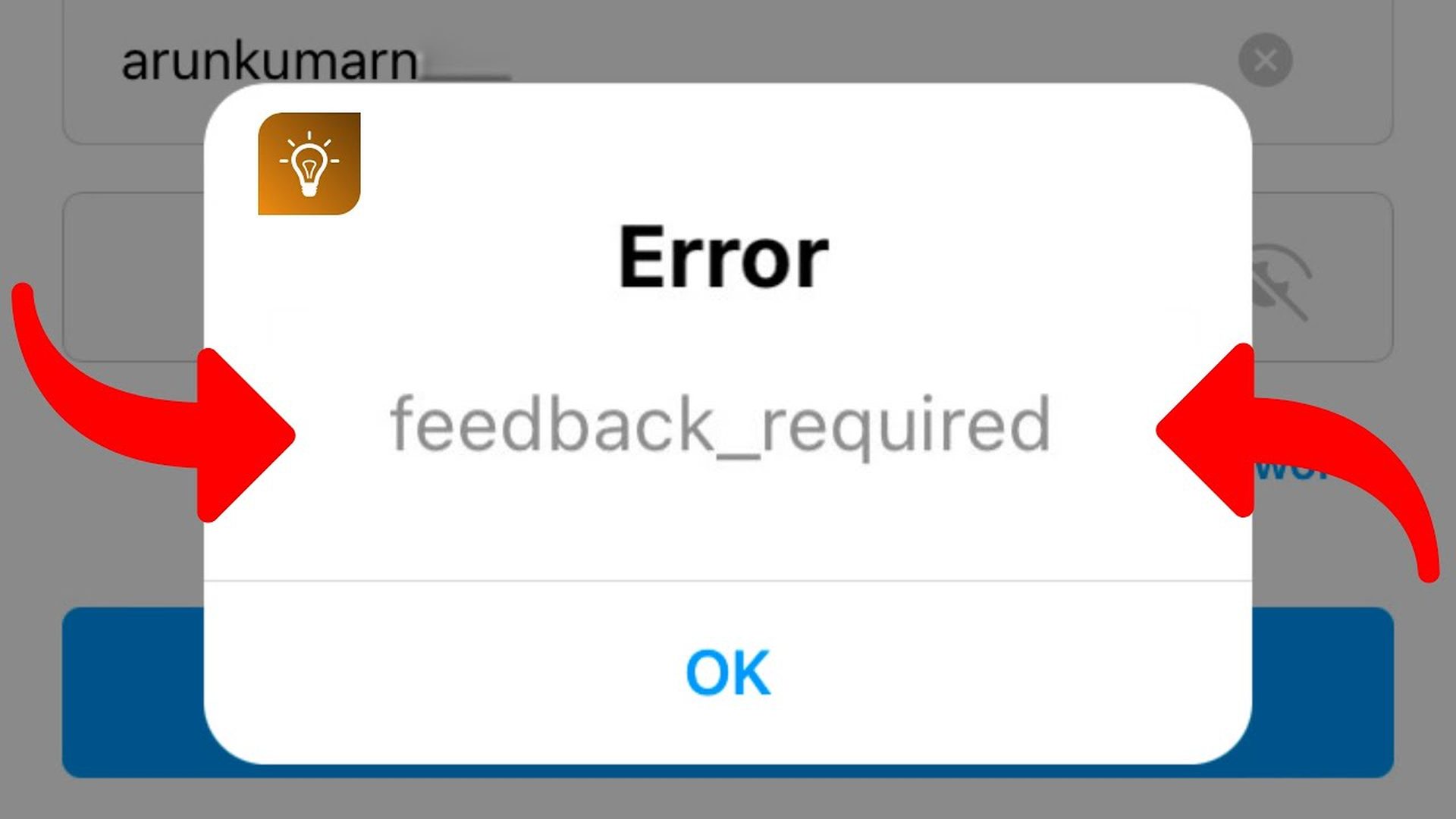
Знаете ли вы, как скрыть список своих подписчиков в Instagram?
Как исправить обратную связь, требующую входа в Instagram?
Сообщение Instagram «Требуется обратная связь» носит временный характер и исчезнет через несколько часов, но есть несколько вещей, которые вы можете сделать;
Исправление 1. Войдите через браузер
Если вы получаете сообщение об ошибке «Учетная запись приостановлена» при попытке получить доступ к своему профилю с помощью мобильного приложения, мы рекомендуем вместо этого использовать браузер для входа в свою учетную запись.
Исправление 2. Измените сетевое подключение
Если вы используете свое приложение в беспроводной сети, переход на мобильные данные (или наоборот) изменит вашу сетевую идентификацию, не позволяя вам получить доступ к своей учетной записи через запрещенный IP-адрес.
Прежде чем пытаться перезапустить приложение, убедитесь, что вы полностью удалили свою учетную запись Instagram и в ней не осталось остаточных данных.
Исправление 3. Проверьте сервер Instagram
Если сервер Instagram будет перегружен слишком большим количеством пользователей, программа станет неэффективной.
Вы можете проверить состояние сервера, чтобы убедиться, что код ошибки не связан с проблемой на вашей стороне. Если их сервер не работает, вам придется набраться терпения, пока он не станет исправным.
Исправить 4. Удалите и переустановите приложение
Если код ошибки сохраняется, удалите приложение и переустановите его на свое устройство через несколько часов.
Решение 5. Уменьшите свою активность
Одна из причин, по которой вы видите на экране сообщение «Ошибка сервера: требуется обратная связь», заключается в том, что вы предприняли слишком много действий за короткий промежуток времени.
Если вы хотите, чтобы ваша проблема с Instagram исчезла сама по себе, вам нужно на некоторое время сделать перерыв в использовании приложения.
Чтобы предотвратить повторение этой проблемы, следите за тем, на сколько комментариев вы отвечаете за определенный период времени.
Исправление 6. Откройте «Данные доступа» в Instagram
Если вы можете войти в свою учетную запись, но не можете ставить лайки или комментировать публикации из учетных записей, на которые вы подписаны, и если вы открываете «Данные доступа» из своего профиля, код ошибки исчезнет.
Шаг 1. Зайдите в свой «Профиль»
Шаг 2. Нажмите «Настройки», затем «Безопасность».
Шаг 3. Выберите «Доступ к данным» в раскрывающемся меню в разделе «Данные и история».
Шаг 4. Подождите, пока данные вашей учетной записи загрузятся, а затем коснитесь символа «Обновить» в верхней части экрана.
Выйдите из Instagram и удалите приложение. Вы можете переустановить программу.
Как исправить обратную связь в Instagram на iPhone?
Вы также можете использовать шаги, которые мы объяснили выше, чтобы исправить обратную связь Instagram на iPhone. ошибка
Знаете ли вы, как скрыть последнее посещение в Instagram?
Почему Instagram продолжает говорить, что требуется обратная связь?
Поскольку ваш IP-адрес был временно ограничен, Instagram отображает следующее сообщение об ошибке: «Feedback_Required».
Ваш IP-адрес — это то, как ваше устройство идентифицируется в Интернете.
Этот код появится, когда вы попытаетесь войти в свою учетную запись, оставить комментарий к чьему-либо сообщению или добавить материал в свой профиль.
Источник
-
Partition Wizard
-
Partition Magic
- Top 5 Quick Fixes for the Feedback Required Instagram Error
By Amy | Follow |
Last Updated December 22, 2022
You may encounter the feedback required Instagram error while using Instagram. Though it might be a temporary error, it is still confusing. Well, MiniTool would share some troubleshooting methods with you in this post.
Feedback Required Instagram: Error Messages, Reasons, and Impacts
The feedback required Instagram error usually comes with the error message “feedback_required”, “Sorry, we couldn’t complete your request. Please try again in a moment”, or “Server error feedback required”. The error happens because your Instagram account has been flagged as a robot or the server is overloaded. It also prompts if you perform actions too fast and don’t use a proxy on AYS.
After the feedback required Instagram error occurs, Instagram will temporarily block your IP address. Furthermore, you will receive temporary restrictions from using Instagram features like posting, following, unfollowing, etc. The feedback required Instagram login error will disappear between 30 minutes and 24 hours.
However, if it is not the first time you receive the message, you need to wait for more time. Then you need to take some actions to solve the issue.
Solution 1: Clear Data Cache
Clearing the cache data is a good way to solve issues with apps. Here’s how to do that on your Android device.
Step 1: Open the Settings menu on your phone.
Step 2: Tap Apps > Manage Apps.
Step 3: Find and tap Instagram to open its information.
Step 4: Click Clear Data and then choose Clear Cache. After clearing the data, check if the Instagram feedback required error is solved
If you want to clear data cache on an iOS device, you need to make use of the Offload App feature as the device doesn’t have an option to clear the data. The Offload App clears all the cached data and reinstalls the app. Here are the steps for using it.
Step 1: Open Settings and then click General.
Step 2: Tap iPhone Storage and then choose Instagram.
Step 3: Click on the Offload app option and then click on it to confirm.
Step 4: Click the Reinstall app option. After the app is installed again, log into your account to see if the feedback_required Instagram error still persists.
Solution 2: Switch Network Type
As said before, your IP address will be blocked temporarily. Then you can switch your network type to change the IP address. If the currently connected network is Wi-Fi, switch to the cellular network. If the current network is cellular, switch to Wi-Fi instead.
You can change the IP address of your device by using a VPN. To get rid of the feedback required Instagram login error, try using another device to log into the account.
Solution 3: Check the Status of the Instagram Server
You can check if the Instagram server is down using websites like DownDetector and IstheServiceDown. Here, we use DownDetector.
Step 1: Navigate to the https://downdetector.hk/ website.
Step 2: Scroll down the web page to find and click Instagram.
Step 3: Then you can view the Instagram outages in the last 24 hours. If the server is down, wait for some time.
Solution 4: Decrease Activity
The Server Error Feedback Required error would prompt if you have exceeded the same action in a short period. Hence, you should decrease your activity for a while to get the error solved.
Solution 5: Uninstall and Reinstall Instagram
Uninstall Instagram if the feedback_required Instagram error still persists after trying the above solutions. Actually, this operation solves most issues with an app.
Step 1: Uninstall Instagram from your device.
Step 2: Restart your device and then go to Play Store or App Store.
Step 3: Search Instagram in the search box and press Enter.
Step 4: Install the app on your device and log into the account.
About The Author
Position: Columnist
Having writing articles about computer tech for a long time, I am rather experienced especially on the aspect of computer optimization, PC enhancement, as well as tech terms explanation. The habit of looking through tech forums makes me a great computer issues collector. And then, many articles related to these issues are released, which benefit plenty of users. Professional, effective, and innovative are always the pursuit of an editing worker.
На чтение 2 мин Просмотров 11.1к. Опубликовано 07.08.2022
Смартфоны пользуются сейчас большой популярностью, так что они есть почти у каждого человека. Первые мобильные телефоны шли по направлению уменьшения размера. Как только был достигнут минимальный размер, то им начали добавлять функциональности. Произошел обратный маневр и гаджеты стали увеличиваться в размерах, потому что так можно было добавить больше всего в небольшой корпус.
Тем не менее, большие телефоны стоят дешевле, чем такие же по характеристикам, но в маленьком формате. Главное теперь – это функциональность. Она определяется тем, что телефон умеет прямо из коробки, а что на него можно установить.
Вот только большинство приложений имеют разных разработчиков, так что ошибки и накладки неизбежны.
Инстаграмм
Instagram — американская социальная сеть для обмена фотографиями и видео, основанная Кевином Систромом и Майком Кригером. В апреле 2012 года компания Facebook Inc. (ныне Meta) приобрела сервис примерно за 1 миллиард долларов США наличными и акциями.
Сеть прославилась тем, что там было очень удобно выставлять фотографии, редактировать их, а также расставлять метки и тэги. Благодаря этому стало достаточно просто найти что-то интересное для вас или показать свою фотографию в тематических подборках.
Из-за удобства и новизны, эта социальная сеть росла очень быстро после своего появления, там начали появляться фотографы, магазины и мастера ручной работы.
Ошибка
Ошибка Feedback Required в Инстаграм на Айфоне бывает нескольких видов. Первый из них feedback_required сообщение об ошибке, в то время, как второй Server error feedback required.
В любом случае вы будете временно ограничены в использовании одной или нескольких функций Instagram. Это включает в себя вход в систему, отметку лайков, публикацию и многое другое.
Короче говоря, вы получаете Feedback Required ошибку в Instagram, потому что вы, скорее всего, слишком много раз выполняли одно и то же действие.
В общем, программа посчитала вас роботом, потому что вы много раз сделали какое-то однотипное действие. Например, пролайкали от начала до самого конца всю ленту.
Хотя, это должна быть действительно длинная лента, чтобы сработали ограничители. Могло быть и несколько одинаковых действий при разных заходах.
Способов решения несколько: перезайдите через другую сеть, подождите несколько суток, удалите инстаграм и переустановите его не раньше, чем через сутки.
Содержание
- Как исправить ошибку входа в Instagram, требующую обратной связи?
- Как исправить обратную связь, требующую входа в Instagram?
- Исправление 1. Войдите через браузер
- Исправление 2. Измените сетевое подключение
- Исправление 3. Проверьте сервер Instagram
- Исправить 4. Удалите и переустановите приложение
- Решение 5. Уменьшите свою активность
- Исправление 6. Откройте «Данные доступа» в Instagram
- Как исправить обратную связь в Instagram на iPhone?
- Почему Instagram продолжает говорить, что требуется обратная связь?
- Что за ошибка «Feedback Required» в Инстаграм на Айфоне: как ее исправить
- Инстаграмм
- Ошибка
- Instagram ошибка при входе feedback required
- 1. Instagram Server error:
- 2. Targetted account error:
- 3. Performing Activities too fast:
- 4. Targeted Hashtags are Blacklisted:
- 5. Posting Spammy comments:
- Solution to the Instagram Feedback Required Error
- Tips to help you overcome the action required error.
- How to Fix Instagram Feedback Required Error
- Article sections
- Solution to the Instagram Feedback Required Error
Как исправить ошибку входа в Instagram, требующую обратной связи?
В этой статье вы можете узнать, как исправить необходимость входа в Instagram для обратной связи. Если у вас возникли проблемы со входом в свою учетную запись Instagram, публикацией публикации или загрузкой контента, возможно, вы видите ошибку «Требуется обратная связь». Поскольку ваша учетная запись была идентифицирована как робот или их сервер засорен, эта проблема вызвана тем, что приложение социальной сети блокирует ваш IP-адрес.
Эта проблема носит временный характер и исправится сама по себе. Тем не менее, мы подготовили это простое руководство, чтобы предоставить вам решения, которые помогут вам избежать этой проблемы, чтобы вы могли продолжать взаимодействовать со своими подписчиками. Как исправить ошибку входа в Instagram, требующую обратной связи?
Знаете ли вы, как скрыть список своих подписчиков в Instagram?
Как исправить обратную связь, требующую входа в Instagram?
Сообщение Instagram «Требуется обратная связь» носит временный характер и исчезнет через несколько часов, но есть несколько вещей, которые вы можете сделать;
Исправление 1. Войдите через браузер
Если вы получаете сообщение об ошибке «Учетная запись приостановлена» при попытке получить доступ к своему профилю с помощью мобильного приложения, мы рекомендуем вместо этого использовать браузер для входа в свою учетную запись.
Исправление 2. Измените сетевое подключение
Если вы используете свое приложение в беспроводной сети, переход на мобильные данные (или наоборот) изменит вашу сетевую идентификацию, не позволяя вам получить доступ к своей учетной записи через запрещенный IP-адрес.
Прежде чем пытаться перезапустить приложение, убедитесь, что вы полностью удалили свою учетную запись Instagram и в ней не осталось остаточных данных.
Исправление 3. Проверьте сервер Instagram
Если сервер Instagram будет перегружен слишком большим количеством пользователей, программа станет неэффективной.
Вы можете проверить состояние сервера, чтобы убедиться, что код ошибки не связан с проблемой на вашей стороне. Если их сервер не работает, вам придется набраться терпения, пока он не станет исправным.
Исправить 4. Удалите и переустановите приложение
Если код ошибки сохраняется, удалите приложение и переустановите его на свое устройство через несколько часов.
Решение 5. Уменьшите свою активность
Одна из причин, по которой вы видите на экране сообщение «Ошибка сервера: требуется обратная связь», заключается в том, что вы предприняли слишком много действий за короткий промежуток времени.
Если вы хотите, чтобы ваша проблема с Instagram исчезла сама по себе, вам нужно на некоторое время сделать перерыв в использовании приложения.
Чтобы предотвратить повторение этой проблемы, следите за тем, на сколько комментариев вы отвечаете за определенный период времени.
Исправление 6. Откройте «Данные доступа» в Instagram
Если вы можете войти в свою учетную запись, но не можете ставить лайки или комментировать публикации из учетных записей, на которые вы подписаны, и если вы открываете «Данные доступа» из своего профиля, код ошибки исчезнет.
Шаг 1. Зайдите в свой «Профиль»
Шаг 2. Нажмите «Настройки», затем «Безопасность».
Шаг 3. Выберите «Доступ к данным» в раскрывающемся меню в разделе «Данные и история».
Шаг 4. Подождите, пока данные вашей учетной записи загрузятся, а затем коснитесь символа «Обновить» в верхней части экрана.
Выйдите из Instagram и удалите приложение. Вы можете переустановить программу.
Как исправить обратную связь в Instagram на iPhone?
Вы также можете использовать шаги, которые мы объяснили выше, чтобы исправить обратную связь Instagram на iPhone. ошибка
Знаете ли вы, как скрыть последнее посещение в Instagram?
Почему Instagram продолжает говорить, что требуется обратная связь?
Поскольку ваш IP-адрес был временно ограничен, Instagram отображает следующее сообщение об ошибке: «Feedback_Required».
Ваш IP-адрес — это то, как ваше устройство идентифицируется в Интернете.
Этот код появится, когда вы попытаетесь войти в свою учетную запись, оставить комментарий к чьему-либо сообщению или добавить материал в свой профиль.
Источник
Смартфоны пользуются сейчас большой популярностью, так что они есть почти у каждого человека. Первые мобильные телефоны шли по направлению уменьшения размера. Как только был достигнут минимальный размер, то им начали добавлять функциональности. Произошел обратный маневр и гаджеты стали увеличиваться в размерах, потому что так можно было добавить больше всего в небольшой корпус.
Тем не менее, большие телефоны стоят дешевле, чем такие же по характеристикам, но в маленьком формате. Главное теперь – это функциональность. Она определяется тем, что телефон умеет прямо из коробки, а что на него можно установить.
Вот только большинство приложений имеют разных разработчиков, так что ошибки и накладки неизбежны.
Инстаграмм
Instagram — американская социальная сеть для обмена фотографиями и видео, основанная Кевином Систромом и Майком Кригером. В апреле 2012 года компания Facebook Inc. (ныне Meta) приобрела сервис примерно за 1 миллиард долларов США наличными и акциями.
Сеть прославилась тем, что там было очень удобно выставлять фотографии, редактировать их, а также расставлять метки и тэги. Благодаря этому стало достаточно просто найти что-то интересное для вас или показать свою фотографию в тематических подборках.
Из-за удобства и новизны, эта социальная сеть росла очень быстро после своего появления, там начали появляться фотографы, магазины и мастера ручной работы.
Ошибка
Ошибка Feedback Required в Инстаграм на Айфоне бывает нескольких видов. Первый из них feedback_required сообщение об ошибке, в то время, как второй Server error feedback required.
В любом случае вы будете временно ограничены в использовании одной или нескольких функций Instagram. Это включает в себя вход в систему, отметку лайков, публикацию и многое другое.
Короче говоря, вы получаете Feedback Required ошибку в Instagram, потому что вы, скорее всего, слишком много раз выполняли одно и то же действие.
В общем, программа посчитала вас роботом, потому что вы много раз сделали какое-то однотипное действие. Например, пролайкали от начала до самого конца всю ленту.
Хотя, это должна быть действительно длинная лента, чтобы сработали ограничители. Могло быть и несколько одинаковых действий при разных заходах.
Способов решения несколько: перезайдите через другую сеть, подождите несколько суток, удалите инстаграм и переустановите его не раньше, чем через сутки.
Источник
Instagram ошибка при входе feedback required
If you face an error similar to the one above, then this FAQ is for you.
First off, where does this error show? Do you have an account on Automate Your Socials? Does this error occur on Automate Your Socials or on the official instagram app on your phone? This tutorial is for Automate Your Socials, but could also be used outside our app. app.automateyoursocials.com
The most common way to get this error is by performing actions too fast and not using a proxy on AYS. This error will go away between 30 minutes and 24 hours. This can be more if this is not the first time you got this message. You can check the status on the official IG app. Please slow down the actions on the AYS app and also use a proxy (from your country) on the AYS app to ensure you won’t get the error again. Also, please use a proxy from your country. We recommend this proxy: www.highproxies.com/billing/aff.php?aff=621.
Due to the fact that our servers are located in The Netherlands, users from outside of these regions are likely to face issues (except in some rare exception).
The quick fix to this is getting a private proxy for your account, and enter the proxy in the proxy field while adding your account to Automate Your Socials.
The two most common reasons that trigger the Feedback required error are using an overloaded server and/or running activities too fast.
The Instagram feedback required error is one of the most common errors you can encounter when using Instagram either manually or when using an automation tool like Automate Your Socials.
Note: If you’re a Automate Your Socials user, kindly contact us immediately when you come across this error so we can quickly resolve it for you.
The Feedback Required error is usually caused by the following;
- Instagram Server error (Unable to Connect to Instagram)
- Targeted account error
- Performing activities too fast
- Targeted Hashtags are Banned
- Posting Spammy comments
The above reasons are just a few among the possible cause of this issue, however, they are the most common reasons.
1. Instagram Server error:
If you’re using an automation tool like Automate Your Socials, there is a possibility that we’re unable to connect your account to Instagram due to an overload on the server housing your account on Automate Your Socials, therefore this error occurs. A reason like this is usually fixed when you retry after few minutes or you can simply contact us to have it fixed.
2. Targetted account error:
You can encounter the Instagram Feedback required error when there is an issue with the account you’re trying to interact with. This could be as a result of privacy settings or the user have decided to block your account.
In this case, you can simply ignore the feedback required error as you won’t encounter issues when you moved on to the next targeted account.
3. Performing Activities too fast:
If you perform tasks too fast or you have hit the Instagram limits of your account, you are bound to face this error also. There is a set limit for performing various tasks on Instagram such as Follow, Unfollow, Likes and Comments.
For new accounts, the limit is low compared to old and trusted accounts. Although we have set a safe limit for Automate Your Insta according to our trusted research, some users might still face the InstagramAPIResponseGenericResponse: Feedback required when they’re hitting the limit to avoid getting the account banned.
4. Targeted Hashtags are Blacklisted:
Sometimes, the issue might not be with your account or your activity, it could be your target. Instagram constantly ban hashtags that have been abused, if you include such hashtag in your targeted tags, then you might encounter this error.
If you post comments that Instagram suspects to be a spam, you might be stopped from performing this task and the action required error might come up.
This is why we always advise Automate Your Socials users to use spintax and variables in their comments and DMs.
Solution to the Instagram Feedback Required Error
Note: For new Instagram accounts, errors like this do occur if you have not verified your account, especially with a mobile number AND if you’ve not used the account on the official Instagram mobile app. In this case, we advise you to verify the account (preferably with a mobile number) and also perform tasks such as follow, like and comment on the official Instagram mobile app.
Tips to help you overcome the action required error.
Note: These tips work differently depending on the account trust and what triggered the error.
1. The recommended fix will be to pause the activity and contact us and our support will look into and resolve the issue
2. Deactivate the activity. The first step will be to identify what triggers this error, is it happening when you run a specific tool or does it occur on all of your activities.
For example, you could see the error only when you run a specific function like auto like or auto comment. Meanwhile, other functions like auto follow and unfollow are still working perfectly fine.
What you need to do in this case will be to pause the specific activities for 24 hours while other functions are still running.
3. Pause entire account activities. If you encounter this error when you perform any function via Automate Your Socials, then you need to pause entire account from performing any task for 24hours. Also, you’re advised not to perform any activity on the Instagram official mobile app during this period.
4. Reduce Activity Speed. When the pause period in step 2 is finally over, you should set up new activities with a lower speed. If you had been running your campaigns on the fast speed, switch to a speed before it (like Medium).
Run your activities with this reduced speed for at least a week.
5. Avoid running multiple tasks. To be on a safer side, it is recommended to run single activities for the first few days before and never run more than two activities for the next few weeks.
And when combining multiple activities, always avoid auto follow + auto unfollow at the same time. This could be risky for your account. You can combine two other activities aside these two.
6. Always Read your activity log. The purpose of the log page for every activity is to let you how your account is performing these tasks when you follow these logs, you’ll be able to tell when things are not going right. And you can easily deactivate any activity generating too many errors.
Note: Always deactivate any activity that shows any error similar to ‘InstagramAPIResponseGenericResponse: Feedback required’ to avoid sending more requests to Instagram.
The above suggestions are what worked for many of our users who have come across the Instagram Feedback Required error. It is not necessary to try all of the above as a single one could be a fix to your own issue. Understanding what triggers the error is the key to solving it.
If you have any question regarding this article, kindly send us a message.
Источник
How to Fix Instagram Feedback Required Error
Article sections
InstagramAPIResponseGenericResponse: Feedback required
If you face an error similar to the one above, then this article is for you.
The two most common reasons that trigger the Feedback Required error are using an overloaded server and/or running activities too fast.
The Instagram feedback required error is one of the most common error you can easily encounter when using Instagram either manually or when using an automation tool like Gramto.
Note: If you’re a Gramto user, kindly contact us immediately when you come across this error so we can quickly resolve it for you.
The Feedback Required error is usually caused by the following;
- Instagram Server error (Unable to Connect to Instagram)
- Targeted account error
- Performing activities too fast
- Targeted Hashtags are Banned
- Posting Spammy comments
The above reasons are just a few among the possible cause of this issue, however, they are the most common reasons.
1. Instagram Server error: If you’re using an automation tool like Gramto, there is a possibility that we’re unable to connect your account to Instagram due to an overload on the server housing your account on Gramto, therefore this error occurs. A reason like this is usually fixed when you retry after few minutes or you can simply contact us to have it fixed.
2. Targetted account error: You can encounter the Instagram Feedback required error when there is an issue with the account you’re trying to interact with. This could be as a result of privacy settings or the user have decided to block your account.
In this case, you can simply ignore the feedback required error as you won’t encounter issues when you moved on to the next targeted account.
3. Performing Activities too fast: If you perform tasks too fast or you have hit the Instagram limits of your account, you are bound to face this error also. There is a set limit for performing various tasks on Instagram such as Follow, Unfollow, Likes and Comments.
For new accounts, the limit is low compared to old and trusted accounts. Although we have set a safe limit for Gramto according to our trusted research, some users might still face the InstagramAPIResponseGenericResponse: Feedback required when they’re hitting the limit to avoid getting the account banned.
4. Targeted Hashtags are Blacklisted: Sometimes, the issue might not be with your account or your activity, it could be your target. Instagram constantly ban hashtags that have been abused, if you include such hashtag in your targeted tags, then you might encounter this error. See the updated list of banned hashtags on Instagram.
5. Posting Spammy comments: If you post comments that Instagram suspects to be a spam, you might be stopped from performing this task and the action required error might come up.
This is why we always advise Gramto users to use spintax and variables in their comments and DMs.
Solution to the Instagram Feedback Required Error
Note: For new Instagram accounts, errors like this do occur if you have not verified your account, especially with a mobile number AND if you’ve not used the account on the official Instagram mobile app. In this case, we advise you to verify the account (preferably with a mobile number) and also perform tasks such as Follow, Like and comment on the official Instagram mobile app.
Below are tips to help you overcome the action required error;
Note: These tips work differently depending on the account trust and what triggered the error
1. The recommended fix will be to pause the activity and contact us and our support will look into and resolve the issue
2. Deactivate the activity: The first step will be to identify what triggers this error, is it when you run a specific tool or it occurs on all of your activities.
For example, you could see the error only when you run a specific function like Auto-like or Auto-comment. Meanwhile, other functions like Auto Follow and Unfollow are still working perfectly fine.
What you need to do in this case will be to pause the specific activities for 24 hours while other functions are still running.
3. Pause entire account activities: If you encounter this error when you perform any function via Gramto, then you need to pause entire account from performing any task for 24hours. Also, you’re advised not to perform any activity on the Instagram official mobile app during this period.
4. Reduce Activity Speed: When the pause period in step 2 is finally over, you should set up new activities with a lower speed. If you had been running your campaigns on the Fast speed, switch to the speed before it (Medium).
Run your activities with this reduced speed for at least a week.
5. Avoid running multiple tasks: To be on a safer side, it is recommended to run single activities for the first few days before and never run more than two activities for the next few weeks.
And when combining multiple activities, always avoid Auto Follow + Auto Unfollow at the same time. This could be risky for your account. You can combine two other activities aside these two.
6. Always Read your activity log: The purpose of the log page for every activity is to let you how your account is performing these tasks when you follow these logs, you’ll be able to tell when things are not going right. And you can easily deactivate any activity generating too many errors.
Note: Always deactivate any activity that shows any error similar to ‘InstagramAPIResponseGenericResponse: Feedback required’ to avoid sending more requests to Instagram.
The above suggestions are what worked for many of our users who have come across the Instagram Feedback Required error. It is not necessary to try all of the above as a single one could be a fix to your own issue. Understanding what triggers the error is the key to solving it.
If you have any question regarding this article, kindly drop your comment below.
Источник
Instagram is down – again!
With over a billion users worldwide, the app sometimes glitches from time to time, and it’s really frustrating.
From Instagram Stories not loading to being unable to log in, there are a variety of errors that often arise with Instagram.
This week, lots of users have been taking to Twitter to report that their app isn’t working properly.
The error appears to be affecting both iPhone and Android users across the globe who are receiving a strange error message.
Let’s find out what’s going on and explore some potential fixes…
- READ MORE: The $100 trailer palace visited by Johnny Depp and Amber Heard
Avatar: The Way of Water | Official Teaser Trailer
BridTV
9931
Avatar: The Way of Water | Official Teaser Trailer
https://i.ytimg.com/vi/uw_A7kCDirQ/hqdefault.jpg
1009830
1009830
center
13872
Instagram users receive ‘Feedback Required’ error
Thousands of Instagram users across the US, UK and many other regions are reporting errors with the popular photo-sharing app.
Whilst trying to log in, many are receiving an error message that says ‘feedback_required’.
The bizarre error is stopping users from logging in, meaning they are completely unable to access their account.
A pop up that says ‘sorry, we couldn’t log you in’ is then appearing for many users.
Twitter became flooded with reports that Instagram is down at around 5 am on Wednesday morning (May 25th).
One user wrote:
Another said:
This content could not be loaded
is instagram down? i keep trying to log into my account and it keeps saying error feedback_required
— b 🧚🏻♀️ (@s1nisterx0) May 25, 2022
A third person added:
This content could not be loaded
Instagram keeps saying “Feedback_Required” every time I try to log into my account. Pls fixed this issue! @instagram #Instagram
— Crystal Ramos (@theirof0104) May 25, 2022
At the time of writing this, the issues are still continuing into Wednesday.
- TRENDING: How many lawyers does Johnny Depp have in his legal team?
What is going on?
Instagram doesn’t appear to have addressed the global outage, but it’s clearly a bug within the app.
The ‘feedback required’ error often appears when Instagram is down and having server issues.
It can appear with all sorts of Instagram interactions, from logging in to trying to view posts.
There is nothing wrong with your phone or WiFi, Instagram’s servers are simply down which is causing frustrating errors on your account.
Bugs are very common on social media sites like Facebook, Instagram and Twitter, which often have outages due to their huge number of users.
This content could not be loaded
crying bc insta isn’t logging me in due to “feedback required” and it’s my only way to communicate with some people
— bea is gonna cry in a second (@baileysdead) May 25, 2022
It’s really irritating, but unfortunately, there’s not much you can do. As with all internet glitches, there’s no quick fix to make your app work again.
Instagram’s tech team are likely to already be aware of the issue and working on fixing the app. So, it should be working again in a few hours.
However, if you’re feeling impatient, find some things that could fix your app below.
This content could not be loaded
Keep getting an error message saying “feedback_required”. Thought my account got hacked or deleted 😭 #instagramdown
— Meshtur95 (@meshtur95) May 25, 2022
Five potential fixes
- Close the app and open it again.
First, try completely shutting down your app. On an iPhone, do this by swiping up on your homepage.
- Log out of the app.
Some users have reported that logging out of the app and then logging back in again has fixed their Instagram.
- Delete the app.
You could also try deleting your app and then re-downloading it again from the App Store.
This content could not be loaded
@instagram I can’t log into my account it’s saying ‘error feedback required’ why is this? Please sort it
— emmaaaaxx (@emmaaaaxx1) May 25, 2022
- Make sure you’re using the most recent version.
Head to your App Store and make sure there are no Instagram updates available.
- Turn your phone off.
It’s the oldest trick in the book, but sometimes all you need to do is turn your phone off and on again.
- Switch from WiFi to data.
There’s nothing wrong with your phone, but switching from WiFi to 4G or 5G could fix the app.
If none of these things work, Instagram seems to be working as normal on the web, so you can access your account via a browser until the app is fixed.
In other news, What is ‘critical but stable’ condition & what happened to Jeremy Renner?
Instagram is down – again!
With over a billion users worldwide, the app sometimes glitches from time to time, and it’s really frustrating.
From Instagram Stories not loading to being unable to log in, there are a variety of errors that often arise with Instagram.
This week, lots of users have been taking to Twitter to report that their app isn’t working properly.
The error appears to be affecting both iPhone and Android users across the globe who are receiving a strange error message.
Let’s find out what’s going on and explore some potential fixes…
- READ MORE: The $100 trailer palace visited by Johnny Depp and Amber Heard
Avatar: The Way of Water | Official Teaser Trailer
BridTV
9931
Avatar: The Way of Water | Official Teaser Trailer
https://i.ytimg.com/vi/uw_A7kCDirQ/hqdefault.jpg
1009830
1009830
center
13872
Instagram users receive ‘Feedback Required’ error
Thousands of Instagram users across the US, UK and many other regions are reporting errors with the popular photo-sharing app.
Whilst trying to log in, many are receiving an error message that says ‘feedback_required’.
The bizarre error is stopping users from logging in, meaning they are completely unable to access their account.
A pop up that says ‘sorry, we couldn’t log you in’ is then appearing for many users.
Twitter became flooded with reports that Instagram is down at around 5 am on Wednesday morning (May 25th).
One user wrote:
Another said:
This content could not be loaded
is instagram down? i keep trying to log into my account and it keeps saying error feedback_required
— b 🧚🏻♀️ (@s1nisterx0) May 25, 2022
A third person added:
This content could not be loaded
Instagram keeps saying “Feedback_Required” every time I try to log into my account. Pls fixed this issue! @instagram #Instagram
— Crystal Ramos (@theirof0104) May 25, 2022
At the time of writing this, the issues are still continuing into Wednesday.
- TRENDING: How many lawyers does Johnny Depp have in his legal team?
What is going on?
Instagram doesn’t appear to have addressed the global outage, but it’s clearly a bug within the app.
The ‘feedback required’ error often appears when Instagram is down and having server issues.
It can appear with all sorts of Instagram interactions, from logging in to trying to view posts.
There is nothing wrong with your phone or WiFi, Instagram’s servers are simply down which is causing frustrating errors on your account.
Bugs are very common on social media sites like Facebook, Instagram and Twitter, which often have outages due to their huge number of users.
This content could not be loaded
crying bc insta isn’t logging me in due to “feedback required” and it’s my only way to communicate with some people
— bea is gonna cry in a second (@baileysdead) May 25, 2022
It’s really irritating, but unfortunately, there’s not much you can do. As with all internet glitches, there’s no quick fix to make your app work again.
Instagram’s tech team are likely to already be aware of the issue and working on fixing the app. So, it should be working again in a few hours.
However, if you’re feeling impatient, find some things that could fix your app below.
This content could not be loaded
Keep getting an error message saying “feedback_required”. Thought my account got hacked or deleted 😭 #instagramdown
— Meshtur95 (@meshtur95) May 25, 2022
Five potential fixes
- Close the app and open it again.
First, try completely shutting down your app. On an iPhone, do this by swiping up on your homepage.
- Log out of the app.
Some users have reported that logging out of the app and then logging back in again has fixed their Instagram.
- Delete the app.
You could also try deleting your app and then re-downloading it again from the App Store.
This content could not be loaded
@instagram I can’t log into my account it’s saying ‘error feedback required’ why is this? Please sort it
— emmaaaaxx (@emmaaaaxx1) May 25, 2022
- Make sure you’re using the most recent version.
Head to your App Store and make sure there are no Instagram updates available.
- Turn your phone off.
It’s the oldest trick in the book, but sometimes all you need to do is turn your phone off and on again.
- Switch from WiFi to data.
There’s nothing wrong with your phone, but switching from WiFi to 4G or 5G could fix the app.
If none of these things work, Instagram seems to be working as normal on the web, so you can access your account via a browser until the app is fixed.
In other news, What is ‘critical but stable’ condition & what happened to Jeremy Renner?
На чтение 2 мин Просмотров 10.4к. Опубликовано 07.08.2022
Смартфоны пользуются сейчас большой популярностью, так что они есть почти у каждого человека. Первые мобильные телефоны шли по направлению уменьшения размера. Как только был достигнут минимальный размер, то им начали добавлять функциональности. Произошел обратный маневр и гаджеты стали увеличиваться в размерах, потому что так можно было добавить больше всего в небольшой корпус.
Тем не менее, большие телефоны стоят дешевле, чем такие же по характеристикам, но в маленьком формате. Главное теперь – это функциональность. Она определяется тем, что телефон умеет прямо из коробки, а что на него можно установить.
Вот только большинство приложений имеют разных разработчиков, так что ошибки и накладки неизбежны.
Инстаграмм
Instagram — американская социальная сеть для обмена фотографиями и видео, основанная Кевином Систромом и Майком Кригером. В апреле 2012 года компания Facebook Inc. (ныне Meta) приобрела сервис примерно за 1 миллиард долларов США наличными и акциями.
Сеть прославилась тем, что там было очень удобно выставлять фотографии, редактировать их, а также расставлять метки и тэги. Благодаря этому стало достаточно просто найти что-то интересное для вас или показать свою фотографию в тематических подборках.
Из-за удобства и новизны, эта социальная сеть росла очень быстро после своего появления, там начали появляться фотографы, магазины и мастера ручной работы.
Ошибка
Ошибка Feedback Required в Инстаграм на Айфоне бывает нескольких видов. Первый из них feedback_required сообщение об ошибке, в то время, как второй Server error feedback required.
В любом случае вы будете временно ограничены в использовании одной или нескольких функций Instagram. Это включает в себя вход в систему, отметку лайков, публикацию и многое другое.
Короче говоря, вы получаете Feedback Required ошибку в Instagram, потому что вы, скорее всего, слишком много раз выполняли одно и то же действие.
В общем, программа посчитала вас роботом, потому что вы много раз сделали какое-то однотипное действие. Например, пролайкали от начала до самого конца всю ленту.
Хотя, это должна быть действительно длинная лента, чтобы сработали ограничители. Могло быть и несколько одинаковых действий при разных заходах.
Способов решения несколько: перезайдите через другую сеть, подождите несколько суток, удалите инстаграм и переустановите его не раньше, чем через сутки.
Иногда пользователи Инстаграм сталкиваются с системными ошибками. Например, с ошибкой входа в приложение, проблемой при подписке на аккаунт, ошибкой обновления ленты. Некоторые неполадки появляются, когда разработчики внедряют новый функционал и пропадают сами собой через время. Другие исчезают после обновления приложения. Для третьих есть отдельные решения.
В этой статье поговорим о самых распространенных системных ошибках Инстаграм и как их исправить.
Реклама: 2VtzquY3wEz
Читайте также: 10 сервисов рассылки сообщений в Инстаграм
Что делать, если появилась ошибка Инстаграм
Рассказываем о 25 самых частых неполадках данного приложения, с которыми сталкиваются пользователи.
Ошибка видео-селфи в Инстаграм
Инстаграм запустил функцию видео-селфи для подтверждения личности, чтобы уменьшить количество ботов и фейковых аккаунтов в соцсети. У некоторых пользователей функция сразу начала работать с ошибкой. Например, мог появляться белый экран, из-за чего селфи не засчитывалось и невозможно было зайти в свой аккаунт.
Решение: скачать более раннюю версию Инстаграм, где еще нет функции видео-селфи (не позднее августа 2021 года) на сайтах, раздающих файлы формата .apk. Либо следить за обновлениями Инстаграм — рано или поздно появится версия, где эта ошибка будет устранена. Если Инстаграм нужен здесь и сейчас — тогда качаем старую версию.
Нюанс: способ подходит для владельцев Android устройств. Для iOS тоже есть сайты, раздающие приложения (у них формат .ipa), но их меньше и найти приложения за пределами App Store сложнее, чем для Андроидов.
В Инстаграм не обновляется лента постов и Reels
Лента либо вообще пропала (белый экран), либо просто не обновляется.
Решение: зайти на сайт Instagram.com с компьютера или браузера телефона (не в приложение). Перейти в свой аккаунт, нажать на кнопку «Редактировать профиль».
Внизу в настройках нажать на кнопку «Временно отключить мой аккаунт». В качестве причины можно указать проблему со входом в приложение или ошибки приложения.
Вас перекинет на страницу авторизации. Далее стоит перезагрузить телефон и очистить кэш браузера ПК. После чего нужно заново авторизоваться на Instagram.com под своим логином и паролем. Затем можно зайти уже в само приложение с телефона. Ошибка должна исчезнуть.
Это интересно: 33 способа продвижения в Инстаграм
Пропала строка паузы и перемотки видео
То есть, невозможно остановить видео или переключиться на нужный фрагмент записи.
Решение: скачать более старую версию Инстаграм на сайтах, раздающих файлы формата .apk. Либо удалить Инстаграм с телефона, перезагрузить устройство и заново установить приложение из маркетплейса.
Надпись «Извините, произошла ошибка»
Что делать, если Инстаграм выдаёт «Извините, произошла ошибка» при входе?
Решение: стоит использовать несколько решений, пока ошибка не будет устранена. Пробуем способы по порядку и проверяем, будет показываться предупреждение или нет:
- выйти из приложения, закрыть его в диспетчере задач (чтобы оно не было открыто в фоновом режиме) и зайти заново;
- попробовать зайти через Facebook, если он привязан к Инстаграм;
- попробовать зайти через сайт Instagram.com, а потом уже через приложение;
- очистить кэш на телефоне и заново зайти в приложение;
- обновить приложение;
- зайти через ссылку сброса пароля;
Если ничего не помогло — попробуйте зайти на Instagram.com с компьютера, авторизоваться и в настройках аккаунта поменять пароль. Затем зайти в приложение с телефона под новым паролем.
Инстаграм виснет при попытке зайти с телефона
Суть ошибки: приложение разлогинило вас, но при попытке ввести логин и пароль, оно зависает и не дает зайти в аккаунт.
Решение: в окне авторизации нажать на кнопку «Забыли пароль?», в открывшемся окне ввести номер телефона, привязанный к аккаунту. Откроется окно, куда нужно будет ввести код из SMS. Либо Инстаграм пришлет ссылку для сброса пароля. После этого Инстаграм откроет ваш профиль. Если SMS сразу не пришла — нужно повторить процедуру.
Не работает ссылка сброса пароля
Суть ошибки: допустим, вы забыли пароль от аккаунта в Инстаграм. Открываете приложение, нажимаете кнопку «Забыли пароль?», указываете телефон или электронный адрес, чтобы Инстаграм прислал ссылку для сброса пароля. Переходите по ней, и вас снова перебрасывает на окно, где нужно ввести контакты для сброса пароля. И так много раз.
Решение: проделать ту же процедуру, но не через приложение Инстаграм, а через браузер на телефоне. Открываем браузер, например, Chrome, нажимаем на кнопку «Забыли пароль?», указываем контакт, и потом переходим по ссылке для сброса пароля. Придумываем новый пароль и заходим в свой аккаунт.
Не удается подписаться в Инстаграм
Суть ошибки: вы пытаетесь подписаться на чужой профиль, нажимаете на кнопку подписки. Сначала Инстаграм вроде бы подписывает вас, но потом кнопка опять становится синей, как будто вы не подписывались.
Решение: обновить приложение или зайти в Инстаграм через ПК и попробовать подписаться на сайте соцсети.
Ошибка 403
Суть ошибки: при попытке открыть Инстаграм с ПК, пользователь видит белый экран и надпись «403 error».
Решение: есть 3 основных решения проблемы.
- перезагрузить страницу;
- попробовать зайти на сайт позже;
- очистить кэш браузера и cookies.
Ошибка 1011
Такая ошибка может возникнуть при попытке открыть приложение Инстаграм с мобильного устройства. Профиль не открывается и выскакивает предупреждение с номером ошибки.
Решение: пробуем несколько решений, пока не получится зайти в профиль.
- перезапустить приложение;
- перезагрузить телефон и заново открыть Инстаграм;
- отключить wi-fi на телефоне и попробовать зайти через мобильный интернет;
- установить более старую версию Инстаграм (ищем .apk на специальных сайтах);
- либо наоборот обновить приложение, если уже есть новая версия;
Ошибка 5xx Server Error
Неполадка может появиться при входе в Инстаграм с ПК. Отображается надпись с ошибкой на белом фоне. Возможных причин 3 — проблема на стороне сервера Инстаграм, неполадки на стороне вашего интернет-провайдера, сбой браузера.
Решение: если проблема произошла на серверах Инстаграм, например, из-за DDoS-атаки, остается только ждать, пока ее устранят. В остальных случаях можно попробовать сделать следующее (пробуем способы по очереди):
- попробовать зайти в Инстаграм с другого устройства;
- перезапустить браузер;
- очистить кэш браузера и cookies и попробовать зайти заново;
- зайти через анонимайзер;
- перезагрузить роутер;
- зайти через другую сеть, например мобильную, если до этого сидели с wi-fi;
Не удается добавить описание к посту в Инстаграм
Вы составили описание для поста, но оно не сохраняется. Либо пропадает после размещения.
Решение: сначала стоит проверить, не нарушили ли вы лимиты и правила Инстаграм. Возможно, кроме проблем с описанием вы заметите и другие ограничения. Если их нет, тогда нужно убедиться, что вы не превысили лимит символов текста и не указали слишком много значков собачки — @ (их может быть не более пяти). Если лимиты не нарушались, аккаунт не попал в теневой бан или под обычные ограничения, то можно попробовать следующее:
- убрать хэштеги в тексте, заменить их или сократить количество;
- сократить текст описания;
- уменьшить количество эмодзи;
- поменять некоторые слова (возможно, в тексте присутствуют запрещенные слова или фразы);
- не составлять одинаковые описания под разными фото (это может восприниматься как спам);
Если был удален весь пост, то есть, не только текст, но и фото, скорее всего, причина в нарушениях правил Инстаграм или кто-то на вас пожаловался (например, на нарушение авторских прав или оскорбительный контент).
Не удается оставить комментарий под постом
Обычно эта проблема возникает если нарушить лимиты, попасть под ограничения Инстаграм или спамить в комментариях.
Решение: если причина в ограничениях — дождаться их снятия. Также не стоит писать более 5 символов собачки (@) в комментариях и более 30 хэштегов. Еще нельзя писать один и тот же комментарий два и более раз подряд и использовать слишком много эмодзи в тексте. Как и в случаях с постами, в комментариях могут быть выявлены запрещенные слова и фразы — не стоит писать все подряд.
«К сожалению, во время создания аккаунта произошла ошибка. Повторите попытку позже»
Такая ошибка может возникнуть при попытке создания нового аккаунта в Инстаграм. Срабатывает защита от фиктивных регистраций. Особенно с такой проблемой могут столкнуться арбитражники. Еще может быть надпись «К сожалению, сейчас создать новый аккаунт нельзя».
Решение: пробуем несколько способов.
- обновить или переустановить приложение Инстаграм;
- перезагрузить роутер — поможет, если ваш провайдер использует динамические ip-адреса, если статические — переходим к другому способу;
- попробовать отключить прокси-сервер в браузере. Нужно открыть настройки браузера — дополнительные — сеть — настройки прокси-сервера — настройка сети. Напротив пункта «Использовать прокси-сервер для локальных подключений» не должно быть галочки. Если есть — снимаем и пробуем заново зарегистрироваться в Инстаграм;
- попробовать зарегистрироваться с другой сети (с мобильного интернета, wi-fi друга, общественного wi-fi, например, в кафе);
- попробовать зарегистрироваться через Facebook.
«Неизвестная ошибка сети»
«Неизвестная ошибка сети» в Инстаграм чаще всего возникает при попытке войти в приложение с мобильного устройства. При этом вас выбрасывает из аккаунта, то есть, нужно заново авторизоваться. Проблема может быть как на стороне сервера Инстаграм, так и со стороны вашего интернет-провайдера.
Решение: пробуем несколько. Если проблема на стороне сервера Инстаграм, через время ошибка сама пропадет. Просто ждем и пробуем зайти заново позже. В остальных случаях способы решения такие:
- проверить свое интернет-подключение, перезагрузить роутер;
- очистить кэш Инстаграм в настройках приложения на телефоне;
- переустановить приложение Инстаграм либо обновить его;
- попробовать зайти с другой сети;
- если заходили через VPN — отключить его;
«Недействительное имя пользователя / пароль»
Проблема может возникнуть как при регистрации, так и при попытке входа в приложение под своими данными.
Решение: пробуем несколько.
- очистить кэш приложения;
- обновить приложение или переустановить;
- попробовать зайти с ПК через Instagram.com;
«Правки не сохранены»
Ошибка возникает при попытке отредактировать пост. Чаще всего причина в большом количестве хэштегов или текста поста.
Решение: не добавлять больше 30 хэштегов, лучше вообще ограничиться 3-5, укоротить текст, убрать слова и фразы, которые могут показаться подозрительными алгоритмам соцсети.
«К указанному адресу электронной почты или номеру мобильного телефона уже привязан профиль Instagram»
Ошибка возникает при попытке зарегистрировать новый профиль в Инстаграм. Это не системная ошибка, скорее всего, вы ранее уже регистрировали аккаунт на эти контакты, но забыли об этом.
Решение: попробовать другой адрес почты или номер телефона при регистрации. Либо удалить старый профиль с этими контактами и зарегистрировать новый. Во втором случае нужно подождать, пока Инстаграм полностью удалит данные из своей базы, обычно это время, которое дается на возможность восстановить аккаунт.
«Нестабильное интернет соединение»
Ошибка возникает из-за плохой скорости вашего интернета или сбоев при передаче данных.
Решение: перезагрузить роутер, если сидите с wi-fi, попробовать зайти с другой сети, например, с мобильного интернета. Если проблема на стороне провайдера — обратиться в техподдержку и дождаться ее исправления.
Ошибка feedback required
Или фраза «Временная блокировка действий». Возникает при нарушении лимитов Инстаграм. Часто бывает при неосторожной накрутке в Инстаграм, массфолловинге, масслайкинге.
Решение: дождаться снятия ограничений со стороны Инстаграм. В будущем стоит аккуратнее продвигаться в Инстаграм, не использовать старые методы продвижения. Например, можно изменить сервис накрутки, купить платные прокси для Инстаграм или вовсе отказаться от накруток и продвигаться вручную.
Login & Challenge required
Или «Подозрительная попытка входа». Обычно Инстаграм отправляет код на телефон или почту для подтверждения личности. Причина ошибки — частая смена IP. Возникает при неосторожном использовании программ для накрутки.
Решение: подтвердить личность через код безопасности. Далее использовать платные прокси, а также аккуратнее пользоваться сервисами накрутки. Лучше выбирать программы, в которых можно вручную установить лимиты, время и количество действий, чтобы ваши действия воспринимались алгоритмами соцсети максимально естественно.
Ошибка 2 и 6 в Рилс
Ошибка номер 2 возникает при попытке загрузить видео в Reels. Причины ошибки: сбой на сервере Инстаграм, нестабильное интернет-соединение, старая версия приложения, закончилась память на устройстве.
Решение: пробуем несколько, пока ошибка не исчезнет.
- проверить свое интернет-соединение, можно попробовать зайти через другую сеть;
- обновить Инстаграм либо удалить и заново переустановить приложение;
- очистить память устройства;
- если используете прокси или VPN при входе в Инстаграм — отключить их и зайти в приложение обычным способом;
- если проблемы на стороне сервера Инстаграм — дождаться исправления;
Ошибка 6 в Reels также возникает при загрузке видео либо при попытке просмотреть видео ленты. Причина — в плохом интернет-соединении.
Решение: решение должно быть направлено на исправление проблем со входом в сеть. Что можно предпринять:
- перезагрузить роутер;
- если заходим с мобильного устройства — перезагрузить устройство или сеть и попробовать заново зайти в приложение;
- использовать другую сеть для входа, например, wi-fi в кафе;
- попробовать зайти через сайт Instagram.com;
- попробовать авторизоваться через Facebook.
Ошибка «Подождите несколько минут»
Суть ошибки: Инстаграм не дает совершить определенное действие, например, подписаться или оставить комментарий, лайк. Чаще всего возникает, как способ борьбы с накрутками, но могут быть и другие причины.
Причины ошибки: неаккуратное использование программ накруток, вход с необычного устройства (например, в основном вы пользуетесь Инстаграмом дома с телефона, а потом зашли с офисного компьютера), взлом вашего аккаунта третьими лицами, проблемы на стороне серверов Инстаграм.
Решение: если проблемы на стороне Инстаграм — дождаться их исправления. Если причина в том, что вы сменили устройство входа — нужно подождать несколько минут и попробовать снова. Если причина во взломе аккаунта — предпринять действия по его защит, например, изменить пароль. Если причина в неаккуратном использовании сервисов накруток — изменить тактику их использования, либо изменить программу, либо вообще отказаться от сервисов накруток.
Инстаграм не продвигает публикацию и выдает ошибку
Проблема возникает при попытке продвижения публикаций в Инстаграм. Одна из основных причин — когда к продвигаемому аккаунту в Инстаграм привязан один Фейсбук аккаунт, а вы пытаетесь использовать другой аккаунт. Вторая причина — попытка продвигать личный аккаунт вместо бизнес-профиля. Третья причина — рекламный аккаунт Фейсбук вообще не привязан к Инстаграм.
Решение: перевести личный аккаунт в статус бизнес-профиля. Связать рекламную страницу Фейсбук и бизнес-страницу Инстаграм. В остальных случаях пробуем переключиться на аккаунт Фейсбука, который непосредственно связан с продвигаемым аккаунтом в Инстаграм. Чтобы отвязать текущую страницу Фейсбук и привязать другую, нужно зайти в настройки Инстаграм, далее раздел «Аккаунт» — «Связанные аккаунты» — «Facebook» — «Отменить связь с аккаунтом» — «Да, отменить». Далее таким же способом нужно привязать нужную рекламную страницу Фейсбук, через которую вы планируете запускать рекламу в Инстаграм. Проблема с продвижением должна исчезнуть.
Также стоит войти на Facebook, открыть настройки рекламного аккаунта, зайти в раздел «Роли для рекламного аккаунта», нажать «Добавить людей» и проверить, какой Инстаграм аккаунт привязан.
«Не удалось выполнить запрос»
Проблема возникает при попытке зайти в Инстаграм либо при попытке продвигать публикации в соцсети.
Решение: пробуем несколько вариантов:
- зайти в Инстаграм позже;
- переустановить приложение или обновить его;
- сбросить пароль;
- попробовать зайти через другую сеть;
- попробовать зайти с ПК через сайт Instagram.com;
- попробовать зайти в Инстаграм через Facebook;
Если проблема возникает при попытке продвижения публикаций, нужно проверить, привязан ли правильный рекламный аккаунт ФБ к бизнес-профилю Инстаграм (смотрим предыдущую ошибку). Если ничего не помогло, стоит написать в техподдержку Инстаграм.
Проблема с продвижением сторис
Может возникнуть по трем причинам: неправильное соотношение сторон (должно быть 9:16 или 4:5–1,91:1), слишком много интерактивных стикеров или устаревшая сторис, которая исчезла или должна исчезнуть на момент запуска рекламы.
Решение: привести сторис в правильный формат, не использовать более 5 интерактивных элементов (нельзя использовать стикеры опрос, музыка, не стоит добавлять призыв «Проведите вверх», смайлики и гиф), использовать актуальные сторис при планировании рекламных кампаний.
Заключение
Если вы столкнулись с любой из перечисленных в статье проблем, но так и не смогли устранить ее, можно попробовать обратиться в техподдержку Инстаграм, и они подскажут, что можно сделать. Но стоит учитывать, что ответа можно ждать долго или не дождаться совсем. Обычно перечисленных решений бывает достаточно для устранения системных ошибок Инстаграм. Советуем вовремя обновлять приложение — это поможет избежать большинства неполадок.
Полезные статьи:
- 10 лучших курсов по Инстаграм продвижению
- Лучшее время для публикации в Инстаграм
- 10 лучших сервисов для анализа статистики Инстаграм-аккаунта
In this article, we will try to solve the «Feedback Required» error that Instagram users encounter in the application.
Instagram users, when they want to perform any activity within the application, encounter the error «Feedback Required«, restricting their access to the application. If you are facing suchaproblem, you can findasolution by following the suggestions below.
What is Instagram Feedback Required Error?
Usually, when Instagram users want to log in to their account, they encounter the error «Feedback Required«, and their access to their account is restricted. The general reason for this error is that when logging into the account, Instagram is detected asabot by artificial intelligence and prevents the user from entering the account.
This situation, which is perceived by artificial intelligence, usually occurs with the use ofavpn program or 3rd party instagram application. In order to fix this error, we will try to solve the problem by telling youafew suggestions.
How To Fix Instagram Feedback Required Error
To fix this error, you can find the solution to the problem by following the suggestions below.
1-) Login with Browser
Unfortunately, when we log in with the application, Instagram does not create any situation in front of us, but prevents our access to our account. For this, we can try to log in to our account with the help of any browser. For this, open any browser and try to log in to your account by accessing instagram.com.
2-) Turn Off Vpn Connection
HavingaVPN connection open in the background may restrict your access to the application. This is because Instagram bots detect your access to the account suspiciously and restrict your access. Therefore, if the VPN connection is open in the background, turn it off and try to connect to your account again.
3-) Change Your Password
As we said above, this error we encountered may require you to change your password because suspicious login was detected. For this, you can try to change your password by not logging into your account. This will allow safe and suspicious logins to be terminated for Instagram.
4-) Restart Your Internet
Suspicious logins detected by Instagram artificial intelligence are banned over the IP address, preventing users from logging into the account. We can solve this problem by renewing our IP address. If you are providingaWi-Fi connection, turn the modem off, and if you are connecting over mobile data, turn your mobile data connection off and on again. After this process, your IP address can be renewed and it can help us to solve it.
5-) Do Not Use Third Party Application
Using third-party applications may cause you to encounter various errorslike these. If you are using applicationslike Instagram++, you arelikely to encounter this error. For this, try to access your account by deleting the application such as Instagram++ and downloading it from Google Play or App Store. Before trying this process, you can try to log in to your account by following the suggestion below.
6-) Application May Not Be Up-to-Date
The fact that the Instagram application is not up-to-date means that it is not open to innovations. Therefore, we need to verify whether the Instagram application is up to date. Otherwise, we may encounter more than one error or problem and get an access block.
7-) Clear Data and Cache
Any cache problem in the Instagram application can cause us to encounter such errors. For this, we can eliminate the problem by clearing the data and cache.
Note: Your account will be automatically logged out during this process. For this, make sure you know your account username and password.
Clear Data and Cache for Android Devices
- First, open the «Settings» menu.
- Click on «Applications» in the menu.
- Then select the «Instagram» app and click «Storage«.
- Click on the «Clear Data» option on the screen that opens.
After this process, you can run the Instagram application and check if the problem persists.
Clear Data and Cache for iOS Devices
- Open the Settings menu.
- Click on the «General» option in the drop-down menu.
- Click «iPhone Storage» in the menu.
- Then select the «Instagram» app and click the blue «Delete App» option to delete the app.
After this process, access the previous menu and click «Permissions» and enable the disabled permission to run the application and check if the problem persists.
![8-)]() Restart Your Device
Restart Your Device
Cache issue on your device can cause damage or problems in many applications. For this, we can prevent the temporary cache problem by restarting your device.
Yes, friends, we have solved our problem under this title. If your problem persists, you can ask about the errors you encounter by entering our FORUM platform.
В этой статье вы можете узнать, как исправить необходимость входа в Instagram для обратной связи. Если у вас возникли проблемы со входом в свою учетную запись Instagram, публикацией публикации или загрузкой контента, возможно, вы видите ошибку «Требуется обратная связь». Поскольку ваша учетная запись была идентифицирована как робот или их сервер засорен, эта проблема вызвана тем, что приложение социальной сети блокирует ваш IP-адрес.
Эта проблема носит временный характер и исправится сама по себе. Тем не менее, мы подготовили это простое руководство, чтобы предоставить вам решения, которые помогут вам избежать этой проблемы, чтобы вы могли продолжать взаимодействовать со своими подписчиками.
Знаете ли вы, как скрыть список своих подписчиков в Instagram?
Как исправить обратную связь, требующую входа в Instagram?
Сообщение Instagram «Требуется обратная связь» носит временный характер и исчезнет через несколько часов, но есть несколько вещей, которые вы можете сделать;
Исправление 1. Войдите через браузер
Если вы получаете сообщение об ошибке «Учетная запись приостановлена» при попытке получить доступ к своему профилю с помощью мобильного приложения, мы рекомендуем вместо этого использовать браузер для входа в свою учетную запись.
Исправление 2. Измените сетевое подключение
Если вы используете свое приложение в беспроводной сети, переход на мобильные данные (или наоборот) изменит вашу сетевую идентификацию, не позволяя вам получить доступ к своей учетной записи через запрещенный IP-адрес.
Прежде чем пытаться перезапустить приложение, убедитесь, что вы полностью удалили свою учетную запись Instagram и в ней не осталось остаточных данных.
Исправление 3. Проверьте сервер Instagram
Если сервер Instagram будет перегружен слишком большим количеством пользователей, программа станет неэффективной.
Вы можете проверить состояние сервера, чтобы убедиться, что код ошибки не связан с проблемой на вашей стороне. Если их сервер не работает, вам придется набраться терпения, пока он не станет исправным.
Исправить 4. Удалите и переустановите приложение
Если код ошибки сохраняется, удалите приложение и переустановите его на свое устройство через несколько часов.
Решение 5. Уменьшите свою активность
Одна из причин, по которой вы видите на экране сообщение «Ошибка сервера: требуется обратная связь», заключается в том, что вы предприняли слишком много действий за короткий промежуток времени.
Если вы хотите, чтобы ваша проблема с Instagram исчезла сама по себе, вам нужно на некоторое время сделать перерыв в использовании приложения.
Чтобы предотвратить повторение этой проблемы, следите за тем, на сколько комментариев вы отвечаете за определенный период времени.
Исправление 6. Откройте «Данные доступа» в Instagram
Если вы можете войти в свою учетную запись, но не можете ставить лайки или комментировать публикации из учетных записей, на которые вы подписаны, и если вы открываете «Данные доступа» из своего профиля, код ошибки исчезнет.
Шаг 1. Зайдите в свой «Профиль»
Шаг 2. Нажмите «Настройки», затем «Безопасность».
Шаг 3. Выберите «Доступ к данным» в раскрывающемся меню в разделе «Данные и история».
Шаг 4. Подождите, пока данные вашей учетной записи загрузятся, а затем коснитесь символа «Обновить» в верхней части экрана.
Выйдите из Instagram и удалите приложение. Вы можете переустановить программу.
Как исправить обратную связь в Instagram на iPhone?
Вы также можете использовать шаги, которые мы объяснили выше, чтобы исправить обратную связь Instagram на iPhone. ошибка
Знаете ли вы, как скрыть последнее посещение в Instagram?
Почему Instagram продолжает говорить, что требуется обратная связь?
Поскольку ваш IP-адрес был временно ограничен, Instagram отображает следующее сообщение об ошибке: «Feedback_Required».
Ваш IP-адрес — это то, как ваше устройство идентифицируется в Интернете.
Этот код появится, когда вы попытаетесь войти в свою учетную запись, оставить комментарий к чьему-либо сообщению или добавить материал в свой профиль.
- Partition Wizard
- Partition Magic
- Top 5 Quick Fixes for the Feedback Required Instagram Error
By Amy | Follow |
Last Updated December 22, 2022
You may encounter the feedback required Instagram error while using Instagram. Though it might be a temporary error, it is still confusing. Well, MiniTool would share some troubleshooting methods with you in this post.
Feedback Required Instagram: Error Messages, Reasons, and Impacts
The feedback required Instagram error usually comes with the error message “feedback_required”, “Sorry, we couldn’t complete your request. Please try again in a moment”, or “Server error feedback required”. The error happens because your Instagram account has been flagged as a robot or the server is overloaded. It also prompts if you perform actions too fast and don’t use a proxy on AYS.
After the feedback required Instagram error occurs, Instagram will temporarily block your IP address. Furthermore, you will receive temporary restrictions from using Instagram features like posting, following, unfollowing, etc. The feedback required Instagram login error will disappear between 30 minutes and 24 hours.
However, if it is not the first time you receive the message, you need to wait for more time. Then you need to take some actions to solve the issue.
Solution 1: Clear Data Cache
Clearing the cache data is a good way to solve issues with apps. Here’s how to do that on your Android device.
Step 1: Open the Settings menu on your phone.
Step 2: Tap Apps > Manage Apps.
Step 3: Find and tap Instagram to open its information.
Step 4: Click Clear Data and then choose Clear Cache. After clearing the data, check if the Instagram feedback required error is solved
If you want to clear data cache on an iOS device, you need to make use of the Offload App feature as the device doesn’t have an option to clear the data. The Offload App clears all the cached data and reinstalls the app. Here are the steps for using it.
Step 1: Open Settings and then click General.
Step 2: Tap iPhone Storage and then choose Instagram.
Step 3: Click on the Offload app option and then click on it to confirm.
Step 4: Click the Reinstall app option. After the app is installed again, log into your account to see if the feedback_required Instagram error still persists.
Solution 2: Switch Network Type
As said before, your IP address will be blocked temporarily. Then you can switch your network type to change the IP address. If the currently connected network is Wi-Fi, switch to the cellular network. If the current network is cellular, switch to Wi-Fi instead.
You can change the IP address of your device by using a VPN. To get rid of the feedback required Instagram login error, try using another device to log into the account.
Solution 3: Check the Status of the Instagram Server
You can check if the Instagram server is down using websites like DownDetector and IstheServiceDown. Here, we use DownDetector.
Step 1: Navigate to the https://downdetector.hk/ website.
Step 2: Scroll down the web page to find and click Instagram.
Step 3: Then you can view the Instagram outages in the last 24 hours. If the server is down, wait for some time.
Solution 4: Decrease Activity
The Server Error Feedback Required error would prompt if you have exceeded the same action in a short period. Hence, you should decrease your activity for a while to get the error solved.
Solution 5: Uninstall and Reinstall Instagram
Uninstall Instagram if the feedback_required Instagram error still persists after trying the above solutions. Actually, this operation solves most issues with an app.
Step 1: Uninstall Instagram from your device.
Step 2: Restart your device and then go to Play Store or App Store.
Step 3: Search Instagram in the search box and press Enter.
Step 4: Install the app on your device and log into the account.
About The Author
Position: Columnist
Having writing articles about computer tech for a long time, I am rather experienced especially on the aspect of computer optimization, PC enhancement, as well as tech terms explanation. The habit of looking through tech forums makes me a great computer issues collector. And then, many articles related to these issues are released, which benefit plenty of users. Professional, effective, and innovative are always the pursuit of an editing worker.
- Partition Wizard
- Partition Magic
- Top 5 Quick Fixes for the Feedback Required Instagram Error
By Amy | Follow |
Last Updated December 22, 2022
You may encounter the feedback required Instagram error while using Instagram. Though it might be a temporary error, it is still confusing. Well, MiniTool would share some troubleshooting methods with you in this post.
Feedback Required Instagram: Error Messages, Reasons, and Impacts
The feedback required Instagram error usually comes with the error message “feedback_required”, “Sorry, we couldn’t complete your request. Please try again in a moment”, or “Server error feedback required”. The error happens because your Instagram account has been flagged as a robot or the server is overloaded. It also prompts if you perform actions too fast and don’t use a proxy on AYS.
After the feedback required Instagram error occurs, Instagram will temporarily block your IP address. Furthermore, you will receive temporary restrictions from using Instagram features like posting, following, unfollowing, etc. The feedback required Instagram login error will disappear between 30 minutes and 24 hours.
However, if it is not the first time you receive the message, you need to wait for more time. Then you need to take some actions to solve the issue.
Solution 1: Clear Data Cache
Clearing the cache data is a good way to solve issues with apps. Here’s how to do that on your Android device.
Step 1: Open the Settings menu on your phone.
Step 2: Tap Apps > Manage Apps.
Step 3: Find and tap Instagram to open its information.
Step 4: Click Clear Data and then choose Clear Cache. After clearing the data, check if the Instagram feedback required error is solved
If you want to clear data cache on an iOS device, you need to make use of the Offload App feature as the device doesn’t have an option to clear the data. The Offload App clears all the cached data and reinstalls the app. Here are the steps for using it.
Step 1: Open Settings and then click General.
Step 2: Tap iPhone Storage and then choose Instagram.
Step 3: Click on the Offload app option and then click on it to confirm.
Step 4: Click the Reinstall app option. After the app is installed again, log into your account to see if the feedback_required Instagram error still persists.
Solution 2: Switch Network Type
As said before, your IP address will be blocked temporarily. Then you can switch your network type to change the IP address. If the currently connected network is Wi-Fi, switch to the cellular network. If the current network is cellular, switch to Wi-Fi instead.
You can change the IP address of your device by using a VPN. To get rid of the feedback required Instagram login error, try using another device to log into the account.
Solution 3: Check the Status of the Instagram Server
You can check if the Instagram server is down using websites like DownDetector and IstheServiceDown. Here, we use DownDetector.
Step 1: Navigate to the https://downdetector.hk/ website.
Step 2: Scroll down the web page to find and click Instagram.
Step 3: Then you can view the Instagram outages in the last 24 hours. If the server is down, wait for some time.
Solution 4: Decrease Activity
The Server Error Feedback Required error would prompt if you have exceeded the same action in a short period. Hence, you should decrease your activity for a while to get the error solved.
Solution 5: Uninstall and Reinstall Instagram
Uninstall Instagram if the feedback_required Instagram error still persists after trying the above solutions. Actually, this operation solves most issues with an app.
Step 1: Uninstall Instagram from your device.
Step 2: Restart your device and then go to Play Store or App Store.
Step 3: Search Instagram in the search box and press Enter.
Step 4: Install the app on your device and log into the account.
About The Author
Position: Columnist
Having writing articles about computer tech for a long time, I am rather experienced especially on the aspect of computer optimization, PC enhancement, as well as tech terms explanation. The habit of looking through tech forums makes me a great computer issues collector. And then, many articles related to these issues are released, which benefit plenty of users. Professional, effective, and innovative are always the pursuit of an editing worker.
В этой статье вы можете узнать, как исправить необходимость входа в Instagram для обратной связи. Если у вас возникли проблемы со входом в свою учетную запись Instagram, публикацией публикации или загрузкой контента, возможно, вы видите ошибку «Требуется обратная связь». Поскольку ваша учетная запись была идентифицирована как робот или их сервер засорен, эта проблема вызвана тем, что приложение социальной сети блокирует ваш IP-адрес.
Эта проблема носит временный характер и исправится сама по себе. Тем не менее, мы подготовили это простое руководство, чтобы предоставить вам решения, которые помогут вам избежать этой проблемы, чтобы вы могли продолжать взаимодействовать со своими подписчиками.
Знаете ли вы, как скрыть список своих подписчиков в Instagram?
Как исправить обратную связь, требующую входа в Instagram?
Сообщение Instagram «Требуется обратная связь» носит временный характер и исчезнет через несколько часов, но есть несколько вещей, которые вы можете сделать;
Исправление 1. Войдите через браузер
Если вы получаете сообщение об ошибке «Учетная запись приостановлена» при попытке получить доступ к своему профилю с помощью мобильного приложения, мы рекомендуем вместо этого использовать браузер для входа в свою учетную запись.
Исправление 2. Измените сетевое подключение
Если вы используете свое приложение в беспроводной сети, переход на мобильные данные (или наоборот) изменит вашу сетевую идентификацию, не позволяя вам получить доступ к своей учетной записи через запрещенный IP-адрес.
Прежде чем пытаться перезапустить приложение, убедитесь, что вы полностью удалили свою учетную запись Instagram и в ней не осталось остаточных данных.
Исправление 3. Проверьте сервер Instagram
Если сервер Instagram будет перегружен слишком большим количеством пользователей, программа станет неэффективной.
Вы можете проверить состояние сервера, чтобы убедиться, что код ошибки не связан с проблемой на вашей стороне. Если их сервер не работает, вам придется набраться терпения, пока он не станет исправным.
Исправить 4. Удалите и переустановите приложение
Если код ошибки сохраняется, удалите приложение и переустановите его на свое устройство через несколько часов.
Решение 5. Уменьшите свою активность
Одна из причин, по которой вы видите на экране сообщение «Ошибка сервера: требуется обратная связь», заключается в том, что вы предприняли слишком много действий за короткий промежуток времени.
Если вы хотите, чтобы ваша проблема с Instagram исчезла сама по себе, вам нужно на некоторое время сделать перерыв в использовании приложения.
Чтобы предотвратить повторение этой проблемы, следите за тем, на сколько комментариев вы отвечаете за определенный период времени.
Исправление 6. Откройте «Данные доступа» в Instagram
Если вы можете войти в свою учетную запись, но не можете ставить лайки или комментировать публикации из учетных записей, на которые вы подписаны, и если вы открываете «Данные доступа» из своего профиля, код ошибки исчезнет.
Шаг 1. Зайдите в свой «Профиль»
Шаг 2. Нажмите «Настройки», затем «Безопасность».
Шаг 3. Выберите «Доступ к данным» в раскрывающемся меню в разделе «Данные и история».
Шаг 4. Подождите, пока данные вашей учетной записи загрузятся, а затем коснитесь символа «Обновить» в верхней части экрана.
Выйдите из Instagram и удалите приложение. Вы можете переустановить программу.
Как исправить обратную связь в Instagram на iPhone?
Вы также можете использовать шаги, которые мы объяснили выше, чтобы исправить обратную связь Instagram на iPhone. ошибка
Знаете ли вы, как скрыть последнее посещение в Instagram?
Почему Instagram продолжает говорить, что требуется обратная связь?
Поскольку ваш IP-адрес был временно ограничен, Instagram отображает следующее сообщение об ошибке: «Feedback_Required».
Ваш IP-адрес — это то, как ваше устройство идентифицируется в Интернете.
Этот код появится, когда вы попытаетесь войти в свою учетную запись, оставить комментарий к чьему-либо сообщению или добавить материал в свой профиль.
In this article, we will try to solve the «Feedback Required» error that Instagram users encounter in the application.
Instagram users, when they want to perform any activity within the application, encounter the error «Feedback Required«, restricting their access to the application. If you are facing suchaproblem, you can findasolution by following the suggestions below.
What is Instagram Feedback Required Error?
Usually, when Instagram users want to log in to their account, they encounter the error «Feedback Required«, and their access to their account is restricted. The general reason for this error is that when logging into the account, Instagram is detected asabot by artificial intelligence and prevents the user from entering the account.
This situation, which is perceived by artificial intelligence, usually occurs with the use ofavpn program or 3rd party instagram application. In order to fix this error, we will try to solve the problem by telling youafew suggestions.
How To Fix Instagram Feedback Required Error
To fix this error, you can find the solution to the problem by following the suggestions below.
1-) Login with Browser
Unfortunately, when we log in with the application, Instagram does not create any situation in front of us, but prevents our access to our account. For this, we can try to log in to our account with the help of any browser. For this, open any browser and try to log in to your account by accessing instagram.com.
2-) Turn Off Vpn Connection
HavingaVPN connection open in the background may restrict your access to the application. This is because Instagram bots detect your access to the account suspiciously and restrict your access. Therefore, if the VPN connection is open in the background, turn it off and try to connect to your account again.
3-) Change Your Password
As we said above, this error we encountered may require you to change your password because suspicious login was detected. For this, you can try to change your password by not logging into your account. This will allow safe and suspicious logins to be terminated for Instagram.
4-) Restart Your Internet
Suspicious logins detected by Instagram artificial intelligence are banned over the IP address, preventing users from logging into the account. We can solve this problem by renewing our IP address. If you are providingaWi-Fi connection, turn the modem off, and if you are connecting over mobile data, turn your mobile data connection off and on again. After this process, your IP address can be renewed and it can help us to solve it.
5-) Do Not Use Third Party Application
Using third-party applications may cause you to encounter various errorslike these. If you are using applicationslike Instagram++, you arelikely to encounter this error. For this, try to access your account by deleting the application such as Instagram++ and downloading it from Google Play or App Store. Before trying this process, you can try to log in to your account by following the suggestion below.
6-) Application May Not Be Up-to-Date
The fact that the Instagram application is not up-to-date means that it is not open to innovations. Therefore, we need to verify whether the Instagram application is up to date. Otherwise, we may encounter more than one error or problem and get an access block.
7-) Clear Data and Cache
Any cache problem in the Instagram application can cause us to encounter such errors. For this, we can eliminate the problem by clearing the data and cache.
Note: Your account will be automatically logged out during this process. For this, make sure you know your account username and password.
Clear Data and Cache for Android Devices
- First, open the «Settings» menu.
- Click on «Applications» in the menu.
- Then select the «Instagram» app and click «Storage«.
- Click on the «Clear Data» option on the screen that opens.
After this process, you can run the Instagram application and check if the problem persists.
Clear Data and Cache for iOS Devices
- Open the Settings menu.
- Click on the «General» option in the drop-down menu.
- Click «iPhone Storage» in the menu.
- Then select the «Instagram» app and click the blue «Delete App» option to delete the app.
After this process, access the previous menu and click «Permissions» and enable the disabled permission to run the application and check if the problem persists.
 Restart Your Device
Restart Your Device
Cache issue on your device can cause damage or problems in many applications. For this, we can prevent the temporary cache problem by restarting your device.
Yes, friends, we have solved our problem under this title. If your problem persists, you can ask about the errors you encounter by entering our FORUM platform.




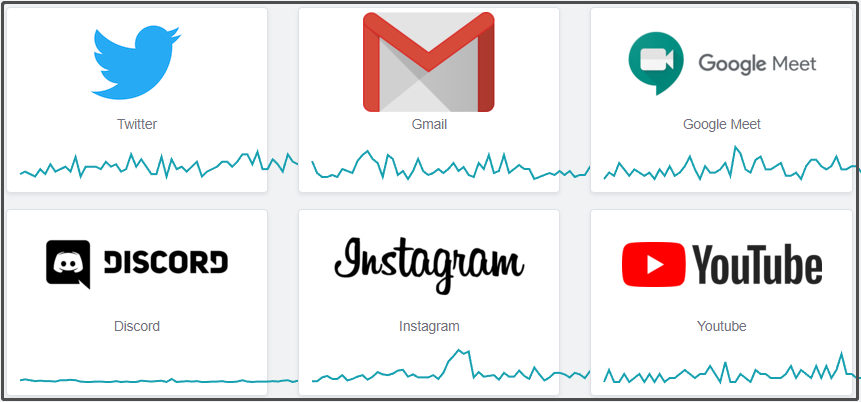
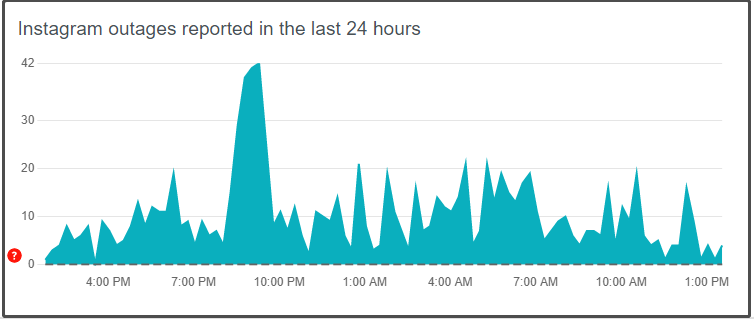










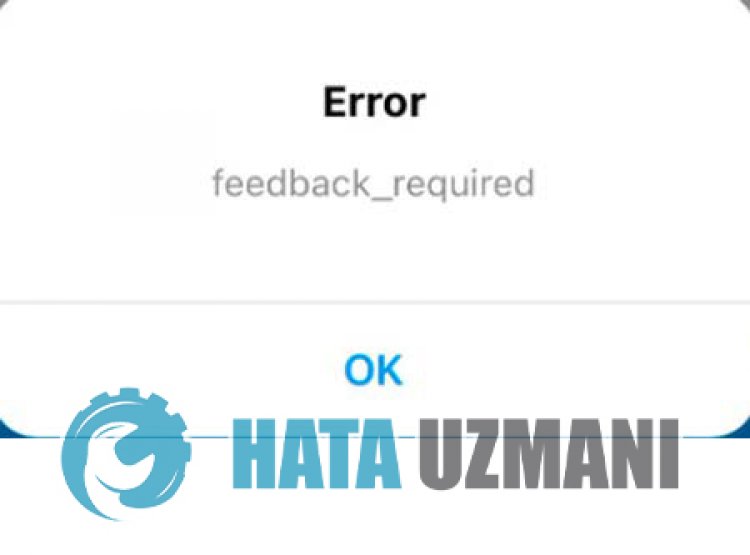

 Restart Your Device
Restart Your Device