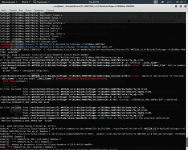I am trying to enable monitor mode in a RTL8188CUS dongle attached to a raspberryPI.
This is the error I get when I try to change the mode:
pi@raspberrypi ~ $ sudo iwconfig wlan0 mode monitor
Error for wireless request "Set Mode" (8B06) :
SET failed on device wlan0 ; Invalid argument.
My questions:
-
A comment on this blog says that RTL8188CUS does not allow monitor mode. How can I be certain that the next cheap wifi dongle I buy for a RPI will work in monitor mode?
-
Is there any way I can make RTL8188CUS this work on RPI?
-
Can I sniff probe requests coming to the raspberryPI’s wifi (I am running hostapd) without enabling monitor mode?
Details:
pi@raspberrypi ~ $ iwconfig wlan0
wlan0 unassociated Nickname:"<WIFI@REALTEK>"
Mode:Managed Frequency=2.437 GHz Access Point: Not-Associated
Sensitivity:0/0
Retry:off RTS thr:off Fragment thr:off
Power Management:off
Link Quality:0 Signal level:0 Noise level:0
Rx invalid nwid:0 Rx invalid crypt:0 Rx invalid frag:0
Tx excessive retries:0 Invalid misc:0 Missed beacon:0
And
pi@raspberrypi ~ $ lsusb
Bus 001 Device 005: ID 0bda:8176 Realtek Semiconductor Corp. RTL8188CUS 802.11n WLAN Adapter
asked Jul 24, 2013 at 4:20
zengrzengr
5052 gold badges5 silver badges17 bronze badges
2
In addition to @zengr’s answer above, for those running into Device or resource busy when using this Ralink RT5370 dongle, i.e.:
~ $ sudo iwconfig wlan0 mode Monitor
Error for wireless request "Set Mode" (8B06) :
SET failed on device wlan0 ; Device or resource busy.
There is, PCMIIW, no generic way to find out which process is using device wlan0, but chances are it’s ifplugd:
~ $ service ifplugd status
...
[...] wlan0: ifplugd process for device wlan0 running as pid 1234
~ $ sudo ifplugd -k -i wlan0 # kill ifplugd for wlan0
~ $ sudo ifconfig wlan0 down # iFconfig
~ $ sudo iwconfig wlan0 mode Monitor # iWconfig
~ $ sudo ifconfig wlan0 up
~ $ iwconfig
wlan0 IEEE 802.11bgn Mode:Monitor Frequency:2.412 GHz Tx-Power=20 dBm
Retry short limit:7 RTS thr:off Fragment thr:off
Power Management:off
answered Jun 11, 2017 at 21:30
RolfBlyRolfBly
5891 gold badge8 silver badges22 bronze badges
You can know which functions are supported by looking up http://wireless.kernel.org/en/users/Drivers/ . My personal favourite is ath9k_htc (for USB) as I work mostly in IBSS mode (sometimes with WPA2 encryption too).
Of course as you see that information is not always up-to-date.
answered Jul 26, 2013 at 15:34
RooTerRooTer
5794 silver badges6 bronze badges
There’s project on GitHub that answers this problem without recompiling the kernel, https://github.com/TheN00bBuilder/rtl8188monitor
From the readme
- Check the directory with the RTL8192CU drivers in them by typing
sudo ls /lib/modules/$(uname -r)/kernel/drivers/net/wireless/realtek.
- If it returns with an error or cannot find the driver (and it shouldn’t), you will need to install the drivers that I have put on GitHub and follow the guide at this link. https://github.com/TheN00bBuilder/rtl8192drivers
- Type sudo modprobe rtl8192cu to turn on the correct drivers, in case it is using the wrong ones.
- Type the command ifconfig to list your wireless adaptors.
- Note which wlan the Realtek adaptor is on.
- Type
sudo iw $WLAN interface add mon0 type monitor(where$WLANis the interface from the previous step) to add a monitor mode function to the adaptor.
- Don’t type the pahrenthesis.
- Try to start the monitor mode through airmon-ng with the command sudo airmon-ng start (wlan of Realtek adaptor).
- If it fails with Error setting channel: command failed: Device or resource busy (-16), then run sudo airmon-ng check kill and try again.
That’s it! Your RTL8188CUS should now work in monitor mode.
answered Sep 12, 2019 at 16:10
Some years later the development has go on. Here are some up to date answers to the old questions:
- A comment on this blog says that RTL8188CUS does not allow monitor mode. How can I be certain that the next cheap wifi dongle I buy for a RPI will work in monitor mode?
With iw list you may get something like this from my USB/wifi dongle:
rpi ~$ iw list
--- snip ---
Supported interface modes:
* IBSS
* managed
* AP
* AP/VLAN
* monitor
* mesh point
--- snip ---
As you can see here is the mode monitor listed. So you can be certain that your dongle supports this mode, otherwise it will not.
- Is there any way I can make RTL8188CUS this work on RPI?
There is a project called nexmon that presents a driver to use monitor mode on the Raspberry Pi built-in WiFi device. I don’t know if it also supports RTL8188CUS but using the on board WiFi may be an alternative. Look at nexmon.
- Can I sniff probe requests coming to the raspberryPI’s wifi (I am running hostapd) without enabling monitor mode?
No.
answered Sep 13, 2019 at 7:56
IngoIngo
41k15 gold badges79 silver badges191 bronze badges
The USB dongle works just fine.
Just a thought, but there is a capitalization error. It should be:
sudo iwconfig wlan1 mode Monitor
not:
sudo iwconfig wlan1 mode monitor
add non-free firmware to repository list ( /etc/apt/sources.list ) Replacing squeeze with whichever version you are using (wheezy, jessy, sid…):
echo "deb http://ftp.us.debian.org/debian/ squeeze main non-free" >> /etc/apt/sources.list
echo "deb http://security.debian.org/ squeeze/updates main non-free" >> /etc/apt/sources.list
echo "deb http://ftp.us.debian.org/debian/ squeeze-updates main non-free" >> /etc/apt/sources.list
echo "deb http://backports.debian.org/debian-backports squeeze-backports main non-free" >> /etc/apt/sources.list
update and install and reboot (make sure dongle is plugged in):
sudo apt-get update
sudo apt-get update && sudo apt-get install firmware-realtek
sudo reboot
Then:
sudo ifconfig wlan1 down
sudo iwconfig wlan1 mode Monitor
sudo ifconfig wlan1 up
Output:
jmunsch@NE-522:~$ sudo ifconfig wlan1 up && dmesg | tail -n 4
[883636.004691] rtl8192c_common: Loading firmware file rtlwifi/rtl8192cufw.bin
[883687.033184] rtl8192cu: MAC auto ON okay!
[883687.069050] rtl8192cu: Tx queue select: 0x05
[883687.070067] rtl8192c_common: Loading firmware file rtlwifi/rtl8192cufw.bin
jmunsch@NE-522:~$ lsusb | tail -n 1 && iwconfig wlan1
Bus 002 Device 010: ID 7392:7811 Edimax Technology Co., Ltd EW-7811Un 802.11n Wireless Adapter [Realtek RTL8188CUS]
wlan1 IEEE 802.11bgn Mode:Monitor Tx-Power=20 dBm
Retry long limit:7 RTS thr=2347 B Fragment thr:off
Power Management:off
See Here for Details/Source Code/TarBalls:
- https://wiki.debian.org/rtl819x
- https://packages.debian.org/sid/firmware-realtek
answered Jun 20, 2014 at 4:08
7
-
Перейти на CTF площадку Игры Кодебай
Выполняйте задания по кибербезопасности в формате CTF и получайте бесценный опыт. Ознакомиться с подробным описанием можно тут.
-
B правой части каждого сообщения есть стрелки ⇧ и ⇩. Не стесняйтесь оценивать ответы. Чтобы автору вопроса закрыть свой тикет, надо выбрать лучший ответ. Просто нажмите значок ✔ в правой части сообщения.
roooooot
-
#1
Купил данный девайс, kali его видит, подключиться к домашней сети даёт. Однако брал я сию вещь для режима мониторинга. Через airmon-ng отображается, однако после ввода airmon-ng start wlan0 ничегошеньки не меняется. Через команду iwconfig wlan0 mode monitor выбивает
Error for wireless request «Set Mode» (8B06) :
SET failed on device wlan0 ; Invalid argument.
Я решил что всё дело в драйверах, однако на офф сайте версия только для Kernel 2.6.18~3.19.3, а у меня как раз таки 4.19.0 , и что делать в данном случае понятия не имею. Попробовать поставить эти дрова попробовал, но кроме десятка ошибок ничего не добился. Подскажите, если кто сталкивался, есть ли вариант всё сделать «что бы работало», или легче просто другую балалайку купить?
-
#2
Купил данный девайс, kali его видит, подключиться к домашней сети даёт. Однако брал я сию вещь для режима мониторинга. Через airmon-ng отображается, однако после ввода airmon-ng start wlan0 ничегошеньки не меняется. Через команду iwconfig wlan0 mode monitor выбивает
Error for wireless request «Set Mode» (8B06) :
SET failed on device wlan0 ; Invalid argument.
Я решил что всё дело в драйверах, однако на офф сайте версия только для Kernel 2.6.18~3.19.3, а у меня как раз таки 4.19.0 , и что делать в данном случае понятия не имею. Попробовать поставить эти дрова попробовал, но кроме десятка ошибок ничего не добился. Подскажите, если кто сталкивался, есть ли вариант всё сделать «что бы работало», или легче просто другую балалайку купить?
TP Link TL-WN722N monitor mode IS WORK!
Спешу сообщить всем тем кто приобрел себе этот замечательный девайс для тестирования на проникновение беспроводных сетей, замечательнейшую новость
codeby.net
roooooot
-
#3
TP Link TL-WN722N monitor mode IS WORK!
Спешу сообщить всем тем кто приобрел себе этот замечательный девайс для тестирования на проникновение беспроводных сетей, замечательнейшую новость
codeby.net
-
Снимок экрана от 2019-08-12 20-59-37.png
113 КБ
· Просмотры: 998
roooooot
-
#5
При установке драйвера ошибок не было, но ничего так и не заработало… После ввода
aireplay-ng —test wlan0
выдало
Код:
ioctl(SIOCSIWMODE) failed: Invalid argument
ioctl(SIOCSIWMODE) failed: Invalid argument
Error setting monitor mode on wlan0
-
#6
При установке драйвера ошибок не было, но ничего так и не заработало… После ввода
aireplay-ng —test wlan0
выдалоКод:
ioctl(SIOCSIWMODE) failed: Invalid argument ioctl(SIOCSIWMODE) failed: Invalid argument Error setting monitor mode on wlan0
Может быть
iwconfig wlan0 mode auto
aireplay-ng — — test wlan0
И да убедись что это именно wlan0
roooooot
-
#7
Может быть
iwconfig wlan0 mode auto
aireplay-ng — — test wlan0
И да убедись что это именно wlan0
Код:
root@kali:~# iwconfig
wlan0 unassociated ESSID:"" Nickname:"<WIFI@REALTEK>"
Mode:Auto Frequency=2.412 GHz Access Point: Not-Associated
Sensitivity:0/0
Retry:off RTS thr:off Fragment thr:off
Encryption key:off
Power Management:off
Link Quality:0 Signal level:0 Noise level:0
Rx invalid nwid:0 Rx invalid crypt:0 Rx invalid frag:0
Tx excessive retries:0 Invalid misc:0 Missed beacon:0
lo no wireless extensions.
eth1 no wireless extensions.
eth0 no wireless extensions.
root@kali:~# iwconfig wlan0 mode auto
Error for wireless request "Set Mode" (8B06) :
SET failed on device wlan0 ; Operation not permitted.
root@kali:~# aireplay-ng --test wlan0
ioctl(SIOCSIWMODE) failed: Operation not permitted
ioctl(SIOCSIWMODE) failed: Operation not permitted
Error setting monitor mode on wlan0
-
#8
Код:
root@kali:~# iwconfig wlan0 unassociated ESSID:"" Nickname:"<WIFI@REALTEK>" Mode:Auto Frequency=2.412 GHz Access Point: Not-Associated Sensitivity:0/0 Retry:off RTS thr:off Fragment thr:off Encryption key:off Power Management:off Link Quality:0 Signal level:0 Noise level:0 Rx invalid nwid:0 Rx invalid crypt:0 Rx invalid frag:0 Tx excessive retries:0 Invalid misc:0 Missed beacon:0 lo no wireless extensions. eth1 no wireless extensions. eth0 no wireless extensions. root@kali:~# iwconfig wlan0 mode auto Error for wireless request "Set Mode" (8B06) : SET failed on device wlan0 ; Operation not permitted. root@kali:~# aireplay-ng --test wlan0 ioctl(SIOCSIWMODE) failed: Operation not permitted ioctl(SIOCSIWMODE) failed: Operation not permitted Error setting monitor mode on wlan0
su -i или su -l или перед каждой командой sudo
ifconfig wlan0 down
iwconfig wlan0 mode auto
ifconfig wlan0 up
roooooot
-
#9
su -i или su -l или перед каждой командой sudo
ifconfig wlan0 down
iwconfig wlan0 mode auto
ifconfig wlan0 up
Всё повторяется, одна и та же ошибка. Буду короче менять это шило на другое мыло, авось повезёт… Спасибо за помощь!
-
#10
Всё повторяется, одна и та же ошибка. Буду короче менять это шило на другое мыло, авось повезёт… Спасибо за помощь!
Так operation not permitted это всего лишь ошибка о том что у вас недостаточно прав (вы не root)
Без sudo, даже альфу в monitore Mode не переведёшь
roooooot
-
#11
Так operation not permitted это всего лишь ошибка о том что у вас недостаточно прав (вы не root)
Без sudo, даже альфу в monitore Mode не переведёшь
Вчера попробовал, теперь другую ошибку выдало. Так что решил не заморачиваться и купить wn727n. Спасибо за советы
-
#12
Доброго времени суток, наткнулся на такой же баян по поводу tl-wn722n v3 всё что написали в теме сделал но ошибка та же error setting monitor mode on wlan0 есть ли у вас решение данной проблемы?
f22
Codeby Team
-
#14
Из первого поста я понял что с 2018 года эту проблему так и не решили и нету смысла пытаться что либо делать т.к этот адаптер не пригоден для вардрайвинга из под Линукс?
f22
Codeby Team
-
#15
Из первого поста я понял что с 2018 года эту проблему так и не решили и нету смысла пытаться что либо делать т.к этот адаптер не пригоден для вардрайвинга из под Линукс?
Первая версия этого адаптера на kali работает норм.
-
#16
Первая версия этого адаптера на kali работает норм.
Щас пробую через кали 2019.2 установить драйвера и завести шарманку
P.s. может кто оставить ссылку на норм альфу с али, говоря норм альфу я подразумеваю не лютую подделку, а подделку которая на норм чипсете и норм чувствительная.
Щас пробую через кали 2019.2 установить драйвера и завести шарманку
P.s. может кто оставить ссылку на норм альфу с али, говоря норм альфу я подразумеваю не лютую подделку, а подделку которая на норм чипсете и норм чувствительная.
Последнее редактирование: 13.01.2020
-
#17
Попробуй самый простой способ программа airgeddon она покажет поддерживает твой модем режим мониторинга или нет
when i write
ifconfig wlan0 down && iwconfig wlan0 mode monitor && ifconfig wlan0 up
then written
Error for wireless request "Set Mode" (8B06) : SET failed on device wlan0 ; Operation not permitted.
But if i write
ifconfig wlan0 down && iwconfig wlan0 mode auto && ifconfig wlan0 up
then
then everything is fine and addapter enters the auto mode
@Blamo27 the adapter you mean? I use the WN722N V2, but I’m thinking about just buying a new one which works without the hassle
Yeah me too I’ve the same problem, nothing to do..
=> I bought the ALFA AWUS036ACH
Which version of Kali did you try? I tried on Kali 2017.3 and it didn’t work either.
Hello,
I had the same issue.
I am using TP-Link WN722N.
Was it a hardware or software issue.
If software issue any idea will it be fixed?
@fire-fly Hi, it’s software. If you bought WN722N V1 you should be fine, but I don’t think V2 will be fixed anytime soon. I bought the same device as @Blamo27 and it works fine.
@rlphkrs What is your kernel version ? And your driver ?
I have the same problem with TL-wn722n_v3 what a waste of time and money.
I managed to get a TL-wn722n_v3 into monitor mode using this driver https://github.com/kimocoder/rtl8188eus, forgot to check the version before buying, it just saved my day.
I’m using Kali 2018.4 kernel 4.18.0
I have TP-Link TL-WN725N and i am getting this error «»Error for wireless request «Set Mode» (8B06) : SET failed on device wlan0 ; Invalid argument»».
I’m trying to enable monitor mode…
Does this support monitor mode??
Hi, Can anyone help to set TP-LINK TN-WN722N V3, on Monitor mode. I have tried many ways but unable to make it. Can anyone please help in resolving this.
Hi, Can anyone help to set TP-LINK TN-WN722N V3, on Monitor mode. I have tried many ways but unable to make it. Can anyone please help in resolving this.
Hi, I am a newbie. I’ve been trying to figure out the same problem like yours for months. The only difference for usb-wifi adapter, mine is TL-WN725n V3. I couldn’t get the interface in Monitor mode but weirdly enough I could still get internet connected through it. Luckily this guy saves my day. I tried to remove old driver that I gathered from various version in github. And started to reinstall new driver which recommended by jocahamilton in his post: https://github.com/kimocoder/rtl8188eus . Yes, it finally worked!!! I got the monitor mode. Maybe you can try out, probably it might worked for you as well.
Can any solve this problem
ERROR:: wireless request «Set Mode»(8B06) :
SET failed on device(name of the device); Operation not supported.
same here. i use TP-LINK TL-WN725N on kali linux on virtual box and everytime i set the monitor mode i got this error ERROR:: wireless request «Set Mode»(8B06) :
SET failed on device(name of the device); Invalid argument.
anybody can resolve this?
Guys please help me out i’ve struggled for more than 2 weeks now with this problem
Error for wireless request «Set Mode» (8B06) :
SET failed on device wlan0 ; Operation not permitted.
I have tried anything and now i’m just stuck.
i have got this error too before i managed my kali linux to recognize wifi
connection by plugging in a wireless adapter plus installing the driver.
are you struggling on kali linux on virtual machine?
…
On Mon, 16 Sep 2019 at 01.21 kickbuur ***@***.***> wrote:
Guys please help me out i’ve struggled for more than 2 weeks now with this
problem
Error for wireless request «Set Mode» (8B06) :
SET failed on device wlan0 ; Operation not permitted.
I have tried anything and now i’m just stuck.
—
You are receiving this because you commented.
Reply to this email directly, view it on GitHub
<#28?email_source=notifications&email_token=AAI2QERPFXBBL3PAWZXLN3DQJZ4KHA5CNFSM4EIIR4EKYY3PNVWWK3TUL52HS4DFVREXG43VMVBW63LNMVXHJKTDN5WW2ZLOORPWSZGOD6XWF4I#issuecomment-531587825>,
or mute the thread
<https://github.com/notifications/unsubscribe-auth/AAI2QEWMMA7OOQVXY3FZC5DQJZ4KHANCNFSM4EIIR4EA>
.
I managed to get a TL-wn722n_v3 into monitor mode using this driver https://github.com/kimocoder/rtl8188eus, forgot to check the version before buying, it just saved my day.
I’m using Kali 2018.4 kernel 4.18.0
Yes with the drivers above monitor mode works on ubuntu 4.15.0-96-generic this this way:
ifconfig wlan0 down
iwconfig wlan0 mode monitor
ifconfig wlan0 up
error for wireless request set mode (8b06) set failed on device wlan0 invalid argument
ماسبب ظهور تلك المشكله في الفا Awus036ach
Correct, this same issue I had with the wrong driver installed. Try this one. https://github.com/kimocoder/rtl8188eus
error for wireless request set mode (8b06) set failed on device wlan0 invalid argument
ماسبب ظهور تلك المشكله في الفا Awus036ach
Still no solution for this issue ?
- Installed Kali on my asus laptop:
5.6.0-kali2-amd64 nl80211: Driver does not support authentication/association or connect commands #1 SMP Debian 5.6.14-1kali1 (2020-05-25) x86_64 GNU/Linux - Using AWUS036ACH
- Compiled 8812au driver from actual aircrack stable branch:
https://github.com/aircrack-ng/rtl8812au - System refuses to switch interface to monitor mode:
Error for wireless request «Set Mode» (8B06) :
SET failed on device wlan1 ; Operation not permitted.
I have this
Linux kali 5.6.0-kali2-amd64 #1 SMP Debian 5.6.14-1kali1 (2020-05-25) x86_64 GNU/Linux
and AWUS036ACH
I tried what satishcse said and it works 👏
thanks
Guys please help me out i’ve struggled for more than 2 weeks now with this problem
Error for wireless request «Set Mode» (8B06) :
SET failed on device wlan0 ; Operation not permitted.I have tried anything and now i’m just stuck.
Same problem please help
Problem solved by for my AWUS036ACH on latest Kali Linux by installing driver RT8812au v5.7.0 branch:
https://github.com/aircrack-ng/rtl8812au/tree/v5.7.0
Follow install instruction:
$ sudo apt-get install dkms
$ sudo ./dkms-install.sh
Then, set monitor mode:
$ sudo iwconfig wlan1 mode monitor
All aircrack-ng suite works perfectly fine.
Hello , i have a problem in the second step in fluxion for to create a «captive portal » this message appears when I select my wifi card :
] Select an interface for the access point.
[1] eth0 [+] Intel Corporation 8254EM Gigabite Ethernet Controller(rev
[2] wlan0 [+] TP-Link TL-WN722N v2
[3] Repeat
[4] Back
[fluxion2@kali]-[~] 2
[*] Unable to start captive portal interface, returning!
can someone Help please?
iwconfig wlan0 mode managed
Error for wireless request «Set Mode» (8B06) :
SET failed on device wlan0 ; Operation not permitted.
if You are getting this error it means you are already in manged mode. sometime you set it into monitor mode but if wifi adapter physically eject by little push then it will again back to the managed mode. At the same time if you are trying to make it manage then it gives error because it is already in managed.
Having Kali in Virtual Box on Windows 10. Updating drivers for my Wi-Fi adapter on Windows 10 fixed issue.
I also personally use this adapter TLWN722N and I’ve faced the same issue
Error for wireless request «Set Mode» (8B06) :
SET failed on device wlan0 ; Operation not permitted.
To solve this issue you’ll need to set mode to auto by running the following commands :-
sudo ifconfig wlan0 down
sudo iwconfig wlan0 mode auto
sudo ifconfig wlan0 up
sudo iwconfig
After running these commands restart your machine
NOTE:- Always set to auto mode before shutting down your computer or else you’ll face the same issue
any blacklisted module/driver in /etc/modprobe.d/ ?
Thanks NabeelJiwani but the problem is that i don’t know what to do next.
My problem is, when I shut down my virtual machine and make the iwconfig wlan0 auto before I shut down my machine the error in the next session appears again. And when I see this error I just want to break everting near me.
Just sharing my finding:
I was getting the same error (Set Mode (8B06)) when running the «iwconfig wlan1 mode monitor» command.
However, I was able to fix/workaround it by bringing the adapter interface up then down again then setting to monitor mode. Not sure what is causing the issue but this seems to fix it (for me anyway)…
Here are the commands:
ifconfig wlan1 up
ifconfig wlan1 down
iwconfig wlan1 mode monitor
Notes:
- Using AWUS036ACH
- Screenshot attached to illustrate
- Didn’t read all comments
Hoping this might save someone time.
I just used command sudo apt-get install dkms
and its working fine now
I’m also using TL-WN722N ((V2/V3) and I also intermittently experience the same problem. This is how I solve it… with your adapter still plugged-in:
rmmod r8188eu.ko
modprobe 8188eu
Disconnect your adapter and reconnect. Now you should be able to put it in monitor mode. If it still fails, put it to auto mode first, down it, and now put it to monitor mode.
I’m also using TL-WN722N ((V2/V3) and I also intermittently experience the same problem. This is how I solve it… with your adapter still plugged-in:
rmmod r8188eu.ko
modprobe 8188eu
Disconnect your adapter and reconnect. Now you should be able to put it in monitor mode. If it still fails, put it to auto mode first, down it, and now put it to monitor mode.
Thank you! You just help me tremendously. I signed up with GitHub because of you.
Same issue with RasPi on 3+ — Recompiled with «apt install raspberrypi-kernel-headers» but still have to put it down and up..? Why is it doing that remain a mystery to me :/
I’m also using TL-WN722N ((V2/V3) and I also intermittently experience the same problem. This is how I solve it… with your adapter still plugged-in:
rmmod r8188eu.ko
modprobe 8188eu
Disconnect your adapter and reconnect. Now you should be able to put it in monitor mode. If it still fails, put it to auto mode first, down it, and now put it to monitor mode.
finally someone who knows a solution,this has been wreaking havoc for me,THIS IS THE FIRST STEP IN HACKING and it wouldn’t even work,thank you
Sudo iwconfig wlan0 mode monitor
Sudo iwconfig
I can’t believe this thread is still alive, but if you are still encountering this problem this may work for you.
- take out your adapter
- sudo rmmod r8188eu.ko
- put your adapter back in
- sudo modprobe 8188eu
- sudo airmon-ng start wlan0
- note* the above command may not work, use iwconfig to check your adapter’s name.*
6.iwconfig
you should now be in monitor mode, congrats
if somehow your are still in auto or managed mode:
- put your adapter back in
- ifconfig wlan0 up
- ifconfig wlan0 down
- now redo everything mentioned in the beginning
- this worked for me, but everything is case-sensitive.
-josh
Good I’m using a tp link wn823n having the right drivers I get when trying to put the monitor mode with the command airmon-ng start wlan0 and then iwconfig I get manager mode instead of monitor mode and I’ve been trying the commands of the thread and I get the same error and I do not know what to do, if someone can help me. This image is an example but with all commands I get the same error
Hi ArturovI9,
Insert your network adapter first:
-
ifconfig wlan0 up
-
ifconfig wlan0 down
«Take out the network adapter»:
- sudo rmmod r8188eu.ko
«Insert your network adapter»:
-
sudo modprobe 8188eu
-
iwconfig wlan0 mode monitor
Now, your network adapter should be in monitor mode, again lots of adapters no longer work with kali Linux, also make sure you have the proper drivers installed, and that your adapter is capable of monitor mode.
-Happy Hacking, josh
I am trying to enable monitor mode in a RTL8188CUS dongle attached to a raspberryPI.
This is the error I get when I try to change the mode:
pi@raspberrypi ~ $ sudo iwconfig wlan0 mode monitor
Error for wireless request "Set Mode" (8B06) :
SET failed on device wlan0 ; Invalid argument.
My questions:
-
A comment on this blog says that RTL8188CUS does not allow monitor mode. How can I be certain that the next cheap wifi dongle I buy for a RPI will work in monitor mode?
-
Is there any way I can make RTL8188CUS this work on RPI?
-
Can I sniff probe requests coming to the raspberryPI’s wifi (I am running hostapd) without enabling monitor mode?
Details:
pi@raspberrypi ~ $ iwconfig wlan0
wlan0 unassociated Nickname:"<WIFI@REALTEK>"
Mode:Managed Frequency=2.437 GHz Access Point: Not-Associated
Sensitivity:0/0
Retry:off RTS thr:off Fragment thr:off
Power Management:off
Link Quality:0 Signal level:0 Noise level:0
Rx invalid nwid:0 Rx invalid crypt:0 Rx invalid frag:0
Tx excessive retries:0 Invalid misc:0 Missed beacon:0
And
pi@raspberrypi ~ $ lsusb
Bus 001 Device 005: ID 0bda:8176 Realtek Semiconductor Corp. RTL8188CUS 802.11n WLAN Adapter
asked Jul 24, 2013 at 4:20
zengrzengr
5052 gold badges5 silver badges17 bronze badges
2
In addition to @zengr’s answer above, for those running into Device or resource busy when using this Ralink RT5370 dongle, i.e.:
~ $ sudo iwconfig wlan0 mode Monitor
Error for wireless request "Set Mode" (8B06) :
SET failed on device wlan0 ; Device or resource busy.
There is, PCMIIW, no generic way to find out which process is using device wlan0, but chances are it’s ifplugd:
~ $ service ifplugd status
...
[...] wlan0: ifplugd process for device wlan0 running as pid 1234
~ $ sudo ifplugd -k -i wlan0 # kill ifplugd for wlan0
~ $ sudo ifconfig wlan0 down # iFconfig
~ $ sudo iwconfig wlan0 mode Monitor # iWconfig
~ $ sudo ifconfig wlan0 up
~ $ iwconfig
wlan0 IEEE 802.11bgn Mode:Monitor Frequency:2.412 GHz Tx-Power=20 dBm
Retry short limit:7 RTS thr:off Fragment thr:off
Power Management:off
answered Jun 11, 2017 at 21:30
RolfBlyRolfBly
5891 gold badge8 silver badges22 bronze badges
You can know which functions are supported by looking up http://wireless.kernel.org/en/users/Drivers/ . My personal favourite is ath9k_htc (for USB) as I work mostly in IBSS mode (sometimes with WPA2 encryption too).
Of course as you see that information is not always up-to-date.
answered Jul 26, 2013 at 15:34
RooTerRooTer
5794 silver badges6 bronze badges
There’s project on GitHub that answers this problem without recompiling the kernel, https://github.com/TheN00bBuilder/rtl8188monitor
From the readme
- Check the directory with the RTL8192CU drivers in them by typing
sudo ls /lib/modules/$(uname -r)/kernel/drivers/net/wireless/realtek.
- If it returns with an error or cannot find the driver (and it shouldn’t), you will need to install the drivers that I have put on GitHub and follow the guide at this link. https://github.com/TheN00bBuilder/rtl8192drivers
- Type sudo modprobe rtl8192cu to turn on the correct drivers, in case it is using the wrong ones.
- Type the command ifconfig to list your wireless adaptors.
- Note which wlan the Realtek adaptor is on.
- Type
sudo iw $WLAN interface add mon0 type monitor(where$WLANis the interface from the previous step) to add a monitor mode function to the adaptor.
- Don’t type the pahrenthesis.
- Try to start the monitor mode through airmon-ng with the command sudo airmon-ng start (wlan of Realtek adaptor).
- If it fails with Error setting channel: command failed: Device or resource busy (-16), then run sudo airmon-ng check kill and try again.
That’s it! Your RTL8188CUS should now work in monitor mode.
answered Sep 12, 2019 at 16:10
Some years later the development has go on. Here are some up to date answers to the old questions:
- A comment on this blog says that RTL8188CUS does not allow monitor mode. How can I be certain that the next cheap wifi dongle I buy for a RPI will work in monitor mode?
With iw list you may get something like this from my USB/wifi dongle:
rpi ~$ iw list
--- snip ---
Supported interface modes:
* IBSS
* managed
* AP
* AP/VLAN
* monitor
* mesh point
--- snip ---
As you can see here is the mode monitor listed. So you can be certain that your dongle supports this mode, otherwise it will not.
- Is there any way I can make RTL8188CUS this work on RPI?
There is a project called nexmon that presents a driver to use monitor mode on the Raspberry Pi built-in WiFi device. I don’t know if it also supports RTL8188CUS but using the on board WiFi may be an alternative. Look at nexmon.
- Can I sniff probe requests coming to the raspberryPI’s wifi (I am running hostapd) without enabling monitor mode?
No.
answered Sep 13, 2019 at 7:56
IngoIngo
41k15 gold badges79 silver badges191 bronze badges
The USB dongle works just fine.
Just a thought, but there is a capitalization error. It should be:
sudo iwconfig wlan1 mode Monitor
not:
sudo iwconfig wlan1 mode monitor
add non-free firmware to repository list ( /etc/apt/sources.list ) Replacing squeeze with whichever version you are using (wheezy, jessy, sid…):
echo "deb http://ftp.us.debian.org/debian/ squeeze main non-free" >> /etc/apt/sources.list
echo "deb http://security.debian.org/ squeeze/updates main non-free" >> /etc/apt/sources.list
echo "deb http://ftp.us.debian.org/debian/ squeeze-updates main non-free" >> /etc/apt/sources.list
echo "deb http://backports.debian.org/debian-backports squeeze-backports main non-free" >> /etc/apt/sources.list
update and install and reboot (make sure dongle is plugged in):
sudo apt-get update
sudo apt-get update && sudo apt-get install firmware-realtek
sudo reboot
Then:
sudo ifconfig wlan1 down
sudo iwconfig wlan1 mode Monitor
sudo ifconfig wlan1 up
Output:
jmunsch@NE-522:~$ sudo ifconfig wlan1 up && dmesg | tail -n 4
[883636.004691] rtl8192c_common: Loading firmware file rtlwifi/rtl8192cufw.bin
[883687.033184] rtl8192cu: MAC auto ON okay!
[883687.069050] rtl8192cu: Tx queue select: 0x05
[883687.070067] rtl8192c_common: Loading firmware file rtlwifi/rtl8192cufw.bin
jmunsch@NE-522:~$ lsusb | tail -n 1 && iwconfig wlan1
Bus 002 Device 010: ID 7392:7811 Edimax Technology Co., Ltd EW-7811Un 802.11n Wireless Adapter [Realtek RTL8188CUS]
wlan1 IEEE 802.11bgn Mode:Monitor Tx-Power=20 dBm
Retry long limit:7 RTS thr=2347 B Fragment thr:off
Power Management:off
See Here for Details/Source Code/TarBalls:
- https://wiki.debian.org/rtl819x
- https://packages.debian.org/sid/firmware-realtek
answered Jun 20, 2014 at 4:08
7
- Печать
Страницы: [1] 2 Все Вниз
Тема: Wifi ad-hoc не поддерживается (Прочитано 7752 раз)
0 Пользователей и 1 Гость просматривают эту тему.

romeg
Ноутбук Acer Extensa 5620, ubuntu 8.04, установка с нуля.
Драйвер карты Wifi — из коробки, открытый.
В networkManager отключаю режим роуминга, в /etc/network/interfaces прописываю wireless-mode ad-hoc.
В данный режим устройство не входит, команда iwconfig все равно говорит, что режим — Managed
При рестарте сети выдает ошибку, что неверное значение режима.
Когда на компе был ubuntu 7.10 — все работало из коробки. При этом драйвер Wifi карточки стоял преприоретарный.
Это потому что драйвер в 8.04 не поддерживает режим ad-hoc?
Как решить проблему? Только перестановкой драйвера?
Если да, то как вручную заменить установленный драйвер на старый препреоретарный драйвер?
Если нет, то где копать?

12d3
а слабо сказать, какая вайфай карта?
ЗЫ [оффтоп] : выучите уже блин все это слово — проприетарный =)

romeg
Вот такая карта:
Встроенный адаптер беспроводной сети: Intel® PRO/Wireless 3945ABG (802.11a/b/g)

12d3
sudo ifdown wlan0 && sudo iwconfig wlan0 mode ad-hoc && sudo ifup wlan0

romeg
Вот какой ответ получил:
Error for wireless request «Set Mode» (8B06) :
SET failed on device wlan0 ; Invalid argument.
Когда делаю рестарт сети — аналогичная ошибка возникает, а wlan0 остается в режиме «Managed»
Значит, открытый драйвер из коробки не поддерживает режим ad-hoc?

teop
Так, а что там по ifconfig выдает?

12d3
раз у меня на такой-же карточке работает, то и у вас должно.
а если вместо ifdown wlan0 сделать ifconfig wlan0 down, и с ifup аналогично.

romeg
спасибо, получилось.
Командой
sudo ifconfig wlan0 down && sudo iwconfig wlan0 mode ad-hoc && sudo ifconfig wlan0 up
сеть поднялась, iwconfig показывает режим ad-hoc, но все работает до следующей перезагрузки.
После перезагрузки — снова wlan0 отключена, режим Managed, пока не сделаешь вышеуказанную команду.
Как можно сделать так, чтобы wlan0 работал по умолчанию?
Ниже пишу, что у меня сейчас в /etc/network/interfaces
====
auto lo
iface lo inet loopback
auto eth0
iface eth0 inet static
address 192.168.1.2
netmask 255.255.255.0
gateway 192.168.1.1
auto wlan0
iface wlan0 inet static
address 192.168.0.1
netmask 255.255.255.0
broadcast 192.168.0.255
wireless-key 1234567890
wireless-essid pantera
wireless-mode ad-hoc
#wireless-channel 1
====

DJArty
Возможно еще NetworkManager следует тушить, а Wlan поднимать руками или скриптом (гдето в моём посте было)

Oleg
сеть поднялась, iwconfig показывает режим ad-hoc, но все работает до следующей перезагрузки.
После перезагрузки — снова wlan0 отключена, режим Managed, пока не сделаешь вышеуказанную команду.
Смотреть сюда.

romeg
Вставка в /etc/rc.local строк
sleep 15s
/etc/init.d/networking restart
не помогла, так как в моем случае команда sudo /etc/init.d/networking restart сеть не поднимала сама по себе (не знаю почему, пишет Error for wireless request «Set Mode» (8B06) : SET failed on device wlan0 ; Invalid argument).
Но проблема решилась, когда я в rc.local вставил следующую строку:
ifconfig wlan0 down && iwconfig wlan0 mode ad-hoc && ifconfig wlan0 up
все заработало.
Видимо, это единственное решение, хотя, как я думаю, не очень красивое.
Спасибо 12d3 и Oleg — совместными усилиями помогли.

romeg
При перезагрузке теперь все работает.
А после выхода ис спящего режима — нет, снова вручную приходится включать.
Как заставить wlan0 подниматься после выхода из спящего режима?
Может в какой-то скрипт засунуть перезапуск, подобно /etc/rc.local ?

kosilas
Помогите поднять ad-hoс на карте BCM4318 (wl-138g)
Драйвера ставил b43-fwcutter
При команде
ifconfig wlan0 down && iwconfig wlan0 mode ad-hoc && ifconfig wlan0 upпишет:
Error for wireless request "Set Mode" (8B06) :Interface такой:
SET failed on device wlan0 ; Operation not permitted.
auto loВ чем трабл? Кривые дрова ?
iface lo inet loopback
auto eth0
iface eth0 inet static
adress 192.168.1.6
#network 192.168.0.0
netmask 255.255.255.0
#broadcast 192.168.0.255
gateway 192.168.1.2
up route add default gw 192.168.1.2 eth0
auto wlan0
iface wlan0 inet static
address 192.168.0.12
netmask 255.255.255.0
wireless-essid homenet

romeg
видимо у тебя прав root нет.
Проделывай те же команды через sudo:
sudo ifconfig wlan0 down && iwconfig wlan0 mode ad-hoc && ifconfig wlan0 up

kosilas
- Печать
Страницы: [1] 2 Все Вверх
One possible solution, although coming from Fedora, from this article:
Error for wireless request «Set Mode» (8B06) : SET failed on device wlan0:
The problem you are facing is that
there are two methods of controlling a
wireless card in Fedora. You are using
the one called «Network
Configuration». The preferred method
of controlling wireless cards is
«NetworkManager» which is a different
program.If NetworkManager is running, it
automatically stops Network
Configuration controlling your card
and you get the error you have found.If you have an entry for your card in
Network Configuration where you are
now on the «Devices» tab, highlight it
and click «Edit». In the new window
make sure that «Activate device when
computer starts» is NOT ticked. If it
is there then «Controlled by
NetworkManager» should be ticked. That
last will only be there if your Fedora
is relatively up to date.Then look for NetworkManager on the
top Gnome Panel in the notification
area to the right. When you left click
on it, it should present you with
available wireless networks. Left
click on one to be asked for any
encryption key and subsequently a
password to hide it behind.Should NetworkManager not be running,
go to the Gnome System Menu —
Adminsitration — Services, start it
and NetworkManager Dispatcher and save
the configuration.That got mine going.
Another possibility from Set Failed on device wlan0 :
After bringing wlan0 down it accepted the command “sudo iwconfig wlan0 mode ad-hoc” and then I brought it backup again with “sudo ifconfig wlan0 up”. So, if you get this error message, try bringing the interface down first and see if that works.
Since your card is the AR5001, it is known for having problems under Linux.
The article Atheros 802.11g PCMCIA card says :
The Atheros chip-set is supported by the madwifi driver, which is not a part of the standard Linux kernel, but it can be downloaded from http://sourceforge.net/projects/madwifi/.
This article then describes how to download and install the driver.
Another useful article might be : Atheros AR5xxx devices (MadWifi), althogh coming from Debian it might be less relevant.
For installation on CentOS, see this : Setup MadWifi on Centos5.
If this doesn’t work, maybe you can find a suitable release here : Index of /madwifi (found via google, have no idea who this website is).