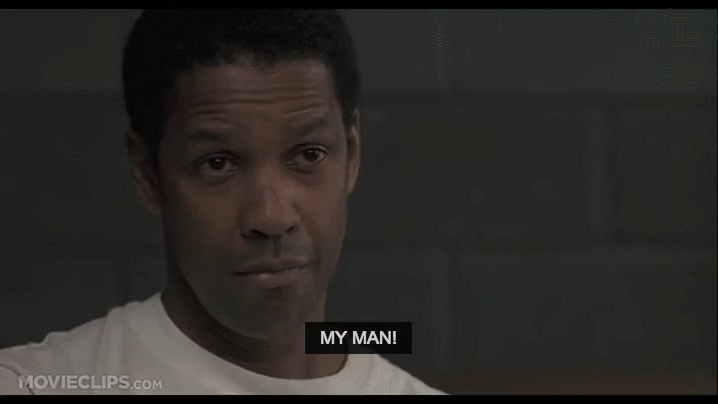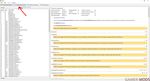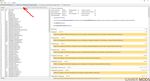#1

Posted 02 January 2015 — 06:41 pm
chaseydog
-
- Premium Member
-
- 16 posts
Newbie
Im haveing an issue with Loot. When I try to launch the app I get a message that none of the supported games were detected. According to the help doc on github I should be taken to a Setting’s dialog if Loot faile to detect a game, but this is not happening. I simply get an error message and Loot doesn’t load. I’ve tried reinsatlling adn running as admin but neither helped. Any ideas?
Looks like it will run if I launch it through Mod Organizer
Edited by chaseydog, 02 January 2015 — 06:53 pm.
Back to top
#2

DoctorKaizeld
Posted 02 January 2015 — 07:23 pm
DoctorKaizeld
-
- Premium Member
-
- 10,365 posts
That’s Miss Dr. Sir Inquisitor to you
where is your Skyrim game at?
Back to top
#3

Mavrl
Posted 01 February 2015 — 09:24 pm
Mavrl
-
- Members
-
- 9 posts
Stranger
I’m having the same problem. I just reinstalled Skyrim (through Steam) after wiping my pc, and am just starting the process of getting all my mods installed. Skyrim is located in c:program files (x86) SteamsteamappscommonSkyrim. This is it’s normal location. Any suggestions? I selected the most recent version offered on the Loot site (v0.6.1) and used the installer. I’ve tried running it as admin as well.
**Ok, figured it out. After having installed the game through Steam, I hadn’t run it yet. You have to run it to get the Registry to set up. Once I launched it, I let it get set up, then closed it. The LOOT ran just fine.
Edited by Mavrl, 01 February 2015 — 09:36 pm.
Back to top
#4

Euther
Posted 14 June 2015 — 01:10 am
Didnt work for me… no games seen by loot…
Back to top
#5

ZumboPrime
Posted 29 October 2015 — 11:11 pm
Didnt work for me… no games seen by loot…

I know it’s a bit late, but….
Run the Skyrim Launcher through MO, let the mods sync up, then run Skyrim through the launcher. Got mine working just fine.
Back to top
#6

yasmaster141
Posted 30 October 2015 — 07:14 pm
yasmaster141
-
- Members
-
- 1 posts
Stranger
try running the skyrim launcher first then quit it and launch loot
Back to top
#7

blattgeist
Posted 30 October 2015 — 09:23 pm
1. Go to C:UsersYourUsernameAppDataLocalLOOT
2. Open settings.yaml with a text editor
3. Search for «type: Skyrim» and a bit below that is «path: …..» Change that line to the location where your Skyrim is installed.
I hope that helps.
Edited by blattgeist, 30 October 2015 — 09:23 pm.
Back to top
#8

poncedele1
Posted 18 December 2015 — 08:26 am
1. Go to C:UsersYourUsernameAppDataLocalLOOT
2. Open settings.yaml with a text editor
3. Search for «type: Skyrim» and a bit below that is «path: …..» Change that line to the location where your Skyrim is installed.
I hope that helps.
You sir, YOU sir, I love you!!!! this worked for me, damn steam i think it was a bad idea moving my skyrim out of the steam folder u.u ty you saved my game!
Back to top
#9

GK13
Posted 24 April 2016 — 08:33 pm
GK13
-
- Premium Member
-
- 2 posts
Stranger
1. Go to C:UsersYourUsernameAppDataLocalLOOT
2. Open settings.yaml with a text editor
3. Search for «type: Skyrim» and a bit below that is «path: …..» Change that line to the location where your Skyrim is installed.
I hope that helps.
1. Go to C:UsersYourUsernameAppDataLocalLOOT
2. Open settings.yaml with a text editor
3. Search for «type: Skyrim» and a bit below that is «path: …..» Change that line to the location where your Skyrim is installed.
I hope that helps.
You sir, YOU sir, I love you!!!! this worked for me, damn steam i think it was a bad idea moving my skyrim out of the steam folder u.u ty you saved my game!
As he said. You sir just won the internet. (btw, this works for Oblivion too)
Back to top
#10

Sudi973
Posted 09 June 2016 — 06:12 pm
Sudi973
-
- Members
-
- 2 posts
Stranger
1. Go to C:UsersYourUsernameAppDataLocalLOOT
2. Open settings.yaml with a text editor
3. Search for «type: Skyrim» and a bit below that is «path: …..» Change that line to the location where your Skyrim is installed.
I hope that helps.
appreciate it fam !!!
peace
Back to top
Описание
Файлы7
Скриншоты3
Видео1
Комментарии571
LOOT — это оптимизатор порядка загрузки для TES III: Morrowind, TES IV: Oblivion, TES V: Skyrim LE / SE / AE, TES V: Skyrim VR, Enderal: Forgotten Stories LE / SE, Fallout 3, Fallout: New Vegas, Fallout 4, Fallout 4 VR, Enderal: Forgotten Stories (LE & SSE). Он предназначен, чтобы помочь пользователям модов в предотвращении конфликтов между модами, автоматическим вычислением порядка загрузки, которое удовлетворяет всем зависимостям плагинов и делает влияние каждого из них на игру максимальным. LOOT также обеспечивает некоторую проверку на ошибки в порядке загрузки, включая проверки требований, не совместимостей и циклических зависимостей. В дополнение, он предоставляет большое количество информации по установленным плагинам: замечания по использованию, баги, предупреждения и теги для Wrye Bash, используя базу плагинов (мастерлист).
Инструкция:Гравицапа
ВАЖНАЯ ИНФОРМАЦИЯ!!!
**** Если при попытке обновления мастер-листа на системе с Windows 7 LOOT выдаёт ошибку 12, значит у вас не установлено обновление 3140245, включающее поддержку протоколов TLS 1.1 и TLS 1.2. Обновите систему штатными средствами или скачав пакет обновлений здесь. После обновления скачайте и запустите фикс MicrosoftEasyFix51044, чтобы прописать протоколы TLS в реестре.
**** Ошибка также может возникать при попытке отсортировать моды. Если вы пользуетесь NNM, то plugins.txt может быть защищён от записи. Снимите атрибут «только для чтения» с файла plugins.txt.
И напоследок — запускайте LOOT с правами администратора.
**** ВНИМАНИЕ!!! Если при запуске установки файла инсталлятора LOOT.Installer.exe выдается предупреждение что файл заражен и имеет вирусы, то это языком антивирусных программ называется «ЛОЖНОЕ СРАБАТЫВАНИЕ«, так как .exe файл не сертифицирован в Microsoft, а все что не сертифицировано в Майкрософте, автоматом попадает под понятие «заразный файл» и может выдавать предупреждение, просто игнорируйте, никаких вирусов и троянов в файле НЕТ!!!
Возможности:
— LOOT – это правоприемник BOSS. Ранее он даже назывался BOSS 3
— LOOT имеет понятный графический интерфейс
— LOOT лишён главного недостатка BOSS – распознаёт все плагины, даже которые вы сделали сами. В отличие от BOSS, LOOT сканирует содержимое плагина и сравнивает затрагиваемые изменениями места с другими плагинами (потому у него не бывает неизвестных плагинов). Кроме того, тоже имеет мастер-лист, из которого берёт информацию о специфическом порядке загрузки плагина, замечаниях и т.д.
— LOOT позволяет редактировать metadata плагина
— LOOT указывает на ошибки установки плагинов, грязные правки, нехватку мастер файлов
Требования:
Windows 7 / Windows 10 (1809) и выше
Любая поддерживаемая игра (TES III: Morrowind, TES IV: Oblivion, TES V: Skyrim LE/SE/AE, TES V: Skyrim VR, Fallout 3, Fallout: New Vegas, Fallout 4, Fallout 4 VR)
LOOT требует установки распространяемого пакета MSVC 2019-22 x86/x64, в зависимости от того, скачали ли вы 32-разрядную или 64-разрядную версию LOOT. Установщик автоматически загружает и устанавливает соответствующий распространяемый компонент MSVC, если он у вас еще не установлен.
С чего начать при обновлении до 0.13.4 и выше:
— Сделайте резервное копирование текущих файлов plugins.txt и loadorder.txt
— Удалите установленную версию LOOT. Убедитесь, что вы также сделали резервное копирование и удаление папки LOOT по пути: C:%localappdata%
— Установите новую версию LOOT 0.13.4 и выше
— Обновите все ваши masterlists
При обновлении с версии 0.10.0 до 0.13.4 и выше:
Так как LOOT теперь сохраняет все свои настройки в файле settings.toml вместо файла settings.yaml, то вам нужно будет вручную конвертировать файл settings.yaml в формат settings.toml. Программа сама не может преобразовать его, поэтому мы создали конвертер.
* Преобразуйте ваши файлы settings.yaml (используемые в LOOT v0.11.0 и ранних версиях) в settings.toml (которые будут использоваться в LOOT v0.12.3 и более новых версиях).
* Ваш файл settings.yaml можно найти в %LOCALAPPDATA% LOOT
LOOT Settings File Converter — жмите ссылку, берем файл settings.yaml и помещаем в левое окошко, в правом уже получите новый преобразованный файл settings.toml и помещаем его обратно по пути % LOCALAPPDATA% LOOT , а settings.yaml удаляем. Или откройте файл settings.yaml, скопируйте все содержимое и поместите в левое окошке преобразователя, в правом получите новые данные, которые уже сами вручную вставите в файл settings.toml, который можно создать вручную.
* Обратите внимание, что ссылка загрузки, которая появится в окошке, после преобразования YAML, не работает в Internet Explorer или Edge. Пользователи этих браузеров должны будут скопировать содержимое текстового поля TOML в файл settings.toml, который вы должны создать сами, или использовать другой браузер.
Установка:
— Скачиваем архив и извлекаем из архива исполняемый файл установки LOOT.Installer.exe в любое место
— Запускаем LOOT.Installer.exe
— Выбираем английский или русский язык при установке.
— Устанавливаем в любое место. Игру программа найдёт сама. Если нет, то в настройках можно будет указать путь до папки с игрой.
Как пользоваться:(начиная с версии LOOT 0.18.0 весь интерфейс программы был изменен на новый, поэтому скриншоты прилагаемые к инструкции ниже не соответствуют, но сам процесс такой же:
1. Запускаем LOOT.exe из папки, куда установили
2. При первом запуске выскочит подсказка на английском – закрываем
3. Обновляем мастерлист. По умолчанию в настройках стоит «Обновлять мастерлист перед сортировкой», но всё же лучше сначала сделать вручную. В верхнем правом углу нажимаем «Update masterlist”». Ждём загрузки.
4. Слева – все ваши плагины в том порядке, в каком есть на данный момент, до сортировки. Справа они же, с уточнениями, тегами и т.д. Теперь непосредственно сортировка. В верхнем поле смотрим и жмём «Sort Plugins». Ждём.
5. В правой части обновится список плагинов в том порядке, как их расставил LOOT. Вверху появляются две кнопки «APPLY» и «CANCEL». Если всё устраивает – жмём «APPLY»
6. Нажав на многоточие плагина, можно отредактировать метадату плагина, посмотреть конфликты. Вверху слева есть кнопка «FILTERS» – позволяет скрывать/показывать плагины или информацию по разным признакам
На заметку:
— LOOT может каждый раз менять местами некоторые плагины. Объясняется это просто – эти плагины не пересекаются с другими плагинами. Или для которых неважен порядок загрузки их мастер файлов. По личным тестам (около 200 плагинов установлено), LOOT справляется если не лучше BOSSa, то точно не хуже
Как встроить LOOT в Mod Organizer
Просто установите LOOT, как и любую другую программу, и запустите ее через меню исполняемых файлов в MO2.
Удаление:
Если LOOT был установлен с помощью установщика, используйте деинсталлятор в меню «Пуск», чтобы удалить LOOT (исполняемый файл называется «unins000.exe»).
Если LOOT был установлен вручную: Удалите файлы, из выбранного вами местоположения. Удалите папку LOOT в папке данных локального приложения, к которой можно получить доступ, введя% LOCALAPPDATA% в Windows Explorer.
Важно: LOOT 0.12.1 и выше теперь сохраняет свои настройки в файле settings.toml вместо файла settings.yaml. Он не может автоматически измениться, поэтому используйте конвертер https://loot.github.io/convert-settings/ , который вы можете использовать, прежде чем удалять текущую установку LOOT.
Обновление: 0.19.1
Добавлено:
* Сортировка теперь учитывает перекрывающиеся активы в BSA/BA2, которые загружаются плагинами. Если два плагина не вносят изменения в одну и ту же запись, но загружают BSA (или BA2 для Fallout 4), которые содержат данные для одного и того же пути ресурсов, плагин, который загружает больше ресурсов, будет загружаться первым (если этому не противоречат данные с более высоким приоритетом и метаданные).
* Теперь можно добавлять плагины в группы из редактора групп.
* Теперь можно переименовывать группы в редакторе групп.
Исправления:
* Когда текущая выбранная группа в редакторе групп удаляется, ее информация справа от диалогового окна теперь очищается.
* LOOT теперь ограничивается сканированием жестких дисков и дисков RAM при поиске игр в Microsoft Store. Ранее LOOT также сканировал другие диски, такие как оптические и гибкие диски, а также сетевые диски.
Если LOOT не может применить отсортированный порядок загрузки, в сообщении об ошибке может быть указан неправильный путь к файлу, который игра использует для хранения порядка загрузки.
Изменено:
* Сортировка теперь значительно быстрее: тесты показали, что скорость сортировки более чем в 290 раз превышает скорость сортировки LOOT v0.18.6 с большими заказами загрузки. Из-за изменений LOOT может по-разному сортировать несвязанные плагины.
* Загрузка игровых данных стала быстрее: тест показал улучшение на 40 % по сравнению с LOOT v0.18.6.
* Изменение данных плагина LOOT или активных фильтров больше не сбрасывает диалоговое окно поиска, вместо этого результаты поиска обновляются, чтобы отразить изменения.
* Непользовательские строки метаданных в таблицах редактора метаданных плагина теперь отображаются серым цветом, чтобы отличать их от редактируемых пользовательских строк метаданных.
* Ошибки циклического взаимодействия теперь различают края групп, которые включают пользовательские метаданные, и те, которые не включают.
* LOOT.exe не содержит некоторых полей с информацией о файле, которые требуются в соответствии с документацией Microsoft. Добавлены поля CompanyName, FileDescription, InternalName, OriginalFilename и ProductName.
* В переводимом тексте теперь последовательно используются поля замены форматирования в стиле C++20 (например, {0}, {1}).
* LOOT теперь включает информационные сообщения в свой журнал, когда ведение журнала отладки отключено.
Обновлено:
Обновлены все языковые пакеты, кроме русского.
Обновлен libloot до версии 0.19.2.
Обновлен Qt до 6.4.2.
Обновлен spdlog до версии 1.11.0.
Обновлен zlib до 1.2.13.
Обновлен minizip-ng до версии 3.0.8.
Обновлен tomlplusplus до 3.2.0.
Сборки Linux теперь создаются с использованием GCC 10 и теперь связаны с библиотекой tbb.
Журнал изменений:
Список всех изменений предыдущих версий читайте в ридми в архиве.
Скачать LOOT 0.19.1 с официальной страницы (один из 4-х вариантов: win32.7z/win64.7z в распакованном виде или с установщиком win32.exe/win64.exe) (14 mb)Сервер №1
Скачать LOOT (64-Bit) 0.19.1 (новая версия с установщиком .exe) с Гугл-диска. Требуется Windows 10 (1809) и вышеСервер №2
Скачать LOOT (32-Bit) 0.19.1 (новая версия с установщиком .exe) с Гугл-диска. Требуется Windows 7, 8, 8.1Сервер №3
Скачать LOOT (64-Bit) 0.18.3 (старая версия с установщиком .exe) с Гугл-диска. Требуется Windows 10 (1809) и вышеСервер №4
Скачать LOOT (32-Bit) 0.18.3 (старая версия с установщиком .exe) с Гугл-диска. Требуется Windows 7, 8, 8.1Сервер №5
LOOT — Load Order Optimisation Tool 0.17.0 (старая версия)Сервер №6
LOOT — Load Order Optimisation Tool 0.16.1 (старая версия)Сервер №7
Contents
- Introduction
- Installation & Uninstallation
- Using LOOT
- Initialisation
- The Header Bar
- Plugin Cards & Sidebar Items
- Filters
- Editing Plugin Metadata
- Editing Settings
- Contributing & Support
- Credits
- License
- Version History
Introduction
LOOT is a plugin load order optimiser for TES IV: Oblivion, TES V: Skyrim, Fallout 3 and Fallout: New Vegas. It is designed to assist mod users in avoiding detrimental conflicts, by automatically calculating a load order that satisfies all plugin dependencies and maximises each plugin’s impact on the user’s game.
LOOT also provides some load order error checking, including checks for requirements, incompatibilities and cyclic dependencies. In addition, it provides a large number of plugin-specific usage notes, bug warnings and Bash Tag suggestions for Wrye Bash.
While LOOT is able to calculate correct load order positions for the vast majority of plugins using only their content, it cannot do so for all plugins. As such, LOOT provides a mechanism for supplying additional plugin metadata so that it may sort them correctly. An online masterlist is provided to supply metadata for many plugins that need it, while users can make their own metadata additions, which are saved in their userlist.
LOOT is intended to make using mods easier, and mod users should still possess a working knowledge of mod load ordering. See Introduction To Load Orders for an overview.
Installation & Uninstallation
LOOT does not support Windows XP or earlier.
LOOT can be installed either using its automated installer or manually. To install LOOT manually, extract the downloaded archive to a location of your choice.
If LOOT was installed using the installer, then use the uninstaller linked to in the Start Menu to uninstall LOOT. If LOOT was installed manually:
- Delete the files you extracted from the location you chose.
- Delete the
LOOT
folder in your local application data folder, which can be accessed by entering%LOCALAPPDATA%into Windows’ File Explorer.
Using LOOT
Initialisation
When LOOT is run, it will attempt to detect which of the supported games are installed. If a default game has been set, LOOT will run for it, otherwise it will run for the same game as it last ran for. If the relevant game cannot be detected, or if there is no record of the last game LOOT ran for, it will run for the first detected game.
LOOT can also be launched with the --game=<game folder name> command line parameter to set the game to run for. If the supplied game folder name is valid, the default and last game values are ignored. The default folder names are Oblivion, Skyrim, Fallout3 and FalloutNV.
If LOOT cannot detect any supported game installs, it will immediately open the Settings dialog. There you can edit LOOT’s settings to provide a path to a supported game, after which you can select it from the game menu.
Once a game has been set, LOOT will scan its plugins and load the game’s masterlist, if one is present. The plugins and any metadata they have are then listed in their current load order.
If LOOT detects that it is the first time you have run that version of LOOT, it will display a First-Time Tips
dialog, which provides some information about the user interface that may not be immediately obvious.

Jump To General Informationbutton, the game menu, and the sorting, masterlist update and main menu buttons. The game menu, masterlist update button and sorting button have been disabled, as a plugin metadata editor is open.
The header bar provides access to LOOT’s main features. Most of these features get disabled while there is at least one plugin editor open, so if you’re trying to use an option that is faded out, first close any editors you have open.
Game Menu
LOOT’s active game can be changed by clicking on it in the header bar, and selecting another game from the menu that is displayed. Games that have no install detected are disabled have their menu items disabled.
Masterlist Update & Sorting
The masterlist update process updates the active game’s masterlist to the latest revision at the location given by the game’s masterlist repository settings. If the latest revision contains errors, LOOT will roll back to the latest revision that works.
By default, sorting first updates the masterlist. LOOT then calculates a load order for your plugins, using their internal data and any metadata they may have. If a cyclic interaction is detected (eg. A depends on B depends on A), then sorting will fail.
Once LOOT has calculated a load order, the plugin cards are sorted into that order. The masterlist update and sorting buttons are replaced with Apply and Cancel buttons, which apply and discard the calculated load order respectively. Changing games is disabled until the calculated load order is applied or discarded.
LOOT is able to sort plugins ghosted by Wrye Bash, and can extract Bash Tags and version numbers from plugin descriptions. Provided that they have the Filter Bash Tag present in their description, LOOT can recognise filter patches and so avoid displaying unnecessary error messages for any of their masters that may be missing.
Any errors encountered during sorting or masterlist update will be displayed on the General Information
card.
Main Menu
A few items in the main menu are not self-explanatory:
Redate Plugins
is provided so that Skyrim modders may set the load order for the Creation Kit. It is only enabled for Skyrim, and changes the timestamps of the plugins in its Data folder to match their current load order. A side effect of changing the timestamps is that any Steam Workshop mods installed will be re-downloaded.Copy Content
copies the data displayed in LOOT’s cards as YAML-formatted text.Refresh Content
re-scans the installed plugins’ headers and regenerates the content LOOT displays. This can be useful if you have made changes to your installed plugins while LOOT was open. Refreshing content will also discard any CRCs that were previously calculated, as they may have changed.
Plugin Cards & Sidebar Items

Each plugin is displayed on its own card
, which displays all the information LOOT has for that plugin, and provides access to plugin-specific functionality, including its metadata editor. Each plugin also has an item in the sidebar’s Plugins tab. The sidebar item contains the plugin’s name and icons for plugins that load BSAs or have user metadata. Clicking on a plugin’s sidebar item will jump to its card, while double-clicking will jump to its card and open its metadata editor.
The plugin card’s header holds the following information, some of which is only displayed if applicable:
- The
Active Plugin
icon. - The plugin name.
- The plugin’s version number, extracted from its description field.
- The plugin’s CRC, which can be used to uniquely identify it. CRCs are only displayed after they have been calculated during conflict filtering or sorting.
- The
Master File
icon. - The
Empty Plugin
icon. - The
Loads BSA
icon. - The
Has User Metadata
icon. - The plugin menu button, which provides access to a few plugin-specific features, including a conflict filter and access to its metadata editor. These are explained in later sections.
Bash Tag suggestions and messages are displayed below the plugin card’s header.
If LOOT suggests any Bash Tags to be added, they will be displayed in green text, while any Bash Tags to be removed will be displayed in red text. For completeness, the list of Bash Tags to add will include any Bash Tags that are already specified in the plugin’s description field. Users generally don’t need to do anything with this information, as if they’re using Wrye Bash it will automatically apply LOOT’s suggestions, and if they’re not using Wrye Bash then this information doesn’t apply.
LOOT’s plugin messages are a valuable resource, acting as a means of providing users with information that they might otherwise not obtain. It is important for a stable, healthy game that you act on any messages that require action. If you think a message suggests an unnecessary action, report it to an official LOOT thread. If you encounter a message that is non-conditional, ie. it suggests an action but is still displayed on subsequent runs of LOOT after the action has been carried out, also report it to an official LOOT thread, so that it can be made conditional.
Filters
Clicking the Filters tab in the sidebar will replace the sidebar’s plugin list with a list of filter toggles that can be applied to hide various combinations of plugins and other content. The available filter toggles are:
- Hide version numbers: Hides the version numbers displayed in blue next to those plugins that provide them.
- Hide CRCs: Hides the CRCs displayed in orange next to those plugins that provide them.
- Hide Bash Tags: Hides all Bash Tag suggestions.
- Hide notes: Hides all plugin messages that have the Note: prefix, or the equivalent text for the language selected in LOOT’s settings.
- Hide ‘Do not clean’ messages: Hides all messages that contain the text
Do not clean
, or the equivalent text for the language selected in LOOT’s settings. - Hide all plugin messages: Hides all plugin messages.
- Hide inactive plugins: Hides all plugins that are inactive.
- Hide messageless plugins: Hides all plugins that have no visible messages.
There are also two other filters:
- A conflict filter that can be accessed through each plugin’s menu. This filters the plugin cards displayed so that only plugins which conflict with this plugin will be visible. If this plugin loads a BSA, other plugins that load BSAs which may contain conflicting resources are also displayed.
Only one plugin’s conflict filter can be active at any one time, so activating a second conflict filter will deactivate the first. The plugin for which the filter is currently active has its card highlighted. Sorting with a conflict filter active will first deactivate it.
- A content filter, located at the bottom of the sidebar. This hides any plugins that don’t have the filter input value present in any of the following:
- Filename
- Version
- CRC value
- Bash Tag suggestions
- Messages
Editing Plugin Metadata

LOOT uses metadata to supply plugins with messages and Bash Tag suggestions, and to help it sort plugins that it can’t otherwise sort correctly. Users can add to their plugins’ metadata through each plugin’s metadata editor panel, and plugins with user metadata are indicated with a Has User Metadata
icon.
A plugin’s editor panel is accessed by clicking the Edit Metadata
item in the plugin’s menu. Multiple plugins can have their editor panels open at once. While at least one editor panel is open, the plugin sidebar also displays any non-zero plugin priorities, to aid setting new priority values.
The editor’s header bar is similar to the header on the front of the plugin card, minus the Has User Metadata
icon, and with the addition of Apply
and Cancel
icon buttons and a row of tabs. The Main tab contains the following inputs:
- The
Enable Edits
toggle must be on for LOOT to use any user-added metadata, otherwise it will be ignored. - The
Global Priority
toggle controls how LOOT compares plugin priorities. If off, the plugin’s priority will only be compared against plugins that conflict, and empty plugins. If on, the plugin’s priority will be compared against all plugins. - The
Priority Value
input sets the plugin’s priority value, which is used to modify plugin position relative to others. Plugins with higher priority values load after plugins with lower priority values. Plugins have a default priority of 0.
The other tabs contain metadata tables, which are detailed below. New rows can be added, and existing user-added rows can be removed, though rows containing metadata from the masterlist cannot. The Load After, Requirements and Incompatibilities tables can have rows added by dragging and dropping plugins from the sidebar into the table area.
| Table | Description |
|---|---|
| Load After | This is a list of plugins which, if present, the current plugin must load after, but which are not required. This metadata can be used for resolving specific compatibility issues. Each entry has three fields:
|
| Requirements | This is a list of files that are required by the current plugin for it to function correctly. The current plugin will be loaded after any plugins listed. LOOT will also display an error message if any of the listed files are missing. Any file, not just plugins, can be listed here, and each entry has the same three fields as for the load after table.
Note that listing a plugin’s masters as requirements is unnecessary, as LOOT already checks them. |
| Incompatibilities | This is a list of files that are incompatible with the plugin. LOOT will display an error message if any of the listed files are found. Any file, not just plugins, can be listed here, and each entry has the same three fields as for the load after table. |
| Messages | A list of messages that are to be displayed for the plugin in LOOT’s report. These have no bearing on a plugin’s position in the load order. Each message has four fields:
If a message’s condition determines that it should not be displayed, then it will not be displayed, no matter the language. However, if a message’s condition determines that it should be displayed, but the language is specified and doesn’t match the language LOOT is running in, the message will not be displayed. |
| Bash Tags | A list of Bash Tags. These are used by Wrye Bash when generating a Bashed Patch, and are detailed in Wrye Bash’s readme. LOOT’s metadata includes Bash Tag addition and removal suggestions, and any Bash Tags that came with the plugin are also displayed.
As LOOT can suggest Bash Tags be added or removed, it is possible for the same Tag to appear twice, being suggested for addition and removal. In such cases, removal overrides addition. Each Bash Tag has three fields:
If a plugin’s masters are missing, an error message will be displayed for it. Filter patches are special mods designed for use with a Bashed Patch that do not require all their masters to be present, and so any plugin with the |
| Dirty Info | A list of dirty plugin CRCs and related information. Each row has five fields:
LOOT uses the information supplied to construct a warning message for the plugin if it matches any of the given CRCs. |
| Locations | A list of URLs that the mod to which the plugin belongs can be found at. This metadata is not currently used by LOOT, but it may be useful to record it. Each location has two fields:
|
Editing Settings

LOOT’s settings may be accessed by clicking Settings
button in LOOT’s menu bar. The settings are detailed in the table below.
| Setting | Description |
|---|---|
| Default Game | If set to something other than Autodetect, this overrides game autodetection. If the game specified is not detected, LOOT falls back to autodetection. |
| Language | Controls the language LOOT uses. Any plugin messages that do not have translations in the selected language will be displayed in English, if available, or in their available language otherwise. |
| Enable Debug Logging | If enabled, writes debug output to %LOCALAPPDATA%LOOTLOOTDebugLog.txt. Debug logging can have a noticeable impact on performance, so it is off by default.
|
| Update masterlist before sorting | If checked, LOOT will update its masterlist, should an update be available, before sorting plugins. |
LOOT’s game-specific settings can be customised in the games table. New game profiles can be added, making it easy to use LOOT across multiple copies of a game, including total conversion mods. LOOT ships with settings for the Nehrim — At Fate’s Edge
total conversion mod as an example. Game profiles can also be deleted, though the active game cannot have its profile deleted, and LOOT will recreate the profiles for the four base games it supports (Oblivion, Skyrim, Fallout 3, Fallout: New Vegas) when it is next run.
The game settings are explained in the table below.
| Game Setting | Description |
|---|---|
| Name | The name of the game, or another identifying text, that is displayed in menus and the LOOT’s title bar. |
| Base Game Type | Every game LOOT runs for must use the plugin file format and load order system of one of the following games:
|
| LOOT Folder Name | The sub-folder which LOOT uses to store the game’s files in. Each game must be given a unique sub-folder. |
| Master File | The game’s main master file. This is specified as it must load before all other plugins. Note that Skyrim-based games will always load Skyrim.esm first, so this column must always be set to Skyrim.esmfor such games. |
| Masterlist Repository URL | The URL of the repository that LOOT uses to update its local copy of the masterlist. If left empty, masterlist updating will be skipped.
Masterlist repositories are Git repositories that are configured to allow unauthenticated read access and contain a masterlist file named |
| Masterlist Repository Branch | The branch of the masterlist repository that LOOT should get masterlist updates from. |
| Install Path | The path to the game’s folder, in which the Data folder lies. Either this or a registry key must be supplied. |
| Install Path Registry Key | The registry key, in HKEY_LOCAL_MACHINE, that contains the install path of the game. This is used to obtain the install path if LOOT has no previous record of the game’s install path, or LOOT’s stored install path is invalid. Either this or an install path must be supplied.
|
Contributing & Support
LOOT is very much a community project, and contributions from its users are very welcome, whether they be metadata, translations, code or anything else. The best way to contribute is to make changes yourself at GitHub! It’s the fastest way to get changes you want applied, and you’ll get your name automatically immortalised in our credits.
If you encounter an issue with LOOT, check the Frequently Asked Questions wiki page in case a solution is available there.
Otherwise, general discussion and support takes place in LOOT’s official forum thread, which is linked to on LOOT’s homepage.
If you want to submit metadata, the easiest way to do so is to add the metadata to your own LOOT install, then use the Copy Metadata feature to easily get it in a form that you can then edit into a masterlist on GitHub or post in the official forum threads.
Information on dirty plugins is very welcome, but for such information to be useful we require at least the filename and the CRC of the dirty plugin. The CRC may be calculated using Wrye Bash or 7-Zip, with other sources being unverified as correct. In the case of 7-Zip, the CRC checksum for data
is the one required. In addition to the CRC, the number of records removed (the ITM count) and/or undeleted (the UDR count) are also welcome.
Credits
LOOT is developed by a team on GitHub, with contributions from users. A full list of GitHub contributors may be found here. A list of team members may be viewed on the project wiki. Unless otherwise noted, team members can be contacted on the Bethesda Softworks Forums or on The Nexus Forums via the private messaging system.
LOOT’s masterlists were largely converted from BOSS’s masterlists, and so credit is due to the very large number of sources and people who have contributed to them.
In addition, the following are credited with application-related support:
- Original icon: jonwd7
- Translations:
- Brazilian Portuguese: Kassane
- Chinese: bluesky404
- Finnish: 3ventic
- French: Kaos
- German: lpradel
- Korean: SteamB23
- Polish: Łukasz Niemczyk
- Russian: Tokc.D.K.
- Spanish: Sharlikran
- Beta testing: Too many to list, thank you all!
LOOT is written in C/C++, HTML5, CSS3 and JavaScript, and uses the
Alphanum,
Boost,
Jed,
Jed Gettext Parser,
libespm,
libgit2,
libloadorder,
Marked,
Polymer
RequireJS and
yaml-cpp libraries, and the Chromium Embedded Framework. Copyright license information for all these may be found here.
License
LOOT is distributed under the GNU General Public License v3.0, aside from the documentation, which is distributed under the GNU Free Documentation License v1.3. The full texts of the licenses are included with LOOT in the accompanying GNU GPL v3.txt and GNU FDL v1.3.txt files.
While the GPL license allows anyone to make derivative works of LOOT, the LOOT Team encourages those thinking of doing so to first discuss their reasoning for such an endeavour with the Team. It may be that what the derivative work would do differently is already planned for a future version of LOOT or would be happily integrated into LOOT, thus avoiding any extra effort by others.
LOOT has been specifically designed to prevent it being locked into the LOOT Team’s official masterlist repositories. Nevertheless, the LOOT Team appeals to the community to avoid the distribution of unofficial masterlists, as this would only hamper the effort to create one set of stores for load order information. Any issues with a masterlist are best brought to the attention of the LOOT Team so that they may be remedied.
GNU Free Documentation License Version 1.3 Notice:
Copyright (C) 2012—2015 WrinklyNinja
Permission is granted to copy, distribute and/or modify this document
under the terms of the GNU Free Documentation License, Version 1.3
or any later version published by the Free Software Foundation;
with no Invariant Sections, no Front-Cover Texts, and no Back-Cover Texts.
A copy of the license is included in the file named «GNU FDL v1.3.txt».
Version History
Only program history is recorded here. A full history of masterlist changes may be viewed by browsing the GitHub repositories.
0.7.0 — 20 May 2015
Fixes
- The
settings.yamlincluded with the installer was very old. - Inactive incompatibilities were displayed as error messages. They are now displayed as warnings.
- Masterlist entries that matched the same plugin were not being merged. Now one exact match and any number of regex matches will be merged.
- Masterlist updating failed when a fast-forward merge was not possible (eg. when remote has been rebased, or a different repository is used). Such cases are now handled by deleting the local repository and re-cloning the remote.
- Masterlist updating failed when the path to LOOT’s folder included a junction link.
- Masterlists would not ‘update’ to older revisions. This can be useful for testing, so now they can do so.
- Crashes when trying to read corrupt plugins and after masterlist update completion.
- LOOT would crash when trying to detect a game installed to a location in which the user does not have read permissions, now such games are treated as not being installed.
- Plugins with non-ASCII description text would cause
codecvt to wstringerrors. - LOOT would accept any file with a
.espor.esmextension as a plugin. It now checks more thoroughly, by attempting to parse such files’ headers. - LOOT would only detect Skyrim plugins as loading BSAs. Plugins for the other games that also load BSAs are now correctly detected as such.
- Depending on the plugins involved, sorting could produce a different load order every time it was run. Sorting now produces unchanging load orders, using existing load order position where there is no reason to move a plugin.
Additions
- Danish and Korean translations.
- If LOOT can’t detect any installed games, it now launches to the settings dialog, where the game settings can be edited to allow a game to be detected.
- A
Copy Content
item in the main menu, to copy the plugin list and all information it contains to the clipboard as YAML-formatted text. - A
Refresh Content
item in the main menu, which re-scans plugin headers and updates LOOT’s content. - LOOT is now built with High DPI display support.
- Masterlist updates can now be performed independently of sorting.
- A
First-Time Tips
dialog will be displayed on the first run of any particular version of LOOT. - Attempting to close LOOT with an unapplied sorted load order or an open plugin editor will trigger a confirmation dialog.
- Support for GitHub Flavored Markdown in messages, minus features specific to the GitHub site, such as @mentions and emoji.
- Support for message content substitution metadata syntax in the masterlist.
- Display of LOOT’s build revision has been added to the
About
dialog. - Plugin location metadata can now be added through the user interface.
- A content filter, which hides plugins that don’t have the filter text present in their filenames, versions, CRCs, Bash Tags or messages.
Changes
- New single-window HTML5-based interface and a new icon, based on Google’s Material Design.
- LOOT now parses the masterlist and plugin headers on startup, and the resulting content is displayed with the plugins in their current load order.
- Each plugin now has its own editor, and multiple editors can be opened at once.
- Drag ‘n’ drop of plugins from the sidebar into metadata editor tables no longer requires the conflicts filter to be enabled.
- CRCs are calculated during conflict filtering or sorting, so are not displayed until either process has been performed.
- The
View Debug Log
menu item has been replaced with aOpen Debug Log Location
menu item to make it easier to share the file itself. - Debug logging control has been simplified to enable/disable, replacing the
Debug Verbosity
setting with anEnable Debug Logging
toggle. - Changes to game settings now take immediate effect.
- Masterlist updating now exits earlier if the masterlist is already up-to-date.
- Masterlist revisions are now displayed using the shortest unique substring that is at least 7 characters long.
- Making edits to plugin metadata before applying a calculated load order no longer causes LOOT to recalculate the load order. Instead, the displayed load order is applied, and the metadata edits will be applied the next time sorting is performed.
- All references to
UDRs
have been replaced by the more technically-correctDeleted References
term. - The
Hide inactive plugin messages
filter has been replaced by aHide inactive plugins
filter. - Copied metadata is now wrapped in BBCode
- The Summary and General Messages cards have been combined into a General Information card.
- Sorting performance improvements.
- Updated Boost (1.58.0), libgit2 (0.22.2) and libloadorder dependencies.
Removals
- Messages with multiple language strings can no longer be created through the user interface. User-added multiple-language messages will be converted to single-language strings if their plugin’s editor is opened then closed using the
OK
button. - The
Copy Name
menu item has been removed, as plugin names can now be selected and copied usingCtrl-C. - As LOOT no longer generates reports, it doesn’t save them either.
API
- Fixed some documentation errors.
- Fixed the API creating a LOOT folder when being initialised.
- Fixed false successes for
loot_create_db()when invalid paths were supplied. - Fixed
loot_load_lists()ignoring userlist paths, and accepting invalid paths. - Fixed
loot_eval_lists()accepting invalid language codes. - Fixed
loot_get_dirty_info()never outputting theloot_needs_cleaning_nocode. - Fixed
loot_write_minimal_list()causing a crash when passed an invalid output path. - Added load order sorting and application functions.
- Added masterlist update and revision checking functions.
- Added support for native Linux builds.
- Added unit testing of API functions to help ensure correctness and consistency of functionality.
- Added
loot_get_build_id(), which outputs the shortened revision ID that the API was built from.
0.6.1 — 22 December 2014
- Fixed: Default Nehrim registry entry path.
- Fixed: Messages in the wrong language being selected.
- Fixed: LOOT windows opening off-screen if the screen area had been changed since last run.
- Fixed: Read-only
.gitfolders preventing repository deletion. - Fixed: Unnecessary plugins in cyclic dependency error messages.
- Fixed: Bash Tag suggestions displaying incorrectly.
- Fixed: The current game can no longer be deleted from the settings window.
- Fixed: Plugin metadata being lost when the settings window was exited with the «OK» button, leading to possible condition evaluation issues.
- Fixed: A blank report bug when running on systems which don’t have Internet Explorer 11 installed.
- Fixed: Reports appearing empty of all content when no global messages are to be displayed.
- Changed: Updated Boost (1.57.0), libgit2 (0.21.3), wxWidgets (3.0.2) and libloadorder (6.0.3) dependencies. This includes a critical security vulnerability fix in libgit2.
- Changed: The game menu is now updated when the settings window is exited with the «OK» button.
- Changed: Updated Russian translation.
- Changed: Updated Brazilian Portuguese translation.
- Added: German translation.
- Added: The Large Address Aware flag to the LOOT executable.
0.6.0 — 05 July 2014
Fixes
- The uninstaller not removing the Git repositories used to update the masterlists.
- Miscellaneous crashes due to uncaught exceptions.
- Plugin priorities are now temporarily «inherited» during sorting so that a plugin with a low priority that is made via metadata to load after a plugin with a high priority doesn’t cause other plugins with lower priorities to be positioned incorrectly.
- The default language is now correctly set to English.
- Defaults for the online masterlist repository used for Nehrim.
- Endless sorting loop that occurred if some user metadata was disabled.
Additions
- Display of masterlist revision date in reports.
- Report filter for inactive plugin messages.
- The number of dirty plugins, active plugins and plugins in total to the report summary.
- A find dialog to the report viewer, initiated using the
Ctrl-Fkeyboard shortcut. - LOOT’s windows now remember their last position and size.
- Command line parameter for selecting the game LOOT should run for.
- Finnish translation.
Removals
- Support for Windows XP.
- Support for loading BOSS masterlists using the API. This was a leftover from when LOOT was BOSSv3 and backwards compatibility was an issue.
- The ability to open reports in an external browser. This was necessitated by the changes to report generation.
- The MSVC 2013 redistributable requirement.
- The «None Specified» language option is no longer available: English is the new default.
Changes
- Unified and improved the metadata editors launched during and outside of sorting.
- The metadata editor now resizes more appropriately.
- The mid-sorting instance hides the requirement, incompatibility, Bash Tags, dirty info and message lists.
- Both instances now have a conflict filter, priority display in their plugin list and drag ‘n’ drop from the plugin list into whatever metadata lists are visible.
- The mid-sorting instance also hides the load after entry edit button, and the button to add new entries (so drag ‘n’ drop is the only available method of adding entries).
- The metadata editor now displays plugins with user edits using a tick beside their name, rather than bolding their name text.
- Plugins that have been edited in the current instance have their list entry text bolded.
- Checkboxes have been added to set whether or not a priority value is «global». The UI also now displays the priority value used in comparisons (ie. with the millions and higher digits omitted).
- A right-click menu command for clearing all user-added metadata for all plugins has been added to the metadata editor.
- Missing master/requirement and incompatibility errors are downgraded to warnings if the plugin in question is inactive.
- Masterlist update errors have been made more user-friendly.
- If an error is encountered during masterlist update, LOOT will now silently delete the repository folder and attempt the update again. If it fails again, it will then report an error.
- Masterlist update now handles repository interaction a lot more like Git itself does, so should be less error-prone.
- Cyclic dependency error messages now detail the full cycle.
- LOOT’s report now uses a static HTML file and generates a javascript file that is dynamically loaded to contain the report data. This removes the PugiXML build dependency.
- Debug log message priorities adjusted so that medium verbosity includes more useful data.
- Updated dependencies: libgit2 (v0.21.0), wxWidgets (v3.0.1), libloadorder (latest), libespm (latest).
0.5.0 — 31 March 2014
- Initial release.

Untitled
a guest
Jun 6th, 2017
93
0
Never
Not a member of Pastebin yet?
Sign Up,
it unlocks many cool features!
-
[17:28:07.497734] [error]: Game-specific settings could not be initialised. None of the supported games were detected.
-
[17:28:07.682201] [warning]: Blocking load of resource at https://fonts.googleapis.com/css?family=Roboto:400,300,300italic,400italic,500,500italic,700,700italic
-
[17:28:07.683204] [warning]: Blocking load of resource at https://fonts.googleapis.com/css?family=Roboto+Mono:400,700
-
[17:28:12.380336] [error]: None of the supported games were detected.
Ошибка failed to initialize возникает во многих приложениях при попытке запуска. Часто на такую ошибку жалуются пользователи steam, Skyrim, battleye service и прочих.
В каждом конкретном случае решение проблемы может быть разным, но как показывает практика, вам поможет:
- Запустите программу или игру от имени администратора (Правой кнопкой мыши на ярлык приложения, выберите пункт «Запуск от имени администратора». Появится окно подтверждения, выберите «Да»). Решение помогает в большинстве случаев, решает проблему в Steam и battleye service.
- Если ошибка failed to initialize возникает в играх, к примеру в Skyrim, рекомендуем обновить драйвера видеокарты до последней версии.
- Если игра запускается в стиме, проверьте целостность файлов игры: зайдите в свойства игры, выберите пункт «Локальные файлы», а затем нажмите «Проверка целостности кеша».
- Обновите DitectX (как это сделать описано ниже)
- Обновите MS Visual C++, MS .NET Framework, VCredist (как это сделать описано ниже).
Если вы ищете как runtime error исправить — вы попали по адресу.
Причин появления таковой может быть огромное множество.
Чаще всего причина состоит в том, что выходит новая версия того или иного приложения/игры и она устанавливается прямо поверх старой.
Хотя это далеко не единственная ситуация, которая может вызвать ее появление.
После того, как вы нажимаете на единственную кнопку в окне ошибки, оно просто закрывается и программа также перестает работать.
Бывает, что она все же продолжает работать, но в ней невозможно ничего сохранить. В любом случае, есть несколько способов исправить ее.
Как выглядит ошибка
Способ №1. CCleaner
Самое простое решение заключается в том, чтобы воспользоваться программой для чистки реестра. Как это работает?
Все просто – чистильщик реестра, собственно, и предназначен для того, чтобы исправлять всевозможные проблемы, вроде той, которую рассматриваем мы, систематизировать файлы и добавлять то, чего недостает ему для нормальной работы.
Лучшей по праву считается CCleaner, хотя вы можете воспользоваться и другой.
Чтобы использовать ее, сделайте вот что:
- Скачайте (вот ссылка на бесплатную) и установите программу.
- Запустите. Перейдите на вкладку «Реестр» на панели слева.
- В разделе «Целостность» поставьте галочки на всех возможных пунктах – никто не знает, в чем именно проблема.
- Нажмите кнопку «Поиск проблем». Когда этот процесс закончится, нажмите кнопку «Исправить…».
Использование
- Подождите, пока приложение исправит все проблемы. Перезагрузите компьютер.
После этого runtime error должен перестать появляться. Если нет, переходим к следующему решению.
Способ №2. DirectX
Вполне вероятно, что ее появление вызывают какие-то проблемы с DirectX. Возможно, какие-то файлы исполняемых библиотек были повреждены или же существующие библиотеки банально устарели.
В любом случае, лучше всего просто установить наиболее актуальные варианты и, опять же, перезагрузить компьютер.
Для этого зайдите на сайт Microsoft, на страницу с возможностью скачать DirectX. Запустите скачанный файл и выполните все действия, подразумевающие установку исполняемых библиотек.
Здесь нет никаких особых рекомендаций – обычная.
Страница загрузки DirectX
Если после установки и перезагрузки компьютера ошибка не исчезла, идем дальше.
Способ №3. Visual C++
О распространяемом пакете Visual C++ в контексте рассматриваемой проблемы можно скачать то же самое, что и о библиотеках DirectX.
Возможно, какие-то файлы были повреждены или версия устарела.
Бывают в данном случае и другие ситуации, когда установленная C++ попросту не подходит для вашей операционной системы.
Ниже приведена таблица с вариантами, которые подходят для разных версий ОС.
| Операционная система | Требуемая Visual C++ |
|---|---|
| Windows XP и ниже | C++2008 |
| Windows 7 | C++2010 |
| Windows 8 и 10 | Наиболее актуальная на данный момент |
Так вот, в зависимости от того, какая у вас ОС, вам следует скачать и инсталировать на свой компьютер C++2008 (64-бит, 32-бит), C++2010 (64-бит, 32-бит) или же C++2015 обновление 3.
Это наиболее актуальная версия по состоянию на июнь 2017 года. В будущем выйдут новые, поэтому следите за новостями на официальном сайте Microsoft.
Скачивание происходит одинаково – выбираем язык распространяемого компонента и жмем кнопку «Скачать». После этого останется запустить загруженный файл.
После этого перезагрузите компьютер.
Страница загрузки Visual C++
Способ №4. Microsoft .NET Framework
Здесь все то же самое – Microsoft .NET Framework тоже может вызывать рассматриваемую проблему из-за отсутствия каких-то собственных файлов. И этот компонент также нужно скачать и установить.
Но есть определенный, правильный порядок ее инсталяции:
Сначала необходимо инсталируйте версию 2.0 (вот ссылка). Попробуйте запустить программу, в которой раньше возникала проблема, если она не исчезла, устанавливайте дальше.
После этого 3.0 (скачать).
Если не помогает, 4.0 (ссылка).
Наконец, если у вас Windows Vista SP2, 7 SP1, 8, 8.1, Server 2008 SP2, Server 2008 R2 SP1, Server 2012 или Server 2012 R2, установите 4.6.2 (скачать).
Скачивание происходит точно так же, как и в случае с пакетами Visual C++.
Если ничего из этого не помогает, значит, случился сбой самой операционной системы. Пригласите на дом специалиста или сдайте компьютер в сервисный центр, если это возможно.
В крайнем случае, сделайте откат системы или вовсе переустановите ее.
Источник
Что означает ошибка «Не удалось инициализировать графическую систему»? Он продолжает появляться, когда вы пытаетесь запустить игру? Мы понимаем, как это может обескураживать. Именно поэтому мы составили список эффективных решений, которые помогут вам решить проблему. Если вам это нравится, переходите к следующему разделу нашего руководства. Мы подробно рассмотрим решения.
Многие пользователи Windows заявили, что столкнулись с проблемой, когда пытались играть в Age of Empires. В сообщении об ошибке предлагалось проверить, совместимы ли их видеокарта и драйвер с DirectDraw.
Что такое DirectDraw? Это старый API, который когда-то был частью Microsoft DirectX API. Он отображает графику в приложениях, требующих высокой производительности. Это также позволяет приложениям открываться в полноэкранном режиме или встраиваться в окно. Для компьютеров, на которых включено аппаратное ускорение, DirectDraw использует его для предоставления прямого доступа к видеопамяти.
Как устранить ошибку «Не удалось инициализировать графическую систему» в Windows 10:
Какую бы игру вы ни пытались запустить, когда сталкивались с ошибкой «Невозможно инициализировать графическую систему», следующие исправления обязательно решат ее:
- Обновите графические драйверы
- Запустите обновления Windows
- Запустите игру в режиме совместимости
- Измените разрешение вашего дисплея
- Установите DirectX вручную
Давайте теперь рассмотрим процедуру применения этих исправлений.
Исправление 1. Обновите графические драйверы
Без правильных драйверов ваша ОС и приложения не смогут работать должным образом. Так что, если вы столкнулись с этой проблемой сейчас, возможно, что-то не так с вашими графическими драйверами. Либо они устарели, либо пропали без вести, либо по какой-то причине повреждены. Новые обновления драйверов также содержат исправления для устранения ошибок и обеспечения оптимальной производительности, особенно для игровых ПК.
Есть четыре метода обновления драйверов:
- Через диспетчер устройств
- Установка обновлений Windows
- Через сайт производителя вашего устройства
- Использование автоматического средства обновления
Метод 1. Обновление графического драйвера через диспетчер устройств
Следуй этим шагам:
- Нажмите клавиши Windows + R, чтобы открыть диалоговое окно «Выполнить».
- Введите «Devmgmt.msc» (без кавычек) в текстовой области и нажмите OK или нажмите клавишу Enter на клавиатуре.
- Просмотрите левую панель окна диспетчера устройств и найдите адаптеры дисплея. Щелкните стрелку рядом с ним, чтобы открыть графические устройства.
- Щелкните правой кнопкой мыши устройство, которое вы хотите обновить, и выберите «Обновить драйвер» в контекстном меню.
- Включите подключение к Интернету.
- Нажмите на опцию «Автоматический поиск обновленного программного обеспечения драйвера». Система выполнит поиск последних драйверов в памяти вашего ПК и в Интернете, а затем установит их.
Метод 2: обновите драйверы через Центр обновления Windows
Обновления Windows содержат новые версии драйверов. При запуске обновлений Windows автоматически загружаются и устанавливаются необходимые драйверы:
- Откройте приложение «Настройки». Вы можете сделать это, перейдя в меню «Пуск» и щелкнув значок шестеренки. Вы также можете использовать комбинацию клавиш Windows + I.
- Щелкните Обновление и безопасность.
- Вы найдете опцию Windows Update на левой панели следующей открывшейся страницы. Нажмите здесь.
- Нажмите кнопку Проверить наличие обновлений. Если есть какие-либо обновления, они будут загружены и установлены автоматически.
- Перезагрузите систему, чтобы завершить процесс.
Способ 3. Посетите веб-сайт производителя вашего устройства
Обновление драйверов с помощью диспетчера устройств или обновлений Windows не всегда может дать желаемый результат. Система может не найти самые последние версии драйверов. Часто лучше сразу перейти на веб-сайт NVIDIA, AMD или Intel.
Метод 4: используйте средство автоматического обновления
Самый лучший и простой способ обновить графические драйверы — использовать автоматический инструмент. Такой инструмент сможет читать ваш компьютер и обнаруживать драйверы, требующие внимания. Мы предлагаем вам использовать программу обновления драйверов Auslogics. Это программное обеспечение, одобренное и рекомендованное корпорацией Майкрософт, которому доверяют миллионы пользователей по всему миру.
После установки Driver Updater автоматически определяет характеристики вашего компьютера. Затем он инициирует сканирование для обнаружения проблемных драйверов. После завершения сканирования вы можете обновить все устройства в списке или только те, которые вы выберете. Все, что для этого требуется, — это просто щелчок кнопки. Инструмент обеспечивает загрузку и установку правильных версий драйверов. Он также выполняет резервное копирование, чтобы при необходимости можно было легко выполнить откат.
Исправление 2: Запустите обновления Windows
Обновления Windows содержат исправления и новые версии программного обеспечения, необходимые для бесперебойной работы вашей системы и приложений. Установка этих обновлений может помочь решить вашу проблему с играми:
- Перейдите в меню «Пуск» и введите «Центр обновления Windows» (без кавычек) в строке поиска. Нажмите на опцию, которая появляется в результатах поиска.
- Вы попадете в приложение «Настройки Windows». Нажмите кнопку «Проверить обновления».
- Подождите, пока процесс завершится, а затем перезагрузите компьютер.
- Проверьте, успешно ли запустится ваша игра.
Исправление 3: запустите игру в режиме совместимости
Некоторые приложения могут не работать оптимально в вашей версии Windows. Их может исправить запуск в режиме совместимости.
Режим совместимости — это инструмент с легким доступом, который позволяет старым программам работать в более новых версиях ОС. Он изменяет системные настройки для каждой программы, позволяя другим приложениям нормально работать на вашем ПК. В то же время он позволяет работать более старым приложениям.
Вот как включить режим совместимости для вашей игры:
- Перейдите в папку установки вашей игры и щелкните игру правой кнопкой мыши. Вы также можете щелкнуть правой кнопкой мыши ярлык на рабочем столе.
- В контекстном меню выберите пункт «Свойства».
- В открывшемся окне перейдите на вкладку «Совместимость».
- Щелкните раскрывающееся меню в разделе «Режим совместимости» и выберите старую версию Windows, с которой должна быть совместима игра.
- В разделе «Настройки» установите флажки для параметров «Запускать эту программу от имени администратора» и «Отключить полноэкранную оптимизацию».
- Нажмите кнопку «Применить», чтобы сохранить изменения.
- Щелкните ОК.
- Теперь вы можете попробовать запустить игру и посмотреть, возникнет ли ошибка. Если да, не волнуйтесь. Есть еще другие исправления.
Исправление 4: измените разрешение вашего дисплея
Изменение разрешения экрана и настроек дисплея вашего компьютера может помочь устранить ошибку «Не удалось инициализировать графическую систему». Следуйте этим простым шагам:
- Щелкните правой кнопкой мыши пустую область на рабочем столе и выберите «Параметры отображения» в появившемся контекстном меню.
- Более того, вы можете пропустить шаг 1 и открыть приложение «Настройки», нажав комбинацию клавиш с логотипом Windows + I. В открывшемся окне нажмите «Система». После этого нажмите «Показать» на левой панели следующей страницы.
- Теперь разверните стрелку раскрывающегося списка под «Разрешение экрана» и выберите новое разрешение. Проверьте, успешно ли будет работать ваша игра. Если нет, попробуйте другое разрешение, пока игра не заработает.
Есть еще одно исправление. Надеюсь, к настоящему времени вы устранили ошибку. В противном случае попробуйте последнее решение ниже.
Исправление 5: установите DirectX вручную
Microsoft DirectX — это набор технологий, обеспечивающих аппаратное ускорение для работы с мультимедийными приложениями, такими как HD-видео и 3D-игры. Он входит в состав операционной системы Windows. Более новые версии доступны в обновлениях Windows. Однако, если у вас все еще возникают проблемы с игрой на этом этапе нашего руководства, вам следует попробовать установить обновление DirectX вручную:
- Посетите веб-сайт Microsoft и перейдите на страницу загрузки DirectX.
- Нажмите красную кнопку «Загрузить», чтобы загрузить установочный файл на свой компьютер.
- Запустите файл dxwebsetup.exe и следуйте инструкциям на экране, чтобы завершить установку.
Совет : в процессе установки не забудьте отменить выбор любой дополнительной установки (например, Bing Bar), которая вас не интересует.
- Установка займет всего несколько секунд. После завершения процесса перезагрузите компьютер.
Примечание: разные версии Windows поддерживают разные версии DirectX. Некоторые версии DirectX (например, DirectX 12) нельзя получить без обновлений Windows.
Мы надеемся, что вы нашли наше руководство полезным. Если у вас есть какие-либо вопросы или комментарии, пожалуйста, поделитесь ими с нами в разделе комментариев ниже.


 Back to top
Back to top