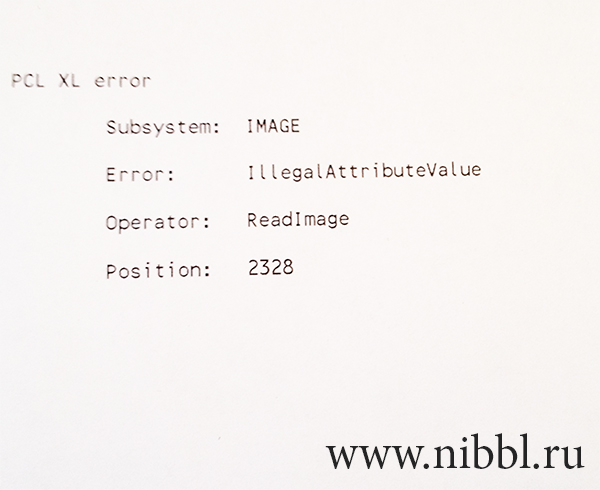При печати на принтерах и МФУ периодически возникают различного рода проблемы. Многие из них можно попытаться устранить подручными способами, не обращаясь в специализированный сервисный центр. Как правило, к таким проблемам относится и ошибка PCL XL error, возникающая у печатающих устройств HP и Kyocera. Именно о ней и пойдет речь в данной статье. Мы расскажем Вам, какие бывают варианты ошибки PCL XL error, почему они возникают у принтеров HP и Kyocera, а также, как устранить ошибки PCL XL error IMAGE illegalAttributeValue и KERNEL UnsupportedProtocol.
Как правило, ошибка PCL XL error – это программный сбой в работе ПО печатающего устройства. Поэтому появляется эта проблема только у принтеров Kyocera и HP, подключенных к персональному компьютеру. Стоит отметить, что информация о данной проблеме выводится нестандартным способом. Традиционно код ошибки выводится на дисплей устройства или в сообщении на ПК. В данном случае ошибка отпечатывается на листе бумаги. Собственно и возникает она при отправке в печать документа формата doc, docx или pdf. Однако вместо нужных материалов, на странице отпечатывается код ошибки PCL XL error, а также некоторая информация, указывающая на источник проблемы. Далее представляем таблицу, где указано значение ошибки и сам код, который отпечатывается на бумаге:
|
№ |
Значение ошибки |
Код ошибки |
|
1 |
Неподдерживаемый протокол ядра |
PCL XL error Subsystem: KERNEL ERROR: UnsupportedProtocol Operator: 0х0 Position: 0 |
|
2 |
Отсутствуют данные ядра |
PCL XL error Subsystem: KERNEL ERROR: MissingData Operator: SetColorSpace Position: 9 |
|
3 |
Недопустимое значение атрибута |
PCL XL Error Subsystem: IMAGE Error: illegalAttributeValue Operator: ReadImage Position: 2328 |
|
4 |
Закончились данные входящего потока |
PCL XL error Subsystem: xlparse ERROR: Input Stream EOF Operator: Parser Position: 2 |
|
5 |
Плохое состояние растра |
PCL XL Error Subsystem: RASTER Error: BadState Operator: VendorUnique Position: 1;10 |
Обратите внимание: Значения некоторых разделов могут меняться (например, Position) в зависимости от модели печатающего устройства и используемого программного обеспечения для печати.
Как исправить ошибку PCL XL error Kyocera и HP
При возникновении ошибки PCL XL error HP или Kyocera не стоит нести сразу же в ближайший сервисный центр. Как правило, проблему можно устранить подручными способами. При этом существует несколько вариантов устранения ошибки принтера PCL XL error:
1. Переустановить или обновить драйвер принтера
Самое первое, что стоит сделать, при появлении ошибки печати PCL XL error – это поработать с драйвером принтера. Нужно проверить наличие обновлений. Если драйвер не последней версии, то следует его обновить любым удобным способом (через диспетчер устройств или постороннее ПО, по типу Driver Easy). В свою очередь, наличие последней версии драйвера принтера, указывает на то, что проблема не в устаревании версии. Поэтому стоит попытаться полностью удалить драйвер принтера и установить его заново. Только установку драйвера принтера делайте в строгости по инструкции к печатающему устройству.
Внимание: Подключенный к локальной сети принтер может выдавать ошибку PCL XL error из-за сбоев в работе сетевого драйвера. Данное программное обеспечение также требуется обновить или переустановить.
2. Обновить или переустановить программу для печати
Не редко ошибка PCL XL error возникает у принтеров HP Color LaserJet Pro CP5225 при печати PDF-файлов из Adobe Reader или любого иного ПО, включающего функции печати (MS Office 365, Word, Exel, любой браузер и прочие программы). В таком случае, следует переустановить используемое программное обеспечение. При этом желательно установить самую последнюю версию данной программы. Если проблему так и не удалось решить, тогда можно попробовать создать отпечаток через другое ПО.
Важно: Часто программы имеют ограниченный набор функций, которые не позволяют печатать абсолютно любой материал. Лучше всего пользоваться оригинальным ПО от производителя оргтехники.
3. Изменить параметры печати
Еще один из способов решения проблемы PCL XL заключается в изменении параметров печати. Чтобы это сделать, стоит открыть на компьютере «Устройства и принтеры» любым удобным способом. Проще всего открыть «Панель управления» для Windows 7 или «Параметры» для Windows 10, перейти в раздел «Устройства», найти и открыть окно «Устройства и принтеры». Далее следует кликнуть правой кнопкой мыши по принтеру, который выдает ошибку при печати. В контекстном меню нужно выбрать «Настройки печати» и открыть «Расширенные настройки» («Дополнительно…»). Откроется окно настроек печати того или иного принтера. На первой вкладке «Advanced», в разделе «TrueType Font», нужно сменить значение на «Download as Softfont». При этом немного ниже, возле «Send True Type as Bitmap», установить «Enabled». Подтвердите смену параметров, а также перезагрузите компьютер и печатающий аппарат.
Альтернативный вариант входа в «Устройства и принтеры»: Нажать правой кнопкой мыши по значку меню «Пуск» и воспользоваться функцией «Выполнить» (или нажать комбинацию кнопок на клавиатуре Win+R). В открывшемся окне стоит ввести команду «control printers» (без кавычек). Автоматически откроется панель «Устройства и принтеры».
4. Переименовать файлы драйвера принтера
Откройте любой удобный файловый менеджер и пройдите по следующему пути: C:WindowsSystem32spooldriversx643 (актуально для Windows 10). Легче всего скопировать путь, вставить его в адресную строку проводника и нажать «Enter». Только предварительно не забудьте включить функцию «Показывать скрытые файлы и папки».
Сделайте сортировку по типу и переименуйте произвольным образом все файлы с расширением .gpd (предварительно сохраните резервные копии оригиналов). В наименовании используйте только цифры и английские буквы. Перезагрузите персональный компьютер и попробуйте что-либо напечатать.
Это интересно знать: В проводнике возле каждого раздела есть фильтр для сортировки. В данном случае, нажмите галочку возле раздела «Тип» и установите флажок напротив «Файл GPD». В проводнике останутся только файлы с выбранным расширением.
5. Распечатать документ как изображение
Если никак не удается избавиться от ошибки PCL XL error при печати PDF-файла, то попробуйте обхитрить систему. Данная ошибка обычно случается при печати документов как текст. Поэтому в меню настроек смените режим, на печать изображения. Для этого в программе (обычно Adobe Reader) необходимо нажать на меню «Файл» и перейти в раздел «Печать». Далее напротив меню выбора принтера стоит нажать кнопку «Дополнительно» и установить флажок напротив раздела «Печатать как изображение». Сохранить указанные изменения.
Важно: Также не будет лишним воспользоваться центром устранения проблем ПК. Возможно, оно поможет устранить ошибку PCL XL error HP 1536. В самом крайнем случае, можно попытаться переустановить ОС компьютера.
Ваше Имя:
Ваш вопрос:
Внимание: HTML не поддерживается! Используйте обычный текст.
Оценка:
Плохо
Хорошо
Введите код, указанный на картинке:
Содержание
- Ошибка PCL XL error при печати HP и Kyocera: описание и решение проблемы
- Значение ошибки PCL XL error
- Как исправить ошибку PCL XL error Kyocera и HP
- 1. Переустановить или обновить драйвер принтера
- 2. Обновить или переустановить программу для печати
- 3. Изменить параметры печати
- 4. Переименовать файлы драйвера принтера
- 5. Распечатать документ как изображение
- Know How to Fix HP Printer Error Illegal Attribute Value: Methods Unveiled
- Illegal Attribute Value: Methods Unveiled Error Code HP Printer
- Troubleshooting Steps HP Printer Error Illegal Attribute Value: Methods Unveiled
- Error illegal attribute value
Ошибка PCL XL error при печати HP и Kyocera: описание и решение проблемы
При печати на принтерах и МФУ периодически возникают различного рода проблемы. Многие из них можно попытаться устранить подручными способами, не обращаясь в специализированный сервисный центр. Как правило, к таким проблемам относится и ошибка PCL XL error, возникающая у печатающих устройств HP и Kyocera. Именно о ней и пойдет речь в данной статье. Мы расскажем Вам, какие бывают варианты ошибки PCL XL error, почему они возникают у принтеров HP и Kyocera, а также, как устранить ошибки PCL XL error IMAGE illegalAttributeValue и KERNEL UnsupportedProtocol.
Значение ошибки PCL XL error
Как правило, ошибка PCL XL error – это программный сбой в работе ПО печатающего устройства. Поэтому появляется эта проблема только у принтеров Kyocera и HP, подключенных к персональному компьютеру. Стоит отметить, что информация о данной проблеме выводится нестандартным способом. Традиционно код ошибки выводится на дисплей устройства или в сообщении на ПК. В данном случае ошибка отпечатывается на листе бумаги. Собственно и возникает она при отправке в печать документа формата doc, docx или pdf. Однако вместо нужных материалов, на странице отпечатывается код ошибки PCL XL error, а также некоторая информация, указывающая на источник проблемы. Далее представляем таблицу, где указано значение ошибки и сам код, который отпечатывается на бумаге:
Значение ошибки
Код ошибки
1
Неподдерживаемый протокол ядра
2
Отсутствуют данные ядра
3
Недопустимое значение атрибута
4
Закончились данные входящего потока
ERROR: Input Stream EOF
5
Плохое состояние растра
Обратите внимание: Значения некоторых разделов могут меняться (например, Position) в зависимости от модели печатающего устройства и используемого программного обеспечения для печати.
Как исправить ошибку PCL XL error Kyocera и HP
При возникновении ошибки PCL XL error HP или Kyocera не стоит нести сразу же в ближайший сервисный центр. Как правило, проблему можно устранить подручными способами. При этом существует несколько вариантов устранения ошибки принтера PCL XL error:
1. Переустановить или обновить драйвер принтера
Самое первое, что стоит сделать, при появлении ошибки печати PCL XL error – это поработать с драйвером принтера. Нужно проверить наличие обновлений. Если драйвер не последней версии, то следует его обновить любым удобным способом (через диспетчер устройств или постороннее ПО, по типу Driver Easy). В свою очередь, наличие последней версии драйвера принтера, указывает на то, что проблема не в устаревании версии. Поэтому стоит попытаться полностью удалить драйвер принтера и установить его заново. Только установку драйвера принтера делайте в строгости по инструкции к печатающему устройству.
Внимание: Подключенный к локальной сети принтер может выдавать ошибку PCL XL error из-за сбоев в работе сетевого драйвера. Данное программное обеспечение также требуется обновить или переустановить.
2. Обновить или переустановить программу для печати
Не редко ошибка PCL XL error возникает у принтеров HP Color LaserJet Pro CP5225 при печати PDF-файлов из Adobe Reader или любого иного ПО, включающего функции печати (MS Office 365, Word, Exel, любой браузер и прочие программы). В таком случае, следует переустановить используемое программное обеспечение. При этом желательно установить самую последнюю версию данной программы. Если проблему так и не удалось решить, тогда можно попробовать создать отпечаток через другое ПО.
Важно: Часто программы имеют ограниченный набор функций, которые не позволяют печатать абсолютно любой материал. Лучше всего пользоваться оригинальным ПО от производителя оргтехники.
3. Изменить параметры печати
Еще один из способов решения проблемы PCL XL заключается в изменении параметров печати. Чтобы это сделать, стоит открыть на компьютере «Устройства и принтеры» любым удобным способом. Проще всего открыть «Панель управления» для Windows 7 или «Параметры» для Windows 10, перейти в раздел «Устройства», найти и открыть окно «Устройства и принтеры». Далее следует кликнуть правой кнопкой мыши по принтеру, который выдает ошибку при печати. В контекстном меню нужно выбрать «Настройки печати» и открыть «Расширенные настройки» («Дополнительно…»). Откроется окно настроек печати того или иного принтера. На первой вкладке «Advanced», в разделе «TrueType Font», нужно сменить значение на «Download as Softfont». При этом немного ниже, возле «Send True Type as Bitmap», установить «Enabled». Подтвердите смену параметров, а также перезагрузите компьютер и печатающий аппарат.
Альтернативный вариант входа в «Устройства и принтеры»: Нажать правой кнопкой мыши по значку меню «Пуск» и воспользоваться функцией «Выполнить» (или нажать комбинацию кнопок на клавиатуре Win+R). В открывшемся окне стоит ввести команду «control printers» (без кавычек). Автоматически откроется панель «Устройства и принтеры».
4. Переименовать файлы драйвера принтера
Откройте любой удобный файловый менеджер и пройдите по следующему пути: C:WindowsSystem32spooldriversx643 (актуально для Windows 10). Легче всего скопировать путь, вставить его в адресную строку проводника и нажать «Enter». Только предварительно не забудьте включить функцию «Показывать скрытые файлы и папки».
Сделайте сортировку по типу и переименуйте произвольным образом все файлы с расширением .gpd (предварительно сохраните резервные копии оригиналов). В наименовании используйте только цифры и английские буквы. Перезагрузите персональный компьютер и попробуйте что-либо напечатать.
Это интересно знать: В проводнике возле каждого раздела есть фильтр для сортировки. В данном случае, нажмите галочку возле раздела «Тип» и установите флажок напротив «Файл GPD». В проводнике останутся только файлы с выбранным расширением.
5. Распечатать документ как изображение
Если никак не удается избавиться от ошибки PCL XL error при печати PDF-файла, то попробуйте обхитрить систему. Данная ошибка обычно случается при печати документов как текст. Поэтому в меню настроек смените режим, на печать изображения. Для этого в программе (обычно Adobe Reader) необходимо нажать на меню «Файл» и перейти в раздел «Печать». Далее напротив меню выбора принтера стоит нажать кнопку «Дополнительно» и установить флажок напротив раздела «Печатать как изображение». Сохранить указанные изменения.
Важно: Также не будет лишним воспользоваться центром устранения проблем ПК. Возможно, оно поможет устранить ошибку PCL XL error HP 1536. В самом крайнем случае, можно попытаться переустановить ОС компьютера.
Источник
Know How to Fix HP Printer Error Illegal Attribute Value: Methods Unveiled
PrinterSupport365 | Printer | Know How to Fix HP Printer Error Illegal Attribute Value: Methods Unveiled
Illegal Attribute Value: Methods Unveiled Error Code HP Printer
Theirs is no denying the fact that errors can give you headaches and even can take a toll on your business’s performance. However, some errors can be quickly nailed if handled righteously. In same lines, if you are witnessing “HP Printer Error Illegal Attribute Value” – don’t get jumpy! Fixing this error is not a herculean task. HP Printer Error Illegal Attribute Value occurs when the size of the papers in the tray do not match the document you are trying to print.
Let’s say, if you are trying to print a pdf file that has US letter size, you will surely come across illegal attribute value error if all your trays have A3 size papers. This is often referred as HP PCL6 code. In this scenario, a Postscript printer will deny printing leaving you scratching your head. Well, take a sigh of relief as this post will help you overcome this printer related glitch in the most absolute manner. Or, if you are looking forward for any professional help who can get the job done for you – the best way suggested is to call Printer Error support team now!
Troubleshooting Steps HP Printer Error Illegal Attribute Value: Methods Unveiled
Follow the below enumerated methods to get the problem resolved:
Resolution I
Print PDF in the Image Format
In order to print the pdf files as image , simply follow the guided steps:
- First of all, you need to open your PDF file that you are looking forward to print with the of Adobe Standard or Acrobat Reader
- Now, select the file followed by Print to open up the dialog box
- Now, you would see an advanced icon on the same dialog box, click on advanced option and thereafter you need to select Print as image
- Finally click on OK button to proceed
Verify if your printer prints the file. If it still shows the same error message, proceed with the other methods listed below.
Resolution II
Export PDF in an Image Format
To resolve the pestering HP Printer Error, experts suggest to export your PDF files as image prior to sending it for print. This option is a befitting option for the files that have limited no. of pages. To get the job done, it is imperative thatyou have Adobe Standard. Let’s get on to the steps:
- To start with, you need to opt for Adobe Standard to open the required PDF file
- Once opened, simply move to the File followed by Export option, Now from there, select Image and image format JPEG
- After following the above steps, you need to mention the file name and save
- The next and the final step is to open up the exported image file and thereafter proceed with print
Verify, if you are able to print without getting the same error message.
Resolution III
PDF File to Word Doc
This method will enable you to export requite PDF files toWord format. This method is a befitting option for PDFs that broadly encompasses text. Not to mention, this option also works fine with PDFs with image. Not to mention, as above methods, you also require Adobe Standard to get the job accomplished.
- As mentioned in above steps, here in this method as well you need to open up the requisite PDF File with the help of Adobe Standard
- Once the file gets opened, you need go to the file option. From file, select Export followed by Word Doc option
- Now, give a name to the file and save it at your desired location
- Finally, open up the just exported Word file and proceed to print
Resolution IV
Printer Driver
The error is majorly triggered when the printer driver are incapableof rendering PDF file (s)while printing. It is also reported, that a few of the users also witness this error when printer driver is upgraded to (PCL 6) latest edition. Older drivers like PCL 5 barely entail such issues when printing PDF files.
To follow this method, you need to have administrative rights. The method will help downgrade the Printer Driver to a functional printer driver.
- First of all, you need to go to your Start menu and opt for Devices& Printers. Those who are using Windows 10 edition, you need to opt for Windows Search icon and therein you need to mention Devices & Printers
- A list of Printer configured on your system will appear. You need to select the printer showcasing error and do right click on the same.
- Now, you need to visit the Printer Properties and not Properties
- Right after youclick on the Printer Properties, you will see a dialog box
- Select advanced option from the dialog box and thereafteropt for an earlier Driver right from the drop down menu and choose PCL 5 driver
- Once you have selected the drivee, press Apply to save all the changes done.
- Finally, click OK
Aforementioned methods will allow you fix the printer issue. However, if you aren’t sure, you can connect with Printer error professionals at their helpline no.
Printer Error: Scope of Services
- Quick resolution for all kinds printer related anomalies
- Offer multi-channel Printer Technical Support through email, chat, and call
- Zero waiting time and problem-fixing resolutions
- Team of certified experts with extensive domain experience
- Follow full-security and ethical measures to keep data integrity intact
Dial us toll free now at 
Источник
Error illegal attribute value
10-14-2016 11:17 PM
I’m getting the follwing error when trying to print a PDF:
I’ve researched this and tried to update the drivers (PCL 6 latest) and tried switching to a PS driver, neither solution worked. I cant find an available PCL5 driver to try . anyone have any suggestions on how to fix this problem? Thank you. HP Laserjet 3030 on Windows 10 64 bit .
10-15-2016 02:28 PM
If you did not try the driver at the link below try it:
Also since this is a very old printer, the firmware may not be able to handle newer files. Go to the link below and make sure you have this version of the firmware loaded. If not you may need an older operating system to upgrade the firmware but you could try to run the program as it may work. Also check the setting of the document you are trying to print. Make sure the paper size is correct and all other items look correct. I have seen issues when an emailed pdf had settings that did not match the default properties of the driver and caused pcl xl errors.
10-15-2016 02:07 AM
Does it happen with any PDF or with a specific file?
Open the PDF with Adobe Reader, then click on File > Print and press the Advanced button.
Check the box next to ‘Print as Image’ and press OK, then try printing.
May you see any difference?
Click the Yes button to reply that the response was helpful or to say thanks.
If my post resolve your problem please mark it as an Accepted Solution 🙂
10-15-2016 09:25 AM
Load any postscript driver and the error will be gone.
10-15-2016 01:29 PM
I did try the PostScript driver, as I mentioned in my post, and the document wouldn’t print out at all in that case.
10-15-2016 01:31 PM
I tried a couple PDF’s with images in them, with the same result. I just tried the «Print As Image» but it is greyed out for some reason .
10-15-2016 02:28 PM
If you did not try the driver at the link below try it:
Also since this is a very old printer, the firmware may not be able to handle newer files. Go to the link below and make sure you have this version of the firmware loaded. If not you may need an older operating system to upgrade the firmware but you could try to run the program as it may work. Also check the setting of the document you are trying to print. Make sure the paper size is correct and all other items look correct. I have seen issues when an emailed pdf had settings that did not match the default properties of the driver and caused pcl xl errors.
10-15-2016 02:40 PM
I would also suggest ensuring that the «Print in Grayscale (black and white)» option is not selected in Adobe Reader’s print dialog, once the following option is selected the Print as Image option would be grayed out..
Click the Yes button to reply that the response was helpful or to say thanks.
If my post resolve your problem please mark it as an Accepted Solution 🙂
10-15-2016 10:25 PM
davidzuts: That is the exact PS driver that I did install and try to print with before, and the result with it is that the document doesnt print at all, I believe the print job is spooled and sent to the printer, but nothing happens after that. I checked all the PDF settings for the file in question and everything «appears» to be in order but I can’t be 100% sure.
I also tried this firmware utility, it did run under my OS fortunately, and it took a while to «send firmware» when opening it but it did go through, and the Print Configuration page looks ok.
I’ve now tried to print the PDF again and it finally works now. 🙂 Thanks very much! Yes it is an old printer but trying to make it last as long as possible. 😉
ShlomiL: Thanks for that suggestion on greyscale printing, its not the solution to my original problem but it fixes the greyed out «Print As Image» issue anyway. 🙂
Источник
Some of the HP printers can give the IllegalAttributeValue error and PCL XL error when printing PDF files. This is due to the driver not being able to correctly render a PDF file during printing. Here are some ways you can get around this error to print a PDF file.
The first method to try is to print the PDF file as an image. This can be done by following these steps:
- Open the PDF file using Adobe Acrobat Reader or Adobe Standard.
- Click on File > Print. The Print dialog box will open.
- Click on the Advanced button at the bottom of the dialog box.
- Click on Print as image checkbox. Click OK.
- Click OK to print.
Screenshots for the above steps are provided below:
Your PDF file should now print normally.
Method 2: Export the PDF as an Image
The second method to avoid the IllegalAttributeValue is to export the PDF as an image and then printing it. This is suitable for PDF files which are few pages in size. Also, you will need Adobe Standard to perform the tasks. Here are the steps:
- Open the PDF file using Adobe Standard.
- Click on File > Export > Image > JPEG.
- Name the file and save it.
- Open the exported image file(s) and print.
Method 3: Convert the PDF File to a Word Document
The third method to avoid the IllegalAttributeValue error during printing a PDF file is to export the PDF file to a MS Word document. This is suitable for PDF Files which are mainly text based. Works with image files too. You will need Adobe Standard to perform the tasks. Here are the steps:
- Open the PDF File using Adobe Standard.
- Click on File > Export > Word Document.
- Name the file and save it.
- Open the exported MS Word document and print.
Method 4: Changing the Printer Driver
The error is primarily caused by the printer driver not being able to properly render a PDF file during printing. For some people, the error occurs when the printer driver is updated to the latest version, usually PCL 6. The earlier drivers, PCL 5 and below, seem to have no issues with printing PDF files. If your computer has administrative rights, follow these steps to downgrade to a working printer driver.
- Click on Windows Start button and click on Devices and Printers. For Windows 10, click on the Windows Search icon and type in Devices and Printers.
- From the list of printers installed in your computer, right click on the printer which is giving the error and select Printer Properties. Note that there is another option which is “Properties” only, do not click on that. A dialog box will open.
- Click on the Advanced tab and select an earlier Driver from the Driver drop down options. Choose a PCL 5 driver.
- Click on Apply and OK.
The PDF file should now print. If you have multiple PCL 5 drivers installed, try them out one by one until you find the driver which works.
Theirs is no denying the fact that errors can give you headaches and even can take a toll on your business’s performance. However, some errors can be quickly nailed if handled righteously. In same lines, if you are witnessing “HP Printer Error Illegal Attribute Value” – don’t get jumpy! Fixing this error is not a herculean task. HP Printer Error Illegal Attribute Value occurs when the size of the papers in the tray do not match the document you are trying to print.
Let’s say, if you are trying to print a pdf file that has US letter size, you will surely come across illegal attribute value error if all your trays have A3 size papers. This is often referred as HP PCL6 code. In this scenario, a Postscript printer will deny printing leaving you scratching your head. Well, take a sigh of relief as this post will help you overcome this printer related glitch in the most absolute manner. Or, if you are looking forward for any professional help who can get the job done for you – the best way suggested is to call Printer Error support team now!
Troubleshooting Steps HP Printer Error Illegal Attribute Value: Methods Unveiled
Follow the below enumerated methods to get the problem resolved:
Resolution I
Print PDF in the Image Format
In order to print the pdf files as image , simply follow the guided steps:
- First of all, you need to open your PDF file that you are looking forward to print with the of Adobe Standard or Acrobat Reader
- Now, select the file followed by Print to open up the dialog box
- Now, you would see an advanced icon on the same dialog box, click on advanced option and thereafter you need to select Print as image
- Finally click on OK button to proceed
Verify if your printer prints the file. If it still shows the same error message, proceed with the other methods listed below.
Resolution II
Export PDF in an Image Format
To resolve the pestering HP Printer Error, experts suggest to export your PDF files as image prior to sending it for print. This option is a befitting option for the files that have limited no. of pages. To get the job done, it is imperative thatyou have Adobe Standard. Let’s get on to the steps:
- To start with, you need to opt for Adobe Standard to open the required PDF file
- Once opened, simply move to the File followed by Export option, Now from there, select Image and image format JPEG
- After following the above steps, you need to mention the file name and save
- The next and the final step is to open up the exported image file and thereafter proceed with print
Verify, if you are able to print without getting the same error message.
Resolution III
PDF File to Word Doc
This method will enable you to export requite PDF files toWord format. This method is a befitting option for PDFs that broadly encompasses text. Not to mention, this option also works fine with PDFs with image. Not to mention, as above methods, you also require Adobe Standard to get the job accomplished.
- As mentioned in above steps, here in this method as well you need to open up the requisite PDF File with the help of Adobe Standard
- Once the file gets opened, you need go to the file option. From file, select Export followed by Word Doc option
- Now, give a name to the file and save it at your desired location
- Finally, open up the just exported Word file and proceed to print
Resolution IV
Printer Driver
The error is majorly triggered when the printer driver are incapableof rendering PDF file (s)while printing. It is also reported, that a few of the users also witness this error when printer driver is upgraded to (PCL 6) latest edition. Older drivers like PCL 5 barely entail such issues when printing PDF files.
To follow this method, you need to have administrative rights. The method will help downgrade the Printer Driver to a functional printer driver.
- First of all, you need to go to your Start menu and opt for Devices& Printers. Those who are using Windows 10 edition, you need to opt for Windows Search icon and therein you need to mention Devices & Printers
- A list of Printer configured on your system will appear. You need to select the printer showcasing error and do right click on the same.
- Now, you need to visit the Printer Properties and not Properties
- Right after youclick on the Printer Properties, you will see a dialog box
- Select advanced option from the dialog box and thereafteropt for an earlier Driver right from the drop down menu and choose PCL 5 driver
- Once you have selected the drivee, press Apply to save all the changes done.
- Finally, click OK
Aforementioned methods will allow you fix the printer issue. However, if you aren’t sure, you can connect with Printer error professionals at their helpline no.
Printer Error: Scope of Services
- Quick resolution for all kinds printer related anomalies
- Offer multi-channel Printer Technical Support through email, chat, and call
- Zero waiting time and problem-fixing resolutions
- Team of certified experts with extensive domain experience
- Follow full-security and ethical measures to keep data integrity intact
Dial us toll free now at 
Всем привет! Хочу поделиться маленькой заметкой о том, как решить проблему когда при печати pdf файлай на отпечатанном листке заместо нужной информации распечатывается ошибка
PCL XL Error
Subsystem: IMAGE
Error: illegalAttributeValue
Operator: ReadImage
Position: 2328
данная ошибка лечится тремя способами:
- обновить драйвера на принтере (допустим поставить с PCL6)
- обновить Ваш PDF клиент (в моем случае я использую Adobe Reader) до последней версии
- и самый быстрый способ распечатать pdf файл как изображение.
1 Вариант
Данный способ нет смысла описывать, нужно просто зайти на официальный сайт производителя Вашего принтера, найти в списке устройств вашу модель и скачать драйвера.
2 Вариант
Если Вы используете для просмотра pdf как и я программу pdf reader – то для обновления зайдите на официальный сайт Adobe http://www.adobe.com/ru/ скачайте и установите программу.
3 Вариант
Это самый лучший по моему мнению способ! Чтобы распечатать pdf файл как изображение необходим:
- нажать меню Файл
- печать
- выбрать меню Дополнительно
- отметить галкой пункт “Печать как изображение“
- Все )
- Единственный минус этого варианта, это небольшая потеря качества при печати, но я думаю если нужно быстро распечатать документ, этот способ спасет Ваши нервы!
Click here follow the steps to fix Printer Error Illegalattributevalue and related errors.
|
|
|
|
To Fix (Printer Error Illegalattributevalue) error you need to |
|
|
Step 1: |
|
|---|---|
| Download (Printer Error Illegalattributevalue) Repair Tool |
|
|
Step 2: |
|
| Click the «Scan» button | |
|
Step 3: |
|
| Click ‘Fix All‘ and you’re done! | |
|
Compatibility:
Limitations: |
Printer Error Illegalattributevalue Error Codes are caused in one way or another by misconfigured system files
in your windows operating system.
If you have Printer Error Illegalattributevalue errors then we strongly recommend that you
Download (Printer Error Illegalattributevalue) Repair Tool.
This article contains information that shows you how to fix
Printer Error Illegalattributevalue
both
(manually) and (automatically) , In addition, this article will help you troubleshoot some common error messages related to Printer Error Illegalattributevalue error code that you may receive.
Note:
This article was updated on 2023-02-03 and previously published under WIKI_Q210794
Contents
- 1. What is Printer Error Illegalattributevalue error?
- 2. What causes Printer Error Illegalattributevalue error?
- 3. How to easily fix Printer Error Illegalattributevalue errors
What is Printer Error Illegalattributevalue error?
The Printer Error Illegalattributevalue error is the Hexadecimal format of the error caused. This is common error code format used by windows and other windows compatible software and driver vendors.
This code is used by the vendor to identify the error caused. This Printer Error Illegalattributevalue error code has a numeric error number and a technical description. In some cases the error may have more parameters in Printer Error Illegalattributevalue format .This additional hexadecimal code are the address of the memory locations where the instruction(s) was loaded at the time of the error.
What causes Printer Error Illegalattributevalue error?
The Printer Error Illegalattributevalue error may be caused by windows system files damage. The corrupted system files entries can be a real threat to the well being of your computer.
There can be many events which may have resulted in the system files errors. An incomplete installation, an incomplete uninstall, improper deletion of applications or hardware. It can also be caused if your computer is recovered from a virus or adware/spyware
attack or by an improper shutdown of the computer. All the above actives
may result in the deletion or corruption of the entries in the windows
system files. This corrupted system file will lead to the missing and wrongly
linked information and files needed for the proper working of the
application.
How to easily fix Printer Error Illegalattributevalue error?
There are two (2) ways to fix Printer Error Illegalattributevalue Error:
Advanced Computer User Solution (manual update):
1) Start your computer and log on as an administrator.
2) Click the Start button then select All Programs, Accessories, System Tools, and then click System Restore.
3) In the new window, select «Restore my computer to an earlier time» option and then click Next.
4) Select the most recent system restore point from the «On this list, click a restore point» list, and then click Next.
5) Click Next on the confirmation window.
6) Restarts the computer when the restoration is finished.
Novice Computer User Solution (completely automated):
1) Download (Printer Error Illegalattributevalue) repair utility.
2) Install program and click Scan button.
3) Click the Fix Errors button when scan is completed.
4) Restart your computer.
How does it work?
This tool will scan and diagnose, then repairs, your PC with patent
pending technology that fix your windows operating system registry
structure.
basic features: (repairs system freezing and rebooting issues , start-up customization , browser helper object management , program removal management , live updates , windows structure repair.)
I am using the SAX parser in java to read some XML. The XML I am giving it has problems and is causing the parse to fail. Here is the error message:
11-18 10:25:37.290: W/System.err(3712): org.xml.sax.SAXParseException: Illegal: "<" inside attribute value (position:START_TAG <question text='null'>@1:23 in java.io.InputStreamReader@4074c678)
I have a feeling that it does not like the fact that I have some HTML tags inside of a string in the XML. I would think that anything inside the quotes gets ignored from a syntax standpoint. Also, is it valid to use single quotes here? Here is an example:
<quiz>
<question text="<img src='//files/alex/hilltf.PNG' alt='hill' style='max-width:400px' /> is represented on map by cut. ">
<answer text="1"/>
<answer text="2" correct="true"/>
</question>
</quiz>
asked Nov 18, 2011 at 15:46
1
You need to escape the < inside the text attribute value. Since XML uses < and > to denote tags, it’s illegal in content unless escaped or enclosed in a CDATA tag (which isn’t an option for an attribute value).
answered Nov 18, 2011 at 15:49
ChrisChris
22.8k4 gold badges56 silver badges49 bronze badges
The error message is correct. A < must be the start of a tag, and cannot appear inside a string. It must be < instead. I don’t believe the quotes is a problem.
answered Nov 18, 2011 at 15:50
Peter LawreyPeter Lawrey
521k76 gold badges745 silver badges1124 bronze badges
AutoCAD Architecture Forum
Welcome to Autodesk’s AutoCAD Architecture Forums. Share your knowledge, ask questions, and explore popular AutoCAD Architecture topics.
Turn on suggestions
Auto-suggest helps you quickly narrow down your search results by suggesting possible matches as you type.
Showing results for
Search instead for
Did you mean:
-
Back to forum -
Previous -
Next
2609 Views, 0 Replies
03-06-2008
05:48 AM
PCL XL error — IllegalAttributeValue
One of my layouts prints an error A4-page with the following text:
PCL XL error
Subsystem: TEXT
Error: IllegalAttributeValue
Operator: SetFont
Position: 80432
How can I make this layout to print correctly? All the other layouts of the same drawing do so, and are exactly the same as the one mentioned above.
Thanks,
Bruno
ZOL — Belgium
-
Back to forum -
Previous -
Next
0 REPLIES 0
-
Back to forum -
Previous -
Next