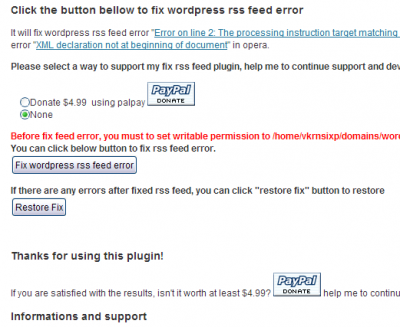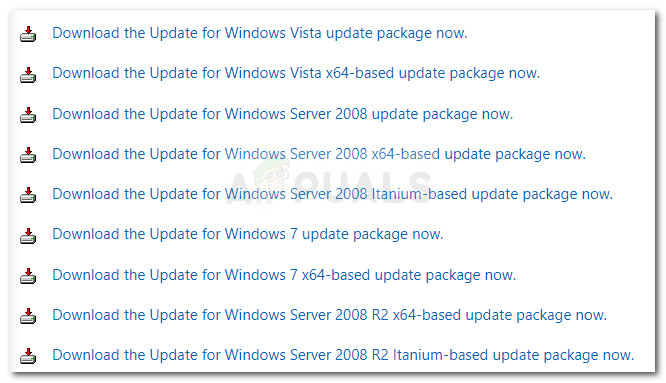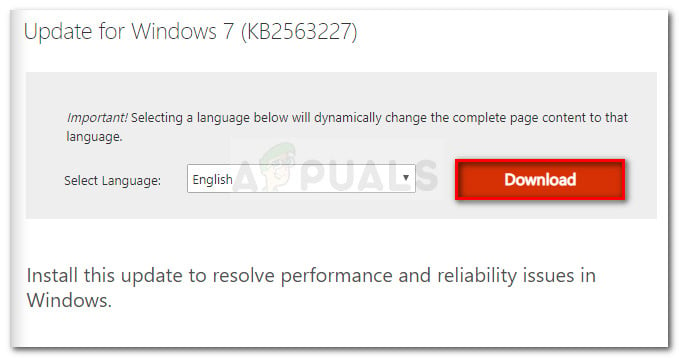Ошибка разбора XML или XML Parsing Error в RSS-ленте появляется из “неоткуда” и обнаруживаешь ее, когда случайно открываешь RSS ленту своего сайта. В принципе, RSS лента должна быть неотъемлемой частью сайта WordPress. Она помогает в продвижении постов и увеличении количества постоянных читателей, а кнопка RSS на главной странице WP становится настолько привычной, что забываешь контролировать ее загрузку и корректность отображения материалов.
Открыв, RSS ленту своего сайта видишь, что ленты нет, а браузер сообщает об ошибке. Как мне удается вернуть «на место», «отвалившуюся» RSS ленту я и расскажу дальше.
Примечание: Хочу поправиться и замечу, что неисправности фида не валятся с неба. Скорее всего, это результат установки нового плагина или ваше изменение, некоторых файлов в шаблоне. Так как, для формирования фида используется язык разметки XML, который имеет строгие правила синтаксиса, то любое изменение в файлах, которые не влияют на работу сайта, могут «отстегнуть» RSS.
Для исправления ошибки, я обычно делаю следующие шаги, причем исправление фида может произойти на любом шаге.
Примечание: Вообще эта синтаксическая ошибка называется ошибка разбора XML или XML Parsing Error. В разных браузерах она показывается по-разному. Например, в Chrome:
This page contains the following errors:error on line X at column X: XML declaration allowed only at the start of the document below is a rendering of the page up to the first error.
Поиск – Ошибка разбора XML или XML Parsing Error в RSS-ленте
Предположительно, ошибка разбора появляется из-за пробельных символов (пробел, новая строка, табуляция) появившихся в коде WordPress перед декларацией XML.
Для начала, попытаемся устранить ненужные пробелы в коде
- Сначала открываем файл
functions.phpв редакторе WP и убираем пробелы вначале и в конце файла. То есть до (<?php) и после (?>) символов. - То же самое делаем в файлах [wp-config.php], [wp-rss2.php], [wp-atom.php], [wp-rss.php].
После каждого редактирования, проверяем ленту RSS.
Не помогло, или не хочется лазить по коду, воспользуйтесь плагином: Fix RSS Feed WordPress. Хоть и плагин не протестирован на версии 3.8, вполне может помочь в восстановлении ленты RSS.
Данный плагин не обновлялся 2 года. Скорее всего, он уже не поддерживается и может быть несовместим с текущими версиями WordPress.
Плагин установите на сайт любым из способов установки плагинов. После активации плагина, откройте его и запустите процесс исправления. Если проблема неработающего канала RSS в лишних пробелах, этот плагин должен помочь.
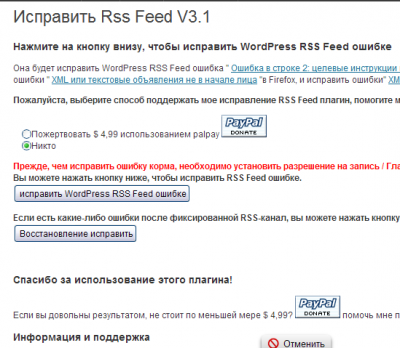
Если плагин Fix RSS Feed WordPress не помог, возможен конфликт одного из плагинов. Попробуйте, отключать в Консоли → Плагины → Установленные, последовательно каждый активный плагин, проверяя работоспособность ленты RSS.
Если проблема не решилась, значит, неисправность глубже и решить ее “с разбега” не получится. Для начала сделайте анализ валидности (исправности) Feed канала при помощи Feed Validation Service (Check the syntax of Atom or RSS feeds), проверка синтаксиса Atom и RSS каналов ТУТ.
Ошибки будут подсвечены желтым цветом. Ошибки связанные не с синтаксисом файлов, нужно решать для каждого конкретного случая отдельно.
©www.wordpress-abc.ru
Похожие посты:
I just started a new Android project, «WeekendStudy» to continue learning Android development and I got stumped compiling the default ‘hello weekendstudy’ compile / run. I think that I missed a step in configuration and setup, but I am at a loss to find out where. I have an AVD configured, set and launched.
When I press ‘run’, the SDK is building a file main.out.xml and then fails as this:
[2010-03-06 09:46:47 - WeekendStudy]Error in an XML file: aborting build.
[2010-03-06 09:46:48 - WeekendStudy]res/layout/main.xml:0: error: Resource entry main is already defined.
[2010-03-06 09:46:48 - WeekendStudy]res/layout/main.out.xml:0: Originally defined here.
[2010-03-06 09:46:48 - WeekendStudy]/Users/mobibob/Projects/workspace-weekend/WeekendStudy/res/layout/main.out.xml:1: error: Error parsing XML: no element found
[2010-03-06 09:48:16 - WeekendStudy]Error in an XML file: aborting build.
[2010-03-06 09:48:16 - WeekendStudy]res/layout/main.xml:0: error: Resource entry main is already defined.
[2010-03-06 09:48:16 - WeekendStudy]res/layout/main.out.xml:0: Originally defined here.
[2010-03-06 09:48:16 - WeekendStudy]/Users/mobibob/Projects/workspace-weekend/WeekendStudy/res/layout/main.out.xml:1: error: Error parsing XML: no element found
[2010-03-06 09:55:29 - WeekendStudy]res/layout/main.xml:0: error: Resource entry main is already defined.
[2010-03-06 09:55:29 - WeekendStudy]res/layout/main.out.xml:0: Originally defined here.
[2010-03-06 09:55:29 - WeekendStudy]/Users/mobibob/Projects/workspace-weekend/WeekendStudy/res/layout/main.out.xml:1: error: Error parsing XML: no element found
[2010-03-06 09:55:49 - WeekendStudy]Error in an XML file: aborting build.
[2010-03-06 09:55:49 - WeekendStudy]res/layout/main.xml:0: error: Resource entry main is already defined.
[2010-03-06 09:55:49 - WeekendStudy]res/layout/main.out.xml:0: Originally defined here.
[2010-03-06 09:55:49 - WeekendStudy]/Users/mobibob/Projects/workspace-weekend/WeekendStudy/res/layout/main.out.xml:1: error: Error parsing XML: no element found
asked Mar 6, 2010 at 16:03
3
Better fixing:
Eclipse -> Window -> Preferences -> Run/Debug -> Launching -> Lauch Configuration
Cross : Filter checked launch configuration types
and Cross also : XSL (at the end of the list)
Nimantha
6,6766 gold badges27 silver badges66 bronze badges
answered Mar 29, 2011 at 8:10
9
Yeah, same problem with me.
To prevent out.xml from being created.
-
edit an XML file, a perfectly natural thing to do….
-
save and close the XML file
-
Open any .java file in src/
-
Double click in the file to ensure it has focus and the cursor is in there.
-
Run… should be OK now
If it happens, do this…
-
edit an XML file, a perfectly natural thing to do….
-
Run… crash due to dreaded out.xml file
-
Delete the /res/___.out.xml file
-
Close all files in the IDE view
-
Project…Clean…
-
Open any .java file in src/
-
Double click in the file so it has focus and the cursor is in there.
-
Run… should be OK now
answered Sep 14, 2010 at 0:19
Berry WingBerry Wing
2713 silver badges2 bronze badges
1
You should run the project as android application not only click the icon—Run
Nimantha
6,6766 gold badges27 silver badges66 bronze badges
answered Apr 19, 2010 at 2:30
wangwang
1112 bronze badges
2
Deleted the xxx.out.xml, if still can’t run, please follow this
Eclipse ->Project->Clean…->Choose your project->OK
Set the cursor in your *.java, Run it
answered Jul 5, 2010 at 1:57
user383343user383343
8011 gold badge7 silver badges8 bronze badges
1
I was trying to run from the wrong part of the project since my toolbar was not hooked up correctly. I am still working out the details and I will edit this when I figure it out completely.
First of all, this was a new workspace that I wanted to create to organize my different unrelated projects. As a result, the RUN of the toolbar did not have a target configured (i.e., in the history), so it tried to run my main.xml file.
Right-click on one of the *.java files and select ‘run as…’ then you can create a run configuration with its target (pick or create an AVD), the project, etc. I recommend visiting each of the tabs and review the defaults for your situation.
Then, sit back and wait for the emulator to load for the first time (mine took about 1 to 2 minutes on a Macbook).
answered Mar 6, 2010 at 16:25
mobibobmobibob
8,58620 gold badges81 silver badges130 bronze badges
This appears to be an issue with one of eclipse’s XML plugins, I think it is something in Web Tools. I used to be able to run the app from any file, be it XML or java, but once I installed Web Tools I started seeing this error. It really is annoying, I am so used to pressing Ctrl-F11 to build the app…but if you do that in an XML file you get this error. The fix mentioned above does work, but it is extra steps and less efficient to have to right-click the project and select Run As… blah blah. If anyone figures out a clean solution — besides removing Web Tools of course — to get me back my shortcut key I would be grateful.
answered Sep 4, 2010 at 6:32
I encountered this problem too and got frustrated. Uninstall whole Android SDK and reinstall, thinking in mind that there was some problem.
To my surprise, solution is very simple. If you leave the mouse click over xml file and go to Run it will generate error. So the solution is simple. Click on .java file or Top of the whole tree (example: if the structure is like this: Firstapp>Src>Firstapp.java, just click on Firstapp) and then run.
Nimantha
6,6766 gold badges27 silver badges66 bronze badges
answered May 12, 2011 at 1:01
AnandAnand
111 bronze badge
1
@neil patel > Just restating the answer above … let me know if it needs to be clarified.
Right-click on one of the *.java files
and select ‘run as…’ then you can
create a run configuration with its
target (pick or create an AVD), the
project, etc. I recommend visiting
each of the tabs and review the
defaults for your situation.
answered Jun 7, 2010 at 17:53
mobibobmobibob
8,58620 gold badges81 silver badges130 bronze badges
I had the same problem and tried alot of different things. Finally I gave up, copied the entire project tree to another location. Created a new Android project and copied the src files, res.layout, res.values files and my added custom images under drawable.
Right clicked the project in package explorer and hit «Refresh».
Now it works again.
Probably not the best way to fix it but it works 
answered Jul 21, 2010 at 21:39
0
Do try, and check the valid source is running or not.
Deleted the xxx.out.xml, if still can’t run, please follow this
Eclipse ->Project->Clean…->Choose your project->OK
answered Aug 27, 2011 at 12:31
user366584user366584
1,0061 gold badge16 silver badges34 bronze badges
I too was able to run with just any ol’ file selected. Something changed and suddenly I was getting the dreaded xxx.out.xml parse error. Well, I found a way around it. Someone please confirm for me that this works for you too.
Click Window->Preferences
Select or filter search for Launching(run/debug)
In the bottom of the right hand pane, look for Lauch Operation and select
«Always launch the previously launched application»
Clean your project and run it correctly at least once. I tested this out and it seems to work consistently.
Nimantha
6,6766 gold badges27 silver badges66 bronze badges
answered Feb 11, 2011 at 20:39
R HughesR Hughes
6409 silver badges22 bronze badges
I faced this problem but above answers do not help me. After look around, I fixed this by my self and I think I should write down the solution.
The android compiler create *.out.xml if you run the project as XSL. to fix this, you should do these steps:
- click on the arrow at right side of Run button, select Run Configurations. At the left side of popup windows, delete all sub-items under XSL.
- go to Launch configuration under preferences=>Run/debug =>Launching. Check to «Filter checked launch…» and then, uncheck XSL when keeping check on Android Application.
Nimantha
6,6766 gold badges27 silver badges66 bronze badges
answered Aug 20, 2012 at 13:53
Nguyen Minh BinhNguyen Minh Binh
23.5k30 gold badges115 silver badges164 bronze badges
As stated in How to stop Eclipse from trying to run XML files?: Under Preferences -> Run/Debug -> Launching, you can select «Always launch the previously launched application». This is useful if you tend to use the Ctrl+F11 shortcut.
Nimantha
6,6766 gold badges27 silver badges66 bronze badges
answered Nov 23, 2012 at 9:40
pypmannetjiespypmannetjies
23.7k7 gold badges39 silver badges49 bronze badges
When using eclispe make sure before clicking «Run», Any file selected in Project is not the XML file.With this you will never get this error.
Also, Make sure you have deleted all the ….out.xml from your workspace.
Nimantha
6,6766 gold badges27 silver badges66 bronze badges
answered Jul 8, 2012 at 5:42
JhaJha
1074 silver badges11 bronze badges
Eclipse ->Project->Clean…restart your project ,and that’s ok
answered Dec 22, 2010 at 13:05
1
I had the same problem as wall , my solution was :
Just import it again without creating new project
first try do do that:
Eclipse ->Project->Clean…->Choose your project->OK
If that didn’t work, try this..
1.copy the project folder from workspace to some where else (desktop will be fine)
2.delete project from eclipse (checked the box «delete Project content from disc» )
3.copy the project again just this time from desktop to workspace
3.import the project again (File>>Import>>General>> Existing project into workspace )
4.that’s worked for me ..
3
Several users report dealing with the XML Parsing Error whenever they try to open a Microsoft Word document that they previously exported. The issue typically occurs after the user has upgraded to a newer Office version or after if the Word document was previously exported from a different program. The issue is typically occurring on Windows 7 and Windows 9 machines.
What causes the XML Parsing Error with Microsoft Word?
As you can see from the error message, the error code is general and doesn’t point to a specific problem. Although there isn’t a quick fix-for-all resolution that will make the issue go away, the location is an indicator on where to look to get the issue resolved.
We investigated the issue by looking at various user reports and trying to replicate the issue. As it turns out, there are a couple of culprits that might end up triggering this particular issue:
- Windows update used for parsing is not installed – This is by far the most common problem. This particular update should b included among the WSUS, but for some reason, Windows Update does not install it on all machines, which produces the XML Parsing Error.
- An SVG graphic included in document is not parsed correctly – This problem might also occur because of the XMLlite, which returns an out of memory error code unexpectedly during the parsing of an SVG graphic.
- Encoding errors inside the XML code belonging to the document – Most likely, the XML file contains encoding errors that the Word editor is unable to understand.
If you’re currently struggling to resolve the XML Parsing Error, this article will provide you with a list of verified troubleshooting steps. Below you have a list of methods that other users in a similar situation have used to get the issue resolved.
To ensure the best results, please follow the methods below in order until you find a fix that is effective in taking care of the issue. Let’s begin!
Method 1: Installing the SVG graphics Windows Update
This method is typically reported to be successful on Windows 7 and Windows 8, but we successfully recreated the steps for Windows 10. This issue occurs due to a misstep that WU (Windows Update) takes when installing certain updates.
As it turns out, this particular update (the one that is creating the issue) should be automatically installed by the updating component since it’s included among the WSUS (Windows Server Update Services) approved updates.
Luckily, you can also install the missing update (KB2563227) via an online Microsoft webpage. Here’s a quick guide on how to do this:
- Visit this link (here) and scroll down to the Update information section. Next, download the appropriate update according to your Windows version and operating system architecture.
Downloading the parsing Windows Update - From the next screen, select your language and click the Download button.
Downloading the KB2563227 update - Wait until the download is complete, then open the update executable and follow the on-screen prompts to install it on your system.
- Once the update has been installed, reboot your computer. At the next startup, open the same Word document that was previously showing the XML Parsing Error and see if the issue has been fixed.
If you’re still encountering the XML Parsing Error error, continue down with the next method below.
Method 2: Resolving the error via Notepad++ and Winrar or Winzip
If the first method was not successful in resolving the issue, it’s very likely that the XML code accompanying your Word document is not according to XML specification. Most likely, the XML code accompanying the text contains encoding errors.
Luckily, the error window will provide you with additional helpful details that will help us to pinpoint the problem more precisely. To be precise, the Location attribute right under the XML parsing error message will point you to the line and column where the faulty code lies.
You might notice that the Location attribute points towards an .xml file, while you’re trying to open a word file. Wondering why is that? It’s because the .doc file is actually a .zip file that contains a collection of .xml files.
Follow the instructions down below to use Notepad++ and WinRar to resolve the issue and open the Word document without the XML parsing error:
- Right-click on the document that is causing the error and change the extension form .doc to .zip. When asked to confirm the extension name change, click Yes to confirm.
Changing the extension from .doc to .zip Note: If you are unable to view the extension of the file, go to the View tab in File Explorer and make sure that the box associated with File name extensions is checked.
Make sure that File name extensions option is checked - Not the .DOC or .DOCX file is safely converted into a .ZIP file, you can double-click to open it. You will see a collection of files that you never knew existed before.
Opening the Word document via Winzip or WinRar Note: If you can’t open the .zip document, download Winzip from this link (here).
- Next, let’s take a look at the error message and see which XML document is causing the error. In our case, the document responsible was document.xml. With this in mind, go ahead and extract the XML file outside the ZIP archive so we can begin editing.
- You can open the XML file with a lot of text editors, but we recommend Notepad++ because it’s reliable and has a code highlight feature that will make things a lot easier for us. If you don’t have Notepad++ installed on your system, you can download it from this link (here).
Downloading NotePad++ - Once Notepad++ is installed on your system, right-click on the XML file that you extracted at step 3 and choose Edit with NotePad++.
Opening XML file with Notepad++ - Next, we’ll need to install a plugin called XML Tools in order to view the correct lines and columns. This will help us identify the error a lot more easily. To do this, go to Plugins (using the ribbon at the top) and then go to Plugin Manager > Show Plugin Manager.
Opening the Plugin Manager - Then, go to the Available tab find the XML Tools plugin from the list, select it and press the Install button. Next, restart NotePad++ to allow the plugin to be enforced.
Installing XML Tools plugin - Once XML Tools is installed in Notepad++, go to Plugins > XML Tools and click on Pretty print (XML only – with line breaks).
Enabling Pretty print (XML only – with line breaks) - Once the file is formatted, go to the line mentioned in the error while keeping in mind the column. Now, the error can be different on each situation but look for links that are strangely formatted or code & special characters that are not enclosed in a code block. Generally, inconsistencies like these have an exclamation point next to the line.
Resolving the XML error - Once the error has been resolved, save the XML file and paste it back int the .ZIP file.
Pasting the XML file back into the ZIP archive - Once the XML file is passed back, rename the file back to what it was (.doc or .docx) and open it again. If the error was resolved correctly, you should have no issues opening the document now.
Kevin Arrows
Kevin is a dynamic and self-motivated information technology professional, with a Thorough knowledge of all facets pertaining to network infrastructure design, implementation and administration. Superior record of delivering simultaneous large-scale mission critical projects on time and under budget.
Содержание
- Ошибка разбора XML или XML Parsing Error в RSS-ленте, решения проблемы
- Ошибка разбора XML
- Поиск – Ошибка разбора XML или XML Parsing Error в RSS-ленте
- Похожие посты:
- 2 комментария к “Ошибка разбора XML или XML Parsing Error в RSS-ленте, решения проблемы”
- Добавить комментарий Отменить ответ
- Fix: Microsoft Word XML parsing error
- What causes the XML Parsing Error with Microsoft Word?
- Method 1: Installing the SVG graphics Windows Update
- Method 2: Resolving the error via Notepad++ and Winrar or Winzip
Ошибка разбора XML или XML Parsing Error в RSS-ленте, решения проблемы
Ошибка разбора XML
Ошибка разбора XML или XML Parsing Error в RSS-ленте появляется из “неоткуда” и обнаруживаешь ее, когда случайно открываешь RSS ленту своего сайта. В принципе, RSS лента должна быть неотъемлемой частью сайта WordPress. Она помогает в продвижении постов и увеличении количества постоянных читателей, а кнопка RSS на главной странице WP становится настолько привычной, что забываешь контролировать ее загрузку и корректность отображения материалов.
Открыв, RSS ленту своего сайта видишь, что ленты нет, а браузер сообщает об ошибке. Как мне удается вернуть «на место», «отвалившуюся» RSS ленту я и расскажу дальше.
Примечание: Хочу поправиться и замечу, что неисправности фида не валятся с неба. Скорее всего, это результат установки нового плагина или ваше изменение, некоторых файлов в шаблоне. Так как, для формирования фида используется язык разметки XML, который имеет строгие правила синтаксиса, то любое изменение в файлах, которые не влияют на работу сайта, могут «отстегнуть» RSS.
Для исправления ошибки, я обычно делаю следующие шаги, причем исправление фида может произойти на любом шаге.
Примечание: Вообще эта синтаксическая ошибка называется ошибка разбора XML или XML Parsing Error. В разных браузерах она показывается по-разному. Например, в Chrome:
This page contains the following errors:error on line X at column X: XML declaration allowed only at the start of the document below is a rendering of the page up to the first error.
Поиск – Ошибка разбора XML или XML Parsing Error в RSS-ленте
Предположительно, ошибка разбора появляется из-за пробельных символов (пробел, новая строка, табуляция) появившихся в коде WordPress перед декларацией XML.
Для начала, попытаемся устранить ненужные пробелы в коде
- Сначала открываем файл functions.php в редакторе WP и убираем пробелы вначале и в конце файла. То есть до ( ) и после ( ?> ) символов.
- То же самое делаем в файлах [wp-config.php], [wp-rss2.php], [wp-atom.php], [wp-rss.php].
После каждого редактирования, проверяем ленту RSS.
Не помогло, или не хочется лазить по коду, воспользуйтесь плагином: Fix RSS Feed WordPress. Хоть и плагин не протестирован на версии 3.8, вполне может помочь в восстановлении ленты RSS.
Данный плагин не обновлялся 2 года. Скорее всего, он уже не поддерживается и может быть несовместим с текущими версиями WordPress.
Плагин установите на сайт любым из способов установки плагинов. После активации плагина, откройте его и запустите процесс исправления. Если проблема неработающего канала RSS в лишних пробелах, этот плагин должен помочь.
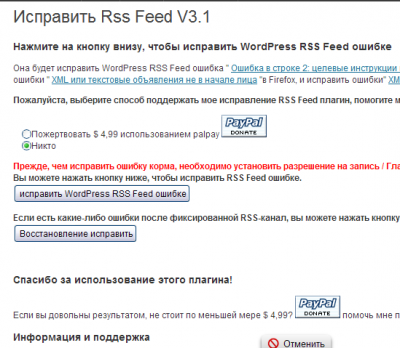
Если плагин Fix RSS Feed WordPress не помог, возможен конфликт одного из плагинов. Попробуйте, отключать в Консоли → Плагины → Установленные, последовательно каждый активный плагин, проверяя работоспособность ленты RSS.
Если проблема не решилась, значит, неисправность глубже и решить ее “с разбега” не получится. Для начала сделайте анализ валидности (исправности) Feed канала при помощи Feed Validation Service (Check the syntax of Atom or RSS feeds), проверка синтаксиса Atom и RSS каналов ТУТ.
Ошибки будут подсвечены желтым цветом. Ошибки связанные не с синтаксисом файлов, нужно решать для каждого конкретного случая отдельно.
Похожие посты:
2 комментария к “Ошибка разбора XML или XML Parsing Error в RSS-ленте, решения проблемы”
Здравствуйте, подскажите, пожалуйста, что делать если пишется cannot parse xml description
Это ведь уже не про RSS? по крайней мере убирать пробелы не помогло
По вопросу я не понял, после чего была такая ошибка.
Вероятно вы что-то импортируйте (контент, товары) при помощи плагина импорта.
Если плагин импорта тестирован на вашей версии, я бы сначала отключил другие плагины сайта и повторил импорт.
Если бы это не помогло, написал в suport хостинга.
Добавить комментарий Отменить ответ
Этот сайт использует Akismet для борьбы со спамом. Узнайте, как обрабатываются ваши данные комментариев.
Источник
Fix: Microsoft Word XML parsing error
Several users report dealing with the XML Parsing Error whenever they try to open a Microsoft Word document that they previously exported. The issue typically occurs after the user has upgraded to a newer Office version or after if the Word document was previously exported from a different program. The issue is typically occurring on Windows 7 and Windows 9 machines.
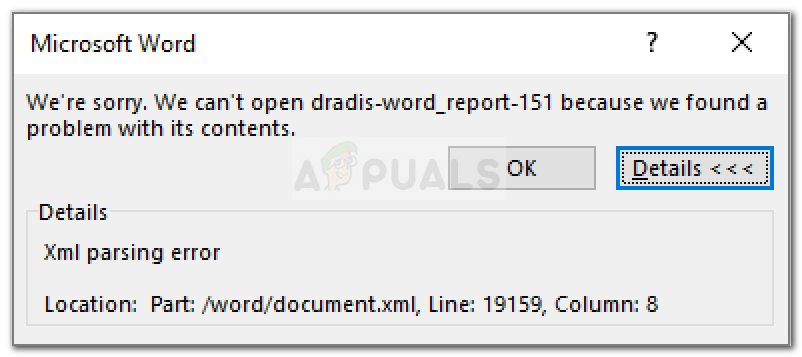
What causes the XML Parsing Error with Microsoft Word?
As you can see from the error message, the error code is general and doesn’t point to a specific problem. Although there isn’t a quick fix-for-all resolution that will make the issue go away, the location is an indicator on where to look to get the issue resolved.
We investigated the issue by looking at various user reports and trying to replicate the issue. As it turns out, there are a couple of culprits that might end up triggering this particular issue:
- Windows update used for parsing is not installed – This is by far the most common problem. This particular update should b included among the WSUS, but for some reason, Windows Update does not install it on all machines, which produces the XML Parsing Error.
- An SVG graphic included in document is not parsed correctly – This problem might also occur because of the XMLlite, which returns an out of memory error code unexpectedly during the parsing of an SVG graphic.
- Encoding errors inside the XML code belonging to the document – Most likely, the XML file contains encoding errors that the Word editor is unable to understand.
If you’re currently struggling to resolve the XML Parsing Error, this article will provide you with a list of verified troubleshooting steps. Below you have a list of methods that other users in a similar situation have used to get the issue resolved.
To ensure the best results, please follow the methods below in order until you find a fix that is effective in taking care of the issue. Let’s begin!
Method 1: Installing the SVG graphics Windows Update
This method is typically reported to be successful on Windows 7 and Windows 8, but we successfully recreated the steps for Windows 10. This issue occurs due to a misstep that WU (Windows Update) takes when installing certain updates.
As it turns out, this particular update (the one that is creating the issue) should be automatically installed by the updating component since it’s included among the WSUS (Windows Server Update Services) approved updates.
Luckily, you can also install the missing update (KB2563227) via an online Microsoft webpage. Here’s a quick guide on how to do this:
- Visit this link (here) and scroll down to the Update information section. Next, download the appropriate update according to your Windows version and operating system architecture.
Downloading the parsing Windows Update
- From the next screen, select your language and click the Download button.
Downloading the KB2563227 update
- Wait until the download is complete, then open the update executable and follow the on-screen prompts to install it on your system.
- Once the update has been installed, reboot your computer. At the next startup, open the same Word document that was previously showing the XML Parsing Error and see if the issue has been fixed.
If you’re still encountering the XML Parsing Error error, continue down with the next method below.
Method 2: Resolving the error via Notepad++ and Winrar or Winzip
If the first method was not successful in resolving the issue, it’s very likely that the XML code accompanying your Word document is not according to XML specification. Most likely, the XML code accompanying the text contains encoding errors.
Luckily, the error window will provide you with additional helpful details that will help us to pinpoint the problem more precisely. To be precise, the Location attribute right under the XML parsing error message will point you to the line and column where the faulty code lies.
You might notice that the Location attribute points towards an .xml file, while you’re trying to open a word file. Wondering why is that? It’s because the .doc file is actually a .zip file that contains a collection of .xml files.
Follow the instructions down below to use Notepad++ and WinRar to resolve the issue and open the Word document without the XML parsing error:
- Right-click on the document that is causing the error and change the extension form .doc to .zip. When asked to confirm the extension name change, click Yes to confirm.
 Changing the extension from .doc to .zip
Changing the extension from .doc to .zip Note: If you are unable to view the extension of the file, go to the View tab in File Explorer and make sure that the box associated with File name extensions is checked.
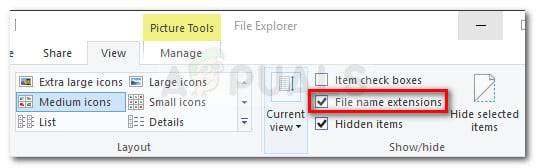
Not the .DOC or .DOCX file is safely converted into a .ZIP file, you can double-click to open it. You will see a collection of files that you never knew existed before. 
Note: If you can’t open the .zip document, download Winzip from this link (here).
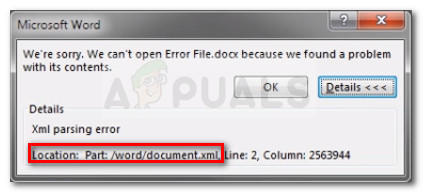
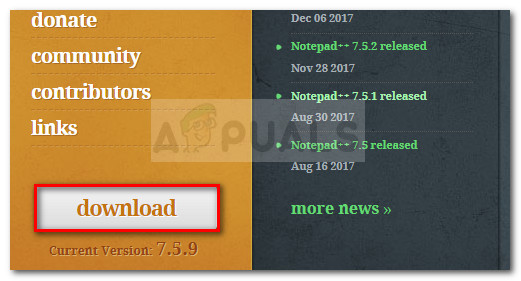 Downloading NotePad++
Downloading NotePad++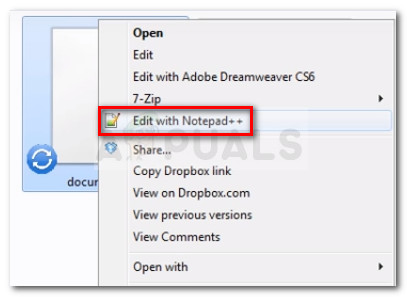 Opening XML file with Notepad++
Opening XML file with Notepad++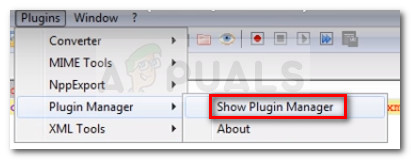 Opening the Plugin Manager
Opening the Plugin Manager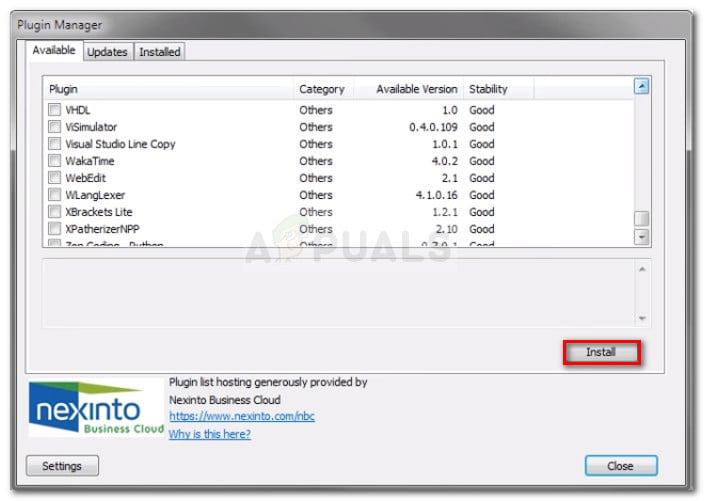 Installing XML Tools plugin
Installing XML Tools plugin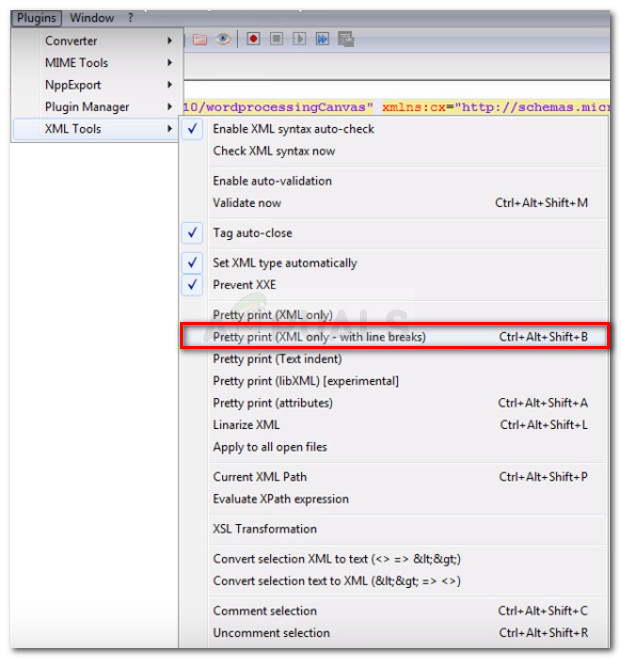 Enabling Pretty print (XML only – with line breaks)
Enabling Pretty print (XML only – with line breaks)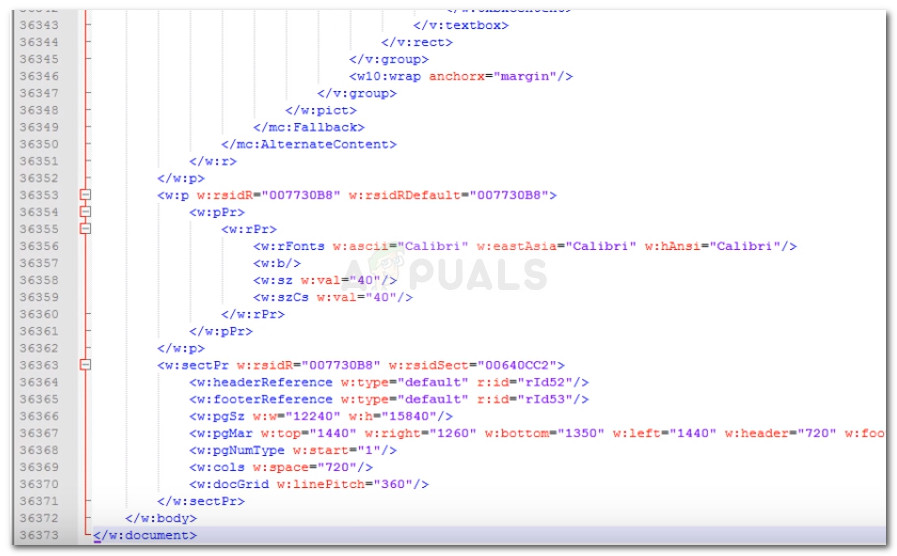 Resolving the XML error
Resolving the XML error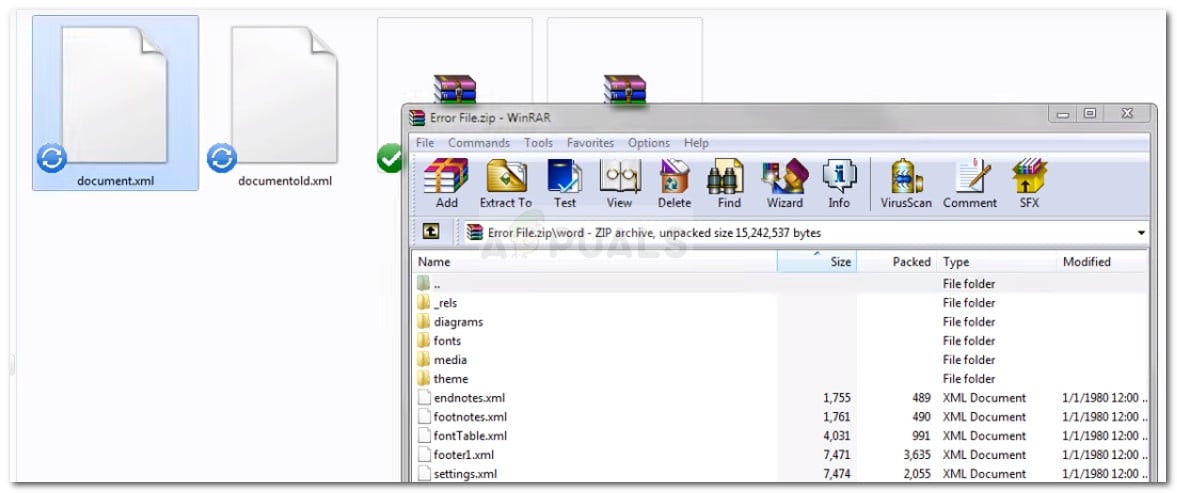 Pasting the XML file back into the ZIP archive
Pasting the XML file back into the ZIP archiveИсточник
|
0 / 0 / 0 Регистрация: 21.06.2020 Сообщений: 25 |
|
|
1 |
|
|
26.06.2020, 20:14. Показов 10738. Ответов 5
Доброго дня.
__________________
0 |
|
малоболт 1125 / 431 / 186 Регистрация: 30.01.2020 Сообщений: 1,077 |
|
|
28.06.2020, 09:02 |
2 |
|
Ну, есть вариант сохранить новый документ, в котором написать что-нибудь типа: Привет!
0 |
|
0 / 0 / 0 Регистрация: 21.06.2020 Сообщений: 25 |
|
|
28.06.2020, 14:50 [ТС] |
3 |
|
Punkt5,
0 |
|
малоболт 1125 / 431 / 186 Регистрация: 30.01.2020 Сообщений: 1,077 |
|
|
28.06.2020, 17:48 |
4 |
|
кнопка «вставить» в новой папке становится серой. Есть вероятность, что просто файл захвачен каким-то процессом. Возможно в процессах висит какой-то невидимый экземпляр MS-WORD, которым пытались открыть сломанный файл.Возможно переименовывали в zip исходный docx, когда он лежал на рабочем столе, а не в папке на диске. Возможно файл лежит на сетевом диске. Возможно антивирус не даёт сделать какие-то действия.
0 |
|
0 / 0 / 0 Регистрация: 21.06.2020 Сообщений: 25 |
|
|
28.06.2020, 21:49 [ТС] |
5 |
|
Punkt5
0 |
|
0 / 0 / 0 Регистрация: 21.06.2020 Сообщений: 25 |
|
|
29.06.2020, 18:52 [ТС] |
6 |
|
На рабочем компьютере так же не сработало. Впрочем, ничего нового)
0 |
|
IT_Exp Эксперт 87844 / 49110 / 22898 Регистрация: 17.06.2006 Сообщений: 92,604 |
29.06.2020, 18:52 |
|
Помогаю со студенческими работами здесь Error with parsing json HTML Parsing Error XML parsing. ‘/’ в имени атрибута Error loading or parsing hex file Parsing Xml, Как парсить ХМЛ, который содержит ошибку Нужно распарсить ХМЛ файл, но файл с ошибкой. Как исправить ошибку, а затем… Ошибка There was an error parsing the query. [ Token line number = 1,Token line offset = 43,Token in error = записи ] using System; Искать еще темы с ответами Или воспользуйтесь поиском по форуму: 6 |
@ladypurrsia-11377
Last seen 15 months ago
United States
Hello BioConductor Group:
I have recently downloaded the package pathview. My dataset is a matrix that looks like this:
> head SP.KEGG
log2FoldChange
K00005 -1.5503608
K00045 -0.7369513
K00150 -1.4072273
K00214 -1.3487558
K00218 -1.8065475
K02703 -0.6513490
Where row.names (> 300 total unique entries) are KO numbers and the only column is the log2-fold change (previous analysis). I don’t have a specific organism I am working with as these are results from environmental samples (shotgun metagenomic, Illumina sequencing) and thus it contains thousands of species. After reading the manual, I don’t see why I should not be able to map to a certain reference pathway with this data-set.
I am running the command in R studio like this — I am wanting to see the general Photosynthesis KEGG reference pathway.
> pathview(gene.data = SP.KEGG, species = «ko», pathway.id = «00195», gene.idtype = «KEGG», kegg.native = FALSE)
And I get the following Error:
Only KEGG ortholog gene ID is supported, make sure it looks like «K01488»!
Parsing ./ko00195.xml file failed, please check the file!
*Funny thing, I checked, and K01488 is in my row!!!
Here is my traceback() that I ran right after I received the error code
> traceback()
3: stop(stop.msg)
2: kegg.species.code(species, na.rm = T, code.only = FALSE)
1: pathview(gene.data = SP.KEGG, species = «reference»,
pathway.id = «00195», gene.idtype = «ko», kegg.native = FALSE)
Here is the output of my sessionInfo()
R version 3.4.1 (2017-06-30)
Platform: x86_64-apple-darwin15.6.0 (64-bit)
Running under: macOS Sierra 10.12.6
Any help would be greatly appreciated in solving this perplexing result. Thank-you very much!
Joany
**EDIT:
I thought I would note that when I do run this command, 2 files pop up in my working directory: 1) ko00195.xml 2) ko00195.png. The first is an empty file; the second, just a .png of the general photosynthesis pathway, but all protein boxes underneath the picture are one color and there is no scale.
Lastly, the examples in the reference manual (http://bioconductor.org/packages/release/bioc/html/pathview.html) are also not working. I used this command that was on page 1, under the «Quick start with demo data» section and it also gives me the same error:
pv.out <- pathview(gene.data = gse16873.d[, 1], pathway.id = «04110», species = «hsa», out.suffix = «gse16873»)
[1] «Downloading xml files for hsa04110, 1/1 pathways..»
[1] «Downloading png files for hsa04110, 1/1 pathways..»
Parsing ./hsa04110.xml file failed, please check the file!
- Remove From My Forums
-
Вопрос
-
hi
i’m trying to connect my server via vsphere client VERSION 5! but i get that stupid error that was common in vsphere 4 «Error parsing the server «SERVER
IP» «clients.xml» file. Login will continue, contact your system administrator»this error was in vsphere 4 but i get it in vsphere client 5 , any ideas?
Ответы
-
Hello Ali Salehi,
Thank you for posting in the TechNet forum.
Have you made any changes before this issue?
As this issue is related to VMware, to receive better support, it is recommended to contact the VMware support.
Additionally, if the program is Vista compatible, you can try Vista compatibility mode. If this isn’t Vista compatible, and you meet the hardware requirements, you can try using the XP Mode. You can find more information at the following link:
http://www.microsoft.com/windows/virtual-pc/get-started.aspxBest regards,
Fangzhou CHEN
Fangzhou CHEN
TechNet Community Support-
Изменено
15 декабря 2014 г. 1:49
-
Предложено в качестве ответа
arnavsharma
18 декабря 2014 г. 21:50 -
Помечено в качестве ответа
arnavsharma
1 января 2015 г. 22:08
-
Изменено
-
Hello Ali Salehi,
Have you tried to use compatibility mode?
As this issue is related to VMware vSphere, to receive better support, it is recommended to ask in the vmware community.
https://communities.vmware.com/communityBest regards,
Fangzhou CHEN
Fangzhou CHEN
TechNet Community Support-
Предложено в качестве ответа
arnavsharma
30 декабря 2014 г. 2:43 -
Помечено в качестве ответа
arnavsharma
1 января 2015 г. 22:08
-
Предложено в качестве ответа
-
Please check with VMWare on this.
You can post your question here :
https://communities.vmware.com/welcome
Arnav Sharma | http://arnavsharma.net/ Please remember to click “Mark as Answer” on the post that helps you, and to click “Unmark as Answer” if a marked post does not actually answer your question. This can be beneficial to other community members reading
the thread.-
Предложено в качестве ответа
arnavsharma
18 декабря 2014 г. 21:50 -
Помечено в качестве ответа
arnavsharma
1 января 2015 г. 22:08
-
Предложено в качестве ответа
-
-
Предложено в качестве ответа
arnavsharma
18 декабря 2014 г. 21:50 -
Помечено в качестве ответа
arnavsharma
1 января 2015 г. 22:08
-
Предложено в качестве ответа