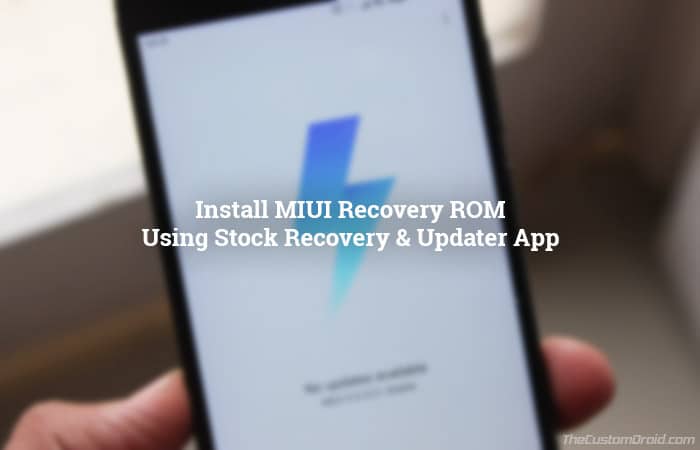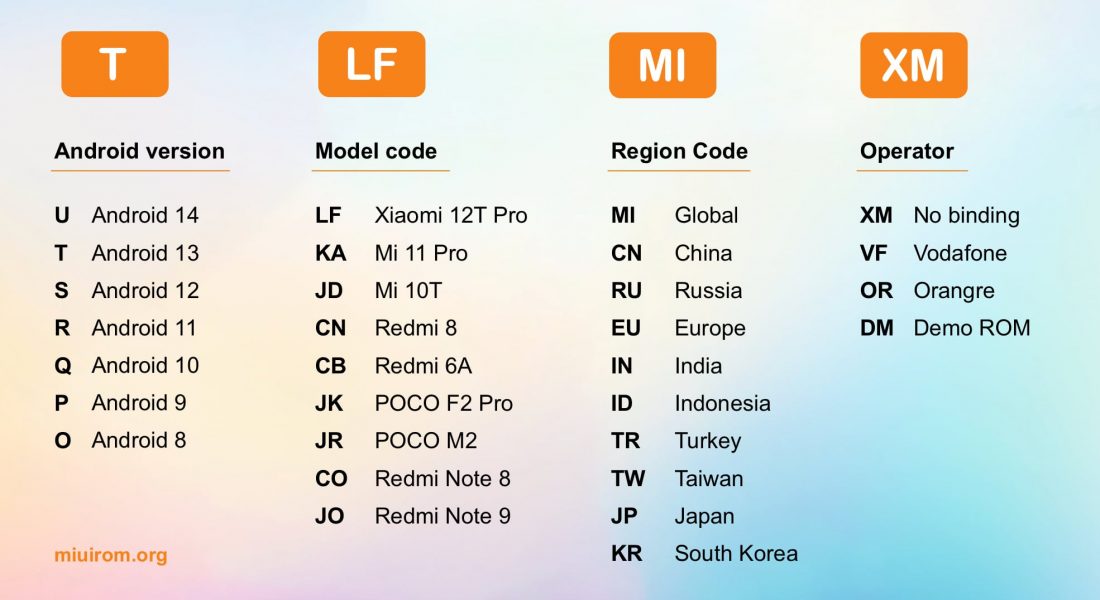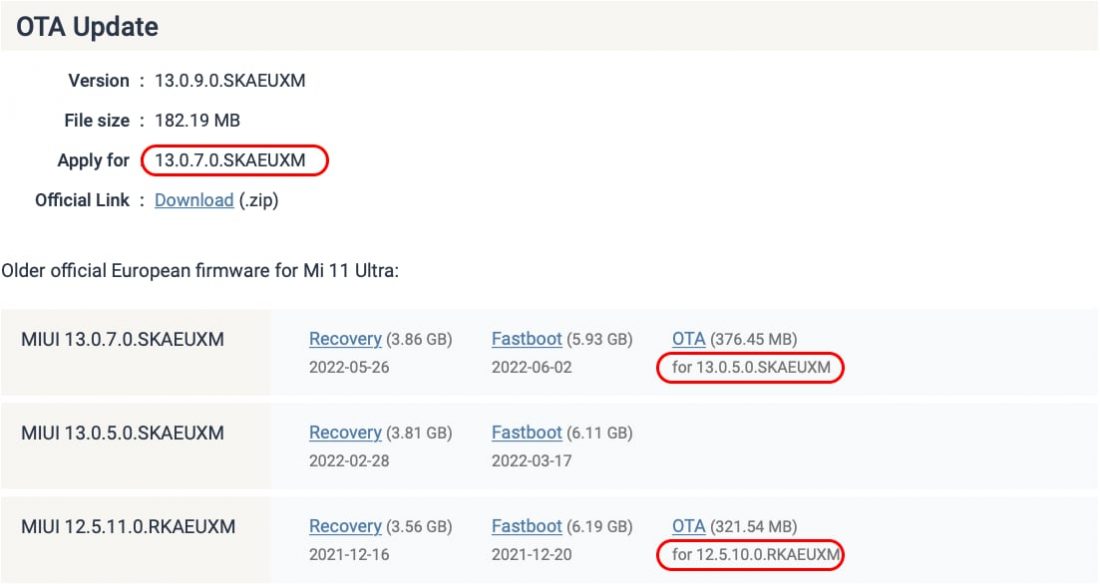Does anyone know anything about how sideloading works for Xiaomi deices?
How that protocol is like? Seems every manufacturer customizes it and standard adb sideload doesn’t work.
I have Xiaomi 11T Pro and I’ve been trying to sideload OTA image but it just doesn’t work.
When you boot recovery there is option with «Connect with MIAssistant»
I tried using MiPhoneAssistant (4.2 Beta) but it doesn’t work, after logging in, webpage just stays.
Then I tried with adb sideload from it’s folder but it just gives
connecting...
* failed to read command: No error
and adb from this project
[0/3188823602] adb: failed to read command: No error
this OTA update zip file contains
META-INF/com/android/metadata
META-INF/com/android/metadata.pb
META-INF/com/android/otacert
apex_info.pb
care_map.pb
payload.bin
payload_properties.txt
fastboot update fails with
--------------------------------------------
Bootloader Version...:
Baseband Version.....:
Serial Number........:
--------------------------------------------
archive does not contain 'android-info.txt'
fastboot: error: could not read android-info.txt
I just found XiaomiADB but even that fails (also seems sadly it’s not open source)
> XiaomiADB.exe sideload_miui miui_VILIEEAGlobal_V13.0.8.0.SKDEUXM_5142aa18f5_12.0.zip
* Miui sideload made by Francesco Tescari, updated 02 Feb 2018 *
* Checking device status *
* Getting recovery info *
* Creating file MD5 hash *
* Querying ota update server, attempt #0 *
ERROR: This rom cannot be installed, server code -> 2015, server message -> Couldn't verify update package. Update via USB instead.
* Querying ota update server, attempt #1 *
ERROR: This rom cannot be installed, server code -> 2015, server message -> Couldn't verify update package. Update via USB instead.
* Querying ota update server, attempt #2 *
ERROR: This rom cannot be installed, server code -> 2015, server message -> Couldn't verify update package. Update via USB instead.
* Querying ota update server, attempt #3 *
ERROR: This rom cannot be installed, server code -> 2015, server message -> Couldn't verify update package. Update via USB instead.
ERROR: Installation of this rom via stock recovery is not allowed by Xiaomi
Then finally it should be possible to update by placing zip OTA file inside /sdcard/downloaded_rom and then updating from settings (as per https://c.mi.com/oc/miuidownload/detail?guide=1). But this MIUI version 13.0.2 doesn’t even have such option there… WTF…
алексей Привалов
3 недели назад
как сосдать
алексей Привалов
3 недели назад
как сделать прошивку для ADB RUN
микс винн
1 месяц назад
спасибо оживил себя).Бальшое Спасибо.выручил
Михаил Штыков
4 месяца назад
не получается…. при обновлении пишет «ERROR: This rom cannot be installed, server code -> 2015, server message -> Couldn’t verify update package. Update via USB instead.»
НастяТоп1Крутая
5 месяцев назад
СПАСИБО ВАМ БОЛЬШОЕ!! Брат (18 лет) полгода назад сказал, что ничего уже не сделать. А я (13 лет), забила на это, и только спустя полгода вспомнила и решила заняться этим вопросом, и не зря. Телефон работает, только симкарту требует и дальше не хочет делать что-то без симки. Ну ладно, не так дорого стоит, куплю. Мне удобнее с двумя телефонами, особенно в школе))
Татьяна Тарасова
6 месяцев назад
А. И еще добавлю. Может кому пригодиться. При запуске программы Adb Run у меня выскочила табличка с надписью «ошибка при запуске приложения 0xc000007b. для выхода из приложения нажмите ОК» Я проигнорировала эту ошибку нажав крестик сверху. но телефон прошился замечательно. спасибо еще раз автору видео
Татьяна Тарасова
6 месяцев назад
Спасибо огромное и человеческое. Три дня в мученях.. не знала что делать.. уже отчаялась.,Но вы помогли очень
johnn1602ify
6 месяцев назад
При прошивке с заблокированным загрузчиком мои данные на внутренней памяти сохраняются?
Ян Фёдоров
11 месяцев назад
Не помогло(
Паша Орешка
1 год назад
Спустя столько лет навряд ли кто-то ответит, но может повезёт. Скачал прошивку с официального сайта, в итоге при установке через adb выдавалось несколько ошибок с сообщением от сервера, что неофициальное ROM не может быть установлено
Хумоюн Турсунбоев
1 год назад
ошибка, не помогло
Дмитрий Говоров
1 год назад
спасибо все получилось. удачи вам!
roma isaev
1 год назад
Зачем такая программа,если она работает только на ХП и ВИСТА? А также если телефон не включается она также бесполезна,т.к. у вас в описании программа работает только с включенным USB отладчиком,который не возможно включить на такого рода неисправном телефоне!
Никита
1 год назад
а можно версию для 10 винды
Vlad Makarenko
1 год назад
no zip found to add adb run, не понимаю почему? Все делаю по инструкции, прошивку добавляю в ту папку что открывает сама программа, хелп
Greg Yashkutovich
1 год назад
ERROR: Ota server call error -> Empty response from server
ERROR: Installation of this rom via stock recovery is not allowed by Xiaomi
спасибо, было интересно попробовать(
Дмитрий Куликов
1 год назад
Первый раз телефон стал кирпичем на заставке Miui (вечной загрузке) . Помогло сбросить до заводских настроек (и потерять 60 Гб памяти).
Спустя неделю стоял на зарядке, приложения не были запущены, от перегрева решил сам перезапустится и опять здрасте. Помогло изъять слот сим карт и перезапустить без них. Телефон включился но завис лаунчер. Далее с помощью «Окей, гугле» открыл Play Маркет и удалил обновления лаунчер при этом снял автообновление. Пробуйте😉
Кравченко Ярослав
1 год назад
Redmi 6a пишет ошибку Installation aborted, probable wrong validation token
Ислом Кобилов
1 год назад
привет, спасибо братан, в этом году опять случилось что-то и оно попало в bootloop(заблокированным загрузчиком). в этот раз не получается прошить, постоянно выдает ошибку(rom is illegal, only allowed to flash the latest stable version), не понимаю ведь я пытаюсь прошить самую последний rom для mi play (скачал с официального сайта, ещё с 4pda), но всё раыно не получается. помоги братан, заранее огромное спасибо
KrAVtsov1982
1 год назад
ADB RUN Внимание программа работает только при включенной отладке по USB! а если эта функция не была раньше включена на телефоне, то все это видео — шляпа?
Does anyone know anything about how sideloading works for Xiaomi deices?
How that protocol is like? Seems every manufacturer customizes it and standard adb sideload doesn’t work.
I have Xiaomi 11T Pro and I’ve been trying to sideload OTA image but it just doesn’t work.
When you boot recovery there is option with «Connect with MIAssistant»
I tried using MiPhoneAssistant (4.2 Beta) but it doesn’t work, after logging in, webpage just stays.
Then I tried with adb sideload from it’s folder but it just gives
connecting...
* failed to read command: No error
[0/3188823602] adb: failed to read command: No error
META-INF/com/android/metadata
META-INF/com/android/metadata.pb
META-INF/com/android/otacert
apex_info.pb
care_map.pb
payload.bin
payload_properties.txt
--------------------------------------------
Bootloader Version...:
Baseband Version.....:
Serial Number........:
--------------------------------------------
archive does not contain 'android-info.txt'
fastboot: error: could not read android-info.txt
I just found XiaomiADB but even that fails (also seems sadly it’s not open source)
> XiaomiADB.exe sideload_miui miui_VILIEEAGlobal_V13.0.8.0.SKDEUXM_5142aa18f5_12.0.zip
* Miui sideload made by Francesco Tescari, updated 02 Feb 2018 *
* Checking device status *
* Getting recovery info *
* Creating file MD5 hash *
* Querying ota update server, attempt #0 *
ERROR: This rom cannot be installed, server code -> 2015, server message -> Couldn't verify update package. Update via USB instead.
* Querying ota update server, attempt #1 *
ERROR: This rom cannot be installed, server code -> 2015, server message -> Couldn't verify update package. Update via USB instead.
* Querying ota update server, attempt #2 *
ERROR: This rom cannot be installed, server code -> 2015, server message -> Couldn't verify update package. Update via USB instead.
* Querying ota update server, attempt #3 *
ERROR: This rom cannot be installed, server code -> 2015, server message -> Couldn't verify update package. Update via USB instead.
ERROR: Installation of this rom via stock recovery is not allowed by Xiaomi
Then finally it should be possible to update by placing zip OTA file inside /sdcard/downloaded_rom and then updating from settings (as per https://c.mi.com/oc/miuidownload/detail?guide=1). But this MIUI version 13.0.2 doesn’t even have such option there… WTF…
Получил ли ваш телефон Xiaomi новое обновление MIUI? Затем следуйте этому руководству, чтобы легко установить MIUI Recovery ROM с помощью стандартного восстановления и приложения Updater на устройствах Xiaomi.
Любой пользователь смартфона предпочитает получать обновления программного обеспечения как можно раньше. Но так бывает не каждый раз. Производители выпускают обновления по беспроводной сети, часто называемые «обновлениями OTA». И это может занять некоторое время, прежде чем они достигнут всех назначенных телефонов в мире. Для пользователя часто может раздражать ожидание уведомления OTA. Это время ожидания может составлять часы, дни или даже несколько недель.
Вот здесь и пригодится ручное обновление. Xiaomi предоставляет полные ПЗУ каждого обновления для каждого из своих совместимых устройств. OEM выпускает две разные версии этих обновлений в разных форматах, используя разные методы установки. Они известны как Recovery ROM и Fastboot ROM. Сегодня мы собираемся уделить внимание первому, который намного проще и требует меньше времени, чем второй. Итак, теперь вы можете следовать инструкциям ниже, чтобы установить MIUI Recovery ROM с помощью приложения Updater и стандартного восстановления.
Инструкции по установке MIUI Recovery ROM на устройствах Xiaomi
Как следует из термина «Восстановление», эти пакеты прошивки устанавливаются с помощью стандартного восстановления или с помощью приложения Updater по умолчанию, доступного на каждом работающем устройстве Xiaomi. MIUI. Мы подробно рассмотрели оба метода ниже.
Метод 1. Прошивка ПЗУ для восстановления MIUI с помощью приложения Updater
- Сначала загрузите полную версию ПЗУ для своего устройства с официальная страница загрузки.
- Подключите телефон Xiaomi к ПК с помощью USB-кабеля.
- Перенесите загруженный zip-файл в хранилище телефона (внутренняя / SD-карта).
- После успешной передачи файла отключите устройство.
- На своем устройстве перейдите на главный экран и откройте папку «Инструменты».
- Нажмите на ‘Updater‘значок приложения, чтобы запустить его.
- Нажмите значок меню (3 точки) в правом верхнем углу экрана телефона.
- Выберите «Выберите пакет обновлениявариант.
- Перейдите в место, куда вы перенесли файл.
- Выберите zip-архив ПЗУ и нажмите ‘ОК‘для подтверждения и установите MIUI Recovery ROM на свой телефон Xiaomi.
Процесс прошивки завершится через несколько секунд.
Метод 2: прошить MIUI Recovery ROM с помощью Stock Recovery
- Загрузите zip-файл MIUI Recovery ROM для вашего устройства Xiaomi с официальная страница загрузки.
- Переименуйте загруженный файл в ‘update.zip‘.
- Подключите устройство к ПК и перенесите файл во внутреннюю память телефона или на SD-карту.
- Затем полностью выключите устройство Xiaomi.
- Нажмите и удерживайте кнопки увеличения громкости (+) и питания вместе, пока не увидите режим восстановления.
- Выберите язык восстановления как ‘английский‘.
- В режиме восстановления вам нужно будет использовать клавиши громкости для перемещения селектора и использовать кнопку питания для подтверждения выбора.
- Выберите «Установите update.zip в системувариант.
- Наконец, нажмите «Да», чтобы установить MIUI Recovery ROM с помощью стандартного восстановления.
- Новое обновление будет автоматически установлено на ваше устройство.
- Когда процесс будет завершен, нажмите кнопку ‘Назад«кнопка и выберите»перезагрузка‘.
Теперь на вашем телефоне должна быть установлена последняя версия прошивки MIUI. Вы можете попробовать все новые функции и ожидать повышения общей производительности.
Этот процесс характерен практически для всех телефонов Xiaomi. Мы рассмотрим все последние обновления MIUI для этих устройств, и шаги, описанные в этом руководстве, помогут вам получить эти обновления вручную как можно раньше.
Итак, это было наше подробное руководство по установке MIUI Recovery ROM с помощью приложения Updater и стандартного восстановления. Если у вас есть какие-либо вопросы, оставьте их в разделе комментариев ниже.
Mi Flash: ошибки и как их исправить
Привет, друзья!
В этой статье мы рассмотрим всевозможные ошибки, с которыми можно столкнуться при прошивке смартфонов Xiaomi официальным способом через программу Mi Flash. А главное — рассмотрим варианты их решения. Да, несмотря на то, что процесс установки прошивки достаточно простой, нередко можно встретиться с ошибками.
📥 Скачать рабочую версию Mi Flash можно здесь: xiaomisir.ru/files/mi-flash
Прежде всего стоит учитывать базовые рекомендации:
• Используйте оригинальные USB-кабели
• Подключайтесь к разъему USB 2.0 (не 3.0)
• Не используйте русские буквы в названиях папок, куда распаковывается прошивка
А также перед прошивкой внимательно посмотрите нашу видеоинструкцию от начала до конца.
Список ошибок и способы исправления:
Ошибка: Missmatching image and device (несоответствующий образ или устройство)
Решение: Скачана прошивка не для вашего устройства. Повторно загрузите подходящую именно для вашей модели. Чтобы точно определить модель вашего устройства и скачать подходящую прошивку, установите на смартфон приложение AIDA64 и в разделе «Система» запомните пункт «Устройство» — именно это кодовое имя устройства вам и понадобится при выборе прошивки. Теперь остается перейти на страницу скачивания прошивки miui.xiaomisir.ru и в поиск ввести это имя устройства. Таким образом вы получите полный список прошивок конкретно для вашего устройства.
Ошибка: current device antirollback version is greater than this package
Решение: вы пытаетесь установить очень старую версию прошивки, откат на которую уже запрещен.
Ошибка: flashing is not allowed in lock state
Решение: Загрузчик заблокирован. Необходимо его разблокировать перед прошивкой. Сделать это можно по следующей видеоинструкции.
Ошибка: Reached the end of the file 0x80070026 (достигнут конец файла)
Решение: используйте рекомендуемую версию программы MiFlash по ссылке.
Ошибка: Cannot receive hello packet (Не удается получить пакет приветствия) или Try to reset status
Решение: Попробуйте переключить кабель в другой порт USB 2.0. Проблема часто встречается на Windоws 7 и 8/8.1.
Ошибка: The specified file can not be found 0x80070002 (указанный файл не может быть найден)
Решение: Программа не может найти нужный файл для прошивки, например, flash_all.bat. Повторно скачайте архив с прошивкой и корректно распакуйте его, как показано в видеоинструкции. Обратите внимание, что файл с прошивкой для Mi Flash должен быть в формате .tgz. Если он в формате .zip — вероятно, вы скачали версию для Recovery.
Ошибка: Unspecified error 0xffffffff.
Решение: Необходимо вручную указать путь к файлу flash_all.bat (находится в папке с распакованной прошивкой).
Ошибка: 0x8007007b
Решение: Путь к файлу содержит русские буквы, либо в названии самого файла присутствует кириллица. Важно использовать исключительно латинские буквы. Также рекомендуется распаковывать программу Mi Flash и саму прошивку на системный диск (С).
Ошибка: Заданное приведение является недопустимым.
Решение: используйте рекомендуемую версию программы MiFlash по ссылке.
Ошибка: 0x80004005 FAILED (remote: unknown command).
Решение: Возможно скачана прошивка не для вашего устройства. Повторно загрузите подходящую именно для вашей модели.
Ошибка: Недостаточно ресурсов памяти для завершения операции 0x8007000e.
Решение: вашему ПК недостаточно оперативной памяти для установки прошивки. Попробуйте закрыть все остальные программы.
Ошибка: Длина не может быть меньше нуля.
Решение: Отключите цифровую подпись драйверов и подключите кабель в USB 2.0.
Ошибка: Failed Remоte: Partition Flashing Is Not Allowed
Решение: Загрузчик заблокирован. Необходимо его разблокировать перед прошивкой. Сделать это можно по следующей видеоинструкции.
Ошибка: Flash crclist error
Решение: Прошивка распакована некорректно. Воспользуйтесь бесплатным архиватором 7zip, а также распаковывайте прошивку на диск С и не используйте длинные названия папок.
Ошибка: Can not found file flash_all.bat.
Решение: Не найден необходимый файл для прошивки flash_all.bat. Перейдите в настройки MiFlash и в пункте «Advаnced» укажите путь к этому файлу (он находится в папке с распакованной прошивкой)
Ошибка: Can not fоund file flаsh_all_lock.bat.
Решение: Не найден необходимый файл для прошивки flash_all.bat. Перейдите в настройки MiFlash и в пункте «Advаnced» укажите путь к этому файлу (он находится в папке с распакованной прошивкой)
Ошибка: Несоответствие изображения и ошибки устройства.
Решение: Убедитесь, что смартфон находится в режиме FASTBOOT (войти в этот режим можно удержанием клавиш громкости вниз и питания из выключенного состояния). Затем повторно подключите смартфон к ПК через USB 2.0.
Ошибка: В экземпляре объекта не задана ссылка на объект.
Решение: Проблема чаще всего появляется на 32-битной версии Windоws. Желательно использовать 64 bit.
Ошибка: Cоuldn’t find flash script.
Решение: Корректно укажите папку с распакованной прошивкой. Как это сделать — показано в видеооинструкции.
Ошибка: ERROR: Время ожидания операции записи истекло.
Решение: Неполадка возникает из-за отсутствия драйверов. Если программа не видит прошивку, проверьте названия папок и файлов. Не забудьте перезагрузить ПК.
Ошибка: Синтаксическая ошибка в имени файла.
Решение: Вероятно, вы пытаетесь установить прошивку для Recovery в формате .zip. Необходимо скачать прошивку Fаstboot с расширением tgz и распаковать из двойного архива.
Ошибка: ACK cоunt don’t match.
Решение: Вероятно, вы пытаетесь установить прошивку для Recovery в формате .zip. Необходимо скачать прошивку Fаstboot с расширением tgz и распаковать из двойного архива. Убедитесь, что в архиве нет лишних папок «MЕTA-INF» и т.д. Должна быть только «imаges» и файлы с расширением .bat и .sh.
Ошибка: Flash TZ error.
Решение: Обычно ошибка появляется при использовании китайской прошивки. Скачайте глобальную прошивку (Glоbal ROM) и убедитесь, что загрузчик разблокирован.
Ошибка: You are nоt authоrized to download Mi Flash.
Решение: Необходимо авторизоваться для прошивки. Запустите программу для авторизации из папки auth и войдите в Mi аккаунт.
Ошибка: Flаsh Partition Error.
Решение: Разблокируйте загрузчик и при прошивке НЕ выставляйте опцию «Clеan all and lock, иначе загрузчик заблокируется обратно после прошивки.
Ошибка: Not catch checkpoint.
Решение: Не обращайте внимание данную неполадку, а просто попробуйте перепрошиться через TеstPoint.
Ошибка: Необрабатываемое исключение в приложении.
Решение: Ошибка может появляться при неправильной установке драйверов. Удалите приложение, повторно загрузите все нужные файлы и повторите попытку. Так же есть множество других факторов, которые могут влиять на прошивку, и их нельзя предугадать.
Ошибка: Can not read frоm port com.
Решение: Подключите смартфон в разъем USB 2.0. Если не помогает, возможно, поможет только прошивка в режиме EDL.
Ошибка: Ping target via firеhose.
Решение: Попробуйте перезагрузить ПК и повторить установку прошивки.
Ошибка: Требуемый ресурс занят (0x800700aa).
Решение: Попробуйте перезагрузить ПК и повторить установку прошивки.
Ошибка: Can not fоund programmer file.
Решение: Убедитесь, что скачана прошивка именно для Fastboоt в формате tgz и корректно распакована.
Ошибка: Flаsh xbl error.
Решение: Убедитесь, что вы скачали соответствующую прошивку, разблокировали загрузчик, скачали рекомендуемую версию MiFlash и корректно распаковали прошивку.
When installing MIUI updates on Xiaomi, Redmi or POCO phones and tablets, various errors may occur. These errors are a result of the built-in Updater application, which checks the compliance of the installed update file according to several criteria.
The automatic check is necessary because of the wide variety of Xiaomi firmware, the many supported regions, and the way ROMs are distributed. Also, some firmware is not intended for public use and is only available to beta testers.
Most of the messages start with the text “Can’t verify update…” when it’s impossible to verify the update file. Let’s take a look at the causes and solutions for 10 popular errors when updating MIUI. If the Xiaomi Update app has an error again, you’ll know what to do.
Contents
- Couldn’t verify. Looks like current ROM’s network…
- Can’t verify update. ROM is in beta testing…
- Can’t verify update. It’s not allowed to upgrade…
- Can’t verify update. Couldn’t verify the source…
- Not enough space in cache partition. There isn’t enough…
- You don’t have permissions to access the update log…
- Can’t verify update. Sorry, flash to this stable version…
- Can’t download. Something went wrong. Wait a minute…
- Can’t verify update. Other reason
- Can’t Verify Update. You’re allow to flash the newest stable version
Couldn’t verify. Looks like current ROM’s network…
Error text
Can’t verify update. Couldn’t verify. Looks like current ROM’s network carrier type is different from that in the Recovery package. Please download the correct ROM from MIUI forum.
An error occurs when trying to install an update for another region or mobile operator.
Solution
Xiaomi ROMs for smartphones and tablets is divided into two types — MIUI China (for the domestic market of China) and MIUI Global (the rest of the world). MIUI Global is divided into 8 regions — Global, India, Europe, Russia, Turkey, Indonesia, Taiwan, Japan. All regions have their own regulations and laws, the frequencies of mobile operators are also different. Regional firmware is adapted to these and other features.
The firmware and region update files are different, so the update for India can only be installed on Indian ROM. Similarly with all other regions. For example, it is not possible to install the Indonesian update on the ROM for China, Russia or the global version.
There are two ways to solve this problem:
- Unlock Xiaomi bootloader and install Fastboot ROM through the Mi Flash Tool. It is not possible to install this firmware through the standard Updater application built into the MIUI interface.
- Download and install the update from the official MIUI firmware catalog corresponding to the MIUI region of your device. When choosing the firmware, pay attention not only to the MIUI version (the first digits), but also to the region code and the binding to the mobile operator.
How to choose the MIUI region:
- 14.0.1.3.TLFMIXM is the global version.
- 14.0.1.3.TLFIDXM is the update for Indonesia.
- 14.0.1.3.TLFINXM — India version.
For a list of region codes and sample mobile operators from the MIUI firmware number, please see the image below:
Can’t verify update. ROM is in beta testing…
Error text
Can’t verify update. ROM is in beta testing, make sure you have signed in with a beta authorized xiaomi account.
The error message means that the user is trying to install a version intended for the testing team.
Solution
Before the stable version is released, the ROM goes through several stages of testing. Any user can download MIUI Beta, but before installation, the system checks your Xiaomi account against the list of testers. If you are not a tester, an error is displayed.
Wait for the official release of the update on your phone, or try to join the beta testing program.
Xiaomi periodically announces recruitment for testers, posting announcements about it on the official Mi Community forum. They invite owners of certain smartphone models and regions. You need to fill out a form, send an application and wait. After a while you will be able to install MIUI beta versions.
This is what the application form for the beta test of the Global ROM looks like:
All Xiaomi, Redmi and POCO firmware, including MIUI 12, MIUI 13, MIUI 14, go through similar stages.
If the Xiaomi firmware is only released as Recovery ROM, without OTA update or Fastboot ROM, it may be a stable beta version of MIUI. If you try to install it, you’ll see a “Can’t verify update error”. The ROM can be upgraded to stable version status at any time, or the developers will release an update with a new number later.
Can’t verify update. It’s not allowed to upgrade…
Error text
Can’t verify update. It’s not allowed to upgrade to unofficial ROM package.
The Verification Failed and Unofficial Version error message means that the user is trying to install a modified version of MIUI or ROM from an unofficial source.
Solution
Before installing an update, the Updater app built into MIUI checks the downloaded file for authenticity. It also detects where you downloaded the file from. If the original archive has been modified or downloaded from an unofficial source, it will not install. The Updater app only allows you to install the 100% original, official version.
This is to prevent you from accidentally installing unofficial firmware from third-party developers. That’s why all the files in the MIUI ROM catalog are downloaded directly from the official Xiaomi servers, and we only publish links to download them.
However, it’s not uncommon for an update downloaded from the official miui.com site to fail to install after three points, giving an unofficial software installation error. This is due to a corrupted file during the download process or an incorrect archive date.
To solve the problem, disable Wi-Fi and make sure your internet connection is stable. After that, download the file again via mobile internet. It must be downloaded 1 time without pauses, in one thread.
The firmware file may have been created before its official release (it happens). Enabling early updates in MIUI settings and re-installing ROM through three dots helps.
The last option is to flash through the Mi Flash Pro tool.
This error message is useful and prevents users from installing service packs from unreliable sources.
Can’t verify update. Couldn’t verify the source…
Error text
Can’t verify update. Couldn’t verify the source of this update. Try downloading it again.
The message means that the update package file contains errors.
Solution
The error has two causes:
- Unstable Internet connection. To download a new version of MIUI to your smartphone, you need a stable Wi-Fi or mobile Internet connection. You need to complete the download in one go, without pausing or dropping the connection.
- Some users unzip the downloaded file.
Make sure your Internet connection is stable while downloading the update, do not pause the download and do not unzip the update package file.
When downloading a file via mobile Internet from a phone or tablet, even an incoming call can interrupt the installation. In this case, you need to download the file again.
Not enough space in cache partition. There isn’t enough…
Error text
Not enough space in cache partition. There isn’t enough free space for an update in the cache partition of your device’s storage. Tap “Reboot” to clear the cache partition and reboot your device. Your data won’t be affected by this action.
Solution
The solution is described in the error text. If pressing the Reboot button doesn’t help, you can clear the cache via Recovery Mode.
Reset the phone via Recovery Mode:
- Create a backup Mi phone data.
- Enter Recovery Mode.
- Navigate to the Wipe Data menu item using the volume buttons. Press the power button to confirm the wipe.
- When the wipe is complete, press Reboot.
Now you can install the MIUI update again.
You don’t have permissions to access the update log…
Error text
You don’t have permissions to access the update log. Make sure the account you signed in with has the required permissions.
Solution
Log access error message often occurs when developers recall an update due to bugs. Xiaomi releases all updates in waves, not only to reduce the load on their servers, but also in the case of critical bugs in the phones of the first wave, to recall the firmware for revision. We have to wait for them to fix bugs and open the possibility of installation again.
Also the problem could be caused by failures in Xiaomi servers. Try to repeat the installation a little later.
The third reason is that a test version of MIUI is installed on your device. If you have it installed, you probably know about it.
Can’t verify update. Sorry, flash to this stable version…
Error text
Can’t verify update. Sorry, flash to this stable version is not allowed.
The error occurs when you try to install an incorrect version of MIUI update.
Solution
This usually happens when you install an update on an unsupported version of the firmware.
Each OTA update is designed for a specific version of MIUI and cannot be installed on another. When downloading an OTA, always pay attention to the MIUI version for which it is intended.
An alternative way to update to the desired version of MIUI, bypassing the intermediate stages, is to use Recovery ROM mode or install Fastboot ROM from here.
Can’t download. Something went wrong. Wait a minute…
Error text
Can’t download. Something went wrong. Wait a minute or two and try again.
Solution
When the Xiaomi servers are overloaded, this message may appear on your Xiaomi, Redmi, or Poco smartphone.
If tapping Try again doesn’t help, try again after a while.
Can’t verify update. Other reason
Error text
Can’t verify update. Other reason.
Solution
The error occurs when installing a beta version that was originally intended for a narrow range of users and was deleted.
Another reason for the error is the installation of a modified update file.
In both cases, you can reset Xiaomi phone to factory settings, download and install the official MIUI version.
You can’t rule out an error on the Xiaomi server. Try to wait for some time and try again.
Can’t Verify Update. You’re allow to flash the newest stable version
Error text
Can’t Verify Update. You’re allow to flash the newest stable version published by miui forum from developer version only.
Solution
An error message is displayed when installing a previous version of MIUI that is under development. Only the latest version can be installed.
If you see this message, please download the new firmware for your device.
These are popular bugs that make it difficult to understand their causes. You may encounter them when trying to install an update on your Xiaomi, Redmi, POCO phone through the built-in MIUI Updater app.
There are simpler errors with obvious solutions that are not mentioned in the text. For example, the error message “Connect to WLAN” is supplemented by the text “To download this update, connect to a WLAN network”. The solution is obvious.