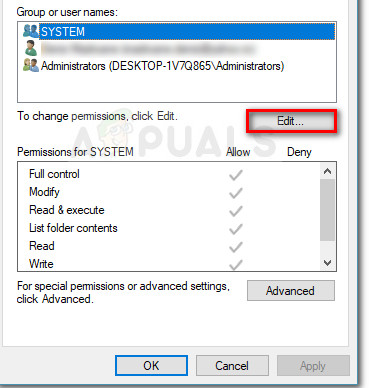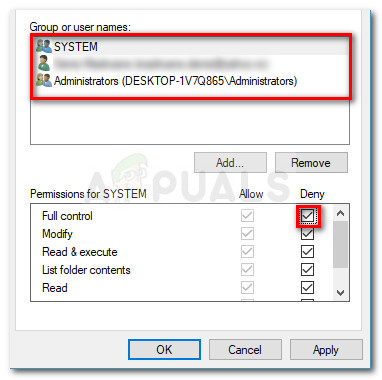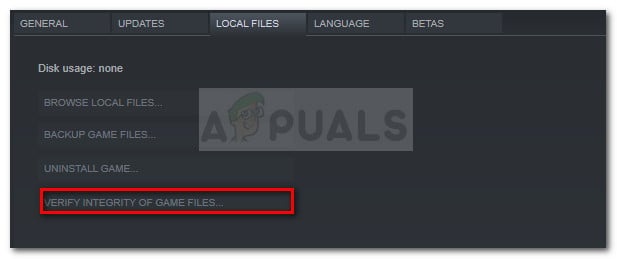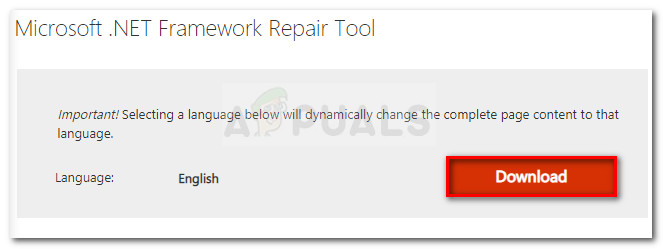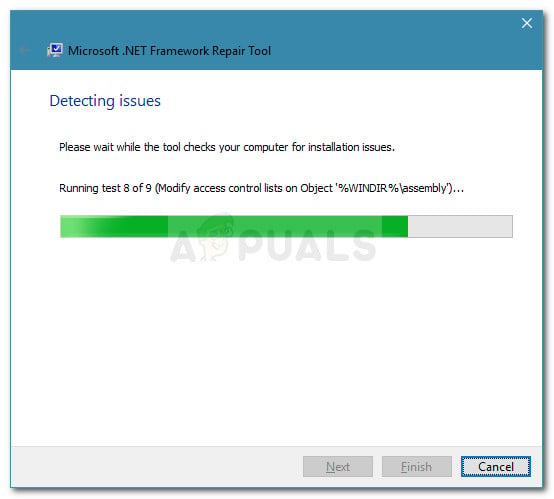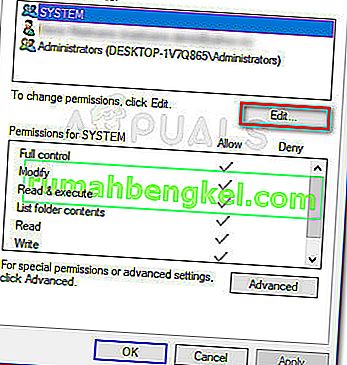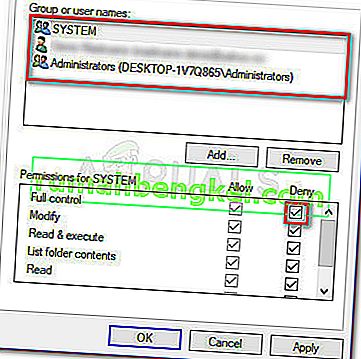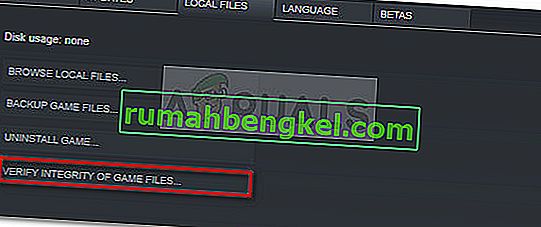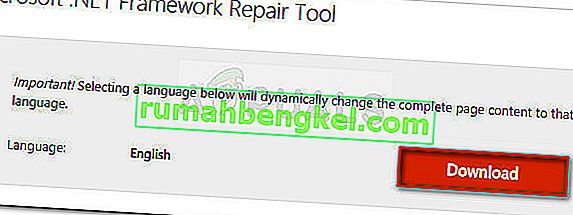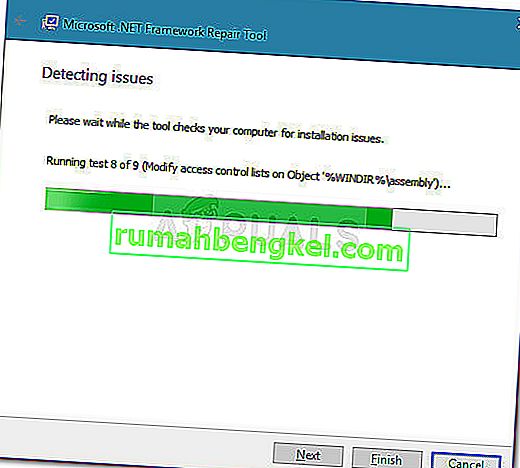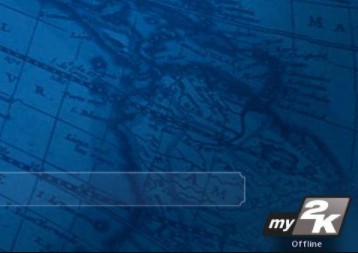A lot of users have been reaching us with questions after being unable to join a multiplayer session in Civilization 6 (or other Civilization game). Most of the time, error message code that is displayed is “Error Joining Multiplayer Session” or “Error multiplayer lookout”. As it turns out, the error is quite common when the player trying to join is part of a LAN party of 5 or more people.
How to fix the Error Joining Multiplayer Session
Apparently, this particular issue can be dated back to the oldest Civilization releases. While some users are encountering this error on every multiplayer server, several players are only getting this error while trying to play via LAN.
We investigated the issue by looking at various user reports. Based on what we gathered, there are several scenarios that will lead to the apparition of the Error Joining Multiplayer Session issue:
- Cache and logs folders contain files that crash the multiplayer component – This is the most common occurence. In this case, the error can be fixed by clearing a selection of folders.
- A bug that causes the game to write improper files in temporary folders – You can rectify this issue by playing with the permissions, preventing the game from writing certain folders.
- Steam Game Cache is incomplete – Several users have reported that the error was fixed after they verified the integrity of the game cache.
- VPN-service is preventing the connection – VPN services are known to conflict with the multiplayer components Civilisation games.
- Corrupted .NET framework – Several users have reported that a corrupted .NET framework was responsible for their multiplayer connectivity issues with the game.
If you’re currently struggling to resolve this particular issue, this article will provide you with a selection of reliable troubleshooting steps. Below you have a collection of methods that other users in a similar situation have used to get the issue resolved.
For the best results, follow the potential fixes in order until you find a method that is effective in getting the issue resolved for your particular scenario.
Method 1: Deleting Cache, Dumps, Logs, Moduserdata and Packageddumps
A Civilization community has discovered that the error can be temporarily resolved by deleting a set of folders and documents. This procedure will not make you lose your saves or any previously set preferences. Think of it as a process similar to deleting your browser web cache.
Note: This is only a temporary fix, meaning that the issue might return as soon as you open the game again. However, you can usually get away with it by repeating the steps below. The steps below should be applicable on Windows 8 or Higher.
Here’s a quick guide on deleting the cache, dumps, logs module data and package dumps folders in order to resolve the Civ 6 Error Joining Multiplayer Session:
- Make sure that the game is closed.
- Open File Explorer and navigate to Documents / My Games / Sid Meier’s Civilization VI (or another release).
Note: On Windows 7 or below, you can find the folder in My Documents My Games Sid Meier’s Civilization VI - Select the following folders and right-click > Delete logs, dumps, cache, moduserdata, packageddumps.
- Restart the game and see if you’re able to join a multiplayer session.
If you’re still encountering the same error message, move down to the next method below.
Method 2: Denying the permissions of several folders
If the first method was successful but the issue returns as soon as you close the game and open it again, there is something that you can do to make the fix permanent.
Some users in a similar situation have managed to resolve the issue indefinitely by changing the permissions of 4 folders (the same that we cleared in Method 1): [cache], [dumps], [logs], [packagedDumps].
Here’s a quick guide on fixing the issue by changing the permissions of the above-mentioned game folders:
- Follow Method 1 again to step 3 in order to clear the four folders of any files.
- Right-click on the [cache] folder and choose Properties.
- Then, go to the Security tab and select a group of username from the Group or usernames group. Next, with the Group or Username selected, click the Edit button.
Edit permissions of the selected group - Now, select the first Group (or username) and check the Deny box associated with it. Then, repeat the same process with the rest of the Groups and user names you have under Group or user names.
Deny Full Control permissions of every group or user name - His Apply to save the permissions changes to that particular folder.
- Repeat steps 2 to 5 with the next folders ([dumps], [logs] and [packagedDumps]) in order to prevent the game from modifying them.
- Once every permission has been modified, restart the game and see if you are able to join a multiplayer session.
Method 3: Verifying the Integrity of Game Cache
If you play the game through Steam, you and your buddies might want to verify the integrity of the Game Cache. Several uses trying to host a Civilization LAN party have reported that they were finally able to get the multiplayer component to work after they all verified the integrity of the game cache.
Here’s a quick guide on how to do this:
- Open Steam and right-click on your Civilization game.
- Go To Properties > Local Files and click on Verify Integrity of Game Cache.
Verify the integrity of game cache - Wait for the process to finish, then ask your buddies to do the same.
If this method was not successful, move down to the next method below.
Method 4: Disable any VPN-type software
If you’re getting this error while trying to play an online game via the Internet (not LAN), you might be prevented to join or host Civilization games by your VPN software.
The game is not designed to function with most VPN services, so you might want to verify whether one of them is causing the problems by turning your VPN service off. The Developers behind Civ actually mention that you should disable your VPN service whenever you want to access a multiplayer feature of the game.
Method 5: Using the Microsoft .NET Framework Repair Tool
Several users have managed to get the multiplayer component to work properly after running the Microsoft .NET framework repair tool. Apparently, this mind end up fixing a network protocol that is used by the Civilization game.
Here’s a quick guide on using the .Net Framework Repair Tool:
- Visit this official link (here), scroll down and click the Download button associated with Microsoft .NET Framework Repair Tool. Then, select the NetFXRepairTool.exe and hit Next to commence the download.
- Once the tool is downloaded, open the executable and follow the on-screen prompts to have it scan your system for .NET Framework errors.
Running tests to scan for .NET framework issues - Once the process is complete, apply the suggested fixes and restart your computer.
- At the next startup, open the game and see if the issue has been resolved.
Method 6: Open another game that uses multiplayer
This might seem like a weird fix, but a lot of users have reported it being successful in allowing them to play with their friends online.
How they usually do it is, open another multiplayer game like CS: GO, CIV 5, Company of Heroes (every multiplayer game will do) and leave it on while opening the Civilization game that is causing issues. As long as you leave first game opened, you should be able to join and host multiplayer sessions without being disconnected.
Although this is just speculation, players suspect that this is an architecture design flaw since it’s also occurring with Civilization 5.
Kevin Arrows
Kevin is a dynamic and self-motivated information technology professional, with a Thorough knowledge of all facets pertaining to network infrastructure design, implementation and administration. Superior record of delivering simultaneous large-scale mission critical projects on time and under budget.
Содержание
- Fix: Civ 6 Error Joining Multiplayer Session
- How to fix the Error Joining Multiplayer Session
- Method 1: Deleting Cache, Dumps, Logs, Moduserdata and Packageddumps
- Method 2: Denying the permissions of several folders
- Method 3: Verifying the Integrity of Game Cache
- Method 4: Disable any VPN-type software
- Method 5: Using the Microsoft .NET Framework Repair Tool
- Method 6: Open another game that uses multiplayer
- »Error joining the multiplayer session»
- DOmar1990
- Error joining multiplayer session civilization
- Sid Meier’s Civilization VI
- Error joining multiplayer session civilization
Fix: Civ 6 Error Joining Multiplayer Session
A lot of users have been reaching us with questions after being unable to join a multiplayer session in Civilization 6 (or other Civilization game). Most of the time, error message code that is displayed is “Error Joining Multiplayer Session” or “Error multiplayer lookout”. As it turns out, the error is quite common when the player trying to join is part of a LAN party of 5 or more people.

How to fix the Error Joining Multiplayer Session
Apparently, this particular issue can be dated back to the oldest Civilization releases. While some users are encountering this error on every multiplayer server, several players are only getting this error while trying to play via LAN.
We investigated the issue by looking at various user reports. Based on what we gathered, there are several scenarios that will lead to the apparition of the Error Joining Multiplayer Session issue:
- Cache and logs folders contain files that crash the multiplayer component – This is the most common occurence. In this case, the error can be fixed by clearing a selection of folders.
- A bug that causes the game to write improper files in temporary folders – You can rectify this issue by playing with the permissions, preventing the game from writing certain folders.
- Steam Game Cache is incomplete – Several users have reported that the error was fixed after they verified the integrity of the game cache.
- VPN-service is preventing the connection – VPN services are known to conflict with the multiplayer components Civilisation games.
- Corrupted .NET framework – Several users have reported that a corrupted .NET framework was responsible for their multiplayer connectivity issues with the game.
If you’re currently struggling to resolve this particular issue, this article will provide you with a selection of reliable troubleshooting steps. Below you have a collection of methods that other users in a similar situation have used to get the issue resolved.
For the best results, follow the potential fixes in order until you find a method that is effective in getting the issue resolved for your particular scenario.
Method 1: Deleting Cache, Dumps, Logs, Moduserdata and Packageddumps
A Civilization community has discovered that the error can be temporarily resolved by deleting a set of folders and documents. This procedure will not make you lose your saves or any previously set preferences. Think of it as a process similar to deleting your browser web cache.
Note: This is only a temporary fix, meaning that the issue might return as soon as you open the game again. However, you can usually get away with it by repeating the steps below. The steps below should be applicable on Windows 8 or Higher.
Here’s a quick guide on deleting the cache, dumps, logs module data and package dumps folders in order to resolve the Civ 6 Error Joining Multiplayer Session:
- Make sure that the game is closed.
- Open File Explorer and navigate to Documents / My Games / Sid Meier’s Civilization VI (or another release).
Note: On Windows 7 or below, you can find the folder in My Documents My Games Sid Meier’s Civilization VI - Select the following folders and right-click >Deletelogs, dumps, cache, moduserdata, packageddumps.
- Restart the game and see if you’re able to join a multiplayer session.
If you’re still encountering the same error message, move down to the next method below.
Method 2: Denying the permissions of several folders
If the first method was successful but the issue returns as soon as you close the game and open it again, there is something that you can do to make the fix permanent.
Some users in a similar situation have managed to resolve the issue indefinitely by changing the permissions of 4 folders (the same that we cleared in Method 1): [cache], [dumps], [logs], [packagedDumps].
Here’s a quick guide on fixing the issue by changing the permissions of the above-mentioned game folders:
- Follow Method 1 again to step 3 in order to clear the four folders of any files.
- Right-click on the [cache] folder and choose Properties.
- Then, go to the Security tab and select a group of username from the Group or usernames group. Next, with the Group or Username selected, click the Edit button.
Edit permissions of the selected group
- Now, select the first Group (or username) and check the Deny box associated with it. Then, repeat the same process with the rest of the Groups and user names you have under Group or user names.
Deny Full Control permissions of every group or user name
- His Apply to save the permissions changes to that particular folder.
- Repeat steps 2 to 5 with the next folders ([dumps], [logs] and [packagedDumps]) in order to prevent the game from modifying them.
- Once every permission has been modified, restart the game and see if you are able to join a multiplayer session.
Method 3: Verifying the Integrity of Game Cache
If you play the game through Steam, you and your buddies might want to verify the integrity of the Game Cache. Several uses trying to host a Civilization LAN party have reported that they were finally able to get the multiplayer component to work after they all verified the integrity of the game cache.
Here’s a quick guide on how to do this:
- Open Steam and right-click on your Civilization game.
- Go To Properties > Local Files and click on Verify Integrity of Game Cache.
Verify the integrity of game cache
- Wait for the process to finish, then ask your buddies to do the same.
If this method was not successful, move down to the next method below.
Method 4: Disable any VPN-type software
If you’re getting this error while trying to play an online game via the Internet (not LAN), you might be prevented to join or host Civilization games by your VPN software.
The game is not designed to function with most VPN services, so you might want to verify whether one of them is causing the problems by turning your VPN service off. The Developers behind Civ actually mention that you should disable your VPN service whenever you want to access a multiplayer feature of the game.
Method 5: Using the Microsoft .NET Framework Repair Tool
Several users have managed to get the multiplayer component to work properly after running the Microsoft .NET framework repair tool. Apparently, this mind end up fixing a network protocol that is used by the Civilization game.
Here’s a quick guide on using the .Net Framework Repair Tool:
- Visit this official link (here), scroll down and click the Download button associated with Microsoft .NET Framework Repair Tool. Then, select the NetFXRepairTool.exe and hit Next to commence the download.
- Once the tool is downloaded, open the executable and follow the on-screen prompts to have it scan your system for .NET Framework errors.
Running tests to scan for .NET framework issues
- Once the process is complete, apply the suggested fixes and restart your computer.
- At the next startup, open the game and see if the issue has been resolved.
Method 6: Open another game that uses multiplayer
This might seem like a weird fix, but a lot of users have reported it being successful in allowing them to play with their friends online.
How they usually do it is, open another multiplayer game like CS: GO, CIV 5, Company of Heroes (every multiplayer game will do) and leave it on while opening the Civilization game that is causing issues. As long as you leave first game opened, you should be able to join and host multiplayer sessions without being disconnected.
Although this is just speculation, players suspect that this is an architecture design flaw since it’s also occurring with Civilization 5.
Источник
»Error joining the multiplayer session»
DOmar1990
Warlord
Hello. I can’t play civilization 6 at multiplayer. I never played multiplayer before, but today I decided to join a multi game because I’m so over the stupid AI that I need humans to play. But I simply can’t join any game.
First, I tried to join games and the lobby told me at every one I tried to join that the versions didn’t match. I look it up in google and it seems that players playing with the MacOS’s version cannot play with the ones playing with the Windows(PC) version (like me). So I said, damn, how will I know which one is compatible with my version? (Hosts should start to placing the words PC or MAC in their game’s titles so we know if we can join or not.)
BUT, I notice that at the games that doesn’t tell me that there’s a version mismatch (which I guess they are Mac users), the lobby tells me »Error joining the multiplayer session». So I’m guessing this game isn’t from a Mac user, but I cannot either join it. I even installed the game in my other computer (laptop) and the problem persists, so I’m not sure if it’s a computer setting problem or game problem.
So, Does anyone knows what’s happening or what needs to be fixed in my game/computer/firewall/whatever.
»Instead of a Dark Lord, you would have a queen, not dark but beautiful and terrible as the dawn! Tempestuous as the sea, and stronger than the foundations of the earth! All shall love me and despair. »
Источник
Error joining multiplayer session civilization
Sid Meier’s Civilization VI
Can’t seem to join a single game of red death.
I get this message every time, both using the join button or manually in the lobby
Can’t seem to join a single game of red death.
I get this message every time, both using the join button or manually in the lobby
Can’t seem to join a single game of red death.
I get this message every time, both using the join button or manually in the lobby
Having the same issue when trying to join through the lobby.
Can’t seem to join a single game of red death.
I get this message every time, both using the join button or manually in the lobby
We’re aware users are encountering issues when using the “Play Red Death Now” button. We’re currently investigating; in the meantime, users are able to set up and join online games through the lobby system.
Can’t seem to join a single game of red death.
I get this message every time, both using the join button or manually in the lobby
We’re aware users are encountering issues when using the “Play Red Death Now” button. We’re currently investigating; in the meantime, users are able to set up and join online games through the lobby system.
Источник
Error joining multiplayer session civilization
75% of the games I try to join I get an error message «Error Joining Multiplayer Session». This happens when I host, when I’m trying a pub game or a direct connect with a friend. I haven’t changed any settings on my computer — any ideas what caused this or how to fix it?
Same here; I’ve played a multiplayer match every night for the last week or so. Just tonight I’m unable to connect regardless of which game I try to join, though I can see them through internet browsing.
Not sure what’s causing the problem, but I don’t think that it is that the firewall, router, or any of the usual suspects as I’ve turned them all off or taken them out of the network equation.
Got the same flippin’ thing to!
I was playing multiplayer with my friend for the last few weeks (Hooray Steam Sales)
Today, we were about to start a new game. and then I had several problems arise. Only me, I tell you!
When two of my three friend are hosting, I get an «Error joining multiplayer session» message.
When the other friend hosts, I was able to join the game. BUT the other two could not see my name in the game! They can only see «Player X» where X is a number.
Restarted the game, Rebooted my computer, even restarted my computer. to no avail.
Источник
Civilization is a strategy game in which you must build your civilization against the computer. It is a multiplayer game. The game is quite unique and is quite famous in the gaming community. But recently, many users have been facing issues while connecting to the game. Users have reported that they are not able to join sessions and getting civ 6 error joining multiplayer session. While some users are getting the error multiplayer lookout. This article aims to give you all the important information, like the causes and methods to fix this error.
Causes of Civ 6 Error Joining Multiplayer Session Problem
As many users have been getting errors, we decided to gather all the possible solutions. While gathering the information, we found some common causes that led to this error. The error doesn’t occur because of any one specific reason. Instead, multiple reasons may cause this error to appear. Users have reported that old cache files, logs, and temporary data cause this issue; there is also a bug in the game which makes the game create unwanted cache files. Furthermore, corrupted or outdated dot net application also causes this error.
- Old cache files, logs, and temporary data
- A bug in the game makes the game create unwanted cache files
- Corrupted or outdated dot net application
- VPN Program
Similar Types of Civ 6 Error Joining Multiplayer Session Issue
- 2020
- Epic games
- Epic
- Civ 6 local multiplayer is not working
- Civilization 6 multiplayer disconnect fix
- Civ 6 no join code
- Civ 6 servers
- Civ 6 Reddit
- Civ 6 network connection to the host has been lost
- Civ 6 host connection lost
How to Fix Civ 6 Error Joining Multiplayer Session Issue
To fix this error below are all the possible ways by which you can fix the issue.
1. Remove All the Temporary Data
The first and foremost way to eliminate the error is to remove all temporary files, including Cache, Log files, Moduserdata, Packageddumps, Dumps, etc. It is very necessary to remove them all. A lot of users have fixed the error by this method. Follow the steps now.
- STEP 1. Before proceeding, it is recommended that you must close the game completely
- STEP 2. Now Open My Computer and navigate to
Documents > My Games > Civilization VI
- STEP 3. Here you can find all the folders that are to be deleted. Select the following, right-click on the folder, and delete
- logs
- dumps
- cache
- moduserdata
- packageddumps
- STEP 4. Once all the folders have been deleted, restart the system and run the game
2. Remove Permissions from Folders
Follow this if the above method cannot resolve your Civ 6 Error Joining Multiplayer Session Xbox issue. In this method, we will be removing all the permission to form several folders in the game folder. Follow the below steps to do so.
- STEP 1. First of all, you must close the game completely from the task manager as well
- STEP 2. Now Open My Computer and navigate to
Documents > My Games > Civilization VI
- STEP 3. Here you can find all the folders from which the permission has to be removed,
- logs
- dump
- cache
- moduserdata
- packageddumps
- STEP 4. Right-click on the folder and go to Properties
- STEP 5. In the properties window, head to the Security tab
- STEP 6. Here select the username and hit the edit button
- STEP7. Now select the username and go below
- STEP 8. Now tick all the boxes below Deny
- STEP 9. Repeat the same process for each folder and each user
- STEP 10. Once done, try running the game
3. Verifying the Integrity of the Game Cache
Another way to resolve the Civ 6 Error Joining Multiplayer Session mac issue is by Verifying the Integrity of the Game Cache, and this is one of the best ways to fix any corruption in the game files and cache data.
- STEP 1. Open Steam, locate the game, now open its Properties
- STEP 2. Head to Local Files > Verify Integrity of Game Cache
- STEP 3. The process might take a few minutes, then try running the game
4. Disable VPN Program
If you are using any VPN software, it is recommended to disable that program. Multiple users have reported that using a VPN program interferes with the server connection and causes the Civ 6 Error Joining Multiplayer Session Xbox one issue.
5. Run .NET Repair Tool
Many users have found this method to b working, claiming that using the .NET repair tool fixes the Civ 6 Error Joining Multiplayer Session fixes issue. Follow the steps.
- STEP 1. Launch your Browser, and go to this link
- STEP 2. Once the link is opened, click on the Download Button
- STEP 3. The download will start in a few seconds; once downloaded, run the program
- STEP 4. The program will scan for errors and display the error
- STEP 5. You have to simply apply the fixes, and the error will be gone
Conclusion:
In the above troubleshooting guide on the Civ 6 Error Joining Multiplayer Session. We have demonstrated all the solutions to fix the error. We hope you fix the error.
For more troubleshooting guides and game, stuff follows us. Thank you!
Многие пользователи обращаются к нам с вопросами после того, как не смогли присоединиться к многопользовательской сессии в Civilization 6 (или другой игре Civilization). В большинстве случаев отображается код сообщения об ошибке « Ошибка при присоединении к многопользовательскому сеансу » или «Ошибка многопользовательского просмотра» . Как оказалось, ошибка довольно часто встречается, когда игрок пытается присоединиться к группе из 5 или более человек в локальной сети.
Как исправить ошибку при присоединении к сетевой игре
Судя по всему, именно этот выпуск может быть датирован самыми старыми релизами Civilization. Хотя некоторые пользователи сталкиваются с этой ошибкой на каждом многопользовательском сервере, некоторые игроки получают эту ошибку только при попытке играть через локальную сеть.
Мы исследовали проблему, изучив различные отчеты пользователей. Исходя из того, что мы собрали, существует несколько сценариев, которые приведут к возникновению проблемы с ошибкой при присоединении к многопользовательскому сеансу :
- Папки кэша и журналов содержат файлы, которые вызывают сбой многопользовательского компонента — это наиболее частое явление. В этом случае ошибку можно исправить, очистив выбранные папки.
- Ошибка, из-за которой игра записывает неправильные файлы во временные папки. Вы можете исправить эту проблему, играя с разрешениями, не позволяя игре записывать определенные папки.
- Кэш игры Steam неполный. Несколько пользователей сообщили, что ошибка была исправлена после того, как они проверили целостность кеша игры.
- VPN-сервис мешает подключению — VPN-сервисы, как известно, конфликтуют с многопользовательскими компонентами игры Civilization.
- Поврежденная платформа .NET. Несколько пользователей сообщили, что поврежденная платформа .NET является причиной их проблем с многопользовательским подключением к игре.
Если вы в настоящее время пытаетесь решить эту конкретную проблему, эта статья предоставит вам ряд надежных шагов по устранению неполадок. Ниже у вас есть набор методов, которые другие пользователи в аналогичной ситуации использовали для решения проблемы.
Для достижения наилучших результатов следуйте потенциальным исправлениям по порядку, пока не найдете метод, который эффективен для решения проблемы для вашего конкретного сценария.
Метод 1: удаление кеша, дампов, журналов, данных Moduserdump и упакованных дампов
Сообщество Civilization обнаружило, что ошибку можно временно устранить, удалив набор папок и документов. Эта процедура не заставит вас потерять свои сохранения или какие-либо ранее установленные настройки. Думайте об этом как о процессе, похожем на удаление веб-кеша вашего браузера.
Примечание. Это временное исправление, а это означает, что проблема может вернуться, как только вы снова откроете игру. Однако обычно вы можете избежать неприятностей, повторив описанные ниже действия. Следующие шаги должны быть применимы к Windows 8 или более поздней версии.
Вот краткое руководство по удалению кеша, дампов, данных модулей журналов и папок с дампами пакетов для устранения ошибки Civ 6 при присоединении к многопользовательской сессии:
- Убедитесь, что игра закрыта.
- Откройте проводник и перейдите в Документы / Мои игры / Sid Meier’s Civilization VI (или другой выпуск).
Примечание: в Windows 7 или ниже вы можете найти папку в Мои документы Мои игры Sid Meier’s Civilization VI.
- Выберите следующие папки и щелкните правой кнопкой мыши> Удалить журналы, дампы, кеш, moduserdata, packageddumps.
- Перезапустите игру и посмотрите, сможете ли вы присоединиться к многопользовательской игре.
Если вы по-прежнему сталкиваетесь с тем же сообщением об ошибке, перейдите к следующему способу ниже.
Метод 2: отказ в разрешении нескольких папок
Если первый метод был успешным, но проблема возвращается, как только вы закрываете игру и открываете ее снова, вы можете сделать исправление постоянным.
Некоторым пользователям в подобной ситуации удалось решить проблему на неопределенный срок, изменив разрешения для 4 папок (те же, что мы очистили в методе 1): [cache], [dumps], [logs], [packagedDumps] .
Вот краткое руководство по устранению проблемы путем изменения разрешений для вышеупомянутых папок с игрой:
- Снова следуйте методу 1 до шага 3, чтобы очистить четыре папки от любых файлов.
- Щелкните правой кнопкой мыши папку [cache] и выберите « Свойства».
- Затем перейдите на вкладку «Безопасность» и выберите группу имени пользователя из группы « Группа или имена пользователей» . Затем, выбрав группу или имя пользователя , нажмите кнопку « Изменить» .
- Теперь выберите первую группу (или имя пользователя) и установите флажок « Запретить», связанный с ней. Затем повторите тот же процесс с остальными группами и именами пользователей, которые у вас есть в разделе « Группы или имена пользователей» .
- Его Применить, чтобы сохранить изменения разрешений для этой конкретной папки.
- Повторите шаги со 2 по 5 для следующих папок ([dumps], [logs] и [packagedDumps] ), чтобы игра не могла их изменять.
- После изменения всех разрешений перезапустите игру и посмотрите, сможете ли вы присоединиться к многопользовательскому сеансу.
Метод 3: проверка целостности игрового кеша
Если вы играете в игру через Steam, вы и ваши друзья можете проверить целостность игрового кэша. Несколько пользователей, пытающихся организовать вечеринку Civilization LAN, сообщили, что им наконец удалось заставить работать многопользовательский компонент после того, как все они проверили целостность кеша игры.
Вот краткое руководство, как это сделать:
- Откройте Steam и щелкните правой кнопкой мыши свою игру Civilization.
- Перейдите в « Свойства»> «Локальные файлы» и нажмите « Проверить целостность игрового кеша» .
- Подождите, пока процесс завершится, а затем попросите своих приятелей сделать то же самое.
Если этот метод не увенчался успехом, перейдите к следующему способу ниже.
Метод 4: отключите любое программное обеспечение типа VPN
Если вы получаете эту ошибку при попытке сыграть в онлайн-игру через Интернет (не по локальной сети), возможно, ваше программное обеспечение VPN не позволяет вам присоединиться к играм Civilization или разместить их.
Игра не предназначена для работы с большинством VPN-сервисов, поэтому вы можете проверить, не вызывает ли какой-либо из них проблемы, отключив VPN-сервис. Разработчики, стоящие за Civ, на самом деле упоминают, что вам следует отключать службу VPN всякий раз, когда вы хотите получить доступ к многопользовательской функции игры.
Метод 5: Использование средства восстановления Microsoft .NET Framework
Некоторым пользователям удалось заставить многопользовательский компонент работать должным образом после запуска инструмента восстановления Microsoft .NET framework. Судя по всему, этот разум в конечном итоге исправляет сетевой протокол, который используется в игре Civilization.
Вот краткое руководство по использованию инструмента восстановления .Net Framework:
- Посетите эту официальную ссылку ( здесь ), прокрутите вниз и нажмите кнопку « Загрузить» , связанную с Microsoft .NET Framework Repair Tool. Затем выберите NetFXRepairTool.exe и нажмите «Далее», чтобы начать загрузку.
- После загрузки инструмента откройте исполняемый файл и следуйте инструкциям на экране, чтобы он просканировал вашу систему на предмет ошибок .NET Framework .
- После завершения процесса примените предложенные исправления и перезагрузите компьютер.
- При следующем запуске откройте игру и посмотрите, решена ли проблема.
Метод 6. Откройте другую игру, в которой используется многопользовательский режим.
Это может показаться странным исправлением, но многие пользователи сообщают, что оно позволяет им играть со своими друзьями в сети успешно.
Как они обычно это делают, откройте другую многопользовательскую игру, например CS: GO, CIV 5, Company of Heroes (подойдет любая многопользовательская игра), и оставьте ее включенной при открытии игры Civilization, которая вызывает проблемы. Пока вы оставите открытой первую игру, вы сможете присоединяться и проводить многопользовательские сеансы без отключения.
Хотя это всего лишь предположение, игроки подозревают, что это недостаток архитектурного дизайна, поскольку он также встречается в Civilization 5.
На чтение 6 мин. Просмотров 869 Опубликовано 17.04.2021
Многие пользователи обращаются к нам с вопросами после того, как не смогли присоединиться к многопользовательской сессии в Civilization 6 (или другой игре Civilization). В большинстве случаев отображается код сообщения об ошибке « Ошибка при присоединении к многопользовательскому сеансу » или «Ошибка многопользовательского просмотра» . Как оказалось, ошибка довольно часто встречается, когда игрок пытается присоединиться к группе из 5 или более человек в локальной сети.
Содержание
- Как исправить ошибку при присоединении к многопользовательскому сеансу
- Метод 1: удаление кеша, дампов, журналов, данных Moduserdata и упакованных дампов
- Метод 2: отказ в разрешении для нескольких папок ong>
- Метод 3. Проверка целостности игрового кеша
- Метод 4. Отключите любое программное обеспечение типа VPN
- Метод 5: Использование Microsoft .NET Framework Repair Tool
- Метод 6. Откройте другую игру, в которой используется многопользовательский режим
Как исправить ошибку при присоединении к многопользовательскому сеансу
Судя по всему, эта конкретная проблема относится к самым старым выпускам Civilization. Хотя некоторые пользователи сталкиваются с этой ошибкой на каждом многопользовательском сервере, некоторые игроки получают эту ошибку только при попытке играть через локальную сеть.
Мы исследовали проблему, изучив различные отчеты пользователей. Исходя из того, что мы собрали, существует несколько сценариев, которые приведут к возникновению Ошибка при присоединении к многопользовательскому сеансу :
- Папки кеша и журналов содержат файлы, приводящие к сбою многопользовательского компонента. – Это наиболее частое явление. В этом случае ошибку можно исправить, очистив выбранные папки.
- Ошибка, из-за которой игра записывает неправильные файлы во временные папки . Вы можете исправьте эту проблему, играя с разрешениями, не позволяя игре записывать определенные папки.
- Кэш игры Steam не заполнен – несколько пользователей сообщили, что ошибка была исправлена после того, как они проверили целостность игрового кеша.
- VPN-сервис препятствует подключению – VPN-сервисы, как известно, конфликтуют с многопользовательскими компонентами игры Civilization.
- Поврежденная платформа .NET . Несколько пользователей сообщили, что поврежденная платформа .NET является причиной их проблем с многопользовательским подключением к игре.
Если вы в настоящее время пытаетесь решить эту конкретную проблему, эта статья предоставит вам ряд надежных шагов по устранению неполадок. Ниже у вас есть набор методов, которые другие пользователи в аналогичной ситуации использовали для решения проблемы.
Для достижения наилучших результатов следуйте потенциальным исправлениям по порядку, пока не найдете эффективный метод. для решения проблемы для вашего конкретного сценария.
Метод 1: удаление кеша, дампов, журналов, данных Moduserdata и упакованных дампов
Сообщество Civilization обнаружило, что ошибку можно временно устранить, удалив набор папок и документов. Эта процедура не заставит вас потерять свои сохранения или какие-либо ранее установленные настройки. Думайте об этом как о процессе, аналогичном удалению веб-кеша вашего браузера.
Примечание. Это только временное исправление, означающее, что проблема может вернуться, как только ты снова открываешь игру. Однако обычно вы можете избежать неприятностей, повторив приведенные ниже шаги. Приведенные ниже шаги должны быть применимы в Windows 8 или выше.
Вот краткое руководство по удалению кеша, дампов, данных модулей журналов и папок дампов пакетов для решения проблемы Civ 6 Ошибка при подключении к многопользовательскому сеансу:
- Убедитесь, что игра закрыта.
- Откройте проводник и перейдите в Documents/My Games/Sid Meier’s Civilization VI (или другой выпуск).
Примечание. В Windows 7 или более ранней версии вы можете найти папку в My Documents My Games Sid Meier’s Civilization VI - Выберите следующие папки и щелкните правой кнопкой мыши> Удалить журналы, дампы, кеш, moduserdata, packageddumps.
- Перезапустите игру и посмотрите, сможете ли вы присоединиться к многопользовательскому сеансу.
Если вы все еще сталкиваетесь с с тем же сообщением об ошибке, перейдите к следующему методу, указанному ниже.
Метод 2: отказ в разрешении для нескольких папок ong>
Если первый метод был успешным, но проблема возвращается, как только вы закрываете игру и открываете ее снова, вы можете сделать исправление постоянным.
Некоторым пользователям в подобной ситуации удалось решить проблему на неопределенный срок, изменив разрешения для 4 папок (те же, что мы очистили в методе 1): [cache], [dumps], [ logs], [packagedDumps] .
Вот краткое руководство по устранению проблемы путем изменения разрешений для вышеупомянутых папок с игрой:
- Снова следуйте методу 1 до шага 3, чтобы очистить четыре папки от любых файлов.
- Щелкните правой кнопкой мыши папку [cache] и выберите
- Затем, перейдите на вкладку Безопасность и выберите группу имен пользователей из группы Группа или имена пользователей . Затем, выбрав группу или имя пользователя , нажмите кнопку Изменить .
- Теперь выберите первую группу (или имя пользователя) и установите флажок Deny , связанный с ней. Затем повторите тот же процесс с остальными группами и именами пользователей , которые у вас есть в разделе Группы или имена пользователей .
- Его Применить , чтобы сохранить изменения разрешений для этой конкретной папки.
- Повторите шаги 2–5 для следующих папок ([dumps], [logs] и [packagedDumps] ), чтобы игра не могла их изменять. .
- После изменения всех разрешений перезапустите игру и посмотрите, сможете ли вы присоединиться к многопользовательской сессии..
Метод 3. Проверка целостности игрового кеша
Если вы играете в игру через Steam, вы и ваши друзья могут захотеть проверить целостность игрового кэша. Несколько пользователей, пытающихся организовать вечеринку Civilization LAN, сообщили, что им наконец удалось заставить многопользовательский компонент работать после того, как все они проверили целостность игрового кеша.
Вот краткое руководство о том, как сделайте это:
- Откройте Steam и щелкните правой кнопкой мыши свою игру Civilization.
- Перейдите в Свойства> Локальные файлы и нажмите Проверить целостность игрового кеша .
- Подождите, пока процесс завершится, затем попросите своих друзей сделать то же самое.
Если этот метод не увенчался успехом, перейдите к следующему методу ниже.
Метод 4. Отключите любое программное обеспечение типа VPN
Если вы получаете эту ошибку при попытке сыграть в онлайн-игру через Интернет (не LAN ), ваше программное обеспечение VPN может помешать вам присоединяться к играм Civilization или проводить их.
Игра не предназначена для работы с большинством VPN-сервисов, поэтому вы можете проверить, r один из них вызывает проблемы, отключая вашу службу VPN. Разработчики, стоящие за Civ, на самом деле упоминают, что вам следует отключать службу VPN всякий раз, когда вы хотите получить доступ к многопользовательской функции игры.
Метод 5: Использование Microsoft .NET Framework Repair Tool
Некоторым пользователям удалось заставить многопользовательский компонент работать должным образом после запуска инструмента восстановления Microsoft .NET framework. По-видимому, этот ум в конечном итоге исправляет сетевой протокол, который используется в игре Civilization.
Вот краткое руководство по использованию инструмента восстановления .Net Framework:
- Перейдите по этой официальной ссылке ( здесь ), прокрутите вниз и нажмите кнопку Загрузить , связанную с Microsoft .NET Framework Repair Tool. Затем выберите NetFXRepairTool.exe и нажмите «Далее», чтобы начать загрузку.
- После загрузки инструмента откройте исполняемый файл и следуйте инструкциям на экране, чтобы он просканировал вашу систему на наличие ошибок .NET Framework .
- После завершения процесса примените предложенные исправления и перезагрузите компьютер.
- При следующем запуске откройте игру и посмотрите, решена ли проблема.
Метод 6. Откройте другую игру, в которой используется многопользовательский режим
Это может показаться странным исправлением, но многие пользователи сообщают, что оно позволило им играть со своими друзьями в сети..
Как они обычно это делают, откройте другую многопользовательскую игру, например CS: GO, CIV 5, Company of Heroes (подойдет любая многопользовательская игра), и оставьте ее включенной при открытии игры Civilization, которая вызывает вопросы. Пока вы оставляете открытой первую игру, вы сможете присоединяться и проводить многопользовательские сеансы без отключения.
Хотя это всего лишь предположение, игроки подозревают, что это недостаток архитектурного дизайна, поскольку он также происходящие с Civilization 5.
Seeing an error message “Error joining multiplayer session”? This error occurs frequently for a lot of Civilization VI players. It is very annoying as you’re not able to join a multiplayer session.
But don’t worry! Frustrating as it is, there are still a lot of effective ways to fix this issue. Here we have compiled a list of them you can try. Take a look at them below!
Link your 2K account to Civilization VI
This is the first thing you should try as a lot of CIV 6 players reported that this has successfully fixed their multiplayer session error. All you need to do is to click the 2K icon at the lower right corner of the main menu of the game. Then follow the on-screen instructions to complete your account linking. (You may need to sign up for a new 2K account at https://accounts.2k.com/signup before linking it.)
Then check to see if this fixed your issue. If it did, great. But if not, don’t worry. There are still other fixes you can try.
Check the network you’re connecting to
Your network may be the culprit of your connection with the CIV 6 Error joining multiplayer session error. To check it, there are a few things you can do:
- Restart your network devices (router and modem) and computers.
- Try connecting to the Internet via your mobile devices as a hotspot.
- Try using network cable to connect to Internet if you’re using a wireless connection.
If you find any issues with your network connection during these processes, you may need to contact your Internet service provider for assistance.
Check your firewall
Is your antivirus program or firewall interrupting your Civilization VI game? This can be another reason why your game is not working properly. You should check your antivirus to make sure it isn’t blocking the game. If you find that the software is blocking the Civilization VI connection, trying disabling the antivirus program temporarily (be careful for what you’re browsing when it’s off). Then see if this fixes the Error joining multiplayer session error.
Try using a VPN
This has also been reported by a lot of the CIV 6 players that using a VPN is effective. It helped fixing the multiplayer session error and reduced their ping as well.
In fact, using a VPN can not only fix some Internet issues, it can also help you maintain a good connection to your game servers, so you may experience less connection issues.
Using a VPN usually requires some time and computer skills. If you want an easier option, you should try a VPN service. And we recommend using NordVPN.
NordVPN is an easy-to-use and fast VPN service. You’ll be able to set up a VPN connection with just a few mouse-clicks. And its fast speed servers at multiple locations offers you a comfortable and reliable experience.
To use NordVPN on your computer:
Step 1: Download and install NordVPN on your computer.
Step 2: Run NordVPN and sign in your account.
Step 3: Click the Connect switch. This will automatically connect you to the VPN server recommended for your device.
Step 4: Check to see if your CIV 6 Error joining multiplayer session error is gone.
by Elena Constantinescu
Elena started writing professionally in 2010 and hasn’t stopped exploring the tech world since. With a firm grasp of software reviewing and content editing, she is always trying… read more
Updated on August 18, 2022
- If Steam is showing you an error message when attempting to join multiplayer gaming sessions with your friends, use this simple troubleshooting guide to solve the problem easily.
- You can repair .NET Framework, remove the Steam and game cache, and use a premium VPN service with port forwarding and split tunneling support.
- Sometimes an error occurs when caches are created in the game folder, so we added a step-by-step short guide at the end of the article to help you with that matter.
- CPU, RAM and Network limiter with hot tab killer
- Integrated with Twitch, Discord, Instagram, Twitter and Messengers directly
- Built-in sound controls and custom music
- Custom color themes by Razer Chroma and force dark pages
- Free VPN and Ad blocker
- Download Opera GX
Steam users report the Error joining multiplayer session message when trying to play certain games, such as Sid Meier’s Civilization V (Civ 5), Sid Meier’s Civilization VI (Civ 6), and Grand Theft Auto V (GTA 5).
Here’s an example:
Error joining multiplayer session?!?
How do I fix this?!?! Thanks!
posted by pineapple bun on Steam Community forum
If you’re one of these unfortunate gamers, here’s what you need to do to get rid of this error message.
Quick Tip:
Errors while joining a game can also be created by online browsing. We recommend using a browser that can limit the network usage so you encounter no such issues in your multiplayer experience.
In Opera GX not only you can limit network consumption of the browser, but you can also limit CPU and RAM usage. These features and more others serve only one purpose, to create an enticing gaming experience

Opera GX
Leave joining errors in the past with a new engaging gaming browser.
How can I fix the multiplayer session error in Steam?
1. Repair .NET Framework
- Download the Microsoft .NET Framework repair tool, from the Microsoft Store.
- Select the NetFXRepairTool.exe and download it
- Open the downloaded file and follow the instructions on the screen (you need admin rights)
- Once this is done, restart your computer
- Launch Steam, your game, and try to join a multiplayer session
Some Steam games require .NET Framework to work properly. If you don’t have this software package installed, it could be the reason why you can’t join online sessions with other gamers on Steam.
However, the Microsoft .NET Framework repair tool should solve any problems related to this dependency, including missing libraries, failure to launch, or an outdated version.
2. Remove the Steam and game cache
- Using your file explorer, visit the following address:
C:UsersYOURUSERAppDataLocal
- Replace YOURUSER with your PC username
- Select and delete the Steam folder
- Also, select and delete your game folder in this location
Clearing Steam and game cache is a good way to fix multiplayer issues. If you know the other players, get in touch with them and ask them to do the same on their devices.
3. Use a premium VPN solution
If you want to use a VPN to not only avoid Steam multiplayer issues but also improve your ping by connecting to VPN servers closer to the host, consider investing in a premium VPN service.
The best VPNs for Windows 10 are services that have a large number of servers across the whole world.
This means that they are able to cover any type of connection and let you connect to your game with no issues, regardless of where you are.
Some PC issues are hard to tackle, especially when it comes to corrupted repositories or missing Windows files. If you are having troubles fixing an error, your system may be partially broken.
We recommend installing Restoro, a tool that will scan your machine and identify what the fault is.
Click here to download and start repairing.
Some VPNs have specific gaming features that help you connect to the best possible service for the game you are playing.
You can manually connect as well if there is a server you prefer, but the VPNs are able to detect the best configuration for you.
Just make sure to get a VPN with a strong privacy policy and additional secure network features such as a killswitch.
4. Disable your free VPN service
If you’re using a free VPN while playing on Steam, it could be the reason why you’re experiencing an error when trying to join multiplayer sessions: your IP address changed.
VPN servers might occasionally go down at random or become unreliable, causing you to get kicked out of your game or experience data loss.
It is difficult to tell how well a VPN paid service performs when it comes to gaming until you join up and try it for yourself, most of the providers offer money-back guarantee options or trials.
So, because it’s a free VPN service, you may experience data tracking from whoever controls the VPN and has the ability to see what you’re doing.
You can resolve this problem by turning off your free VPN before firing up Steam, and for good. It doesn’t seem healthy for your activity and private data to use a free VPN service nonetheless.
5. Deny folder permission
- Go to Documents > My Games folder
- Select any folders that resemble: packageddumps, moduserdat, logs, dumpgs
- Right-click each folder and select Properties
- Go to the Security tab and select your group of usernames
- Click the Edit button
- Select the first group or username and check the Deny box
- Repeat the previous step for other user groups
- Save changes
- Restart your Steam games
The instructions above prevent Steam from creating game cache files in those folders, in order to fix the error when you’re trying to join multiplayer sessions.
To recap, if you’re encountering a Steam error message when trying to join your online friends in a multiplayer session, make sure to repair .NET Framework, remove the Steam and game cache, as well as manage permissions for cache folders.
You should also disable any free VPN you’re using. Instead, we recommend opting for a premium VPN service like Private Internet Access.
Our Steam area is dedicated to more awesome guides about this gaming platform, and you can also join our VPN Hub to find out how a VPN can make your digital life better!
Newsletter
-
#1
Hello. I can’t play civilization 6 at multiplayer. I never played multiplayer before, but today I decided to join a multi game because I’m so over the stupid AI that I need humans to play. But I simply can’t join any game…
First, I tried to join games and the lobby told me at every one I tried to join that the versions didn’t match. I look it up in google and it seems that players playing with the MacOS’s version cannot play with the ones playing with the Windows(PC) version (like me). So I said, damn, how will I know which one is compatible with my version? (Hosts should start to placing the words PC or MAC in their game’s titles so we know if we can join or not.)
BUT, I notice that at the games that doesn’t tell me that there’s a version mismatch (which I guess they are Mac users), the lobby tells me »Error joining the multiplayer session». So I’m guessing this game isn’t from a Mac user, but I cannot either join it. I even installed the game in my other computer (laptop) and the problem persists, so I’m not sure if it’s a computer setting problem or game problem.
So, Does anyone knows what’s happening or what needs to be fixed in my game/computer/firewall/whatever???
-
#2
Ok… it is my internet modem provider………. I changed my computer’s internet connection to my phone’s hotspot and I was able to connect without any problem to the games in multiplayer that wasn’t MacOS version.
(Same thing happened to me while playing Mario Kart 8 at my WiiU… for some reason I have to call my internet provider every time I want to join online games… so they can set up my modem to allow specific games to connect by internet with game servers…)
-
#3
Sounds like your ISP is blocking traffic to certain ports. Time to get a different ISP.
Аккаунт удален
23.05.2020
Комментарий недоступен
Ответить
Развернуть ветку
UwU
23.05.2020
We are conducting an update of some online services. Some online capabilities for Civilization VI and XCOM 2 may be unavailable for a short time.
Ответить
Развернуть ветку
UwU
23.05.2020
А может окончательно поломали.
Мы тоже группой собрались зависнуть сегодня, ни у кого не работает мультиплеер.
Ответить
Развернуть ветку
Serhiy Botulidze
23.05.2020
Автор
похоже на то… выходит, рокстар подготовился лучше — думаю, там онлайн был на порядок, а то и два, больше.
Ответить
Развернуть ветку
Roman Petriv
23.05.2020
Эээ. Третьи сутки? Вчера вечером играл, всё норм было. Обе стимовские версии.
Ответить
Развернуть ветку
Alex Doronin
24.05.2020
В стиме и у меня работает. Правда через раз, но хоть работает. Проблема в ЕГС или Стим-ЕГС
Ответить
Развернуть ветку
Сергей Воронов
23.05.2020
во всех играх от студий тейк ту херовые сервера, это еще можно было по гта понять
Ответить
Развернуть ветку
Atmoman
23.05.2020
Вчера играл — все было легко и просто.
Сегодня — потратили почти 3 часа на создание сессии.
Вывод — сервера в жидком дерьме
Ответить
Развернуть ветку
Боковой микроскоп
23.05.2020
Вывод потрясающий. Спасибо.
Ответить
Развернуть ветку
Cadavre
24.05.2020
Короче даю гайд :
Мои документы — my games — цива 6 епик гей стор — удаляете все папки.
Перезаходите
Помогло — вам повезло
Не помогло — продолжить попытки.
Сами мучались
Ответить
Развернуть ветку
Юрий Виноградов
23.05.2020
Играли 4 людьми в мультиплеер вчера и сегодня, постоянно были проблемы с неподключением. Сейчас вот вообще не можем подключится, так что это наверное проблема с серверами.
Ответить
Развернуть ветку
Valaskyalf
23.05.2020
Третий день мучений, не поиграть нормально мультиплеер между стимом и егс акками. Максимально горит. Стим-стим работает нормально.
Если кто-то знает, как можно решить проблему с ЕГС акками, или хотя бы знает в чем она, то пожалуйста поделитесь.
Ответить
Развернуть ветку
Прочий паркур
24.05.2020
Комментарий недоступен
Ответить
Развернуть ветку
Rick Owens
24.05.2020
Пользуясь случаем хочу спросить — Цив6 лучше цив5?Единственное что пока напрягает в 5 это поиск лобби минут по 20.Стоит ли переходить на 6(куплю все длс)?
Ответить
Развернуть ветку
Товарищ Сентябрь
24.05.2020
Лично для меня каждая новая часть была лучше предыдущей, всё-таки каждая игра здорово отличается (например я уже не могу представить эту игру без районов), да и к выходу новой части уже до «блевоты» наигрываешься в предыдущую.
Ответить
Развернуть ветку
Читать все 24 комментария