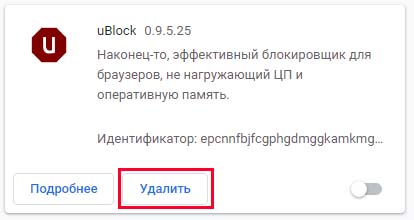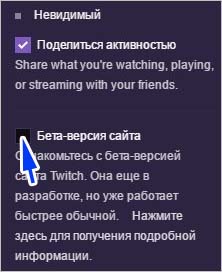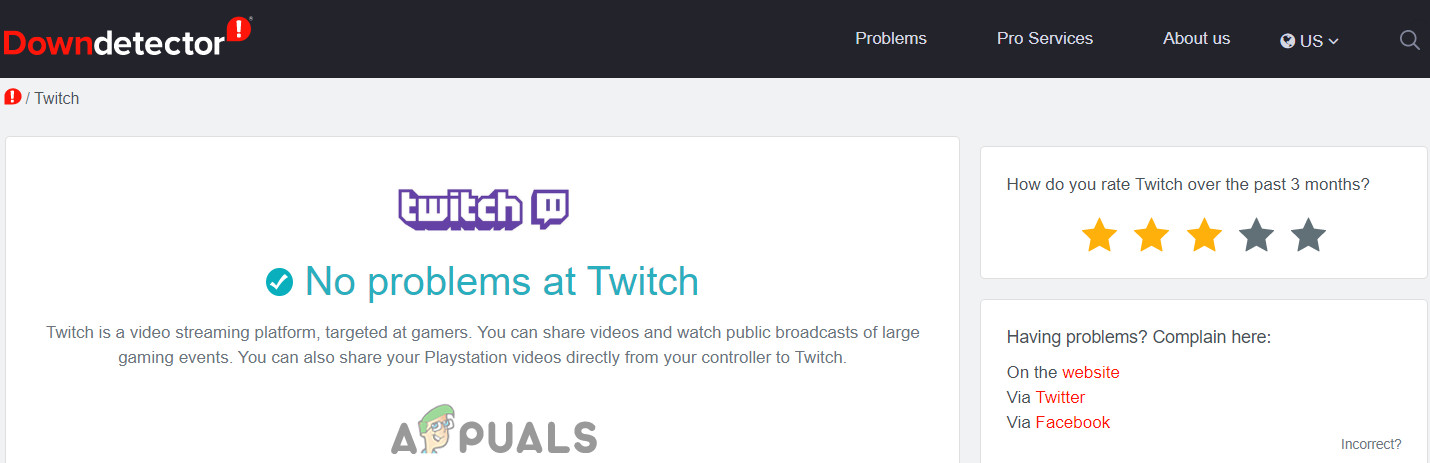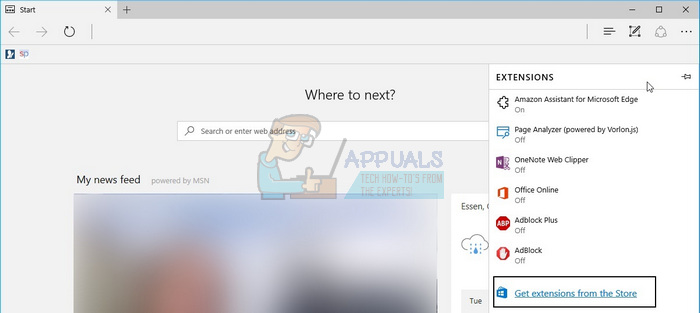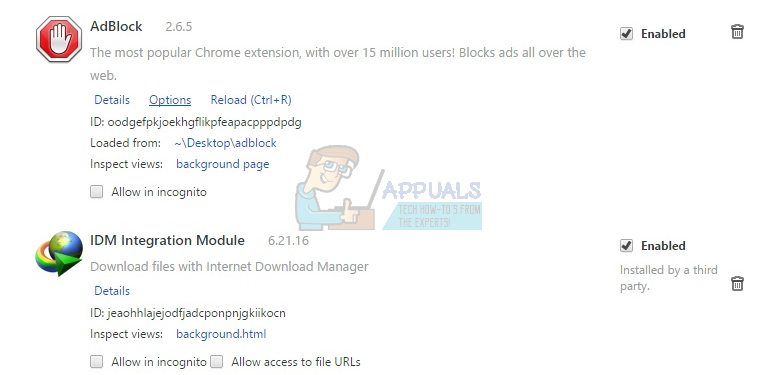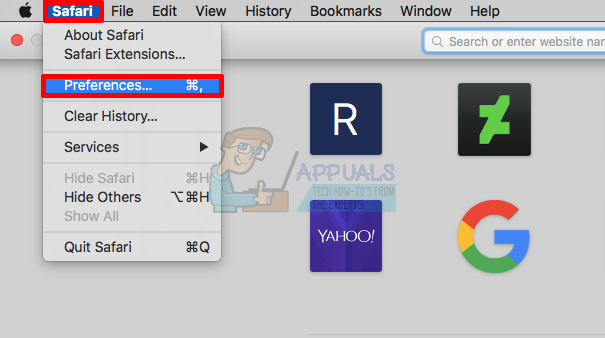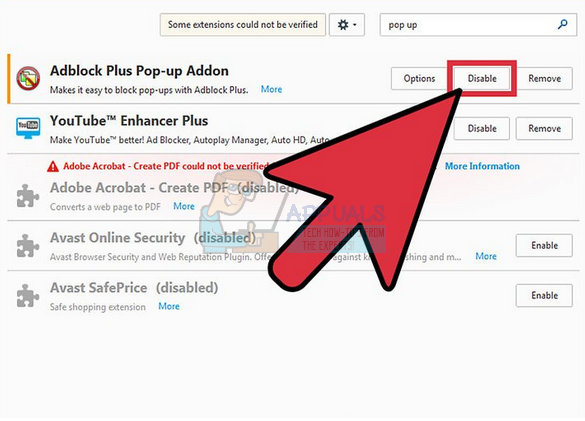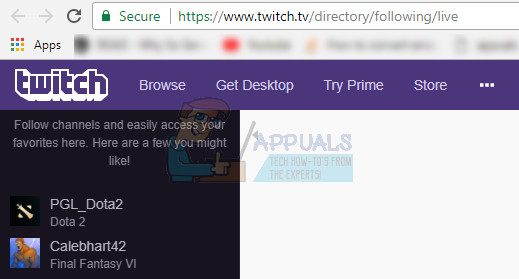На чтение 4 мин. Просмотров 158 Опубликовано 22.04.2021
Twitch – прекрасная платформа для стримеров, которые хотят охватить более широкую аудиторию, транслируя свой оригинальный контент пользователям Twitch. Однако некоторые люди, которые использовали Twitch для отслеживания своих любимых стримеров, сообщили, что они начали получать ошибку «Ошибка при загрузке данных» в потоках, и в результате поток просто не загружался.
Есть несколько решений этой проблемы, которая какое-то время была довольно печально известной, и похоже, что ошибка как-то связана с выпущенным новым бета-сайтом Twitch, который, как сообщается, был полон ошибок. Эта проблема также является одной из ошибок, появившихся вместе с обновлением, поэтому выполните следующие действия, чтобы избавиться от проблемы.
Но прежде чем переходить к решениям, убедитесь, что сайт Twitch запущен и работает. Для этой цели вы можете использовать сайт DownDetector.
Содержание
- Решение 1. Выключите AdBlock
- Microsoft Edge:
- Google Chrome:
- Safari:
- Mozilla Firefox:
- Решение 2. Отключите бета-сайт на Twitch.
- Решение 3. Добавьте «живое» расширение к ссылке, которую вы пытаетесь использовать
Решение 1. Выключите AdBlock
Включение AdBlock при использовании определенных сайтов может помешать работе сайта, особенно если сайт полагается на рекламу в качестве источника дохода. У Twitch, похоже, есть проблема с AdBlock, поскольку ее отключение устранило эту проблему для бесчисленных пользователей. AdBlock – полезное расширение, но вы должны помнить о том, что некоторые веб-сайты просто не позволяют вам его использовать.
Microsoft Edge:
- Откройте браузер и нажмите три горизонтальные точки в верхней правой части браузера. . Откроется раскрывающееся меню.
- Нажмите Расширения и удалите все, что вам кажется подозрительным, особенно если они были добавлены недавно. . Наконец, найдите расширение AdBlock и отключите его, чтобы устранить ошибку.
Google Chrome:
- Откройте Google Chrome и вставьте следующую ссылку в адресной строке вверху окна браузера:
chrome://extensions/
- Найдите Расширение AdBlock в этом окне и отключите его, сняв флажок рядом с ним, и вы даже можете удалить его, щелкнув значок корзины в правой части экрана.
Safari:
- Откройте браузер Safari и нажмите меню Safari.
- Нажмите Настройки… и перейдите на вкладку Расширения , на которой должны отображаться все расширения, установленные в вашем браузере.
- Найдите расширение AdBlock , но следите за всеми подозрительными расширениями, с которыми вы можете столкнуться..
- Снимите флажок рядом с полем « Включить расширение AdBlock », чтобы отключить его, но лучше удалить его, нажав по этому параметру.
Mozilla Firefox:
- Скопируйте и вставьте следующую ссылку в адресную строку Mozilla Firefox:
about: addons
- Перейдите к Расширения или панель “Внешний вид” и попробуйте найти Расширение AdBlock .
- Удалите его с помощью нажмите кнопку «Удалить» и перезапустите браузер, если будет предложено.
Решение 2. Отключите бета-сайт на Twitch.
Поскольку бета-сайт доставил пользователям несколько проблем и, похоже, его функциональность весьма сомнительна, вероятно, лучше всего отключить бета-сайт. и переключитесь на исходный сайт, пока Twitch не выпустит стабильную версию v эрсия. Переключение не должно быть трудным и состоит из нескольких коротких шагов:
- Откройте веб-сайт Twitch и нажмите на меню пользователя в правом верхнем углу.
- Меню должно развернуться, и вы должны увидеть опцию Бета-сайт . Вы можете просто снять флажок , и сайт сразу же перенаправит вас на старую версию сайта.
Решение 3. Добавьте «живое» расширение к ссылке, которую вы пытаетесь использовать
Этот метод – скорее обходной путь, который вам нужно будет использовать, пока компания не решит исправить проблему. эффективно. Похоже, что добавление «live» в конец ссылки потока, который вы пытаетесь просмотреть, легко решает проблему. Единственная проблема в том, что вам придется делать это часто. Лучше всего использовать этот метод в разделе «Следующие» и добавить его в закладки для использования в будущем.
- Перейдите на следующую страницу или другую страницу, если у вас возникли проблемы с одной конкретной частью сайта. Вы также можете использовать эту ссылку для более быстрого доступа.
- Щелкните адресную строку в используемом вами браузере и отредактируйте последняя часть ссылки, добавив «/live ». Теперь ссылка должна выглядеть так:
https://www.twitch.tv/directory/following/live

- Попробуйте получить доступ к странице «Читаемые» сейчас.
- Если вы хотите добавить в закладки эту ссылку, откройте ее в своем браузере и щелкните значок звездочки, который должен быть рядом с адресной строкой, независимо от того, какой браузер вы используете. Подтвердите, что вы хотите добавить этот сайт на панель закладок, и продолжите.
Если у вас по-прежнему возникают проблемы с Twitch, вы можете использовать приложение Twitch Mobile.. Также попробуйте открыть Twitch в приватном режиме/режиме инкогнито вашего браузера. Если ничего не работает, удалите/переустановите браузер.
Twitch представляет собой площадку для стримеров, которые хотят охватить широкую аудиторию, передавая свой оригинальный контент пользователям. Но иногда не удается просмотреть трансляцию из-за ошибки загрузки данных.
Похоже, что эта проблема имеет какое-то отношение к новой бета-версии сайта Twitch, выпущенной, как сообщается, с ошибками. Сбой при загрузке данных — одна из этих ошибок, пришедшей вместе с обновлением, поэтому выполните следующие действия, чтобы ее исправить.
Перед применением решений проверьте, работают ли сервера Twitch, например, на сайте DownDetector.
Отключение AdBlock
Включение AdBlock может нарушить функциональность сайтов, когда на них размещается реклама. Похоже, у Twitch есть проблема с AdBlock, поскольку после его отключения удается избавиться от ошибки.
Microsoft Edge:
Загрузите браузер и щелкните на три горизонтальные точки в правой верхней части окна, чтобы открыть основное меню.
Нажмите на Расширения и удалите последние, которые были добавлены перед появлением ошибки. После найдите AdBlock или другой блокировщик рекламы и отключите его.
Google Chrome:
В адресной строке браузера наберите chrome://extensions/ и щелкните на Enter для входа в раздел дополнений.
Найдите AdBlock и отключите его, перемещением ползунка в положение «Отключено», или удалите.
Mozilla Firefox:
Для перехода в раздел дополнений браузера запустите в командной строке ссылку about:addons/span>
Найдите блокировщик рекламы и отключите его с помощью переключателя или удалите нажатием на значок с тремя точками и выбором соответствующего пункта.
Функциональность бета-версии представляется весьма сомнительной, поэтому попробуйте отключить ее и переключится обратно на исходный сайт, пока Twitch не выпустит стабильную версию.
Откройте сайт Twitch и кликните на меню пользователя в правом верхнем углу. Снимите флажок с опции бета сайта, в результате будете перенаправлены на старую версию твич.
Добавление расширения «live» к ссылке
Этот способ является, обходным путем, который можно использовать до тех пор, пока компания не устранит проблему. Добавление «live» в конец ссылки трансляции, которую пытаетесь просмотреть, позволит устранить ошибку загрузки данных.
Перейдите на страницу Following. Кликните на адресную строку и отредактируйте последнюю часть ссылки путем добавления «/live». Ссылка должна выглядеть следующим образом:
https://www.twitch.tv/directory/following/live
Попробуйте перейти по этой ссылке. Если хотите добавить ее в закладки, откройте ее в браузере и кликните на значок звезды, который должен быть рядом с адресной строкой. Затем подтвердите намерение добавить сайт в панель закладок.
Если продолжаете сталкивать с ошибкой загрузки данных, попробуйте открыть Twitch в режиме инкогнито или переустановите браузер.
Problem Symptom: Twitch streamers have encountered an error that prompts with message “Error loading data” which prevents from loading and accessing the Twitch follwing and stream pages.
Since Twitch forced update to the beta website, Twitch streamers experiencing difficulties loading Following page showing “Error Loading Data”.
I go on the Pokemon Sun/Moon directory, or the Pokemon ORAS directory, getting this error “Error Loading Data” with all browsers, but other directories such as Overwatch work perfectly fine.
I’ve seen and had the “Error loading data” happen on the following page and now spread to the stream pages, just won’t load and sometimes it’ll run for up to 30 seconds and end up with error loading data message. This also seems to be occuring more and more often.
Does anyone having issue that says “Error Loading Data” with the page looks like offline which there are nothing show on left side tab followed channels. After refreshe it fixes the issue. I got this error some times when the stream is paused and alt tabbed while playing game or when having multiple streams open.
Follow the below solution steps to resolve Twitch “Error Loading Data” issue.
Content Summary
Potential Causes
Pre-check
Solution 1: Check Twitch server status
Solution 2: Disable AdBlock
Solution 3: Add the live Extension
Solution 4: Disable Beta Site on Twitch
Solution 5: Switch the platform
Solution 6: Update Windows
Reference
Potential Causes
- Twitch’s servers are down
- Unstable or slow Internet connection
- Ad blocking
- New Beta site Twitch released had loads of bugs which are being fixed slowly
Pre-check
- Restart your PC.
- Make sure that the Internet speed is stable. Try to switch to the back up internet connection if the main Internet connection is down or having issues.
Solution 1: Check Twitch server status
There are some free website such as DownDetector that can monitor Twitch service status or by checking common social media posts such as Twitch Support official Twitter account. Do make sure that Twitch site is not down and is in running status. If the site is currently down, you will have to wait until the Twitch service is up and running again.
Solution 2: Disable AdBlock
Adblock interfere with the usual working of Twitch. Disable browser extensions that blocks ads have fixed a lot of problems. Below are the process to disable ad blocking function on different web browsers.
Google Chrome
Step 1: Launch the Google Chrome browser.
Step 2: Click on the three-dot icon located at the top right corner to open the menu.
Step 3: Click on the More Tools > Extensions option. Or enter chrome://extensions/ in the address bar.
Step 4: Locate the AdBlock extension in the Extensions page.
Step 5: Toggle to turn off AdBlock extension or click on the Remove button present under the AdBlock extension to remove it.
Reference: See a site by turning off Chrome’s ad blocker
Edge Browser
Step 1: Open the Microsoft Edge browser.
Step 2: Click on the three-dot icon located at the top right corner to open the menu.
Step 3: Select the Extensions option or go to edge://extensions/ to open up the Extensions page.
Step 4: Go to the AdBlock extension and turn it off.
Reference: Block pop-ups in Microsoft Edge
Mozilla Firefox
Step 1: Open the Firefox browser.
Step 2: Click on the three-bar icon located at the top right corner to open the menu.
Step 3: Click on the Add-ons and themes option or press the Ctrl + Shift + A hotkey to open the Add-on page. Or enter about:addons in the address bar.
Step 4: Locate the AdBlock extension and disable it using the toggle button. Or click on the three-dot menu button present next to the extension and then select the Remove option to remove the extension permanently.
Reference: Troubleshoot extensions, themes and hardware acceleration issues to solve common Firefox problems
Safari
Step 1: Open the Safari browser.
Step 2: Click on the Safari menu.
Step 3: Click on Preferences… and navigate to the Extensions tab which should display all extensions installed.
Step 4: Locate the AdBlock extension.
Step 5: Uncheck the Enable AdBlock Extension checkbox to disable AdBlock extension or uninstall it.
Reference: Block pop-ups in Safari on Mac
Brave Browser
Opera
Solution 3: Add the live Extension
Try to add live at the end of every page link as a workaround to access and where you are getting data loading error.
Step 1: Go to the Following page of Twitch or go to the Twitch page.
Step 2: Edit the ending part of the URL by inserting /live. Link example as below:
https://www.twitch.tv/directory/following/live
Step 3: Navigate to the Following page.
Solution 4: Disable Beta Site on Twitch
Step 1: Open the Twitch website.
Step 2: Click the user menu located at the top right corner.
Step 3: Uncheck the Beta site option and the site should redirect to the old version of the website.
Solution 5: Switch the platform
Try the Twitch desktop app for Windows 11/10 or the mobile app and see if you are able to access the stream without loading data error. Additionally, you can try streaming in private or incognito mode. Reinstall your browser and check if the error is fixed.
Solution 6: Update Windows
Step 1: Press the Windows + I keys to open the Windows Settings.
Step 2: Select the Update & security option in the Settings app.
Step 3: Go to the Windows Update section.
Step 4: Click on the Check for updates button, Windows will start to search for the new updates.
Step 5: If there is a new update available for your OS, then download and install it on your computer.
Step 6: Once the new update is installed, restart the computer.
Share your Play Style with Twitch
Do you enjoy sharing your game play with your friends. Are you an Animal Crossing fan or is Call of Duty your fan? How would you like to be paid to play games? Do you enjoy looking to see how your followers have grown? Just a few reasons so many people are on Twitch, and you don’t want to be held back due to loading errors, especially “Error loading data” one on Twitch.
According to Twitch Statistics, Twitch steamers have grown a lot. The competition is among the best out there. A slow internet connection can hold you back from achieving your goals, don’t let that be the reason you missed out and lost followers! Dragging, disconnects, dropped frames, your internet stability means more than most realize when it comes to streaming. Keep yourself on pace to being a popular Streamer, in this article, we will go through a step-by-step guide to help you fix unstable Twitch streams!
The error loading data on Twitch doesn’t always happen when you’re trying to stream a game as it can also happens when you’re the one who’s streaming it!
The most common cause for this error is that sometimes, Twitch’s servers can be down. There are also claims that it happens when you’re trying to watch a stream on browsers such as Google Chrome.
Your internet connection can also cause this. Having slow or intermittent internet connection can mostly cause issues when going online. This can affect how you watch your streams, do your streams, or even dictate how much quality of streams you’re going to get or provide. On top of the fix for error loading data error, we will also tell you how you can ensure that your streams and ability to go online is on tip-top shape!
Solutions for Preventing Twitch Problems
As mentioned above, one possibility is that Twitch’s servers are down. How can you check if Twitch is down? There are some sites that can monitor this by checking common social media posts. You can simply go to DownDetector and see if there have been some issues with Twitch service.
The most common causes for error loading data error is ad blocking. To tackle this, you can try disabling any browser extensions that blocks ads. We have listed the most common browsers below and you can try to disable your ad blocking.
- Google Chrome
- Firefox
- Brave Browser
- Opera
- Edge Browser
- Safari
To prevent any common streaming issues, it’s a must to make sure that your internet speed and reliability is checked! It’s not enough that you have a high speed internet, you also need to make sure that your internet connection is stable. One of the most common practices is by using a back up internet. If your main internet connection is down or having issues, you can simply switch to your back up internet connection and call it a day! However, switching internet connections doesn’t happen seamlessly as you need to reconnect to the internet. What if we tell you that there’s an app that can do this exactly? To seamlessly allow you to switch back and forth to your available internet connections? One of the best apps to use for this is Speedify!
Speedify sends the same data over every one of your Internet connections at the same time in segments called packets. Whichever packet gets through first, is the one to be delivered. This way, you can be 100% sure that the data will be transmitted and you will not experience packet loss issues and temporary lacks of connectivity.
Speedify Helps You Get Most of the Wins!
Whether you’re using Twitch to stream your own gameplay or just to watch other streamers play, secure your connection and fix slow Internet speeds by using Speedify.
Are you ready to fully enjoy online gaming? Complaining too much about Twitch error loading data issues? Get started with Speedify today for FREE – no strings attached, no email sign-up necessary, no data logging!
Если у вас возникли проблемы “Ошибка Twitch при загрузке отслеживаемых каналов” или “Ошибка загрузки данных Twitch”, вам следует знайте, что вы далеко не единственный человек с этой проблемой в настоящее время. Недавно в 2023 году на популярной потоковой платформе произошел первый крупный сбой, в результате чего десятки миллионов зрителей остались без любимых развлечений. В этом руководстве мы объясняем, почему возникают вышеупомянутые ошибки, и предлагаем возможные решения.
▼Продолжение статьи ниже▼
Прежде чем мы рассмотрим возможные решения, давайте сначала разберемся, что вызывает проблему Twitch Error Loading Data. Проблема относительно проста – в вашем браузере или приложении Twitch возникают проблемы со связью с серверами Twitch. Таким образом, они не могут получить необходимые данные и информацию о вашей учетной записи. Это не позволяет пользователям входить в свои учетные записи, использовать различные функции Twitch и даже смотреть трансляции. Наиболее вероятная причина, по которой это происходит, заключается в том, что Twitch в настоящее время перестает работать. Если Twitch не работает, то в этом случае вы мало что можете сделать. Вам просто нужно подождать, пока серверы снова заработают, а Twitch исправит проблемы.
Как исправить ошибку Twitch при загрузке отслеживаемых каналов
“Ошибка Twitch при загрузке отслеживаемых каналов” проблема, по сути, та же проблема, что и описанная выше. В вашем приложении Twitch возникают проблемы с загрузкой ваших данных, в том числе каналов, на которые вы подписаны. И, как и в случае с проблемой выше, проблема, скорее всего, не на вашей стороне. Скорее, это связано с тем, что серверы Twitch не работают. Таким образом, самое первое, что мы советуем вам сделать, это проверить статус сервера Twitch. Если Twitch запущен и работает, но вы по-прежнему получаете сообщение “Ошибка загрузки данных Twitch” и “Ошибка Twitch при загрузке отслеживаемых каналов” ошибки, то вам следует попробовать некоторые из этих возможных исправлений:
- Убедитесь, что ваше подключение к Интернету стабильно, быстро и работает без проблем.
- Убедитесь, что нет браузера расширения, вызывающие конфликты с Twitch.
- Известно, что расширения AdBlock вызывают проблемы с Twitch. Попробуйте отключить их.
- Очистите кеш браузера и перезапустите браузер.
- Попробуйте другой браузер.
- Используйте VPN.
If you have the “Twitch Error While Loading Followed Channels” or “Twitch Error Loading Data” issues, you should know that you’re far from being the only person with that problem currently. The popular streaming platform recently had its first major outage in 2023, leaving tens of millions of viewers without their favourite pastime entertainment. In this guide, we explain why are the aforementioned errors happening and offer possible solutions.
Before we explore possible solutions, let’s first understand what causes the Twitch Error Loading Data issue. The problem is relatively simple – your browser, or Twitch app, are having issues communicating with Twitch servers. Thus, they are unable to fetch the required data and information about your account. This prevents users from logging into their accounts, using Twitch’s various features and even watching streams. The most likely cause of why this is happening is that Twitch is currently having an outage. If Twitch is down, then, in that case, there’s not much you can do. You’ll simply have to wait for the servers to go back up and for Twitch to fix the issues.
How to Fix Twitch Error While Loading Followed Channels
The “Twitch Error While Loading Followed Channels” issue is essentially the same problem as the one explained above. Your Twitch app is having issues loading your data, which includes your followed channels. And just like with the issue above, the problem is most likely not on your side. Rather, it has to do with Twitch servers being down. Thus, the very first thing we advise you to do is to check the Twitch server status. If Twitch is up and running and you’re still receiving “Twitch Error Loading Data” and “Twitch Error While Loading Followed Channels” errors, then you should try some of these possible fixes:
- Ensure your Internet connection is stable, fast, and working without issues.
- Make sure that there are no browser extensions causing conflicts with Twitch.
- AdBlock extensions are known to cause Twitch issues. Try disabling them.
- Clear your browser cache and restart the browser.
- Try a different browser.
- Use a VPN.
Автор:
Virginia Floyd
Дата создания:
7 Август 2021
Дата обновления:
1 Февраль 2023
Содержание
- Решение 1. Отключите AdBlock
- Решение 2. Отключите бета-сайт на Twitch
- Решение 3. Добавьте «живое» расширение к ссылке, которую вы пытаетесь использовать
Twitch — отличная платформа для стримеров, которые хотят охватить более широкую аудиторию, транслируя свой оригинальный контент пользователям Twitch. Однако некоторые люди, которые использовали Twitch для отслеживания своих любимых стримеров, сообщили, что они начали получать ошибку «Ошибка загрузки данных» в потоках, и в результате поток просто не загружался.
Есть несколько решений этой проблемы, которая в течение некоторого времени была довольно печально известной, и похоже, что ошибка как-то связана с выпущенным новым бета-сайтом Twitch, который, как сообщается, был полон ошибок. Эта проблема также является одной из ошибок, появившихся вместе с обновлением, поэтому выполните следующие действия, чтобы избавиться от проблемы.
Но прежде чем переходить к решениям, убедитесь, что сайт Twitch запущен и работает. Вы можете использовать для этого сайт DownDetector.
Решение 1. Отключите AdBlock
Включение AdBlock при использовании определенных сайтов может повлиять на его работу, особенно если сайт полагается на рекламу как на источник дохода. У Twitch, похоже, есть проблема с AdBlock, поскольку его отключение устранило эту проблему для бесчисленного количества пользователей. AdBlock — полезное расширение, но вы должны помнить о том, что некоторые веб-сайты просто не позволяют вам его использовать.
Microsoft Edge:
- открыто браузер и щелкните три горизонтальные точки в верхней правой части браузера. Откроется выпадающее меню.
- Нажмите на Расширения и удалять все, что вы сочтете подозрительным, особенно если они были добавлены недавно. Наконец, найдите Расширение AdBlock и отключите его, чтобы устранить ошибку.
Гугл Хром:
- открыто Google Chrome и вставьте следующую ссылку в адресную строку вверху окна браузера:
хром: // расширения /
- Найдите Расширение AdBlock в этом окне и отключить его, сняв флажок рядом с ним, и вы даже можете удалить его, щелкнув значок корзины в правой части экрана.
Сафари:
- открыто в браузере Safari и щелкните меню Safari.
- Нажмите на Предпочтения… и перейдите к Расширения вкладка, на которой должны отображаться все расширения, установленные в вашем браузере.
- Найдите AdBlock extension, но следите за всеми подозрительными расширениями, с которыми вы можете столкнуться.
- удалять галочку рядом с «Включить расширение AdBlock», Чтобы отключить его, но лучше удалить его, нажав на эту опцию.
Mozilla Firefox:
- Копировать и вставить следующую ссылку в адресной строке Mozilla Firefox:
about: addons
- Перейдите к Расширения или панели «Внешний вид» и попытайтесь найти Расширение AdBlock.
- Удалить нажмите кнопку «Удалить» и перезапустите браузер, если появится соответствующий запрос.
Поскольку бета-сайт доставил пользователям несколько проблем и кажется, что его функциональность весьма сомнительна, вероятно, будет лучше, если вы отключите бета-сайт и переключитесь обратно на исходный сайт на данный момент, пока Twitch не выпустит стабильную версию. Переключение не должно быть сложным и состоит из нескольких коротких шагов:
- Открой Twitch веб-сайт и щелкнуть в Меню пользователя в правом верхнем углу.
- Меню должно расшириться, и вы сможете увидеть Бета-сайт вариант. Вы можете просто снимите отметку он, и сайт должен мгновенно перенаправить вас на старую версию сайта.
Решение 3. Добавьте «живое» расширение к ссылке, которую вы пытаетесь использовать
Этот метод — скорее обходной путь, который вам нужно будет использовать, пока компания не решит решить проблему более эффективно. Похоже, что добавление «live» в конец ссылки потока, который вы пытаетесь просмотреть, легко решает проблему. Единственная проблема в том, что вам придется делать это часто. Лучше всего использовать этот метод в разделе «Далее» и добавить его в закладки для использования в будущем.
- Навигация на следующую страницу или другую страницу, если у вас возникли проблемы с одной конкретной частью сайта. Вы также можете использовать эту ссылку для более быстрого доступа.
- Щелкните значок Адресная строка в используемом вами браузере и редактировать последнюю часть ссылки, добавив «/жить». Ссылка должна теперь выглядеть так:
https://www.twitch.tv/directory/following/live
- Пытаться доступ страницу «Читаемые» сейчас.
- Если хочешь закладка по этой ссылке, откройте ее в своем браузере и щелкните значок звездочки, который должен быть рядом с адресной строкой, независимо от того, какой браузер вы используете. Подтвердите, что вы хотите добавить этот сайт на панель закладок, и продолжите.
Если у вас все еще возникают проблемы с Twitch, вы можете использовать приложение Twitch Mobile. Также попробуйте открыть Twitch в приватном режиме / режиме инкогнито вашего браузера. Если ничего не работает, удалите / переустановите браузер.
Twitch is an amazing platform for streamers looking to reach out to a wider audience by streaming their original content to the Twitch users. However, certain folks who were using Twitch to keep track of their favorite streamers reported that they started receiving the “Error loading data” error on streams and the result is that the stream simply won’t load.
There are a few solutions to this problem which was quite infamous for some time and it appears that the error has something to do with the new Beta site Twitch released which was reportedly full of bugs. This problem is also one of the bugs which came along with the update so follow the steps below to get rid of the problem.
But before moving on with the solutions, make sure the Twitch site is up and running. You may use the DownDetector site for this purpose.
Solution 1: Turn off AdBlock
Having AdBlock turned on while using certain sites can interfere with the site’s functionality, especially if the site relies on ads as its source of income. Twitch appears to have a problem with AdBlock since turning it off has fixed this problem for countless users. AdBlock is a useful extension to have but you need to stay aware of the fact that certain websites simply won’t allow you to use it.
Microsoft Edge:
- Open the browser and click on the three horizontal dots at the top right part of the browser. This will open the dropdown menu.
- Click on Extensions and remove anything you find suspicious, especially if they were added recently. Finally, locate the AdBlock Extension and disable it to solve the error.
Google Chrome:
- Open Google Chrome and paste the following link in the address bar at the top of the browser’s window:
chrome://extensions/
- Locate The AdBlock Extension in this window and disable it by unchecking the checkbox next to it and you can even delete it by clicking the Trash icon at the right side of the screen.
Safari:
- Open your Safari browser and click on the Safari menu.
- Click on Preferences… and navigate to the Extensions tab which should display all extensions installed to your browser.
Open Preferences for Safari - Locate the AdBlock extension but keep an eye out for all suspicious extensions you might encounter.
- Remove the checkmark next to the “Enable AdBlock Extension” box to disable it but it’s better to Uninstall it by clicking on that option.
Mozilla Firefox:
- Copy and paste the following link in your Mozilla Firefox’ address bar:
about:addons
- Navigate to the Extensions or Appearance panel and try to locate the AdBlock Extension.
- Delete it by clicking the Remove button and restart your browser if prompted.
Solution 2: Disable the Beta Site on Twitch
Since the Beta site brought several problems to users and it appears its functionality is highly questionable, it’s probably the best if you disable the Beta site and switch back to the original site for now, until Twitch release a stable version. Switching shouldn’t be difficult and it consists of several short steps:
- Open the Twitch website and click the user menu in the top right corner.
- The menu should expand and you should be able to see the Beta site option. You can simply uncheck it and the site should redirect you to the old version of the website in no time.
Solution 3: Add the “live” Extension to the Link You Are Trying to Use
This method is more of a workaround you will need to use until the company decides to fix the problem more efficiently. It appears that adding “live” to the end of the link of the stream you are trying to view fixes the problem easily. The only problem is that you will need to do that often. The best way is to use this method on the “following” section and bookmark this for future reference.
- Navigate to the Following page or another page if you are having issues with one specific part of the site. You can also use this link for faster access.
- Click the address bar at the browser you are using and edit the last part of the link by adding “/live”. The link should now look like this:
https://www.twitch.tv/directory/following/live
- Try accessing the “Following” page now.
- If you want to bookmark this link, have it opened in your browser and click the star icon which should be near the address bar no matter which browser you are using. Confirm that you want to add this site to the Bookmarks bar and continue.
If you are still having issues with Twitch, then you can use the Twitch Mobile app. Also, try to open Twitch in private/incognito mode of your browser. If nothing works, then uninstall/reinstall your browser.
Kevin Arrows
Kevin is a dynamic and self-motivated information technology professional, with a Thorough knowledge of all facets pertaining to network infrastructure design, implementation and administration. Superior record of delivering simultaneous large-scale mission critical projects on time and under budget.
Back to top button
Updated January 2023: Stop getting error messages and slow down your system with our optimization tool. Get it now at this link
- Download and install the repair tool here.
- Let it scan your computer.
- The tool will then repair your computer.
You like to share your game with your friends. Are you a fan of Animal Crossing or Call of Duty? Would you like to get paid to play? Do you enjoy watching your subscribers grow? These are just some of the reasons why so many people are on Twitch, and you don’t want to be held up by loading errors, especially “data loading errors” on Twitch.
What causes data loading errors on Twitch?
- You’re using the adblocker extension.
- You are using a beta version of Twitch.
- The Internet connection is slow or your WIFI signal level is low.
- Twitch servers are unavailable due to technical issues, maintenance, or server upgrades.
How to resolve the Twitch loading error?
January 2023 Update:
You can now prevent PC problems by using this tool, such as protecting you against file loss and malware. Additionally it is a great way to optimize your computer for maximum performance.
The program fixes common errors that might occur on Windows systems with ease — no need for hours of troubleshooting when you have the perfect solution at your fingertips:
- Step 1 : Download PC Repair & Optimizer Tool (Windows 10, 8, 7, XP, Vista – Microsoft Gold Certified).
- Step 2 : Click “Start Scan” to find Windows registry issues that could be causing PC problems.
- Step 3 : Click “Repair All” to fix all issues.

Updating Windows OS
- Press Windows + I to open Windows Settings.
- Select the “Update and Security” option in the Settings app.
- Go to the “Windows Update” section.
- Click the Check for Updates button. Windows will start checking for new updates.
- If a new update is available for your operating system, download it and install it on your computer.
- After installing the new update, restart your computer.
Shut down the beta site on Twitch
- Open the Twitch website.
- Click on the user menu in the upper right corner.
- Disable the Beta Site option, and the site should revert to the old version of the site.
Turn off the ad-blocking extension
- Launch the Google Chrome browser.
- Click the three-dot icon in the upper right corner to open the menu.
- Click on the Advanced Tools -> Extensions options. Or type chrome://extensions/ in the address bar.
- Find the AdBlock extension on the Extensions page.
- Disable the AdBlock extension or click the Remove button below the AdBlock extension to remove it.
Expert Tip: This repair tool scans the repositories and replaces corrupt or missing files if none of these methods have worked. It works well in most cases where the problem is due to system corruption. This tool will also optimize your system to maximize performance. It can be downloaded by Clicking Here
Frequently Asked Questions
- Disable AdBlock.
- Try adding the «live» extension to the end of the link you want to access.
- Make sure Twitch is not stopped.
- Change your platform.
- Conflicting adblocker extension.
- You are using a beta version of Twitch.
- The Internet connection is slow or your WIFI signal level is low.
- Twitch servers are unavailable due to technical issues, maintenance, or server upgrades.
Twitch servers are down due to technical issues, maintenance, or server upgrades.
Post Views: 39
Error Code Explained
Twitch users have been suffering with the “Error Loading Data” problem quite a lot, post the beta site release by mostly. Apparently the beta site had loads of bugs which are being fixed slowly.
Few users complained that clicking on the notifications of their favorite streamer won’t load the stream, instead give the “Error Loading Data” message.
Listed below are a few possible causes for this error along with simple ways to fix them.
Reason 1: AdBlock
AdBlock or similar advertisement blocking extensions sometimes interfere with a website’s functionality. This is a major problem for the sites who are heavily dependent on ads as a source of income. Many users reported that turning off AdBlock fixed their problem while others never faced this problem with AdBlock.
Depending on the browser, there are different procedures.
Microsoft Edge:
- Click on the 3 horizontal dots present at the top right corner of the browser to access the dropdown menu.
- Click on “Extensions” and disable AdBlock. Also, disable any extension which was added recently or looks suspicious.
Note: It’s advisable disable or delete these extensions just to make sure that nothing is interfering with Twitch’s streaming service.
Google Chrome:
- Type “chrome://extensions/” in the address bar and press enter.
- Locate the AdBlock extension and disable it. Also, disable any extension which was added recently or looks suspicious.
Safari:
- Click on “Safari” in the menu bar, locate “Preferences” and click on it.
- Locate the AdBlock extension and disable it. Also, disable any extension which was added recently or looks suspicious.
Mozilla Firefox:
- Type “about:addons” in the address bar and press enter.
- Click on “Extensions” on the left panel.
- Locate the AdBlock extension and disable it. Also, disable any extension which was added recently or looks suspicious.
Reason 2: URL
Few users found a simple fix to this problem. By adding “live” at the end of the URL, the user can view the live stream. This is not a permanent fix as you will have to add “live” every-time you switch to a different channel.
The resulting URL will look like: “ https://twitch.tv/xyzstream/live ”.