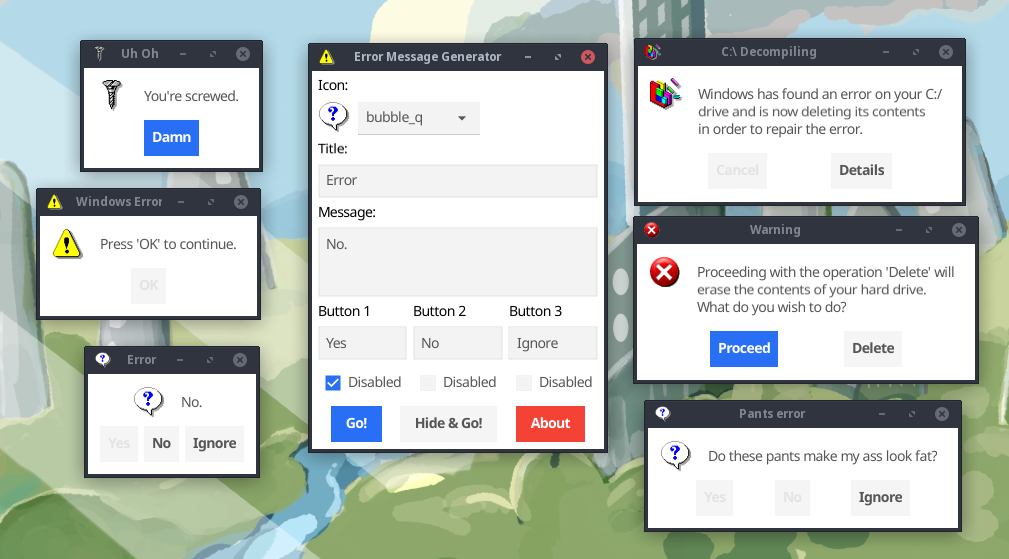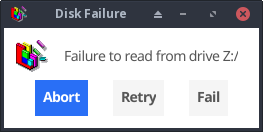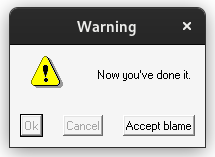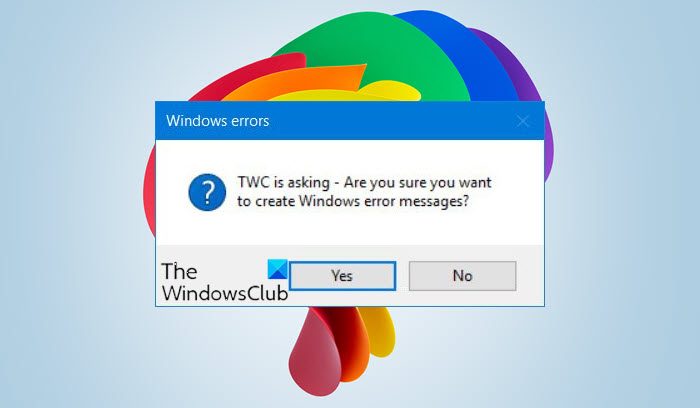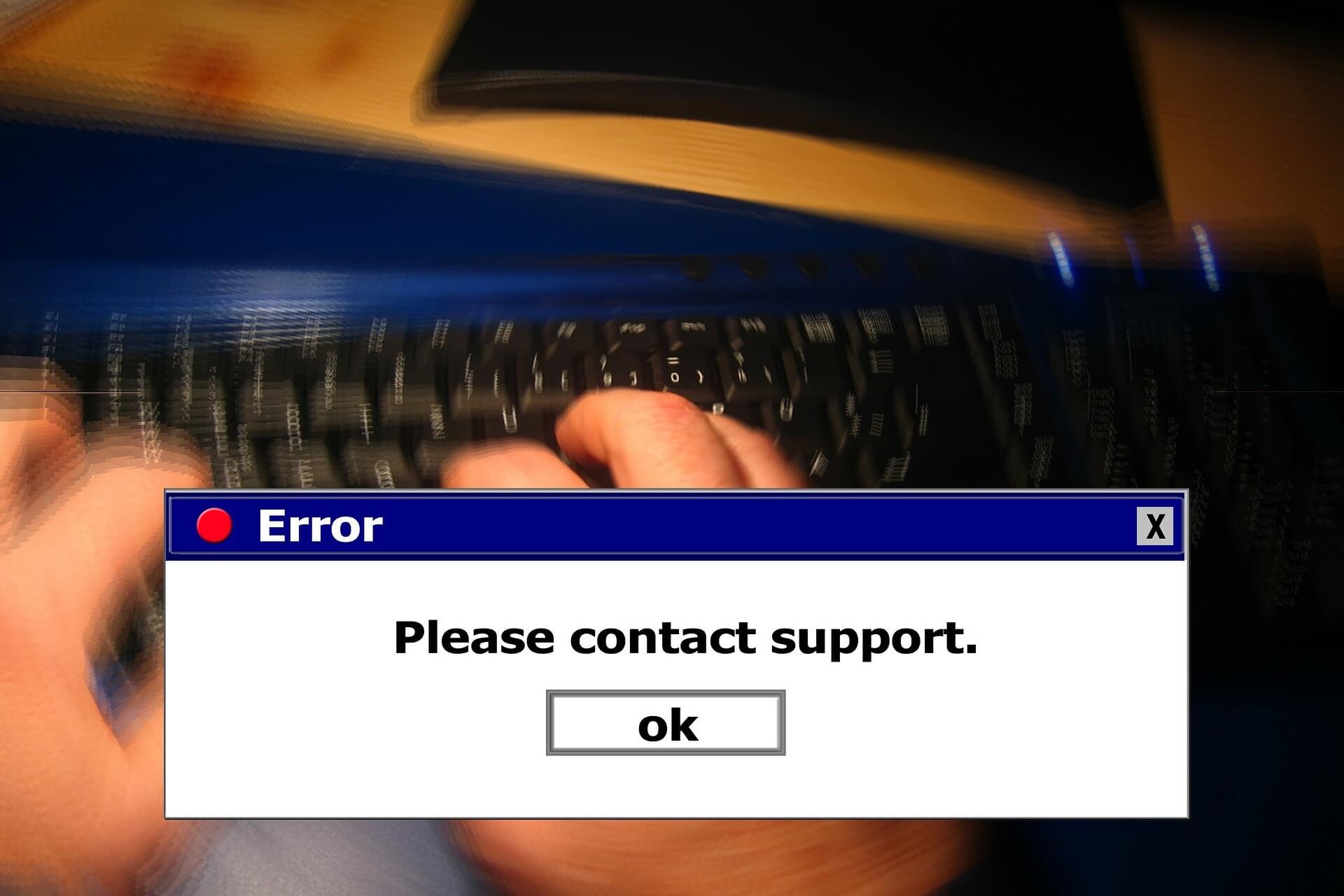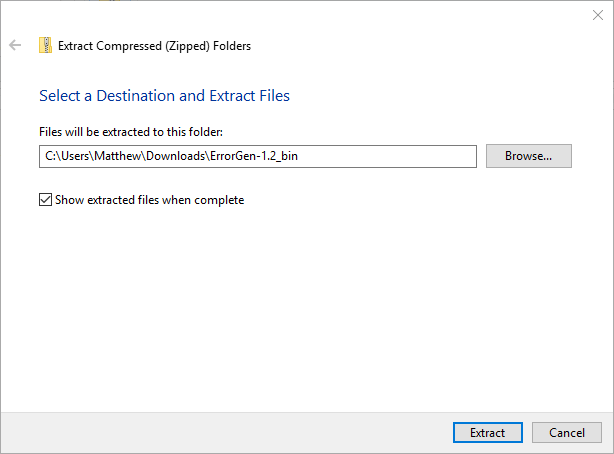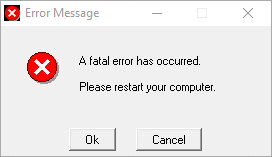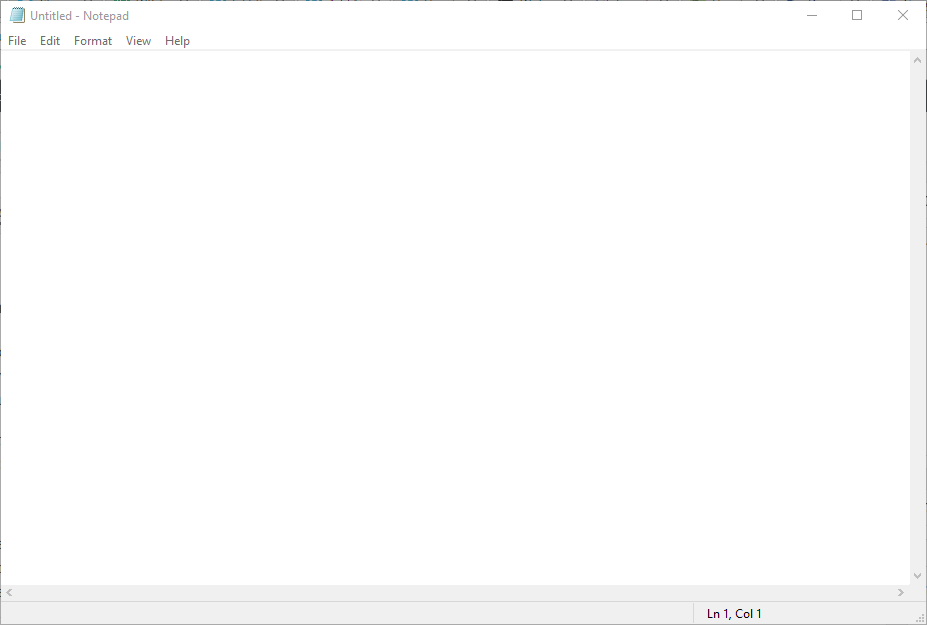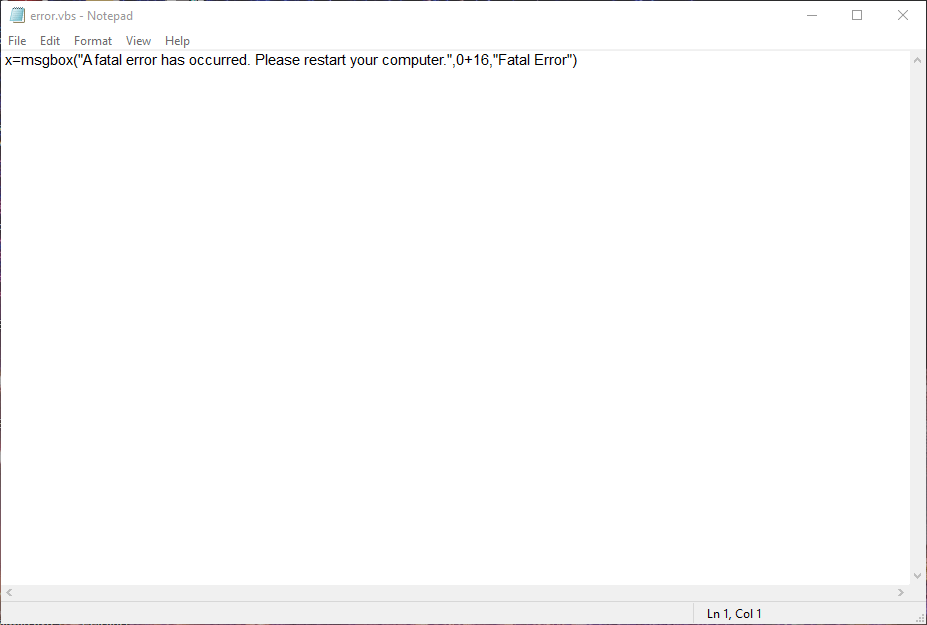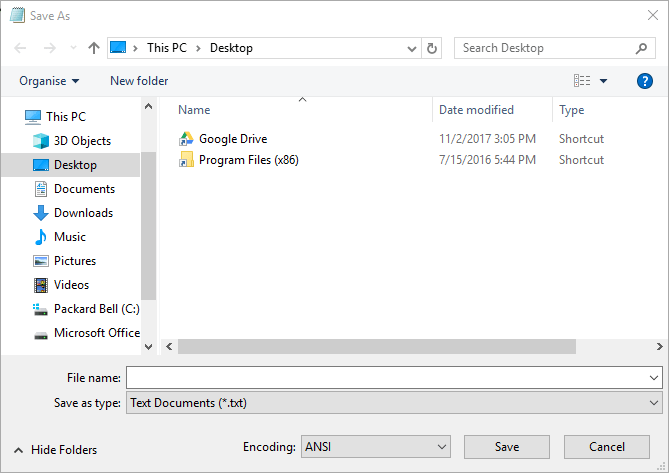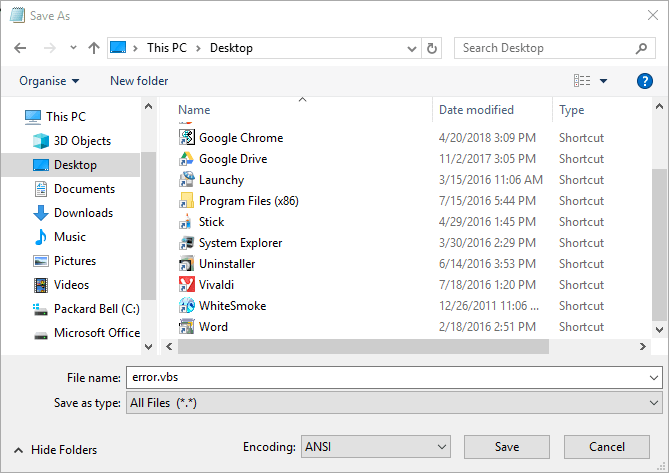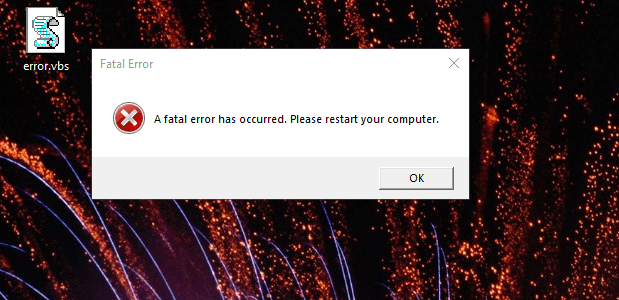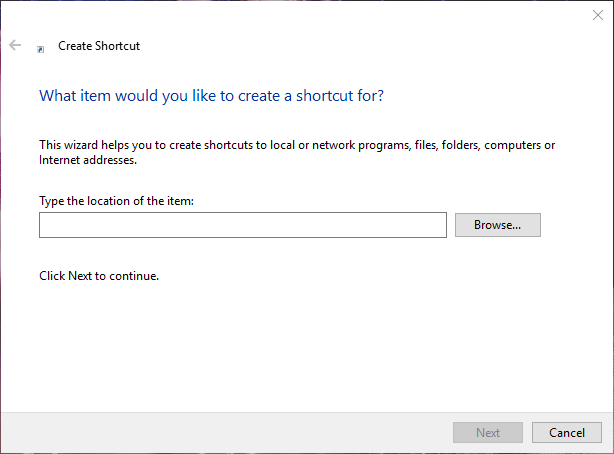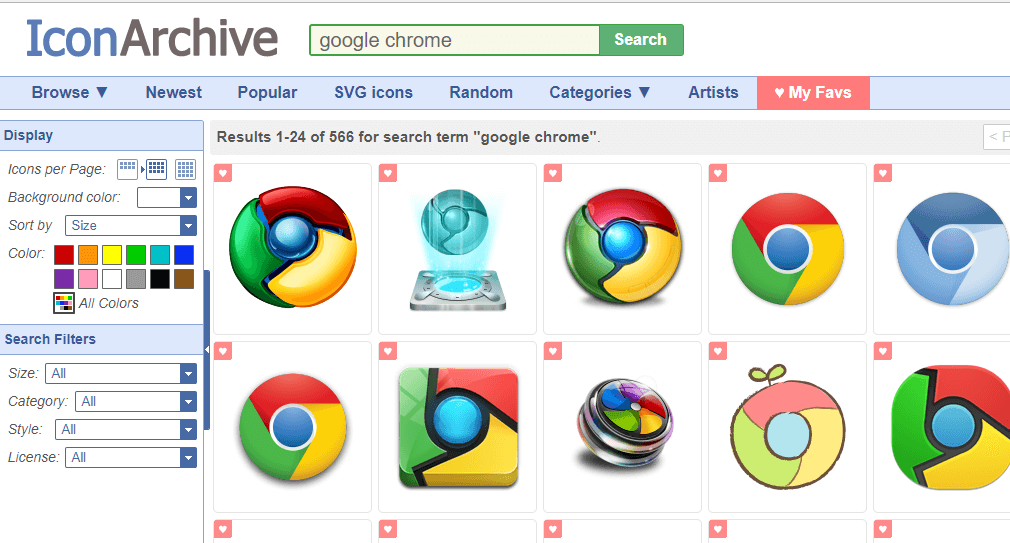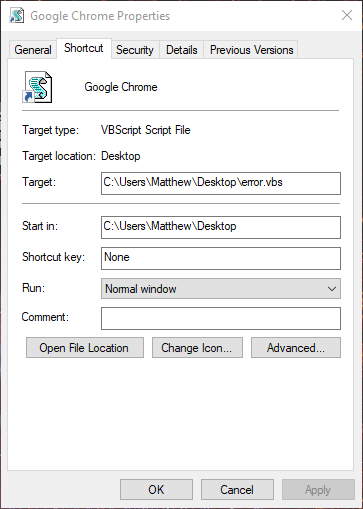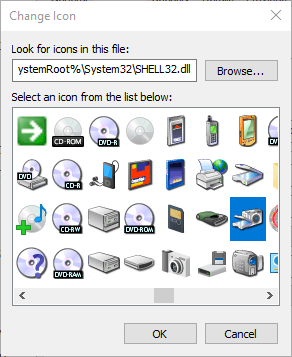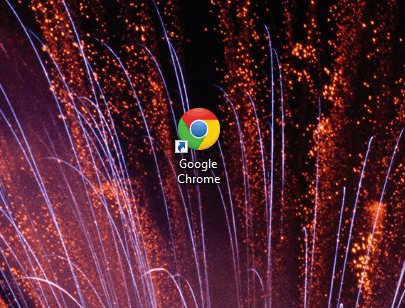- Project Description
- Features
- Command Line Interface
- Download
- Windows
- Linux
- Source
Project Description
The Error Message Generator (ErrorGen) is a simple program that lets you create
customized error dialogs. The idea was originally inspired by a web-based tool
called «Atom Smasher’s Error Message Generator» (RIP)
which created images of error boxes. My program, however, creates «real» error
boxes that can be dragged around the screen and interacted with.
🎁 NEW in January 2023: I have recreated my program from scratch and released
a new «2.0» version for the modern era — details below. My original 2006 version
is still available here.
Way back in 2006 while I was still in high school, I had created my original ErrorGen
program (written in Perl/Tk)
in one afternoon and released it on my site. After Atom Smasher’s site went down in
2022, I have seen an uptick of interest for my ErrorGen program — which was last
compiled in 2008 for Windows XP and shows its age and doesn’t run very easily on
Windows 11 in 2023.
So, on January 21, 2023 I built a new successor to ErrorGen, this time in
Go and to explore the Fyne UI toolkit.
The «2.0.0» release of ErrorGen has equivalent functionality to my original Perl
app, and the command-line interface I previously called ZenMsg is built-in to the
same binary as the graphical ErrorGen tool. You can call ErrorGen from batch files
or shell scripts if you want to ask the user a quick question!
Looking for my classic Perl ErrorGen from 2006? See over here
for the original ErrorGen page.
Features
This program has two main use cases:
- The default, MainWindow Mode shows a graphical UI where users can configure
a custom error message dialog box to prank their friends with.- Select from one of the 72 original Atom Smasher icon images.
- Enter a custom Title and Message for your error dialog.
- Configure up to three buttons with custom text and mark some as disabled or greyed-out.
- Create as many pop-up error dialogs as you want. You can also hide the MainWindow
when your error box appears so that the control window is hidden and you can leave
the error on screen to prank your friends!
- It also has a command line interface where you can
invoke a custom dialog box from batch files or shell scripts, for example if you
want to ask the user a question.- The user’s selected answer is printed to ErrorGen’s standard output so can
be read by the calling program. - You can use a custom icon image (PNG).
- You can include more than three buttons if you want, and mark which ones
are disabled or the default (blue) button. - You can set a «cancel button» that is picked if the user hits the Escape
key or X’s out of the window without clicking on one of the buttons.
- The user’s selected answer is printed to ErrorGen’s standard output so can
The 2.0.0 release reproduces most of the features the original Perl version had,
including the command line interface which is now built-in to the one program
instead of having the separate ZenMsg binary. But I don’t plan on stopping there:
I have some fun ideas to add to ErrorGen in the future as well:
- Flesh out the command line interface further to create something even more
useful for shell scripts, with features on par with GNOME’s Zenity
and similar tools (e.g., file selection dialogs). - On the MainWindow add a «Save» button that can turn your custom error dialog into
a batch file or shell script that you can save to disk. The script would invoke the
command line interface to show your dialog — creating an easy shortcut that just
pops up your dialog without the MainWindow also appearing, for fun and pranks. - On the MainWindow extend the library of built-in icons and allow users to easily
browse and pick their own icon images. Similarly, the selectbox drop-down of icons
I want to change into a grid view like the Perl version had for
ease of use; this is my first Fyne GUI project in Go and still learning the ropes!
Command Line Interface
You can call this program from batch files or shell scripts to prompt the user with a graphical dialog box and read the button they chose from this program’s standard output.
For example, from a bash script:
#!/bin/bash answer=`./errorgen --alert --title "Disk Failure" --text "Failure to read from drive Z:/" --icon defrag --button Abort --button Retry --button Fail --default 1 --cancel Fail` echo "You have chosen: $answer"
The full documentation is included below. Running errorgen --help from
a text terminal will have the program print its documentation to you, but
this won’t work on the Windows version since a program must decide if it’s
a graphical or a command line app and can’t be both.
Download
I package this program for Windows and Linux for 64-bit and 32-bit x86 architectures.
Windows

7.0 MiB ZIP; Version 2.0.0

6.8 MiB ZIP; Version 2.0.0
Linux

7.1 MiB tar.gz; Version 2.0.0

6.8 MiB tar.gz; Version 2.0.0
Source
The source code to ErrorGen 2.0 is hosted on my Gitea instance at:
https://git.kirsle.net/apps/errorgen
The program should compile anywhere that Go and Fyne work, including on macOS.
It is released under the GNU General Public License version 3.
Copyright © 2023 Noah Petherbridge — All rights reserved
Hosted by DigitalOcean
Page generated in 0.0123s.
Содержание
- Error Message Generator
- Project Description
- Features
- Screenshots
- ZenMsg
- Windows Executable
- Tk::StyleDialog
- Software License
- Downloads
- Windows Executable
- Linux Binary
- Windows Error Message Creators & Generator to create error boxes & screens
- Create Windows error messages & screens
- 1] Windows Error Message Creator
- 2] Error Message Generator
- 3] Atom Smasher
- 4] Online Windows Error Generator
- How do you write an error message?
- How do I create a popup message in Windows?
- Windows Error Message Creator 1.40.32
- Windows Error Message Creator – создать окно ошибки или синий экран
- Windows Error Message Generator to display fake error alerts
- Fake Windows 10 error message generators
- 1. Set up a Fake Error Dialog Box With Error Message Generator
- 2. Set up a Fake Error Message With Notepad
Error Message Generator
Project Description
The Error Message Generator (ErrorGen) is a simple program that generates customized error dialogs. The idea was inspired by a web-based error generator (Atom Smasher, RIP) which created images of error boxes. My program, however, creates «real» error boxes that can be dragged around the screen and interacted with.
The command-line, scriptable version of Error Message Generator is called ZenMsg, named after the GNOME utility, Zenity. It’s a version of the generator that can be provoked from batch files and scripts. All of the named built-in icons available in ErrorGen are built-in to ZenMsg, or you can bring your own icon. Actually, ZenMsg is just a very light wrapper around my Perl module, Tk::StyleDialog.
Notes on Windows XP compatibility: this program should still run on Windows 11 but may need to run in Windows XP compatibility mode. These binaries were built way back in 2008 on Windows XP using something like perl2exe . If you have Perl/Tk available, running the source .pl file may be the best way to run the program. Last time I checked (around 2008), ActivePerl for Windows came with Tk or it was a simple ppm install away.
Features
- Fully customizable error box: select the title, icon, and message.
- Create up to THREE buttons for the error box and specify what each of them say, and which ones are «greyed out»
- Advanced features to make the error keep coming back until the right button is selected.
- A button that minimizes and renames the control window, leaving only the error dialog visible on screen.
Screenshots
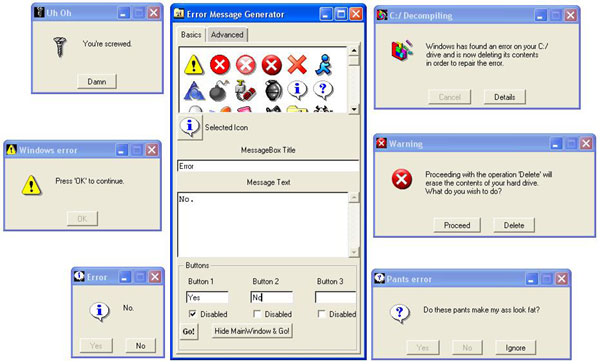
ErrorGen in action, surrounded by example error messages.
(click for a larger version)
ZenMsg
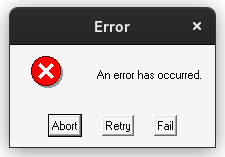
The executable comes with an HTML help file. ZenMsg -? will display the same help file at the command line. The document describes how to use ZenMsg.
The program will print the user’s selected button text to its standard output; so if invoked by a batch file or Python script, you can use ZenMsg to ask the user a question and catch which button they selected.
There is no binary Linux version of this utility. The source code however is available and will execute under Linux; I’ve just not compiled a standalone executable (there are a handful of other utilities that do the job: see Zenity. Source code is available on the Downloads tab.
Windows Executable
Download ZenMsg
Version 0.01 — 2008/09/18
ZIP format/3.6 MB
The source code to ZenMsg.pl is at the bottom of this page with all the download links.
Tk::StyleDialog
If you happen to be writing Perl scripts, the underlying module used in ZenMsg is Tk::StyleDialog, a custom widget for Perl/Tk I had released way back in 2008. All the functionality and built-in named icons from the old Atom Smasher error generator are in the Tk::StyleDialog module itself.
Software License
Downloads
Windows Executable
Download Error Message Generator
Version 1.2 — 2007/06/28
ZIP format/2.1 MB
Linux Binary
Download Error Message Generator
Version 1.2 — 2007/06/28
TAR.GZ format/4.6 MB
Источник
Windows Error Message Creators & Generator to create error boxes & screens
Error messages and dialogs are essential components of an operating system. And Windows manages to do it pretty well. There are a lot of error codes and their descriptions available that you can easily make out what is the actual underlying problem.
Create Windows error messages & screens
Did you know that you could create these error messages yourself? Yes, and that too without any actual operation happening background. You can easily pull a trick on your colleagues and friends by showing them some fake error messages and dialogs. In this post, we’ve covered a few Windows as well as Web applications that let you generate fake error messages and screens.
1] Windows Error Message Creator
The tool is in resonance with its name. You can actually generate real-looking error messages and dialogs using this tool. Windows Error Message Creator is a small portable Windows application that you can carry on your USB drive. Plug it in and create an error message on any computer. The tool offers a variety of options to create an error message. All the message boxes and dialogs are stock Windows-style, and no one can actually make out whether they are for real or not.
You can create a standard message box by choosing its type from a lot of options available. You can create an informatory, exclamatory, error, yes/no and other types of message box. Then you can enter the content, like the title of the dialog and the text it should display. Other than that there is also an option available to create a customized message box. Customized message boxes, as the name suggests can be completely customized. You can enter the text it should display, what kind of buttons it should have and what icon should it place. Make sure you make an original-looking message box to haunt your friends.
Another amazing feature of this tool is that it lets you create format dialogs and blue screen errors as well. Imagine yourself playing a trick on your friend my creating a fake format dialog on his favorite movie collection. That can be pretty horrifying. Or you could create a blue screen error and to help you with it; the program comes with a built-in list of blue screen errors and their descriptions.
To create a Format Dialog box, click Create > Format Dialog and fill in the required details.
To use the BSOD Creator, click on Create > BSOD and select the error code, etc.
If you are looking for a robust tool that can create error dialogs identical to default ones, undoubtedly go for Windows Error Message Creator. If you want to generate error messages from your script or batch file, then you can download the command-line version of Error Message Generator.
Click here to download Windows Error Message Creator.
2] Error Message Generator
Error Message Generator is a similar Windows application that lets you create error messages and dialogs. It is simpler than Windows Error Message Generator and comes with fewer options. You can customize the title, message text, and even buttons. And there are a variety of message icons to choose from. You can choose a yellow exclamation mark, red alert icon and much more. There are a few other advanced options available as well. You can create a resizable dialog or make an error message coming back automatically if closed. The tool works pretty well, but the error dialogs generated are not cosmetically similar to the default Windows errors. So, there is a chance someone may find out that this is a fake error message.
Click here to download Error Message Generator.
3] Atom Smasher
Atom Smasher’s Error Message Generator is a simple web application that lets you generate error dialogs in Windows 98 and Windows XP style. You can choose icons from an extensive gallery and also customize message text.
Visit atom.smasher.org to go to Atom Smasher’s Error Message Generator.
So, these were a few Error Message Creators. Bloggers and writers are sure to find these error creator tools useful, as they can help them create dialog boxes and error screens for the post they are writing.
4] Online Windows Error Generator
Cool online error generator is another web application that lets you create Windows error dialog boxes. Simply fill in the details, pick an icon and hit the Generate Error button and you are good to go. Check it out here.
How do you write an error message?
To create a fake error message on Windows, you make use of the Windows Error Message Creator app. It is compatible with Windows 11, Windows 10, Windows 8.1, etc. It helps you create regular error messages along with BSOD on your computer.
To create a popup message in Windows, you can use the Notepad app, which is an in-built utility for Windows 11/10/8/7. Whether you want to create a recurring reminder or popup message, Notepad does it very well. For that, you do not have to download third-party software.
Источник
How to Always Show More Details in File Explorer Transfer Dialog
How to Check for and Install Windows Updates in Windows 10 & 11
How to Add or Remove Microsoft Print to PDF
How to Convert a PDF to JPG, JPEG, PNG, BMP, GIF, or TIFF in Windows 10 & 11
Google Chrome — File Is Not Commonly Downloaded and May Be Dangerous
How to Get the HEVC and HEIC Extensions for Free!
How to Fix Print to PDF Missing in Windows 10 & 11
How to Add ‘Empty Recycle Bin Context Menu’ in Windows 10 & 11
How to Enable Enhanced Protection in Google Chrome
How to Change the Windows 10 & 11 Wallpaper Without Activating
Windows Error Message Creator 1.40.32
Windows Error Message Creator is a lightweight application that allows you to create custom Windows error messages.
Features:
Limitations:
64-Bit only
Источник
Windows Error Message Creator – создать окно ошибки или синий экран
Windows Error Message Creator (WEMC)– портативная программа для создания поддельных сообщений об ошибках, «синий экран смерти» экраны, диалоги «форматирование» и многое другое.
Если близкий друг оставляет свой ноутбук или ПК без присмотра на некоторое время, запустите программу с USB-накопителя, и в течение нескольких секунд Вы можете иметь систему, отображающую фиктивный экран «синий экран смерти», диалоговое окно «форматирование C:» или какое-либо другое поддельное предупреждение с любым пользовательским текстом и значком, который вам нужен. Затем сидите и наблюдайте за их лицами, когда они возвращаются.
Текст, заголовок и три кнопки
Программа даёт вам значительный контроль над дизайном диалогового окна. На главном экране вы можете выбрать тип диалогового окна (вопрос / информация / восклицательный знак / критический / пользовательский), установить свой собственный заголовок и одну или две пользовательские строки текста, включить до трёх кнопок с вашим собственным текстом для каждого, а также выбрать подходящий предустановленный значок (“заблокирован”, “предупреждение”, “низкий уровень заряда батареи” и т.д.) или определить свой собственный.
Но это ещё не все. Нажмите на меню «Create», и вы найдёте варианты, чтобы создать диалоговое окно «Форматирование», это выглядит как это форматирование выбранного диска.
Вызов синего экрана
Выбрав меню «BSOD» можно оставить систему, отображающую синий экран смерти, которая скрывает все остальное и не уходит, пока пользователь не нажимает «Enter».
Единственное неудобство, это невозможность сохранять созданные сообщения, и каждый раз нужно по новой вводить данные.
Вместо выводов: 😉 если вы хотите подшутить над кем то, то Windows Error Message Creator-отличный способ заставить пользователей понервничать! Но будьте осторожны, если пользователь подумает, что произошло что – то катастрофическое – например, настоящий BSOD – то, возможно, попытается перезагрузить систему кнопкой ресет, и из-за этого могут потеряться какие либо данные. Не используйте это, если вы не собираетесь быть рядом и внимательно наблюдать.
Источник
Windows Error Message Generator to display fake error alerts
- We deal with errors and we try fixing them all the time. We even have complete guides on Windows 10 Errors. But we also like to have some fun.
- Generating a fake error message for our colleagues has been very entertaining around the office so we want to share this with you as well.
- A small trick can make your life much easier or enjoyable. Visit and bookmark the Windows 10 Tips that you need to know page.
- If you are interested in similar, yet more serious programs to use, check out our Download section for recommendations.
Windows error messages (or dialog boxes) usually tell you about system errors. However, you can also set up fake error messages with and without additional software. This is how you can set up a fake error message to pull a prank in Windows.
Fake Windows 10 error message generators
1. Set up a Fake Error Dialog Box With Error Message Generator
Error Message Generator is a program that generates customized error dialog boxes. You can save the program’s ZIP file to Windows by clicking Download Error Message Generator on this page. Open the ZIP file in File Explorer, and press the Extract all button to open the window shown directly below. Then enter a path to extract the ZIP to, and press the Extract button.
Thereafter, click ErrorGen.exe in the software’s extracted folder to open the Error Message Generator window shown directly below. You can enter text for the error message in the text box on the Basics tab. The Basics tab also includes numerous icons for you to choose from. Enter button text in the Button 1, 2 and 3 text boxes.
When you’ve set up the error message, you can select Go to display the error message alongside the software’s window. Alternatively, click Hide Main Window & Go to close the program’s window and display the error message as below. However, the Error Message Generator icon remains on the taskbar.
2. Set up a Fake Error Message With Notepad
As the Error Message Generator icon stays on the taskbar, its fake error message might not be especially convincing. You can set up a more convincing fake error message that opens when a user clicks a disguised program shortcut without any third-party software. This is how you can set up a fake error dialog box by entering VBS script in Notepad.
- Open Run by pressing the Windows key + R.
- Enter Notepad in Run and click OK to open Notepad.
- Press the Ctrl + C hotkey to copy this script: x=msgbox(“A fatal error has occurred. Please restart your computer.”,0+16,”Fatal Error”).
- Press Ctrl + V to paste the VBS script into Notepad as below.
- Now click File >Save as to open the window in the snapshot directly below.
Expert tip:
SPONSORED
Some PC issues are hard to tackle, especially when it comes to corrupted repositories or missing Windows files. If you are having troubles fixing an error, your system may be partially broken.
We recommend installing Restoro, a tool that will scan your machine and identify what the fault is.
Click here to download and start repairing.
- Select All Files from the Save as type drop-down menu.
- Enter a title for the file with .vbs at the end. You can enter any file title, but it must have the .vbs extension at the end of it.
- Select to save the file to the Windows desktop.
- Press the Save button.
- Now click the VBS file on your desktop to open its fake error dialog box as in the snapshot below.
- To adjust the error message’s text, you can right-click the VBS and select Edit. Then you can delete the text within the quote marks and enter some alternative lines.
- You can now turn that VBS file into a fake software shortcut by right-clicking the desktop and selecting New >Shortcut.
- Press the Browse button, and select the VBS fake error message file.
- Then click the Next button, and enter a genuine software package installed on your desktop or laptop as the shortcut’s title. For example, you could enter Google Chrome as the shortcut title.
- Press the Finish button to add the new shortcut to the desktop.
- Delete the original VBS file by right-clicking it and selecting Delete.
- Now you’ll need to add a program icon to the VBS fake error message file to fully disguise it as a software shortcut. Open the IconArchive website shown in the snapshot directly below.
- You can download a software icon from IconArchive by selecting it and clicking ICO.
- Right-click the VBS file on the desktop and select Properties to open the window below.
- Press the Change icon button on the Shortcut tab to open the window below.
- You can select a system icon from the default System32 folder. To select a downloaded program icon, press the Browse button.
- Select the new icon from the folder you saved it to, and click Open to add it to the VBS shortcut as shown directly below.
Now the fake error message VBS file will be fully disguised as a Windows software shortcut. The fake error dialog box will still pop up when you click the shortcut. That might fool anybody who clicks the shortcut that there’s a genuine error with the program you’ve disguised the VBS file as.
If you want to take it to the next level you can generate some BSoDs as well. Check out the guide to create a fake blue screen of death error.
So that’s how you can have a few laughs with fake error messages. All joking aside, fake error dialog boxes might also come in handy for anyone who needs to include error messages in screenshots.
Источник
Сообщения об ошибках Windows (или диалоговые окна) обычно сообщают вам о системных ошибках . Однако вы также можете настроить ложные сообщения об ошибках с дополнительным программным обеспечением и без него. Вот как вы можете настроить ложное сообщение об ошибке, чтобы шутить в Windows.
Поддельные генераторы сообщений об ошибках Windows 10
1. Установите диалоговое окно «Ложная ошибка» с генератором сообщений об ошибках.
Error Message Generator — это программа, которая генерирует настраиваемые диалоговые окна ошибок. Вы можете сохранить ZIP-файл программы в Windows, щелкнув Загрузить генератор сообщений об ошибках на этой странице . Откройте файл ZIP в проводнике и нажмите кнопку « Извлечь все» , чтобы открыть окно, показанное ниже. Затем введите путь для извлечения ZIP и нажмите кнопку « Извлечь» .

После этого нажмите ErrorGen.exe в извлеченной папке программного обеспечения, чтобы открыть окно генератора сообщений об ошибках, показанное непосредственно ниже. Вы можете ввести текст сообщения об ошибке в текстовое поле на вкладке Основные. Вкладка «Основные» также включает в себя множество значков для выбора. Введите текст кнопки в текстовые поля Button 1, 2 и 3.

После настройки сообщения об ошибке вы можете выбрать « Перейти», чтобы отобразить сообщение об ошибке рядом с окном программного обеспечения. Также можно щелкнуть Скрыть главное окно и перейти, чтобы закрыть окно программы и отобразить сообщение об ошибке, как показано ниже. Однако значок «Генератор сообщений об ошибках» остается на панели задач.

— СВЯЗАННЫЕ: Microsoft SetupDiag находит и исправляет ошибки обновления Windows 10
2. Установите ложное сообщение об ошибке с помощью блокнота
Поскольку значок «Генератор сообщений об ошибках» остается на панели задач, его ложное сообщение об ошибке может быть не особенно убедительным. Вы можете настроить более убедительное фальшивое сообщение об ошибке, которое открывается, когда пользователь нажимает ярлык скрытой программы без какого-либо стороннего программного обеспечения. Вот как вы можете настроить диалоговое окно с ложной ошибкой, введя сценарий VBS в Блокноте .
- Откройте Run, нажав клавишу Windows + R.
- Введите «Блокнот» в «Выполнить» и нажмите « ОК», чтобы открыть Блокнот.

- Нажмите горячую клавишу Ctrl + C, чтобы скопировать этот скрипт: x = msgbox («Произошла неустранимая ошибка. Пожалуйста, перезагрузите компьютер.», 0 + 16, «Неустранимая ошибка»).
- Нажмите Ctrl + V, чтобы вставить скрипт VBS в Блокнот, как показано ниже.

- Теперь нажмите « Файл» > « Сохранить как», чтобы открыть окно в снимке экрана ниже.

- Выберите « Все файлы» в раскрывающемся меню «Тип файла».
- Введите заголовок для файла с .vbs в конце. Вы можете ввести любой заголовок файла, но в конце он должен иметь расширение .vbs.

- Выберите, чтобы сохранить файл на рабочем столе Windows.
- Нажмите кнопку Сохранить .
- Теперь щелкните файл VBS на рабочем столе, чтобы открыть диалоговое окно с поддельной ошибкой, как показано на снимке ниже.

- Чтобы настроить текст сообщения об ошибке, вы можете щелкнуть правой кнопкой мыши VBS и выбрать « Изменить» . Затем вы можете удалить текст в кавычках и ввести несколько альтернативных строк.
- Теперь вы можете превратить этот VBS-файл в искусственный ярлык программного обеспечения, щелкнув правой кнопкой мыши на рабочем столе и выбрав « Создать» > « Ярлык» .

- Нажмите кнопку « Обзор» и выберите файл с ложными сообщениями об ошибках VBS.
- Затем нажмите кнопку « Далее» и введите подлинный пакет программного обеспечения, установленный на вашем рабочем столе или ноутбуке, в качестве названия ярлыка. Например, вы можете ввести Google Chrome в качестве заголовка.
- Нажмите кнопку Готово , чтобы добавить новый ярлык на рабочий стол.
- Удалите исходный файл VBS, щелкнув его правой кнопкой мыши и выбрав « Удалить» .

- Теперь вам нужно добавить значок программы в файл ложных сообщений об ошибках VBS, чтобы полностью замаскировать его как ярлык программного обеспечения. Откройте веб-сайт IconArchive, показанный на снимке экрана ниже.
— СВЯЗАННЫЕ: Как исправить ошибки DirectX в Windows 10

- Вы можете скачать значок программного обеспечения из IconArchive, выбрав его и нажав ICO .
- Щелкните правой кнопкой мыши файл VBS на рабочем столе и выберите « Свойства», чтобы открыть окно ниже.

- Нажмите кнопку « Изменить» на вкладке «Ярлыки», чтобы открыть окно ниже.

- Вы можете выбрать системный значок из стандартной папки System32. Чтобы выбрать значок загруженной программы, нажмите кнопку « Обзор» .
- Выберите новый значок в папке, в которой вы его сохранили, и нажмите « Открыть», чтобы добавить его в ярлык VBS, как показано ниже.

Теперь фальшивое сообщение об ошибке VBS-файла будет полностью замаскировано под ярлык программного обеспечения Windows. Диалоговое окно с фальшивой ошибкой все еще будет появляться при нажатии на ярлык. Это может обмануть любого, кто нажмет на ярлык, что есть подлинная ошибка с программой, под которой вы замаскировали файл VBS .
Вот так вы можете посмеяться над ложными сообщениями об ошибках. Если не считать шутки, диалоговые окна с поддельными ошибками также могут пригодиться всем, кому необходимо включить сообщения об ошибках в снимки экрана.
СВЯЗАННЫЕ ИСТОРИИ, ЧТОБЫ ПРОВЕРИТЬ:
- Исправьте ошибки Blue Screen of Death с помощью этих 4 программных решений.
- Как исправить ошибки и проблемы CyberGhost в Windows 10
- 5 лучших программ для исправления ошибок во время выполнения в Windows 10
Windows Error Message Creator – создать окно ошибки или синий экран
Windows Error Message Creator (WEMC)– портативная программа для создания поддельных сообщений об ошибках, «синий экран смерти» экраны, диалоги «форматирование» и многое другое.
Если близкий друг оставляет свой ноутбук или ПК без присмотра на некоторое время, запустите программу с USB-накопителя, и в течение нескольких секунд Вы можете иметь систему, отображающую фиктивный экран «синий экран смерти», диалоговое окно «форматирование C:» или какое-либо другое поддельное предупреждение с любым пользовательским текстом и значком, который вам нужен. Затем сидите и наблюдайте за их лицами, когда они возвращаются.
Текст, заголовок и три кнопки
Программа даёт вам значительный контроль над дизайном диалогового окна. На главном экране вы можете выбрать тип диалогового окна (вопрос / информация / восклицательный знак / критический / пользовательский), установить свой собственный заголовок и одну или две пользовательские строки текста, включить до трёх кнопок с вашим собственным текстом для каждого, а также выбрать подходящий предустановленный значок (“заблокирован”, “предупреждение”, “низкий уровень заряда батареи” и т.д.) или определить свой собственный.
Форматирование диска
Но это ещё не все. Нажмите на меню «Create», и вы найдёте варианты, чтобы создать диалоговое окно «Форматирование», это выглядит как это форматирование выбранного диска.
Вызов синего экрана
Выбрав меню «BSOD» можно оставить систему, отображающую синий экран смерти, которая скрывает все остальное и не уходит, пока пользователь не нажимает «Enter».
Единственное неудобство, это невозможность сохранять созданные сообщения, и каждый раз нужно по новой вводить данные.
Вместо выводов: 😉 если вы хотите подшутить над кем то, то Windows Error Message Creator-отличный способ заставить пользователей понервничать! Но будьте осторожны, если пользователь подумает, что произошло что – то катастрофическое – например, настоящий BSOD – то, возможно, попытается перезагрузить систему кнопкой ресет, и из-за этого могут потеряться какие либо данные. Не используйте это, если вы не собираетесь быть рядом и внимательно наблюдать.
Размер: 109 МБ
Интерфейс: Английский
Платформа: Windows XP/Vista/7/8/10
Скачать Windows Error Message Creator
Почтовая рассылка о новых программах:
Major Geeks Special Offer:
Windows Error Message Creator is a lightweight application that allows you to create custom Windows error messages.
Features:
Similar:
Limitations:
64-Bit only

Comment Rules & Etiquette — We welcome all comments from our readers, but any comment section requires some moderation. Some posts are auto-moderated to reduce spam, including links and swear words. When you make a post, and it does not appear, it went into moderation. We are emailed when posts are marked as spam and respond ASAP. Some posts might be deleted to reduce clutter. Examples include religion, politics, and comments about listing errors (after we fix the problem and upvote your comment). Finally, be nice. Thank you for choosing MajorGeeks.
© 2000-2023 MajorGeeks.com
by Matthew Adams
Matthew is a freelancer who has produced a variety of articles on various topics related to technology. His main focus is the Windows OS and all the things… read more
Updated on March 25, 2021
- We deal with errors and we try fixing them all the time. We even have complete guides on Windows 10 Errors. But we also like to have some fun.
- Generating a fake error message for our colleagues has been very entertaining around the office so we want to share this with you as well.
- A small trick can make your life much easier or enjoyable. Visit and bookmark the Windows 10 Tips that you need to know page.
- If you are interested in similar, yet more serious programs to use, check out our Download section for recommendations.
XINSTALL BY CLICKING THE DOWNLOAD FILE
This software will keep your drivers up and running, thus keeping you safe from common computer errors and hardware failure. Check all your drivers now in 3 easy steps:
- Download DriverFix (verified download file).
- Click Start Scan to find all problematic drivers.
- Click Update Drivers to get new versions and avoid system malfunctionings.
- DriverFix has been downloaded by 0 readers this month.
Windows error messages (or dialog boxes) usually tell you about system errors. However, you can also set up fake error messages with and without additional software. This is how you can set up a fake error message to pull a prank in Windows.
Fake Windows 10 error message generators
1. Set up a Fake Error Dialog Box With Error Message Generator
Error Message Generator is a program that generates customized error dialog boxes. You can save the program’s ZIP file to Windows by clicking Download Error Message Generator on this page. Open the ZIP file in File Explorer, and press the Extract all button to open the window shown directly below. Then enter a path to extract the ZIP to, and press the Extract button.
Thereafter, click ErrorGen.exe in the software’s extracted folder to open the Error Message Generator window shown directly below. You can enter text for the error message in the text box on the Basics tab. The Basics tab also includes numerous icons for you to choose from. Enter button text in the Button 1, 2 and 3 text boxes.
When you’ve set up the error message, you can select Go to display the error message alongside the software’s window. Alternatively, click Hide Main Window & Go to close the program’s window and display the error message as below. However, the Error Message Generator icon remains on the taskbar.
— RELATED: Microsoft’s SetupDiag finds and fixes Windows 10 upgrade errors
2. Set up a Fake Error Message With Notepad
As the Error Message Generator icon stays on the taskbar, its fake error message might not be especially convincing. You can set up a more convincing fake error message that opens when a user clicks a disguised program shortcut without any third-party software. This is how you can set up a fake error dialog box by entering VBS script in Notepad.
- Open Run by pressing the Windows key + R.
- Enter Notepad in Run and click OK to open Notepad.
- Press the Ctrl + C hotkey to copy this script: x=msgbox(“A fatal error has occurred. Please restart your computer.”,0+16,”Fatal Error”).
- Press Ctrl + V to paste the VBS script into Notepad as below.
- Now click File > Save as to open the window in the snapshot directly below.
Some PC issues are hard to tackle, especially when it comes to corrupted repositories or missing Windows files. If you are having troubles fixing an error, your system may be partially broken.
We recommend installing Restoro, a tool that will scan your machine and identify what the fault is.
Click here to download and start repairing.
- Select All Files from the Save as type drop-down menu.
- Enter a title for the file with .vbs at the end. You can enter any file title, but it must have the .vbs extension at the end of it.
- Select to save the file to the Windows desktop.
- Press the Save button.
- Now click the VBS file on your desktop to open its fake error dialog box as in the snapshot below.
- To adjust the error message’s text, you can right-click the VBS and select Edit. Then you can delete the text within the quote marks and enter some alternative lines.
- You can now turn that VBS file into a fake software shortcut by right-clicking the desktop and selecting New > Shortcut.
- Press the Browse button, and select the VBS fake error message file.
- Then click the Next button, and enter a genuine software package installed on your desktop or laptop as the shortcut’s title. For example, you could enter Google Chrome as the shortcut title.
- Press the Finish button to add the new shortcut to the desktop.
- Delete the original VBS file by right-clicking it and selecting Delete.
- Now you’ll need to add a program icon to the VBS fake error message file to fully disguise it as a software shortcut. Open the IconArchive website shown in the snapshot directly below.
- You can download a software icon from IconArchive by selecting it and clicking ICO.
- Right-click the VBS file on the desktop and select Properties to open the window below.
- Press the Change icon button on the Shortcut tab to open the window below.
- You can select a system icon from the default System32 folder. To select a downloaded program icon, press the Browse button.
- Select the new icon from the folder you saved it to, and click Open to add it to the VBS shortcut as shown directly below.
Now the fake error message VBS file will be fully disguised as a Windows software shortcut. The fake error dialog box will still pop up when you click the shortcut. That might fool anybody who clicks the shortcut that there’s a genuine error with the program you’ve disguised the VBS file as.
If you want to take it to the next level you can generate some BSoDs as well. Check out the guide to create a fake blue screen of death error.
So that’s how you can have a few laughs with fake error messages. All joking aside, fake error dialog boxes might also come in handy for anyone who needs to include error messages in screenshots.
Newsletter
Customize the error messages»
Computers malfunction all the time, but they don’t always let you know what’s wrong. Sometimes an error might be caused by a certain action or it might be triggered randomly due to different processes. Regardless of the case, it is always useful to have a way to remind yourself and others not to do certain things if they may end up frustrating your productivity.
This utility is perfect for both professionals and amateurs alike. If you happen to find an error while working on a computer, and neither the system nor the program you’re using notify you that something is wrong, then you can create a message yourself to remind you not to do that thing again.
This piece of software is as lightweight as it is versatile. You can easily carry it with you and launch it on any Windows terminal, and create customized messages for a bunch of different actions and processes on different platforms and software. It even works if you want to play a prank on your friends and display fake error messages on their PCs!
Windows Error Message Creator is licensed as freeware for PC or laptop with Windows 32 bit and 64 bit operating system. It is in system miscellaneous category and is available to all software users as a free download.
| Share |
| Give a rating |
|
|
| Author |
|
Chris Urquhart
|
| Last Updated On |
| December 7, 2018 |
| Runs on |
| Windows 10 / Windows 8 / Windows 7 / Windows Vista / XP |
| Total downloads |
| 714 |
| License |
|
Free |
| File size |
| 108,44 KB |
| Filename |
|
v1.36.25 (x86).zip |