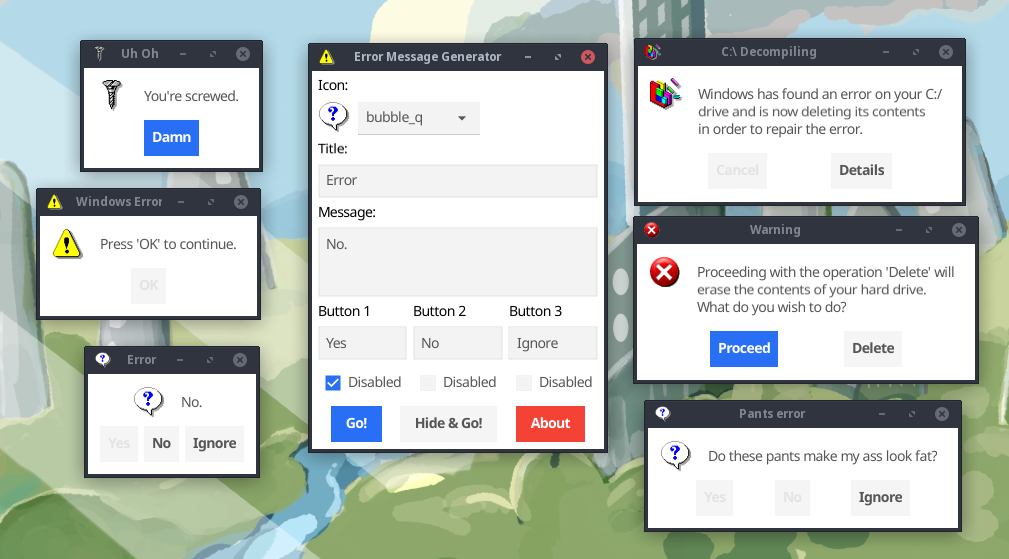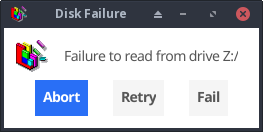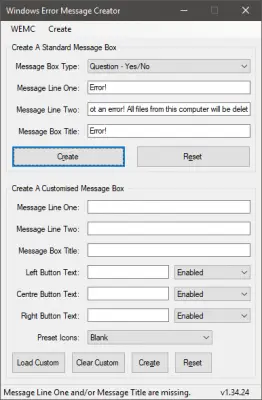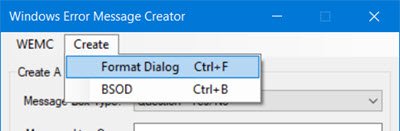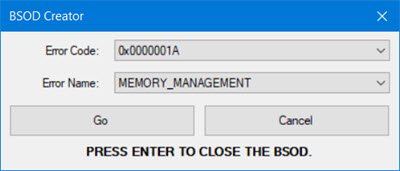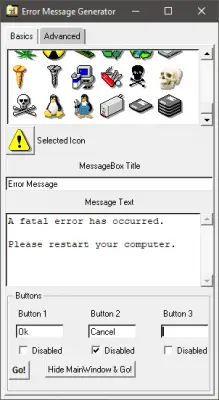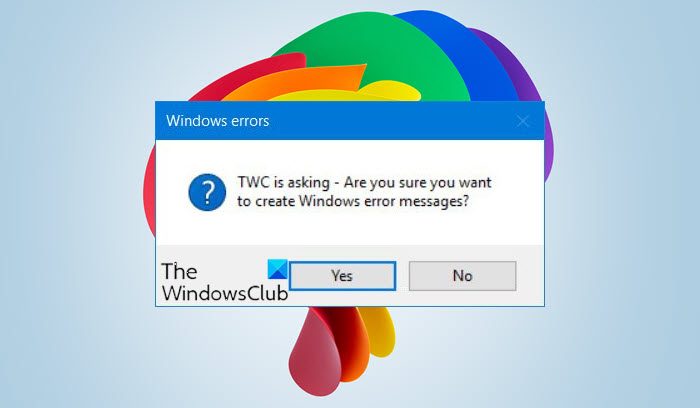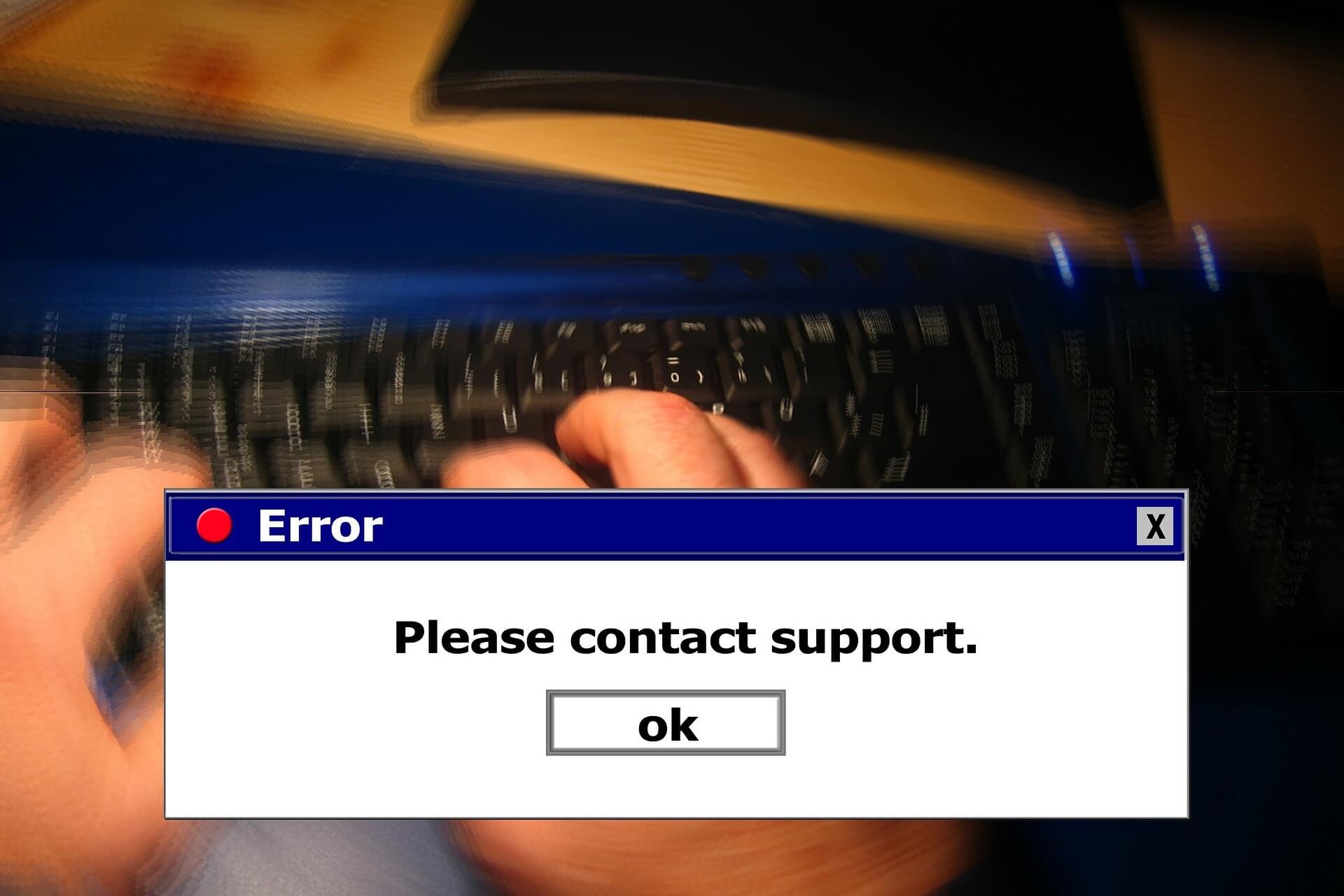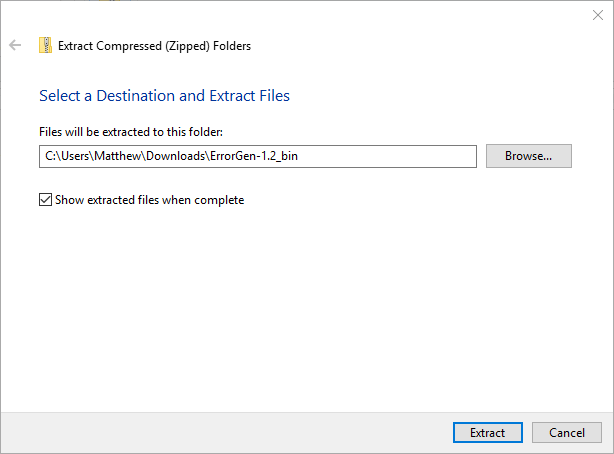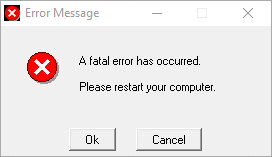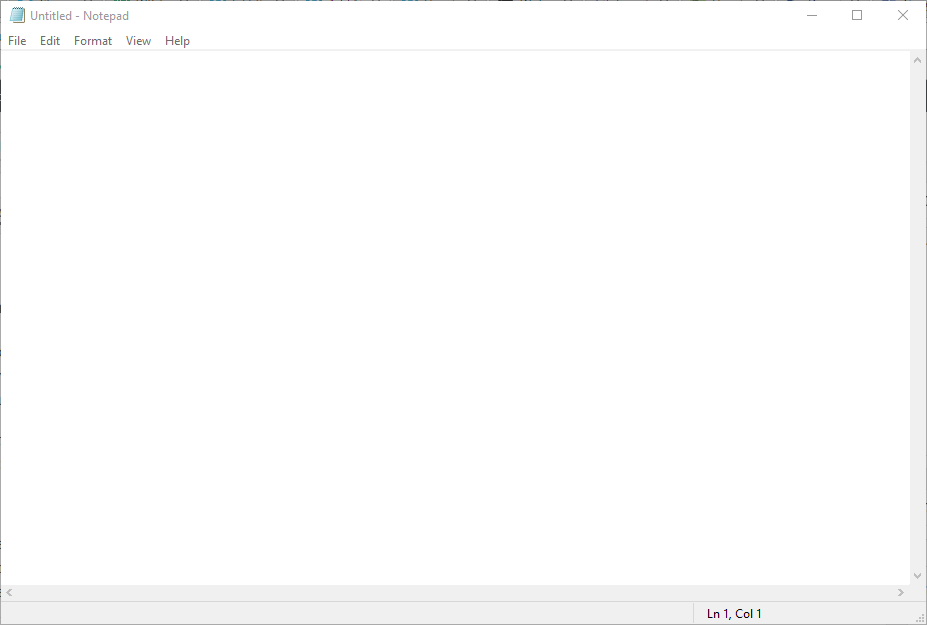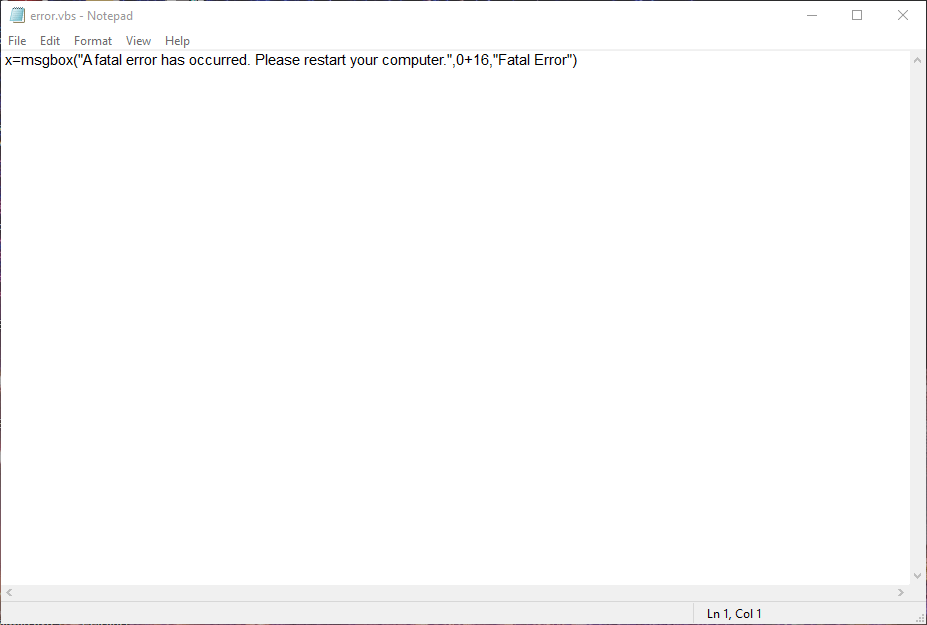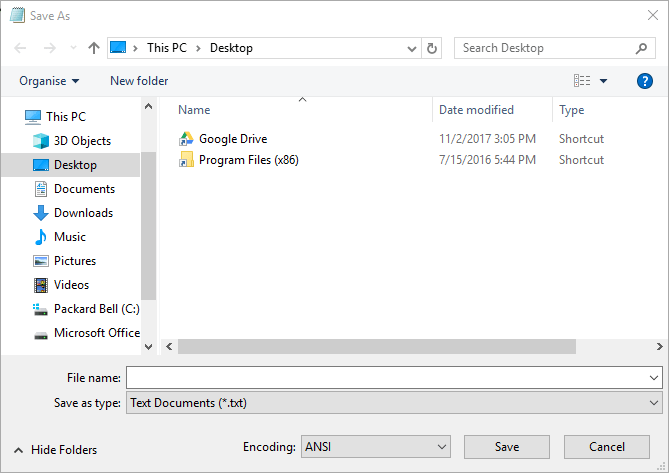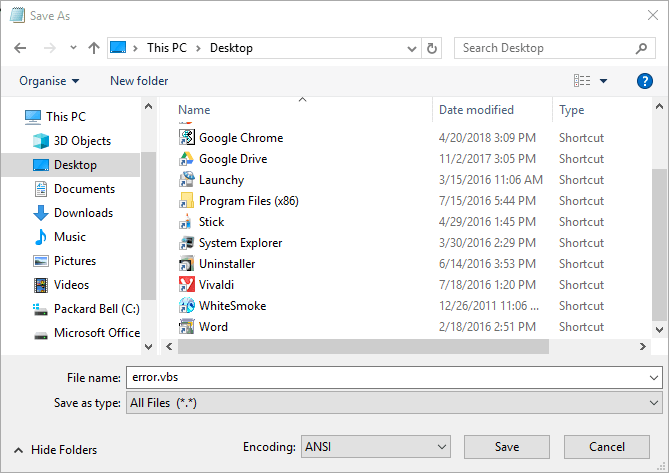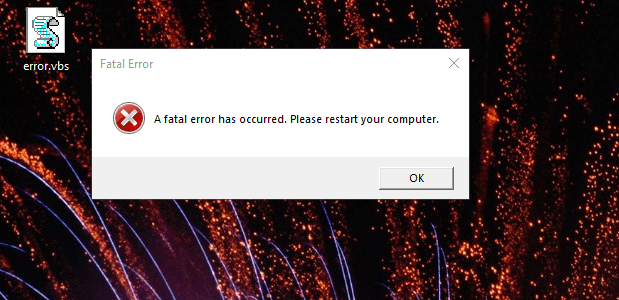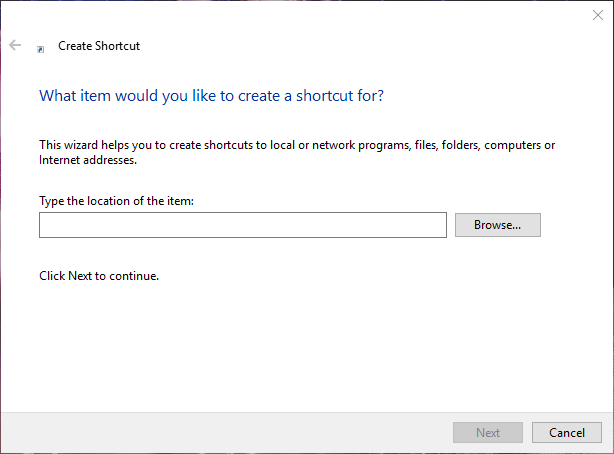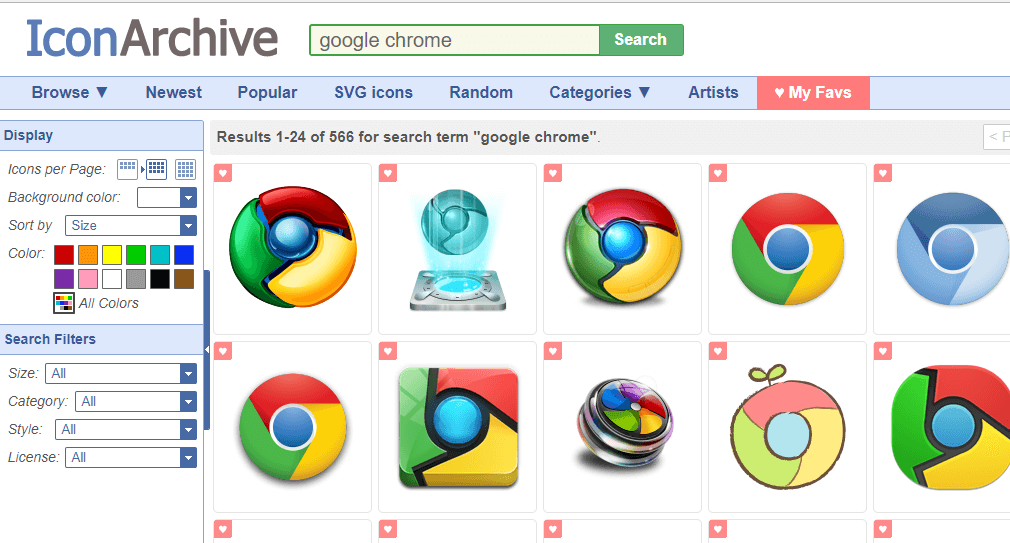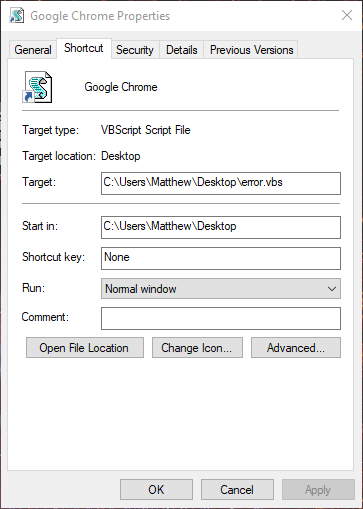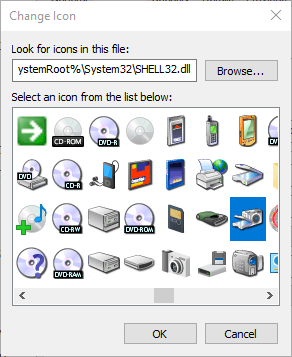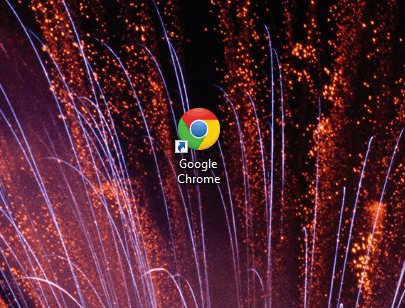- Project Description
- Features
- Command Line Interface
- Download
- Windows
- Linux
- Source
Project Description
The Error Message Generator (ErrorGen) is a simple program that lets you create
customized error dialogs. The idea was originally inspired by a web-based tool
called «Atom Smasher’s Error Message Generator» (RIP)
which created images of error boxes. My program, however, creates «real» error
boxes that can be dragged around the screen and interacted with.
🎁 NEW in January 2023: I have recreated my program from scratch and released
a new «2.0» version for the modern era — details below. My original 2006 version
is still available here.
Way back in 2006 while I was still in high school, I had created my original ErrorGen
program (written in Perl/Tk)
in one afternoon and released it on my site. After Atom Smasher’s site went down in
2022, I have seen an uptick of interest for my ErrorGen program — which was last
compiled in 2008 for Windows XP and shows its age and doesn’t run very easily on
Windows 11 in 2023.
So, on January 21, 2023 I built a new successor to ErrorGen, this time in
Go and to explore the Fyne UI toolkit.
The «2.0.0» release of ErrorGen has equivalent functionality to my original Perl
app, and the command-line interface I previously called ZenMsg is built-in to the
same binary as the graphical ErrorGen tool. You can call ErrorGen from batch files
or shell scripts if you want to ask the user a quick question!
Looking for my classic Perl ErrorGen from 2006? See over here
for the original ErrorGen page.
Features
This program has two main use cases:
- The default, MainWindow Mode shows a graphical UI where users can configure
a custom error message dialog box to prank their friends with.- Select from one of the 72 original Atom Smasher icon images.
- Enter a custom Title and Message for your error dialog.
- Configure up to three buttons with custom text and mark some as disabled or greyed-out.
- Create as many pop-up error dialogs as you want. You can also hide the MainWindow
when your error box appears so that the control window is hidden and you can leave
the error on screen to prank your friends!
- It also has a command line interface where you can
invoke a custom dialog box from batch files or shell scripts, for example if you
want to ask the user a question.- The user’s selected answer is printed to ErrorGen’s standard output so can
be read by the calling program. - You can use a custom icon image (PNG).
- You can include more than three buttons if you want, and mark which ones
are disabled or the default (blue) button. - You can set a «cancel button» that is picked if the user hits the Escape
key or X’s out of the window without clicking on one of the buttons.
- The user’s selected answer is printed to ErrorGen’s standard output so can
The 2.0.0 release reproduces most of the features the original Perl version had,
including the command line interface which is now built-in to the one program
instead of having the separate ZenMsg binary. But I don’t plan on stopping there:
I have some fun ideas to add to ErrorGen in the future as well:
- Flesh out the command line interface further to create something even more
useful for shell scripts, with features on par with GNOME’s Zenity
and similar tools (e.g., file selection dialogs). - On the MainWindow add a «Save» button that can turn your custom error dialog into
a batch file or shell script that you can save to disk. The script would invoke the
command line interface to show your dialog — creating an easy shortcut that just
pops up your dialog without the MainWindow also appearing, for fun and pranks. - On the MainWindow extend the library of built-in icons and allow users to easily
browse and pick their own icon images. Similarly, the selectbox drop-down of icons
I want to change into a grid view like the Perl version had for
ease of use; this is my first Fyne GUI project in Go and still learning the ropes!
Command Line Interface
You can call this program from batch files or shell scripts to prompt the user with a graphical dialog box and read the button they chose from this program’s standard output.
For example, from a bash script:
#!/bin/bash answer=`./errorgen --alert --title "Disk Failure" --text "Failure to read from drive Z:/" --icon defrag --button Abort --button Retry --button Fail --default 1 --cancel Fail` echo "You have chosen: $answer"
The full documentation is included below. Running errorgen --help from
a text terminal will have the program print its documentation to you, but
this won’t work on the Windows version since a program must decide if it’s
a graphical or a command line app and can’t be both.
Download
I package this program for Windows and Linux for 64-bit and 32-bit x86 architectures.
Windows

7.0 MiB ZIP; Version 2.0.0

6.8 MiB ZIP; Version 2.0.0
Linux

7.1 MiB tar.gz; Version 2.0.0

6.8 MiB tar.gz; Version 2.0.0
Source
The source code to ErrorGen 2.0 is hosted on my Gitea instance at:
https://git.kirsle.net/apps/errorgen
The program should compile anywhere that Go and Fyne work, including on macOS.
It is released under the GNU General Public License version 3.
Copyright © 2023 Noah Petherbridge — All rights reserved
Hosted by DigitalOcean
Page generated in 0.0041s.
Download PC Repair Tool to quickly find & fix Windows errors automatically
Error messages and dialogs are essential components of an operating system. And Windows manages to do it pretty well. There are a lot of error codes and their descriptions available that you can easily make out what is the actual underlying problem.

Did you know that you could create these error messages yourself? Yes, and that too without any actual operation happening background. You can easily pull a trick on your colleagues and friends by showing them some fake error messages and dialogs. In this post, we’ve covered a few Windows as well as Web applications that let you generate fake error messages and screens.
1] Windows Error Message Creator
The tool is in resonance with its name. You can actually generate real-looking error messages and dialogs using this tool. Windows Error Message Creator is a small portable Windows application that you can carry on your USB drive. Plug it in and create an error message on any computer. The tool offers a variety of options to create an error message. All the message boxes and dialogs are stock Windows-style, and no one can actually make out whether they are for real or not.
You can create a standard message box by choosing its type from a lot of options available. You can create an informatory, exclamatory, error, yes/no and other types of message box. Then you can enter the content, like the title of the dialog and the text it should display. Other than that there is also an option available to create a customized message box. Customized message boxes, as the name suggests can be completely customized. You can enter the text it should display, what kind of buttons it should have and what icon should it place. Make sure you make an original-looking message box to haunt your friends.
Another amazing feature of this tool is that it lets you create format dialogs and blue screen errors as well. Imagine yourself playing a trick on your friend my creating a fake format dialog on his favorite movie collection. That can be pretty horrifying. Or you could create a blue screen error and to help you with it; the program comes with a built-in list of blue screen errors and their descriptions.
To create a Format Dialog box, click Create > Format Dialog and fill in the required details.
To use the BSOD Creator, click on Create > BSOD and select the error code, etc.
If you are looking for a robust tool that can create error dialogs identical to default ones, undoubtedly go for Windows Error Message Creator. If you want to generate error messages from your script or batch file, then you can download the command-line version of Error Message Generator.
Click here to download Windows Error Message Creator.
2] Error Message Generator
Error Message Generator is a similar Windows application that lets you create error messages and dialogs. It is simpler than Windows Error Message Generator and comes with fewer options. You can customize the title, message text, and even buttons. And there are a variety of message icons to choose from. You can choose a yellow exclamation mark, red alert icon and much more. There are a few other advanced options available as well. You can create a resizable dialog or make an error message coming back automatically if closed. The tool works pretty well, but the error dialogs generated are not cosmetically similar to the default Windows errors. So, there is a chance someone may find out that this is a fake error message.
Click here to download Error Message Generator.
3] Atom Smasher
Atom Smasher’s Error Message Generator is a simple web application that lets you generate error dialogs in Windows 98 and Windows XP style. You can choose icons from an extensive gallery and also customize message text.
Visit atom.smasher.org to go to Atom Smasher’s Error Message Generator.
So, these were a few Error Message Creators. Bloggers and writers are sure to find these error creator tools useful, as they can help them create dialog boxes and error screens for the post they are writing.
4] Online Windows Error Generator
Cool online error generator is another web application that lets you create Windows error dialog boxes. Simply fill in the details, pick an icon and hit the Generate Error button and you are good to go. Check it out here.
How do you write an error message?
To create a fake error message on Windows, you make use of the Windows Error Message Creator app. It is compatible with Windows 11, Windows 10, Windows 8.1, etc. It helps you create regular error messages along with BSOD on your computer.
How do I create a popup message in Windows?
To create a popup message in Windows, you can use the Notepad app, which is an in-built utility for Windows 11/10/8/7. Whether you want to create a recurring reminder or popup message, Notepad does it very well. For that, you do not have to download third-party software.
Anand Khanse is the Admin of TheWindowsClub.com, a 10-year Microsoft MVP (2006-16) & a Windows Insider MVP (2016-2022). Please read the entire post & the comments first, create a System Restore Point before making any changes to your system & be careful about any 3rd-party offers while installing freeware.
Содержание
- How to Make a Fake Error Message on Windows
- Introduction: How to Make a Fake Error Message on Windows
- Step 1: Making and Modifying It.
- Step 2: Masking the Fake Error Message.
- Be the First to Share
- Windows Error Message Creators & Generator to create error boxes & screens
- Create Windows error messages & screens
- 1] Windows Error Message Creator
- 2] Error Message Generator
- 3] Atom Smasher
- 4] Online Windows Error Generator
- How do you write an error message?
- How do I create a popup message in Windows?
- How to Make Fake Windows Error
- Introduction: How to Make Fake Windows Error
- Step 1: Making It
- Step 2: Modifying the Error
- Step 3: Examples
- Step 4: Masking the Error/Preparing the Error for a Prank
- 13 People Made This Project!
- Make windows error messages
How to Make a Fake Error Message on Windows
Introduction: How to Make a Fake Error Message on Windows
Hi guys! Today i’m gonna be showing you how to make a Fake Error Message on Windows without any programming skills or programs. Let’s get started!
Step 1: Making and Modifying It.
Making:
So, first copy this following line of code in your Notepad:
On «text» write your own message text, and on «Title» write the message title.
Now, save it as «.vbs» file and now if you click the file, it will show you the error message you writed.
Modifying:
If you think what that number is «0 + 16», it is the number to choose the «style» of the message.
Here’s a list of the many types of the message before the +.
0 = OK button only.
1 = OK and CANCEL
2 = ABORT,RETRY and IGNORE
3 = YES, NO and CANCEL
5 = RETRY AND CANCEL
Here’s a list of the many types of the message after the +.
16 = Critical Message
32 = Question Message
48 = Warning Message
64 = Info Message
Step 2: Masking the Fake Error Message.
To mask the Fake Error Message, all you have to do is to make a Shortcut of the file and change the Shortcut icon, for example i inserted the Chrome icon. And the latest step is to rename it.
Thanks for reading my Tutorial of how to create a Fake Error Message.
If you want, you can like my Tutorial C:
Did you make this project? Share it with us!
Источник
Windows Error Message Creators & Generator to create error boxes & screens
Error messages and dialogs are essential components of an operating system. And Windows manages to do it pretty well. There are a lot of error codes and their descriptions available that you can easily make out what is the actual underlying problem.
Create Windows error messages & screens
Did you know that you could create these error messages yourself? Yes, and that too without any actual operation happening background. You can easily pull a trick on your colleagues and friends by showing them some fake error messages and dialogs. In this post, we’ve covered a few Windows as well as Web applications that let you generate fake error messages and screens.
1] Windows Error Message Creator
The tool is in resonance with its name. You can actually generate real-looking error messages and dialogs using this tool. Windows Error Message Creator is a small portable Windows application that you can carry on your USB drive. Plug it in and create an error message on any computer. The tool offers a variety of options to create an error message. All the message boxes and dialogs are stock Windows-style, and no one can actually make out whether they are for real or not.
You can create a standard message box by choosing its type from a lot of options available. You can create an informatory, exclamatory, error, yes/no and other types of message box. Then you can enter the content, like the title of the dialog and the text it should display. Other than that there is also an option available to create a customized message box. Customized message boxes, as the name suggests can be completely customized. You can enter the text it should display, what kind of buttons it should have and what icon should it place. Make sure you make an original-looking message box to haunt your friends.
Another amazing feature of this tool is that it lets you create format dialogs and blue screen errors as well. Imagine yourself playing a trick on your friend my creating a fake format dialog on his favorite movie collection. That can be pretty horrifying. Or you could create a blue screen error and to help you with it; the program comes with a built-in list of blue screen errors and their descriptions.
To create a Format Dialog box, click Create > Format Dialog and fill in the required details.
To use the BSOD Creator, click on Create > BSOD and select the error code, etc.
If you are looking for a robust tool that can create error dialogs identical to default ones, undoubtedly go for Windows Error Message Creator. If you want to generate error messages from your script or batch file, then you can download the command-line version of Error Message Generator.
Click here to download Windows Error Message Creator.
2] Error Message Generator
Error Message Generator is a similar Windows application that lets you create error messages and dialogs. It is simpler than Windows Error Message Generator and comes with fewer options. You can customize the title, message text, and even buttons. And there are a variety of message icons to choose from. You can choose a yellow exclamation mark, red alert icon and much more. There are a few other advanced options available as well. You can create a resizable dialog or make an error message coming back automatically if closed. The tool works pretty well, but the error dialogs generated are not cosmetically similar to the default Windows errors. So, there is a chance someone may find out that this is a fake error message.
Click here to download Error Message Generator.
3] Atom Smasher
Atom Smasher’s Error Message Generator is a simple web application that lets you generate error dialogs in Windows 98 and Windows XP style. You can choose icons from an extensive gallery and also customize message text.
Visit atom.smasher.org to go to Atom Smasher’s Error Message Generator.
So, these were a few Error Message Creators. Bloggers and writers are sure to find these error creator tools useful, as they can help them create dialog boxes and error screens for the post they are writing.
4] Online Windows Error Generator
Cool online error generator is another web application that lets you create Windows error dialog boxes. Simply fill in the details, pick an icon and hit the Generate Error button and you are good to go. Check it out here.
How do you write an error message?
To create a fake error message on Windows, you make use of the Windows Error Message Creator app. It is compatible with Windows 11, Windows 10, Windows 8.1, etc. It helps you create regular error messages along with BSOD on your computer.
To create a popup message in Windows, you can use the Notepad app, which is an in-built utility for Windows 11/10/8/7. Whether you want to create a recurring reminder or popup message, Notepad does it very well. For that, you do not have to download third-party software.
Источник
How to Make Fake Windows Error
Introduction: How to Make Fake Windows Error
1st April is near so I though to publish this. I used to make these when I was about 10. It wont use any softwares and it doesn’t need any programming skills. So, let’s get started
Step 1: Making It
To get started, open notepad and copy in the following code:
You can use your own message and title of the error
After copying this, save it as a ‘vbs’ file
When you open the vbs file, you will get an error message.
Step 2: Modifying the Error
There are many type of errors.
Some have only ‘OK’ button, some have ‘Yes’ and ‘No’ buttons
You can make any type of error you want.
To change the type of error, you can modify the numbers of the code(which were ‘4+16’ in the last step)
Here is a list of the feature of the first number (no. before the ‘+’ sign):
0- ok button only
1-ok and cancel
2-abort retry and ignore
3- yes,no and cancel
4- yes and no
5- retry and cancel
Here is a list of the feature of the second number (no. after the ‘+’ sign):
16-critical message
32-question message
48-warning message
64-info message
Step 3: Examples
Here are some examples
Step 4: Masking the Error/Preparing the Error for a Prank
To mask the error as an app or a game, simply copy the vbs file some where (except the desktop) and make a shortcut of the file on the desktop. Then change the name to. let’s say FIFA 10 and use a similar icon. When someone opens the game, they will get an error saying that they are a big douchebag :-p
Vote if you liked it 🙂
13 People Made This Project!
Did you make this project? Share it with us!
Источник
Make windows error messages
Here is a list of the more common errors you might see generated by make , and some information about what they mean and how to fix them.
Sometimes make errors are not fatal, especially in the presence of a — prefix on a recipe line, or the -k command line option. Errors that are fatal are prefixed with the string *** .
Error messages are all either prefixed with the name of the program (usually ‘ make ’), or, if the error is found in a makefile, the name of the file and line number containing the problem.
In the table below, these common prefixes are left off.
‘ [ foo ] Error NN ’ ‘ [ foo ] signal description ’
These errors are not really make errors at all. They mean that a program that make invoked as part of a recipe returned a non-0 error code (‘ Error NN ’), which make interprets as failure, or it exited in some other abnormal fashion (with a signal of some type). See Errors in Recipes.
If no *** is attached to the message, then the sub-process failed but the rule in the makefile was prefixed with the — special character, so make ignored the error.
‘ missing separator. Stop. ’ ‘ missing separator (did you mean TAB instead of 8 spaces?). Stop. ’
This means that make could not understand much of anything about the makefile line it just read. GNU make looks for various separators ( : , = , recipe prefix characters, etc.) to indicate what kind of line it’s parsing. This message means it couldn’t find a valid one.
One of the most common reasons for this message is that you (or perhaps your oh-so-helpful editor, as is the case with many MS-Windows editors) have attempted to indent your recipe lines with spaces instead of a tab character. In this case, make will use the second form of the error above. Remember that every line in the recipe must begin with a tab character (unless you set .RECIPEPREFIX ; see Special Variables). Eight spaces do not count. See Rule Syntax.
‘ recipe commences before first target. Stop. ’ ‘ missing rule before recipe. Stop. ’
This means the first thing in the makefile seems to be part of a recipe: it begins with a recipe prefix character and doesn’t appear to be a legal make directive (such as a variable assignment). Recipes must always be associated with a target.
The second form is generated if the line has a semicolon as the first non-whitespace character; make interprets this to mean you left out the «target: prerequisite» section of a rule. See Rule Syntax.
‘ No rule to make target ` xxx ‘. ’ ‘ No rule to make target ` xxx ‘, needed by ` yyy ‘. ’
This means that make decided it needed to build a target, but then couldn’t find any instructions in the makefile on how to do that, either explicit or implicit (including in the default rules database).
If you want that file to be built, you will need to add a rule to your makefile describing how that target can be built. Other possible sources of this problem are typos in the makefile (if that file name is wrong) or a corrupted source tree (if that file is not supposed to be built, but rather only a prerequisite).
‘ No targets specified and no makefile found. Stop. ’ ‘ No targets. Stop. ’
The former means that you didn’t provide any targets to be built on the command line, and make couldn’t find any makefiles to read in. The latter means that some makefile was found, but it didn’t contain any default goal and none was given on the command line. GNU make has nothing to do in these situations. See Arguments to Specify the Makefile.
‘ Makefile ` xxx ‘ was not found. ’ ‘ Included makefile ` xxx ‘ was not found. ’
A makefile specified on the command line (first form) or included (second form) was not found.
‘ warning: overriding recipe for target ` xxx ‘ ’ ‘ warning: ignoring old recipe for target ` xxx ‘ ’
GNU make allows only one recipe to be specified per target (except for double-colon rules). If you give a recipe for a target which already has been defined to have one, this warning is issued and the second recipe will overwrite the first. See Multiple Rules for One Target.
‘ Circular xxx yyy dependency dropped. ’
This means that make detected a loop in the dependency graph: after tracing the prerequisite yyy of target xxx , and its prerequisites, etc., one of them depended on xxx again.
‘ Recursive variable ` xxx ‘ references itself (eventually). Stop. ’
This means you’ve defined a normal (recursive) make variable xxx that, when it’s expanded, will refer to itself ( xxx ). This is not allowed; either use simply-expanded variables (‘ := ’ or ‘ ::= ’) or use the append operator (‘ += ’). See How to Use Variables.
‘ Unterminated variable reference. Stop. ’
This means you forgot to provide the proper closing parenthesis or brace in your variable or function reference.
‘ insufficient arguments to function ` xxx ‘. Stop. ’
This means you haven’t provided the requisite number of arguments for this function. See the documentation of the function for a description of its arguments. See Functions for Transforming Text.
‘ missing target pattern. Stop. ’ ‘ multiple target patterns. Stop. ’ ‘ target pattern contains no `%’. Stop. ’ ‘ mixed implicit and static pattern rules. Stop. ’
These errors are generated for malformed static pattern rules (see Syntax of Static Pattern Rules). The first means the target-pattern part of the rule is empty; the second means there are multiple pattern characters ( % ) in the target-pattern part; the third means there are no pattern characters in the target-pattern part; and the fourth means that all three parts of the static pattern rule contain pattern characters ( % )–the first part should not contain pattern characters.
If you see these errors and you aren’t trying to create a static pattern rule, check the value of any variables in your target and prerequisite lists to be sure they do not contain colons.
‘ warning: -jN forced in submake: disabling jobserver mode. ’
This warning and the next are generated if make detects error conditions related to parallel processing on systems where sub- make s can communicate (see Communicating Options to a Sub- make ). This warning is generated if a recursive invocation of a make process is forced to have ‘ -j N ’ in its argument list (where N is greater than one). This could happen, for example, if you set the MAKE environment variable to ‘ make -j2 ’. In this case, the sub- make doesn’t communicate with other make processes and will simply pretend it has two jobs of its own.
‘ warning: jobserver unavailable: using -j1. Add `+’ to parent make rule. ’
In order for make processes to communicate, the parent will pass information to the child. Since this could result in problems if the child process isn’t actually a make , the parent will only do this if it thinks the child is a make . The parent uses the normal algorithms to determine this (see How the MAKE Variable Works). If the makefile is constructed such that the parent doesn’t know the child is a make process, then the child will receive only part of the information necessary. In this case, the child will generate this warning message and proceed with its build in a sequential manner.
‘ warning: ignoring prerequisites on suffix rule definition ’
According to POSIX, a suffix rule cannot contain prerequisites. If a rule that could be a suffix rule has prerequisites it is interpreted as a simple explicit rule, with an odd target name. This requirement is obeyed when POSIX-conforming mode is enabled (the .POSIX target is defined). In versions of GNU make prior to 4.3, no warning was emitted and a suffix rule was created, however all prerequisites were ignored and were not part of the suffix rule. Starting with GNU make 4.3 the behavior is the same, and in addition this warning is generated. In a future version the POSIX-conforming behavior will be the only behavior: no rule with a prerequisite can be suffix rule and this warning will be removed.
Источник
На чтение 5 мин. Просмотров 1.6k. Опубликовано 08.08.2019
Сообщения об ошибках Windows (или диалоговые окна) обычно сообщают вам о системных ошибках. Однако вы также можете настроить ложные сообщения об ошибках с помощью дополнительного программного обеспечения и без него. Вот как вы можете настроить ложное сообщение об ошибке, чтобы шутить в Windows.
Содержание
- Поддельные генераторы сообщений об ошибках Windows 10
- 1. Установите диалоговое окно «Ложная ошибка» с генератором сообщений об ошибках.
- 2. Установите ложное сообщение об ошибке с помощью блокнота
Поддельные генераторы сообщений об ошибках Windows 10
1. Установите диалоговое окно «Ложная ошибка» с генератором сообщений об ошибках.
Error Message Generator – это программа, которая генерирует настраиваемые диалоговые окна ошибок. Вы можете сохранить ZIP-файл программы в Windows, нажав Загрузить генератор сообщений об ошибках на этой странице. Откройте ZIP-файл в проводнике и нажмите кнопку Извлечь все , чтобы открыть окно, показанное ниже. Затем введите путь для извлечения ZIP-архива и нажмите кнопку Извлечь .

После этого нажмите ErrorGen.exe в извлеченной папке программного обеспечения, чтобы открыть окно генератора сообщений об ошибках, показанное непосредственно ниже. Вы можете ввести текст сообщения об ошибке в текстовое поле на вкладке Основные. Вкладка «Основные» также включает в себя множество значков для выбора. Введите текст кнопки в текстовые поля Button 1, 2 и 3.

После настройки сообщения об ошибке вы можете выбрать Перейти , чтобы отобразить сообщение об ошибке рядом с окном программного обеспечения. Либо нажмите Скрыть главное окно и перейдите , чтобы закрыть окно программы и отобразить сообщение об ошибке, как показано ниже. Однако значок «Генератор сообщений об ошибках» остается на панели задач.

– СВЯЗАННО: Microsoft SetupDiag находит и исправляет ошибки обновления Windows 10
2. Установите ложное сообщение об ошибке с помощью блокнота
Поскольку значок «Генератор сообщений об ошибках» остается на панели задач, его ложное сообщение об ошибке может быть не особенно убедительным. Вы можете настроить более убедительное фальшивое сообщение об ошибке, которое открывается, когда пользователь нажимает ярлык скрытой программы без какого-либо стороннего программного обеспечения. Вот как вы можете настроить диалоговое окно с ложной ошибкой, введя сценарий VBS в Блокноте.
- Откройте Run, нажав клавишу Windows + R.
- Введите “Блокнот” в разделе “Выполнить” и нажмите ОК , чтобы открыть Блокнот.

- Нажмите горячую клавишу Ctrl + C, чтобы скопировать этот скрипт: x = msgbox («Произошла неустранимая ошибка. Пожалуйста, перезагрузите компьютер.», 0 + 16, «Неустранимая ошибка»).
- Нажмите Ctrl + V, чтобы вставить скрипт VBS в Блокнот, как показано ниже.

- Теперь нажмите Файл > Сохранить как , чтобы открыть окно в снимке экрана непосредственно ниже.

- Выберите Все файлы в раскрывающемся меню Тип файла.
- Введите заголовок для файла с .vbs в конце. Вы можете ввести любой заголовок файла, но в конце он должен иметь расширение .vbs.

- Выберите, чтобы сохранить файл на рабочем столе Windows.
- Нажмите кнопку Сохранить .
- Теперь щелкните файл VBS на рабочем столе, чтобы открыть диалоговое окно с поддельной ошибкой, как показано на снимке ниже.

- Чтобы изменить текст сообщения об ошибке, вы можете щелкнуть правой кнопкой мыши VBS и выбрать Изменить . Затем вы можете удалить текст в кавычках и ввести несколько альтернативных строк.
- Теперь вы можете превратить этот VBS-файл в поддельный ярлык программного обеспечения, щелкнув правой кнопкой мыши на рабочем столе и выбрав Новый > Ярлык .

- Нажмите кнопку Обзор и выберите файл поддельных сообщений об ошибках VBS.
- Затем нажмите кнопку Далее и введите в качестве названия ярлыка подлинный пакет программного обеспечения, установленный на вашем настольном компьютере или ноутбуке. Например, вы можете ввести Google Chrome в качестве заголовка.
- Нажмите кнопку Готово , чтобы добавить новый ярлык на рабочий стол.
- Удалите исходный файл VBS, щелкнув его правой кнопкой мыши и выбрав Удалить .

- Теперь вам нужно добавить значок программы в файл поддельных сообщений об ошибках VBS, чтобы полностью замаскировать его под ярлык программного обеспечения. Откройте веб-сайт IconArchive, показанный на снимке ниже.
– СВЯЗАННО: Как исправить ошибки DirectX в Windows 10

- Вы можете загрузить значок программного обеспечения из IconArchive, выбрав его и нажав ICO .
- Щелкните правой кнопкой мыши файл VBS на рабочем столе и выберите Свойства , чтобы открыть окно ниже.

- Нажмите кнопку Изменить значок на вкладке Ярлыки, чтобы открыть окно ниже.

- Вы можете выбрать системный значок из стандартной папки System32. Чтобы выбрать значок загруженной программы, нажмите кнопку Обзор .
- Выберите новый значок из папки, в которой вы его сохранили, и нажмите Открыть , чтобы добавить его в ярлык VBS, как показано ниже.

Теперь фальшивое сообщение об ошибке VBS-файла будет полностью замаскировано под ярлык программного обеспечения Windows. Диалоговое окно с фальшивой ошибкой все еще будет появляться при нажатии на ярлык. Это может ввести в заблуждение любого, кто нажмет на ярлык, что есть подлинная ошибка с программой, под которой вы замаскировали файл VBS.
Вот так вы можете посмеяться над несколькими ложными сообщениями об ошибках. Если не считать шутки, диалоговые окна с поддельными ошибками также могут пригодиться всем, кому необходимо включить сообщения об ошибках в снимки экрана.
by Matthew Adams
Matthew is a freelancer who has produced a variety of articles on various topics related to technology. His main focus is the Windows OS and all the things… read more
Updated on March 25, 2021
- We deal with errors and we try fixing them all the time. We even have complete guides on Windows 10 Errors. But we also like to have some fun.
- Generating a fake error message for our colleagues has been very entertaining around the office so we want to share this with you as well.
- A small trick can make your life much easier or enjoyable. Visit and bookmark the Windows 10 Tips that you need to know page.
- If you are interested in similar, yet more serious programs to use, check out our Download section for recommendations.
XINSTALL BY CLICKING THE DOWNLOAD FILE
This software will keep your drivers up and running, thus keeping you safe from common computer errors and hardware failure. Check all your drivers now in 3 easy steps:
- Download DriverFix (verified download file).
- Click Start Scan to find all problematic drivers.
- Click Update Drivers to get new versions and avoid system malfunctionings.
- DriverFix has been downloaded by 0 readers this month.
Windows error messages (or dialog boxes) usually tell you about system errors. However, you can also set up fake error messages with and without additional software. This is how you can set up a fake error message to pull a prank in Windows.
Fake Windows 10 error message generators
1. Set up a Fake Error Dialog Box With Error Message Generator
Error Message Generator is a program that generates customized error dialog boxes. You can save the program’s ZIP file to Windows by clicking Download Error Message Generator on this page. Open the ZIP file in File Explorer, and press the Extract all button to open the window shown directly below. Then enter a path to extract the ZIP to, and press the Extract button.
Thereafter, click ErrorGen.exe in the software’s extracted folder to open the Error Message Generator window shown directly below. You can enter text for the error message in the text box on the Basics tab. The Basics tab also includes numerous icons for you to choose from. Enter button text in the Button 1, 2 and 3 text boxes.
When you’ve set up the error message, you can select Go to display the error message alongside the software’s window. Alternatively, click Hide Main Window & Go to close the program’s window and display the error message as below. However, the Error Message Generator icon remains on the taskbar.
— RELATED: Microsoft’s SetupDiag finds and fixes Windows 10 upgrade errors
2. Set up a Fake Error Message With Notepad
As the Error Message Generator icon stays on the taskbar, its fake error message might not be especially convincing. You can set up a more convincing fake error message that opens when a user clicks a disguised program shortcut without any third-party software. This is how you can set up a fake error dialog box by entering VBS script in Notepad.
- Open Run by pressing the Windows key + R.
- Enter Notepad in Run and click OK to open Notepad.
- Press the Ctrl + C hotkey to copy this script: x=msgbox(“A fatal error has occurred. Please restart your computer.”,0+16,”Fatal Error”).
- Press Ctrl + V to paste the VBS script into Notepad as below.
- Now click File > Save as to open the window in the snapshot directly below.
Some PC issues are hard to tackle, especially when it comes to corrupted repositories or missing Windows files. If you are having troubles fixing an error, your system may be partially broken.
We recommend installing Restoro, a tool that will scan your machine and identify what the fault is.
Click here to download and start repairing.
- Select All Files from the Save as type drop-down menu.
- Enter a title for the file with .vbs at the end. You can enter any file title, but it must have the .vbs extension at the end of it.
- Select to save the file to the Windows desktop.
- Press the Save button.
- Now click the VBS file on your desktop to open its fake error dialog box as in the snapshot below.
- To adjust the error message’s text, you can right-click the VBS and select Edit. Then you can delete the text within the quote marks and enter some alternative lines.
- You can now turn that VBS file into a fake software shortcut by right-clicking the desktop and selecting New > Shortcut.
- Press the Browse button, and select the VBS fake error message file.
- Then click the Next button, and enter a genuine software package installed on your desktop or laptop as the shortcut’s title. For example, you could enter Google Chrome as the shortcut title.
- Press the Finish button to add the new shortcut to the desktop.
- Delete the original VBS file by right-clicking it and selecting Delete.
- Now you’ll need to add a program icon to the VBS fake error message file to fully disguise it as a software shortcut. Open the IconArchive website shown in the snapshot directly below.
- You can download a software icon from IconArchive by selecting it and clicking ICO.
- Right-click the VBS file on the desktop and select Properties to open the window below.
- Press the Change icon button on the Shortcut tab to open the window below.
- You can select a system icon from the default System32 folder. To select a downloaded program icon, press the Browse button.
- Select the new icon from the folder you saved it to, and click Open to add it to the VBS shortcut as shown directly below.
Now the fake error message VBS file will be fully disguised as a Windows software shortcut. The fake error dialog box will still pop up when you click the shortcut. That might fool anybody who clicks the shortcut that there’s a genuine error with the program you’ve disguised the VBS file as.
If you want to take it to the next level you can generate some BSoDs as well. Check out the guide to create a fake blue screen of death error.
So that’s how you can have a few laughs with fake error messages. All joking aside, fake error dialog boxes might also come in handy for anyone who needs to include error messages in screenshots.