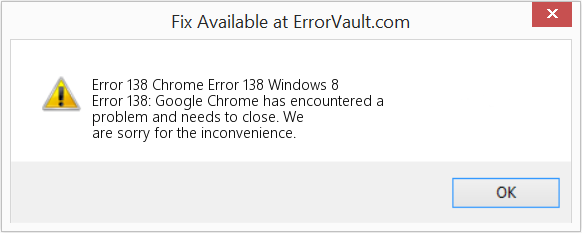FFmpeg error code -138 on an http url, but I don’t know what it means.
*I’m trying to understand what this error code -138 means from ffmpeg. I am able to play the following url directly in a web browser, as well as using the WPF MediaElement, but it is unable to play using FFME:
«http://commondatastorage.googleapis.com/gtv-videos-bucket/sample/Sintel.mp4»
Please take a look at the small sample project that I attached. It is giving me a MediaFailed event with the error message:
Could not open ‘http://commondatastorage.googleapis.com/gtv-videos-bucket/sample/Sintel.mp4’. Error -138: Error number -138 occurred
*
Issue Categories
- Bug
- Feature Request
- Question
- Not sure
Version Information
- NuGet Package 4.0.270
- Build From Master branch, Commit Enter commit id. Example: 704c482
- Build from Branch Name, Commit Enter commit id. Example: 704c482
Steps to Reproduce
- Under the «imports» directory of the attachment, download and extract ffmpeg-4.1-win64-shared into the location specified in the «ffmpeg-4.1-win64-shared.txt» file
- Build the project as Debug x64 (restore the missing FFME packages)
- Run the app. You will see that after about 5 seconds, MediaFailed event will fire and display the following error message: Could not open ‘http://commondatastorage.googleapis.com/gtv-videos-bucket/sample/Sintel.mp4’. Error -138: Error number -138 occurred
Expected Results
- I expected the FFME MediaElement control to play the http URL mp4 file. The URL works if I copy/paste it directly into Chrome browser. I’ve also tested the URL using standard WPF MediaElement and it is able to play the mp4 file.
Sample Code
See attached sln/project (VS 2017, .NET 4.6.1) called «FfmeTestApp.zip»
XAML
<Window x:Class="FfmeTestApp.MainWindow" xmlns="http://schemas.microsoft.com/winfx/2006/xaml/presentation" xmlns:x="http://schemas.microsoft.com/winfx/2006/xaml" xmlns:d="http://schemas.microsoft.com/expression/blend/2008" xmlns:mc="http://schemas.openxmlformats.org/markup-compatibility/2006" xmlns:ffme="clr-namespace:Unosquare.FFME;assembly=ffme.win" mc:Ignorable="d" Title="MainWindow" Height="450" Width="800" WindowState="Maximized"> <Grid> <ffme:MediaElement x:Name="mediaElement" LoadedBehavior="Manual" Source="{Binding MediaUrl}"/> <TextBlock x:Name="textBlock" HorizontalAlignment="Center" VerticalAlignment="Center" FontSize="64" TextWrapping="Wrap"> <TextBlock.Style> <Style TargetType="TextBlock"> <Style.Triggers> <Trigger Property="Text" Value="{x:Null}"> <Setter Property="Visibility" Value="Collapsed"/> </Trigger> </Style.Triggers> </Style> </TextBlock.Style> </TextBlock> </Grid> </Window>
C#
using System; using System.ComponentModel; using System.Windows; namespace FfmeTestApp { /// <summary> /// Interaction logic for MainWindow.xaml /// </summary> public partial class MainWindow : Window, INotifyPropertyChanged { private Uri mediaUrl; public MainWindow() { InitializeComponent(); this.MediaUrl = new Uri("http://commondatastorage.googleapis.com/gtv-videos-bucket/sample/Sintel.mp4"); this.DataContext = this; this.Loaded += OnLoaded; this.mediaElement.MediaFailed += OnMediaFailed; Unosquare.FFME.MediaElement.FFmpegDirectory = @".ffmpeg-4.1-win64-sharedbin"; } public Uri MediaUrl { get { return this.mediaUrl; } set { this.mediaUrl = value; this.PropertyChanged?.Invoke(this, new PropertyChangedEventArgs(nameof(MediaUrl))); } } public event PropertyChangedEventHandler PropertyChanged; private void OnLoaded(object sender, RoutedEventArgs e) { this.mediaElement.Play(); } private void OnMediaFailed(object sender, ExceptionRoutedEventArgs e) { textBlock.Text = e.ErrorException.Message; } } }
Command line ffplay
PS C:FfmeTestAppimportsffmpegffmpeg-4.1-win64-sharedbin> .ffplay.exe "http://commondatast
orage.googleapis.com/gtv-videos-bucket/sample/Sintel.mp4"
ffplay version 4.1 Copyright (c) 2003-2018 the FFmpeg developers
built with gcc 8.2.1 (GCC) 20181017
configuration: --disable-static --enable-shared --enable-gpl --enable-version3 --enable-sdl2 --enable-fontconfig --enable-gnutls --enable-iconv --enable-libass --enable-libbluray --enable-libfreetype --enable-libmp3lame --enable-libopencore-amrnb --enable-libopencore-amrwb --enable-libopenjpeg --enable-libopus --enable-libshine --enable-libsnappy --enable-libsoxr --enable-libtheora --enable-libtwolame --enable-libvpx --enable-libwavpack --enable-libwebp --enable-libx264 --enable-libx265 --enable-libxml2 --enable-libzimg --enable-lzma --enable-zlib --enable-gmp --enable-libvidstab --enable-libvorbis --enable-libvo-amrwbenc --enable-libmysofa --enable-libspeex --enable-libxvid --enable-libaom --enable-libmfx --enable-amf --enable-ffnvcodec --enable-cuvid --enable-d3d11va --enable-nvenc --enable-nvdec --enable-dxva2 --enable-avisynth
libavutil 56. 22.100 / 56. 22.100
libavcodec 58. 35.100 / 58. 35.100
libavformat 58. 20.100 / 58. 20.100
libavdevice 58. 5.100 / 58. 5.100
libavfilter 7. 40.101 / 7. 40.101
libswscale 5. 3.100 / 5. 3.100
libswresample 3. 3.100 / 3. 3.100
libpostproc 55. 3.100 / 55. 3.100
[tcp @ 0000020e13b8d540] Connection to tcp://commondatastorage.googleapis.com:80 failed: Error number -138 occurred
http://commondatastorage.googleapis.com/gtv-videos-bucket/sample/Sintel.mp4: Unknown error
PS C:FfmeTestAppimportsffmpegffmpeg-4.1-win64-sharedbin>
FfmeTestApp.zip
Содержание
- FFmpeg error code -138 on an http url, but I don’t know what this means. #301
- Comments
- Issue Categories
- Version Information
- Steps to Reproduce
- Expected Results
- Sample Code
- Command line ffplay
- Error number -138 occurred #256
- Comments
- Log reporting «Error number -138» for a media source — but I’m OK with that
- DAveShillito
- FFmpeg reports Error number -138 occurred while playing youtube videos #7519
- Comments
- Important Information
- Reproduction steps
- Expected behavior
- Actual behavior
- Log file
- Sample files
- Connection to tcp://manifest.googlevideo.com:443 failed: Error number -138 occurred #30429
- Comments
- Footer
FFmpeg error code -138 on an http url, but I don’t know what this means. #301
*I’m trying to understand what this error code -138 means from ffmpeg. I am able to play the following url directly in a web browser, as well as using the WPF MediaElement, but it is unable to play using FFME:
Please take a look at the small sample project that I attached. It is giving me a MediaFailed event with the error message:
Issue Categories
- Bug
- Feature Request
- Question
- Not sure
Version Information
- NuGet Package 4.0.270
- Build From Master branch, Commit Enter commit id. Example: 704c482
- Build from Branch Name, Commit Enter commit id. Example: 704c482
Steps to Reproduce
- Under the «imports» directory of the attachment, download and extract ffmpeg-4.1-win64-shared into the location specified in the «ffmpeg-4.1-win64-shared.txt» file
- Build the project as Debug x64 (restore the missing FFME packages)
- Run the app. You will see that after about 5 seconds, MediaFailed event will fire and display the following error message: Could not open ‘http://commondatastorage.googleapis.com/gtv-videos-bucket/sample/Sintel.mp4’. Error -138: Error number -138 occurred
Expected Results
- I expected the FFME MediaElement control to play the http URL mp4 file. The URL works if I copy/paste it directly into Chrome browser. I’ve also tested the URL using standard WPF MediaElement and it is able to play the mp4 file.
Sample Code
See attached sln/project (VS 2017, .NET 4.6.1) called «FfmeTestApp.zip»
Command line ffplay
The text was updated successfully, but these errors were encountered:
Wow, I am super blind! Looking again at the command line execution of ffplay, I can see the error was due to TCP error.
[tcp @ 0000020e13b8d540] Connection to tcp://commondatastorage.googleapis.com:80 failed: Error number -138 occurred
http://commondatastorage.googleapis.com/gtv-videos-bucket/sample/Sintel.mp4: Unknown error
This tells me that the issue is because my workplace firewall is preventing ffmpeg from using that port. However, my browser (as well as the standard WPF MediaElement) is able to use that port, which is why it worked.
Источник
Error number -138 occurred #256
I recently set this on on my media server for use with Emby. Everything seems to connect fine but whenever I try to stream a channel, I get the following errors (in locast2plex).
Any help would be appreciated 😃
The text was updated successfully, but these errors were encountered:
locast2plex (L2P), after identifying what variant stream to acquire, uses ffmpeg internally to actually get the transport stream and pass it along
these messages are from that ffmpeg execution and not from the actual L2P code
I have not experienced this particular error code before but will be watching your post progress to find out more about it.
Error code -138 occurs when a connection timeout occurs. This primarily occurs when the TCP packets does not route to the destination address. If it did, then you would either get a connection refused or a connection established. Things that might cause this is a proxy server is in the way so direct comm is not possible. Another is when you have multiple IP addresses and is somehow bound to the wrong IP address. There may be others, but that is where you should start. You can try a few simple things from where the app is running.
telnet hls.locastnet.org 443
If you get a connection, then at least you personally have no routing issue. You can also run a wget command in unix with the url or try it from a browser is see if you can connect. If you can connect, then it is possible it is a configuration issue with locast2plex.
Can you see the last few L2P messages that were produced before the ffmpeg messages began?
It should look something like:
Determining best video stream for
maybe a line or two about found playlists, might mention variant streams
followed by will use xxxxx resolution at xxxxxxbps
followed by a log of the command — — [ ] «GET » 200
I am interested in what was
When you start L2P, can you go to a browser and enter :6077/help
which is not a valid L2P command but is known to return a 501 not implemented.
Please note that should be replaced by the ip address of where L2P is running,
like 192.168.1.10 or some such.
your hls.locastnet.org interests me, as I cannot find that string in the L2P source code. I had a quick look at the URLs that are used to get playlists in my own dma and they do not have hls within them.
Can you share some of your configuration? Are you using Docker? Be sure to obscure your userid and password.
I don’t run EMBY, so that is a black box to me.
L2P works well for me and I have had very few issues after running it six months or so. Let’s see if we can get it working for you, too.
I did not know that these posts throw away anything inside lessthan and greaterthan, which will make my previous post a little hard to determine, since I used that a few times. It should be obvious where I meant to put ip address, like before the :6077, and if it is not, then post again and we’ll try again.
Well. It works now lol
I didn’t change anything. I got tired of messing with it and let it sit overnight and now everything is working.
Источник
DAveShillito
New Member
I just checked my log file and I noticed I’m constantly getting messages such as.
15:19:14.747: error: Connection to tcp://192.168.1.152:4747 failed: Error number -138 occurred
15:19:14.747: MP: Failed to open media: ‘http://192.168.1.152:4747/video’
15:19:17.244: error: Connection to tcp://192.168.1.250:4747 failed: Error number -138 occurred
15:19:18.511: error: Connection to tcp://192.168.1.51:80 failed: Error number -138 occurred
15:19:18.511: MP: Failed to open media: ‘http://192.168.1.51/webcam/?action=stream’
15:19:29.917: error: Connection to tcp://192.168.1.152:4747 failed: Error number -138 occurred
15:19:29.917: MP: Failed to open media: ‘http://192.168.1.152:4747/video’
15:19:32.423: error: Connection to tcp://192.168.1.250:4747 failed: Error number -138 occurred
15:19:33.579: error: Connection to tcp://192.168.1.51:80 failed: Error number -138 occurred
15:19:33.579: MP: Failed to open media: ‘http://192.168.1.51/webcam/?action=stream’
These are all sources using DroidCam on a phone, and the phone is not currently broadcasting, or cameras pointing to 3D printers, which are currently turned off.
Having this in the log is not really a problem, other than it could be hiding other real issues inside the spam, so it would be nice if I could keep my log tidy.
I suspect I could «Close File when inactive», but this will give me a delay when I show the source, and I like to have them slide into veiw.
Is there a way of preventing the log message from appearing, but still allowing the feed to be quickly shown when it is available?
Источник
FFmpeg reports Error number -138 occurred while playing youtube videos #7519
Important Information
Provide following Information:
- Windows Version Win10 1909(18363.693)
- Source of the mpv binary https://sourceforge.net/projects/mpv-player-windows
Reproduction steps
Run mpv «https://www.youtube.com/watch?v=sY3peHvDN8I» —ytdl-raw-options-append=proxy=»http://127.0.0.1:1080″ —script-opts=ytdl_hook-try_ytdl_first=yes —no-config
I have to use a proxy, or I can’t even visit youtube
With youtube-dl(2020.03.06), I can download the video
I have read some similar issues like unosquare/ffmediaelement#301 and ytdl-org/youtube-dl#18178 and tried to solve it by changing firewall settings but it doesn’t work
Expected behavior
The video can be played
Actual behavior
FFmpeg reports error
Log file
Sample files
Any youtube video like this
The text was updated successfully, but these errors were encountered:
Unless something changed recently, IIRC the youtube-dl proxy settings don’t apply to the ffmpeg http downloader which mpv uses. Try setting a $https_proxy var before launching mpv.
Yes, it will work if I set an environment variable.
This is useful for geo-restricted URLs. After youtube-dl parsing, some URLs also require a proxy for playback, so this can pass that proxy information to mpv.
[cplayer] Set property: file-local-options/stream-lavf-o=<«http_proxy»:»http://127.0.0.1:1080″> -> 1
I thought the proxy was set by mistake according to the manual and log(may because of my poor English).
Is it worth noting in the manual?
Источник
Connection to tcp://manifest.googlevideo.com:443 failed: Error number -138 occurred #30429
youtube-dl -f best https://www.youtube.com/watch?v=D4_G9DMwMzA
[youtube] D4_G9DMwMzA: Downloading webpage
[youtube] D4_G9DMwMzA: Downloading m3u8 information
[youtube] D4_G9DMwMzA: Downloading MPD manifest
[download] Destination: Billboard hot 100 This Week�ADELE, Maroon 5, Bilie Eilish, Taylor Swift, Sam Smith, Rihana�Pop Hits 2021-12-26 10_58-D4_G9DMwMzA.mp4
ffmpeg version 2021-12-23-git-60ead5cd68-essentials_build-www.gyan.dev Copyright (c) 2000-2021 the FFmpeg developers
built with gcc 11.2.0 (Rev2, Built by MSYS2 project)
configuration: —enable-gpl —enable-version3 —enable-static —disable-w32threads —disable-autodetect —enable-fontconfig —enable-iconv —enable-gnutls —enable-libxml2 —enable-gmp —enable-lzma —enable-zlib —enable-libsrt —enable-libssh —enable-libzmq —enable-avisynth —enable-sdl2 —enable-libwebp —enable-libx264 —enable-libx265 —enable-libxvid —enable-libaom —enable-libopenjpeg —enable-libvpx —enable-libass —enable-libfreetype —enable-libfribidi —enable-libvidstab —enable-libvmaf —enable-libzimg —enable-amf —enable-cuda-llvm —enable-cuvid —enable-ffnvcodec —enable-nvdec —enable-nvenc —enable-d3d11va —enable-dxva2 —enable-libmfx —enable-libgme —enable-libopenmpt —enable-libopencore-amrwb —enable-libmp3lame —enable-libtheora —enable-libvo-amrwbenc —enable-libgsm —enable-libopencore-amrnb —enable-libopus —enable-libspeex —enable-libvorbis —enable-librubberband
libavutil 57. 13.100 / 57. 13.100
libavcodec 59. 15.100 / 59. 15.100
libavformat 59. 10.100 / 59. 10.100
libavdevice 59. 0.101 / 59. 0.101
libavfilter 8. 20.100 / 8. 20.100
libswscale 6. 1.102 / 6. 1.102
libswresample 4. 0.100 / 4. 0.100
libpostproc 56. 0.100 / 56. 0.100
[tcp @ 0000022bfcc81c40] Connection to tcp://manifest.googlevideo.com:443 failed: Error number -138 occurred
https://manifest.googlevideo.com/api/manifest/hls_playlist/expire/1640509111/ei/V9rHYcZNiZuBA86-hdAB/ip/52.68.230.224/id/D4_G9DMwMzA.1/itag/96/source/yt_live_broadcast/requiressl/yes/ratebypass/yes/live/1/sgoap/gir%3Dyes%3Bitag%3D140/sgovp/gir%3Dyes%3Bitag%3D137/hls_chunk_host/rr1—sn-oguelnle.googlevideo.com/playlist_duration/30/manifest_duration/30/gcr/jp/vprv/1/playlist_type/DVR/initcwndbps/7550/mh/fY/mip/54.150.222.57/mm/44/mn/sn-oguelnle/ms/lva/mv/m/mvi/1/pl/22/dover/11/keepalive/yes/fexp/24001373,24007246/mt/1640487160/sparams/expire,ei,ip,id,itag,source,requiressl,ratebypass,live,sgoap,sgovp,playlist_duration,manifest_duration,gcr,vprv,playlist_type/sig/AOq0QJ8wRAIgU1ceOATgW4TLOdkfDphUfu50B7vrmupYqhWHlu7tyH8CIF1DCAW2ht_9zvWA6ejB3aiswsDa4FG699ajYcwKB-gh/lsparams/hls_chunk_host,initcwndbps,mh,mip,mm,mn,ms,mv,mvi,pl/lsig/AG3C_xAwRQIhAJcul0ph_xiTCvmZlypxX0Ezd3UZdkU-7f8GUDz1EjFDAiBpUT_oBQnV-1ETPWtip7PeTOS-zuV1W1na8KYD0dARWw%3D%3D/playlist/index.m3u8: Unknown error
Why can’t I download it?Please help me thanks
The text was updated successfully, but these errors were encountered:
Doesn’t reproduce here. Maybe your network or temporary server problem.
Try Google. There are some reports about that error.
© 2023 GitHub, Inc.
You can’t perform that action at this time.
You signed in with another tab or window. Reload to refresh your session. You signed out in another tab or window. Reload to refresh your session.
Источник
оказаться/usr/local/etc/nginx/nginx.confДокумент, открытый с блокнотомnginx.confФайл
Добавьте ниже в nginx.conf:
rtmp {
server {
listen 1935;
application rtmplive {
live on;
max_connections 1024;
}
application zbcs {
live on;
record off;
}
application hls{
live on;
hls on;
hls_path /usr/local/var/www/hls;
hls_fragment 1s;
}
}
}
Интеллектуальная рекомендация
указатель-события: нет; решить проблему сбоя клика
На работе сделал выпадающий список. Фон стрелки вниз добавляется к form-select :: after, но при нажатии стрелки событие раскрывающегося списка не может быть запущено. Так что добавьтеpointer-events: n…
Как идея соединяет MySQL?
1. Открытая идея 2. Справа есть база данных, щелкните 3. Нажмите » +» 4. Продолжайте нажимать 5. Выберите MySQL 6. Введите, где находится база данных, имя пользователя, пароль, тестовое соед…
CSRF и SSRF
Введение в уязвимости CSRF CSRF (подделка межсайтовых запросов, подделка межсайтовых запросов) относится к использованию недействительной идентификационной информации жертвы (файлы cookie, сеансы и т….
Разработка управления приложениями
Получить всю информацию о приложении PackageManager Android управляет пакетами приложений через PackageManager, и мы можем использовать его для получения информации о приложениях на текущем устройстве…
Вам также может понравиться
Анализ исходного кода пула потоков -jdk1.8
openjdk адрес загрузки http://hg.openjdk.java.net/jdk8u/jdk8u/jdk/tags Логические шаги пула потоков, с которыми поставляется Java, — это, в основном, следующие шаги: Реализация псевдокода Отправить ис…
Используйте инструменты в макете XML:
В макете, если некоторые фиксированные значения атрибута не установлены, некоторое представление не будет видно, когда будет видна макет. Все, что мы можем увидеть эффект предварительного просмотра, к…
Войдите в JVM
1. Введение в JVM 1.1 Концепция JVM Введение в виртуальную машину: JVM (аббревиатура от Java Virtual Machine. Java Virtual Machine.), JVM — это настраиваемый компьютер, которого на самом деле не сущес…
пользователи Linux и группы пользователей
Пользователь категория Профиль пользователь Root (Root пользователя) Команда Советы Упорядочить #, имеет самую высокую задачу разрешения любого разрешения файла недействительно для корневого пользоват…
Котлин Базовый — класс и атрибуты
Давайте напишем простой JavaBean класса Student в Java, только с одним свойством, имя. Тот же класс в Котлин это: PUBLIC в Котлин является видимость по умолчанию, поэтому его можно опустить. Этот вид …
How to fix the Runtime Code 138 Chrome Error 138 Windows 8
This article features error number Code 138, commonly known as Chrome Error 138 Windows 8 described as Error 138: Google Chrome has encountered a problem and needs to close. We are sorry for the inconvenience.
About Runtime Code 138
Runtime Code 138 happens when Google Chrome fails or crashes whilst it’s running, hence its name. It doesn’t necessarily mean that the code was corrupt in some way, but just that it did not work during its run-time. This kind of error will appear as an annoying notification on your screen unless handled and corrected. Here are symptoms, causes and ways to troubleshoot the problem.
Definitions (Beta)
Here we list some definitions for the words contained in your error, in an attempt to help you understand your problem. This is a work in progress, so sometimes we might define the word incorrectly, so feel free to skip this section!
- Google chrome — Google Chrome is a web browser that uses the Blink rendering engine Questions should relate to development using Chrome or for Chrome
- Windows — GENERAL WINDOWS SUPPORT IS OFF-TOPIC
- Windows 8 — The successor to Microsoft Windows 7 that focuses on a new interface style for touch-based devices and tablets.
- Google+ — Integrate applications or websites with the Google+ platform
Symptoms of Code 138 — Chrome Error 138 Windows 8
Runtime errors happen without warning. The error message can come up the screen anytime Google Chrome is run. In fact, the error message or some other dialogue box can come up again and again if not addressed early on.
There may be instances of files deletion or new files appearing. Though this symptom is largely due to virus infection, it can be attributed as a symptom for runtime error, as virus infection is one of the causes for runtime error. User may also experience a sudden drop in internet connection speed, yet again, this is not always the case.
(For illustrative purposes only)
Causes of Chrome Error 138 Windows 8 — Code 138
During software design, programmers code anticipating the occurrence of errors. However, there are no perfect designs, as errors can be expected even with the best program design. Glitches can happen during runtime if a certain error is not experienced and addressed during design and testing.
Runtime errors are generally caused by incompatible programs running at the same time. It may also occur because of memory problem, a bad graphics driver or virus infection. Whatever the case may be, the problem must be resolved immediately to avoid further problems. Here are ways to remedy the error.
Repair Methods
Runtime errors may be annoying and persistent, but it is not totally hopeless, repairs are available. Here are ways to do it.
If a repair method works for you, please click the upvote button to the left of the answer, this will let other users know which repair method is currently working the best.
Please note: Neither ErrorVault.com nor it’s writers claim responsibility for the results of the actions taken from employing any of the repair methods listed on this page — you complete these steps at your own risk.
Method 1 — Close Conflicting Programs
When you get a runtime error, keep in mind that it is happening due to programs that are conflicting with each other. The first thing you can do to resolve the problem is to stop these conflicting programs.
- Open Task Manager by clicking Ctrl-Alt-Del at the same time. This will let you see the list of programs currently running.
- Go to the Processes tab and stop the programs one by one by highlighting each program and clicking the End Process buttom.
- You will need to observe if the error message will reoccur each time you stop a process.
- Once you get to identify which program is causing the error, you may go ahead with the next troubleshooting step, reinstalling the application.
Method 2 — Update / Reinstall Conflicting Programs
Using Control Panel
- For Windows 7, click the Start Button, then click Control panel, then Uninstall a program
- For Windows 8, click the Start Button, then scroll down and click More Settings, then click Control panel > Uninstall a program.
- For Windows 10, just type Control Panel on the search box and click the result, then click Uninstall a program
- Once inside Programs and Features, click the problem program and click Update or Uninstall.
- If you chose to update, then you will just need to follow the prompt to complete the process, however if you chose to Uninstall, you will follow the prompt to uninstall and then re-download or use the application’s installation disk to reinstall the program.
Using Other Methods
- For Windows 7, you may find the list of all installed programs when you click Start and scroll your mouse over the list that appear on the tab. You may see on that list utility for uninstalling the program. You may go ahead and uninstall using utilities available in this tab.
- For Windows 10, you may click Start, then Settings, then choose Apps.
- Scroll down to see the list of Apps and features installed in your computer.
- Click the Program which is causing the runtime error, then you may choose to uninstall or click Advanced options to reset the application.
Method 3 — Update your Virus protection program or download and install the latest Windows Update
Virus infection causing runtime error on your computer must immediately be prevented, quarantined or deleted. Make sure you update your virus program and run a thorough scan of the computer or, run Windows update so you can get the latest virus definition and fix.
Method 4 — Re-install Runtime Libraries
You might be getting the error because of an update, like the MS Visual C++ package which might not be installed properly or completely. What you can do then is to uninstall the current package and install a fresh copy.
- Uninstall the package by going to Programs and Features, find and highlight the Microsoft Visual C++ Redistributable Package.
- Click Uninstall on top of the list, and when it is done, reboot your computer.
- Download the latest redistributable package from Microsoft then install it.
Method 5 — Run Disk Cleanup
You might also be experiencing runtime error because of a very low free space on your computer.
- You should consider backing up your files and freeing up space on your hard drive
- You can also clear your cache and reboot your computer
- You can also run Disk Cleanup, open your explorer window and right click your main directory (this is usually C: )
- Click Properties and then click Disk Cleanup
Method 6 — Reinstall Your Graphics Driver
If the error is related to a bad graphics driver, then you may do the following:
- Open your Device Manager, locate the graphics driver
- Right click the video card driver then click uninstall, then restart your computer
Method 7 — IE related Runtime Error
If the error you are getting is related to the Internet Explorer, you may do the following:
- Reset your browser.
- For Windows 7, you may click Start, go to Control Panel, then click Internet Options on the left side. Then you can click Advanced tab then click the Reset button.
- For Windows 8 and 10, you may click search and type Internet Options, then go to Advanced tab and click Reset.
- Disable script debugging and error notifications.
- On the same Internet Options window, you may go to Advanced tab and look for Disable script debugging
- Put a check mark on the radio button
- At the same time, uncheck the «Display a Notification about every Script Error» item and then click Apply and OK, then reboot your computer.
If these quick fixes do not work, you can always backup files and run repair reinstall on your computer. However, you can do that later when the solutions listed here did not do the job.
Other languages:
Wie beheben Fehler 138 (Chrome-Fehler 138 Windows 
Come fissare Errore 138 (Errore di Chrome 138 Windows 
Hoe maak je Fout 138 (Chrome-fout 138 Windows 
Comment réparer Erreur 138 (Erreur Chrome 138 Windows 
어떻게 고치는 지 오류 138 (크롬 오류 138 윈도우 
Como corrigir o Erro 138 (Erro do Chrome 138 Windows 
Hur man åtgärdar Fel 138 (Chrome-fel 138 Windows 
Как исправить Ошибка 138 (Ошибка Chrome 138 Windows 
Jak naprawić Błąd 138 (Błąd Chrome 138 Windows 
Cómo arreglar Error 138 (Error de Chrome 138 Windows 
About The Author: Phil Hart has been a Microsoft Community Contributor since 2010. With a current point score over 100,000, they’ve contributed more than 3000 answers in the Microsoft Support forums and have created almost 200 new help articles in the Technet Wiki.
Follow Us:
This repair tool can fix common computer problems such as blue screens, crashes and freezes, missing DLL files, as well as repair malware/virus damage and more by replacing damaged and missing system files.
STEP 1:
Click Here to Download and install the Windows repair tool.
STEP 2:
Click on Start Scan and let it analyze your device.
STEP 3:
Click on Repair All to fix all of the issues it detected.
DOWNLOAD NOW
Compatibility
Requirements
1 Ghz CPU, 512 MB RAM, 40 GB HDD
This download offers unlimited scans of your Windows PC for free. Full system repairs start at $19.95.
Article ID: ACX03203EN
Applies To: Windows 10, Windows 8.1, Windows 7, Windows Vista, Windows XP, Windows 2000
Speed Up Tip #25
Turn Off System Restore:
Disable the built-in System Restore feature in Windows if you are already using a third-party backup software. This will boost the speed of your computer by freeing valuable disk space on your hard drive. Consider that System Restore is really not a robust solution for backing up your files and folders.
Click Here for another way to speed up your Windows PC
| Номер ошибки: | Ошибка 138 | |
| Название ошибки: | Chrome Error 138 Windows 8 | |
| Описание ошибки: | Ошибка 138: Возникла ошибка в приложении Google Chrome. Приложение будет закрыто. Приносим извинения за неудобства. | |
| Разработчик: | Google Inc. | |
| Программное обеспечение: | Google Chrome | |
| Относится к: | Windows XP, Vista, 7, 8, 10, 11 |
Обзор «Chrome Error 138 Windows 8»
Люди часто предпочитают ссылаться на «Chrome Error 138 Windows 8» как на «ошибку времени выполнения», также известную как программная ошибка. Когда дело доходит до Google Chrome, инженеры программного обеспечения используют арсенал инструментов, чтобы попытаться сорвать эти ошибки как можно лучше. К сожалению, многие ошибки могут быть пропущены, что приводит к проблемам, таким как те, с ошибкой 138.
Ошибка 138 может столкнуться с пользователями Google Chrome, если они регулярно используют программу, также рассматривается как «Chrome Error 138 Windows 8». После того, как об ошибке будет сообщено, Google Inc. отреагирует и быстро исследует ошибки 138 проблемы. Разработчик сможет исправить свой исходный код и выпустить обновление на рынке. Поэтому, когда вы сталкиваетесь с запросом на обновление Google Chrome, это обычно связано с тем, что это решение для исправления ошибки 138 и других ошибок.
Что запускает ошибку времени выполнения 138?
В первый раз, когда вы можете столкнуться с ошибкой среды выполнения Google Chrome обычно с «Chrome Error 138 Windows 8» при запуске программы. Вот три наиболее распространенные причины, по которым происходят ошибки во время выполнения ошибки 138:
Ошибка 138 Crash — Ошибка 138 может привести к полному замораживанию программы, что не позволяет вам что-либо делать. Это возникает, когда Google Chrome не реагирует на ввод должным образом или не знает, какой вывод требуется взамен.
Утечка памяти «Chrome Error 138 Windows 8» — когда происходит утечка памяти Google Chrome, это приведет к вялой работе операционной системы из-за нехватки системных ресурсов. Возможные искры включают сбой освобождения, который произошел в программе, отличной от C ++, когда поврежденный код сборки неправильно выполняет бесконечный цикл.
Error 138 Logic Error — Ошибка программной логики возникает, когда, несмотря на точный ввод от пользователя, производится неверный вывод. Виновником в этом случае обычно является недостаток в исходном коде Google Inc., который неправильно обрабатывает ввод.
Большинство ошибок Chrome Error 138 Windows 8 являются результатом отсутствия или повреждения версии файла, установленного Google Chrome. Как правило, самый лучший и простой способ устранения ошибок, связанных с файлами Google Inc., является замена файлов. Кроме того, регулярная очистка и оптимизация реестра Windows предотвратит создание неправильных ссылок на пути к файлам Google Inc., поэтому мы настоятельно рекомендуем регулярно выполнять сканирование реестра.
Типичные ошибки Chrome Error 138 Windows 8
Частичный список ошибок Chrome Error 138 Windows 8 Google Chrome:
- «Ошибка программного обеспечения Chrome Error 138 Windows 8. «
- «Недопустимый файл Chrome Error 138 Windows 8. «
- «Chrome Error 138 Windows 8 столкнулся с проблемой и закроется. «
- «Файл Chrome Error 138 Windows 8 не найден.»
- «Chrome Error 138 Windows 8 не найден.»
- «Проблема при запуске приложения: Chrome Error 138 Windows 8. «
- «Chrome Error 138 Windows 8 не работает. «
- «Отказ Chrome Error 138 Windows 8.»
- «Неверный путь к приложению: Chrome Error 138 Windows 8.»
Обычно ошибки Chrome Error 138 Windows 8 с Google Chrome возникают во время запуска или завершения работы, в то время как программы, связанные с Chrome Error 138 Windows 8, выполняются, или редко во время последовательности обновления ОС. Запись ошибок Chrome Error 138 Windows 8 внутри Google Chrome имеет решающее значение для обнаружения неисправностей электронной Windows и ретрансляции обратно в Google Inc. для параметров ремонта.
Источники проблем Chrome Error 138 Windows 8
Проблемы Chrome Error 138 Windows 8 вызваны поврежденным или отсутствующим Chrome Error 138 Windows 8, недопустимыми ключами реестра, связанными с Google Chrome, или вредоносным ПО.
Более конкретно, данные ошибки Chrome Error 138 Windows 8 могут быть вызваны следующими причинами:
- Недопустимые разделы реестра Chrome Error 138 Windows 8/повреждены.
- Зазаражение вредоносными программами повредил файл Chrome Error 138 Windows 8.
- Chrome Error 138 Windows 8 злонамеренно удален (или ошибочно) другим изгоем или действительной программой.
- Другое приложение, конфликтующее с Chrome Error 138 Windows 8 или другими общими ссылками.
- Поврежденная установка или загрузка Google Chrome (Chrome Error 138 Windows 8).
Продукт Solvusoft
Загрузка
WinThruster 2022 — Проверьте свой компьютер на наличие ошибок.
Совместима с Windows 2000, XP, Vista, 7, 8, 10 и 11
Установить необязательные продукты — WinThruster (Solvusoft) | Лицензия | Политика защиты личных сведений | Условия | Удаление